Helix is one of the trusted IPTV services with top channels from the US, UK, and Canada. It supports premium channels, PPV channels, VOD content, TV programs, etc. Helix TV has an easy-to-use interface and thus, users can access any channels on the go. It is a subscription-based streaming service that includes categorized channels. Here in this section, you will get to know in detail about Helix IPTV which is accessible from Android devices, Firestick, Fire TV, Kodi, and more.
Helix TV Subscription
Helix TV comes with three plans with up to 15 days moneyback guarantee. They are
- Monthly – $15/ month
- Quarterly – $40/ 3 months
- Semi-Annual – $70/ 6 months
How to Install Helix IPTV on Firestick
There are two different methods available in which you can get and access Helix IPTV on FireTV. This includes
- Sideloading using Downloader
- Using Kodi
Pre-Requisite
Before proceeding any further, you need to sign up for a Helix TV account and get a subscription plan.
How to Sign Up for a Helix TV Account
1. On your phone or PC, visit the official website of Helix TV using the address bar of the browser.
2. Hover to the View Plans option to view the available plans.
3. Click on the Order Now button next to the plan that suits your entertainment needs.
4. Proceed with the payment options to complete the purchase.
5. Tap on the Continue button to modify your subscription for the billing cycle and extra connections.
6. You should ensure the details and click on Checkout.
7. If you are asked to fill out the form with personal information, make sure you enter them correctly.
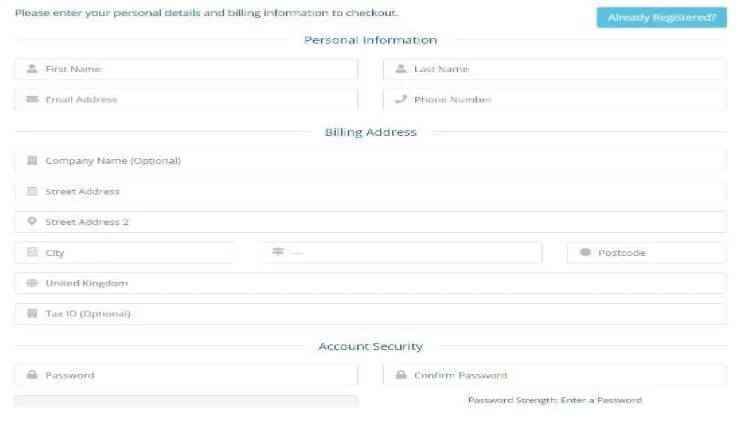
8. Provide a strong password in the Account security section. Further, choose the payment mode after selecting the Terms of the Service box.
9. Click on Complete Order to complete the subscription with the Helix TV app.
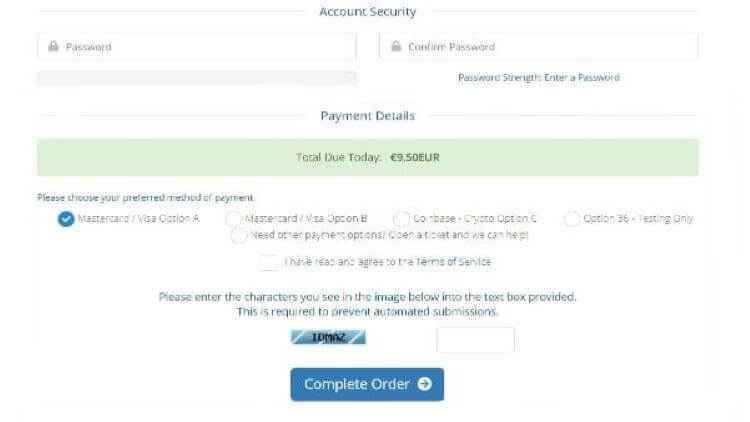
10. On the confirmation email, you shall find the login details.
How to Sideload Helix IPTV on Firestick
The section below will let you sideload Helix TV on Firestick using the Downloader app. So, keep the Downloader app installed on your Firestick to proceed with the below-given steps.
Configure Firestick
Installation of a third-party app on FireTV requires the following changes to be done.
1. On your Firestick home screen, navigate to the menu bar to select the Settings option.
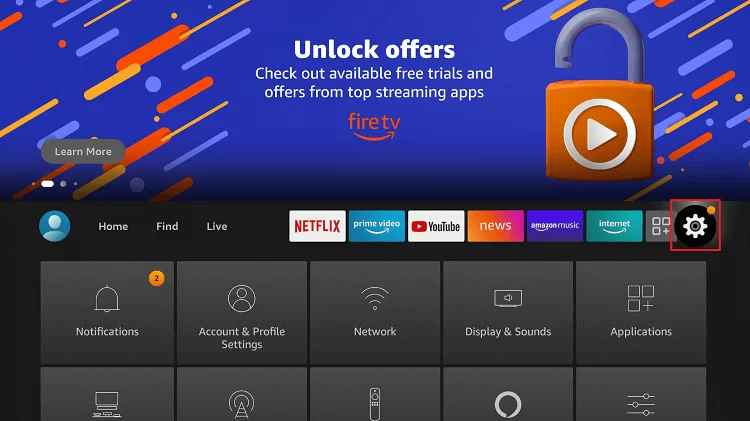
2. While on the settings window, choose My Fire TV. If you don’t find it, select Device or System.
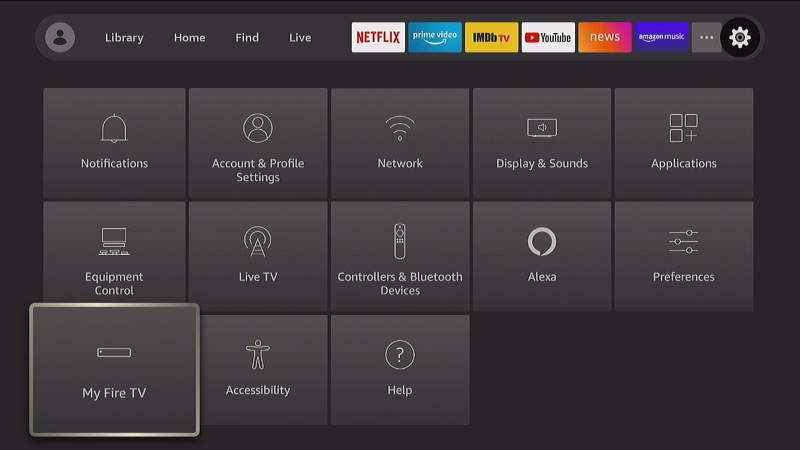
3. Using the directional keys, scroll down to select Developer options.
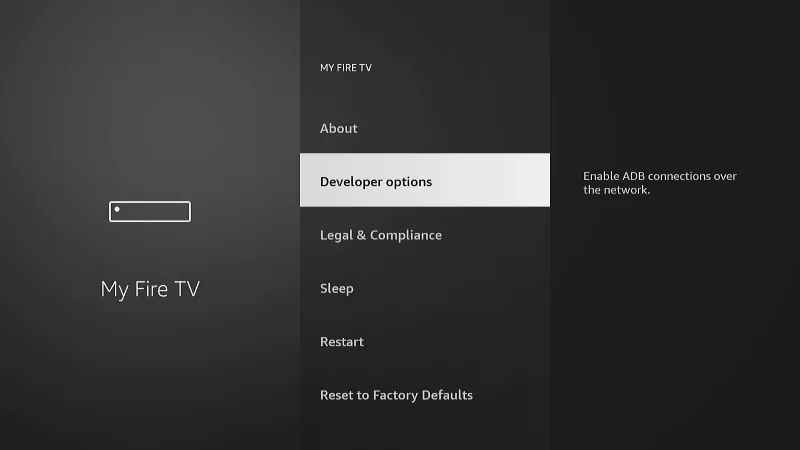
4. If Install Unknown Apps shows Off, click on it to turn it On.
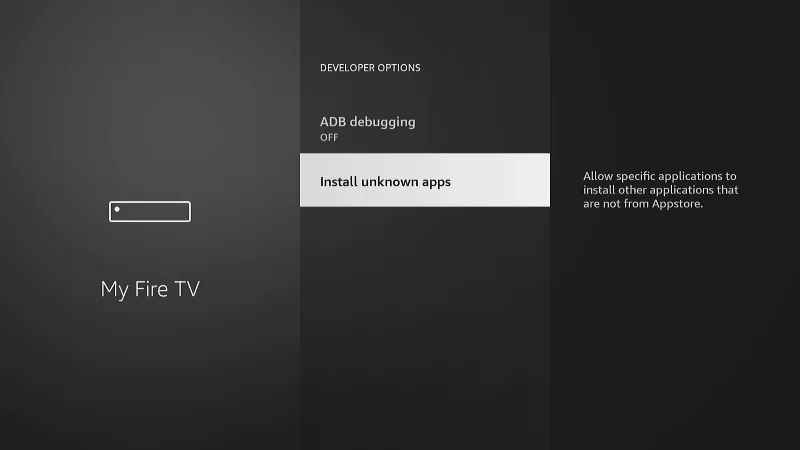
5. Fire TV will now warn you about installing third-party apps. Highlight Turn On to proceed.
Steps to Sideload Helix TV on Firestick using Downloader
Upon turning on Unknown Sources, you shall need to proceed with the steps to sideload the Helix TV app on Firestick.
1. Long press the home key of the Firestick remote to choose Downloader.
2. When it opens up with the Home tab selected by default, click on the URL field.
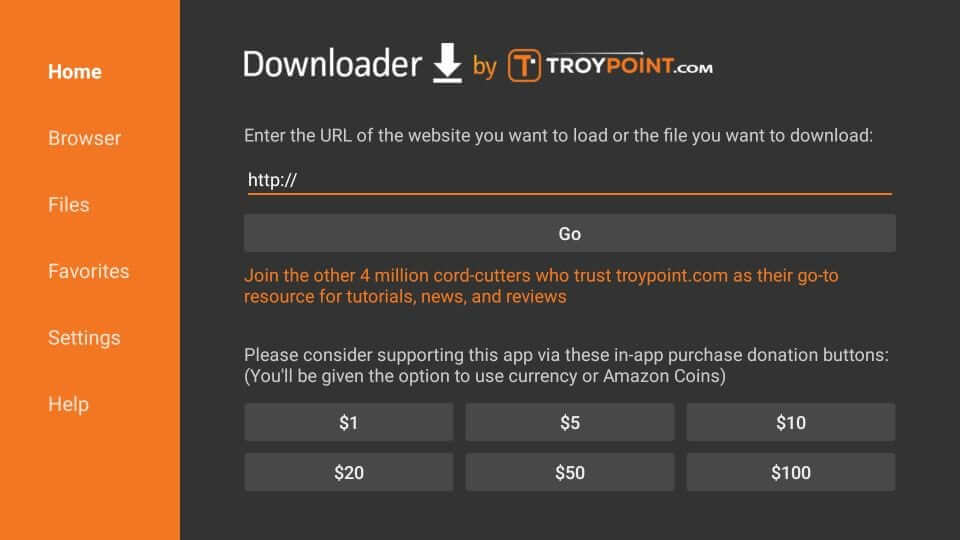
3. On the following screen, type in the URL of Helix TV using the on-screen keys. Press Go.
Helix TV URL: https://helixiptv.org
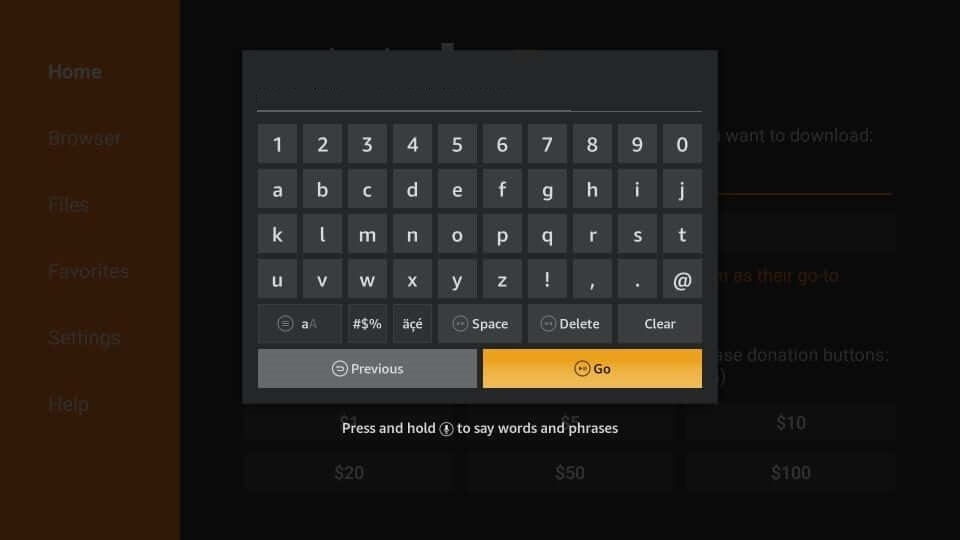
4. Allow the Downloader to connect to the above server to download the Helix TV app.
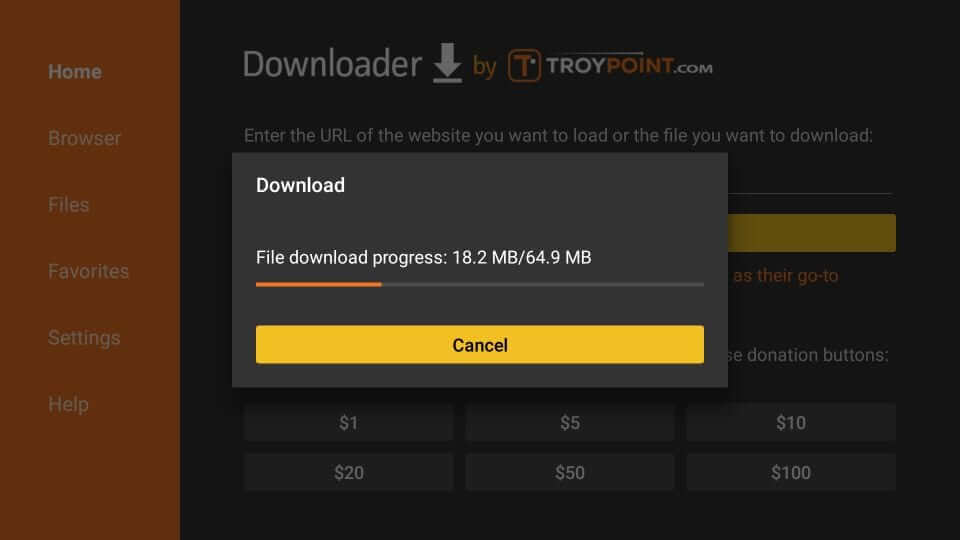
5. In a minute or less, you will get an installation pop-up, and you should click on the Install button.
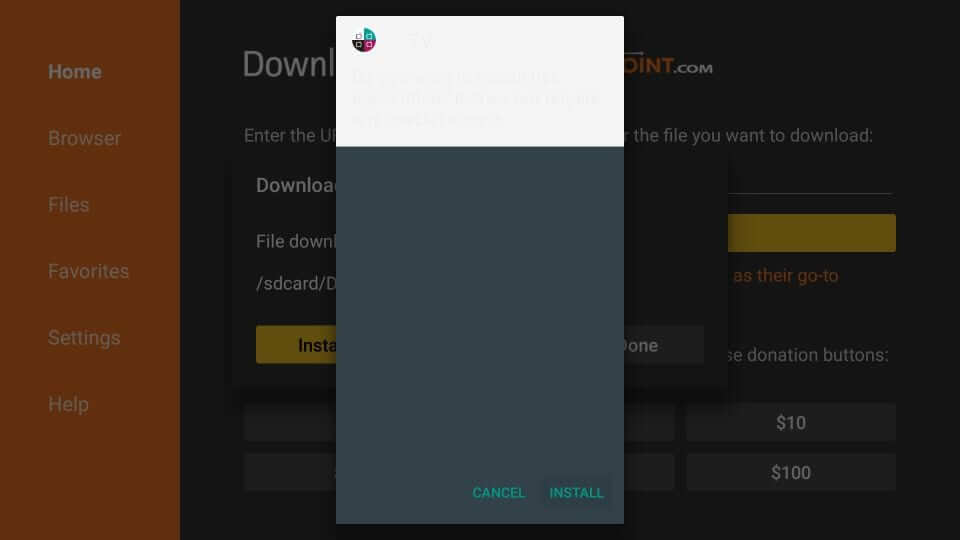
6. The app will get downloaded and installed on your Fire TV in some time.
7. If you see App installed notification, you should click on the Done button to proceed with removing the apk file.
- Otherwise, select the Open button to launch the app immediately.
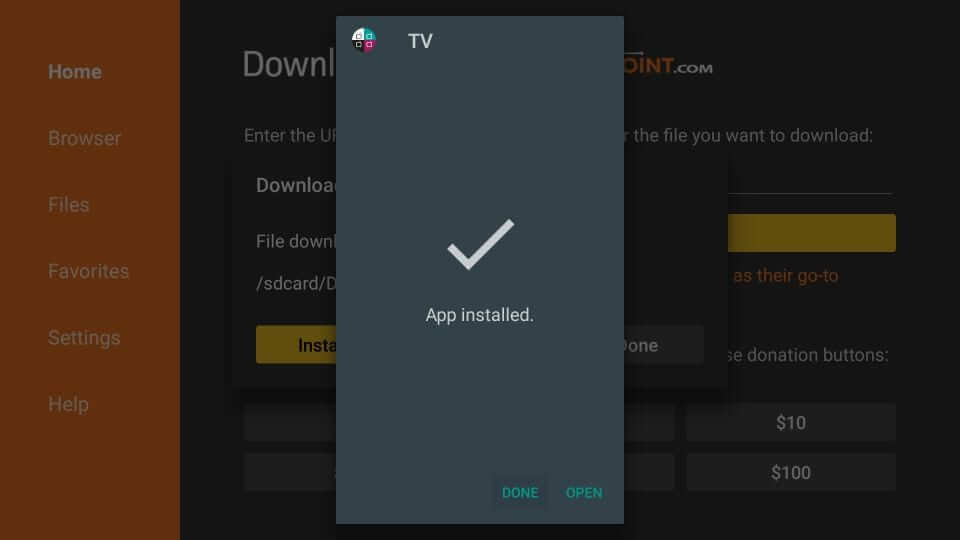
8. Upon getting back to the Downloader home screen, a pop-up appears, and you should choose the Delete button.
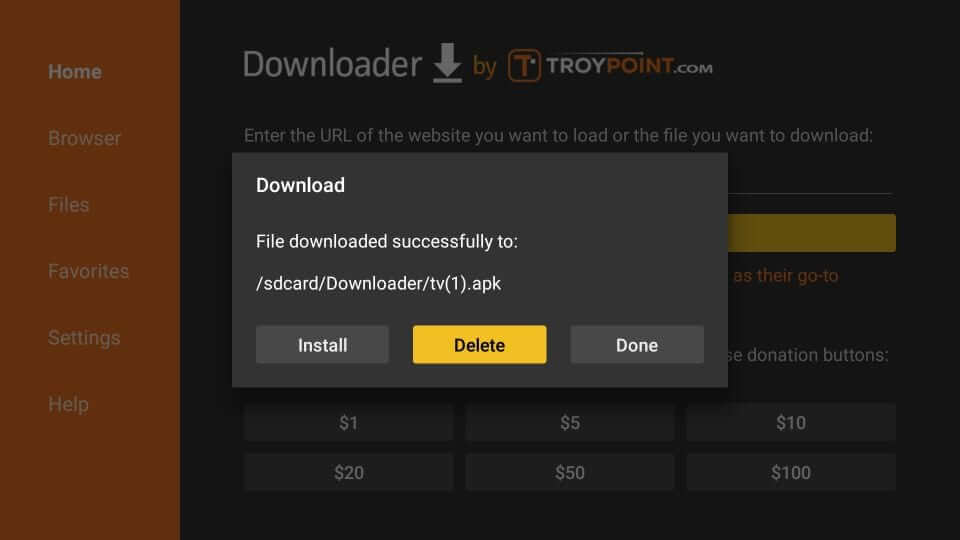
9. To confirm the action, you should click on the Delete button once again.
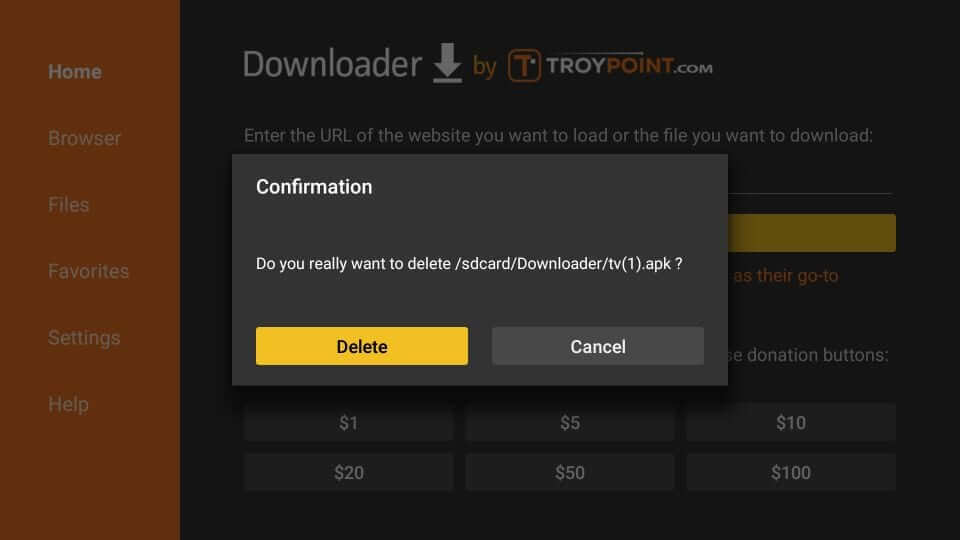
Why Use VPN on Firestick?
If you don’t want ISPs and government to monitor your online activity, then get a VPN. It will keep your identity hidden and anonymous. As a result, no one will be able to find what you stream and surf. A VPN for Firestick will encrypt your real IP address and help you bypass online surveillance, ISP throttling, etc. It is all you need to unblock the geo-restrictions. VPN will keep you away from legal issues even if you end up streaming illegitimate content mistakenly.
Installation Guidelines of Helix IPTV on Kodi
Helix TV is available for download via Kodi. Here goes the download procedure.
Configure Kodi
Since the Helix TV repo is a third-party source, users of Kodi need to configure its settings.
1. Launch Kodi on Firestick or any device and click on the Gear icon from the left pane.
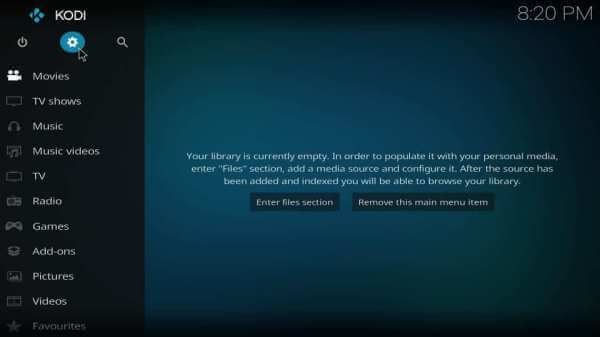
2. Using the navigation keys, choose System tile.
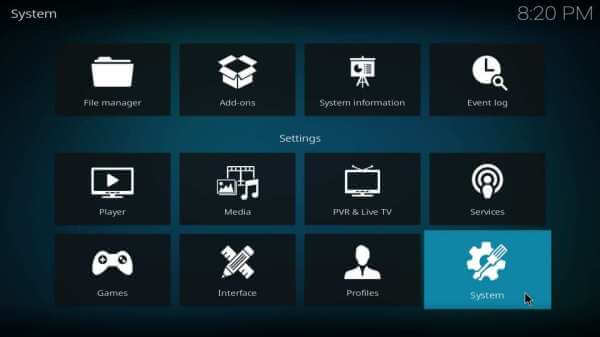
3. Highlight Add-ons on the left pane. Click on the slider next to Unknown Sources on the right panel to turn on.
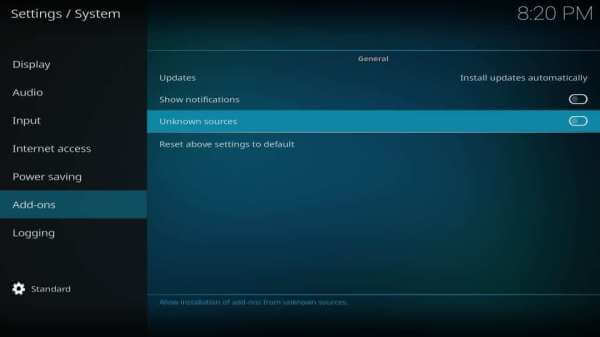
4. If you get a warning pop-up, select Yes to accept the end result of installing third-party addons on Kodi.
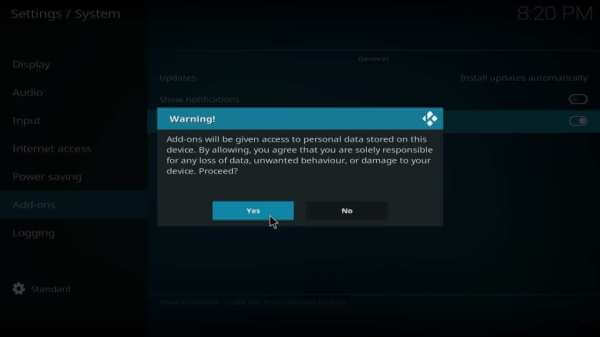
Steps to Add Helix Hosting Repo Source on Kodi
After configuring Kodi settings, you need to proceed with adding the Helix Hosting Repo source to Kodi.
1. Navigate to the Kodi Settings screen and select the File Manager tile.
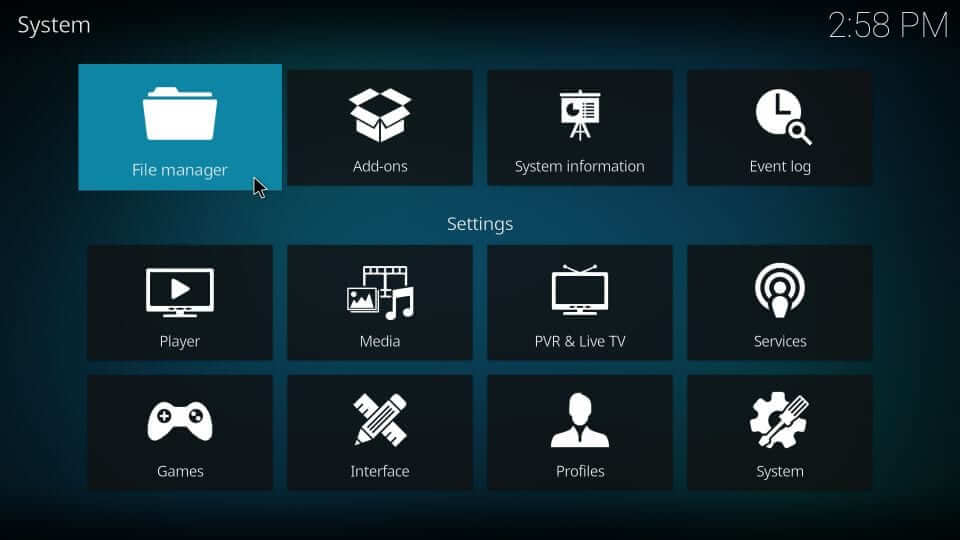
2. Choose Add Source option from either of the sides.
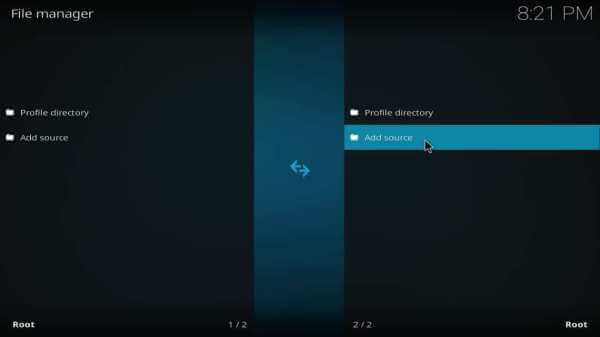
3. On the Add file source dialog box, select <None>
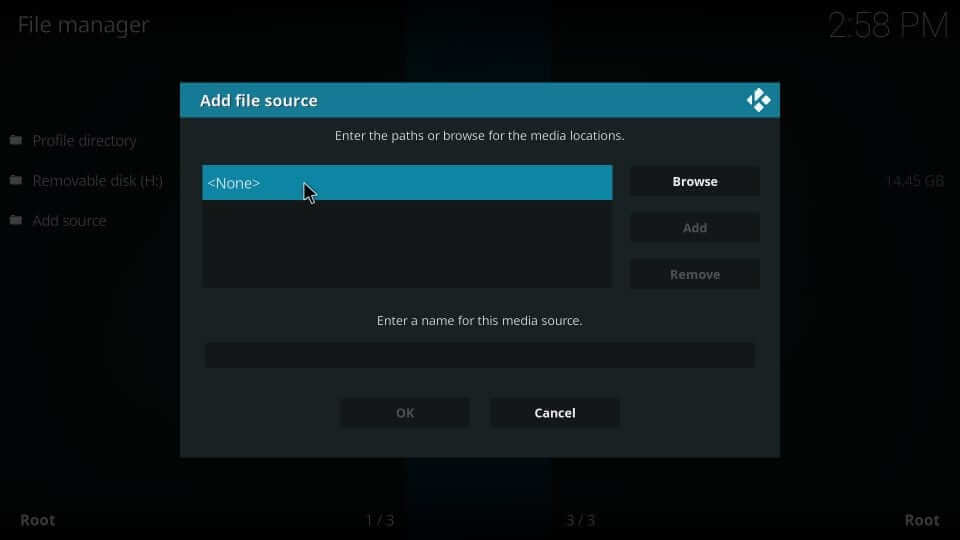
4. You should enter the URL of the repository and click OK.
Helix Hosting Repo Source URL: http://helixhosting.ninja/repo
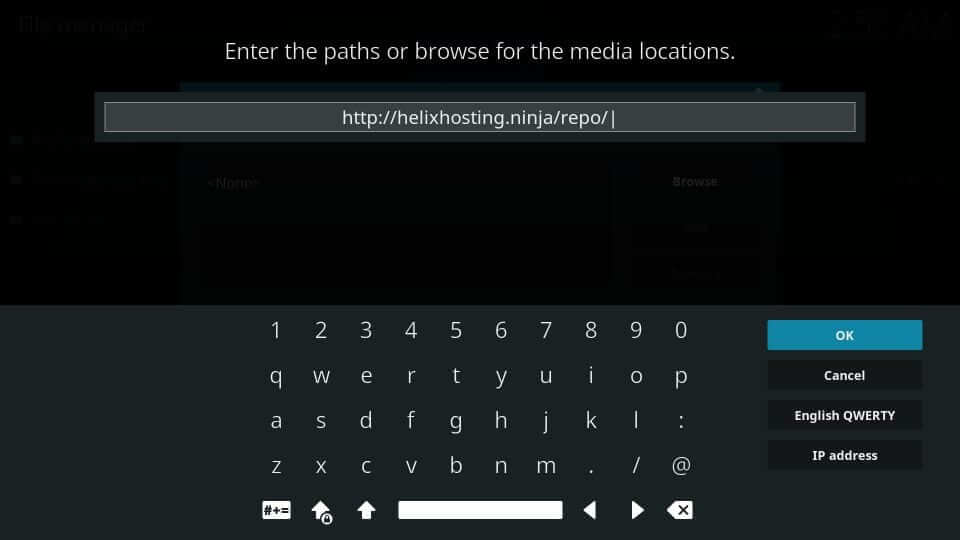
5. Provide the source name as Helix and press OK.
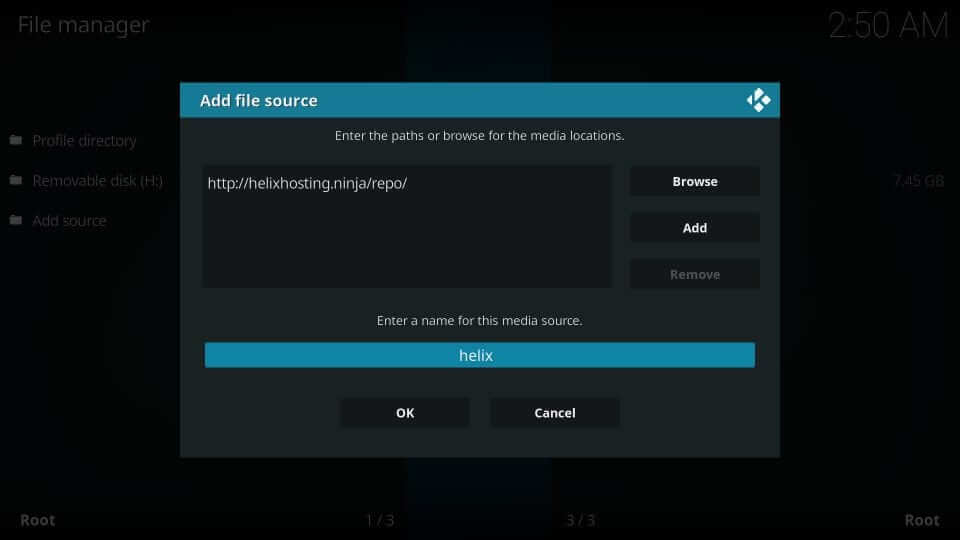
Steps to Install Helix TV Addon on Kodi
Know the steps you should carry out to install Helix TV Kodi addon.
1. Get back to the Settings window to choose Add-ons tile.
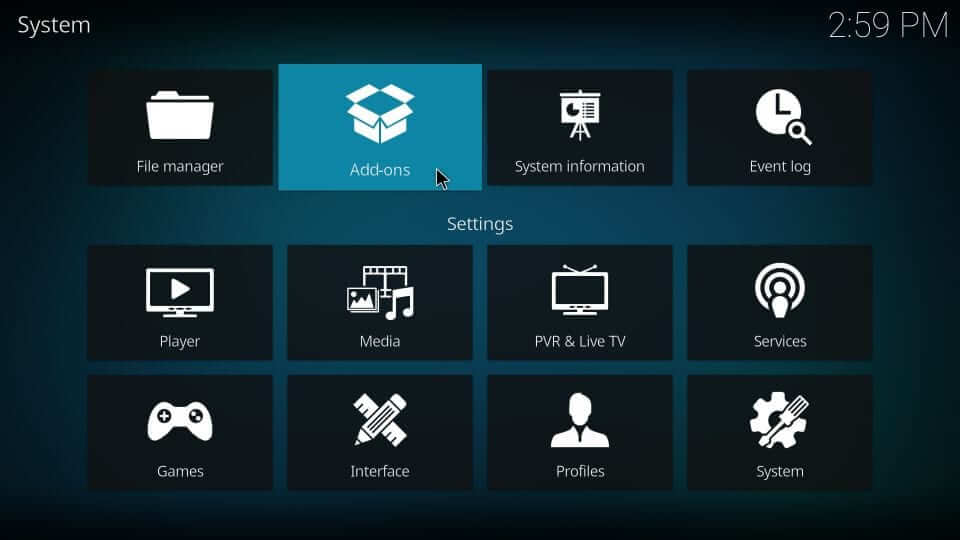
2. Select the Install from zip file option.
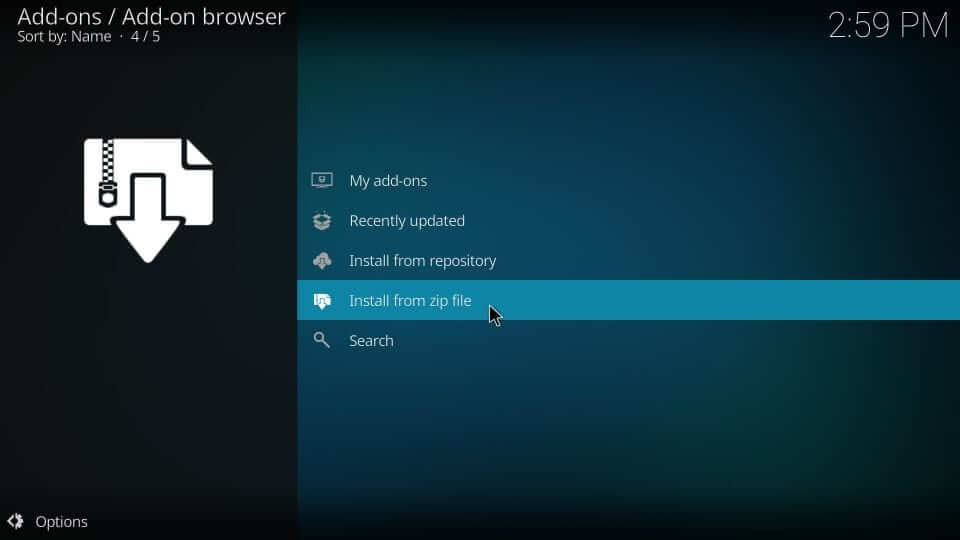
3. Click on Helix or the source name you have provided.
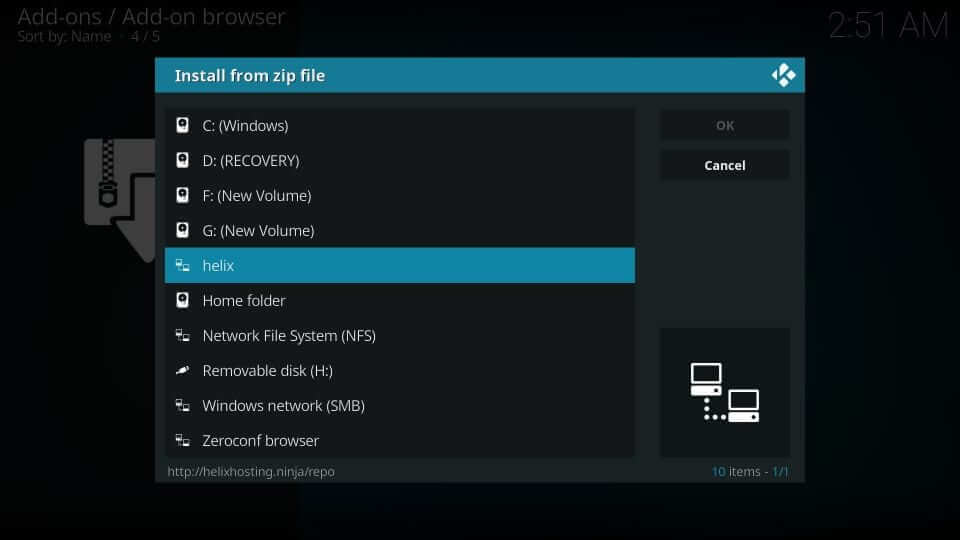
4. Select the zip file extension of Helix.
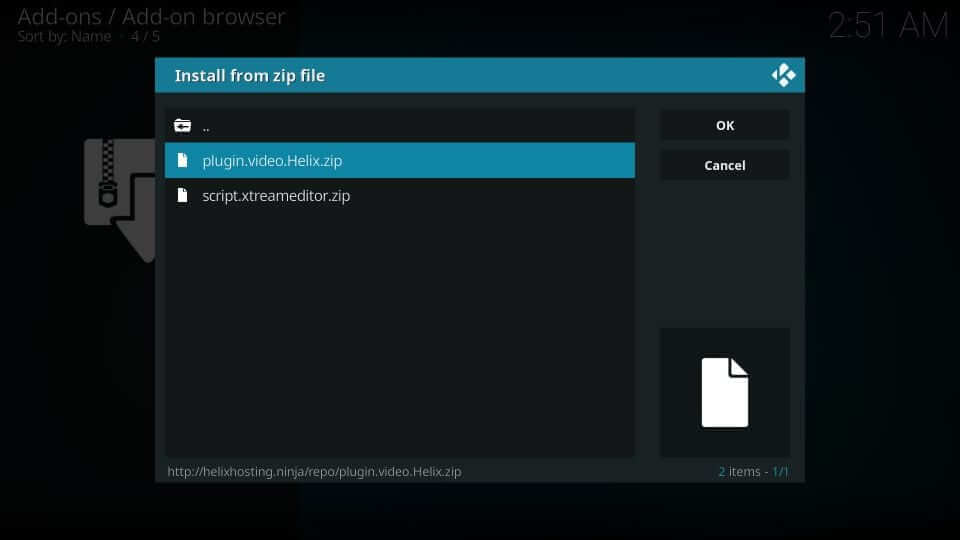
5. If you get the Helix Hosting add-on installed, notification appears.
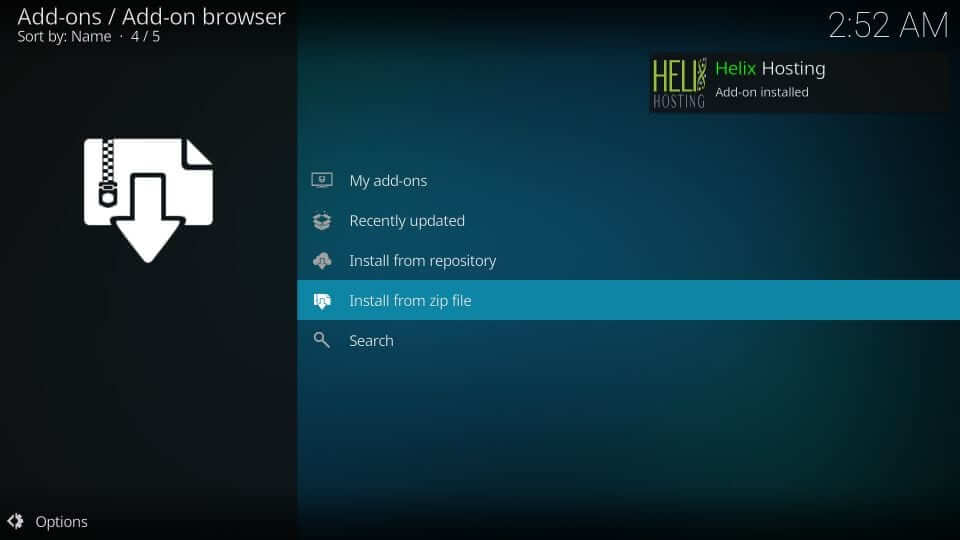
6. Then select the Install from repository option.
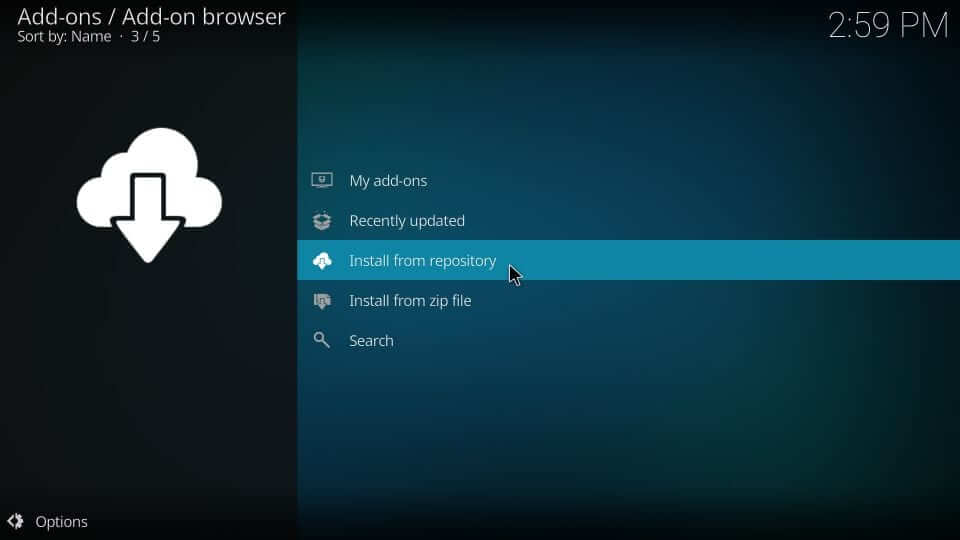
7. Select the Kodi addon repository. If you don’t find click on PVR clients.
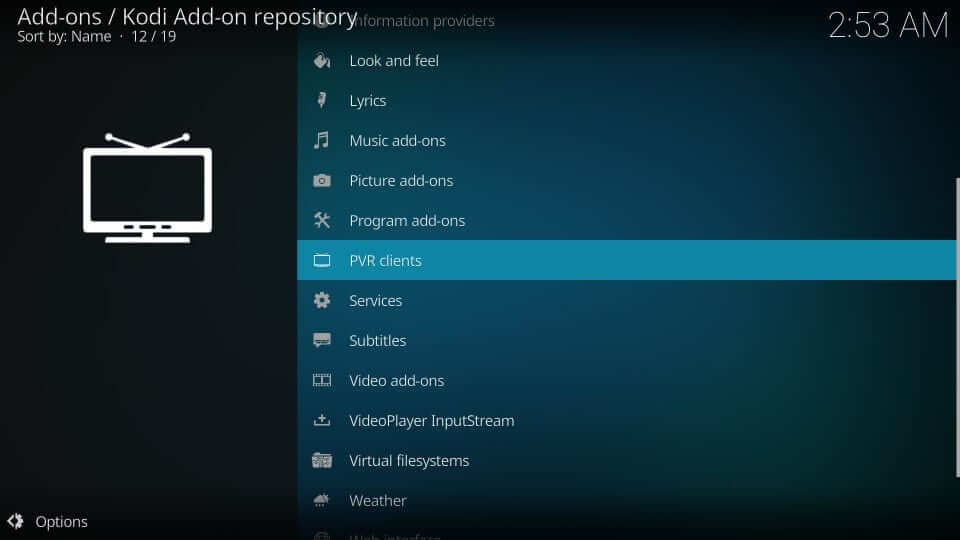
8. On the following screen, scroll to select PVR IPTV Simple Client.
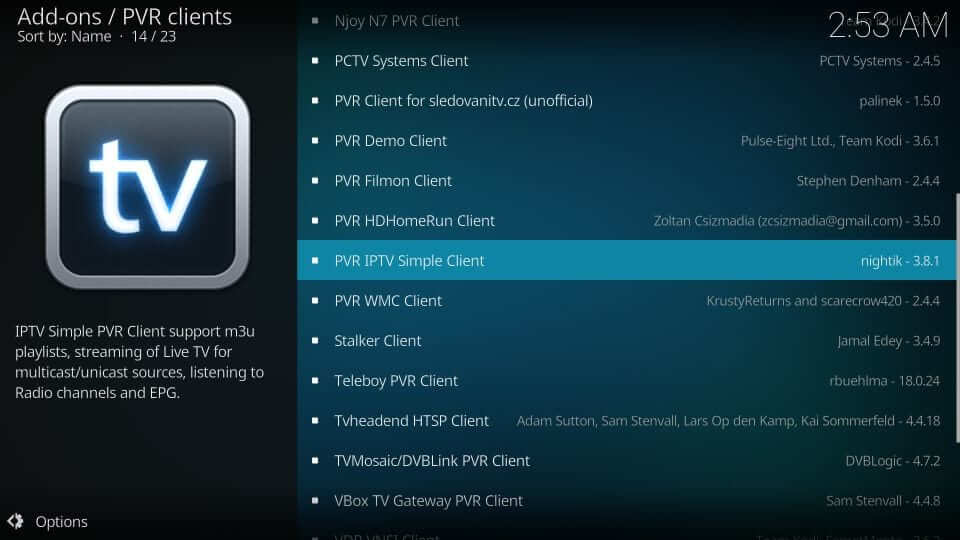
9. Click on the Install button to download the IPTV.
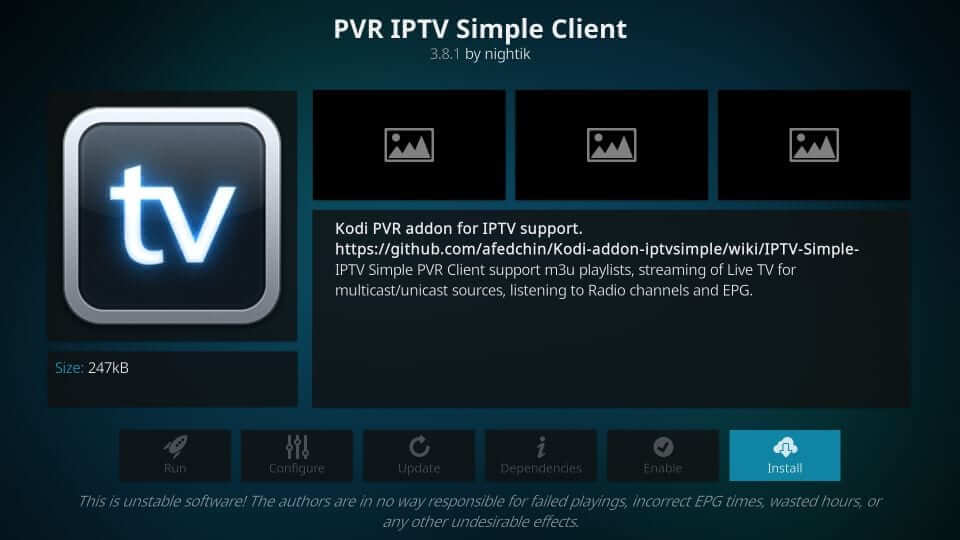
10. Wait for the PVR IPTV Simple Client addon installed notification to appear.
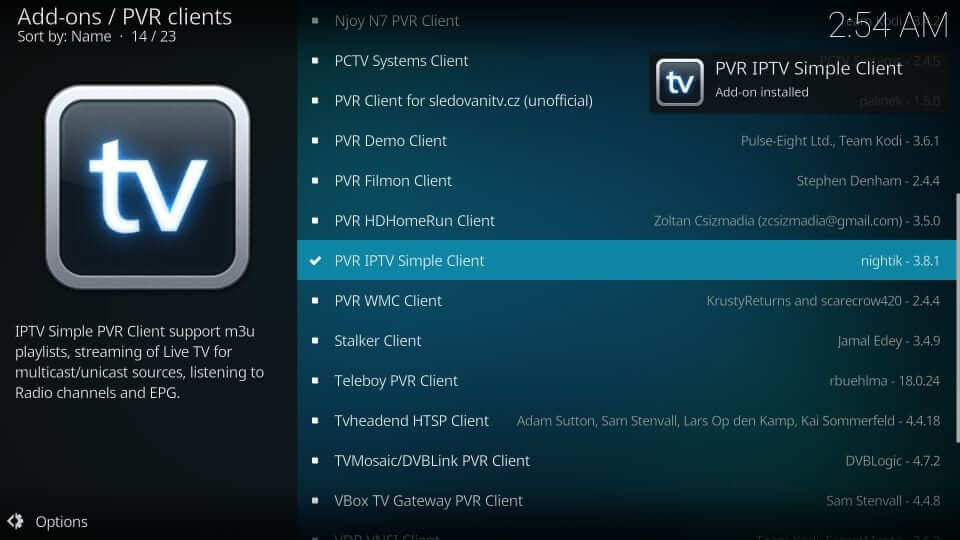
10. Wait for PVR IPTV Simple Client addon installed notification to appear.
11. Get back to the Kodi home screen to select Addons.
12. Choose Video addons to click on the Helix Hosting addon tile.
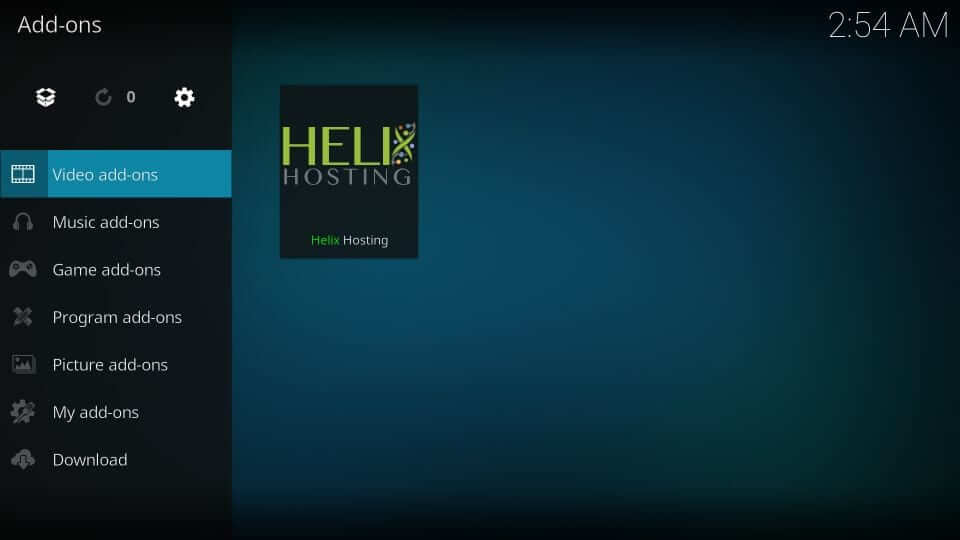
13. Provide the username and press OK. Enter the password and click OK.
14. If you get Login Successful, click the OK button.
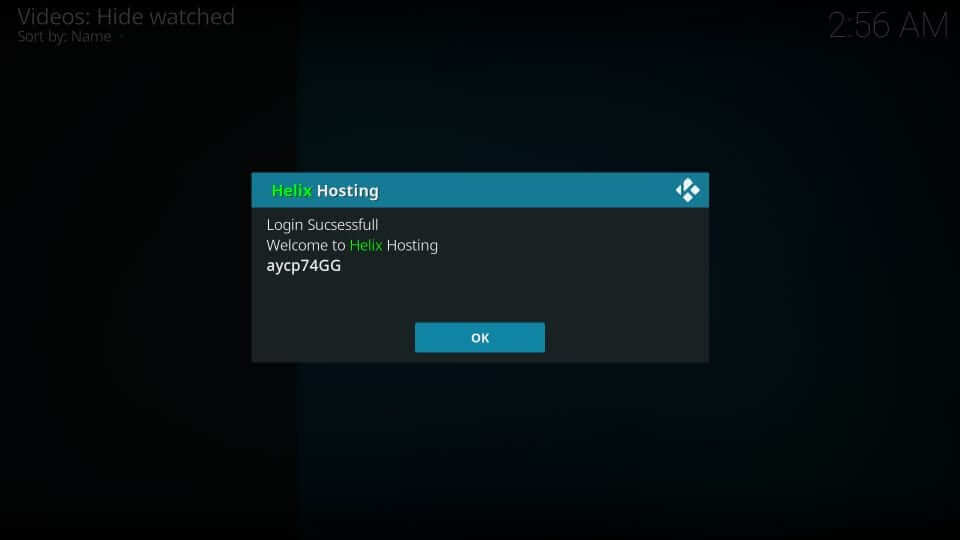
15. To set up the guide, press Yes. Further, if it prompts to restart, click OK.
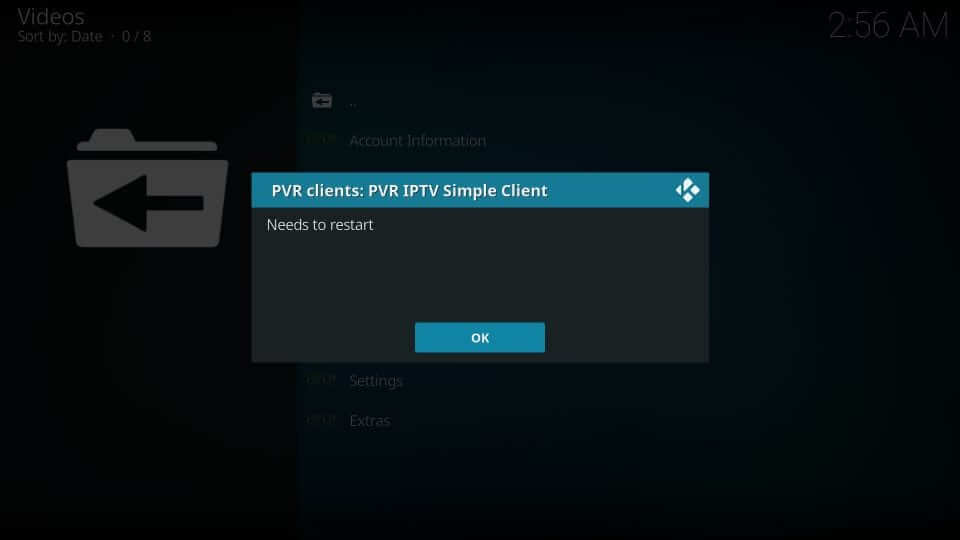
16. The main screen of Helix TV will include the following options.
- Account
- Information
- Live TV
- TV Guide
- Catchup TV
- VOD
- Search
- Settings
- Extras
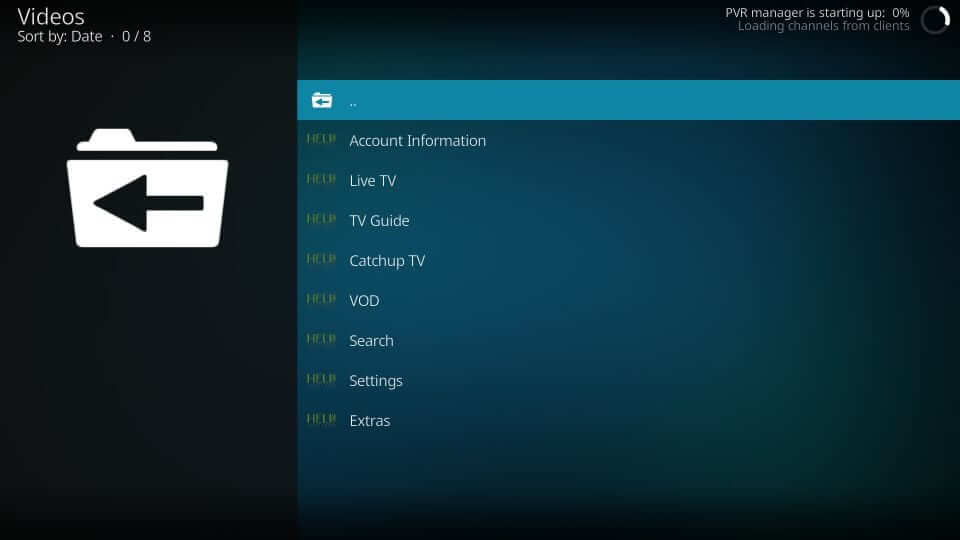
How to Access Helix TV from the Home Screen
1. On your Fire TV remote, press and hold the Home button.
2. Select the Apps option from the main menu.
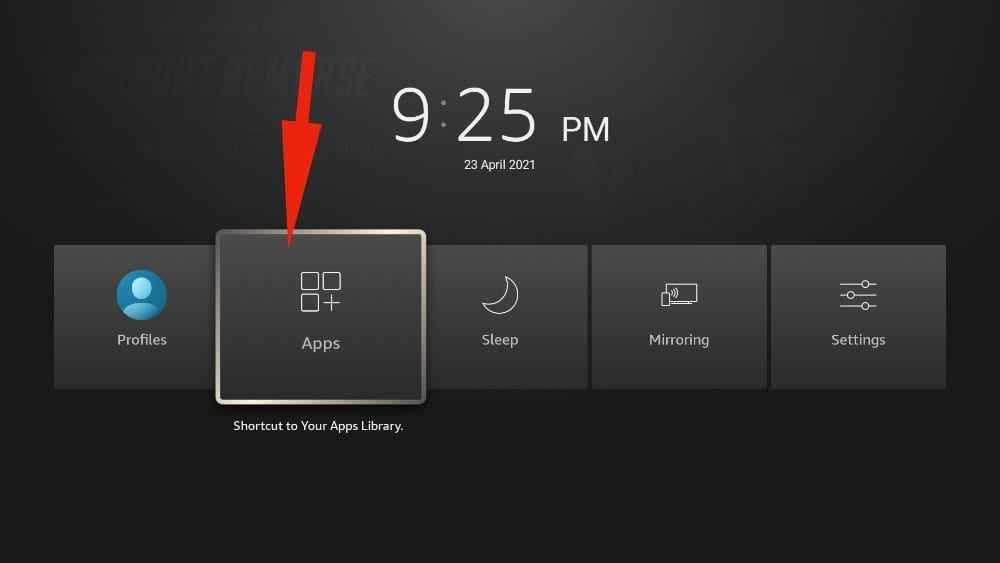
3. Now, select the Helix TV icon under the Your Apps & Channels section.
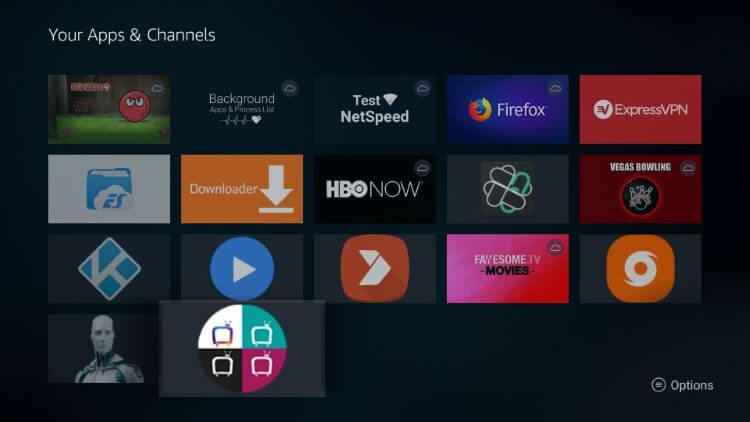
4. Click on the Menu icon and select the Move option.
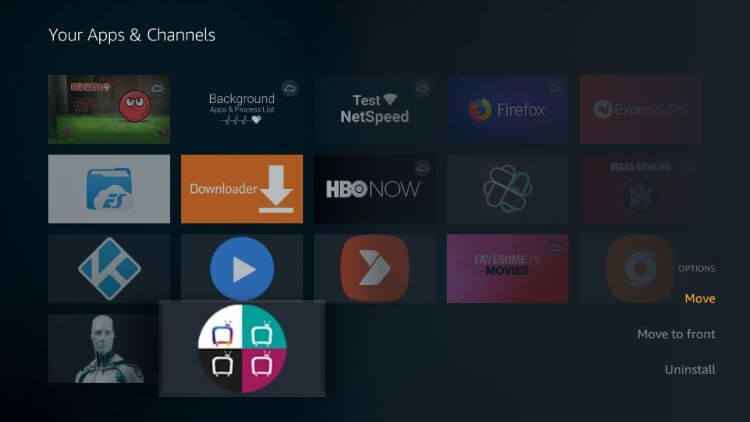
5. Drag and drop the app wherever you want for easy access.
6. You can also click on the Move to Front option to move Helix TV to the home screen.
How to Use Helix TV IPTV on Amazon Firestick
1. Launch the Helix TV app and log in with your Username and Password.
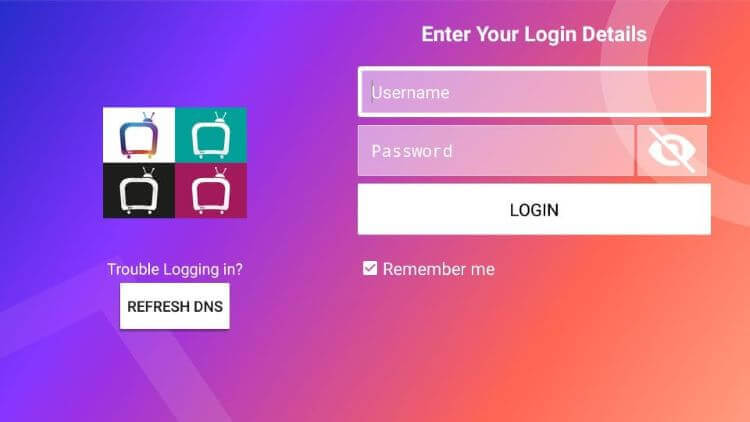
2. From the Helix TV home screen, select any option.
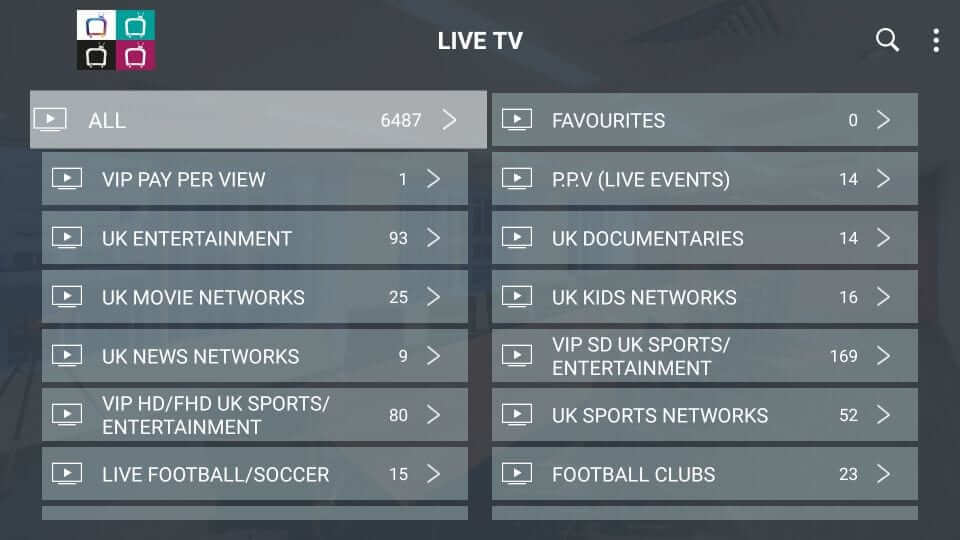
3. Then, select your favorite title and enjoy streaming.
How to Integrate Helix TV IPTV with MX Player
1. Install MX Player on your Firestick from the home screen.
2. Now, go to the Helix IPTV home page and select Settings.
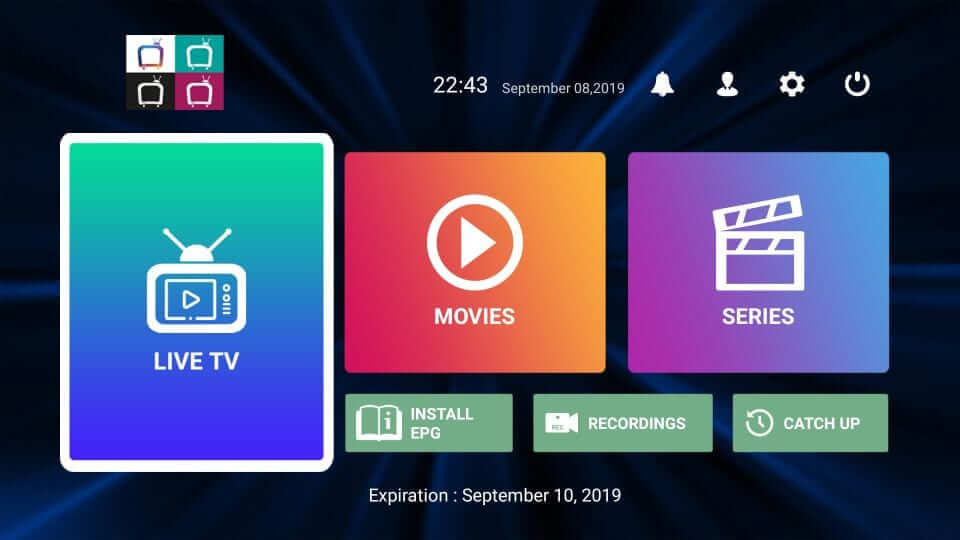
3. Select External Players from the list o options and tap Add Player.
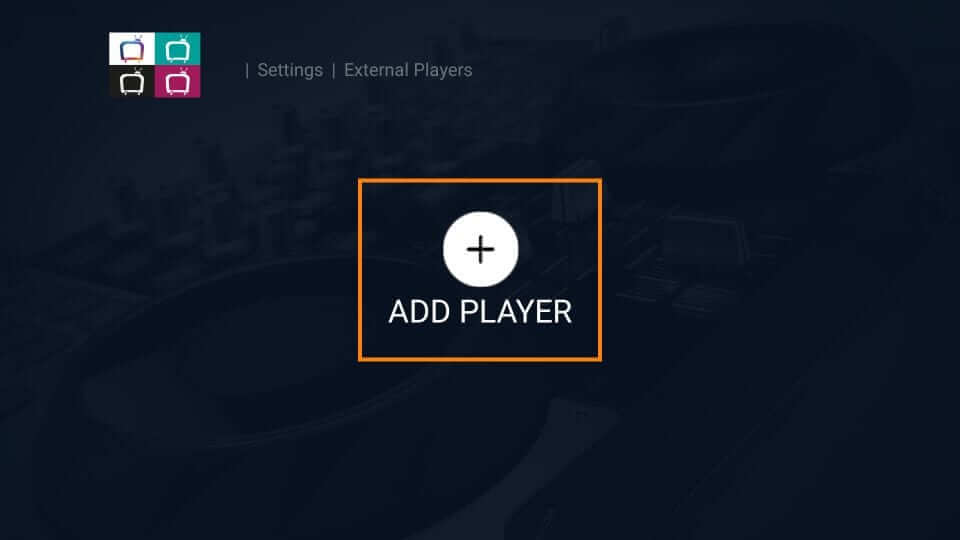
4. Pick MX Player and click Add for confirmation.
5. Head back to the Settings screen again and click on the Player Settings option.
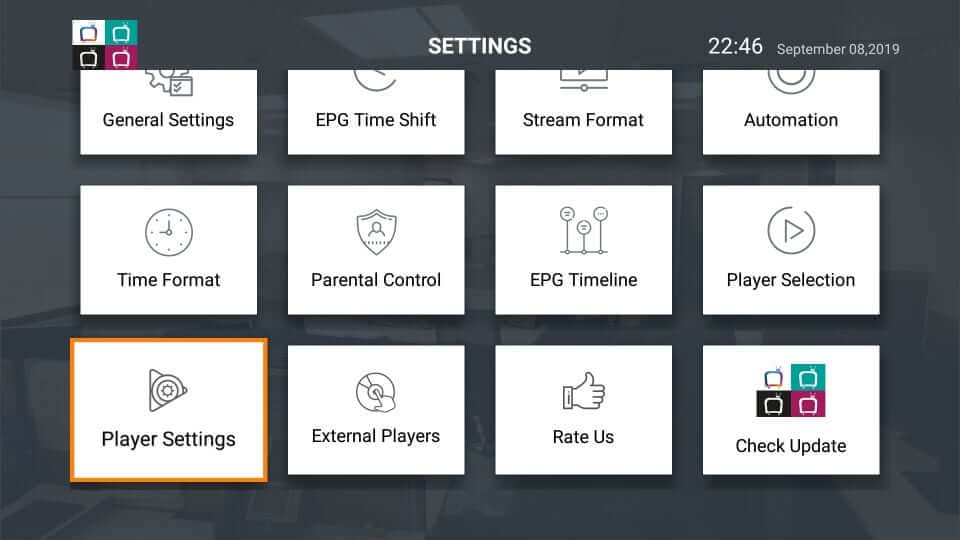
6. You can now select a separate player for each category.
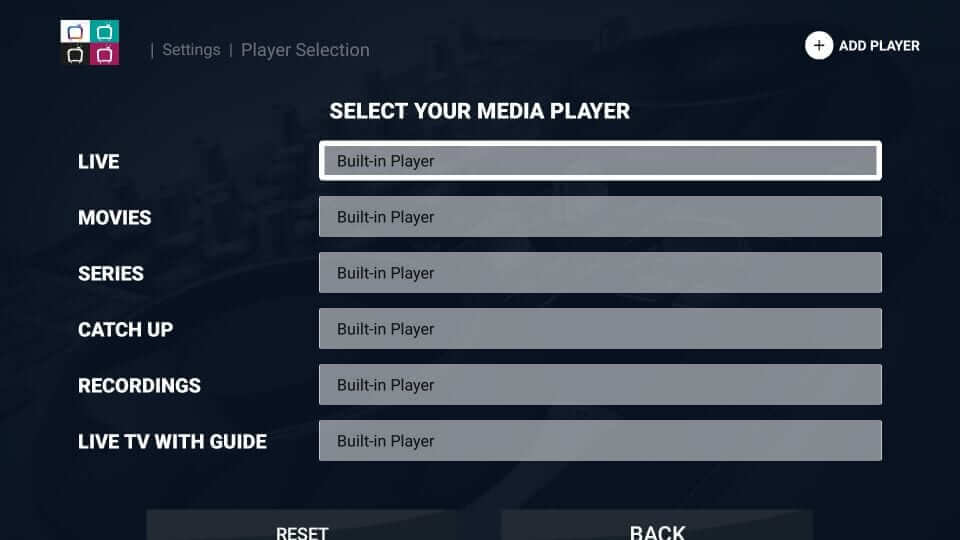
7. Select the Back button to apply changes.
Frequently Asked Questions
Yes. Users of Helix TV can raise a ticket upon facing payment, billing, and service-related issues.
Yes. Helix TV users can change the online account password and streaming passwords like apps, addons, etc.
Yes, Helix IPTV is legal in the US. However, streaming copyrighted contents are completely illegal.
Yes. You will get a 7 to 15 days money-back guarantee based on the subscription plan you have opted for.
Change the video player on Helix TV to fix this issue.
Using a VPN gives you complete protection and lets you enjoy endless streaming.











