Amazon’s Firestick is a powerful and feature-rich streaming media player. The latest models support HDR, Dolby Atmos and offer improved performance. Firestick is a budget-friendly streaming media player, and you will find models at different pricing. It is based on Android, and you will find most of the streaming services on Amazon App Store. Despite streaming, Firestick is trusted by millions of parents as it comes with built-in parental controls. In addition, users can get FreeTime for Firestick to take advantage of the kid’s screen time, let them stream kid-friendly content, etc.
What is FreeTime?
Amazon FreeTime is a kid-friendly subscription service rebranded into Amazon Kids+. It provides access to books, TV shows, movies, educational apps, games, premium kid’s skills, etc., that are kid-friendly. With FreeTime, kids can stream for hundreds of hours of ad-free playlists, Audible books, radio stations, etc. The app offers parental controls on Firestick that help you analyze and balance education and entertainment. From the Amazon Parent Dashboard, you can set screen time limits, filter age-appropriate content, manage web browsing, set educational goals, etc. It lets you create a maximum of four individual child profiles for personalized access. It works on Android phones and tablets, iPhone and iPad, Kindle, Echo devices, Chrome OS, Web browsers, etc.
Important: Some of the devices shows the rebranded name of FreeTime. i.e., Amazon Kids+.
Installation Guidelines of Amazon FreeTime on Firestick
To get FreeTime on Fire TV, you shall proceed with the instructions given below.
1. With Fire TV connected to WiFi, you shall click on the Find menu.
2. When the menu expands, navigate to select the Search tile.

3. On the next screen, type as FreeTime (Amazon Kids+) using the virtual keyboard.
4. Select the same when you get the suggestions.
5. On the app info screen, you shall click on the Get button.
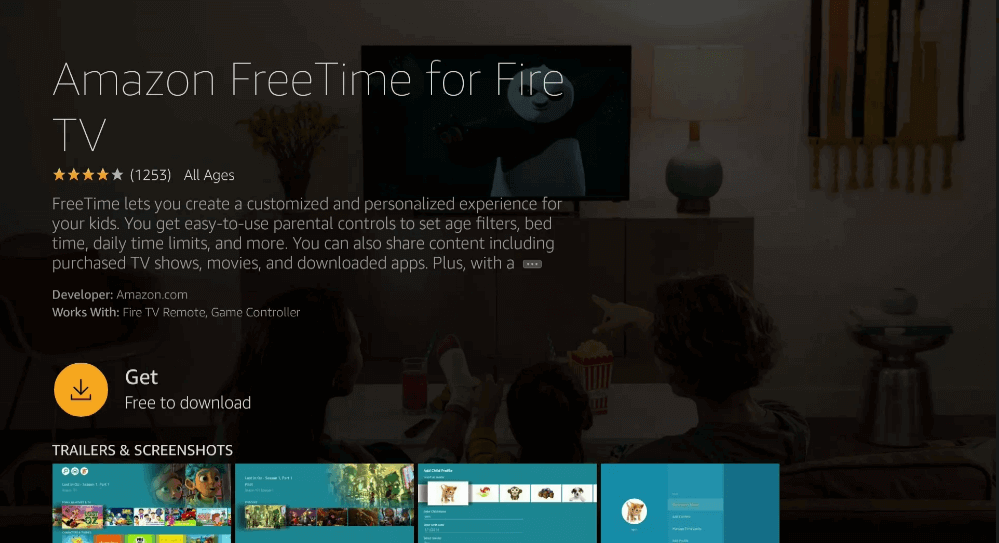
6. Allow the app to complete the download process.
7. Finally, tap on the Open button to launch FreeTime on Fire TV.
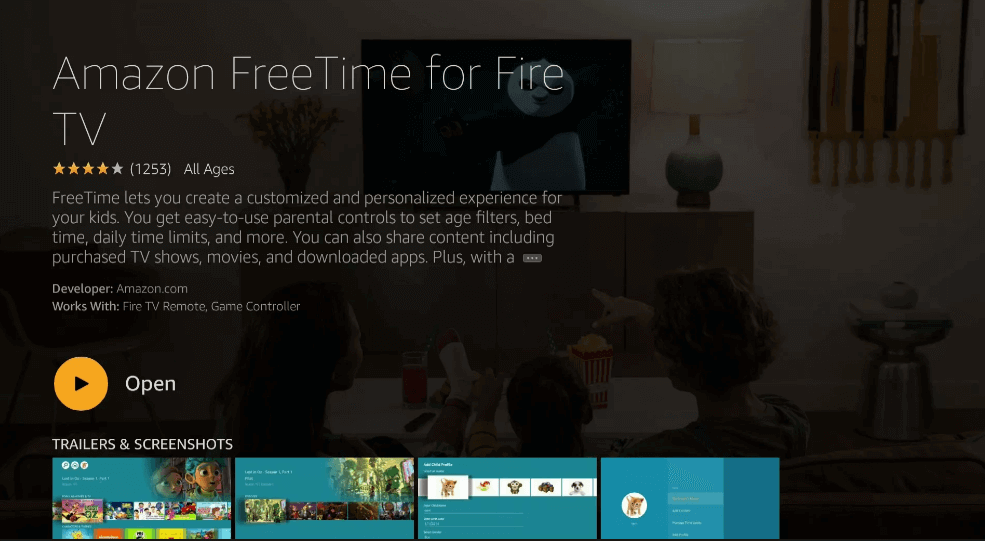
Alternative Way: Guidelines to Install FreeTime on Firestick
If you find any issue with the official FreeTime app installation, you shall sideload it as an apk with the help of Downloader.
Configure Firestick
Fire TV, by default, doesn’t permit installing unofficial apps. Hence, the below changes are a must.
Note: We recommend you to carry out the below steps after getting Downloader for Firestick.
1. Select the Gear icon on the menu bar of the Firestick.
2. Choose the My Fire TV tile.
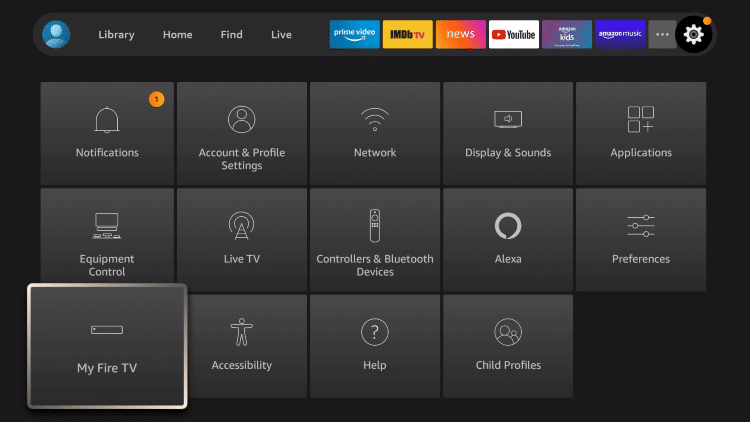
3. Using the remote, you should click on the Developer Options.
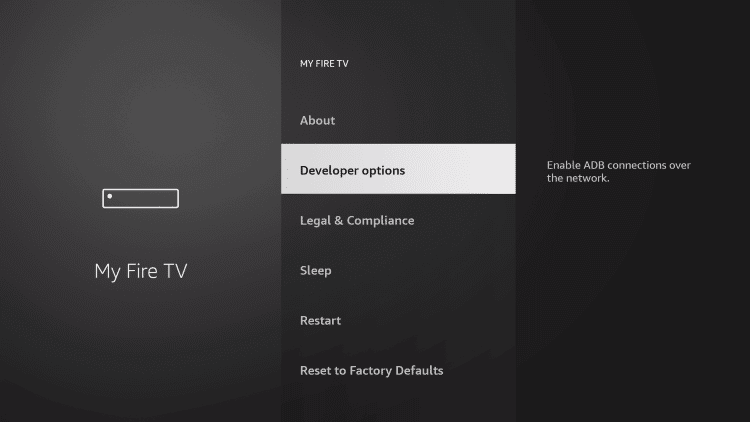
4. On the next screen, select Install Unknown Apps.

5. Tap the Downloader and choose to turn it On.
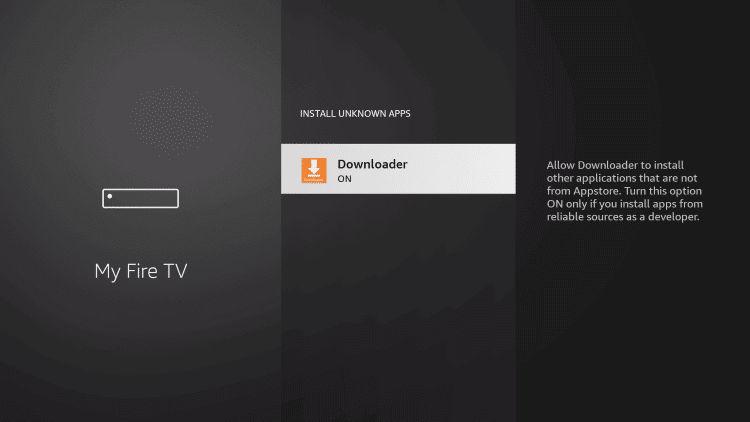
Steps to Sideload FreeTime on Firestick using Downloader
We are about to guide you with sideloading the FreeTime app as an apk on Fire TV using the Downloader app.
1. Press the Home button of the Fire TV remote to select Downloader to launch it.
2. If you have opened it for the first time, you need to accept or dismiss the series of prompts.
3. Tap on the URL field under the Home tab of the Downloader app.
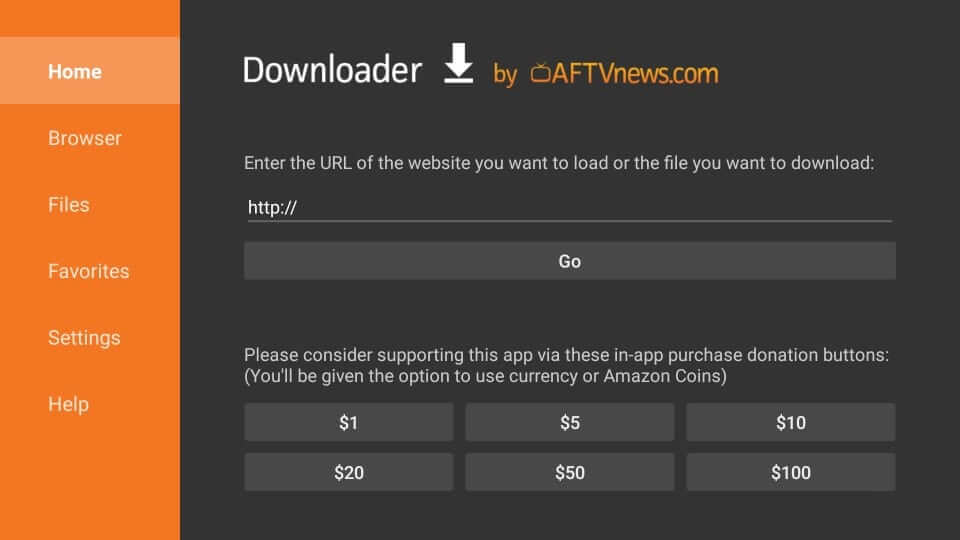
4. Provide the FreeTime apk URL as https://bit.ly/3gIzcTt and press GO.
5. Wait for the Downloader to complete the apk download.
6. On the installation pop-up, you should select Install.
7. If you get the App installed message, click Open to launch immediately. Tap Done and proceed.
8. Click Delete if you get the Download pop-up.
9. Select Delete once again on the confirmation pop-up.
Why Use VPN on Firestick
With the best VPN on Firestick, you don’t have to worry about your internet connection and online privacy. It hides your IP address and location with a virtual ID. So, your internet traffic needs to pass through the encrypted tunnel. With this, no one can track what you are up to when connected to the internet. If you want to access the region-specific titles, you shall rely on the VPN. You will not have to face bandwidth throttling, content restrictions, DDoS attacks, etc., with a VPN.
Guidelines to Use FreeTime on Firestick
Below given are the steps you should follow to use the features of FreeTime on Fire TV.
1. Press the Home button of your Fire remote to select Applications.
2. Choose Manage Installed Applications.
3. Scroll to the bottom and highlight the FreeTime tile.
4. By pressing the Play/Pause button on the Fire remote, you shall select Options.
5. Now, click the Move to Front option to access it from the Fire TV home.
6. Navigate back to Firestick home and launch the FreeTime app.
7. Click on the Get Started button.
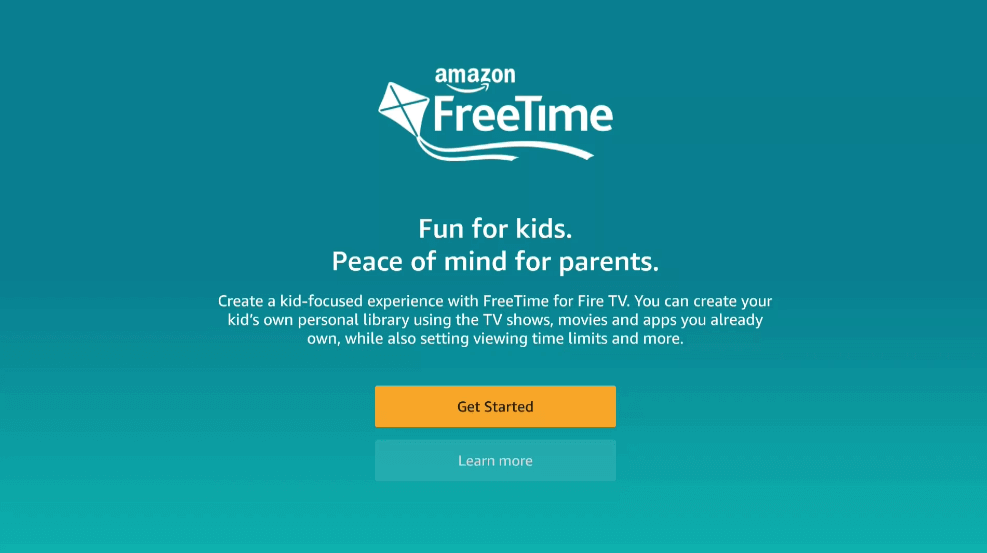
8. Set an Amazon Video PIN when prompted to manage parental control settings. Press Next.
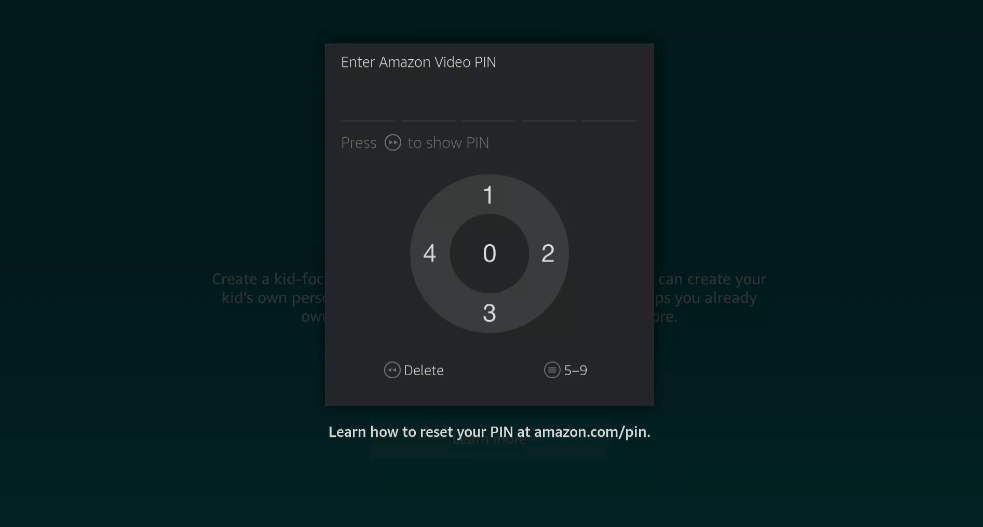
9. Provide the details like name, gender, date of birth, etc., of your child to create a profile.
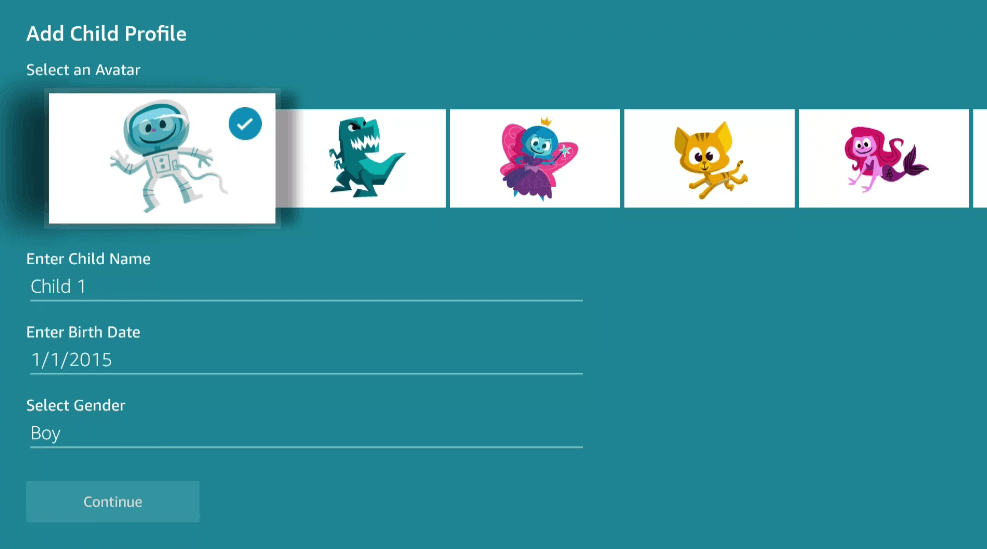
Note: To add more profiles, you shall open the Settings tab >> Profile and Family Library >> Add a Child Profile >> Add Profile to save the profile.
10. Now, you should press Continue to give access to Prime Video.
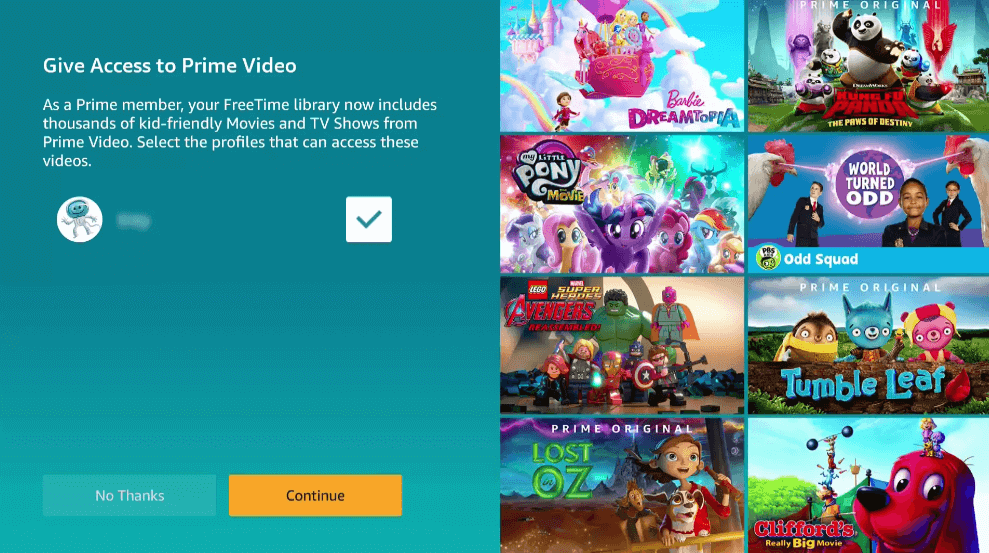
11. Choose Individual Titles or Select All Kid’s Title.
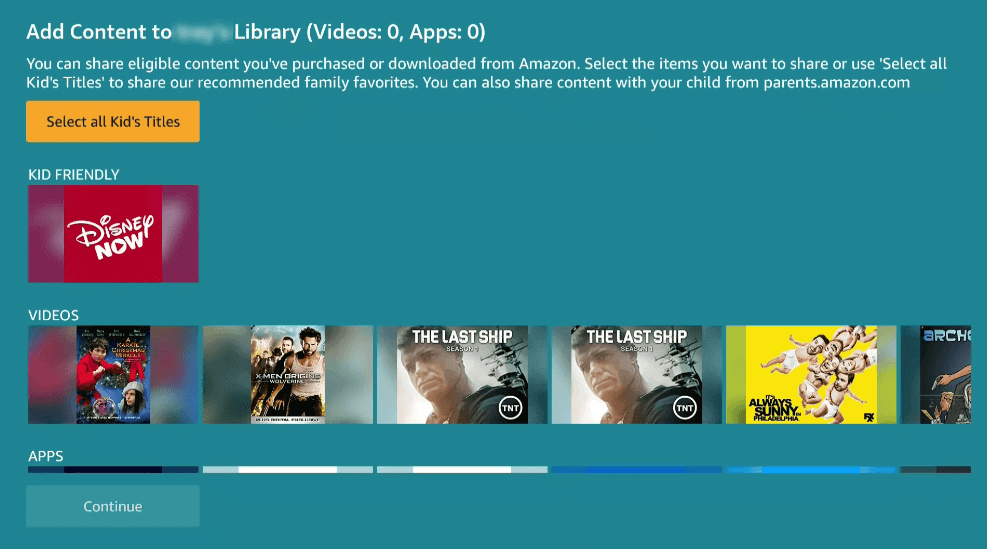
12. Tap on the Continue button to add content to the library.
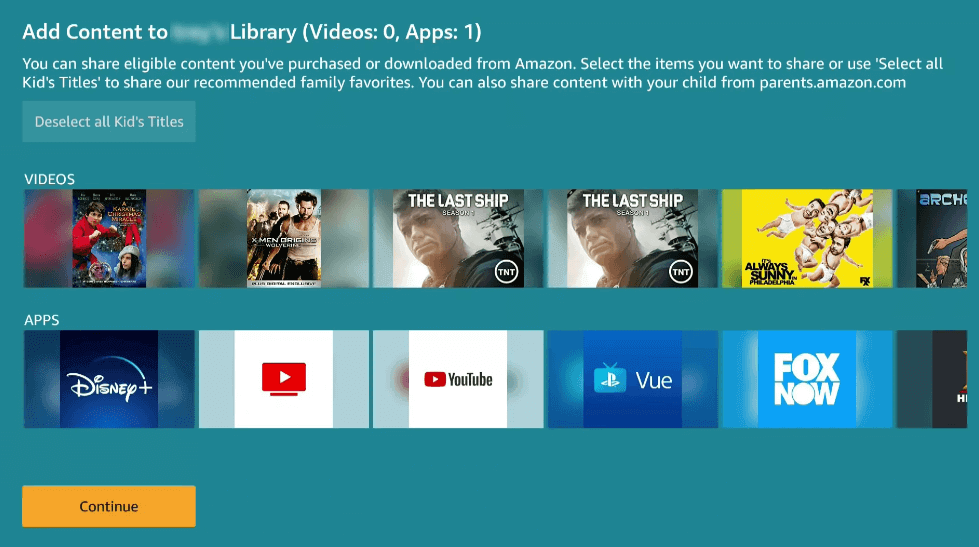
That’s all. This were the info we have got you regarding the installation of FreeTime on Firestick. With the FreeTime app on Fire TV, you shall keep an eye on what your kids are streaming and control their screen presence. For any queries, you shall drop us a comment.
Frequently Asked Questions
What are the subscription plans of FreeTime?
You can get FreeTime for Single Child at $4.99 ($2.99/mo for Prime Members) and $9.99 for up to 4 members ($6.99 for Prime Members). Besides, you can choose 3 Month Family Plan at $29.99 or 1 year Family Plan at $49.99 ($19.99 for Prime Members).
Is there a free trial with FreeTime?
Yes. FreeTime offers a one-month free trial and after which you should subscribe to any of its plans. There is no commitment, and you can cancel your free trial at any time by visiting amazon.com/parentdashboard.
Does FreeTime offer Prepaid plan?
Yes. FreeTime’s Family Plan supports prepaid subscriptions. It costs $99 for non-Prime members and $69 for Prime Members.











