It is the most budget-friendly and easy-to-use option of all streaming devices. Nevertheless, it is prone to bringing in issues. However, most issues are resolvable and don’t require any technical knowledge. Firesticks won’t turn on is one of the most common yet rarely reported issues with the device. It is possible that anyone using a Firestick might come across a situation. If the Firestick isn’t turning on, it may be due to varied reasons. To better deal with this issue and fix it up, you need to know the cause of the problem. The article has discussed useful troubleshooting tips as fixes to resolve the issue. You can follow all of these measures to eliminate the chances of any component causing the issue. When you reach the final step or even before that, you would have fixed the Firestick that won’t turn on.
Firestick Won’t Turn On: Best Troubleshooting Tips
Following are the troubleshooting tips that will help you fix your Firestick that won’t turn on.
Check the Connections
It is always advisable to check all the connections on your Firestick, including WIFI, HDMI, power cord, etc. It will eliminate any chance of these connections preventing your device from turning on. Also, check the power outlet and make sure that it is properly connected.

Check Firestick Remote is Working
It is essential to use the compatible Fire TV remote to turn on your Firestick. The device may not turn on when the battery on the remote needs any replacement. Also, check for physical damages if any like and get a new remote if you find any. i.e., damaged power button may be the reason for Fire TV to not turn. So, make sure you use the remote controller that is working.

Power Cycle Your TV
1. Unplug the Firestick from the power source and then unplug your TV.
2. Leave your Firestick and your television unplugged for at least 60 seconds.
3. Also, make sure that you press and hold the Power button of your TV for 15 seconds.
4. After the specified time, you can connect your TV and your Firestick back to the power.
5. Now, check if the issue with turning on Firestick has been fixed.
Check Your Input
If you haven’t connected the Firestick to the right HDMI port, you might not be able to use it on your TV. Therefore, check on your TV if you have connected the Firestick to the right HDMI port.
1. Note the number of the HDMI port that you have connected the Firestick to your TV.
2. Using your TV remote, click on Source or Input.
3. Navigate through the menu until you find the corresponding TV input. Once this input matches your Firestick input, your device might turn on.
Use Alternate HDMI Port
If the TV’s HDMI port is broken or damaged, your Firestick might not work properly. In that case, you can connect your Firestick to another HDMI port on your TV.

Restart Your Firestick
1. Initially, unplug your Fire TV Stick from the power source.

2. Leave it unplugged for at least 60 seconds.
3. Also, keep pressing the Power button on your TV for 15 seconds.
4. After the required time has passed, plug back your Amazon Fire Stick into the power source.
5. You can now turn on your Fire TV Stick and check if the issue has been resolved.
Related: How to Restart Firestick/Fire TV | 4 Easy Methods in 1 Min
Use Your Firestick on Another TV
To find out if or not the issue is with Fire TV, you need to connect it to another TV. If Fire TV stick works properly on one another smart TV, the Fire TV has no issue.
Use a Different Power Cable
Sometimes using the damaged Power Cable may be the reason for Firestick won’t turn on issue. Therefore, it is advisable to use a different Power Cord to make sure you don’t fall into such problems.
Reset Firestick
Resetting Firestick is a helpful troubleshooting tip for almost all issues on it. However, once you reset your Firestick, you will lose all the data, apps, settings, and content on your Firestick.
1. Turn on your Firestick and hold the Centre button and the Play button on your remote continuously for at least 15 seconds.
2. It should reset your FireTV in normal cases. If your Amazon Fire Stick is not turning on at all, you need to wait to see if any activity appears on your screen.
Adjust the Firestick Charging Tab
Adjusting the Firestick charging tab has been reported to have helped a lot of users with turning on the Firestick. With long-term use of your Fire TV stick, the device’s wear and tear become big. As a result, the charging tab of the Firestick gets flattened, and the device won’t get the power supply that is necessary to turn it on.
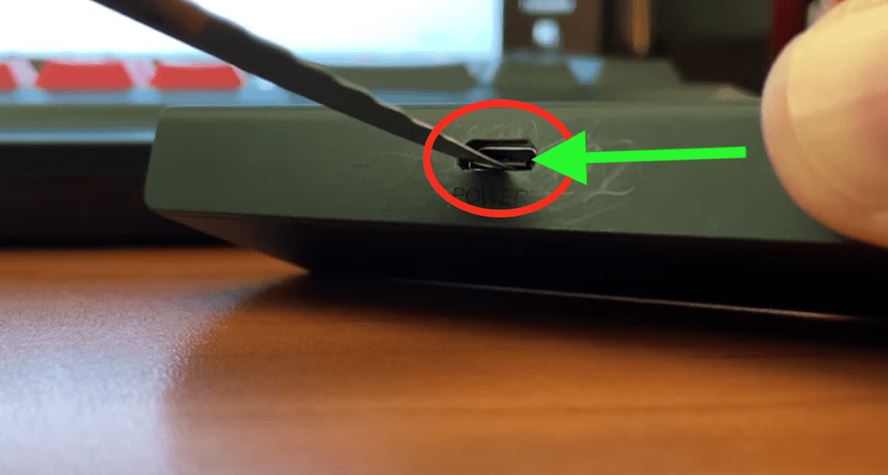
Take a small paper clip or knife and gently pry the charging tab to fix it up. For the next 20 to 30 seconds, hold the tab up. The primary aim is to prevent the metal plate from becoming flat. Make sure that you don’t apply too much pressure, as it will snap the metal piece. Finally, check if your Fire TV turns on.
With either one or more of these troubleshooting tips, your Fire TV stick will turn on. The fixes will work even if you come across no signal message when turning on the Fire TV stick. When none of the fixes have lent a hand, then you can contact Firestick support as the final rescue.
Frequently Asked Questions
Try restarting your Firestick and check all the connections on the device. If none of these are causing the Firestick to be turned off, follow the other troubleshooting tips mentioned above.
If your Firestick suddenly stops working, it might be because of a bad internet connection, loss of power supply, or the software that needs an update.
If your Firestick doesn’t turn on, you need to check all the connections on the device. Then, try using the device on another TV to make sure the problem is actually with the Firestick.
If your Firestick is not working, it might not mean that it is broken. Instead, it might be because of a poor internet connection, lack of power supply, or damaged parts of the device.











