Firestick is the most versatile media streaming player that looks like an oversized USB drive. All you need to do is plug it into your HDTV’s HDMI port to start streaming content. Navigating on the Fire TV Stick interface is easy as the remote controller has volume, power, and mute buttons. It has a dedicated app store, and you will get access to hundreds of official channels. While Firestick has a limited number of social apps, you will find Facebook Watch compatible with it. It is a great addition to use on Fire TV as it brings videos in different categories. To know more about Facebook Watch on Firestick, you shall read the section further.
What is Facebook Watch?
Facebook Watch is a video-on-demand service by Facebook that resembles Instagram’s IGTV or YouTube. It lets you share videos or create your own videos in short or long-form. Facebook Watch includes videos in different genres like comedy, drama, news, and more. Although it is a free service, it requires a Facebook account and isn’t a cable TV replacement. Facebook Watch is accessible from PC websites, smartphones, media streaming devices like Firestick and Xbox One.
Related: How to Install & Use Snapchat on Firestick / Fire TV
Installation Guidelines of Facebook Watch on Firestick
The section below covers the instructions you should follow to download Facebook Watch app on Firestick 4th gen or later.
1. From the Fire TV home, select the Find menu to choose the Search tile thereby.
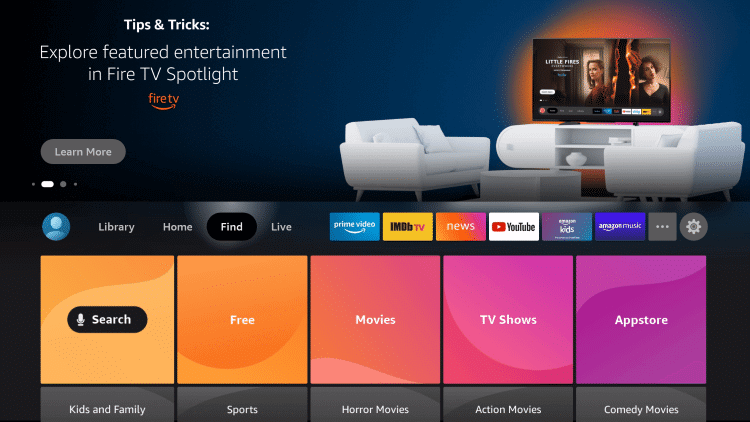
2. Click on the Search field to type as Facebook Watch and highlight the same from suggestions.
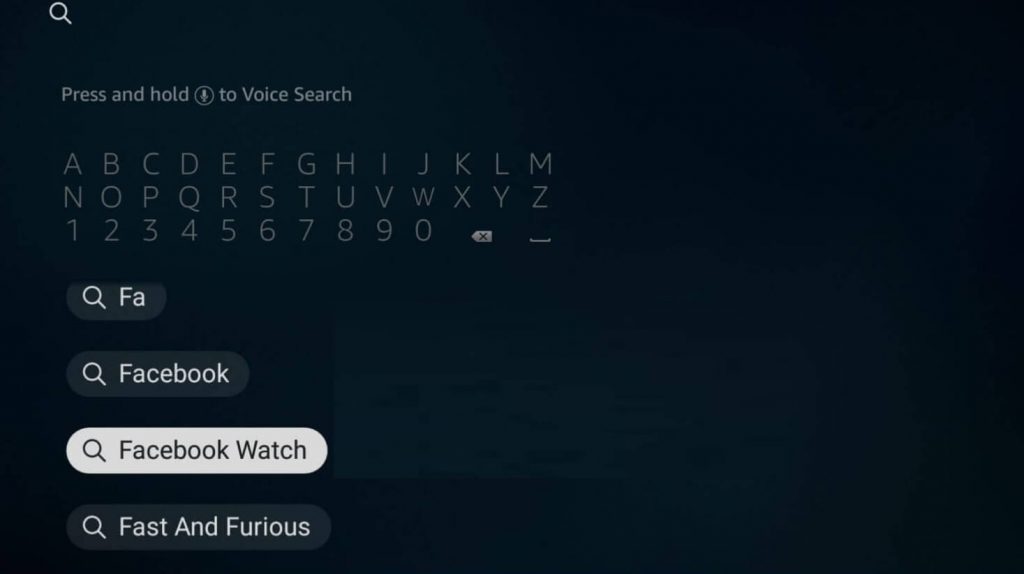
3. When you get the search result, select the Facebook Watch tile under the Apps & Games section.
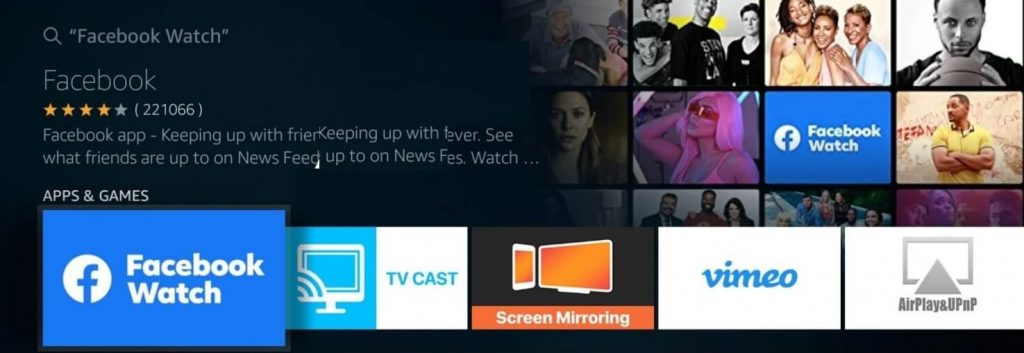
4. Upon redirecting to the channel info window, you should click Get or Download.
5. Wait for the app to complete its downloading process on Fire TV.
6. Finally, you should select the Open button to launch the app.
Guidelines to Install Facebook Watch on Firestick
If you face any difficulty installing Facebook Watch on Fire TV using the above procedure, you shall go ahead with the below section.
Configure Firestick
The following changes are mandatory as we are about to sideload Facebook Watch as an apk file. You shall proceed after installing Downloader on Firestick.
1. On the Fire TV home, you should select the Settings or the Cog icon.
2. Go ahead and click on the My Fire TV tile on the next screen.
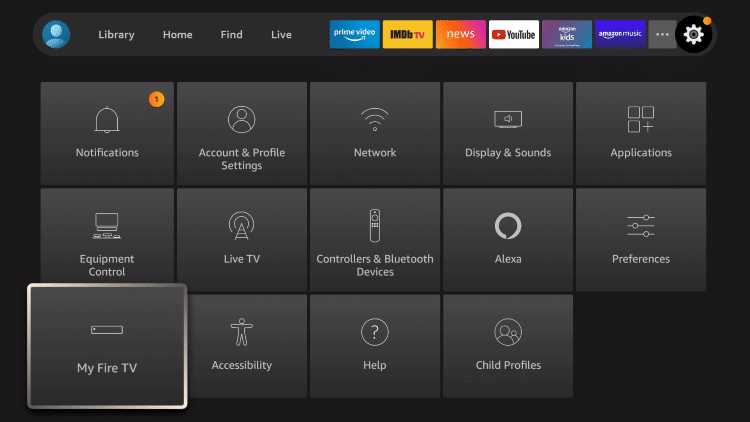
3. Select the Developer Options to proceed.
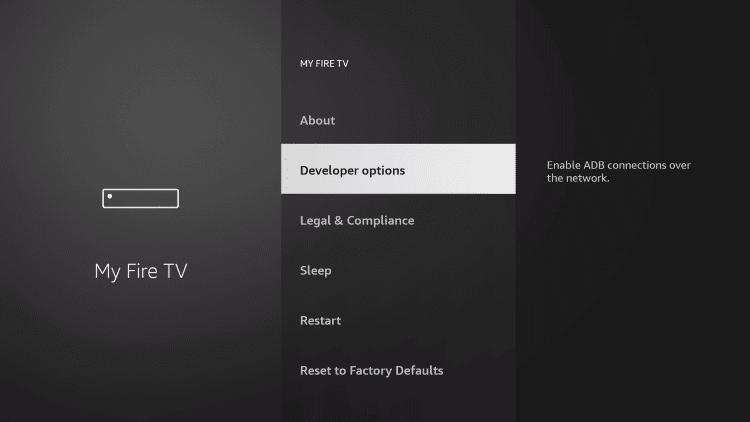
4. Further, you should choose to Install Unknown Apps.
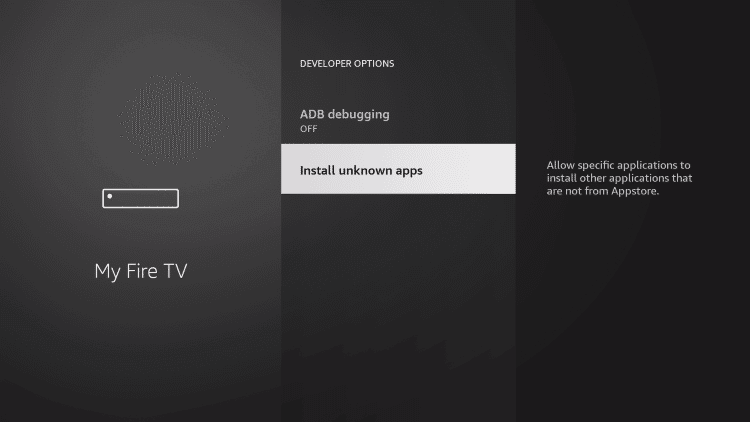
5. Highlight the Downloader app and turn it On.
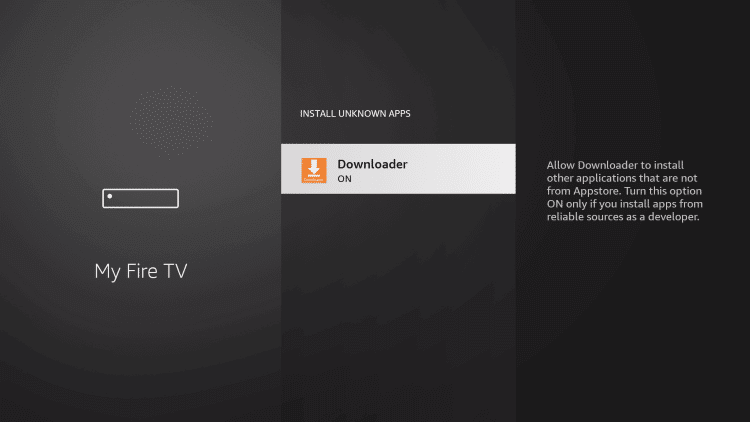
Steps to Sideload Facebook Watch on Firestick using Downloader
Fire TV users can sideload Facebook Watch with the help of the Downloader.
1. From the Firestick home, you need to select the Downloader to launch it.
2. If you get any prompt, you shall dismiss or accept it to proceed.
3. Click on the URL field under the Home tab of the Downloader app.
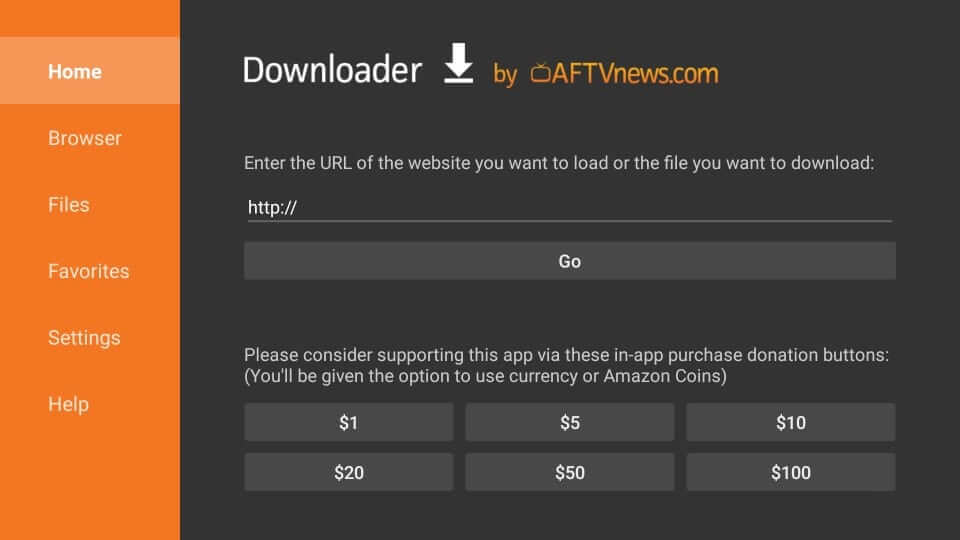
4. Provide the source URL of the Facebook Watch apk https://bit.ly/3zwmSwS using the virtual keyboard. Press GO.
5. Allow the download process of the Facebook Watch apk to complete on your device.
6. When the installation pop-up displays, you should click Install.
7. If you get the App installed message, select Open.
Related: How to Install Instagram on Firestick
Why Use VPN on Firestick
Protecting your personal data available on your Firestick is mandatory, and you shall need to rely on a VPN. It will hide your real IP address with a virtual ID, and you will stay anonymous. In other words, it will create an encrypted tunnel, and your data will stay secure from hackers. With the best VPN for Firestick, you shall take advantage of the geo-restricted contents. It also unblocks the ISP throttling issue, and you will not be dealing with video lagging or buffering issues.
Guidelines to Use Facebook Watch on Firestick
With the below guidelines, you shall learn to link and use Facebook Watch app on Fire TV.
1. Select the Application tile and scroll down to highlight the Facebook Watch tile.
2. On the Fire remote, press the Play/Pause button to remove select Options.
3. Choose Move to Front on the pop-up that appears.
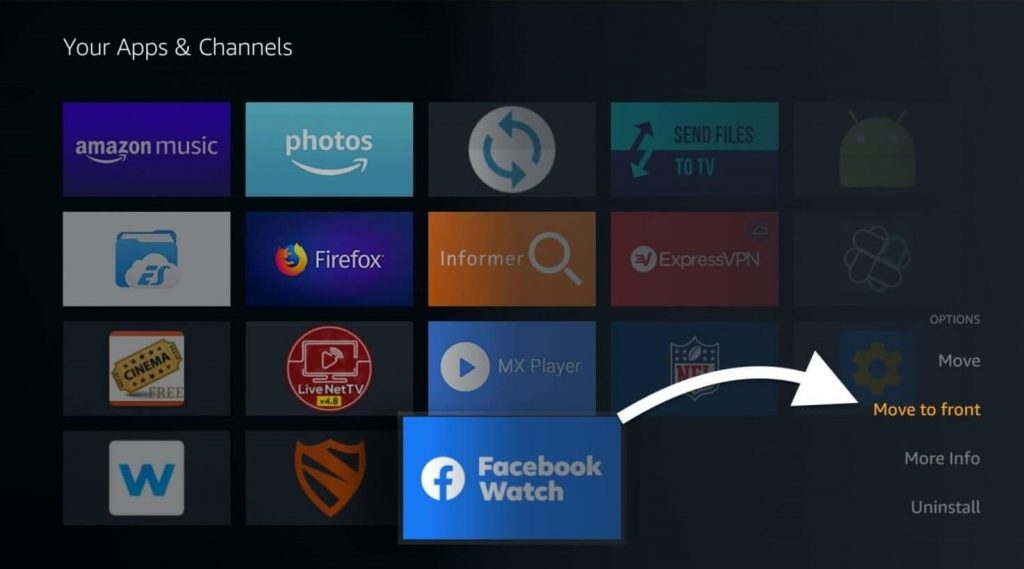
4. Now, get back to the Fire TV home to launch Facebook Watch.
5. Click Login on the left pane and select Continue.
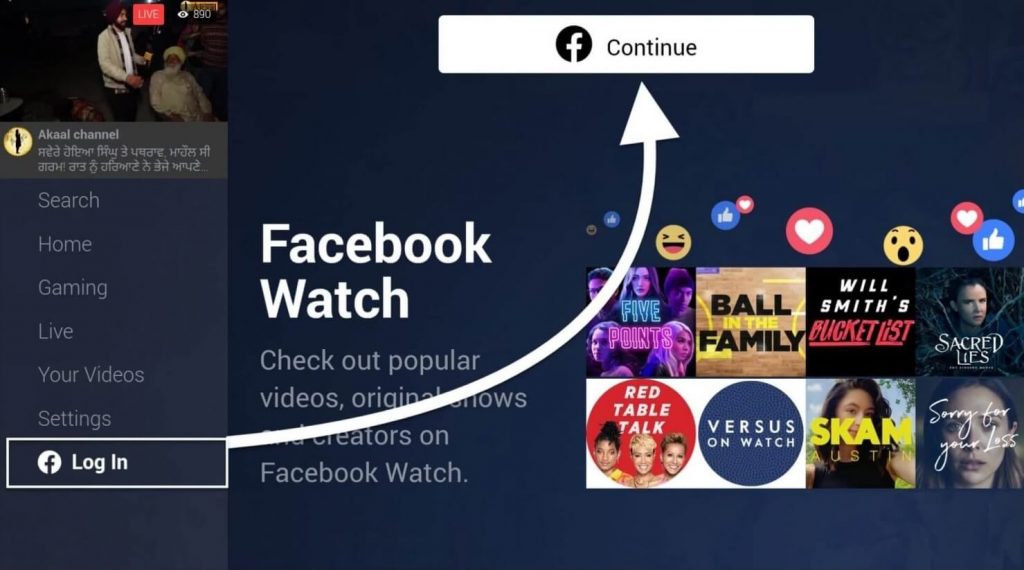
6. Make a note of the activation code shown on the login screen.
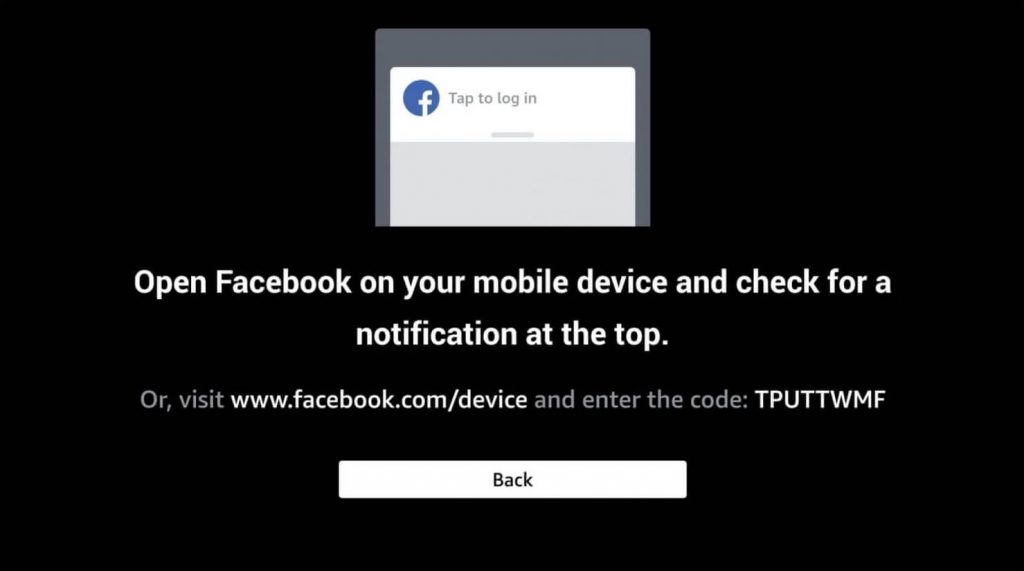
7. Launch a browser on your phone or PC and visit https://www.facebook.com/device.
8. When prompted, you shall log in to your Facebook account.
9. Now, provide the activation code and press Continue.
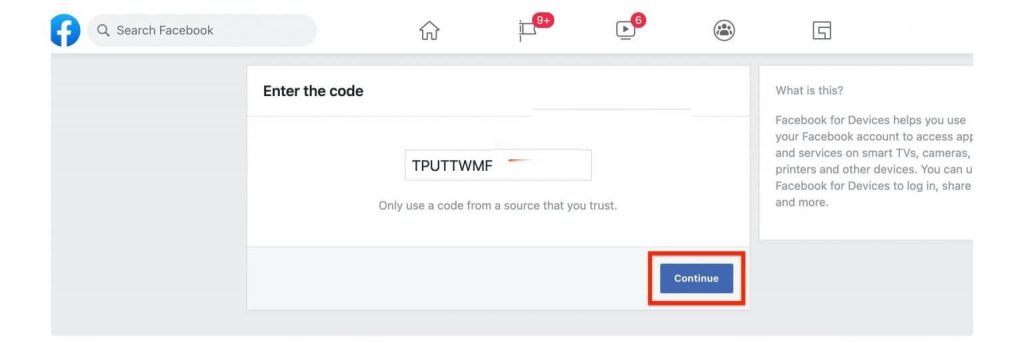
10. On the following screen, choose Yes to use Facebook on Fire TV.
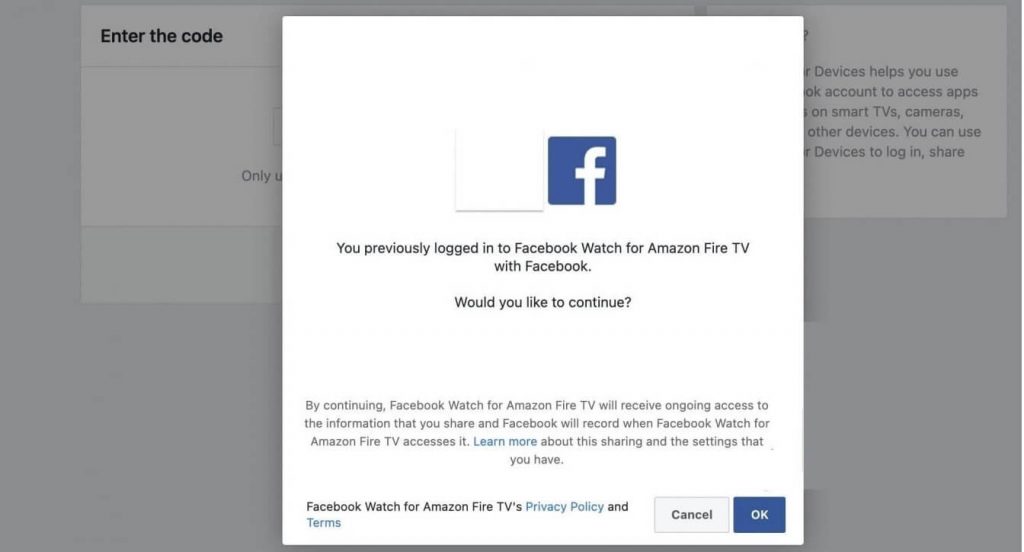
11. As soon as your Facebook account gets linked, you shall start using Facebook Watch on Fire TV.
That was the procedure to install and sideload Facebook Watch on Fire TV. You can opt to install it using either of the methods to stream videos for unlimited time. For any queries, you shall drop us a comment below.











