Amazon takes the top place in the list of popular media streaming players. Its dedicated app store features thousands of apps in a wide variety of genres. The advanced features you will get access to includes voice search, parental controls, etc. Besides Kodi and Plex, Firestick users get access to a media server like Emby. It is a great option to keep your personal media files organized in one place. For more details about Emby on Firestick, you shall check out the section below.
What is Emby?
If you prefer streaming for unlimited time at a relatively low cost at any time, Emby is all you need. It is a media server that automatically converts and streams your personal media collections. With Emby, you can access your home videos, photos, and music in one place easily. You can stream live TV, manage DVR and the library of recordings. Emby organizes your home media content into elegant presentations. You can sync your media to the cloud for backup, archiving, or converting.
Note: In addition to Firestick, you can enjoy Emby on Android TV, Chromecast, Roku, Xbox, Android phone, iOS, Windows Phone, etc.
Installation Guidelines of Emby on Firestick
Emby is officially available on the Amazon App Store, and the steps to install are as follows.
Note: Emby is a client app for Fire TV. It is mandatory to set up the Emby server on any compatible devices to take advantage of Emby on Fire TV.
1. On the Fire TV home, navigate to select the Search (Magnifier) icon on the menu bar.
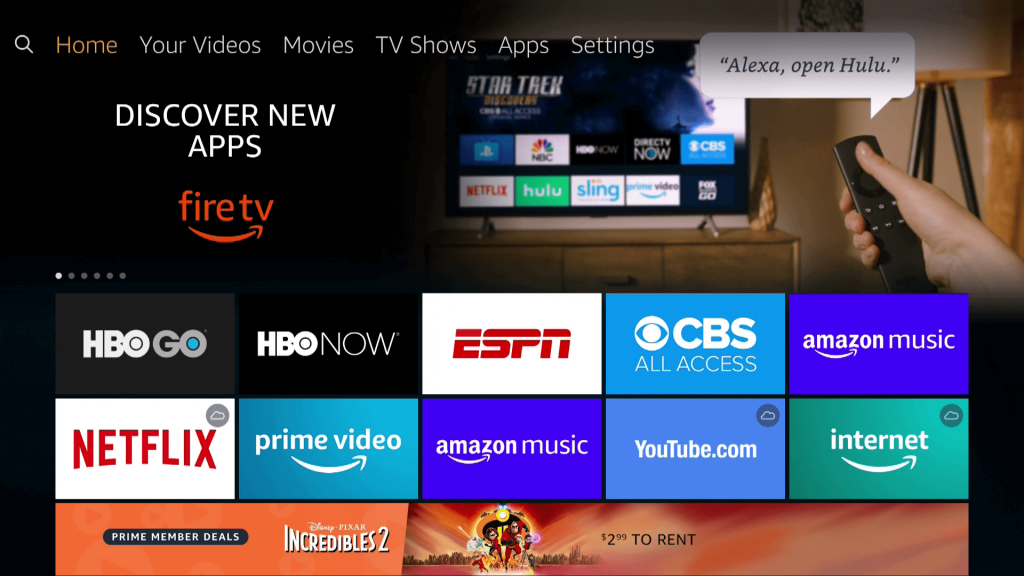
2. With the on-screen keyboard’s help, type as Emby. Highlight the same on suggestions.
3. The search result will appear under Apps & Games. Click on the Emby app’s tile.
4.When directed to the channel info window, choose the Get or Download button.
5. Wait for the installation of the Emby app to complete on the Fire TV.
6. Once it is done, click the Open button to launch the app.
Alternative Way: Guidelines to Sideload Emby on Firestick
If you cannot install Emby from Amazon App Store, you shall proceed with the instructions given below. You can follow the same steps to install Emby on Android TV.
Configure Firestick
Firestick doesn’t let you install third-party apps. So, it is mandatory to make the below changes in the device settings.
1. From the menu bar of Fire TV, hover to select the Settings option.
2. Select the My Fire TV option. In some models, you should look for the System or Device.
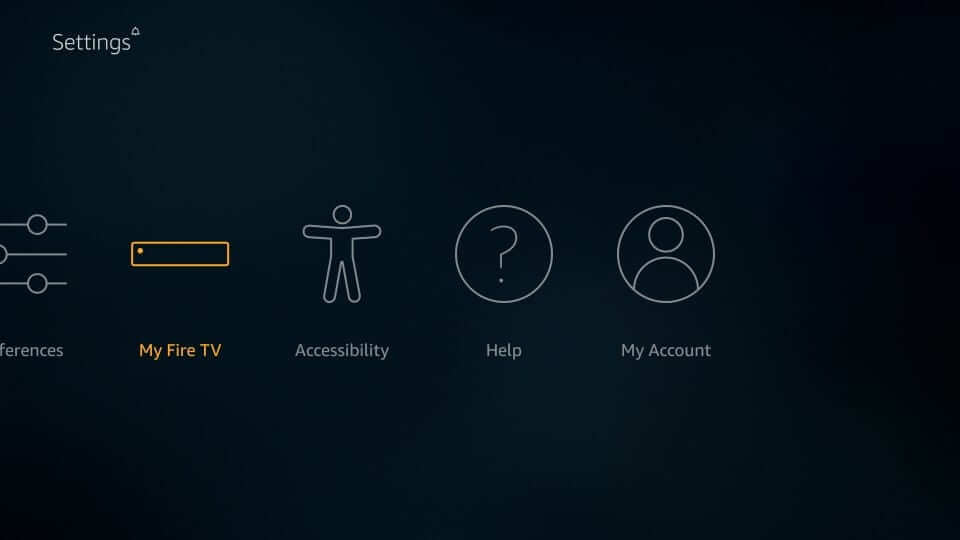
3. Go ahead to choose the Developer options using the down arrow on the remote.
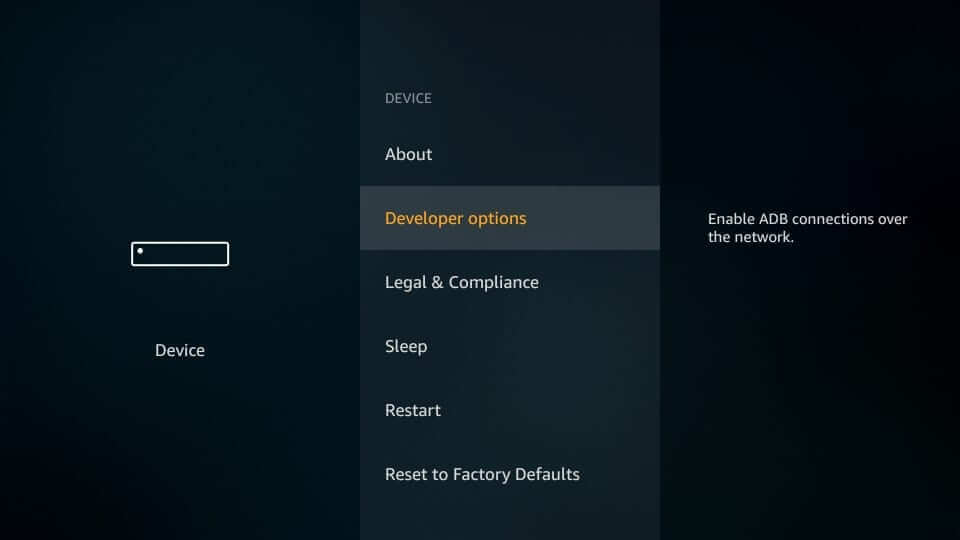
4. By default, Apps from Unknown Sources show Off. Select it to turn it On.
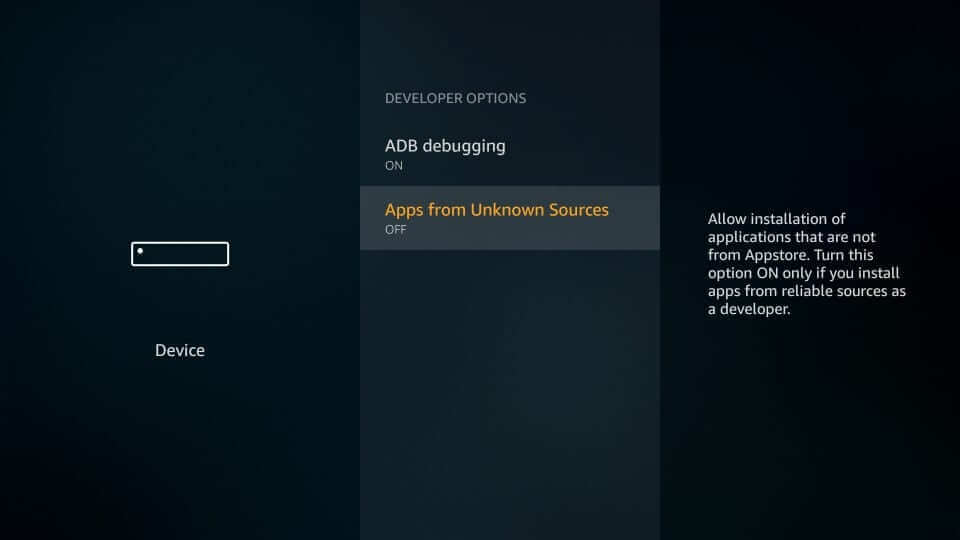
5. If Firestick displays the cons of using unofficial apps, click on the Turn On button.
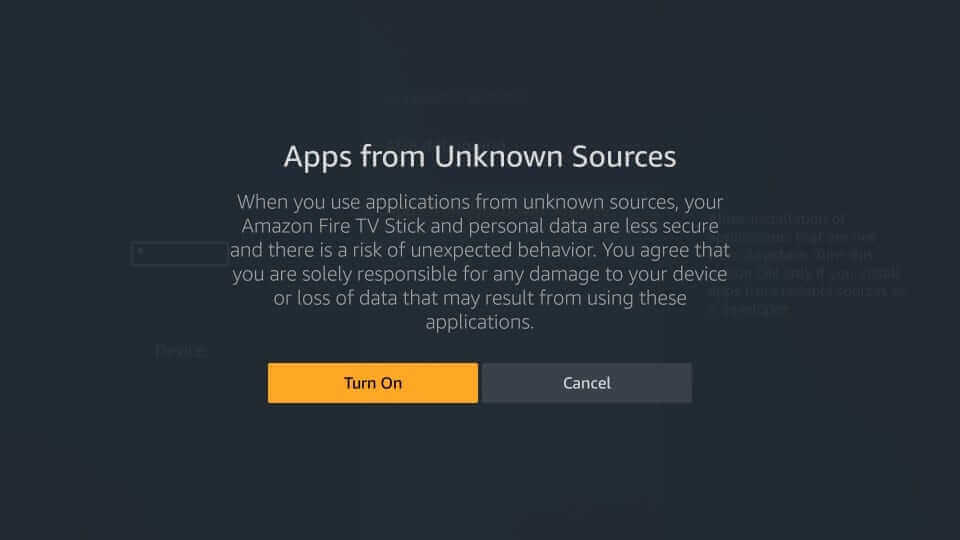
Steps to Sideload Emby on Firestick
After making the above changes, you shall proceed to sideload the Emby app on Fire TV. This section guides you with sideloading Emby apk with the help of Downloader on Firestick. You can even use ES FIle Explorer.
1. Press the Home button of the Fire remote to choose the Apps option.
2. Look for the Downloader app and select it to launch it.
3. If you open it for the first time, you will get a series of pop-ups. Select Dismiss or Accept accordingly.
4. Now, if Downloader opens up with the Home tab, click on the http:// field.
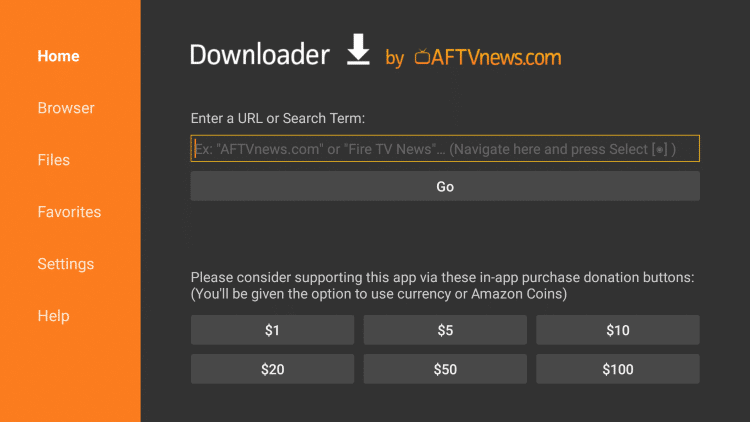
5. When the on-screen keyboard appears, navigate on it to enter the Emby apk URL. Press GO.
6. Let the Emby apk get downloaded on your Firestick.
7. If you get the pop-up, select Install to proceed.
8. With this, the installation process will begin.
9. Select Done or Open if you see the App installed notification.
10. If you have selected Done, select Delete on the Download pop-up.
11. Choose to click on the Delete option once again to remove the Emby apk file from Fire TV.
Why Use VPN with Firestick?
If you prefer to protect your information and online activity, you should use a VPN with Emby on Fire TV Stick. It will hide your online identity, and you will stay anonymous. You shall take advantage of streaming location-specific titles or apps. Also, the best VPN will block the ISP throttling and helps you stream videos without any lag. No one, including ISP and government, can track what you up to while connected to the internet with a VPN.
Guidelines to Use Emby on Firestick
You shall proceed with the steps given below once after installing Emby on Fire TV to access its features.
1. Navigate to the second column on Fire TV home to select the Emby app.
2. Using your Fire TV, select Options available at the bottom right-most corner.
3. Go ahead to choose the Move to Front option on the pop-up.
4. If you launch it, you will get its home screen.
5. You can access the My Media section under the Home tab.
- Search
- TV Shows
- Movies
- Music
- Live TV
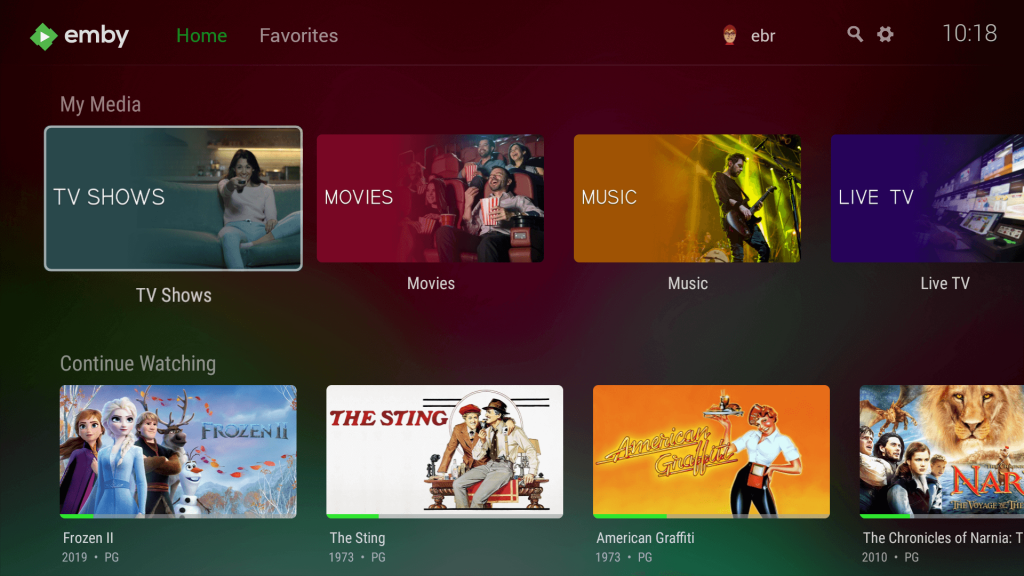
Installing and using the Emby on Fire TV Stick is that simple and effortless. You can opt for any of the two methods to organize your media. In case of any queries you would like us to address, leave them as a comment.
Frequently Asked Questions
Can I add favorites on Emby?
Yes. Select the title you want and click on the Favorites (heart) icon. With this, the title gets added to your favorites.
Does Emby include a live TV guide?
Yes. Emby has a live TV guide, and you can find the timing and other details for the upcoming shows.
How much is Emby Premiere?
There are three different subscription plans, and you can choose anything that suits your needs. It costs $4.99/month, $54/year, and $119/one-time.
What features do I get with Emby Premiere?
It supports offline playback, DVR recording, cover Art, cinema mode, cloud sync, podcasts, and more with the Premiere.











