Kodi is a popular home theatre software that turns any TV into a smart TV. It plays any media files and runs on any device and operating system. Kodi is all about customization and frequent updates. Therefore, updating Kodi to the latest version is mandatory to access all the latest features. Although using the new stable version is vital, it may sometimes bring in issues. For instance, if you have updated Kodi to 19 Matrix, many add-ons and builds fail to work. It is because Kodi 19 uses Python 3 code that breaks the compatibility of popular Kodi addons or Kodi builds. To fix this, you should revert the process. In other words, you shall downgrade Kodi 19 to Kodi 18. The article discusses the same in detail with Firestick, and you shall use the same method on any Kodi compatible device.
Can you Downgrade Kodi 19 to Kodi 18?
The official method to download Kodi is still unavailable. But you can use the Downloader on Firestick to install Kodi 18. To do that, first, you have to uninstall the Kodi app you installed on your streaming device. Then, you can follow this section carefully to downgrade Kodi.
Why Should I Downgrade Kodi
The only reason is that you may not like to use the latest version because of uncomfortability or because of the issues you face on Kodi 19. And you must note that there is no official way to downgrade Kodi. If you force the Kodi to downgrade using unofficial methods, you may face a lot of issues while using this platform. So, don’t try any unofficial methods and just follow the easy methods below to downgrade Kodi without any issues.
Common Reasons to Downgrade Kodi
Some of the common reasons in which you shall perform downgrading Kodi include the following.
- When lots of your addons or builds fail to work.
- Kodi takes too much time to startup.
- Third-party add-ons show errors.
- Kodi app lags after the update.
- Prefer using the previous version itself.
- Any complications with the latest UI.
How to Downgrade Kodi 19 to Kodi 18
There are two different ways in which you can downgrade Kodi from Matrix 19 to Leia 18.
With Backup
If you have backed up Kodi Leia before updating to Kodi Matrix, you shall easily downgrade to Kodi 18. With this, you will get back your media, addons, builds, settings, etc.
Related: Indigo Kodi addon and Joker Kodi Builds support backing up and restoring Kodi data.
1. Download Kodi 18.9 on your device while leaving the Kodi 19 installed.
2. Visit any trusted source and download Kodi 18.9 after selecting your platform.
3. When prompted to overwrite Kodi, select Confirm to install Kodi 18 on your device.
4. After the installation, launch Kodi 18.9 and select Settings.
5. Click on System Information and check Kodi 18.9 is shown at the bottom under Version Info.
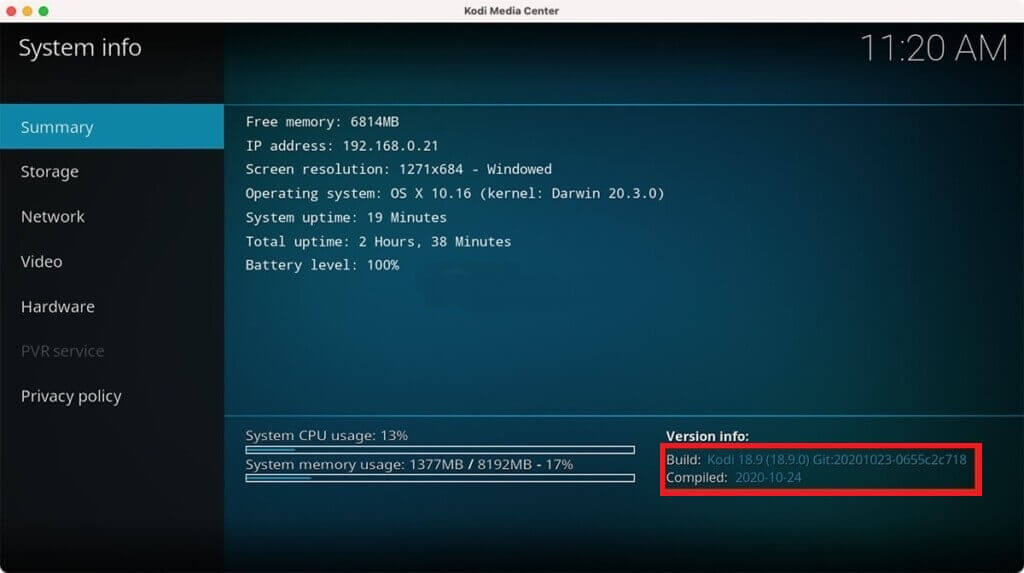
6. You shall restore Kodi 18.9 from your backup to get back your media and addons.
Uninstall Kodi 19 & Install Kodi 18
If you haven’t backed up Kodi 18 before upgrading to Kodi 19, you shall go ahead to uninstall and reinstall Kodi.
To uninstall Kodi 19 on Firestick,
Go to Your Apps & Games >> See All >> Kodi >> press Hamburger icon >> Uninstall >> Ok.
Tip:
- To uninstall Kodi 19 on a PC,
Open Control Panel >> Programs >> Uninstall a Program >> Kodi >> Uninstall >> accept permisson.
- To uninstall Kodi 19 on Mac,
Open Dock >> Application >> Kodi >> drag the icon to the trash >> right-click Trash and empty it.
- To Uninstall Kodi 19 apk on Android,
Open Settings >> Applications >> Kodi >> Uninstall.
Install Kodi 18.9 on Firestick
You shall follow the steps below to downgrade Kodi to Leia 18.9 on your Fire TV.
Tweak Settings
It is assumed that you have already installed Downloader on Firestick. Having done this, you shall proceed with the steps below.
1. On your Firestick home, select the Cog icon.
2. Choose My Fire TV.
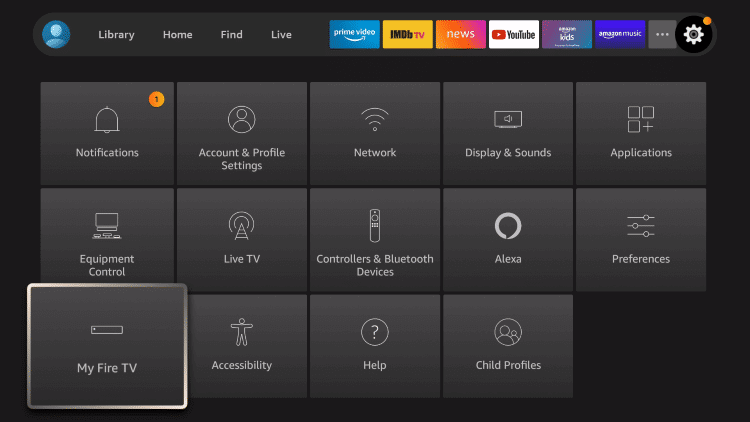
3. Select Developer Options.
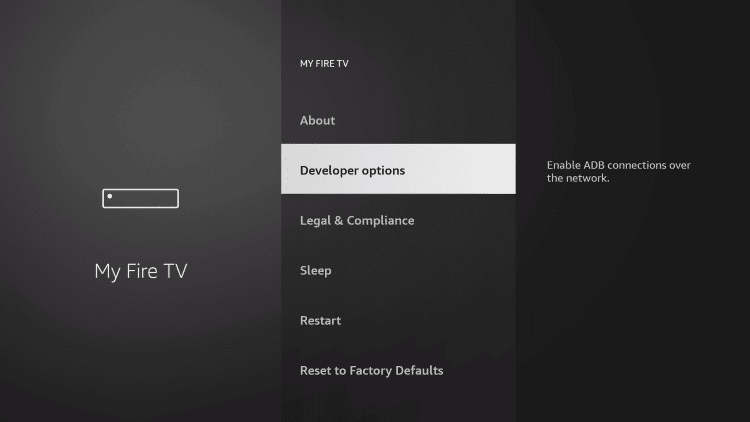
4. Click on Install Unknown Apps.
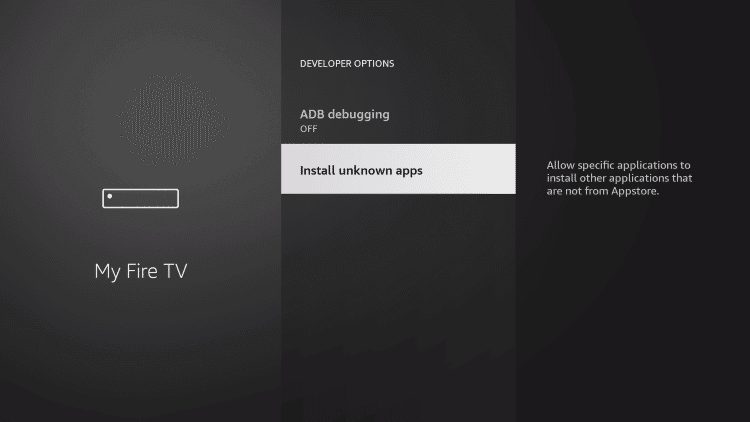
5. Select Downloader and turn it On.
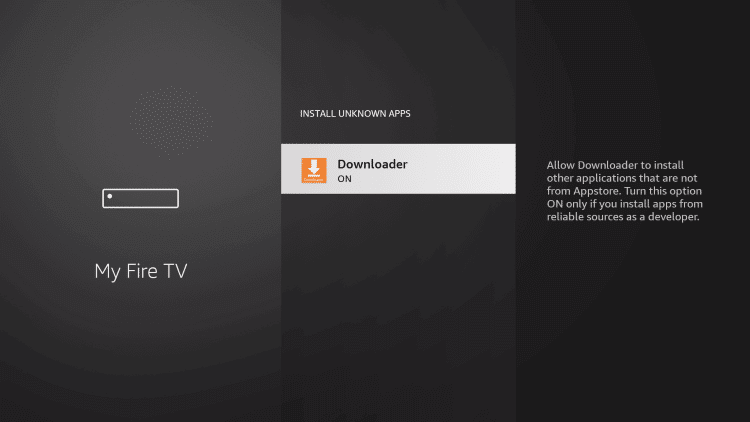
Steps to Install Kodi on Firestick
The below section covers the instructions on sideloading Kodi 18.9 on Firestick.
1. Launch the Downloader app on your Firestick from the home screen.
Note: Select Applications >> Manage Installed Applications >> See All >> Downloader.
2. If Downloader prompts to access your device, select Allow.
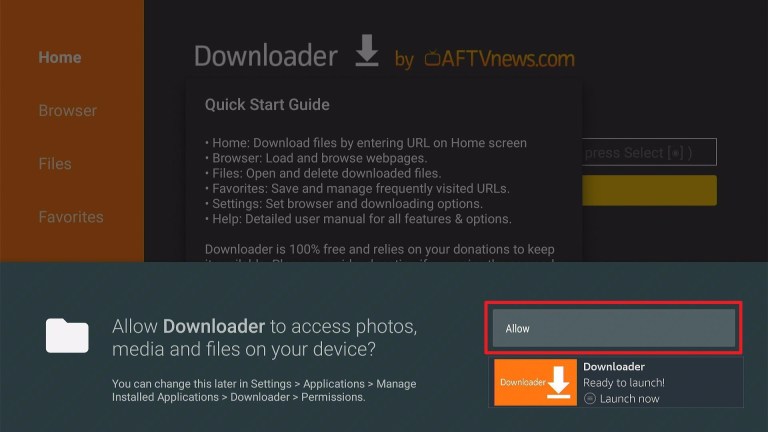
3. On the Quick Start Guide pop-up, select OK.
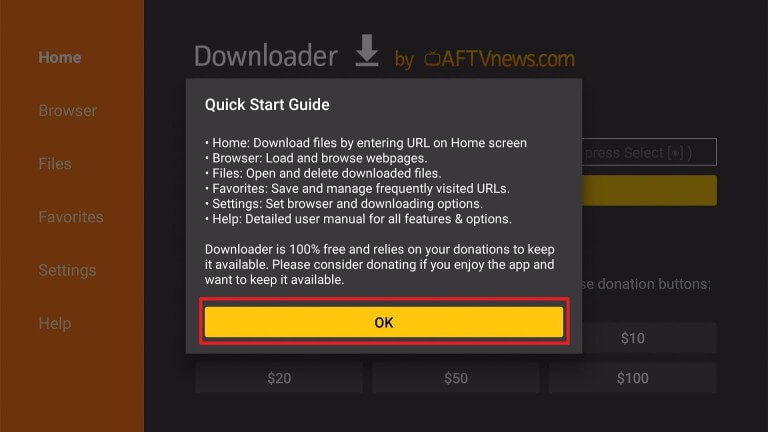
4. When Downloader opens up, select the http:// field on the Home tab.
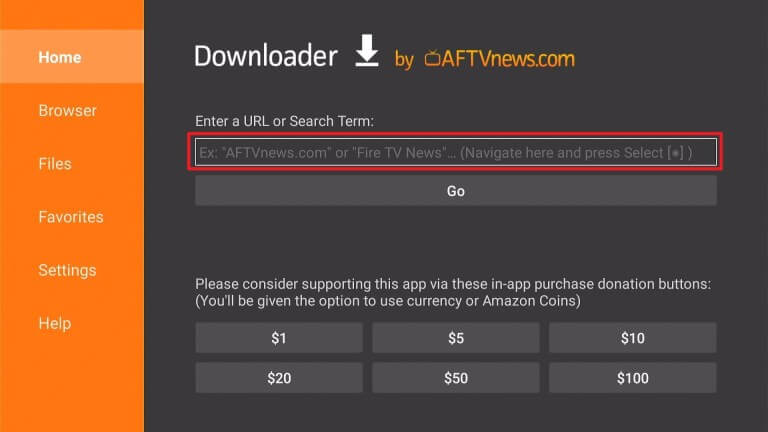
5. Enter the URL as mirrors.Kodi.tv and press GO.
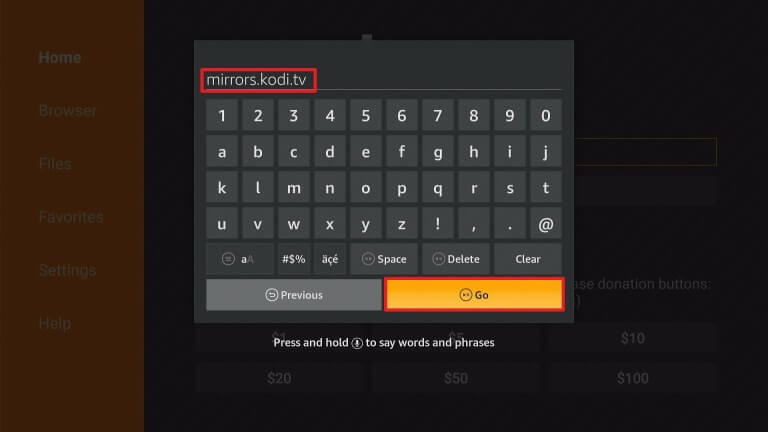
6. Select the Releases/ option.
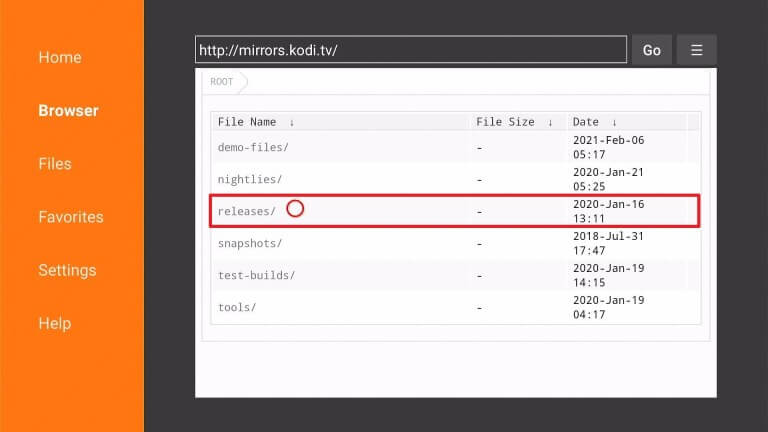
7. Choose android/ to proceed.
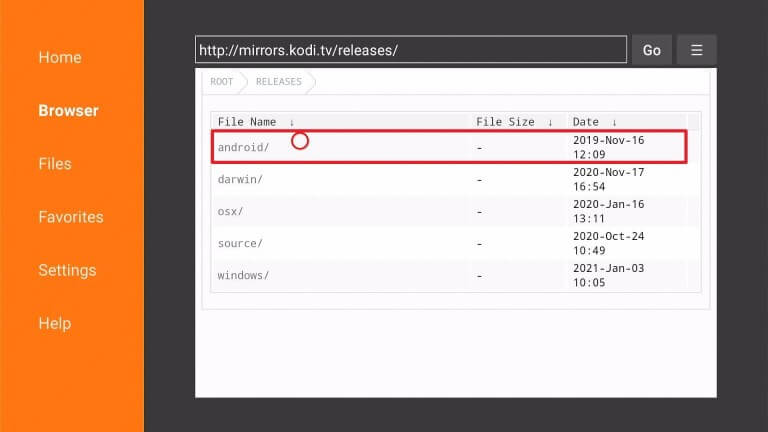
8. Click arm/ on the following window.
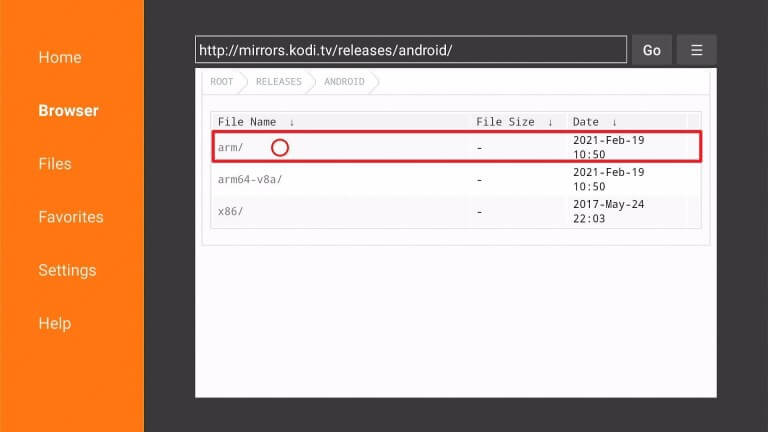
9. Select Kodi 18.9 Leia version by scrolling down.
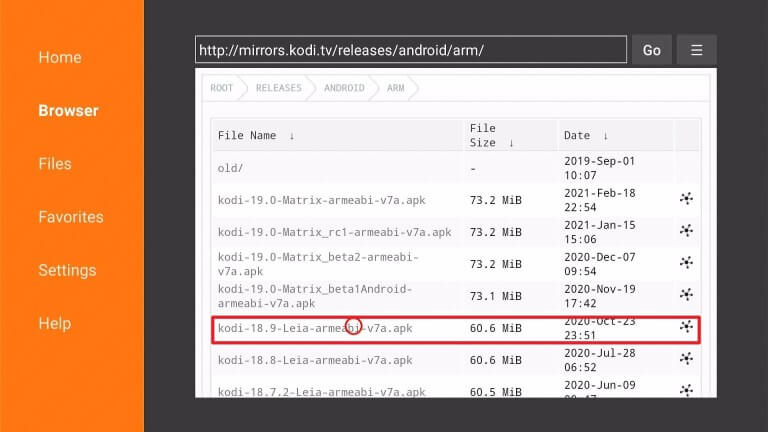
10. Wait for the file to get downloaded on your Fire TV.
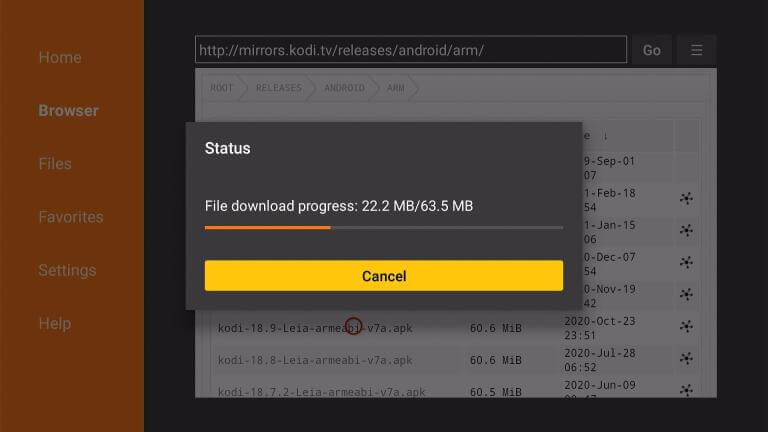
11. On the pop-up, you should select Install.
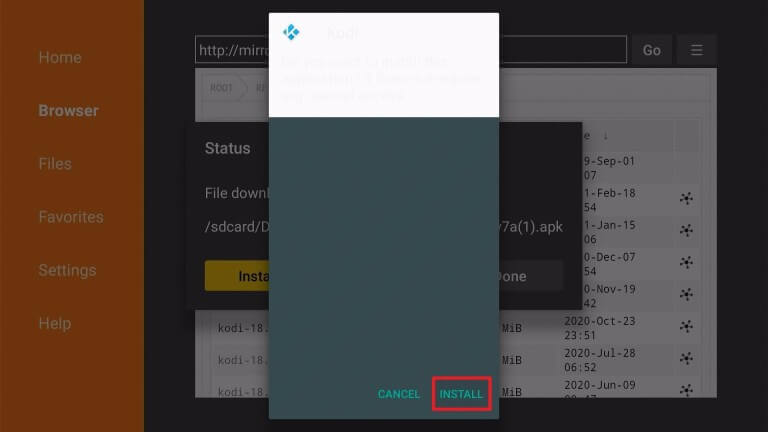
12. Allow the installation procedure to complete.
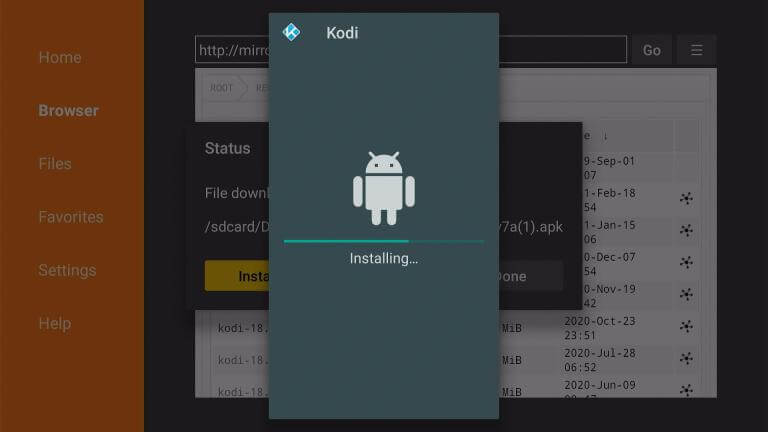
13. Select Done once after the App installed message appears.
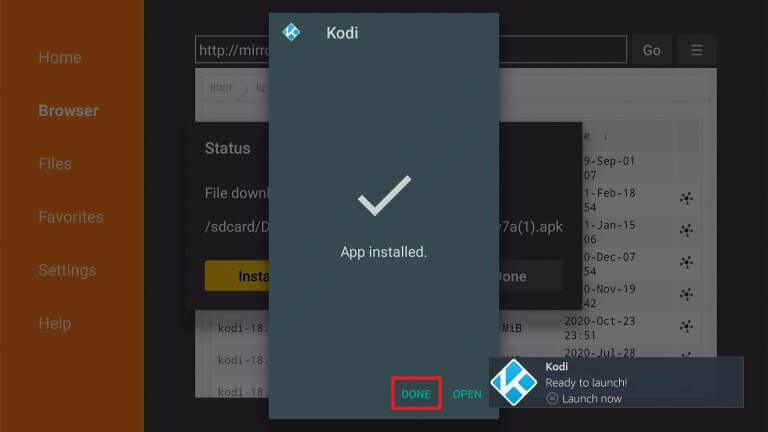
14. Click Delete on the Status pop-up.

15. Choose the Delete option on the confirmation pop-up.
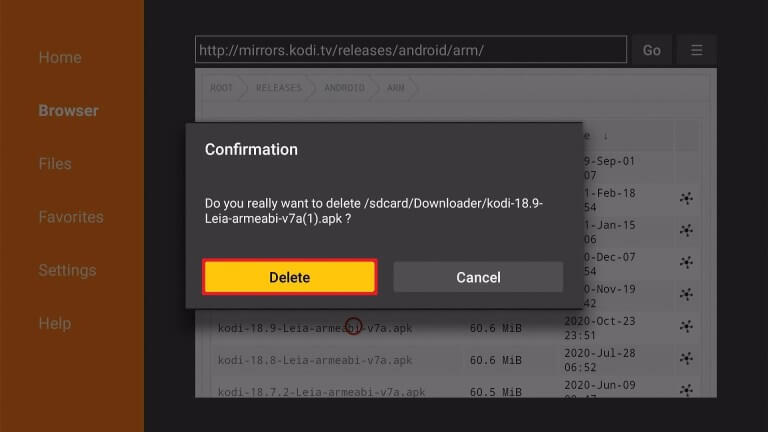
Steps to Launch Kodi 18.9 on Firestick
Once after installing Kodi on Firestick, you shall go ahead and launch it to use it.
1. Press the Home button of the Fire remote to select Applications.
2. Select Manage Installed Applications and choose to See All.
3. Scroll to the bottom and press the Play/Pause button to select Options.
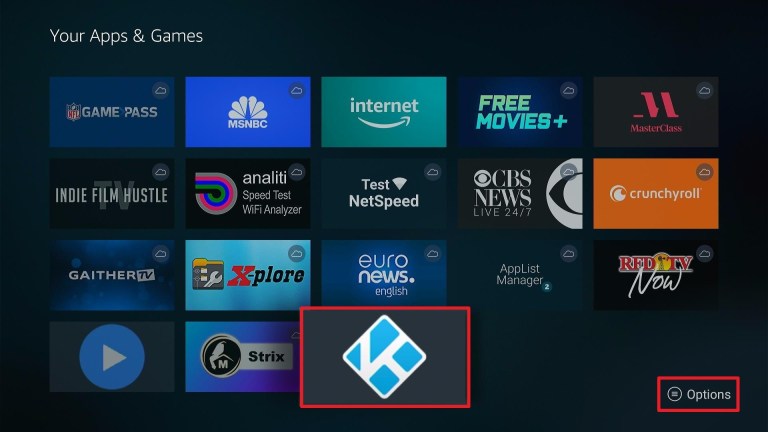
4. Choose the Move to Front option.
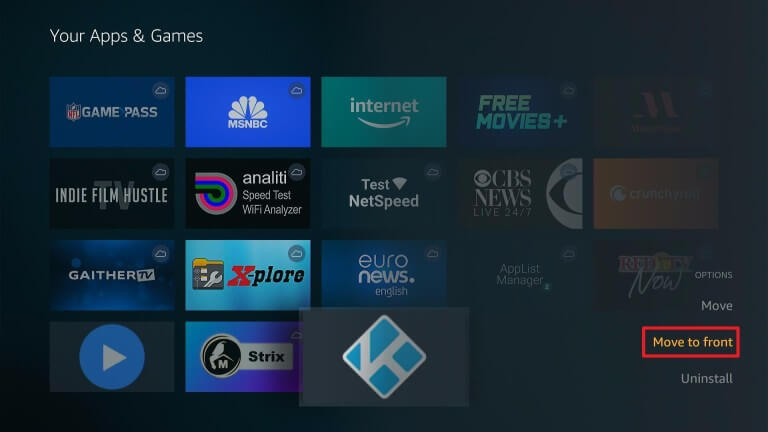
5. Now, Kodi appears in the top row. Click on it and launch it.
6. On the Info window, select Continue.
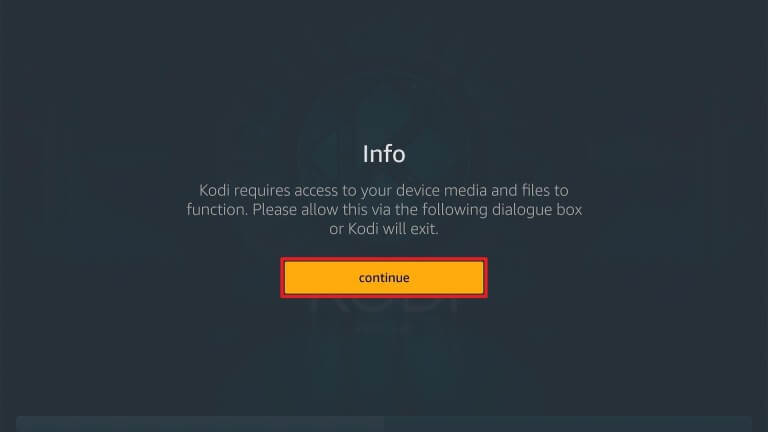
7. Click Allow to let Kodi use your device.
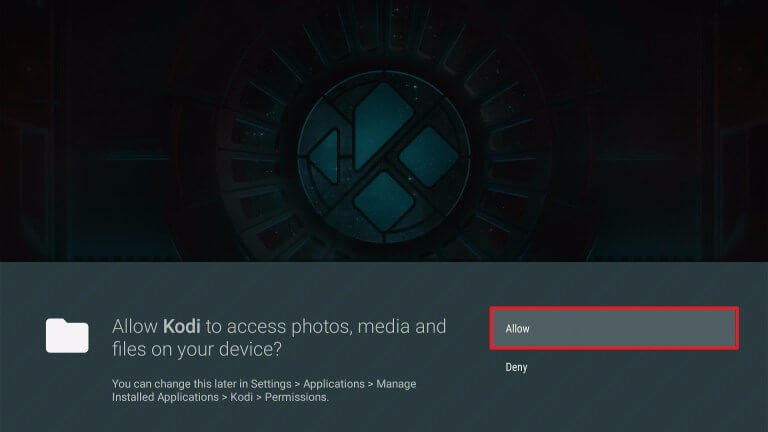
8. Wait for the Kodi 18.9 to load on your Fire TV.
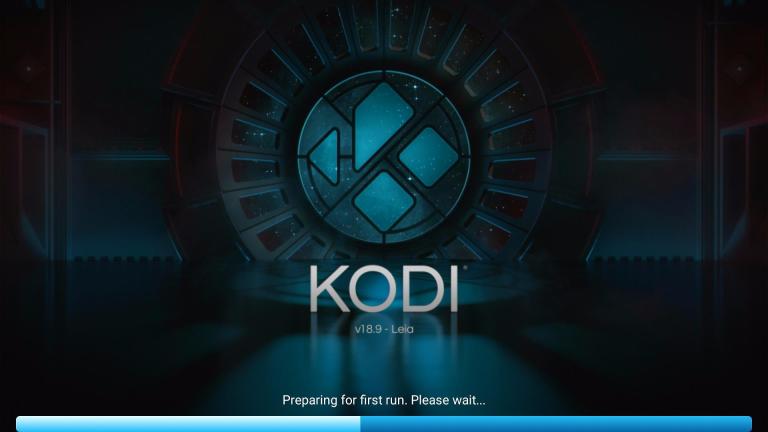
Frequently Asked Questions
No. You can downgrade Kodi on devices if and only if you have manually installed the Kodi file. It includes Windows, macOS, Linux, etc. If you have installed the Kodi app from the official app store, you cannot perform the downgrade process. It includes Android, Android TV, Firestick, Nvidia Shield, etc.
We found Daemon build, Element builds, and Diggz Xenon Matric builds to be working on Kodi 19.











