Firestick is the cheapest streaming player of all the cord-cutter options. With this device, you can watch live TV, movies, TV series from streaming services like Netflix, Hulu, Disney+, and Amazon Prime Video. Its compact and portable design is an advantage for the users to carry it anywhere. Moreover, it is one of the smart TVs to feature a built-in app store. It supports third-party apps, so you can easily sideload apps using a Downloader or ES File Explorer. You can even ask Alexa to play music, know the weather, sports news, and tell a joke. In this guide, we will deal with the installation and activation of the Discovery Plus on Firestick.
What is Discovery Plus
Discovery Plus is a perfect destination to watch true-crime, paranormal, documentaries, reality shows, and more. It comprises 2500 classic and recent shows with 55,000 episodes from 14 popular TV networks. You can enjoy TV channels like Discovery Channel, Discovery Science, Discovery Turbo, Animal Planet, HGTV, Lifetime, Travel Channel, History, Food Network, TLC, etc. It is supported on major devices such as Amazon Fire TV, Apple TV, Google Chromecast, Roku, Android TV, smartphones, tablets, and computers. Discovery Plus is a successful streaming service with more than 20 million subscribers in the US.
Discovery Plus Pricing
Presently Discovery Plus has two types of subscription plans.
- $4.99/month
- $6.99/month (Ad-free)
Guide to Install Discovery Plus on Firestick
The following are the steps to install Discovery Plus from the Amazon App Store on Fire TV.
1) Click the Find menu and select the Search option from the home screen.
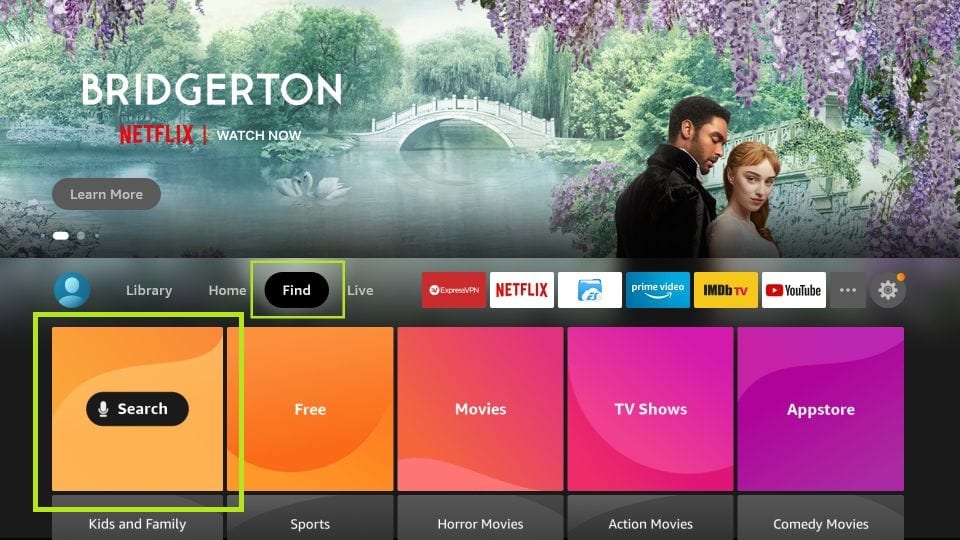
2) On the next page, type Discovery Plus and search for it.
3) From the suggestions, select the Discovery+ icon under the Apps & Games category.
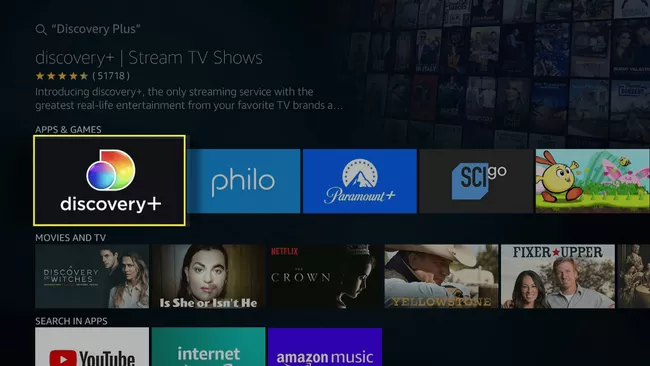
4) After that, click the Get option to install the app.
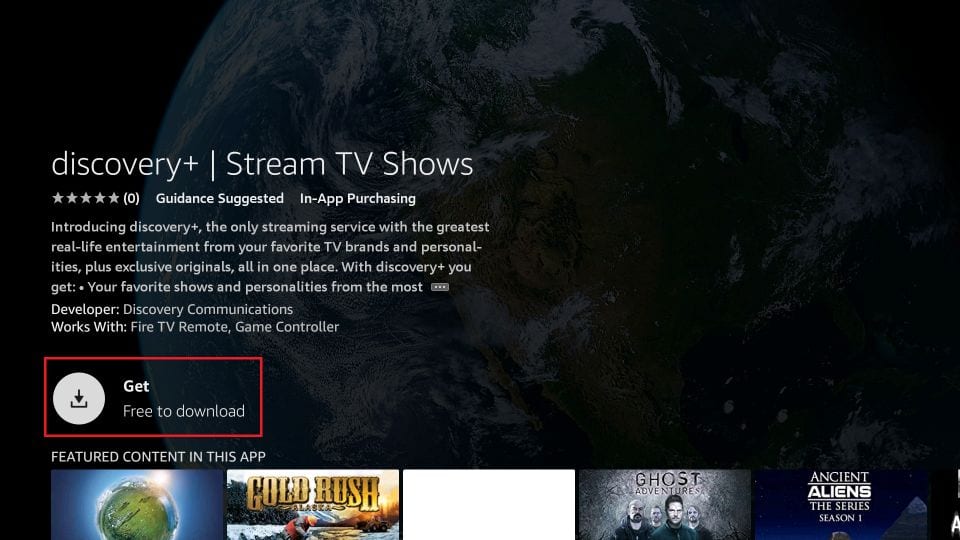
5) Once it is installed, tap Open to launch the app.
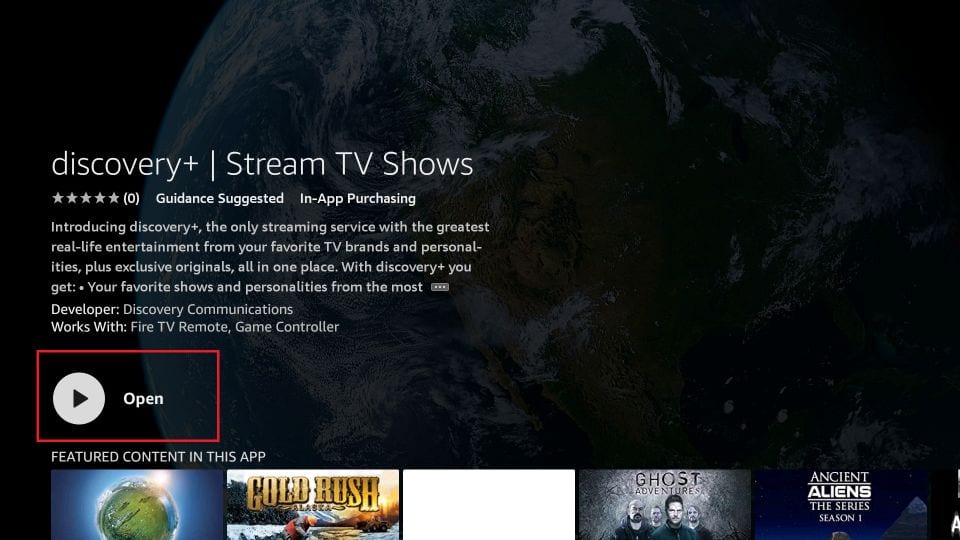
How to Sideload Discovery Plus on Firestick
Discovery+ app can also be sideloaded using a third app called Downloader. This method is recommended when you don’t find it from the Amazon App Store. The process is long, but we simplified it with step-by-step instructions.
Note: The Downloader app must be installed on your Firestick before carrying out the steps.
Configure Firestick
1) Click on the gear-shaped icon on the Firestick home screen to launch the settings.
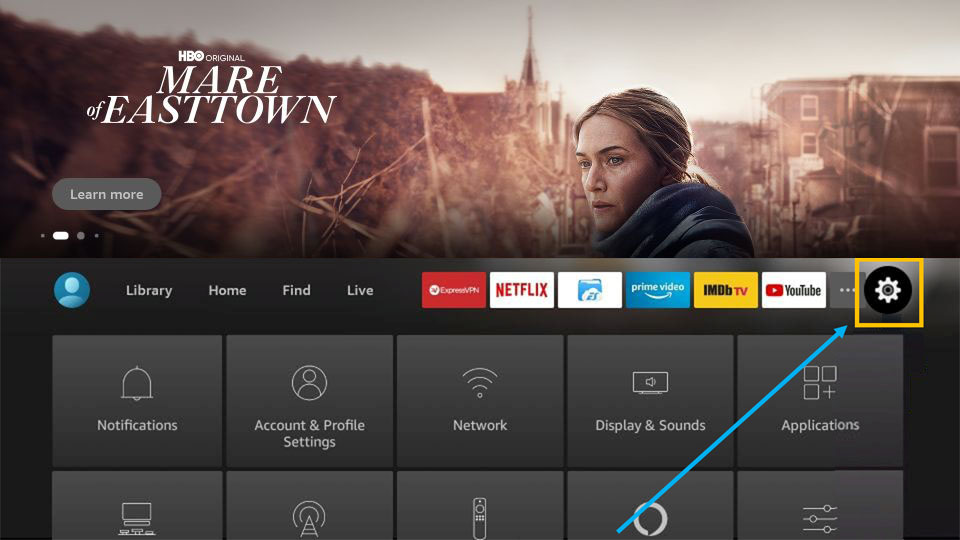
2) From the list of various options, select My Fire TV.
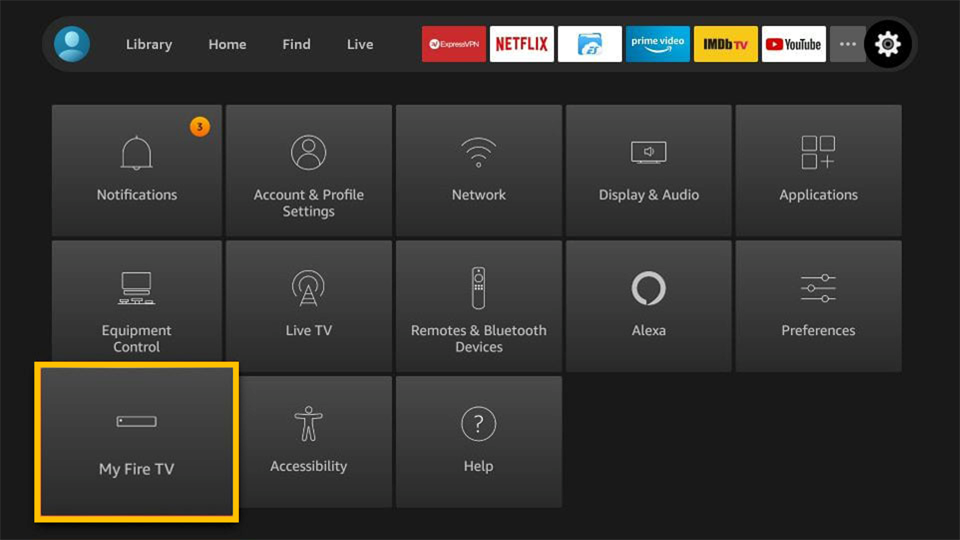
3) After that, choose Developer Options.
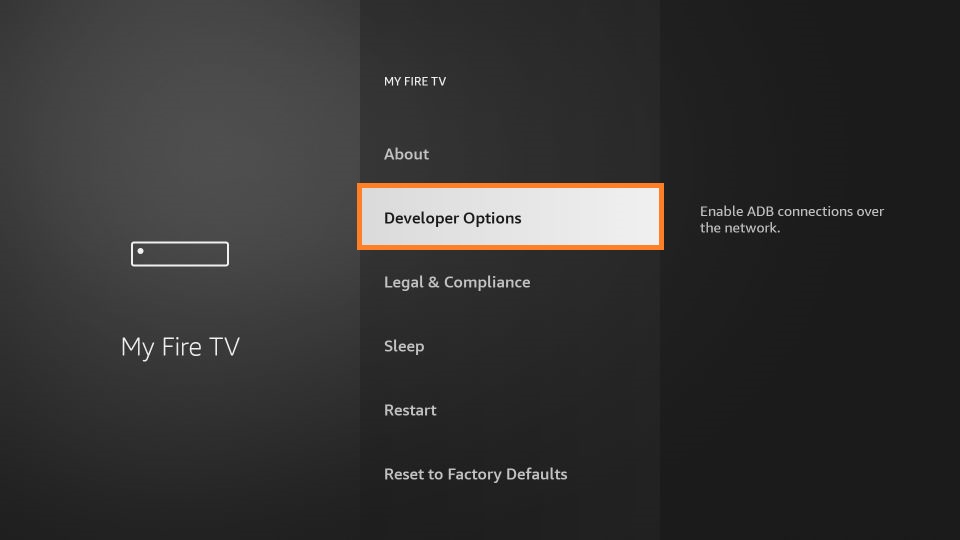
4) Following that, tap Install unknown apps.
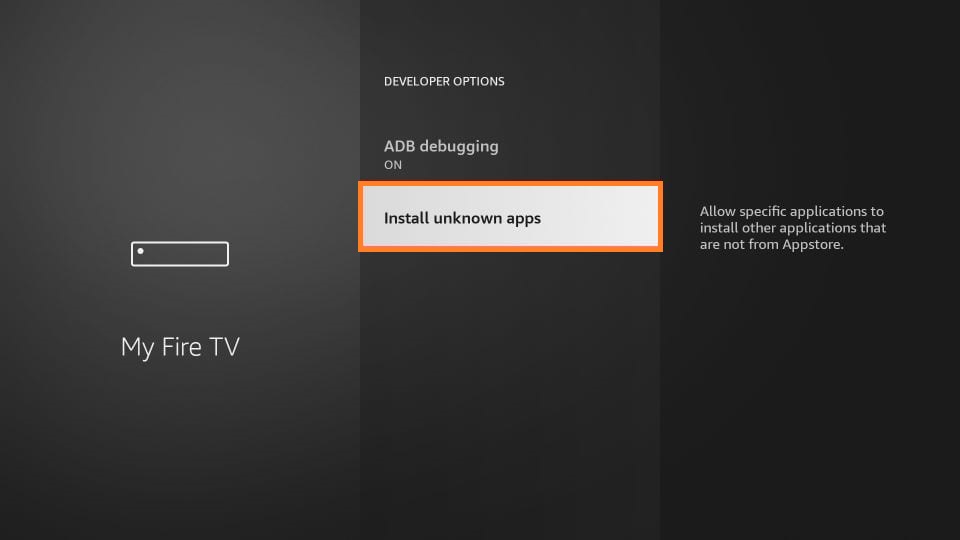
5) At last, toggle the Downloader to turn it on to allow unknown apps installation.
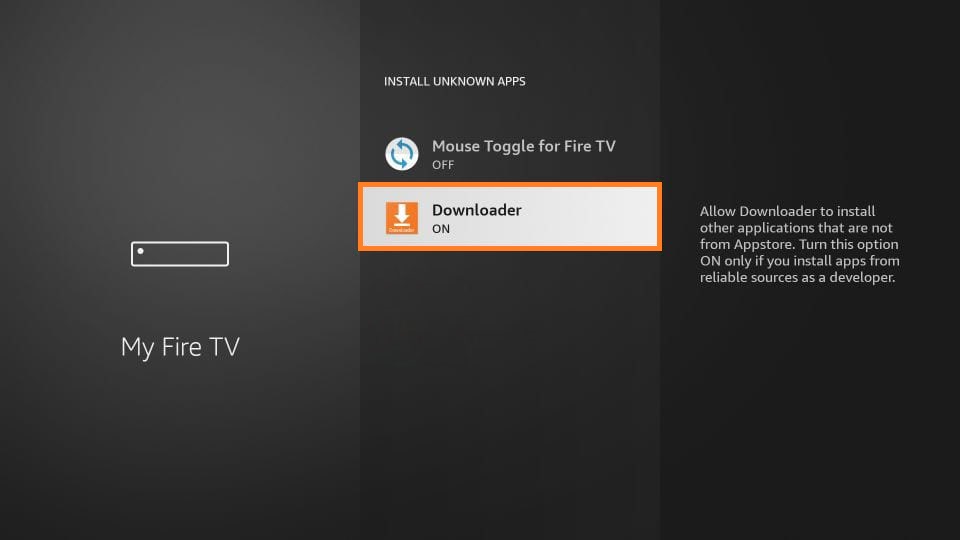
Steps to Install Discovery Plus on Firestick
1) Launch the Downloader app from the home screen.
2) A pop-up will appear on the screen. Click Allow to grant the permissions.
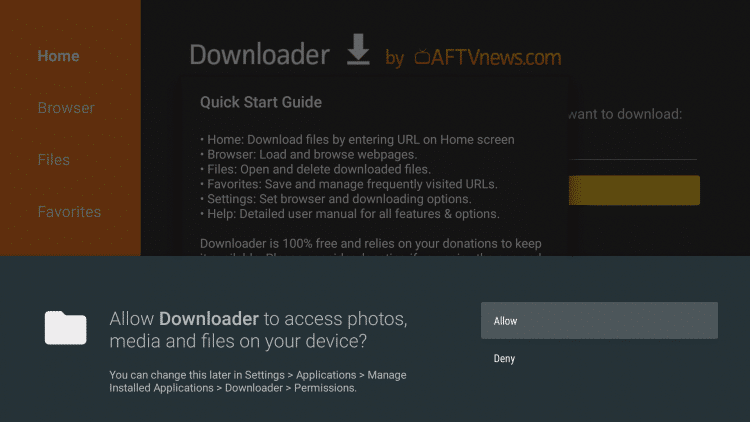
3) Enter the download link of Discovery Plus apk on the URL field as https://bit.ly/3I0EBAi and press the Go button.
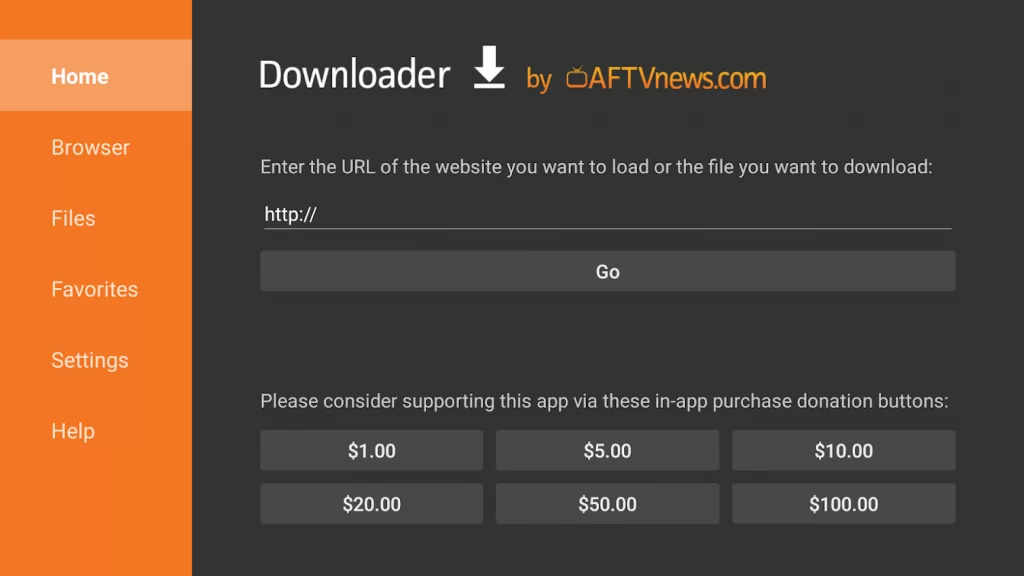
4) Discovery+ apk starts downloading and will be completed in a few seconds.
5) Once done, click on the apk file and select Install.
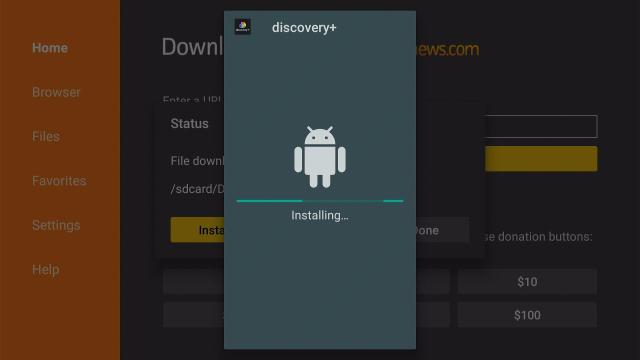
6) If the installation is completed, click Open to launch the app immediately.
7) Click Done if you wish to open it later.
8) You have to delete the apk which is not necessary anymore.
9) At last, tap the Delete button to remove the apk file from your storage.
Related: How to Add and Activate Vimeo on Firestick [2 Ways]
Why Use VPN on Firestick
Internet Service Providers, including Comcast, Verizon, or other firms, keep track of your web activity when Firestick is connected to the internet. Moreover, they can also spy on the websites you visit, the content you surf, the time you spend on them, and your geographic location. It clearly shows your privacy is prone to risk almost any time. To take advantage, you should mask your IP address, and for that, a trustworthy VPN is recommended. The best VPN for Firestick is the one that ensures end-to-end encryption an no-log policy.
How to Use Discovery Plus on Firestick
Here are the instructions to get started with Discovery Plus app on your Firestick.
1) Hold the Home button on your remote for 5 seconds.
2) From the list of tiles, choose Apps.
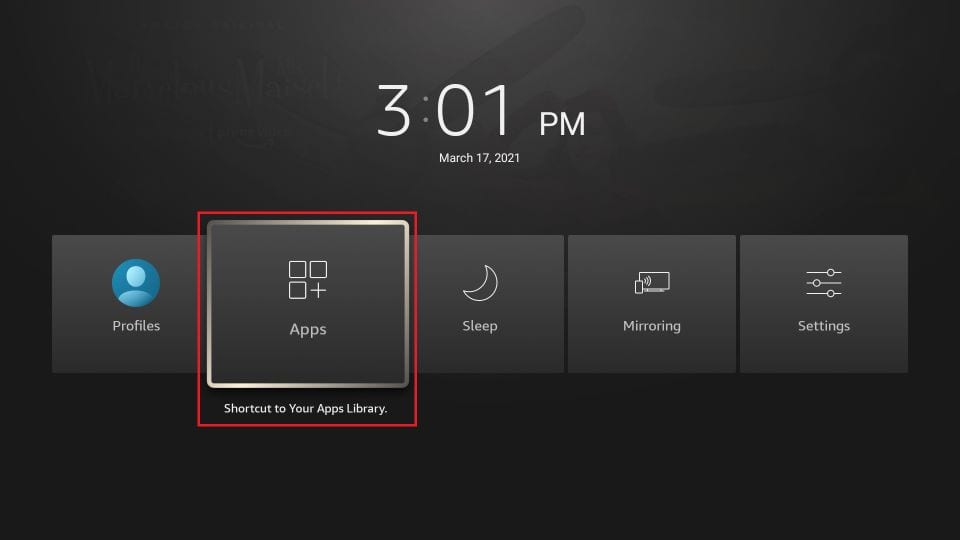
3) Scroll down on the next window and highlight the Discovery Plus app.
4) Press the 3-line button on your remote and choose Move.
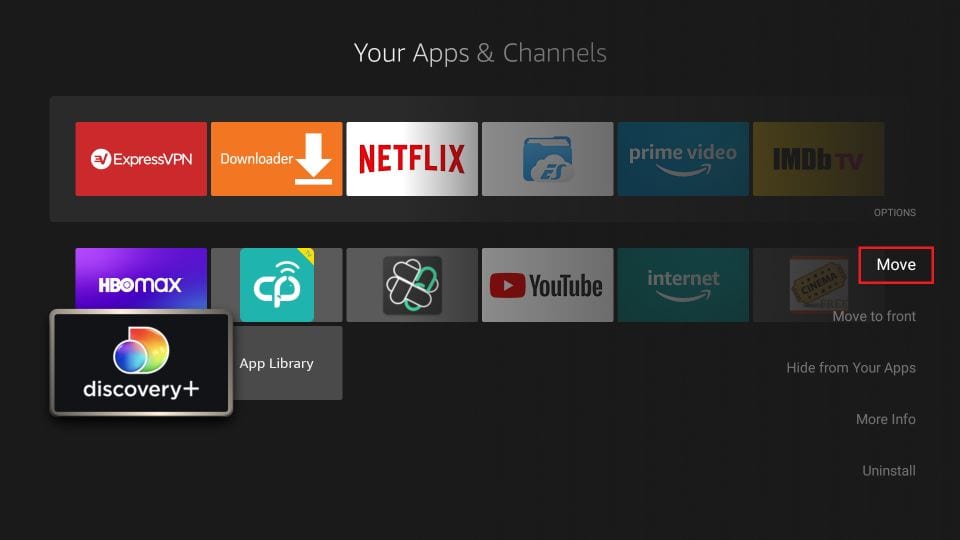
5) Now, drag the Discovery Plus icon to the desired location, and launch the app.
6) The home screen will appear. Click Sign-in or Start 7-day free trial.
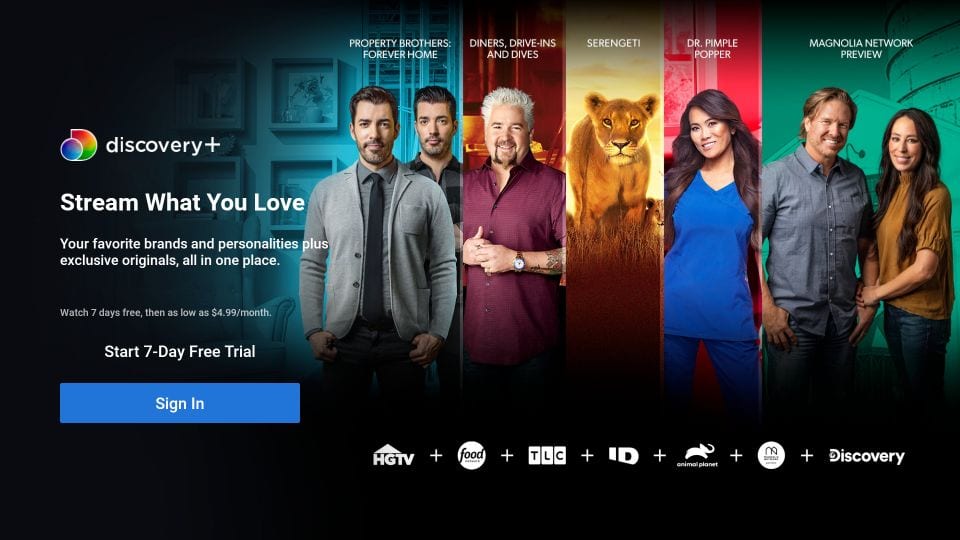
Note: You can directly watch the Discovery+ content upon signing up.
7) Since you are new to Discovery+, pick up a plan to continue.
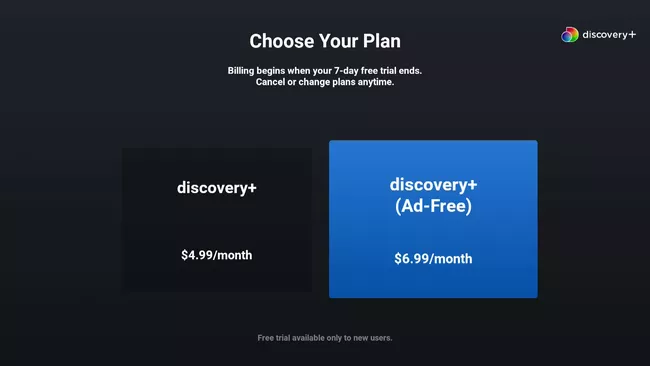
8) Enter the email and password and select Agree and Continue.
9) On the next screen, click Start 1 Week Free trial.
10) Finally, enter the Amazon password to authorize the subscription with your saved payments.
That’s it. You can start watching Discovery+ shows on your Firestick.
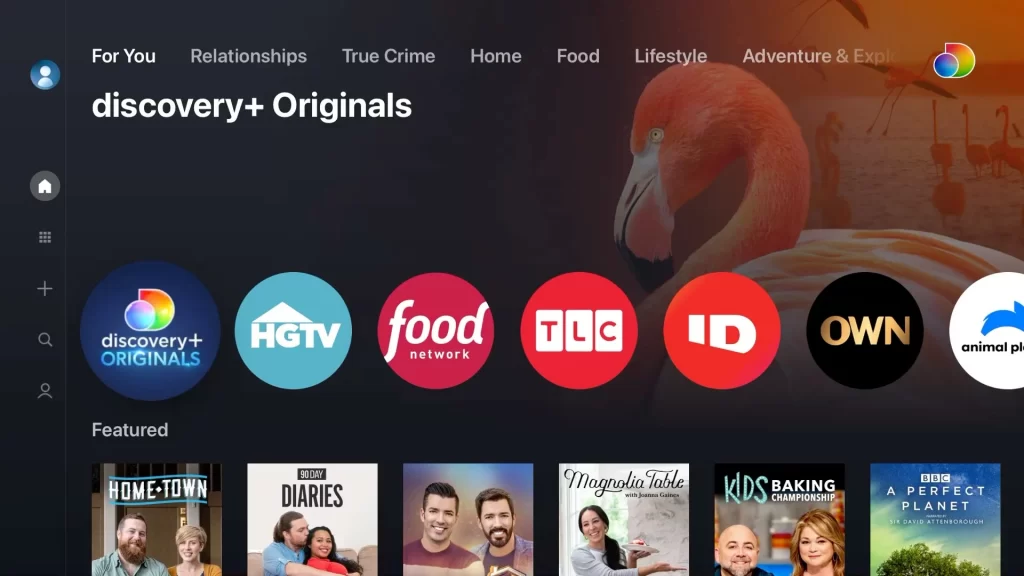
Frequently Asked Questions
1) Is Discovery Plus free with Amazon Prime?
Amazon Prime subscribers can get discovery+ and discovery+ (Ad-Free) plans for $4.99/month and $6.99/month.
2) Can you get Discovery Plus on Firestick internationally?
It is available in the US and the UK due to broadcasting restrictions.











