Crave is a Canadian premium on-demand streaming service introduced by Bell Media. It features Crave originals, top-rated movies or series from HBO, HBO Max, Showtime, Comedy Central, and Starz as an add-on. You can choose programs from your favorite genres such as drama, family, action, sci-fi, thriller, etc. In addition, there is content for kids like The Adventures of Paddington Bear, Animal Mechanicals, Pac-Man and the ghostly adventures, and much more. Now, let us see how you can install the Crave app on Firestick.
Features of Crave
You can find the features of the Crave platform below:
- More than 1000+ hours of entertainment are included with the Crave subscription, including movies, Series, TV shows, and more.
- Get access to the originals from popular cable TV channels like Starz, HBO, and Showtime.
- With the Cast feature, stream your favorites to your Fire TV from your Android or iOS Smartphone.
- You can also find a separate section for Hollywood blockbusters.
Subscription Plans & Pricing of Crave
Crave offers big blockbuster movies, HBO originals, and most-anticipated TV shows for $9.99/month. In addition, there are some plans to subscribe and get STARZ as an add-on.
- Crave Mobile – $9.99/month
- Crave Total – $19.99/month
Note: Visit https://www.crave.ca/ to subscribe to Crave.
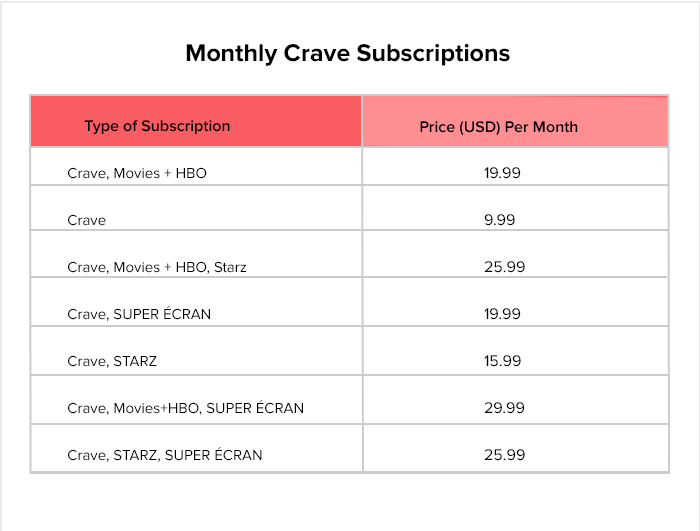
Guidelines to Install Crave on Firestick
Crave app is available on the Amazon App Store. So the installation is very simple. Just follow the steps given below.
(1) First of all, turn on your Firestick and connect it to the internet.
(2) Take your Firestick remote and press the Home button.
(3) Click on the Find tab and select the Search option.
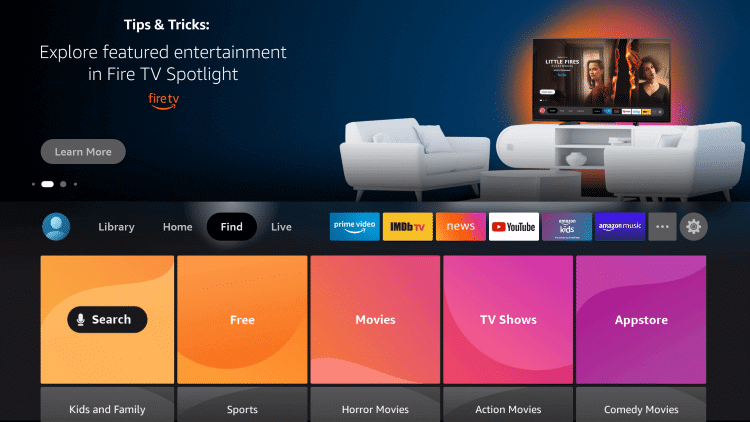
(4) Enter Crave on the search bar and locate it.
(5) Under the Apps & Games section, tap on the Crave app tile.
(6) In the app description window, click on the Get option to install Crave.
(7) Once it gets done, click Open to launch the Crave app.
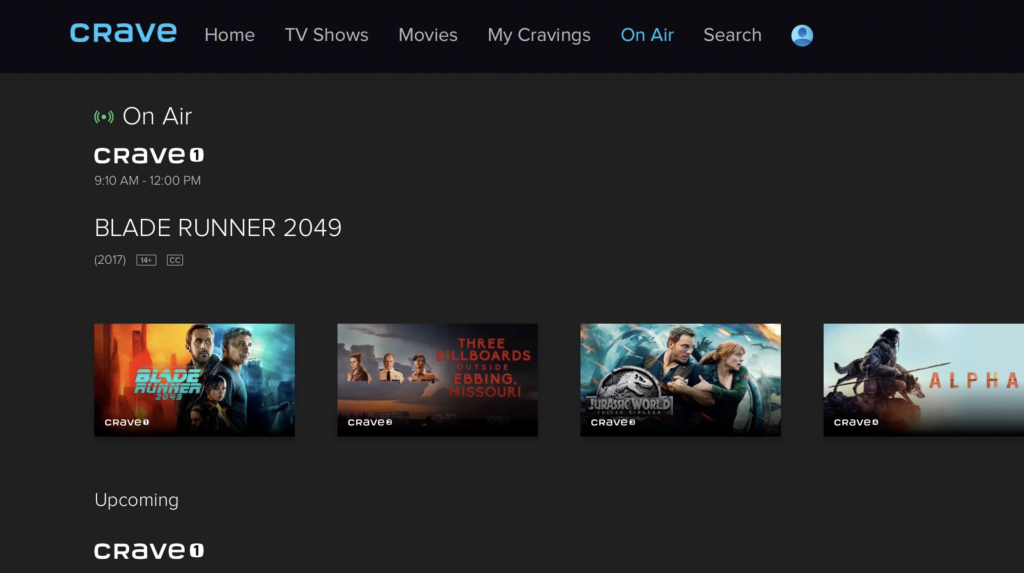
Alternative Method: Guidelines to Sideload Crave on Firestick
When you find any trouble installing Crave from Amazon App Store, you shall go with the procedure of sideloading the app on Firestick.
Configure Firestick
(1) On your Firestick remote, tap on the Home button.
(2) If the home screen appears, click on the Find tab and select the Search option.
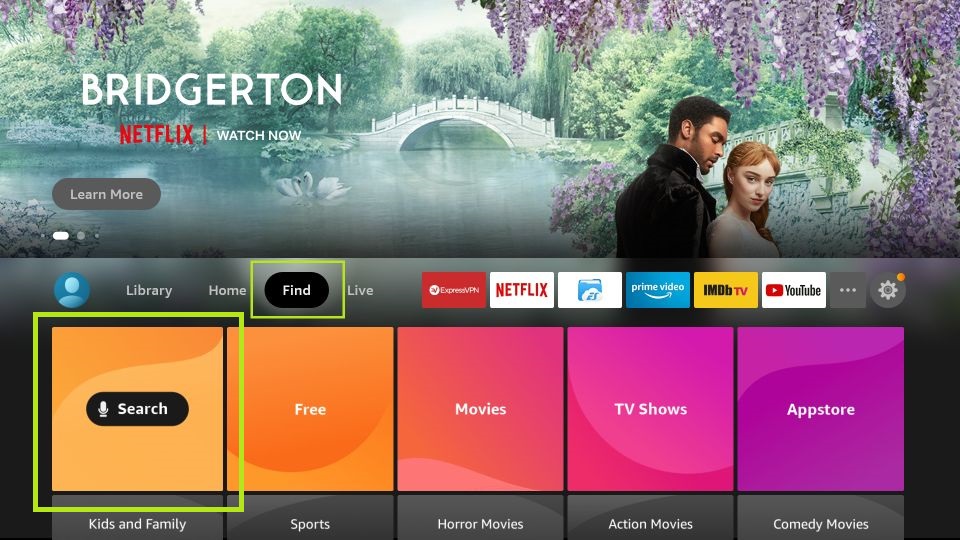
(3) Search and install Downloader on Firestick.
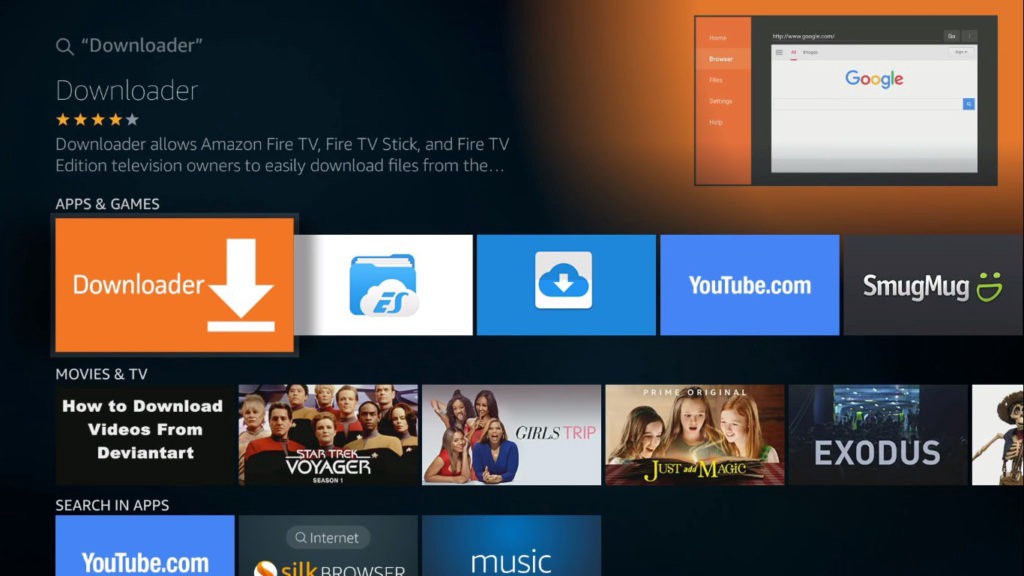
(4) Navigate to the Fire TV home and select the Settings icon.
(5) Choose My Fire TV from the list.
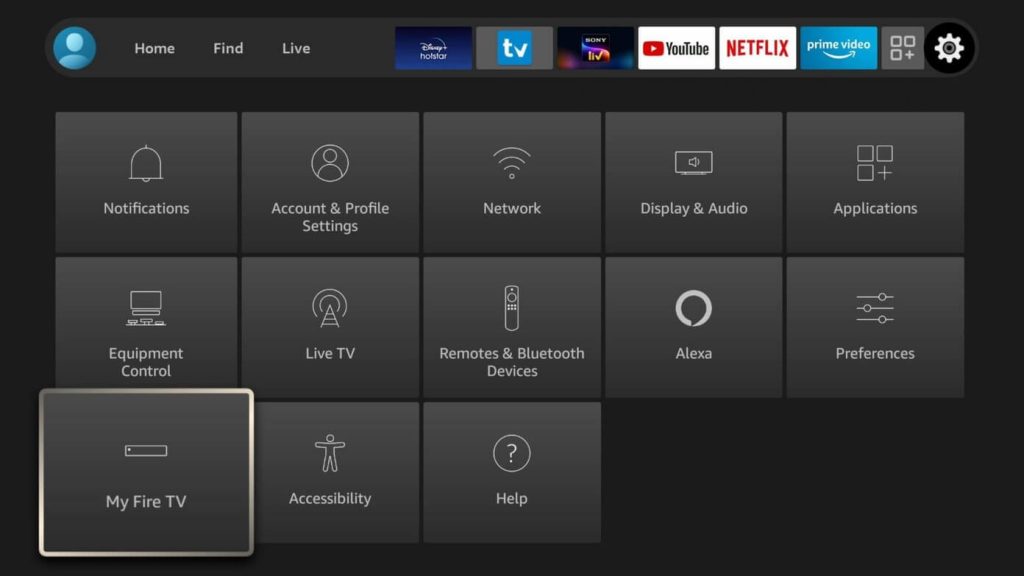
(6) Next, click on Developer Options.
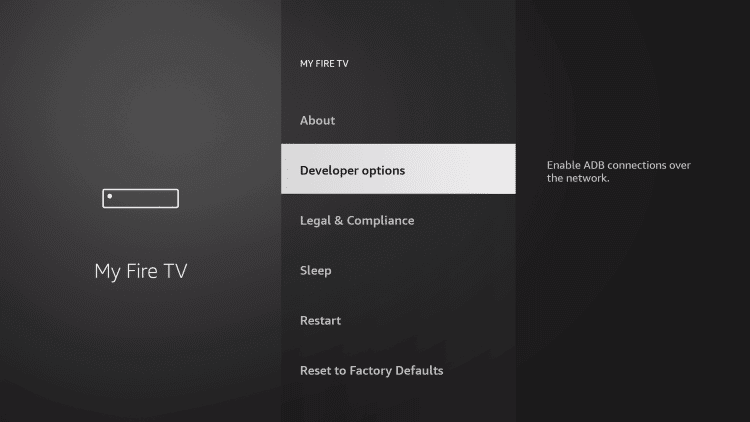
(7) Click on Install Unknown Apps that appear on the screen.
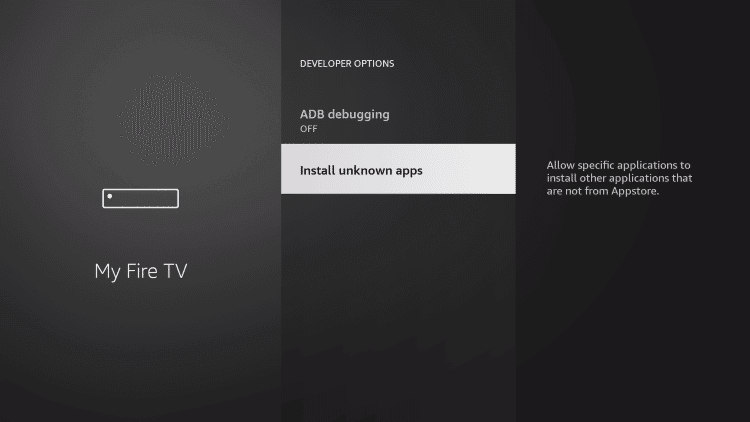
(8) Finally, enable the Downloader to allow access for installing unknown apps.
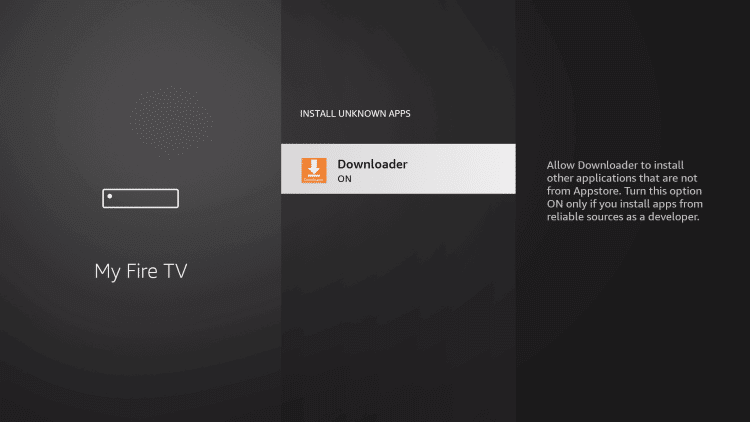
Steps to Sideload Crave using Downloader
(1) Launch the Downloader app, which is available under the Apps section.
(2) Input the download link of Crave apk in the URL field and click on the Go option.
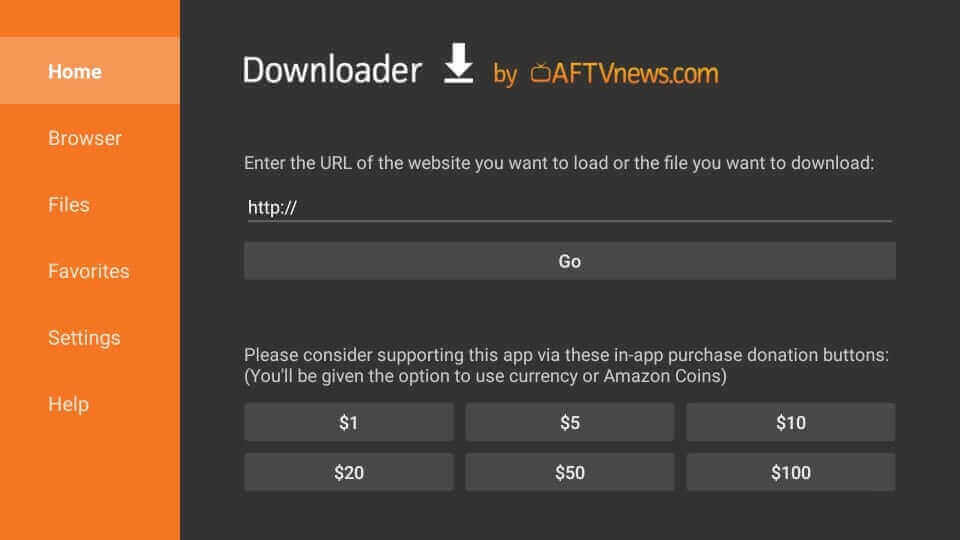
(3) Allow the apk file to download the installation file.
(4) Once installed, click Install on the screen that appears.
(5) Then, click Open to launch Crave app instantly or click Done to remove the apk.
(6) A pop-up message will appear to delete the installation file.
(7) Tap on the delete option to release some storage space.
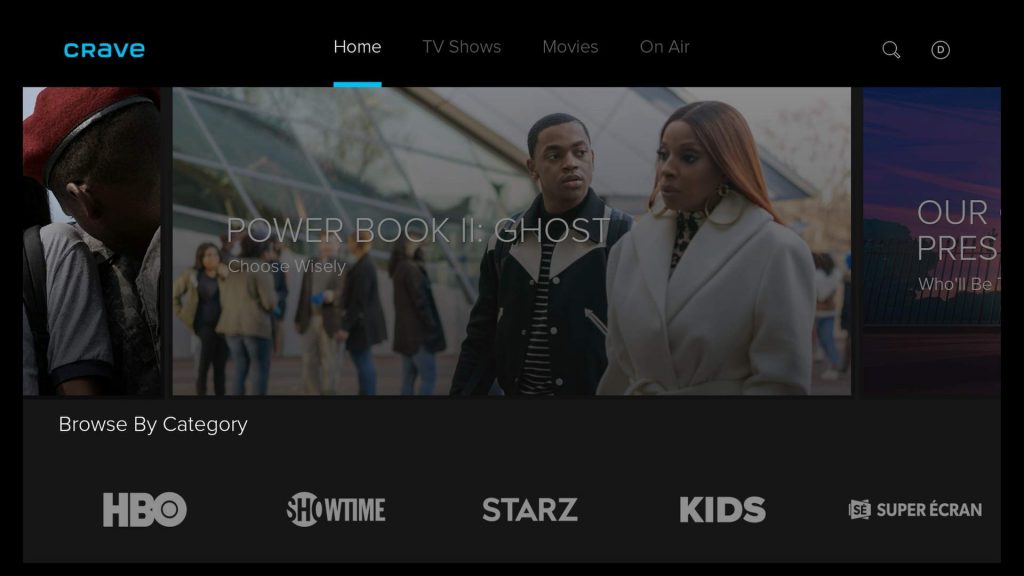
Why Use VPN on Firestick
You need to connect to a VPN to unblock the geo-restrictions because the Crave platform is only available in Canada. So, the Crave platform will not work unless you connect to a VPN. Also, the other use of VPN is that you can hide your IP address, thereby protecting your streaming privacy. Also, you need to connect to the best VPN like ExpressVPN on Firestick to get all these features.
How to Activate and Use Crave TV on Firestick
The following are the instructions to activate Crave on an Amazon Firestick.
(1) Launch the Crave app under the My Apps section on the home screen.
(2) Navigate to the Account section and click on the Sign-in option.
(3) You will receive an activation code.
(4) Visit crave.ca/firetv from a PC or smartphone.
(5) You can sign in using the account you have subscribed to from the Crave website and enter the Activation code.
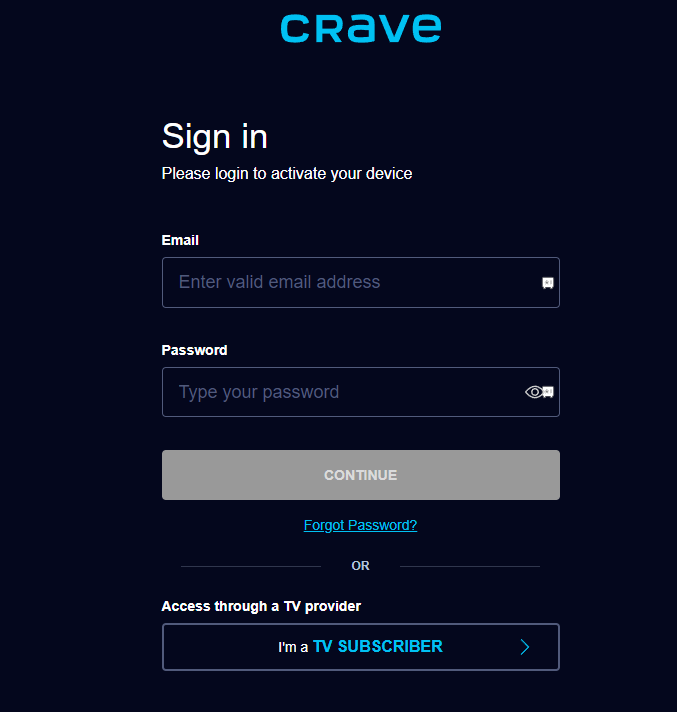
(6) Click on I’m a TV subscriber to sign in with your cable TV provider account.
(7) Enter the code displayed on a Firestick and click Submit.
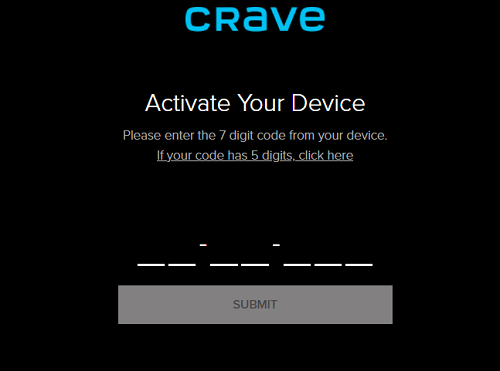
(8) A success message will appear once it gets activated.
(9) After that, launch the Crave app and stream your favorite shows.
How to Screen Mirror Crave to Firestick
Since you have the option to mirror apps to Firestick, you can screen mirror the Crave app from your Android Smartphone to Firestick.
1. Connect your Android Smartphone to the Wi-Fi network as same as your Firestick device.
2. Next, on your Fire TV remote, long press the Home button until you see a new window on the screen.
3. After that, select the Mirroring tab.
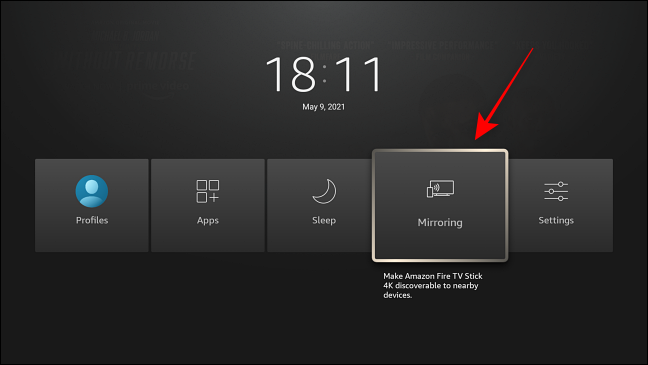
4. Keep the same tab on your Firestick open and pick up your Android Smartphone.
5. Install the Crave app from the Google Play Store.
6. After installing the Crave app, launch the app and sign in to your account.
7. Now, swipe your Android Smartphone’s screen from up to down. This brings up the Notification Panel.
8. From the Notification Panel, tap on Cast and choose your Roku device from the list of available devices.
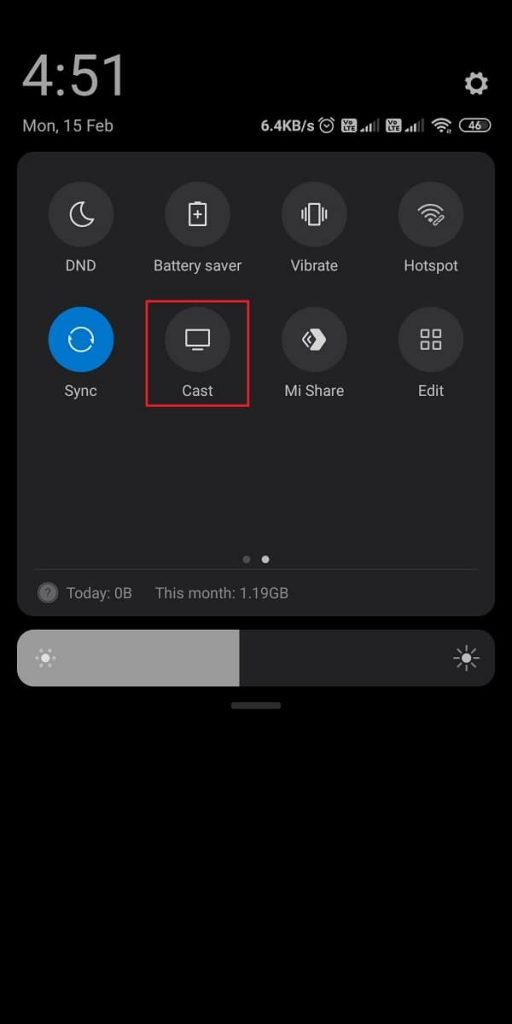
9. Now, return back to the Crave app and choose any content you want to watch on your Firestick device-connected TV.
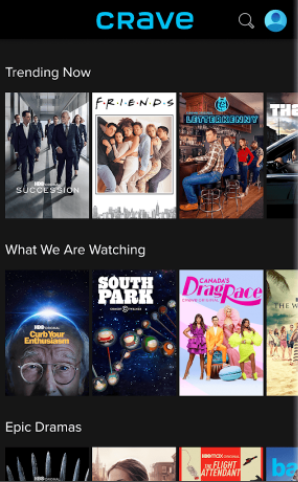
Frequently Asked Questions
Connect to a VPN and try again.
Yes, the Crave app works very well on Amazon Fire Stick.
You must be outside the Candian region. However, you can install the Crave on Firestick using Downloader and connect to a VPN to access it.
No, the Crave platform is not free with Amazon Prime.











