Crackle is one of the most popularly known OTT streaming services. It is a multi-platform app with which users can stream movies, TV shows, and originals. Crackle brings premium TV shows and movies at zero cost. Users can stream its full library of on-demand content along with new and iconic hits. It is a subscription-free streaming app that shows fewer ads. Crackle has filter options, and you can choose to stream anything between action, drama, thriller, fandom, etc. In addition to Firestick, Crackle is compatible with Android, iOS, Android TV, Android boxed, Nvidia Shield, Roku, Xbox, PS, and lots more.
How to Download Crackle for Firestick / Fire TV
Crackle is one of the official apps for Firestick and is accessible from Amazon App Store. Here are the installation guidelines.
Quick Guide: Launch the Fire TV home > Click Find > Pick Search > Search for Crackle > Select the app > Click Get or Downlod > Tap Open to launch.
1. While on the home screen of your Firestick, select the Find title and select the Magnifier (search) icon.
- Otherwise, you can also use Alexa to voice search the Crackle app.
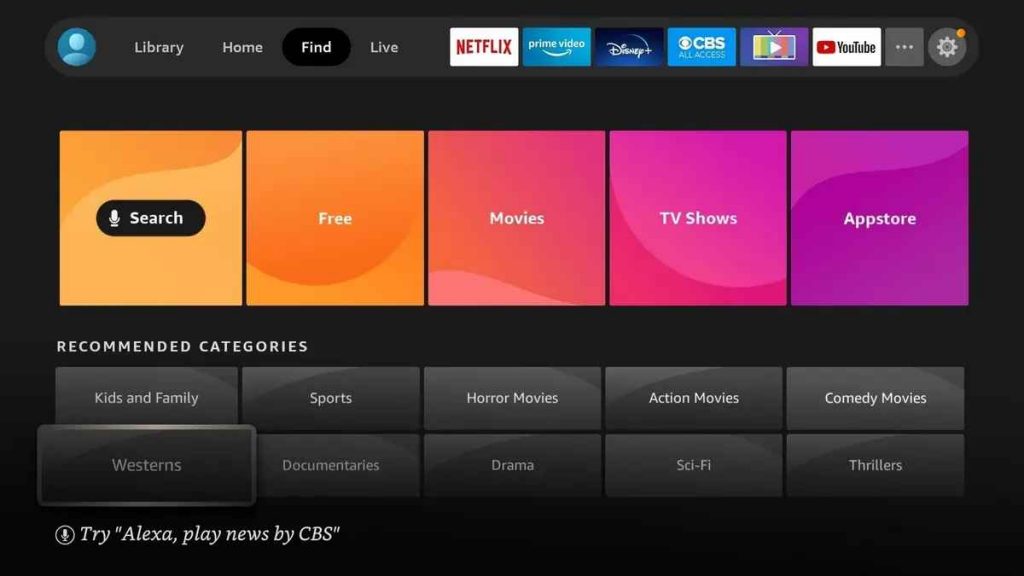
2. Input the app name as Crackle using the screen keyboard. Choose the same on the suggestions that appear below.
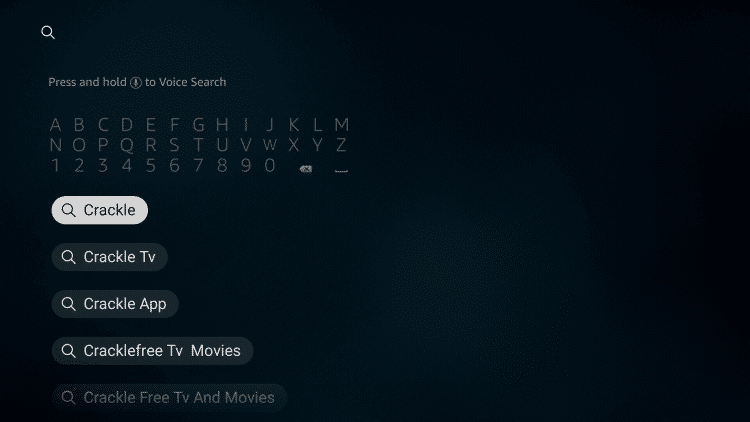
3. When the search result appears, select the Crackle tile under the Apps & Games section.
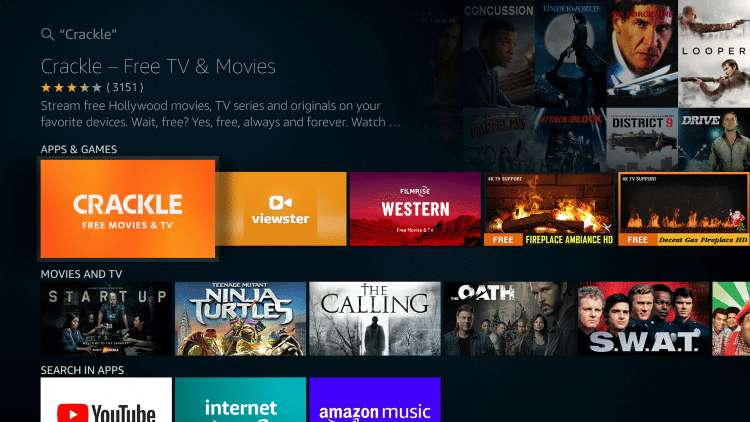
4. Upon being directed to the app information screen, click on Get or Download button.
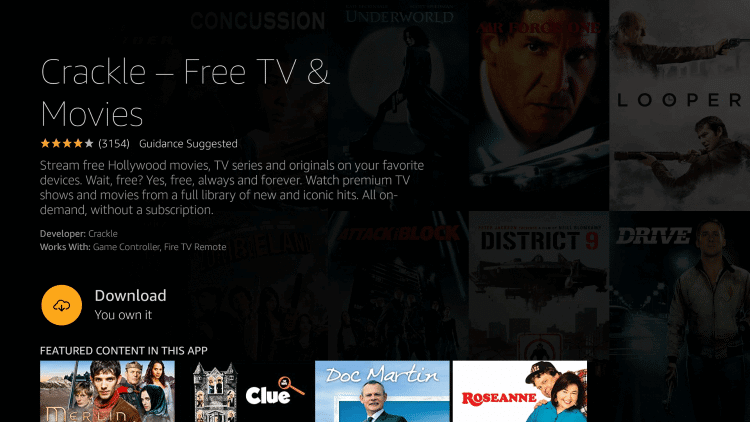
5. Allow Firestick to complete the download and installation process of the Crackle app.
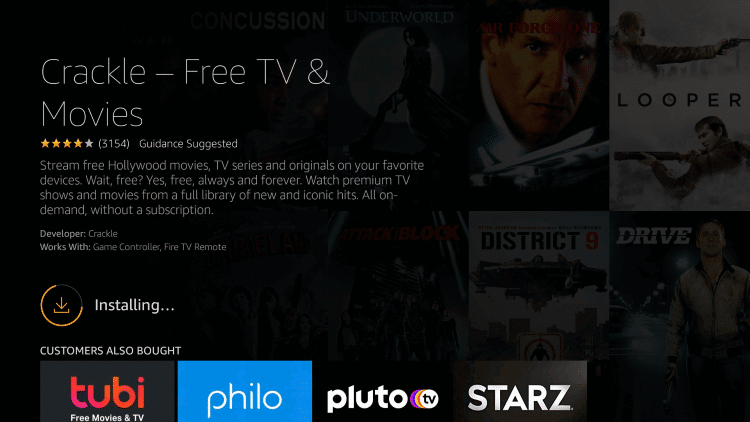
6. If you see the Open button in place of Download, then click on it to launch the app.
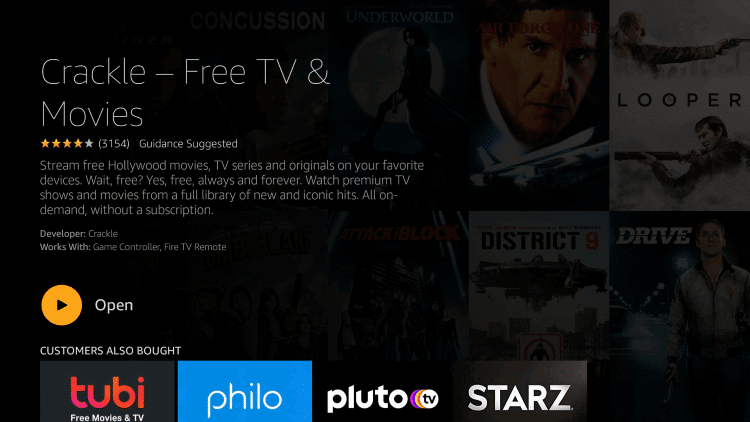
How to Stream Crackle for Firestick using Amazon Silk Browser
If you find any difficulties and can’t install Crackle using the above method, then follow the guidelines given below.
1. Download and Install Amazon Silk Browser on Firestick.
2. Launch the Silk Browser app from the Apps Section.
3. On the prompt, click Accepts terms.
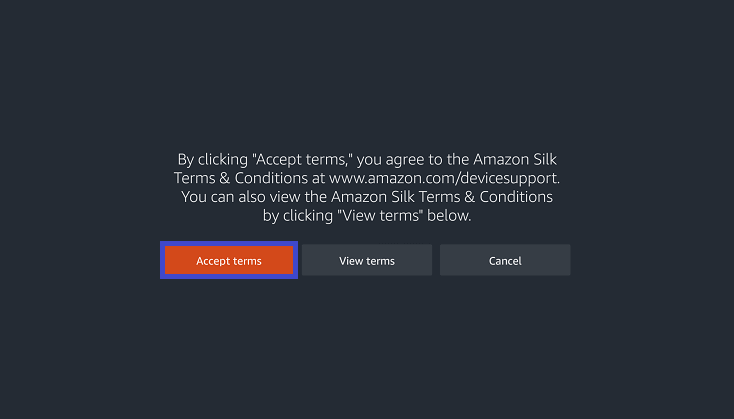
4. Now, the Bing.com tab will open.
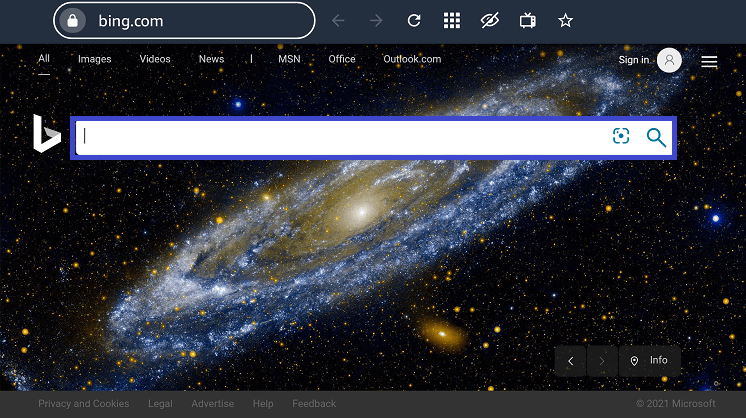
5. Enter the Crackle website link https://www.crackle.com/ and tap Go.
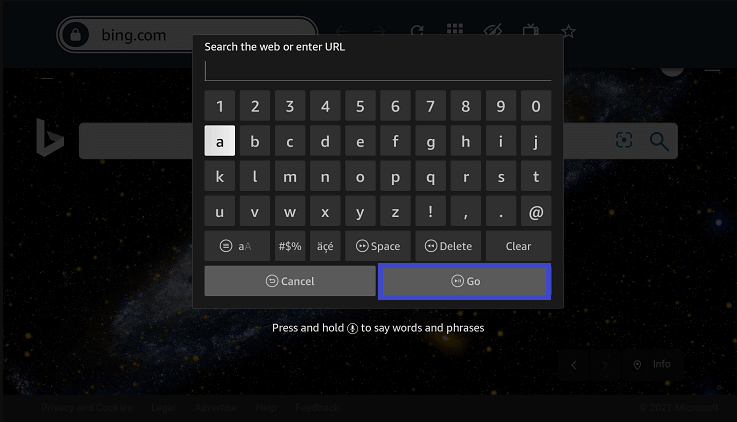
6. Now, you will enter the home interface of Crackle.
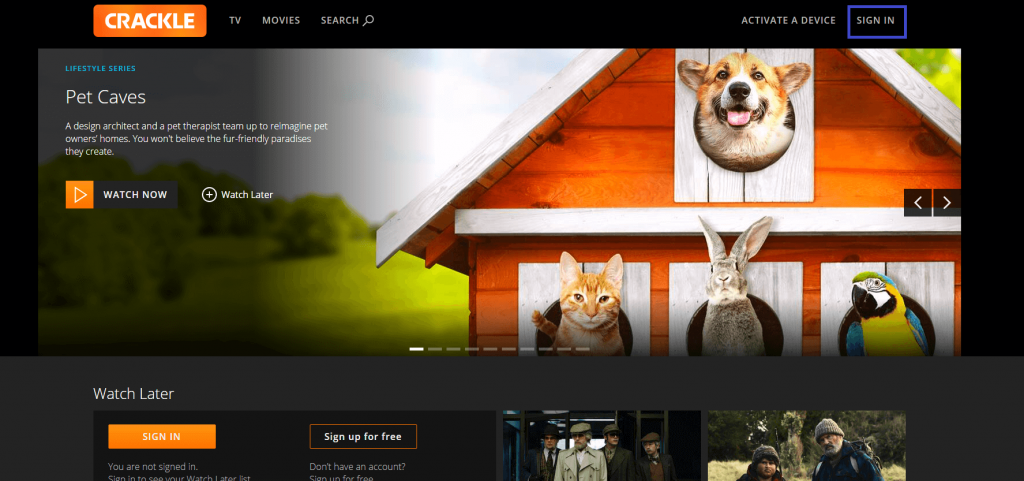
7. Sign in and start streaming any title on Firestick for free.
Why Use VPN on Firestick?
A VPN connection is mandatory while streaming content online. It will keep your privacy and security online safe from the government, ISP, and more. With a VPN, you will not experience video buffering or loading issues. It will encrypt your internet connectivity and prevents ISP throttling. A VPN will let you access those location-specific contents without any limitations.
How to Use Crackle on Firestick
With the installation of the Crackle app on FireTV, you shall proceed with the steps to use it.
1. On your Firestick, press and hold the Home key on the remote to choose Apps.
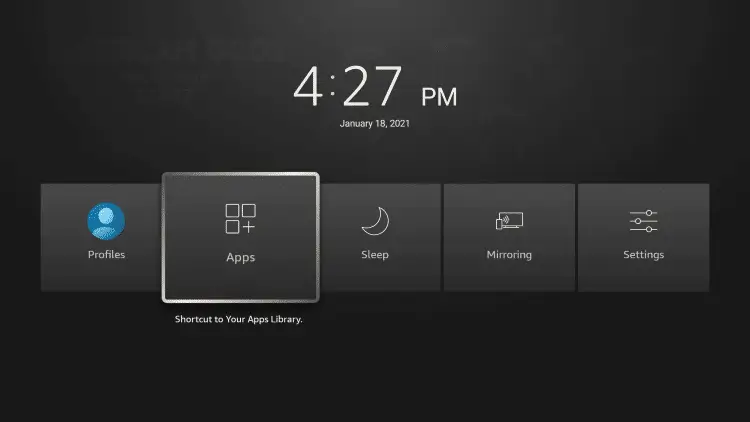
2. Scroll down to select Crackle and press the Menu button.
3. Choose the Move or Move to front option on the on-screen pop-up.
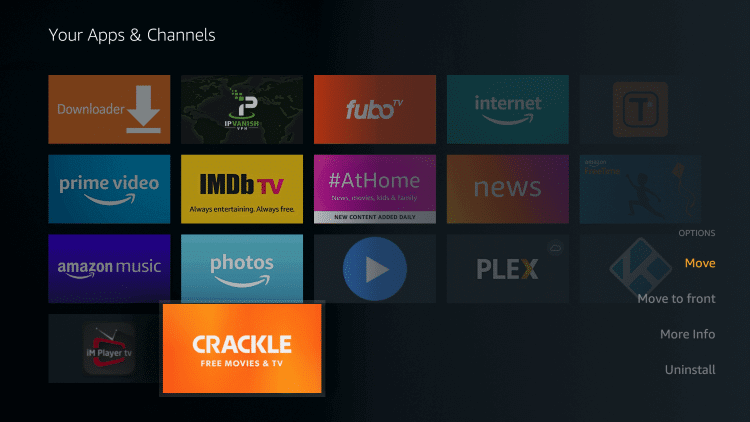
4. Once the Crackle tile is moved to the top, click on it to launch it on Firestick.
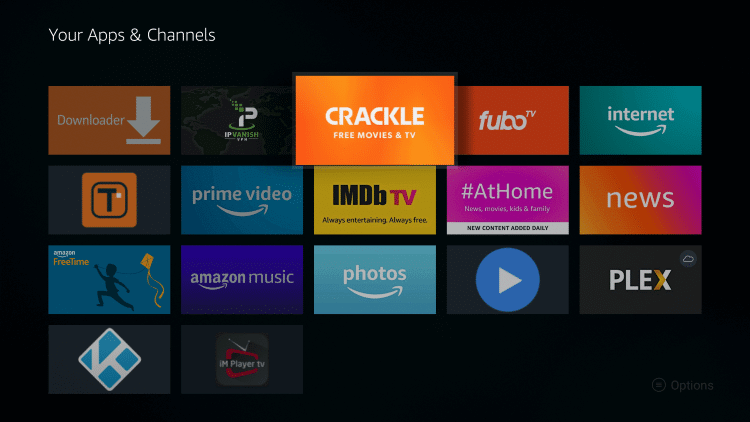
5. Click on Log in Free button to enter the necessary details to sign in to your account.
- Upon selecting the Skip option, Crackle lets its users still stream content without signing in.
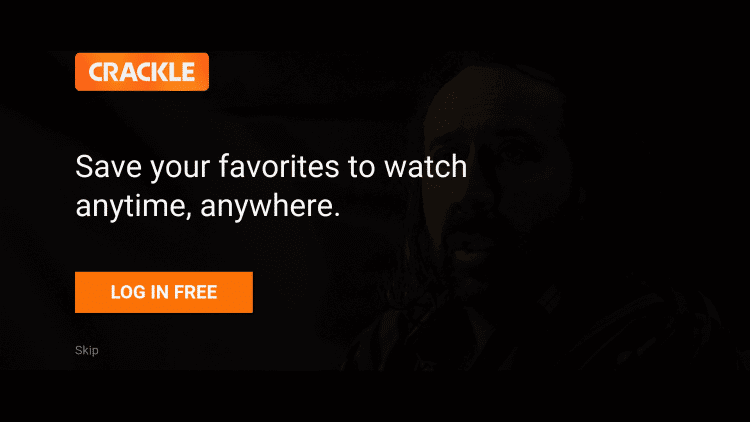
With this, the home screen of Crackle will appear, and you shall start streaming its contents.
How to Install Crackle for Firestick as a Kodi Addon
In this method, we will let you get Crackle as an addon from the Kodi app on Firestick and other supported devices. Follow the steps given below.
Note: This section assumes that you have already installed the Kodi app on your Firestick. Even otherwise, you shall get it from the Amazon App Store.
1. Long press the Home key of the Fire TV remote to select Apps.
2. Choose Manage Installed Applications to click on Kodi and select Launch Application.
3. When Kodi loads its home screen, navigate to click on the Add-ons option on the left pane.
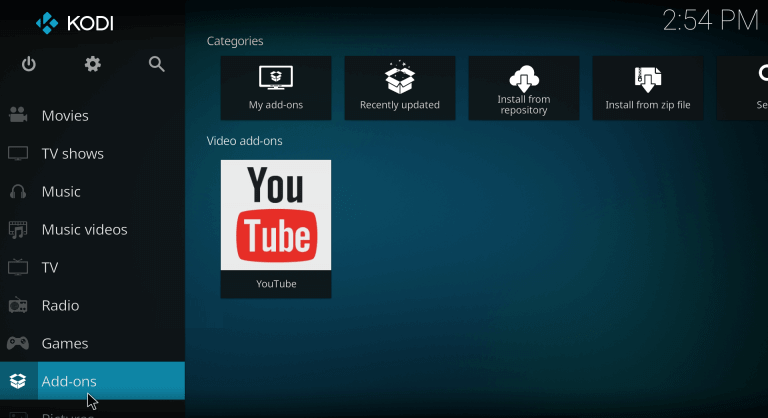
4. Choose the Package Installer icon available from the top-left corner.
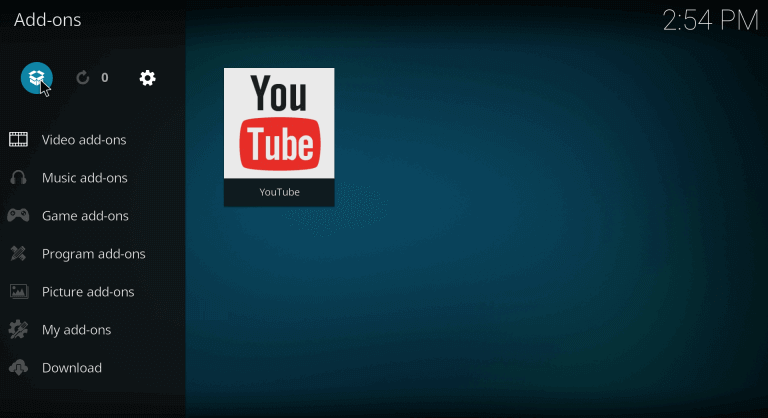
5. Click on the Install from repository option on the following screen.
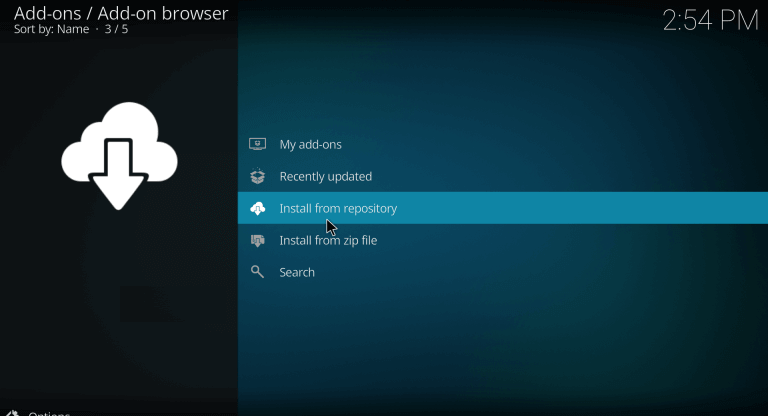
6. Select Kodi Add-on Repository and then choose the Video Add-ons option.
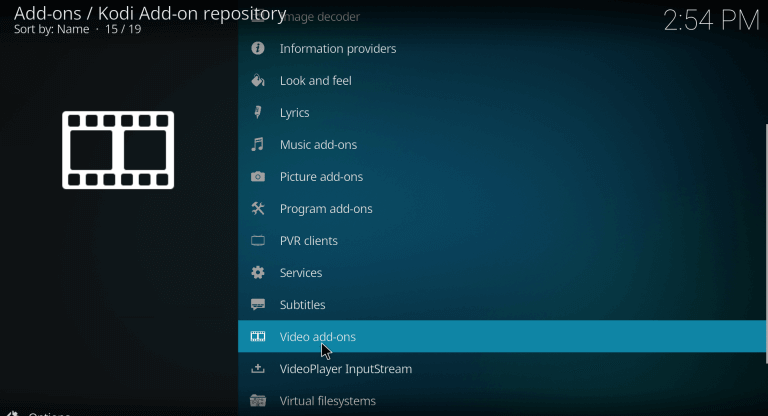
7. Furthermore, click on the Crackle Kodi addon and click the Install button to download it.
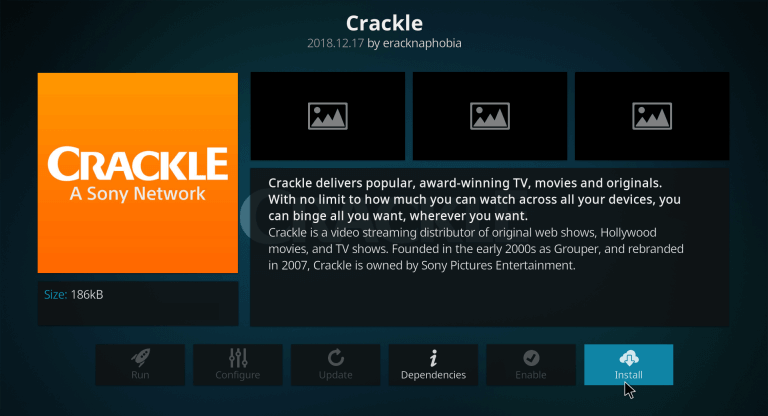
8. After installing the Crackle addon, get back to the home screen of Kodi to select Add-ons.
9. Navigate to find Crackle and click on it to launch it.
Frequently Asked Questions
Yes. Crackle is officially available, and thus it is a legal and safe-to-use streaming app.
Yes. It is possible to sideload Crackle with the help of Downloader or ES File Explorer apps.
Yes, you can access Crackle for free on Firestick.
No. Crackle is free, and there is no hidden fee associated with it.
You can install and use a trusted VPN for Firestick to stream Crackle on Firestick outside the USA.
You can use any of the best adblocker for Firestick to stream Crackle without commercials.











