Channel 4 is a notable free-to-air television channel in the United Kingdom. The channel streams interesting original TV shows, documentaries, and films. You can watch Channel 4 streaming live with the All 4 app and a few other channels from the same network. In addition, the All 4 app has a cool collection of on-demand titles. You can create your playlist with the content you like on the service. Also, you can get personalized recommendations for shows. On top of all that, the All 4 app is free to stream, and you can watch Channel 4 for free on your Firestick. In addition, you can pay £3.99 per month to remove the ads on the service.
Features on Channel 4
- Stream both live TV and on-demand content.
- Enjoy over 14,000 hours of streaming content.
- With Channel, you can also stream 5 other co-channels.
- With a 30-day window, you won’t miss your favorites.
- It has a user-friendly interface with different categories for easy handling.
How to Sign Up for My4 Account
To access all the contents on All 4, you have to create a My4 Account.
1) Go to Channel 4 website using any web browser and click the Sign-Up option.
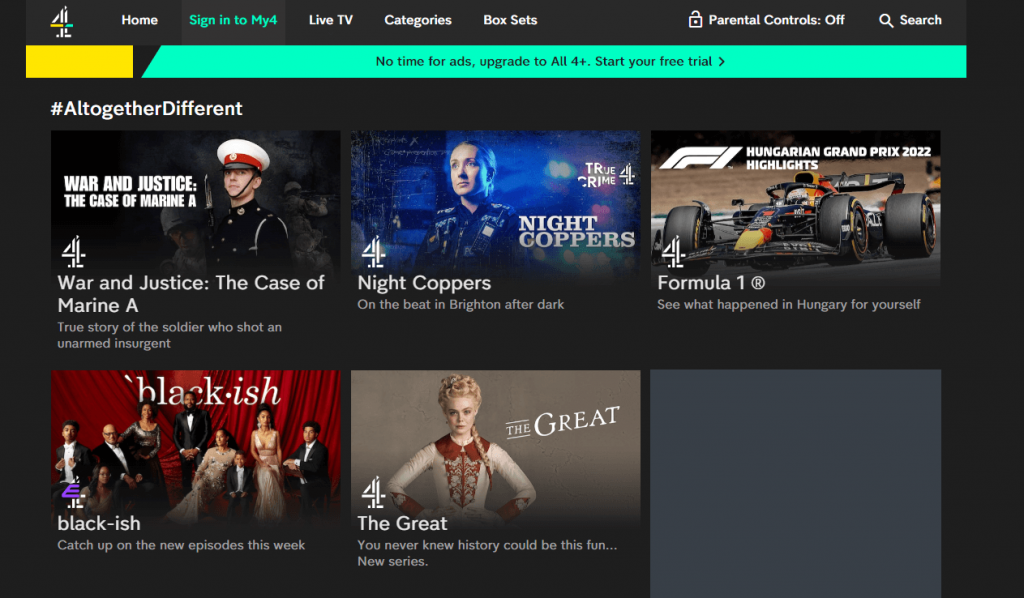
2) Enter your email address in the Sign in to All 4 screen and click Let’s go.
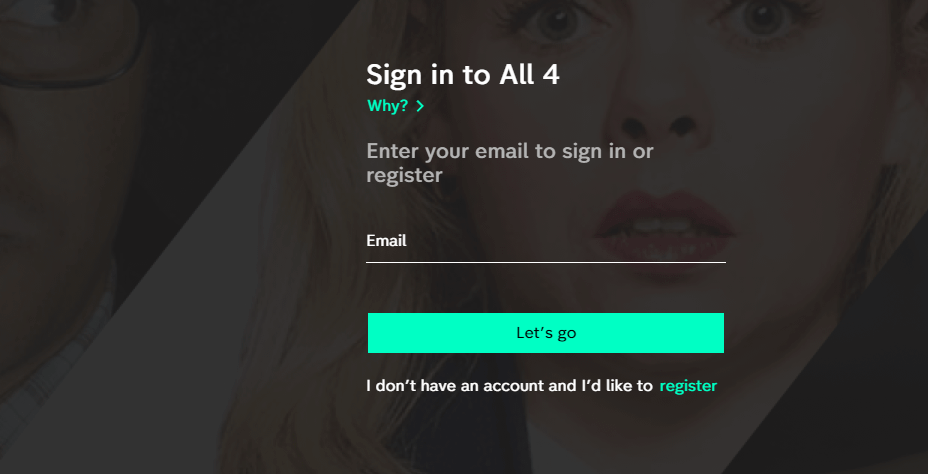
3) Click on the Register option.
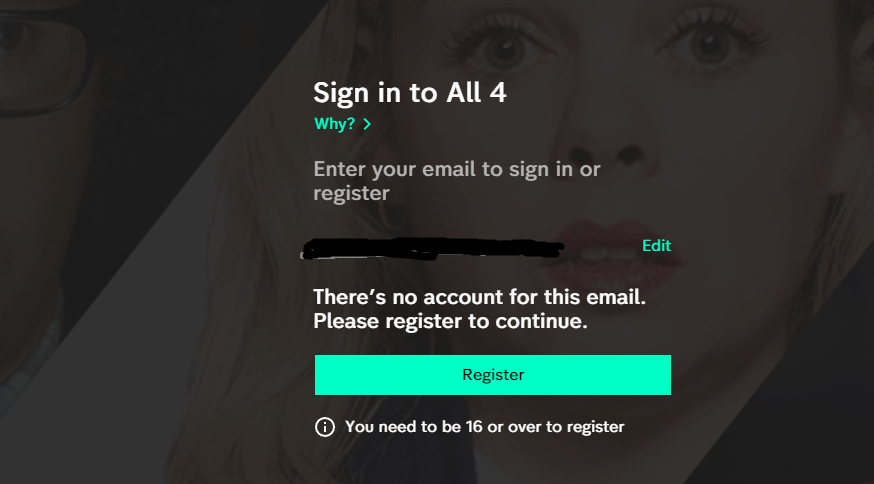
4) On the next page, confirm your email address, enter a password and click Next.
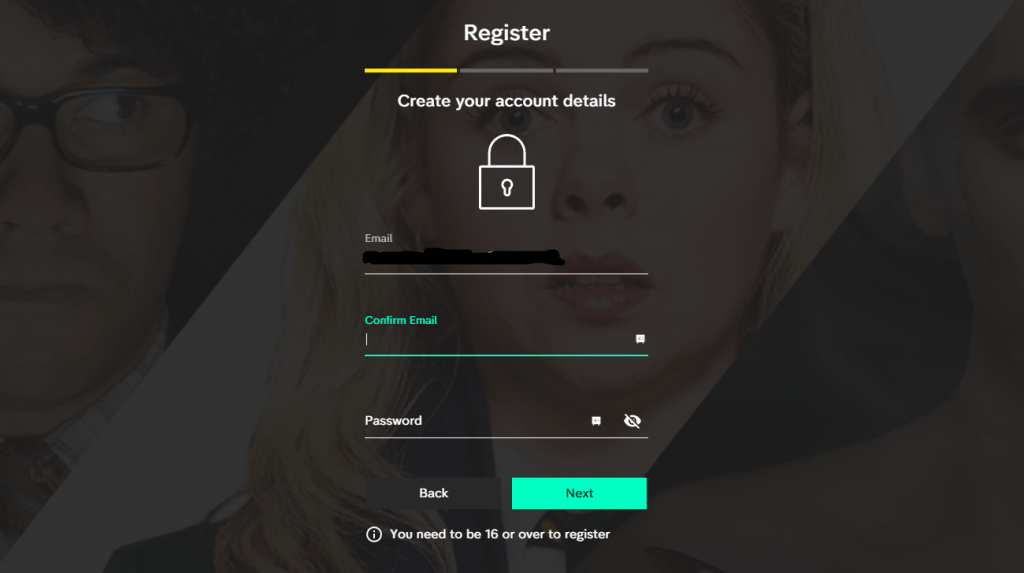
5) Provide your account credentials and click Next.
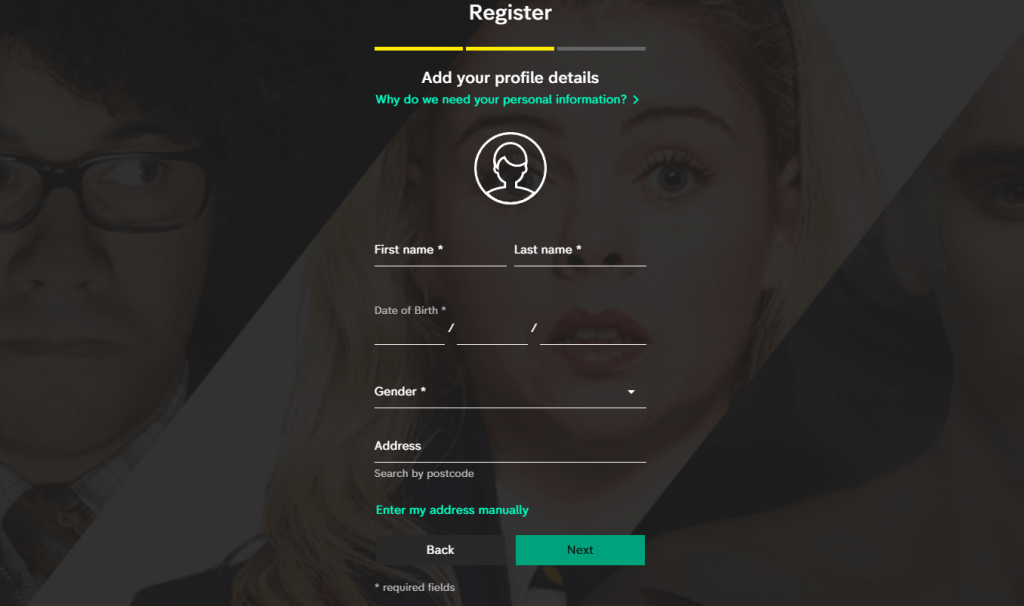
6) Then, click on the Register option to start your My4 Account.
7) You will receive a mail to the registered email ID to activate the account.
How to Get Channel 4 on Firestick
With the official All 4 app on Firestick, you can enjoy streaming Channel 4 titles on your device.
Quick Guide: On the Firestick home screen, select Find > click Search > search for All 4 > select Get > select Open > Activate and stream Channel 4.
1) Power up your TV and connect your Firestick to the WIFI.
2) Select the Find menu from your home screen and then click on the Search option.
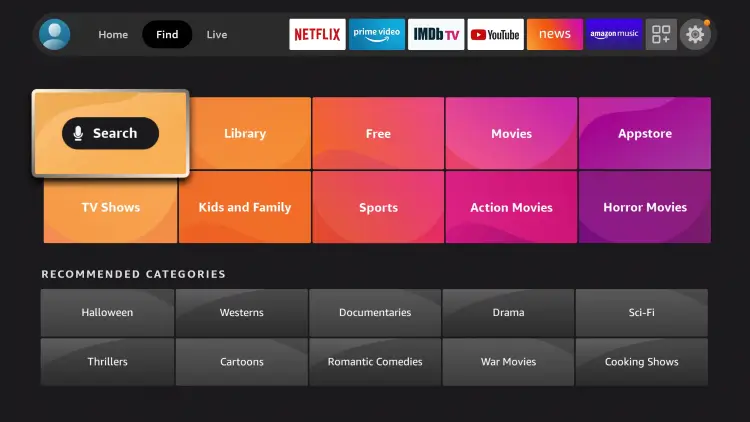
3) Search for the All 4 app and pick up the same app icon from the search results.
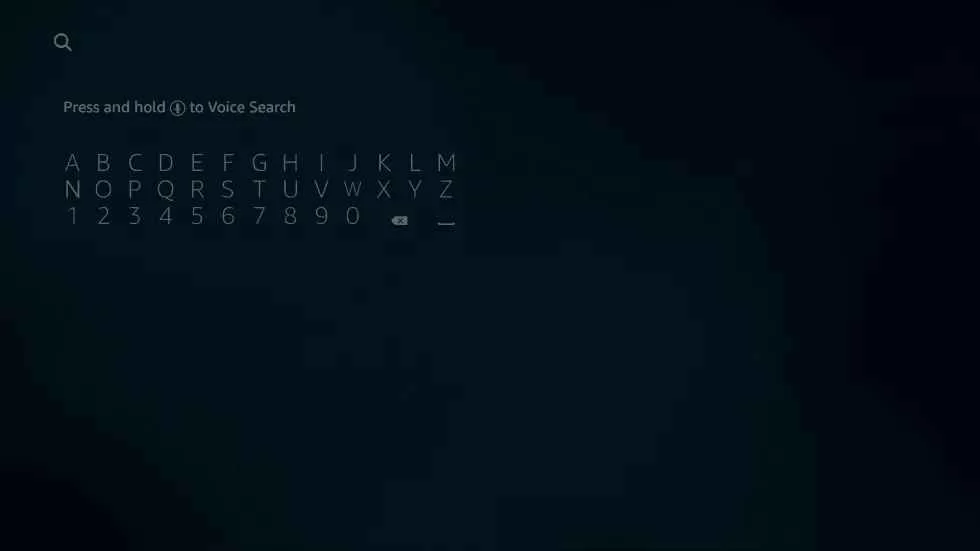
4) Select the Get button and start downloading the app.
5) Wait till the download is over and click on the Open option.
Alternate Way: How to Sideload Channel 4 on Firestick
Follow these simple steps to sideload All4 from a third-party source on your device.
- Install Downloader on Firestick
- Configure Firestick Settings
- Sideload All 4 on Firestick
Steps to Install Downloader on Firestick
Downloader is an official app in the Amazon App Store specially designed to install third-party apps on your device.
1) From the Firestick home screen, select the Find menu.
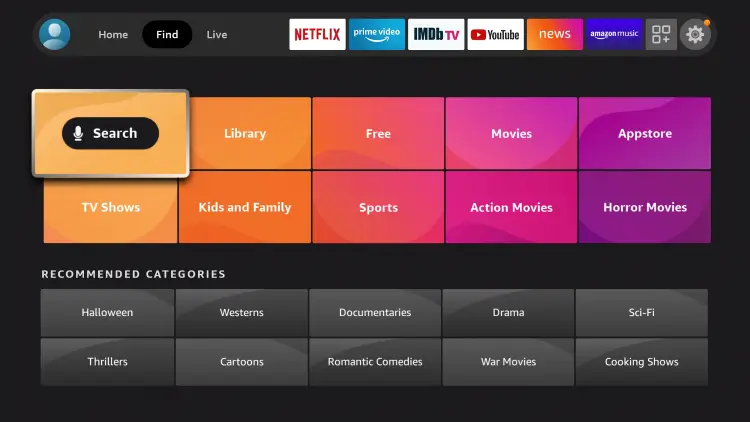
2) Click on the Search option and then search for the Downloader app.
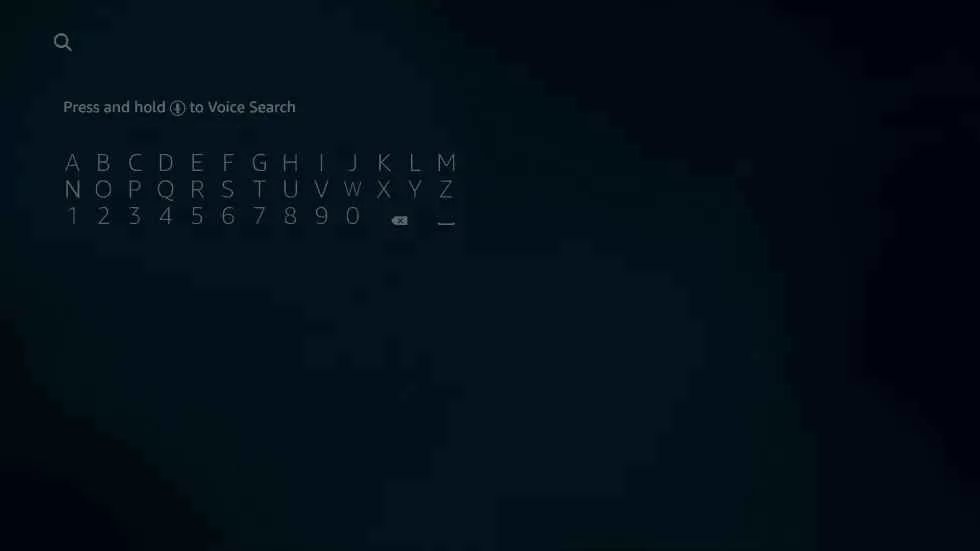
3) Pick up the Downloader app icon from the search suggestions.
4) You can install the Downloader app by clicking the Get button.
Steps to Configure Firestick Settings
Make the following alterations to the default Firestick settings to install third-party apps on it.
1) Launch the Settings menu from your Firestick home screen and click on the My Fire TV tab.
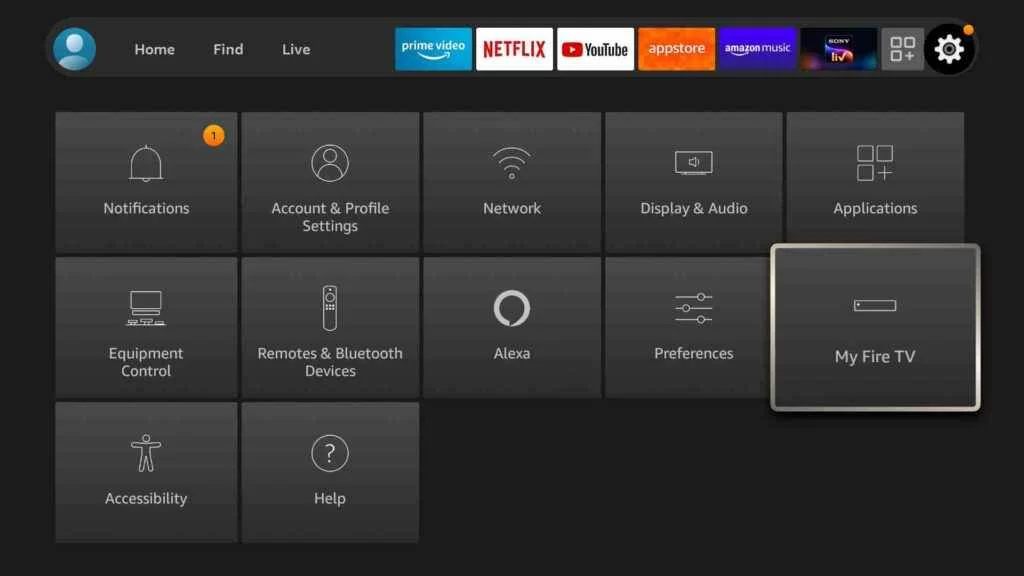
2) Next, click on Developer Options.
3) Following the same, select the Install Unknown Apps option and highlight the Downloader app to enable it.
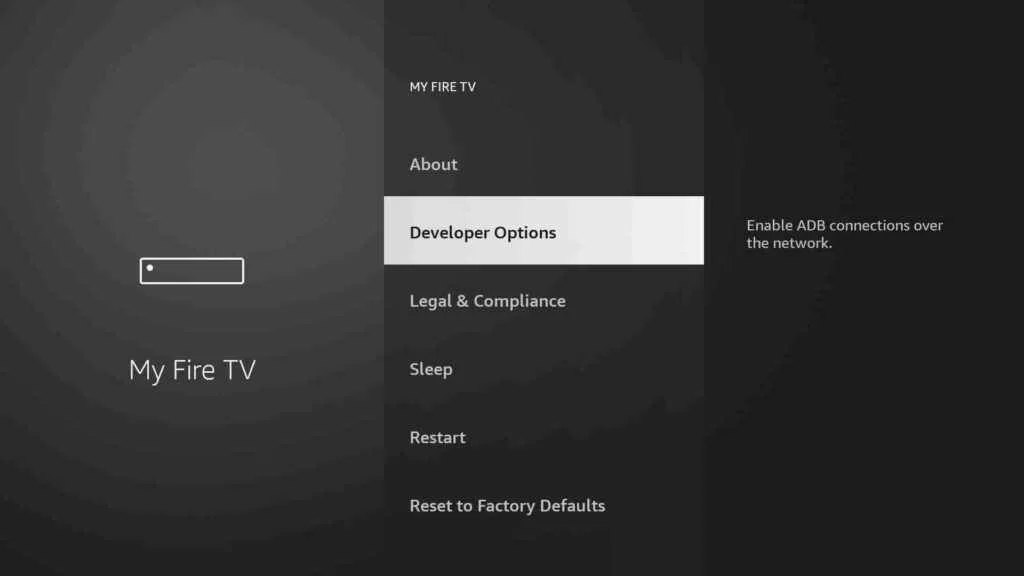
How to Install All 4 on Firestick
1) Select the Apps icon on the Fire TV home screen and launch Downloader.
2) As the Downloader app shows you a prompt, click on the Allow option.
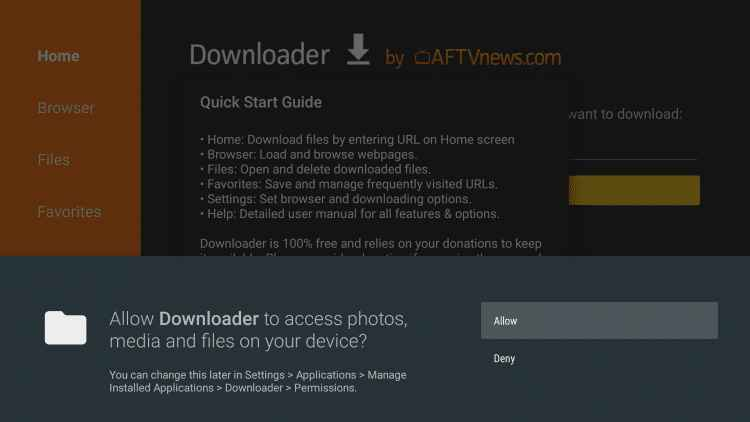
3) On the Downloader app screen, select the Home tab.
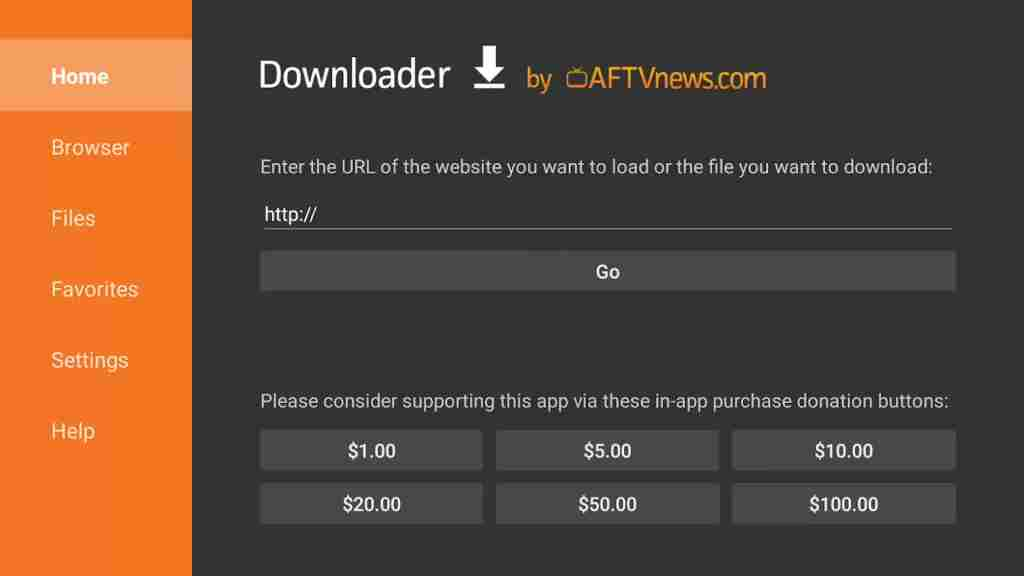
4) In the respective URL section of Downloader, type in the All 4 apk URL on Firestick as https://bit.ly/34OIjPw.
5) Initiate the APK download by clicking on the Go button and then wait for the same to download.
6) Finally, select Open to launch the All 4 app and move to activation. However, clicking on Done will take let you remove the apk, and you need to click on Delete twice.
Why Use VPN on Firestick
With a VPN on Fire TV, you shall access location-specific services without any limitations. Your private information will stay hidden, and not even the ISP or government can track you. It further helps you fetch the fullest bandwidth, and you will not deal with buffering issues on your Fire TV. With a VPN, you will get an extra layer of security, and your data stays private.
How to Use All 4 on Firestick
1) On your Firestick, open the All 4 app.
2) Click on the Accept option after reading the Terms and Conditions.
3) Next, click on the Sign In option and enter the credentials of the account you created.
4) With that, All 4 channel gets activated.
5) Then you can search and start streaming Channel 4 shows.
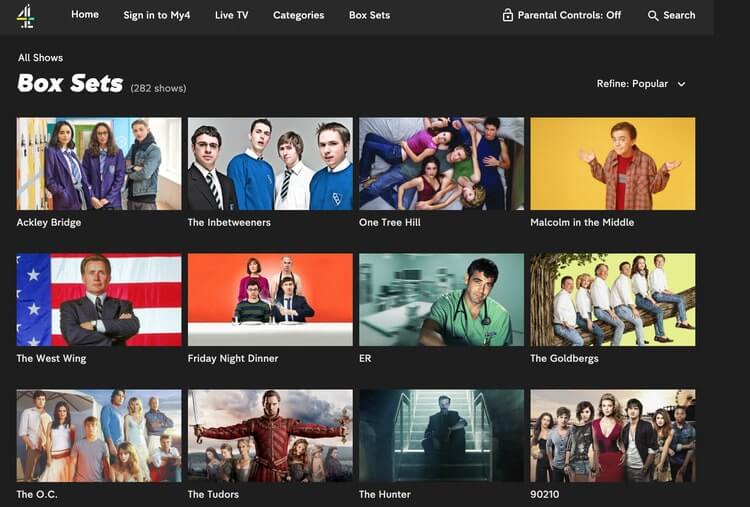
You can check the installation guides to truTV on Firestick as the best alternative for Channel 4 on Fire TV Stick.
Frequently Asked Questions
Yes, Channel 4 is free to stream on supported devices. In addition, it has a paid tier that will help you remove all the ads on the service.
If the All 4 app doesn’t work properly on your Firestick, you can follow the given troubleshooting tips.
1. Clear the app cache and data
2. Uninstall All 4 and re-install it
3. Restart your Firestick
You can watch Channel 4 streaming live on your device with the help of the All 4 app.
Yes. All 4 are free-to-stream video-on-demand services.
You can stream both the live TV Channels and on-demand video content on the All4 app.
You can use a trusted VPN like ExpressVPN to stream All 4 outside the UK.
Channel 4 is still working and can be accessed using All 4 on Firestick.











