A streaming device is a compact media player that takes media content from the internet and plays it on your regular TV. There are so many streaming media players available in the market. Among them, Amazon Firestick is one of the popular choices globally. You can alter the performance of the normal TV into a smart TV with Fire TV. All you need is to use Firestick is an HDMI port on the TV and an internet connection. With this, you can stream various media content from thousands of streaming apps. Sometimes, the attackers can hack a device that has online connectivity. We recommend you install an Antivirus on Firestick for security concerns to protect your device and data.
What is an Antivirus Software?
An antivirus is a special tool used to remove the malicious software or code that is designed to damage your streaming devices, phones, computers, tablets, and more. A virus can destroy your data, and so you must protect your device with antivirus. There are lots of possibilities for the virus to come into your streaming device via the apps you download from the internet, software that you buy, etc. When you install the antivirus on your Firestick, it finds the virus on your device and deletes it automatically. Antivirus runs in the background to protect your device. There are lots of antivirus software available for Firestick. Some of them are official, and some of them are unofficial. So, you must know to install both on Firestick.
Guidelines to Install Antivirus on Firestick from Amazon App Store
The section deals with how to install antivirus on Firestick directly from the store.
Note: You can carry out the same steps irrespective of the antivirus software you want to install on your Fire TV.
1. First, connect your Firestick to your TV HDMI port and connect it to the internet connection.
2. From the Fire TV home screen, tap on the Find menu and select the Search option.

3. Enter the antivirus software name in the search bar using the on-screen keyboard. For instance, WEBROOT.
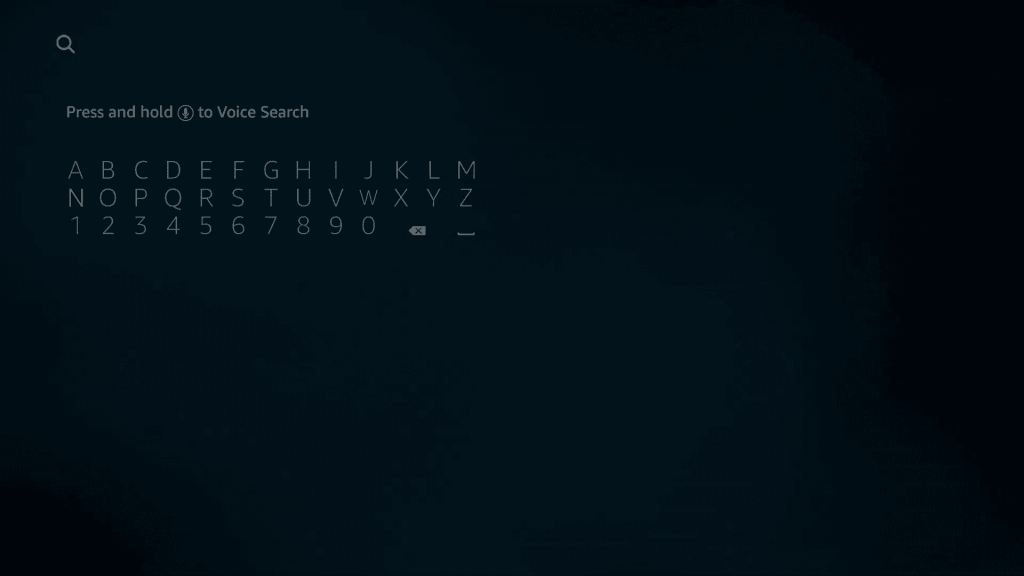
4. Select the software from the search results that you want to install on Firestick.
5. Further, click Get or Download to install the software.
6. After the installation, click Open to launch it.
Guidelines to Sideload Antivirus on Firestick
In case if the antivirus is not available on Amazon App Store, you can always sideload the app on the Firestick as an apk file using the Downloader app. You can follow the step-by-step instructions to sideload antivirus on Firestick.
Configure Firestick
Specific changes are mandatory when installing unofficial apps on Firestick. Ensure that you have installed Downloader on Firestick and proceed with the steps given below.
1. From your Firestick home screen, click on the Cog icon.
2. Under that, scroll down and select My Fire TV tile.
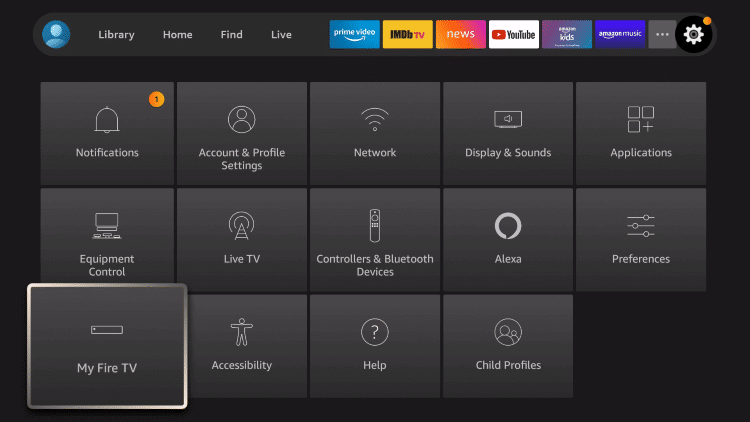
3. Click on the Developer Options from the next screen.
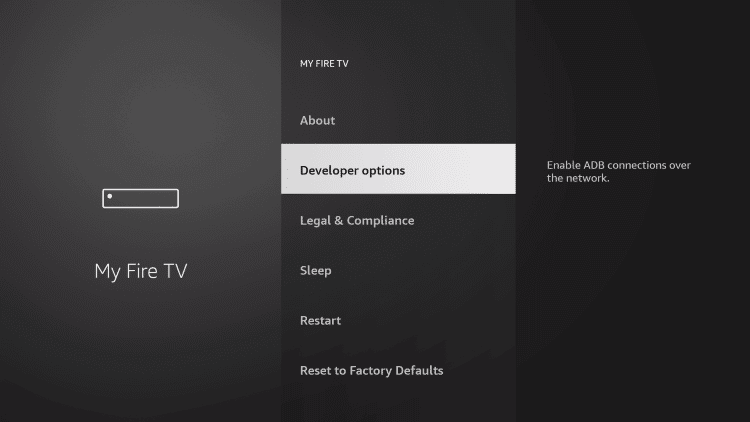
4. Click Install unknown apps.
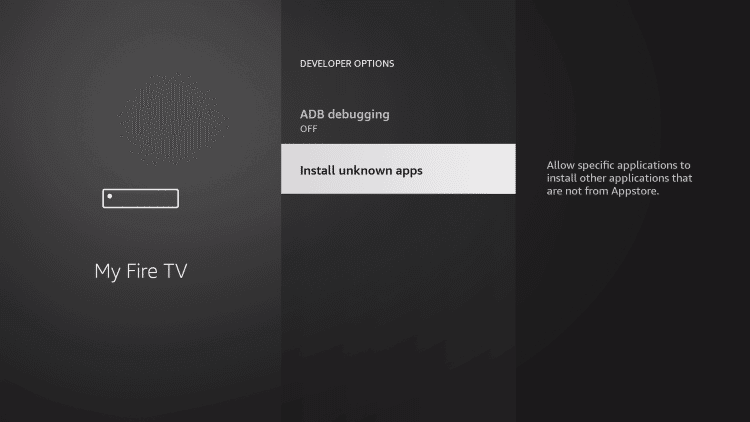
5. Highlight the Downloader app and turn it on.
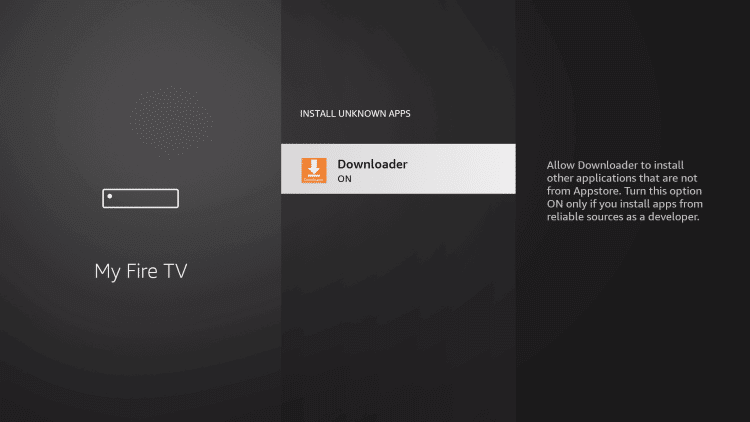
Steps to Sideload Antivirus on Firestick Using Downloader
1. Launch the Downloader app on your Firestick.
2. Select Accept or Dismiss if you get any prompt.
3. Tap the Home tab from the left pane.
4. Enter the URL of the desired antivirus apk (For instance, WEBROOT) you want to install in the http://field and click the Go button.
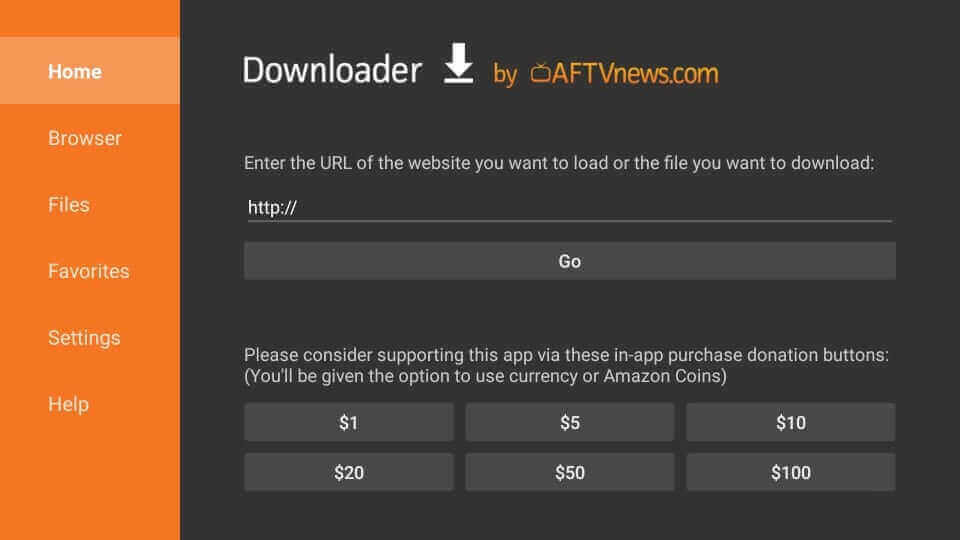
5. Wait for the Downloader to connect to the above server and select Download apk.
6. Proceed with Install on the next screen.
7. After the installation, click Open to launch the antivirus.
8. Click Delete to remove the apk file. This could help you save space on your Firestick device.
9. On the confirmation pop-up, click Delete once again for the confirmation.
Related: Best VPN for Firestick with Set-up Guide
Why Use VPN on Firestick
A VPN on Firestick is a piece of software that hides your IP address and reroutes the internet traffic through an encrypted tunnel. You must give your digital life one extra layer of protection and keep all prying eyes at bay. Using VPN, you can stay untraceable and anonymous online. Further, you can use VPN to unblock geo-restricted content from websites and apps. On the whole, a VPN behaves like a shield on your device to protect you from malware and phishing attacks.
How to Use Antivirus on Firestick
After the installation, the below steps will guide you to use the antivirus for Firestick.
1. Press the Home button on the Fire TV remote and select the Applications.
2. Choose Manage Installed Applications.
3. Scroll down and highlight the WEBROOT tile.
4. Now, press the Play button on the remote to select Options.
5. Tap on the Move to Front option, and the tile goes to the top.
6. Select the app to open on your Firestick.
7. Launch the app and set up the antivirus on your device.
8. After that, click on the Scan for Threats Now button to scan for the viruses.
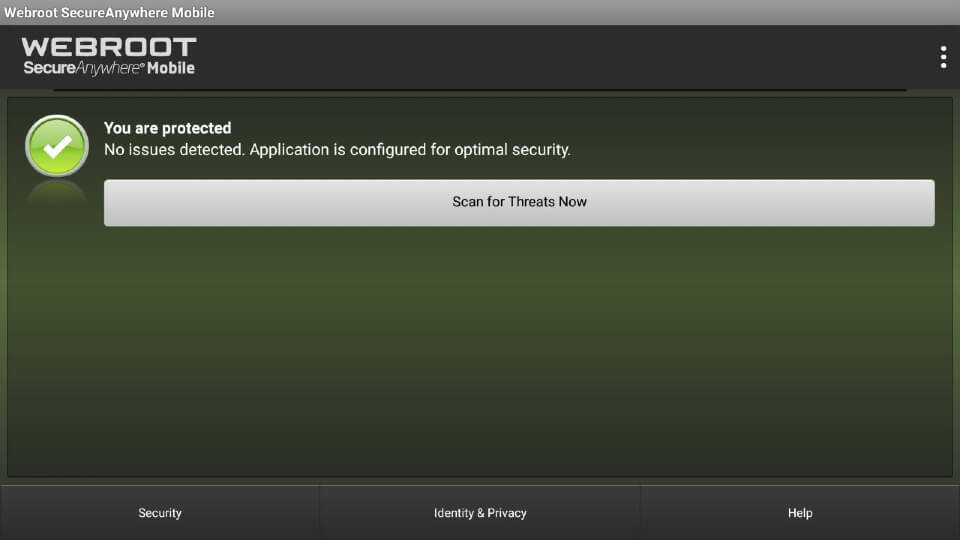
9. Wait for the scan to complete. When it is over, click on Finish.
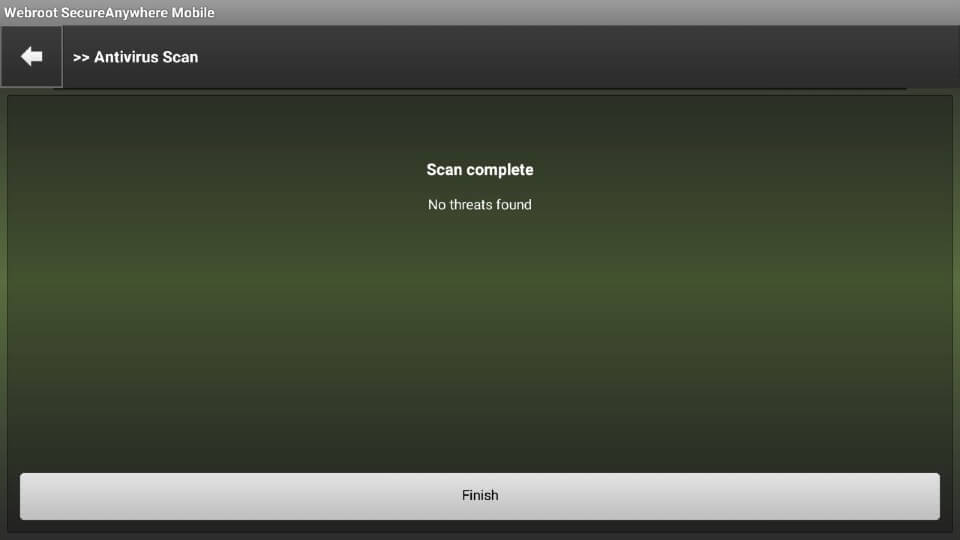
10. Further, the app will run in the background to protect your virus.
That was all about installing antivirus on Firestick. Antivirus helps you to safeguard your device against malware. If you have got any queries, you shall drop us a comment below.
Frequently Asked Questions
Can I use antivirus on Firestick?
Yes, you can use antivirus on Firestick.
What is the best antivirus for Firestick?
VirusTotal, McAfee, Webroot, Bitdefender, etc., are some of the best antiviruses for Firestick.











