Twitch is one of the world’s leading live streaming platforms. It is made especially to entertain the gamers and keep them on edge with enormous gaming knowledge. Moreover, you can chat live while the gamers streaming. If you want, you can start streaming your own games. Apart from games, the users have expanded their areas of interest like cooking and exposing other kinds of talents. This particular streaming service made gaming and streaming more interesting. There are also opportunities for earning for the game streamers. There are ways in which you can install the Twitch app on your streaming devices like Amazon Firestick and stream those lives on connected TVs.
Twitch Subscription Plans
Twitch offers a free version where you can enjoy streaming various videos. While with the premium version, you can get more added features. Also, you can cancel your Twitch subscription anytime. Here are the three types of subscription plans on Twitch.
- Tier I – $4.99/ month
- Tier II – $9.99/month
- III Tier– $24.99/month
How to Install Twitch on Amazon Firestick
One Step Guide: Launch the Fire TV home >- Click Find >- Tap Search >- Search for Twitch >- Click Get or Download > Click Open to launch the app.
1. From your Firestick home screen, choose the Find option.
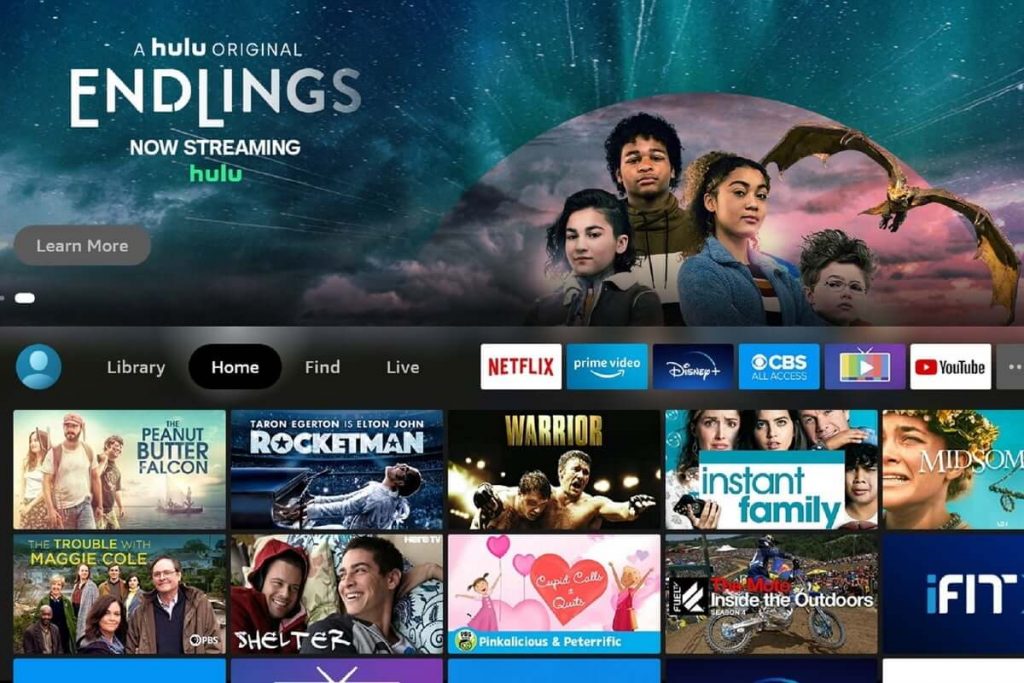
2. Select the search option and type Twitch with the help of the remote.
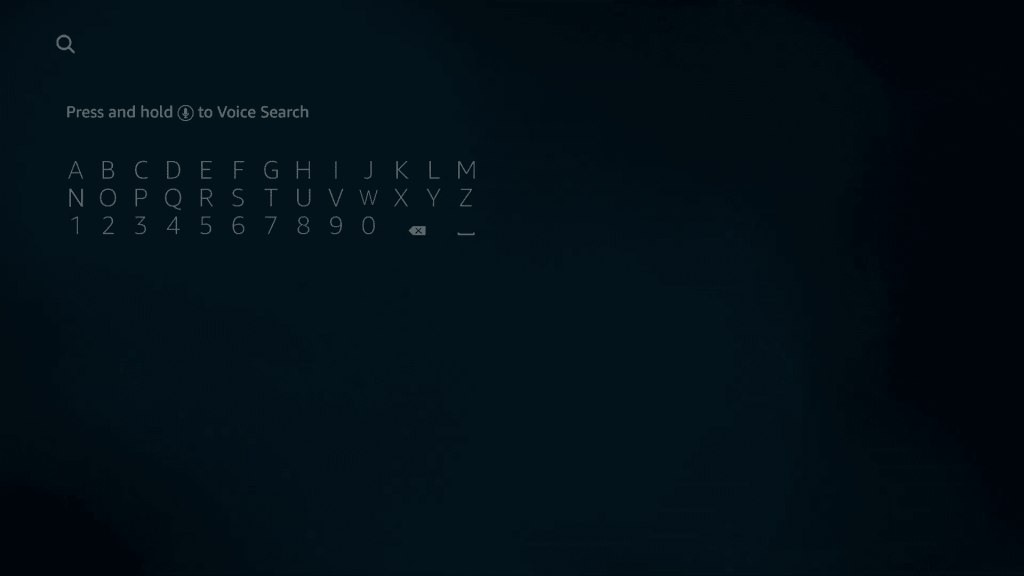
3. Select the Twitch app from the search results on Amazon Store.

4. Now click on the Download button on the app info screen.
5. Once the app is downloaded and installed, click Open to launch the Twitch app.
How to Activate and Use Twitch on Firestick
1. Go to the Apps section on your Fire TV.
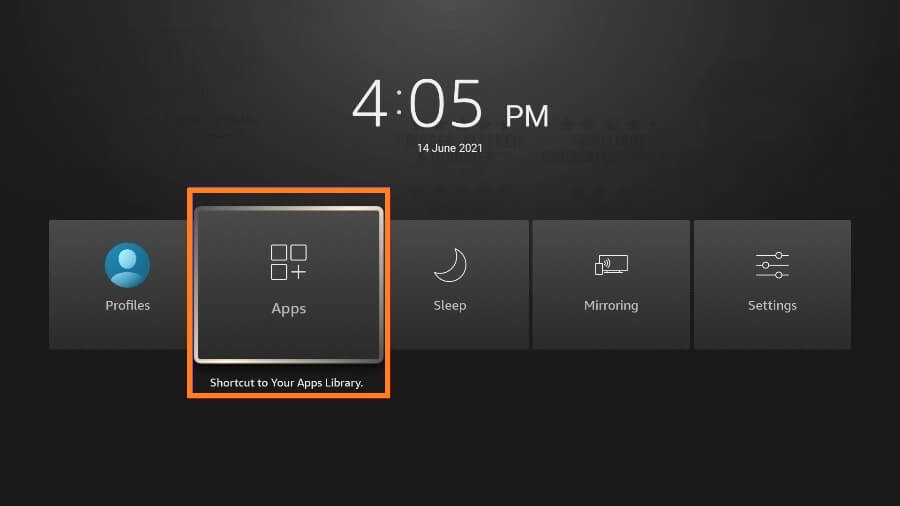
2. Click Twitch under the Your Apps & Channels section.
3. It will now display an Activation code on your Fire TV. Make a note of it.
4. Now, visit the Twitch activation website https://www.twitch.tv/activate/profile with any browser.
5. Enter the activation code and click Activate.
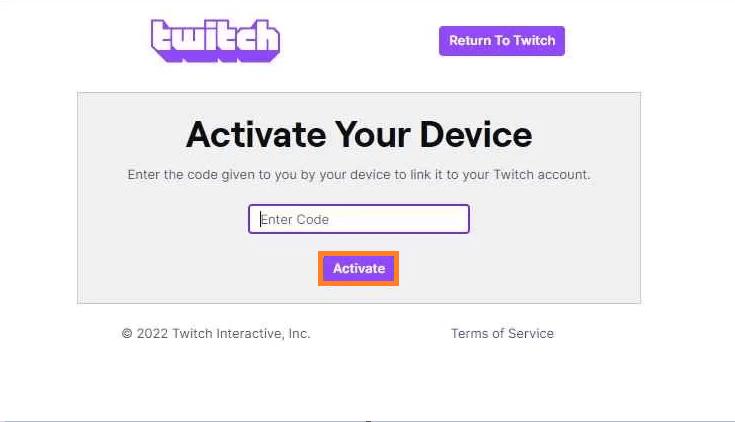
6. Now log in to your account to start using the application.

7. Once down, you can start streaming Twitch programs on Firestick.
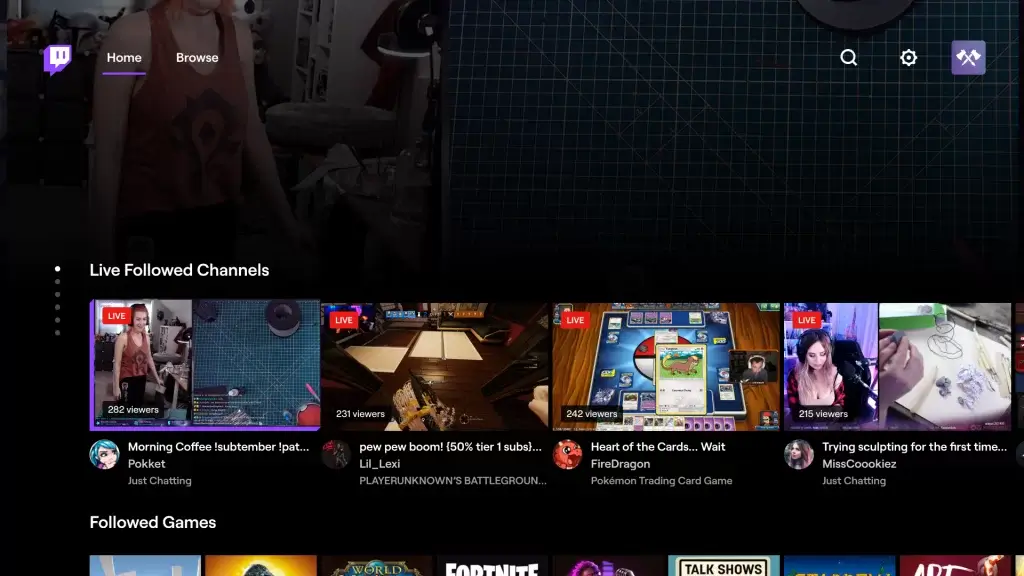
Alternative Way: How to Download Twitch on Firestick using Downloader
You can sideload Twitch on Firestick using third-party apps like Downloader.
Configure Firestick
1. Go back to the home screen and choose Settings > My Fire TV.
2. Choose Developer Options on the next screen.
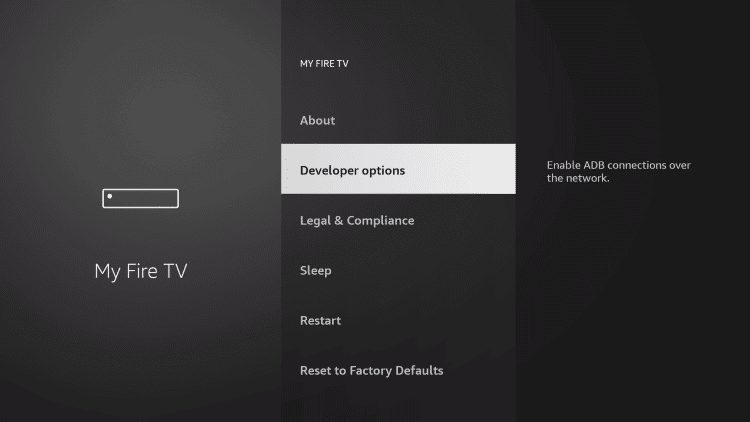
3. Click on the Install Unknown App from the following screen.
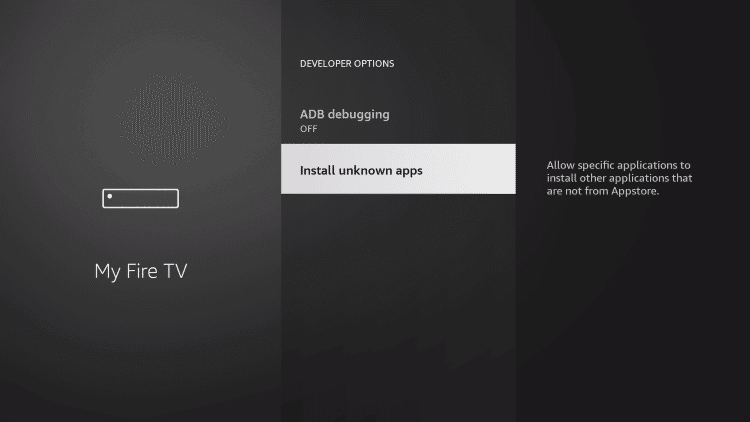
4. Then enable the toggle near the Downloader app.
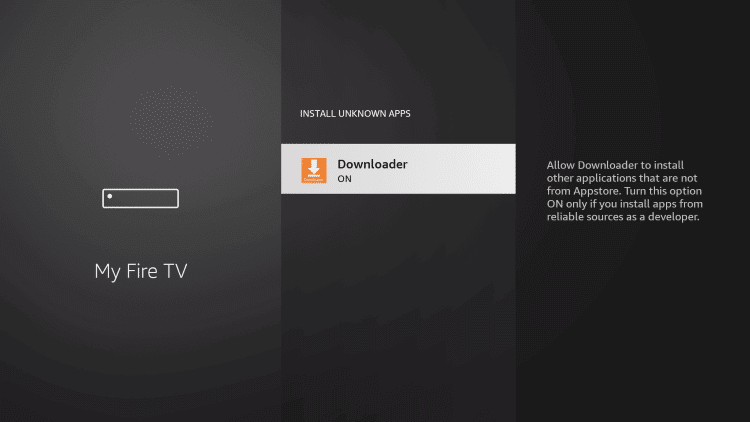
Install Downloader on Firestick
1. From the Firestick home screen, click on the Find option.
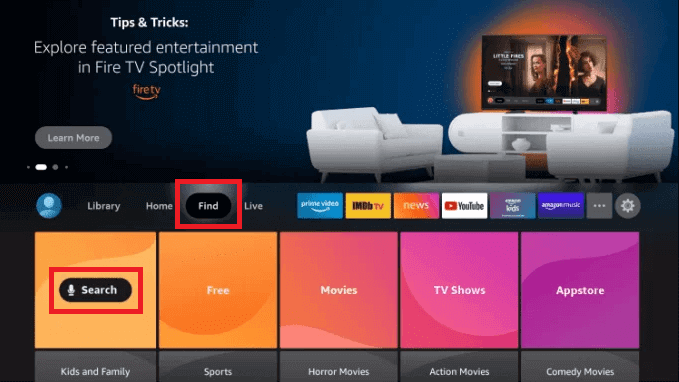
2. On the search screen, type Downloader.
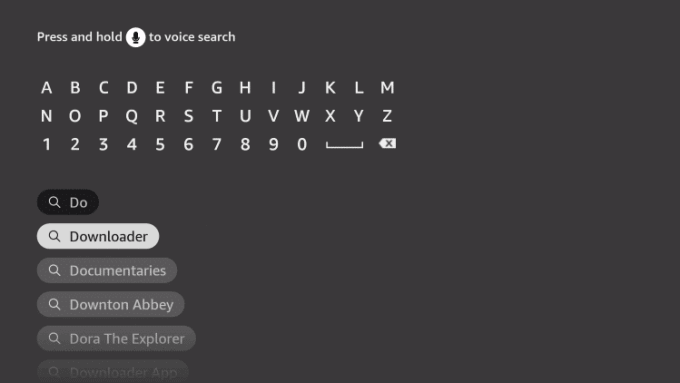
3. Select the Downloader app from the search results.
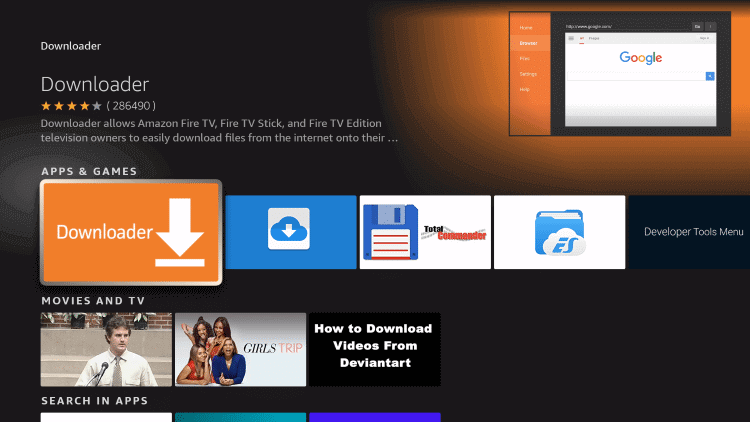
4. Click on the Download button.
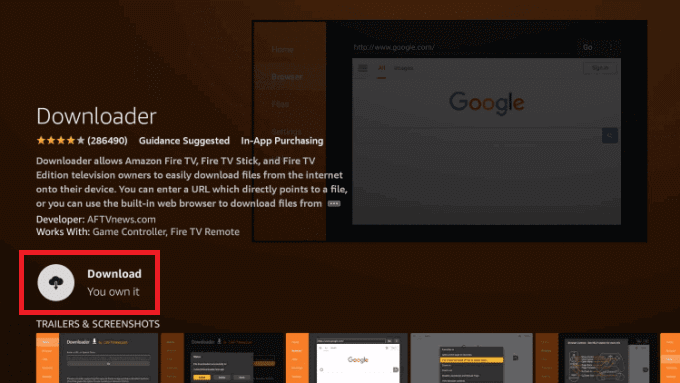
Sideload Twitch on Firestick with Downloader
1. Open the Downloader app on your Amazon Firestick.

2. Click on the URL field and type Twitch APK URL https://bit.ly/373I7Ju on the URL field.
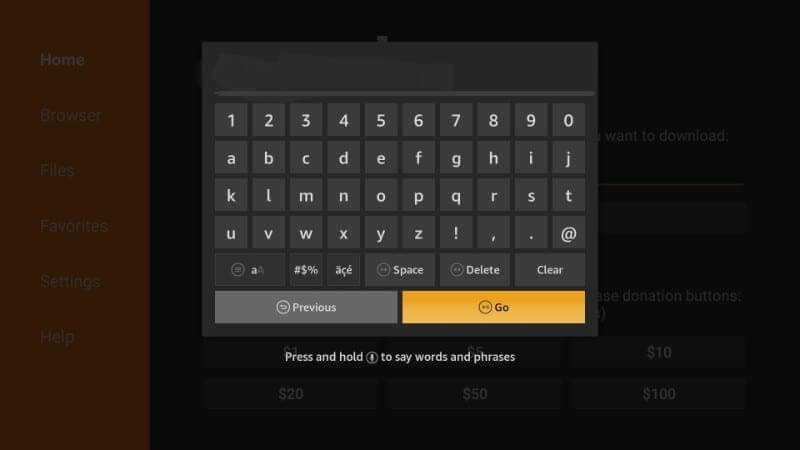
3. Now click the go button and wait for the app to download.
4. Once the app is downloaded, click the Install button.
5. The app will be installed, launch the app, and log in to your account to start Twitch streaming.
Why Use a VPN
Twitch is all about live streaming, and live streaming means sharing your personal identity more. Many gamers have got hacked just by live streaming. So to prevent your game levels and resources, you will need a VPN. There are various the best VPN for Firestick which will hide your IP address and make you stay anonymous on the internet. Which, in turn, prevents all your personal data and information.
Frequently Asked Questions
Yes, Twitch is available on Amazon Firestick.
Yes, you can install Twitch on Amazon Firestick.
Make sure to connect your Fire tv device with a stable internet connection to fix this issue.
Restart Firestick and try again. If you still can’t find Twitch on Firestick, check with the Amazon website to download or sideload the app.
Yes, you can not link 2 accounts on the same computer. But still, you can log in to the same account on two different devices.
Sometimes the internet may be low, or there may be ISP Throttling. Maybe with some troubleshooting, you can fix all the issues.
Yes, you can stream Twitch for free with an Amazon Prime membership.
Twitch is compatible with Roku, Apple TV, Samsung Smart TV,











