Amazon Firestick guarantees you non-stop entertainment. It is an all-in-one media player with tens of thousands of movies and shows. You can find content faster by searching across different streaming services with the help of Amazon Voice remote. Despite giving you a simplified TV experience, Firestick does bring you issues at times. Amazon Firestick black screen is a common issue most users face, and it can be fixed. There are multiple reasons why a black screen appears, and the most common cause includes insufficient power supply and incorrect cable connection. For any reason, if you face this issue on Fire TV, you are at the right spot as it discusses fixing it up. At the end of this session, your Firestick will work efficiently without any issue.
Firestick Black Screen – Possible Causes
It is essential to know why the black screen issue occurs on the Fire TV before fixing it. In the below section, we have let you know the same.
- Firestick gets no power or enough power supply.
- Issues with the HDMI cable.
- Faulty Firestick remote or batteries.
- Selecting incorrect input sources.
- Outdated firmware version.
- Modifications in the Host files.
- Facing issue while booting.
- Problem with the motherboard.
- Hardware destruction in the device.
Firestick Black Screen Issue – Possible Ways to Fix
Let’s get down to the section below for the solutions that help fix the black screen issue with Fire TV.
Check Input Source
If your TV has multiple HDMI ports, it is mandatory to select the same HDMI port on the Fire TV. For instance, if you have plugged your Fire TV on the first HDMI port on the TV, you should select the input source as HSMI 1. Ensure you aren’t setting the device into the wrong input source, as it may show the black screen.
Check Power Source
Upon plugging the cord into the USB port with a lower power supply will bring you a black Fire TV screen. So it is vital to connect the USB cable of the device into the functional charging adapter and not on the USP port of the TV. For the Firestick to function, your power socket should supply at least 1A of power. Alternatively, you can plug the Fire TV into a USB charging adapter and then into the power socket if your TV USB ports aren’t getting 1A.
Reboot/Restart Firestick
If your Firestick brings you a black or unresponsive screen, you shall go ahead and reboot the device. You can hard reboot the Fire TV by unplugging the power cord or the adapter and plugging it back in. Alternatively, you shall press the Select button and Play/Pause button at the same time for about five seconds. With this, Fire TV will turn off the device and turn it on immediately. See in detail how to restart Firestick easily.
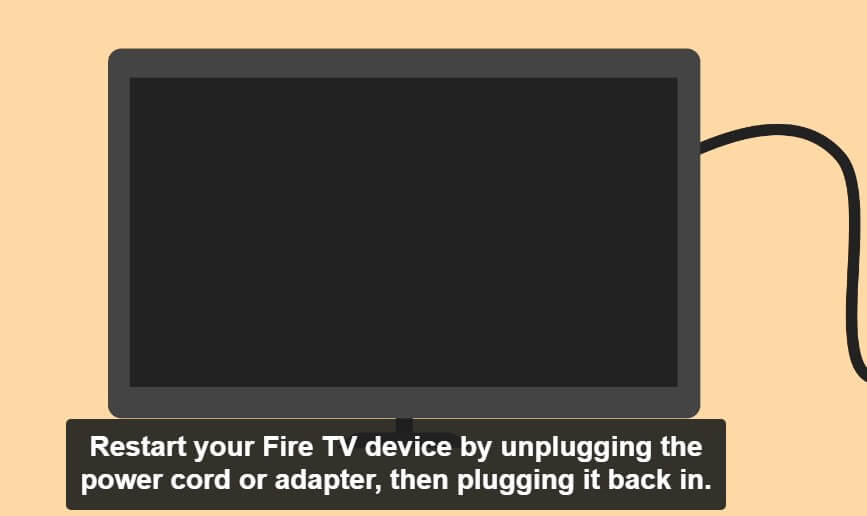
Check Cable Connection
It is essential to check the connection between your TV and Firestick. Ensure the media player is connected to the TV’s HDMI port. You shall use the HDMI extender that comes with the box. Your device improves signal reception upon using it and prevents performance glitches that cause the black screen issue. When the problem persists, you shall connect your Fire TV to another HDMI port of the TV.
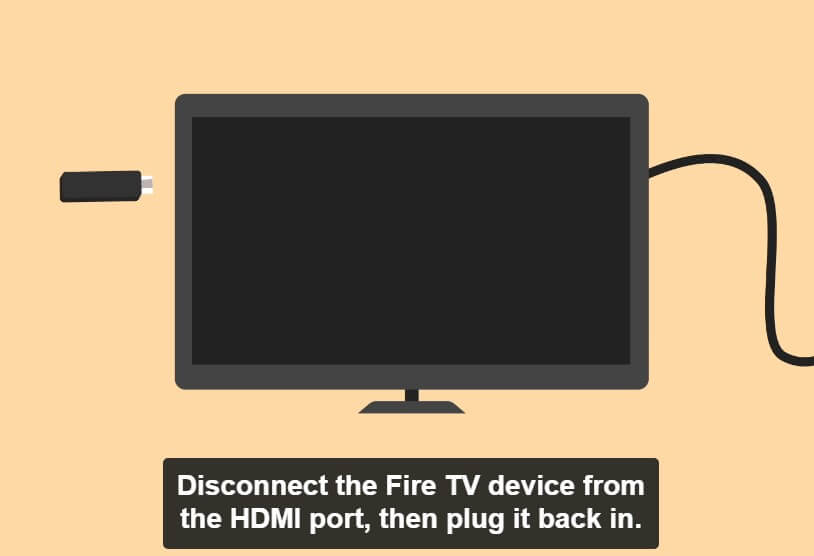
Unplug from Power Outlet
If you see your Firestick overheating frequently, you may encounter Firestick black screen issue. To resolve it, you shall unplug the Firestick from the TV and power cord to let it cool down. You shall leave it undisturbed for 10 to 30 minutes and then connect to the power source. Also, make sure you aren’t running too many apps at the same time.
Use Amazon’s Connection Equipment
Amazon recommends using the original connection equipment. Using untrusted equipment will bring in problems, including the black screen issue. So, make sure to use the original equipment that comes along with Firestick.
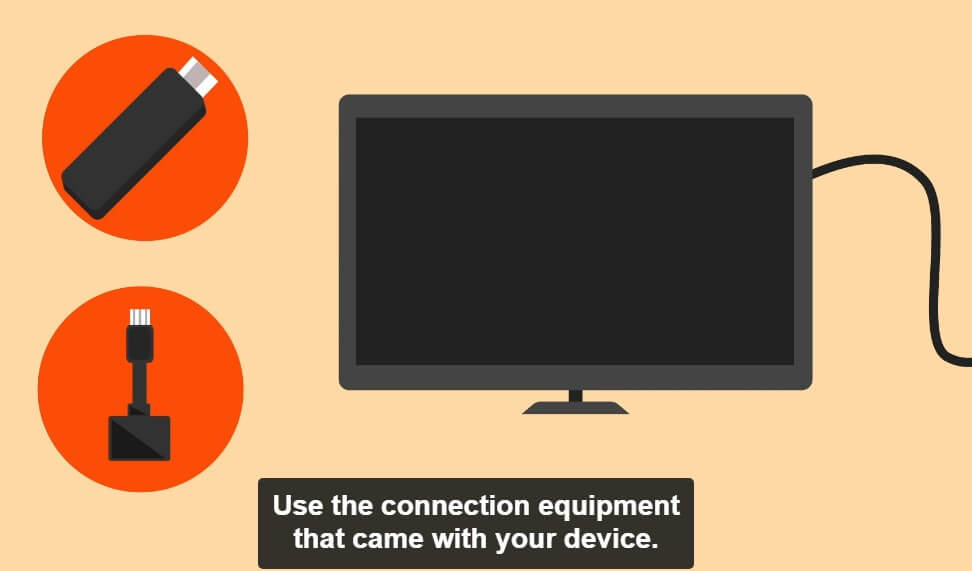
Use A/V Receivers
You shall turn on the A/V receiver or the soundbars connected to your Fire TV to fix the black screen issue. Make sure to switch them to the correct input. In addition, you shall connect your Fire TV to the TV directly.
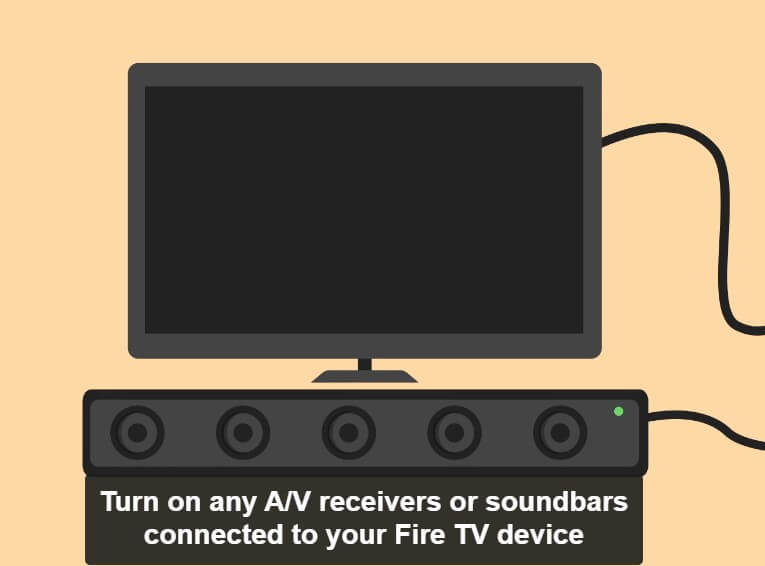
Related: How to Fix Firestick Frozen / Stuck Issue
Use High-Speed HDMI Cable
If you get a black screen issue on Fire TV while streaming 4K quality content, you shall opt for a High-Speed HDMI cable. It is not included with the Fire TV box, and you shall need to buy it.
Check Internet Connection
When Fire TV fails to connect with the Amazon server, you might get the black screen issue. Check if your Wi-Fi is turned on and transmitting data. It is better to power cycling the router when other devices connected to it cannot establish a connection. You shall try connecting your Fire TV to another WiFi network and check if the black screen issue got resolved.
Clear Cache
Sometimes issue with a particular app will be the reason for the black screen issue on Fire TV. In that case, you shall clear its cache memory to get resolved from the issue. To do this, follow the steps.
1. Press the Cog icon on the Fire TV home.
2. Choose Applications and select Manage Installed Application.
3. Scroll to select the app that is causing the issue.
4. Click Clear Cache to remove its temporary storage.
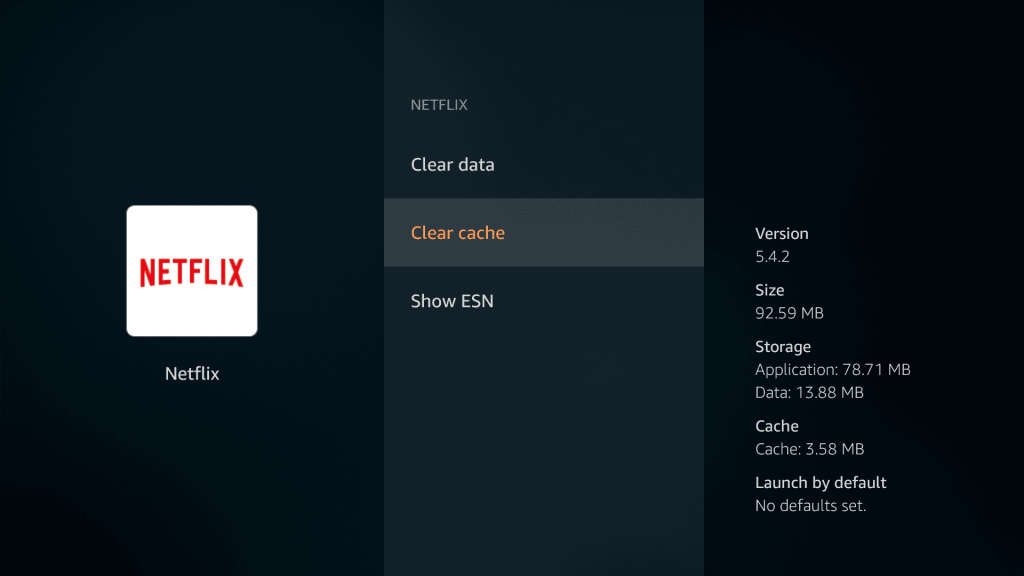
Note: It is recommended to update the app to resolve any in-built bug or error. To do this, go to Settings > Notifications > select Update under the App Updates section.
Update Firestick
If your Firestick isn’t updated in a while, you might encounter a black screen issue. To get resolved from this, you shall try updating the Fire OS with the latest version.
1. Open Firestick Settings and select My Fire TV.
2. Scroll down to select About.
3. Click on the Check for Updates.
4. When there is any new update, you shall install it.
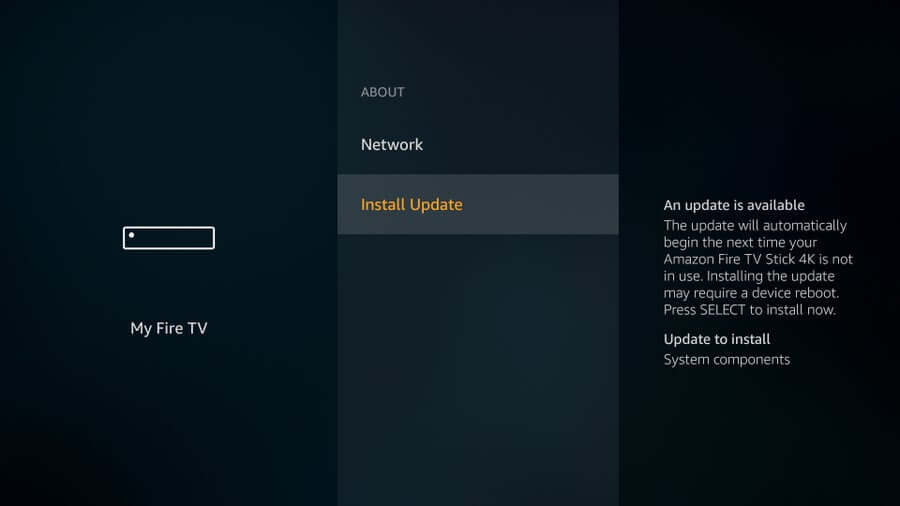
Repair Firestick
When none of the above fixes worked in resolving the black screen issue on Fire TV, it may be due to the hardware issue. Since it requires technical knowledge, you shall contact Amazon Support and seek help.
Those were all the possible fixes you could try out when Firestick brings you a black screen or an unresponsive screen. Do you have any other tricks to fix it up? Let us know in the comments.











