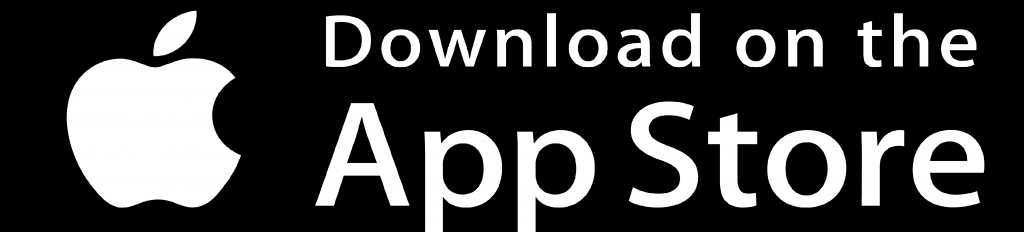Amazon media player lineups have been considered the best cable TV replacement for some time now. It is due to the immense official and third-party apps it is compatible with. Despite all the benefits it is offering its users, Firestick at times brings in issues. Sometimes when watching your contents on Firestick, it may freeze or may not respond appropriately. Or sometimes, you would have installed an application that would ask for a restart. In any of the above-mentioned cases, you need to restart the device. Not to worry, restarting won’t erase or delete any data from your Firestick. Your device will remain in the same state after a restart. For better clarification, this section will let you know how to restart Firestick 4K, Firestick Lite, Fire TV Cube 3rd Generation, or any other model in less than a minute.
Ways to Restart Firestick
Restarting Firestick won’t take much of your time nor requires any technical knowledge. There are 4 simple ways to restart Amazon Firestick.
- With Firestick Settings
- Using Firestick Remote
- Disconnecting Power Connection
- Using Amazon Fire TV App
Restart Firestick using Settings
Firestick settings will help you to Restart your device at the earliest. Probably there are no complications or force restart involved in this method. Now for this, the remote should be working, and you should be able to navigate to Settings using the remote.
Note: This method assumes that you have access to your Firestick screen.
1. Press the Home key on your Fire TV remote to its Home screen.
2. Navigate on the home screen using directional keys to select Settings from the menu bar.
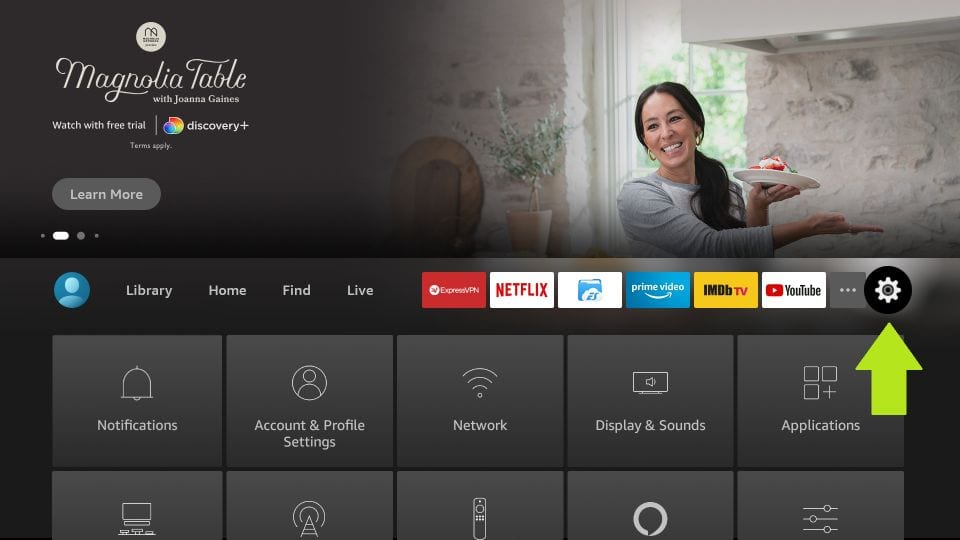
3. Select the My Fire TV option under the settings window.
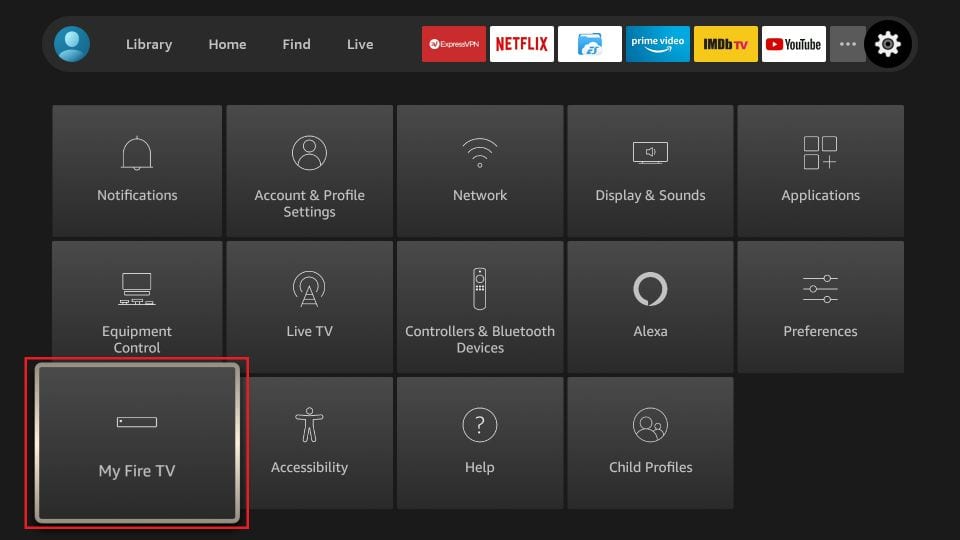
- If you don’t find it, check for the System or Devices option to click on it.
4. When a list of the menu appears, just scroll down and select Restart.
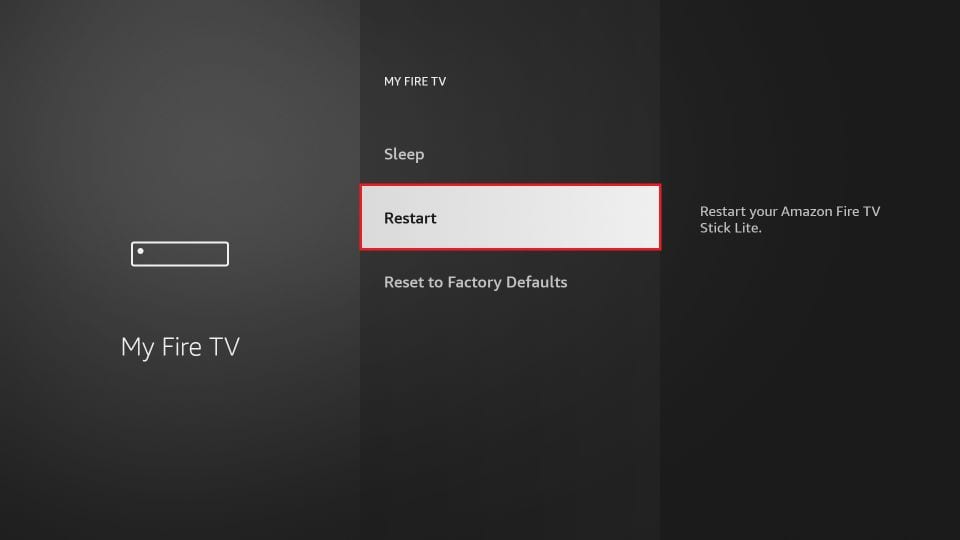
5. A confirmation window will appear, wherein just select the Restart button again.
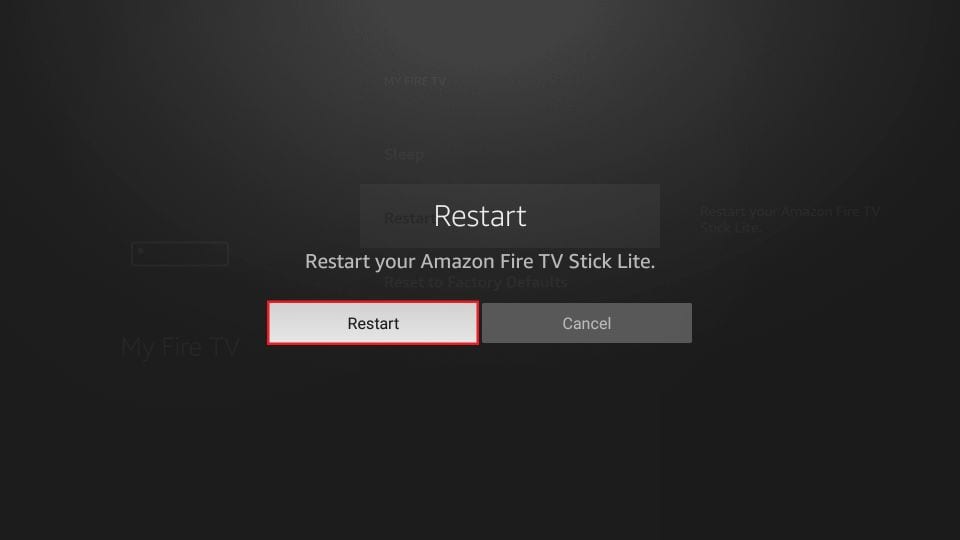
Firestick will begin to restart, and you will find Powering Off notification on your Firestick screen.
How to Restart Firestick using Remote
If in case your Firestick screen isn’t working, then you can use Firestick remote to restart the device. This includes Firestick struck, showing a black screen, and similar issues. This method uses the combination of a few buttons on your remote. Also, the following method is the shortcut method to restart Firestick.
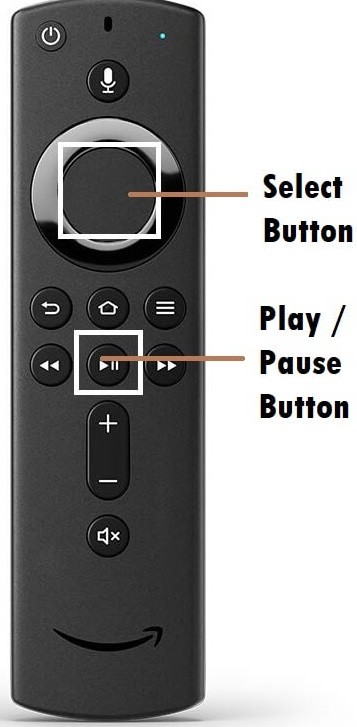
1. Hold the Select button and Play or Pause button simultaneously for about 5 – 10 seconds.
Now the screen goes black, and your Firestick will reboot automatically. Finally, you have learned how to restart your Firestick from the remote.
Restart Firestick by Disconnecting Power
You can try this as your last option when the above two methods fail to restart the device. This method is also helpful when Firestick totally froze and doesn’t respond.
1. You shall need to unplug the power source of the Firestick. Either remove the power cord from the electric socket or remove the power plug from the Amazon Firestick.
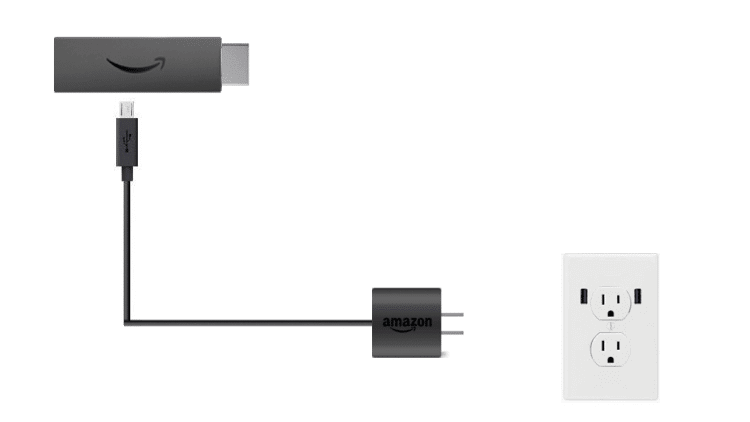
2. Wait for 10 to 20 seconds and then plug the power cord back into the power socket.
Restart Firestick using Amazon Fire TV App
You can also use the Fire TV mobile application to restart. Check these links if you don’t have the app already.
1. First of all, you need to connect your phone and Firestick to the same WiFi network.
2. To pair the Fire TV app with TV, you shall need to launch the Amazon Fire TV app on your smartphone.
3. When the app prompts you for the four-digit code, look for the Fire TV screen and enter it on your phone.
4. Once you get the Firestick navigation control, click on the Settings icon available at the top of the Amazon Fire TV app.
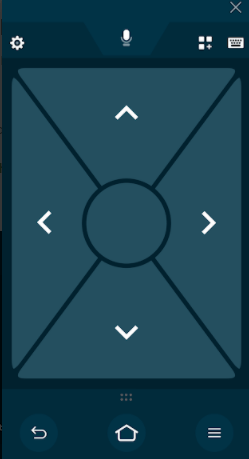
5. Scroll right on the screen by pressing the Right arrow button on the app.
6. Provide the PIN if you are prompted for the same.
7. Now, choose the Firestick option from the Fire TV menu.
8. When you are prompted to restart the device, click the Restart option.
For this method, your Firestick must be working, or else this workaround may not help you. So you can try the second or the third method.
Frequently Asked Questions
You can disconnect your Firestick device from the power source and connect it again.
Go the Settings > My Fire TV > Restart. Again confirm your selection by selecting the Restart button.
You can install the Amazon Fire TV app on your Android or iOS Smartphone and restart your Firestick without a remote.
No, restarting your Firestick will not do any harm to the files or media content stored on your Firestick.
Yes, you can restart Firestick 4K.