Kodi is the best media center that runs on almost any device you own. It is the ultimate entertainment center and has a community like no other. It has a giant catalog of addons for endless entertainment. Like any other apps, Kodi also brings you performance issues. You may get into this problem if you have too many Kodi addons. In that case, you need to fix it up to ramp up the app. There are multiple fixes that you can rely on to fix the performance glitch. But when none of them works, you should reset Kodi to get back its performance. With this, you are putting your Kodi back to default settings. It is to note that resetting Kodi will remove all your data, addons, builds, and settings. If you are about to start with Kodi as a clean slate, proceed with how to reset Kodi on a Firestick / Fire TV.
How to Reset Kodi?
The section below helps you reset Kodi to start from the factory default, or you can quickly start with a backup. You can follow the below sections as per your requirement. Before you begin to reset Kodi, you need to take care of certain things. i.e., you should back up your Kodi data to restore and access it.
Steps to Backup Kodi using Ares Wizard
Kodi supports backup of the data using Ares Wizard. It is the most efficient way to backup and restore the data. Follow the section below to back up Kodi with Ares Wizard on Kodi.
1. Launch Kodi on your device and select Add-ons on the left panel.
2. Click on the Program Add-ons and choose the Ares Wizard tile.
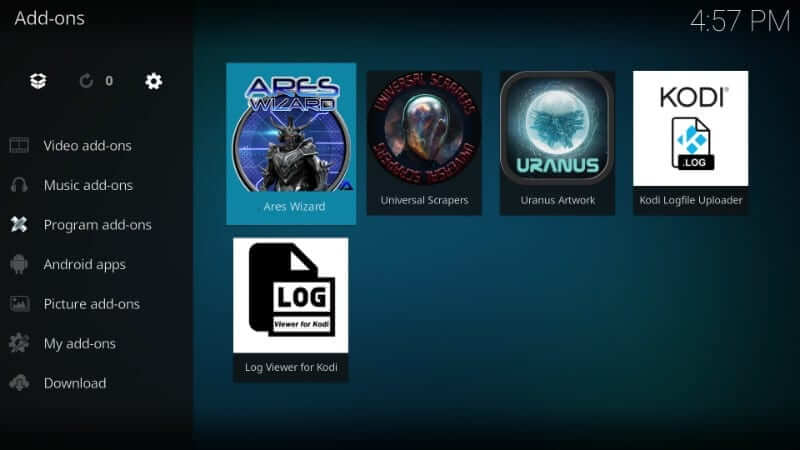
3. Navigate to click on the Backup tab.
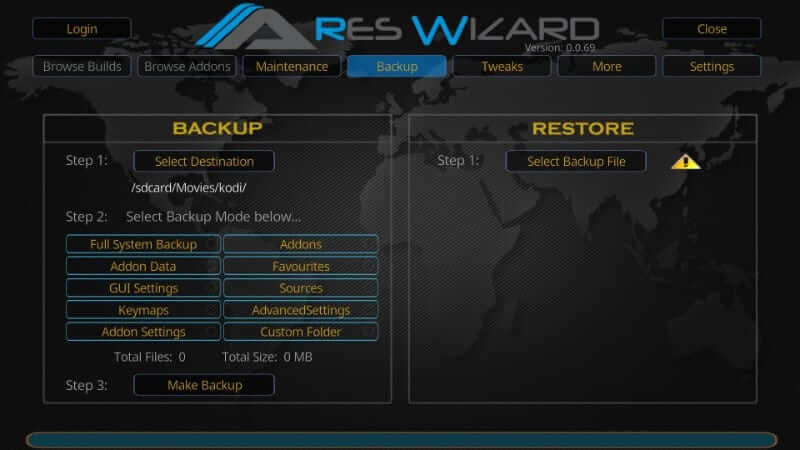
4. Under the Backup section, click on Select Destination to choose the location where you want to store the backup file.
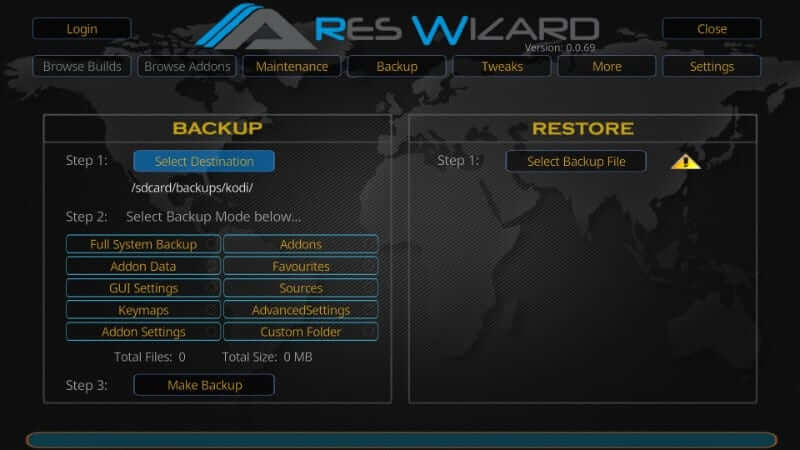
5. On the left pane, select the Backup menu on the pop-up window.
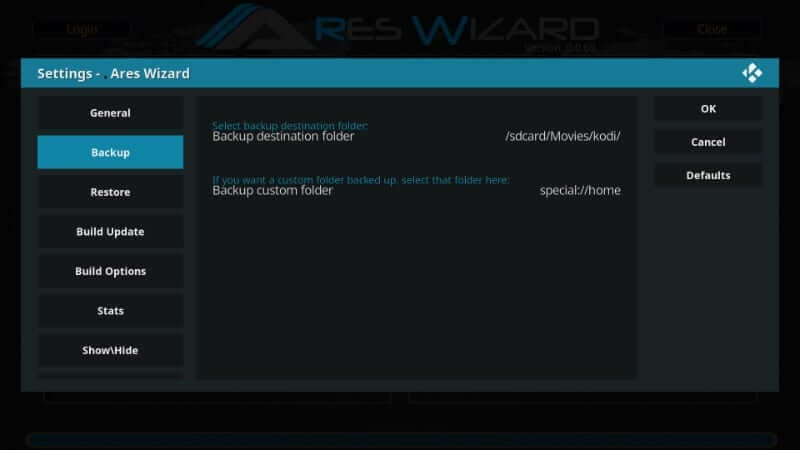
6. Tap on the Backup destination folder to back up your Kodi data.
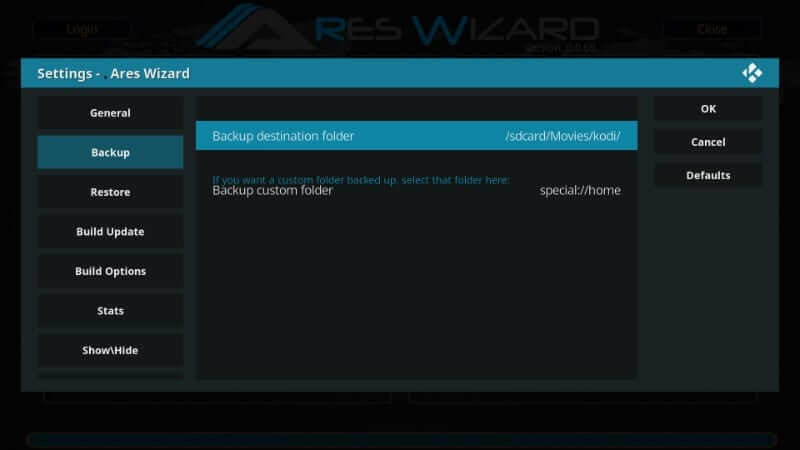
7. On the Backup destination folder window, select Root filesystem.
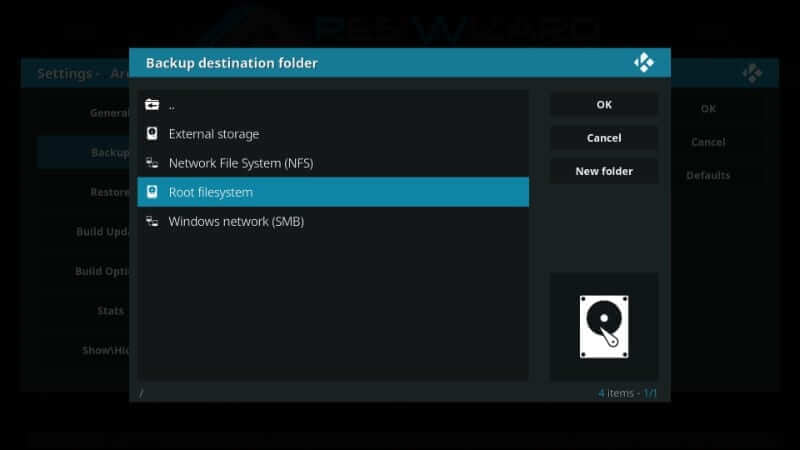
8. Click on the sdcard option to proceed.
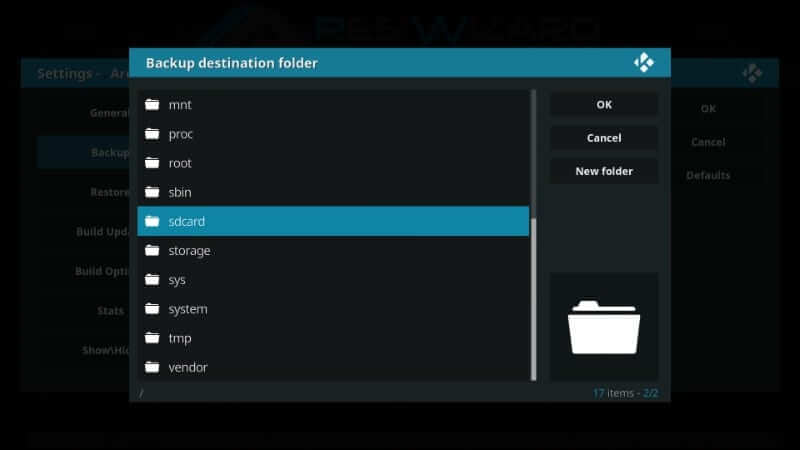
9. Choose the folder where you want to save the Kodi backup data. You can select any existing options. For instance, backups.
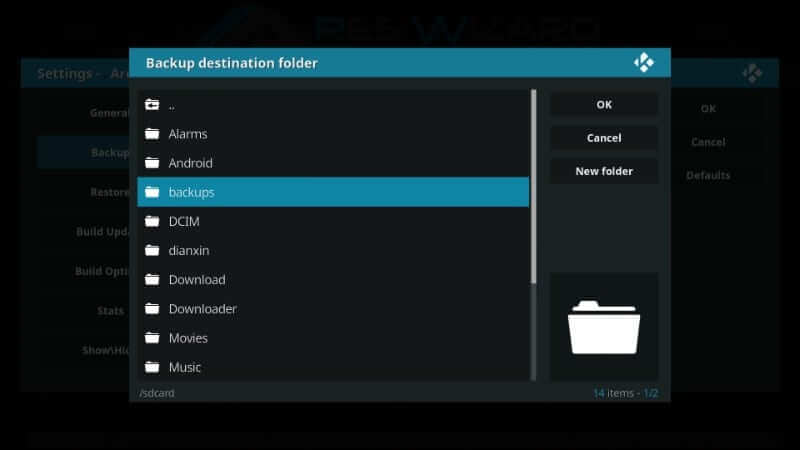
10. You can choose any folder or create one new. For example, Kodi.
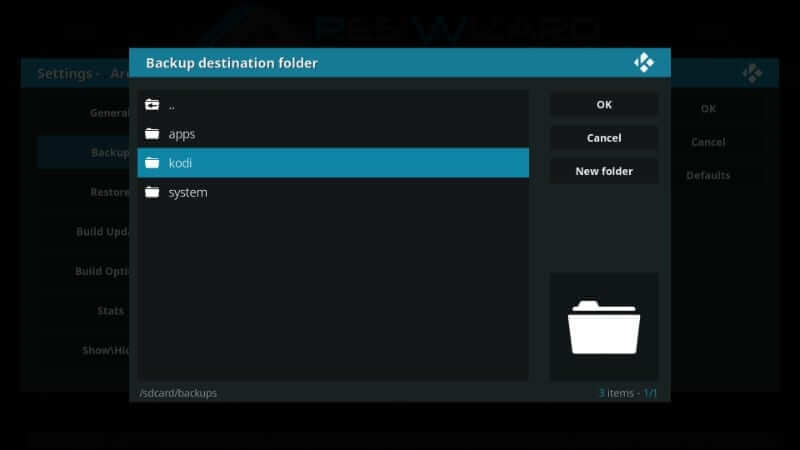
11. Select the folder to open it on your Kodi device and press OK.
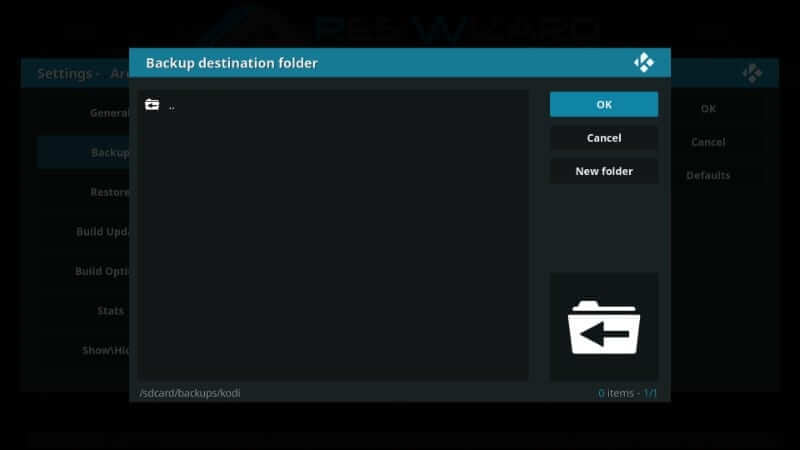
12. Upon selecting the backup destination folder, click OK on the Ares Wizard settings window.
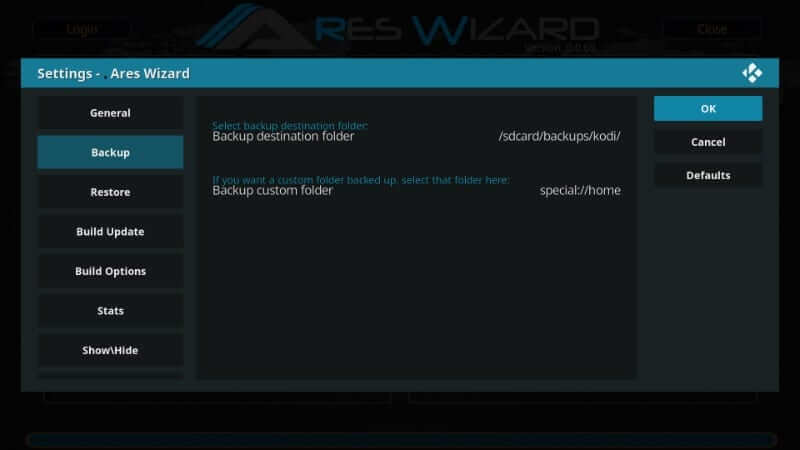
13. On the next screen, you will see the Refresh option under the Backup section. Click on it.
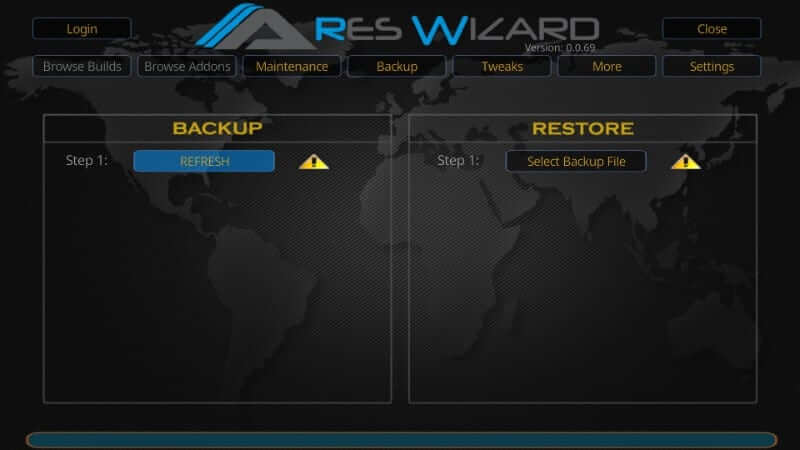
14. Now, you shall choose the data you want to backup and tap on the Make Backup button.
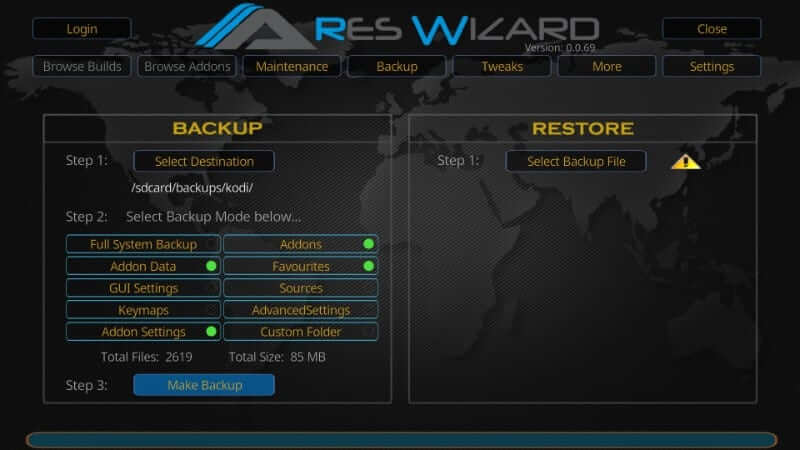
15. When prompted to skip or keep the backup of the packages, choose Yes to skip. Else press No.
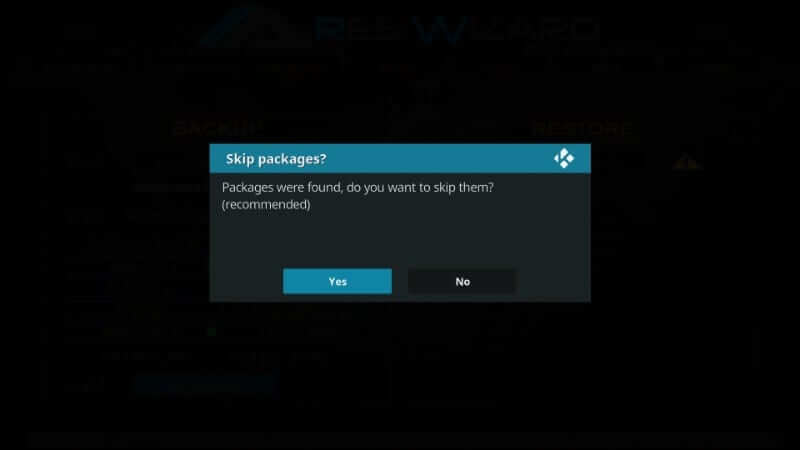
16. With this, Ares Wizard will start backing up your Kodi, and you will see a progress bar.
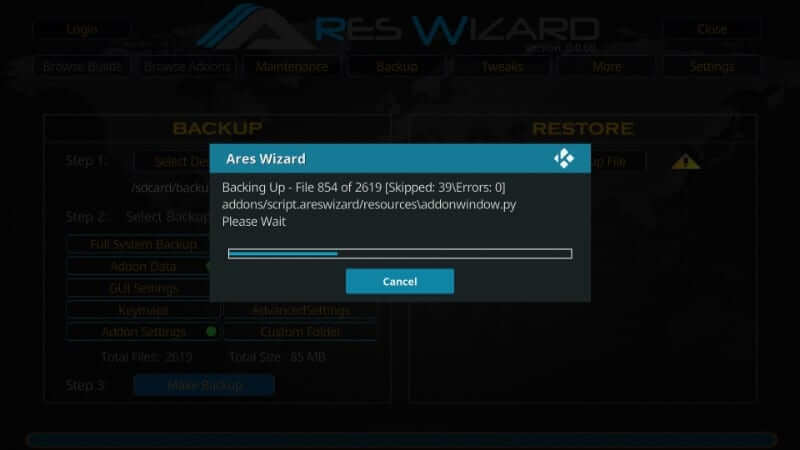
17. When asked to view the skipped files, select No to end the backup.
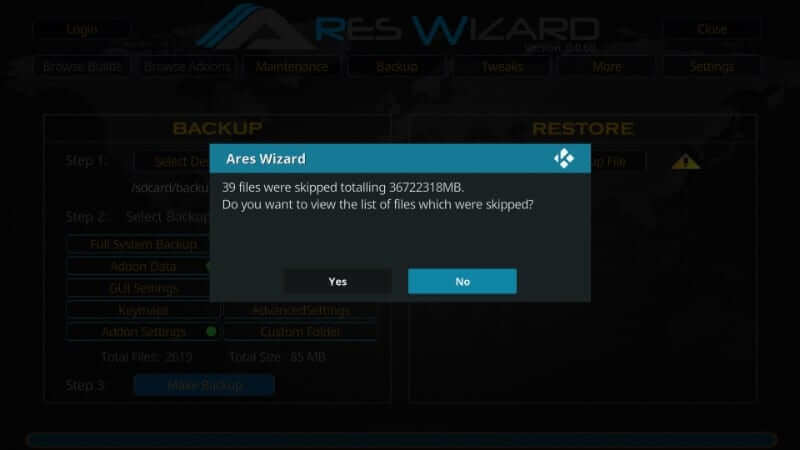
Related: How to Update Kodi
Steps to Reset Kodi on Firestick
You can reset Kodi in two different methods. i.e., you can clear Kodi data without uninstalling it or by uninstalling the apps and removing all the associated files. The interface of the Kodi will display all the installed addons before the reset.
Note: The procedure given below is more similar on Firestick, Android TV, Nvidia Shield, Android Boxes, etc.
Clear Kodi Data on Firestick
The effortless way to reset Kodi to factory default is to clear its data. It will keep Kodi on your device while removing all the addons, settings, customizations, etc.
1. On the Kodi app’s home screen, choose the Settings menu at the top.
2. Scroll to the right side. Highlight Applications and press the select button on the remote.
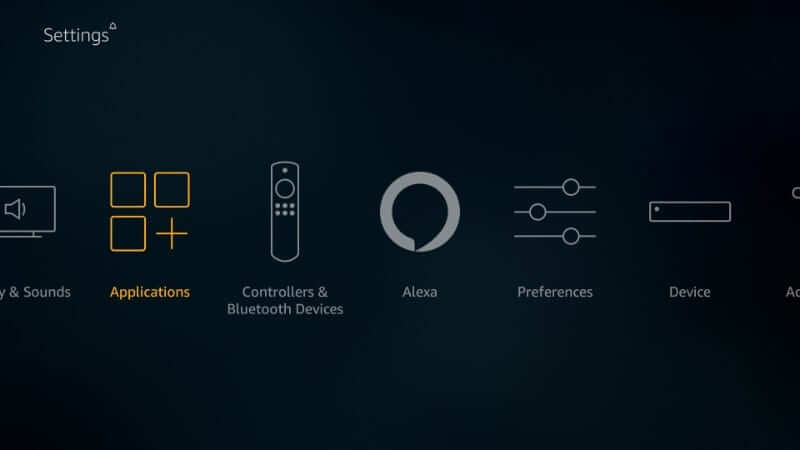
3. Choose the Manage Installed Applications option.
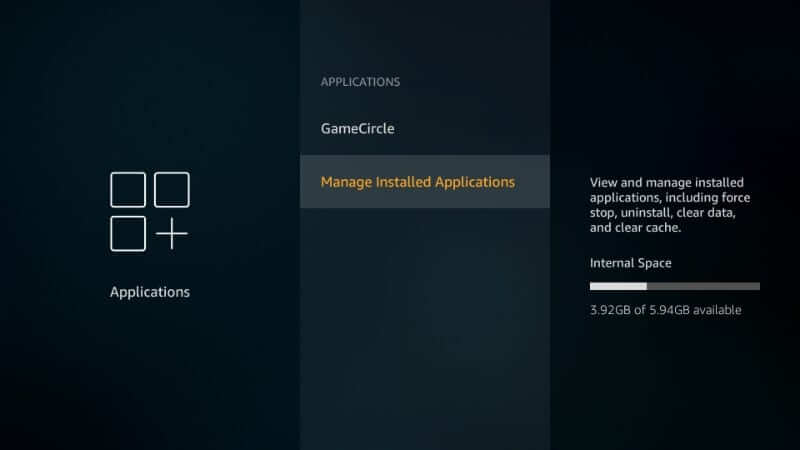
4. When the screen displays the installed apps, scroll to click Kodi.
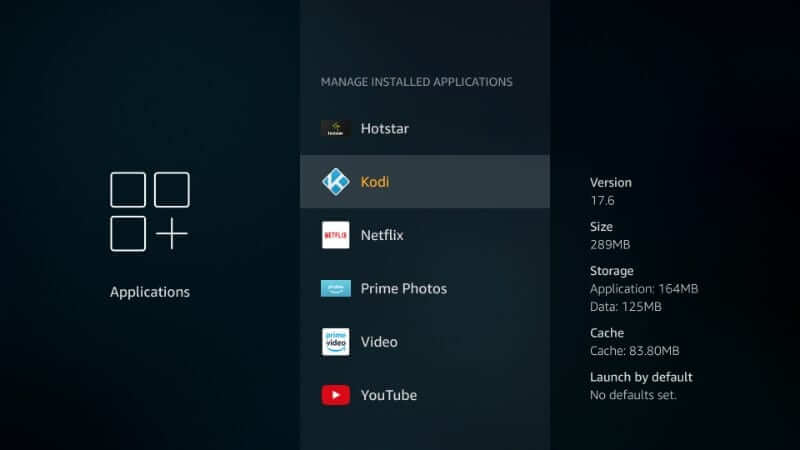
5. Select Clear Data to proceed further.
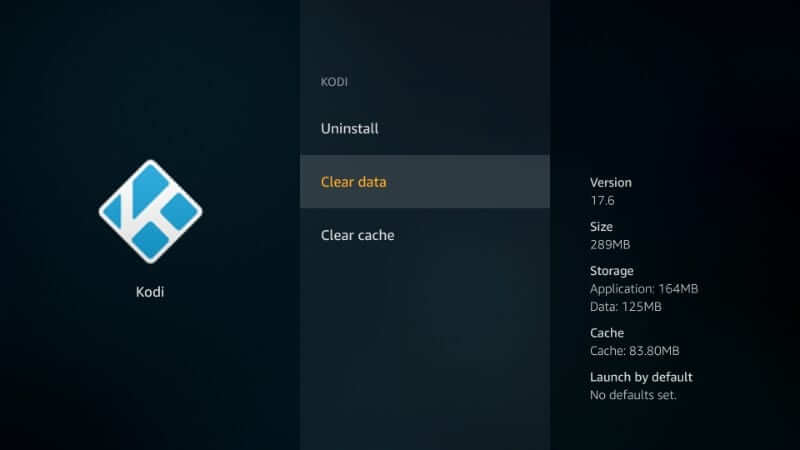
6. On the following screen, press Clear Data to confirm your action.
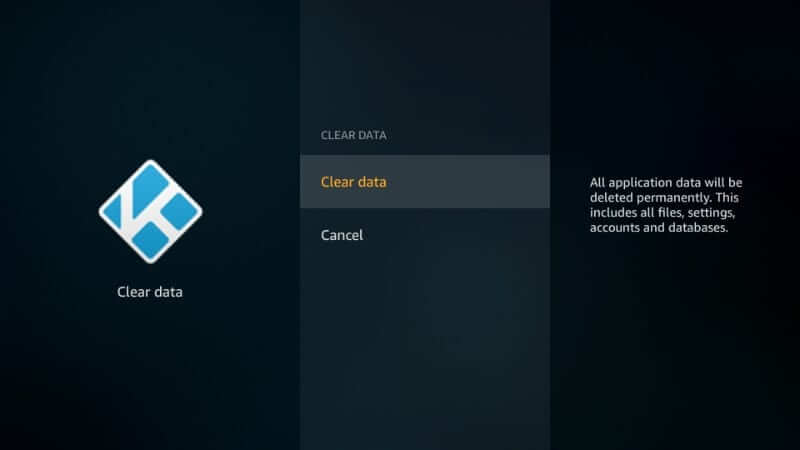
7. Get back to the previous screen, and you will see cache storage has been cleared.
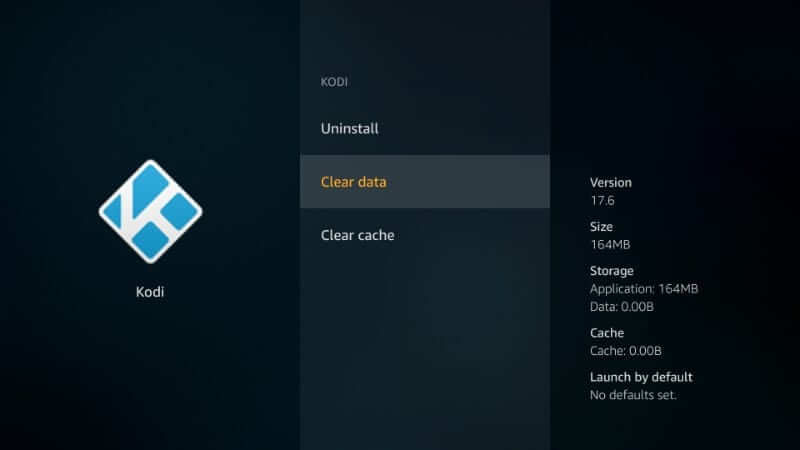
8. You shall go to the Firestick home screen and run Kodi on your device.
9. Kodi will start preparing its first run, and it will finish in few minutes.
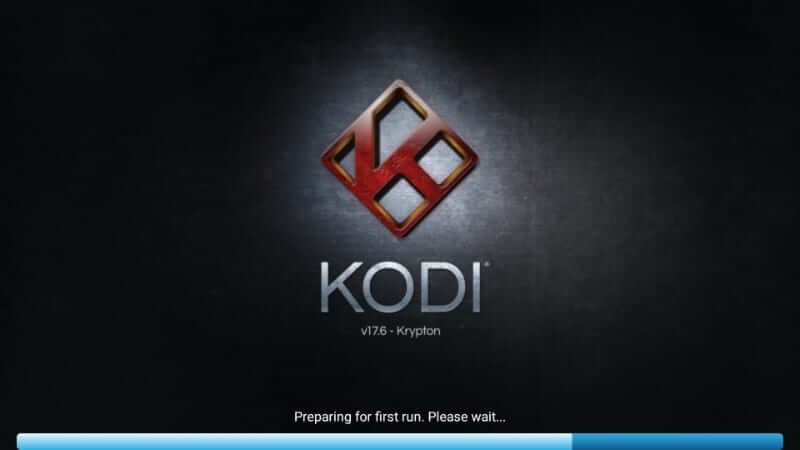
10. Click on the Addons option, and you will find the Kodi interface as fresh.
Uninstall Kodi on Firestick
If you want to remove Kodi data and uninstall Kodi app on your device, you can follow the steps given below.
1. Go to Kodi Settings from its home screen to click on Applications.
2. Choose Manage Installed Applications to select Kodi.
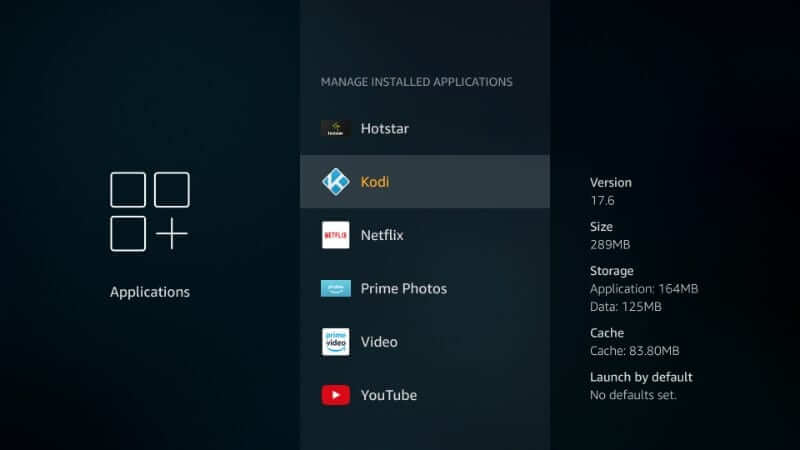
3. On the Kodi window, select the Uninstall option.
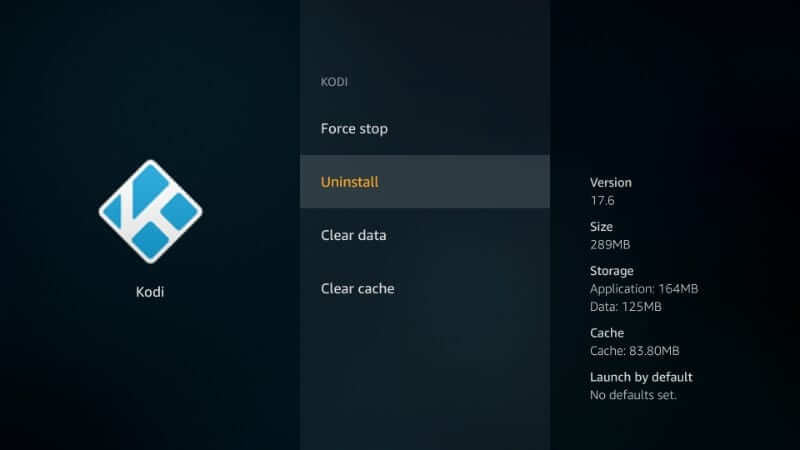
4. You need to click on Uninstall once again to confirm your action.
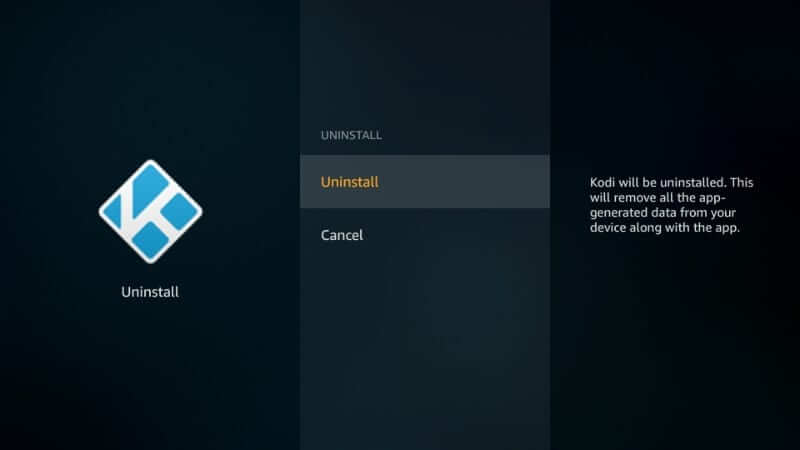
5. With this, Kodi will get removed from your device, and you can reinstall Kodi on Firestick.
Steps to Backup Kodi using Ares Wizard
After resetting Kodi, you shall backup the data using the Ares Wizard. As all the addons get removed after the reset, you shall install Ares Wizard on Kodi.
1. Launch the Kodi app and open Ares Wizard on your device.
2. On its home screen, click on the Select Backup File button under the Restore option.
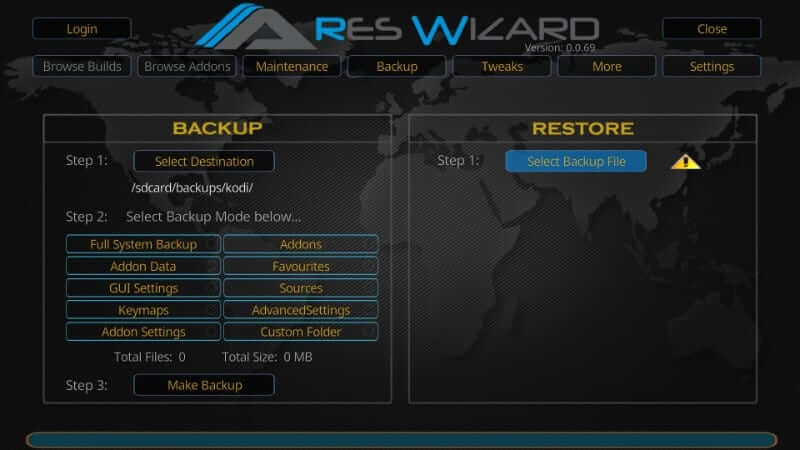
3. Choose the Restore menu in the Ares Wizard settings on the left panel.
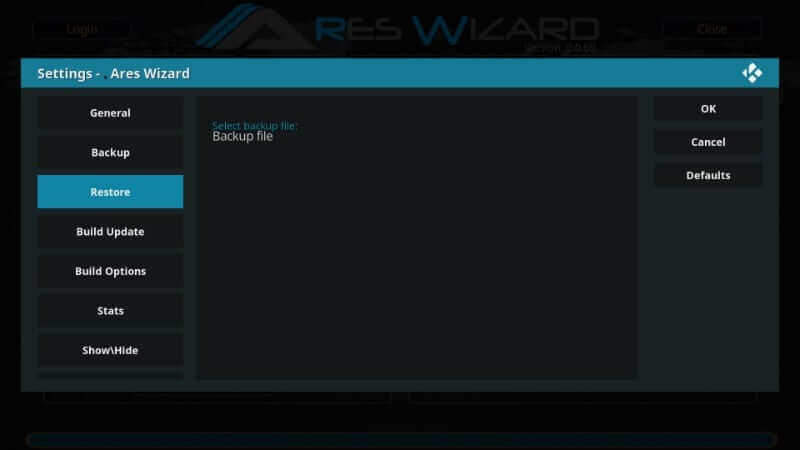
4. Select the Backup file option on the right pane.
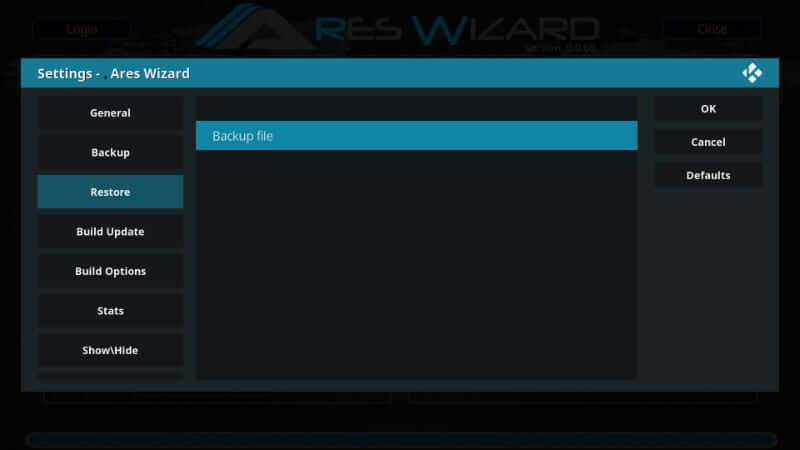
5. Click on Root filesystem and navigate to the location where you have backed up Kodi. i.e., Root filesystem > sdcard > backups > Kodi.
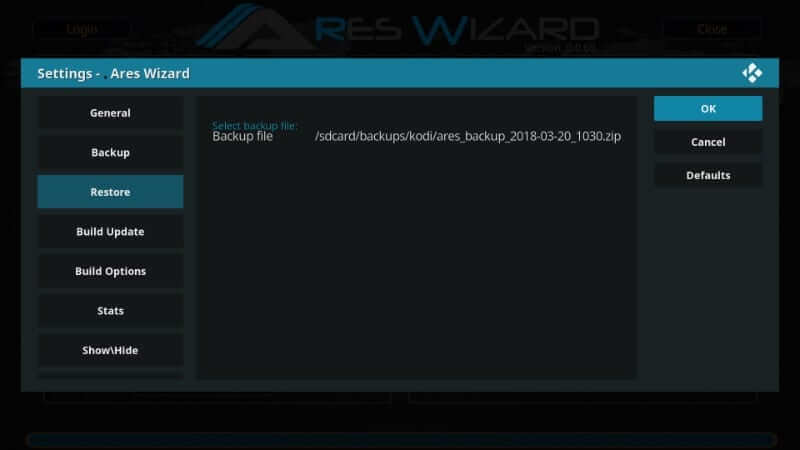
6. Select the backup file to restore and tap on the OK button.
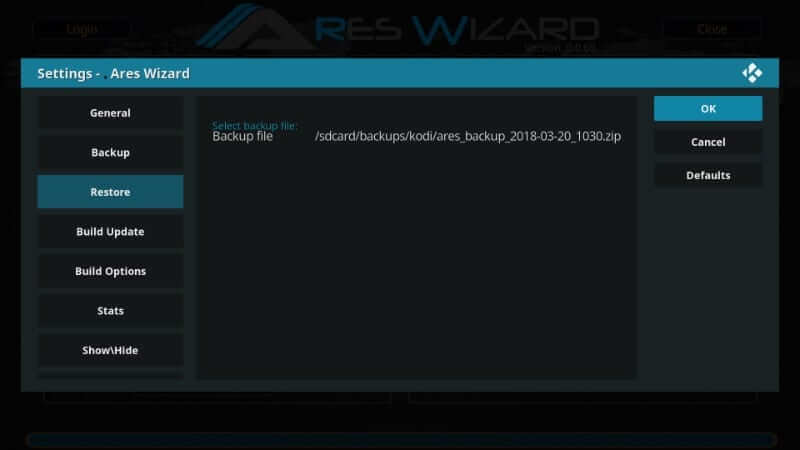
7. On the following screen, click Refresh under Restore.
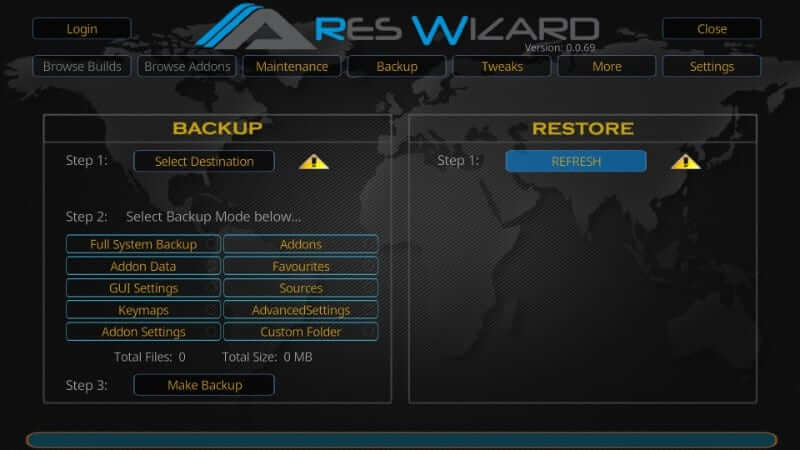
8. Navigate to the bottom and tap on the Restore Backup button.
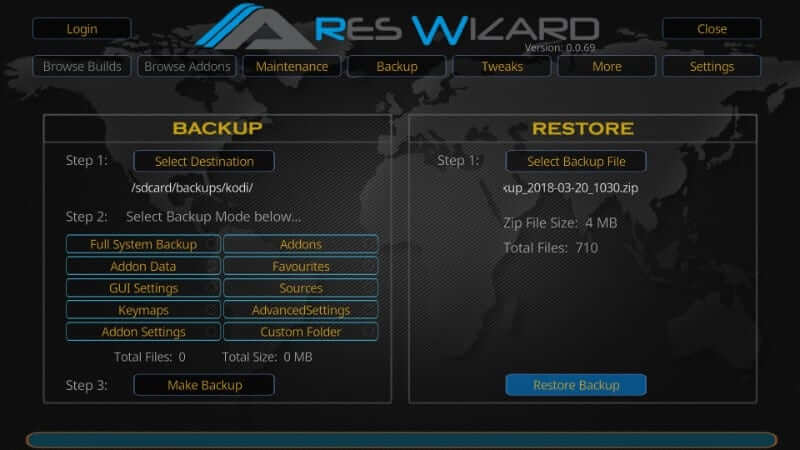
9. On the Options window, choose the desired option to retain any settings and click Proceed.
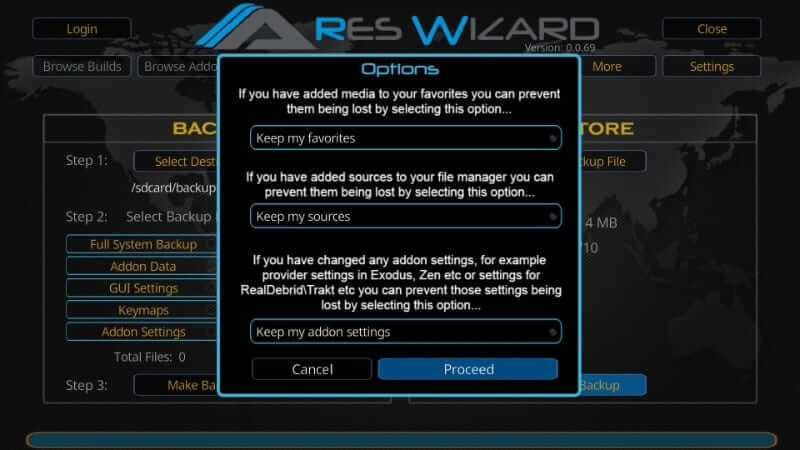
10. If you get the Restored Completed message, click OK.
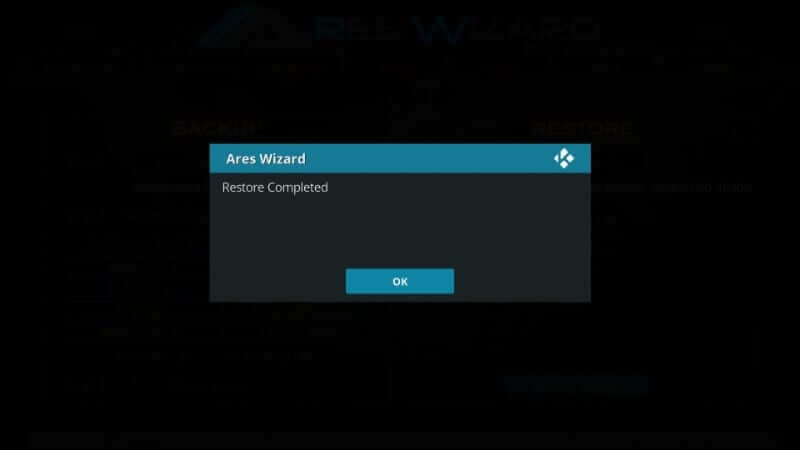
11. Select OK to restore guisettings.xml file to apply properly by force closing Kodi.
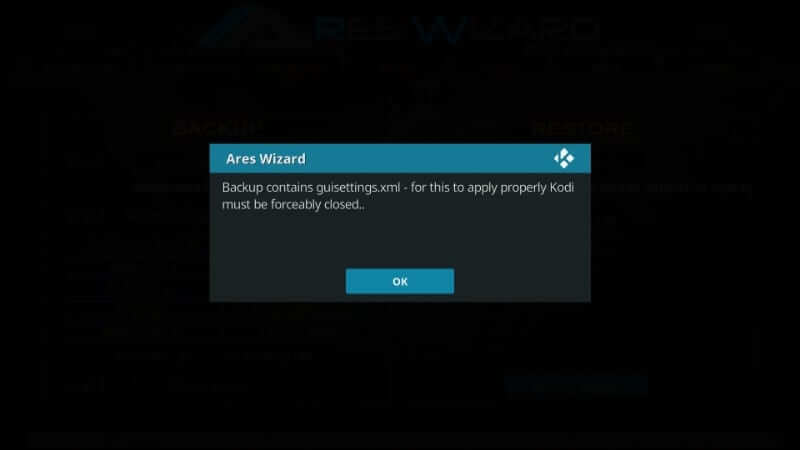
12. When you navigate back to the Kodi home screen, you will find the restored version of your addons.
Note: There may be few addons or builds missing, and you need to install them back on your device.
That was all about resetting Kodi app on any device. We hope the guidelines given in this section are useful to you. Leave us a comment if you have any queries that we should address with.
Also see how to Reset Firestick.
Frequently Asked Questions
Is Kodi reset recommended?
Yes. Resetting Kodi is all the recommended as it will fix performance issues, buffering, etc.
Why do I not find few addons after Kodi reset?
Sometime, the reset will not recover all of the addons. In that case, you should reinstall the addons.
Does Kodi reset free up device space?
Yes. Resetting any app including Kodi will free up your device space.











