Neptune Rising is one of the oldest-known third-party add-ons. It is mostly like a search engine where you can search for the latest movies and TV shows. Moreover, Neptune Rising has an extended library of content, from classic titles to the latest releases. With the simple layout, you can navigate to different categories and subcategories easily. It shares the codebase as that of Poseidon addon and is the descendants of Exodus, Covenant, Genesis, Lambda, etc. Neptune Rising Kodi Addon runs smoothly on Android, PC, Android boxes, Nvidia Shield, and Firestick.
Important Note: Neptune Rising is no longer maintained by its developers. Hence you shall opt for any other Kodi addon to get entertained.
How to Download Neptune Rising Addon on Kodi
The sections given below will let you install the Neptune Rising addon on Kodi-compatible devices.
Configure Kodi
Neptune Rising is an unofficial Kodi addon, and you need to make some changes to the Kodi settings.
1. Open the Kodi app and navigate to click on the Cog (Settings) icon.
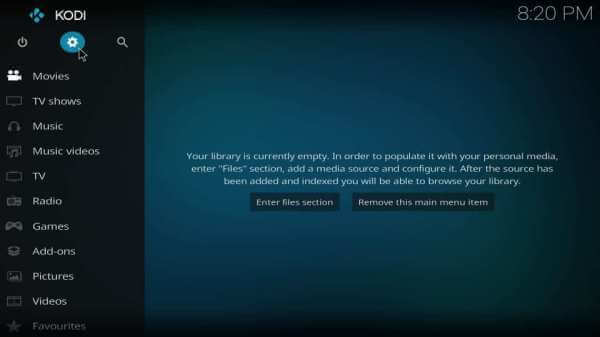
2. Choose the System tile on the following screen.
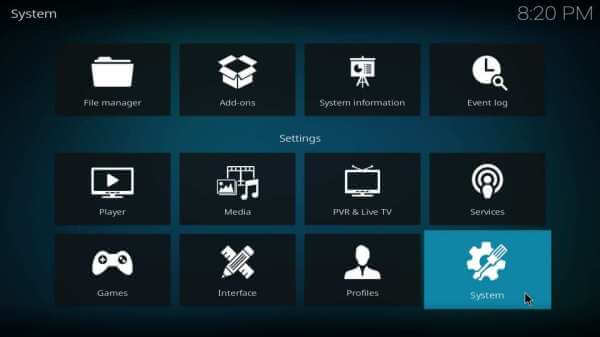
3. Click Add-ons on the left pane. Highlight Unknown Sources and tap on its slider to Turn On.
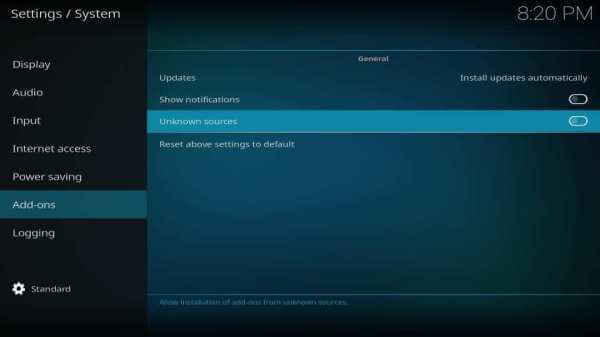
4. Read the info on the warning pop-up and select Yes to proceed.

Steps to Add Freeworld Repo Source on Kodi
It is mandatory to add the respective repo source of Neptune Rising addon called Freeworld on Kodi. The same is explained in brief below.
1. Launch Kodi app on your device and click on the Settings or Gear icon after it loads.
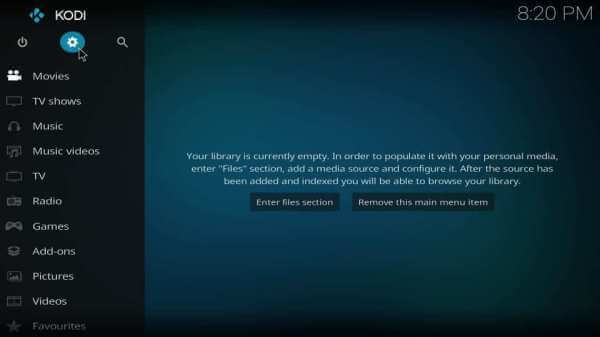
2. Select the File Manager tile on the System window.
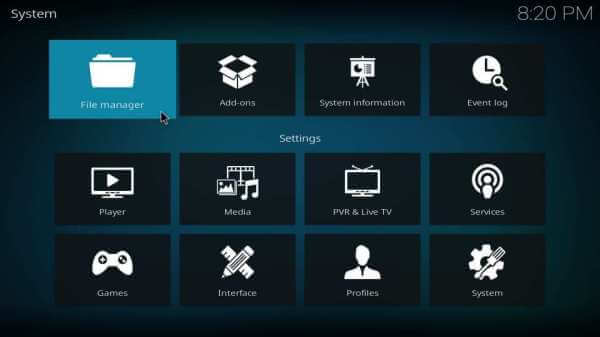
3. Tap on the Add source option to get the source files.
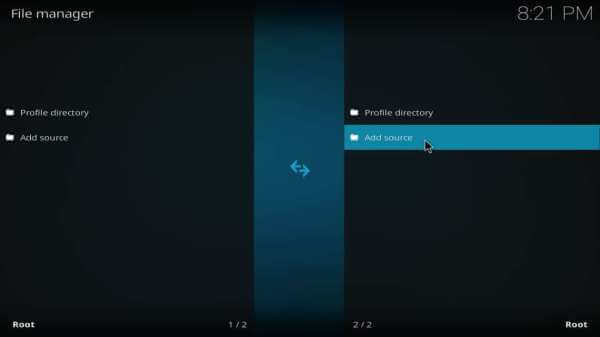
4. On the following dialog box, you should click on the <None> option.
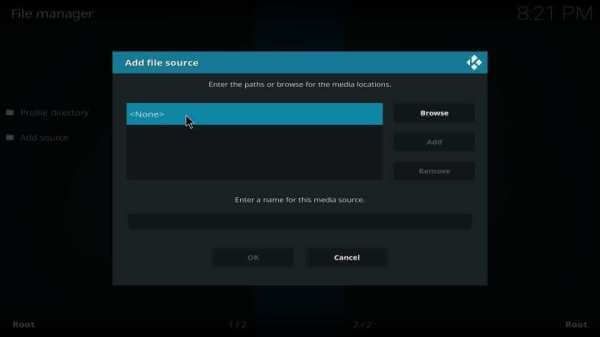
5. When you get the search window, key in the source URL given below and press the OK button.
Neptune Rising Addon Source URL: http://legionworldtv.com/zips/
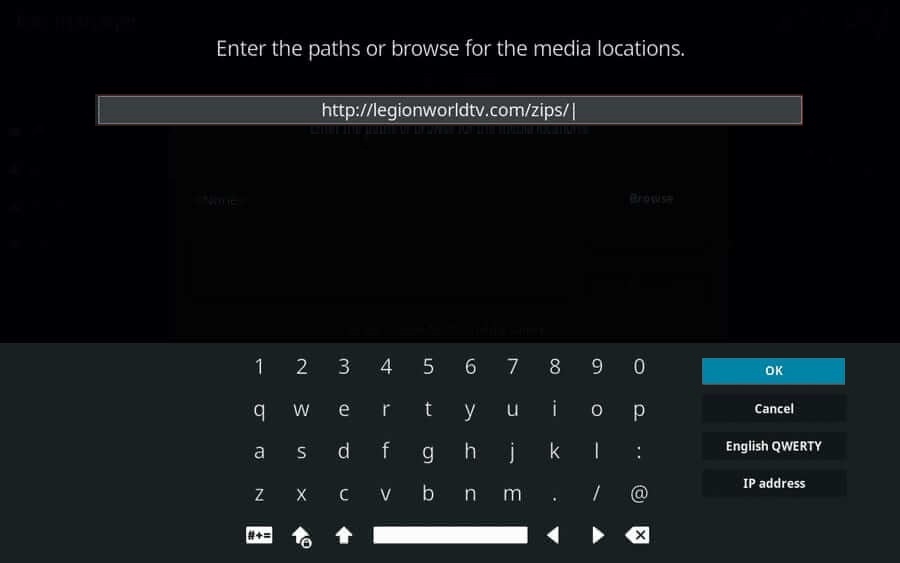
6. When you are prompted to enter the source file name, type it as freeworld and click OK.
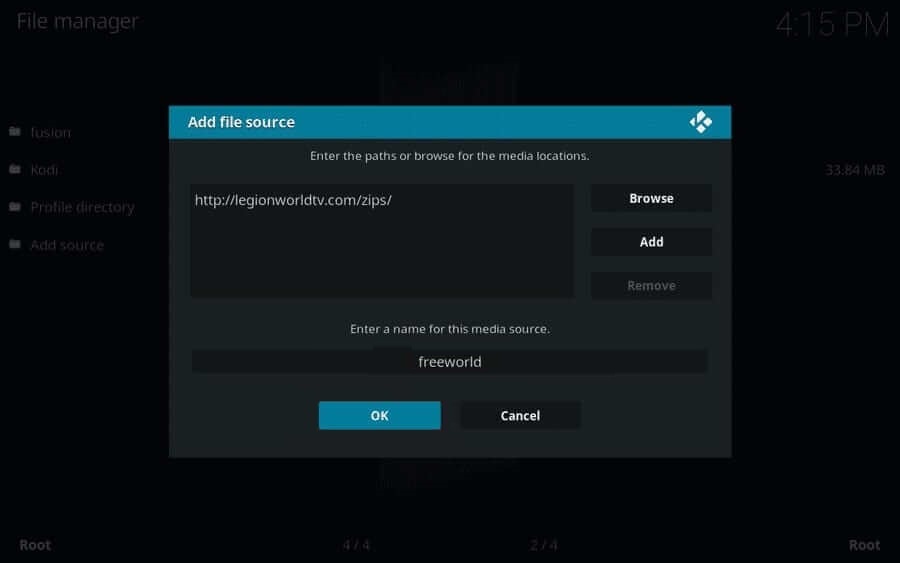
How to Install Neptune Rising Kodi
Upon adding the repo source URL, you shall proceed with installing the Neptune Rising addon on Kodi.
1. Get back to the Kodi home screen to select Add-ons from the left panel.
2. Select the Package Installer icon from the top left corner of the next window.
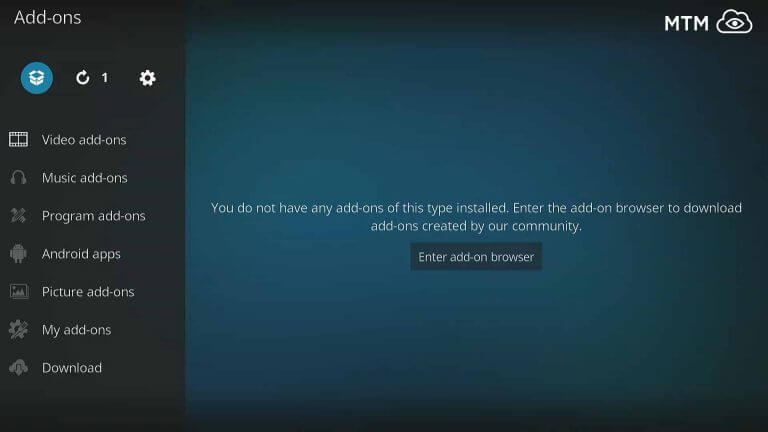
3. Click on the repo source name as provided earlier on the Install from zip file window. i.e., freeworld

4. Then, click on the zip file named repositorymrfreeworld and press the OK button.
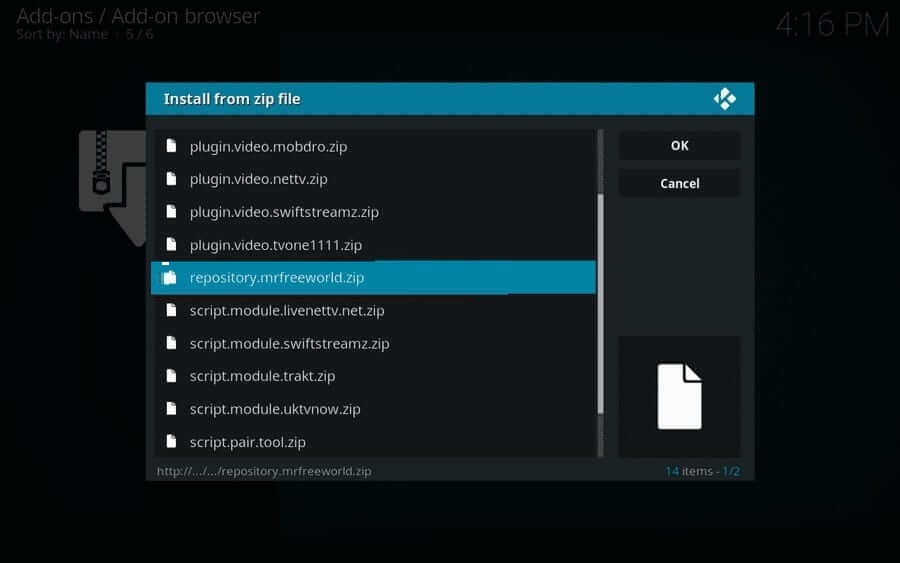
5. Wait for the Mrfreeworld repo addon installed notification to appear on the Kodi screen.
6. With this, select the Install from Repository option to select Mrfreeworld.
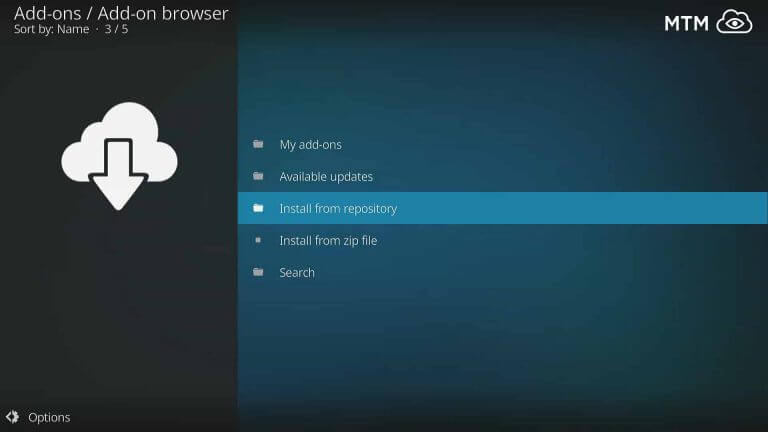
7. You should select Video addons to proceed further.
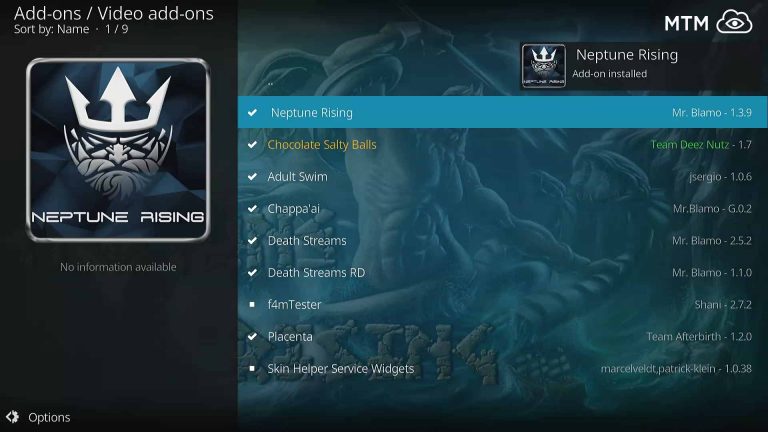
8. On the following screen, click on Neptune Rising.
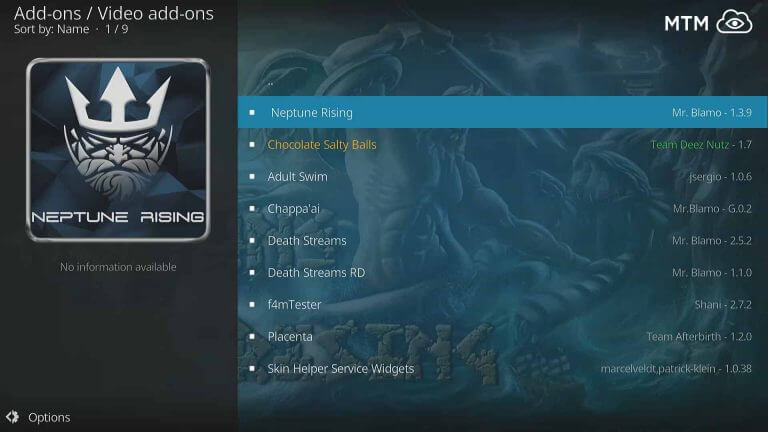
9. Now, navigate to select the Install button to start downloading it.
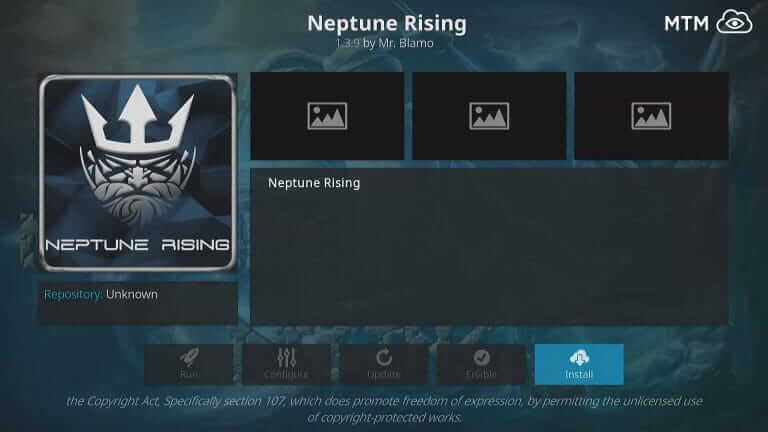
10. If you get a prompt dialog box, click on the OK button.
11. Wait for Neptune Rising addon installed notification to appear.
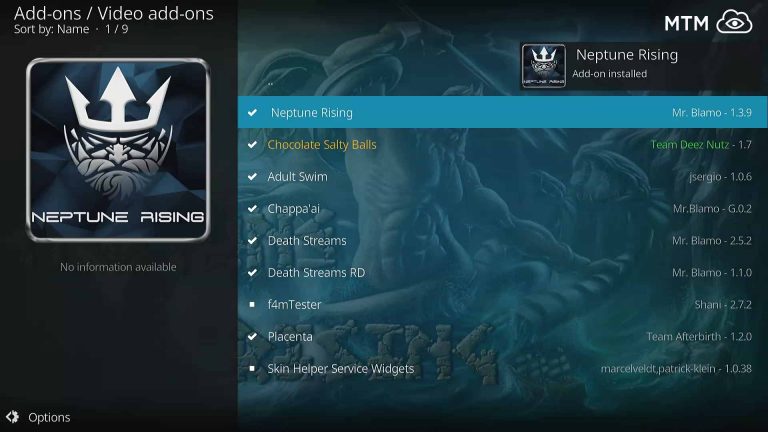
Alternatively, you can also download the Neptune Rising Kodi Addon from the Blame Repository.
How to Resolve Neptune Rising Failed to Install
If you are facing issues with installing the Neptune Rising addon, then you can resolve it by removing the source and repository. The steps given below will help you out.
1. Go to Kodi Settings to select the File Manager option.
2. Press the Menu button on Firestick to choose Remove Source.
3. Then get back to the Kodi home screen to select Add-ons.
4. Choose My Add-ons and click on Add on repository option.
5. Tap on Mrfreeworld and select Uninstall.
Why Use VPN with Kodi?
Kodi users are indeed recommended to use a VPN connection for all good. It is because Kodi might bring in illegal or copyright-protected content. VPN will hide your identity, and thus no one can track what you are up to while using Kodi app. It will also let you stream geo-restricted content without any limits. VPN will block the ISP throttling and government surveillance as well. So, your private details will stay safe and secured.
How to Use Neptune Rising Addon
With the installation of this Kodi addon, you shall get to know how to use it with the help of the below steps.
1. On your Kodi home screen, select the Add-ons option on the left pane.
2. Choose Video Add-ons to scroll down to select Neptune Rising.
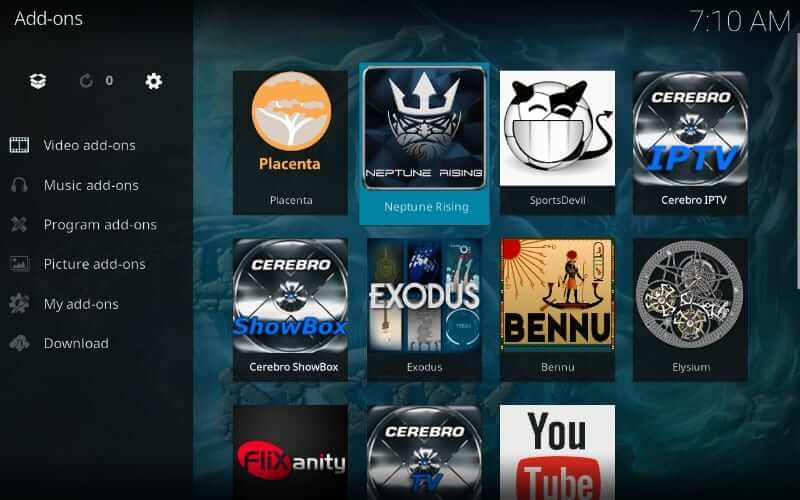
3. Wait for the Neptune Rising Kodi addon to launch on your Kodi-compatible device.
4. On its home screen, you will find options like
- IMDB Top 1000
- Top Documentaries
- Top Action Movies
- Greatest Horror Films of all Time
- Top Cop Movies and more.
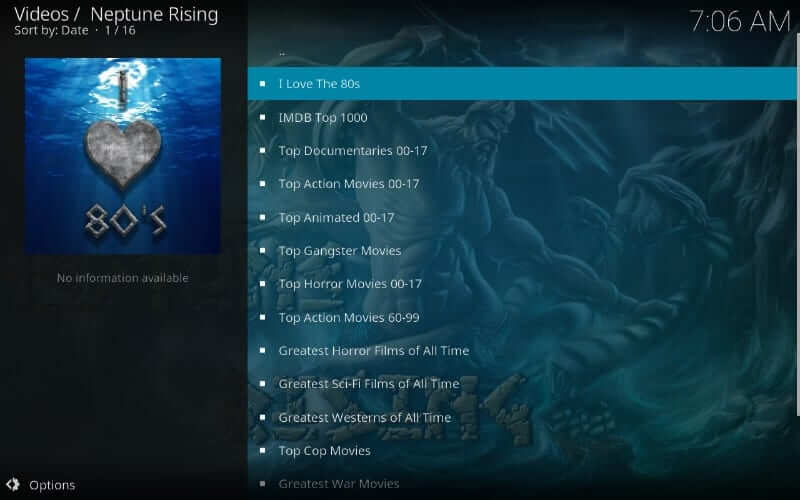
That was all about Neptune Rising addon installation procedure. Now, you can enjoy streaming all the Neptune Rising Movies and TV shows on your Kodi device.
Neptune Rising Addon Alternatives
If you don’t get access to the Neptune Rising Kodi addon, then you can choose any of the alternatives.
Covenant Kodi Addon
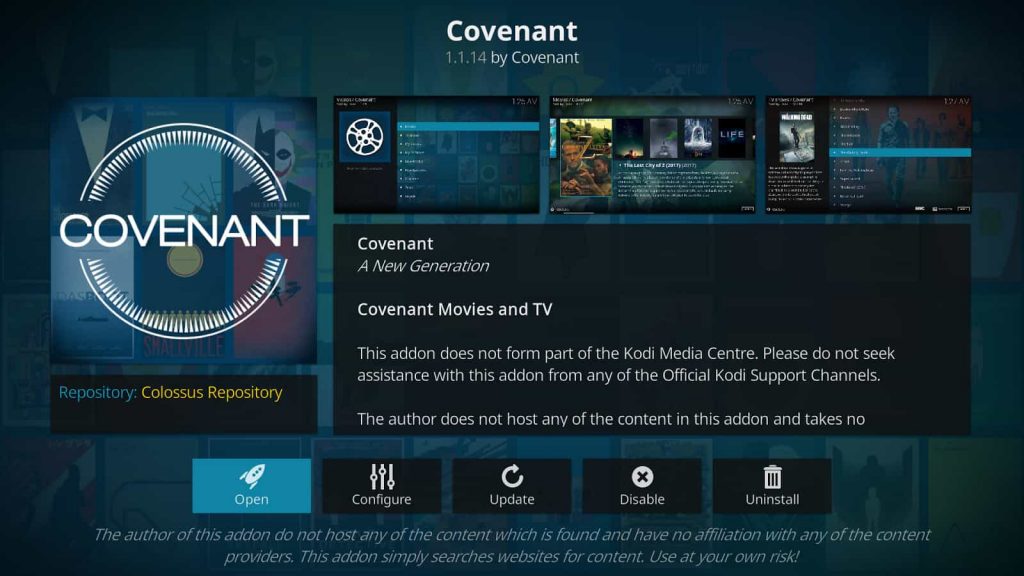
Covenant Kodi Addon is one of the best Kodi Addons with a curated list of movies and TV shows. It allows you to set up with Real Debrid and Trakt accounts. Thus, you can enjoy premium links for streaming. Moreover, it also has a fast search option to pick any movie or TV show from the library. Covenant Addon can be downloaded from the cy4root repository.
Gaia Kodi Addon
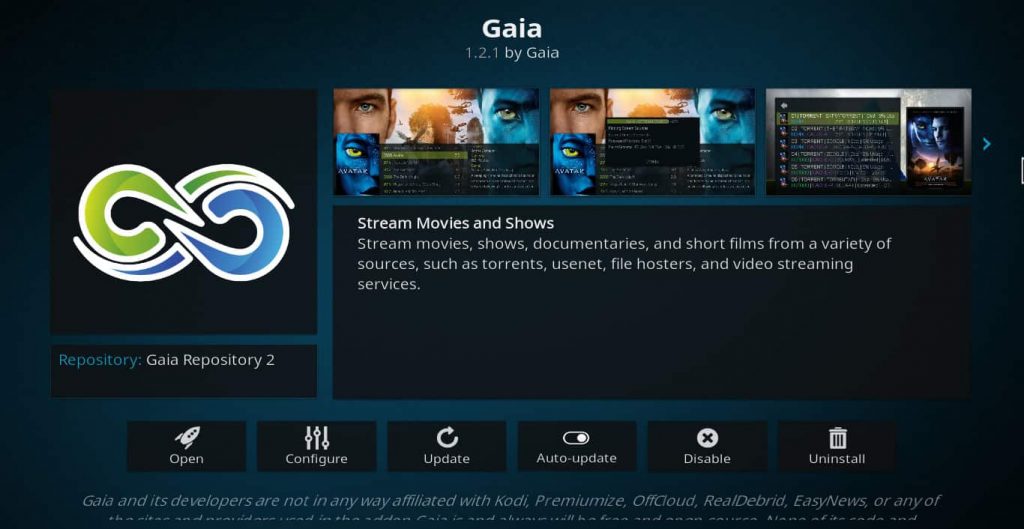
If you are looking for any addon to binge-watch movies and TV shows for free. Then, Gaia Kodi Addon is a great option with a decent collection of high-quality movies, TV shows, sports, etc. Moreover, Gaia Addon supports IMDb, Emby, Trakt.TV and more to get a wide range of streaming links.
Magic Dragon Kodi Addon
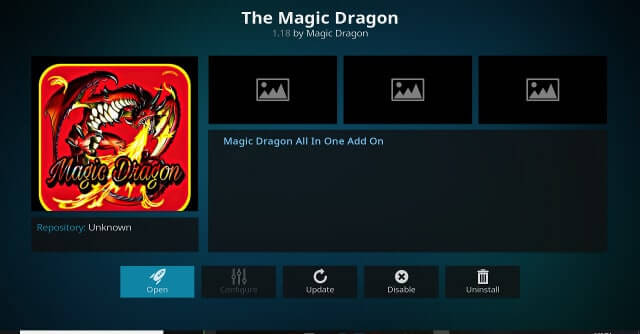
Magic Dragon is the third-party Kodi addon that lets you stream a massive streaming library. The categories in the Magic Dragon Kodi Addon include movies, TV shows, Real- Debrid movies, newly released movies, documentaries, kids, Kodi channels =, music, radio, etc. It is the best alternative for Neptune Rising Addon.
Frequently Asked Questions
Yes. If you get buffering issues, then use a VPN connection or try accessing Nepture Rising with the Real Debrid account.
In such a case, you need to clear the cache memory of the Neptune Rising addon. Open the addon, select Add-ons > Tools > Clear cache > Yes. Restart Kodi, and it will work fine.
Yes, you can set up Real Debrid and Trakt.TV account with Neptune Rising Kodi Addon.
Exodus, Midian, Star Tec, Playlist Loader, The Player Klub, etc., are some of the other best alternatives for Neptune Rising Kodi Addon.
Neptune Rising Kodi Addon is not entirely safe. So you are recommended to use the best VPN for Kodi for secure streaming.











