Most of us watch movies when we are free with our family. Are you worried about spending so much amount to stream movies on your Firestick? Hereafter you don’t want to spend even a penny to stream movies. In this article, we’ve listed all the possible ways to stream movies for free on Firestick. There are many apps available to stream free movies on Firestick. But, you need to download these apps from third-party sources. There are two ways to watch movies for free on Firestick. The first one is by using an Amazon silk browser and the other one is sideloading third-party apps using the downloader app.
How to Watch Free Movies on Firestick using Amazon Silk Browser
1. First, connect the Firestick device to the HDMI port on your TV.
2. Connect the Firestick-connected TV to a stable internet connection.
3. Next, Press the Home button on your Firestick remote and launch the home screen.
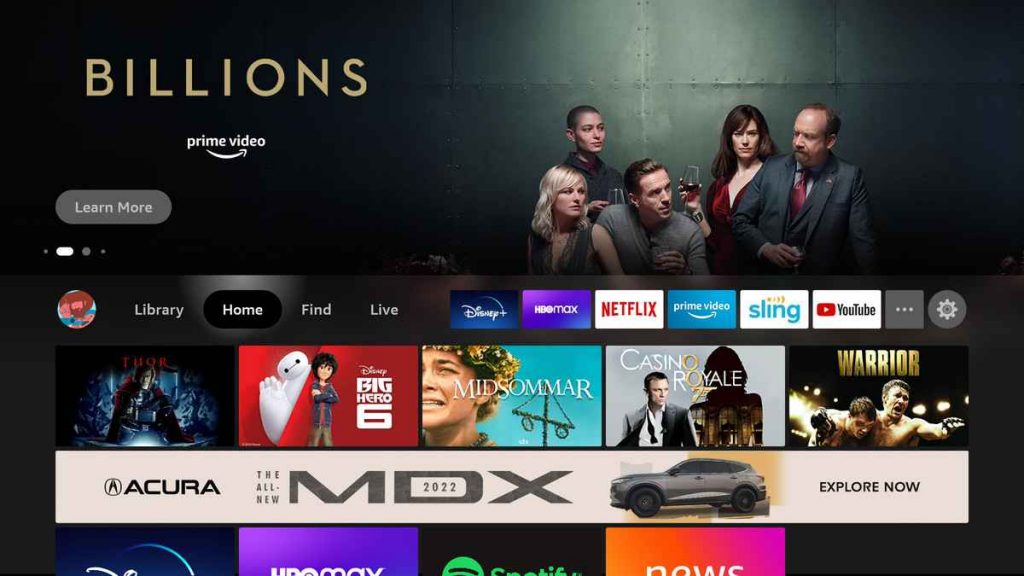
4. Navigate to the Find tab and click the Search tile. Then, type Internet browser in the search bar.
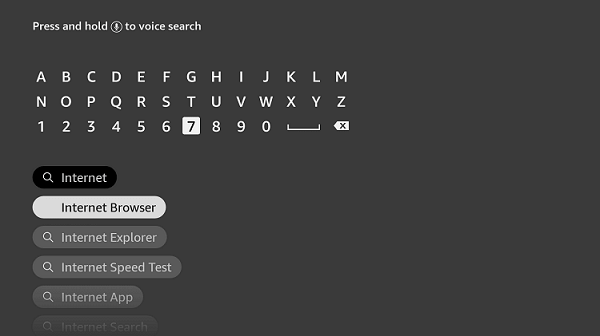
5. Select the official app from the search results.
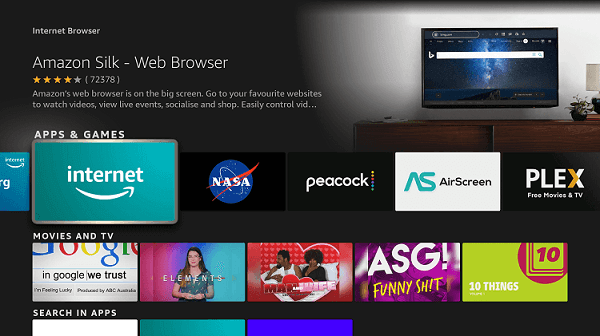
6. Click the Download button to install the app.
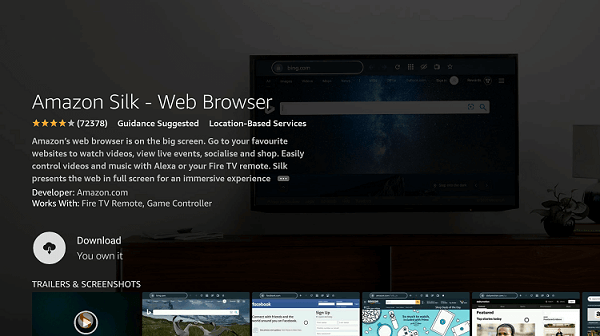
7. Wait till the app is installed.
8. Once installed, tap the Open button to launch the app on your Firestick.
9. After opening the browser, click the Accept Terms option.
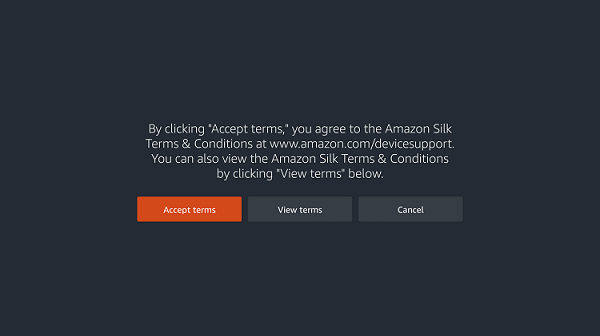
10. Now, the Bing.com tab will be opened by default.
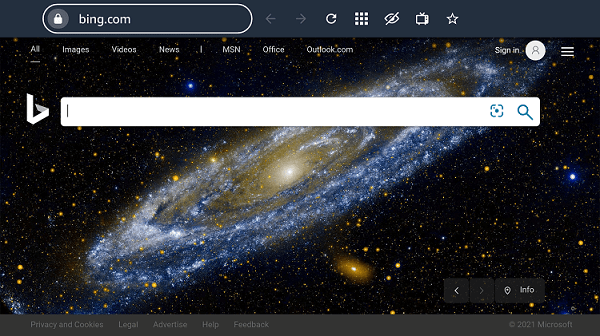
11. Type the URL cataz.net in the URL field and tap Go.
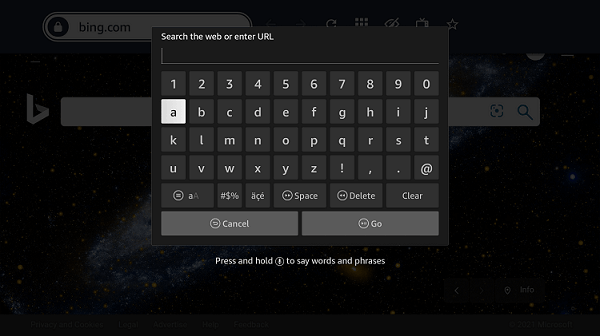
12. After reaching the website, you will see plenty of movies on the website interface. Play a movie and watch it for free on your Firestick.
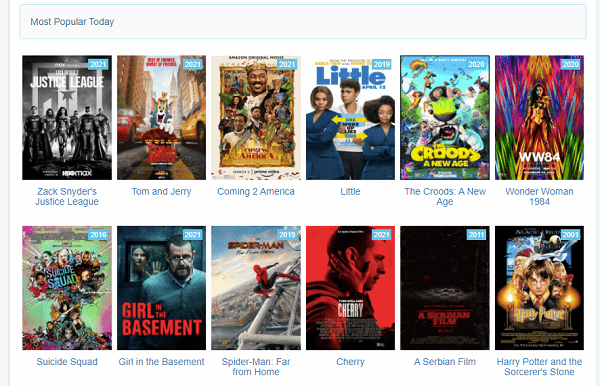
Related: How to Update Apps on Firestick
Alternative Way to Watch Free Movies on Firestick
There are tons of third-party apps that offer movies for free. One of the best apps to watch free movies is CyberFlix. Since the CyberFlix app is not available on the Amazon App store you need to sideload the app on your Firestick using Downloader. Follow the below steps to install CyberFlix on Firestick using Downloader.
Install the Downloader app
1. Go to the home screen on your Firestick.
2. Select the Find tab and click the Search tile.
3. Type Downloader in the Search bar.
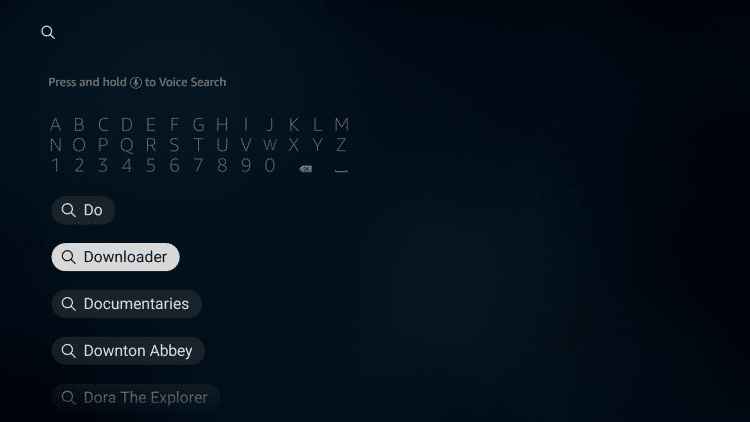
4. Select the official app from the search results.

5. Click the Get button to install the app on your Firestick.
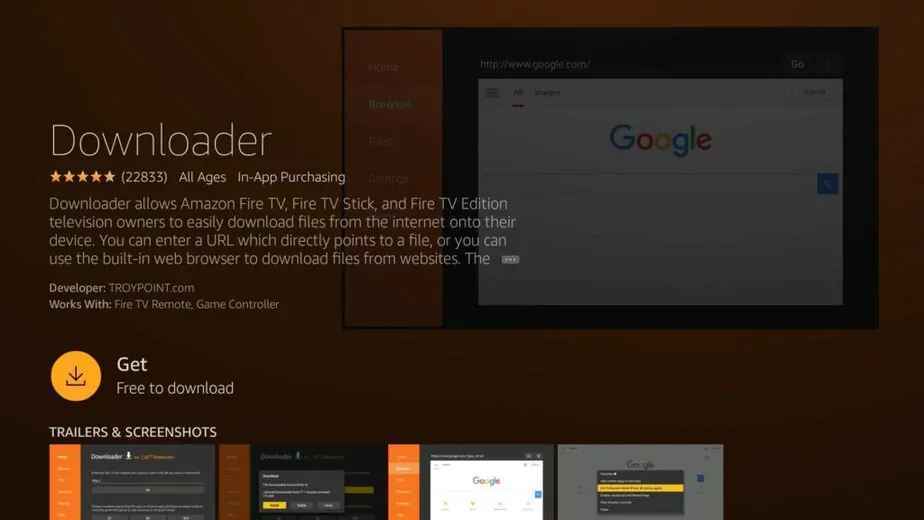
6. Once the app is installed tap the Open button to launch the app on Firestick.
Configure Firestick
To sideload the third-party apps on Firestick, you need to customize some settings.
1. Tap the Settings icon on your Firestick home screen.
2. Select My Fire TV from the Settings menu.
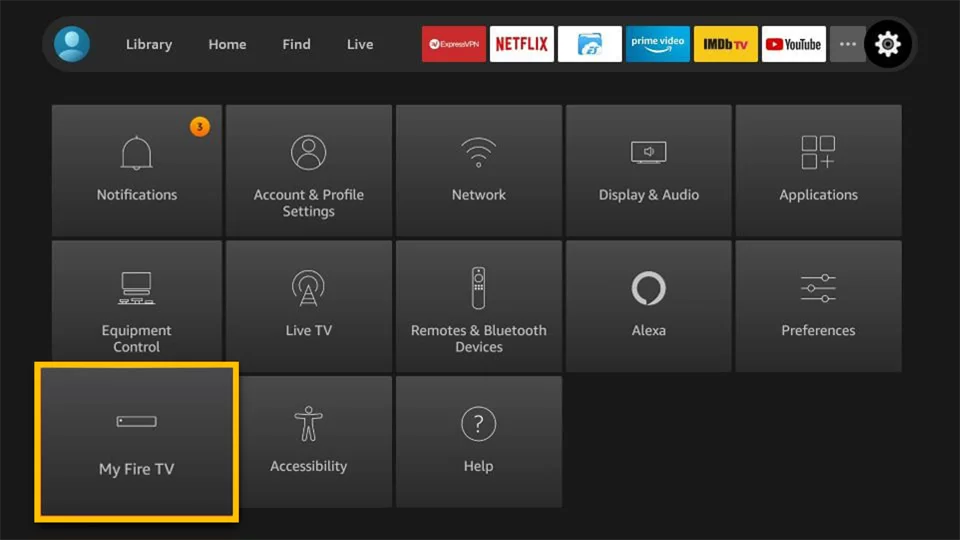
3. Tap Developer options.
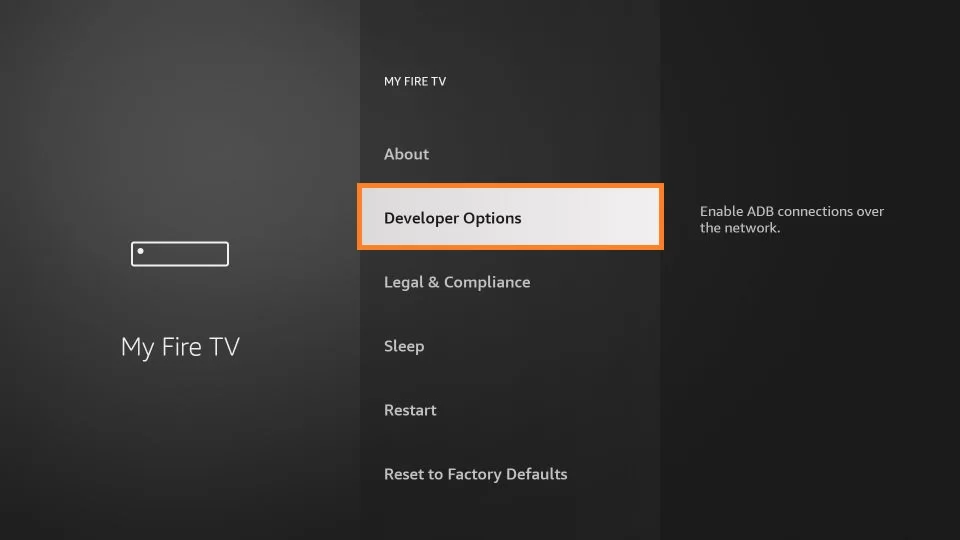
4. Click the Install unknown apps option.
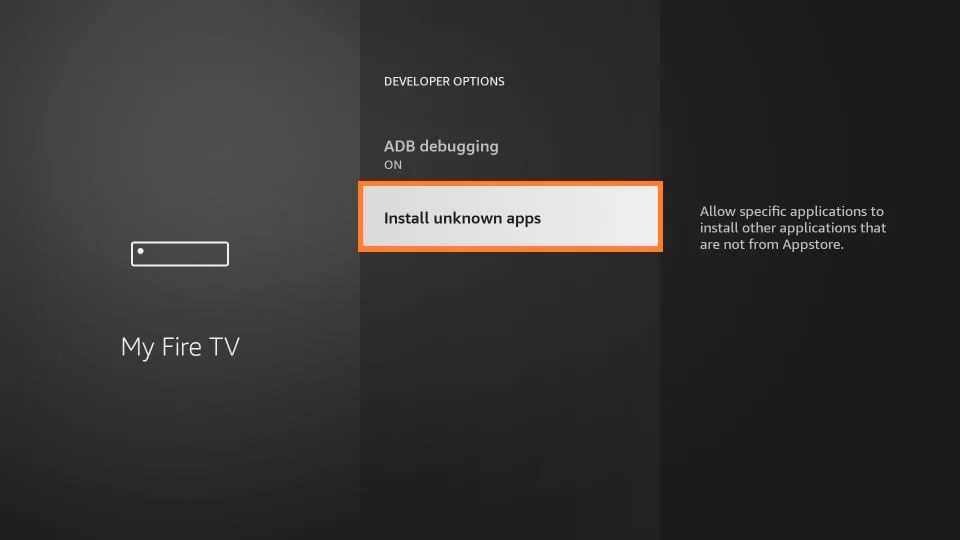
5. Highlight the downloader and enable it to sideload the apps on your Firestick.
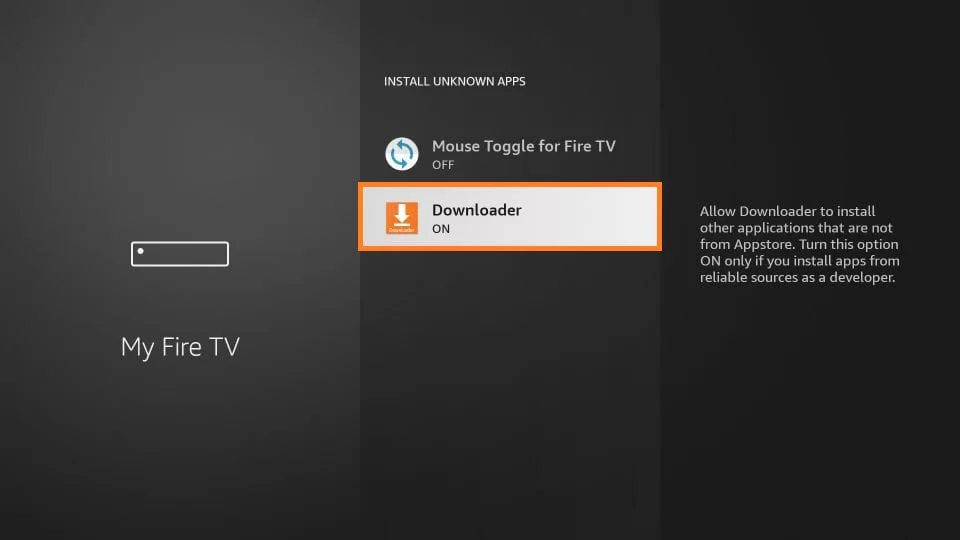
Steps to Sideload CyberFlix on Firestick
1. First, navigate to the Apps section on your Firestick and launch the Downloader app.
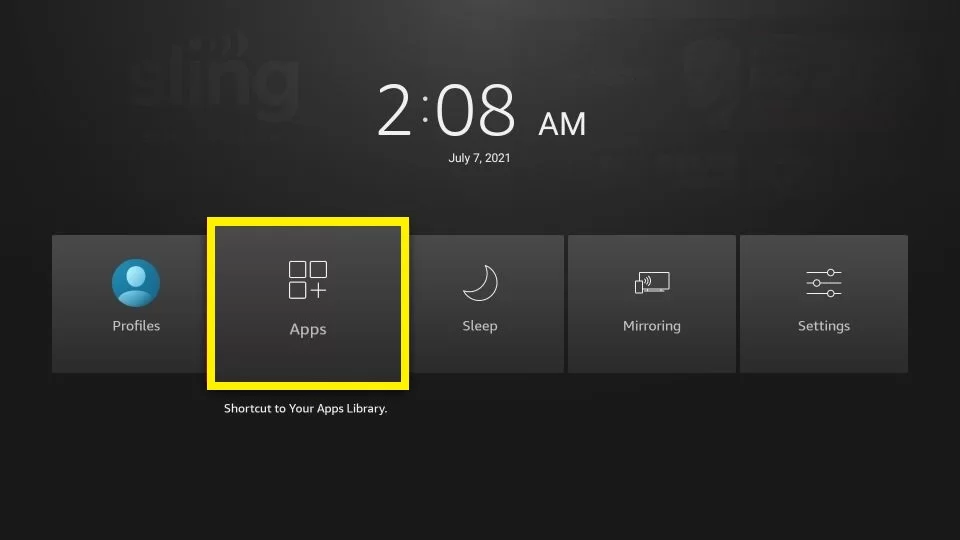
2. Click the Allow button and tap the OK tile.
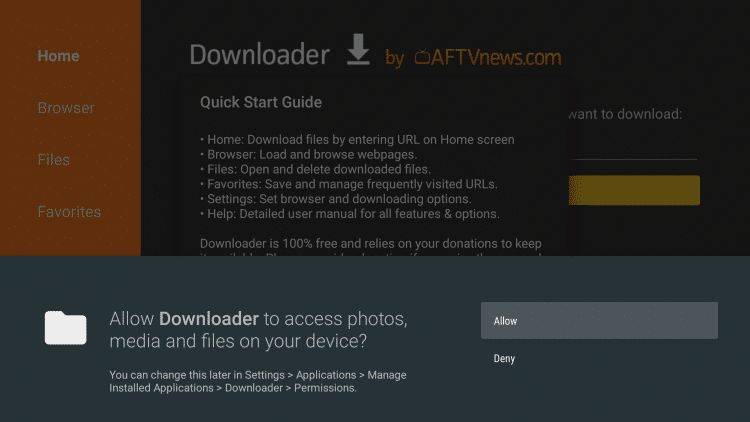
3. Navigate to the Home tab and enter the CyberFlix apk link on the URL field.
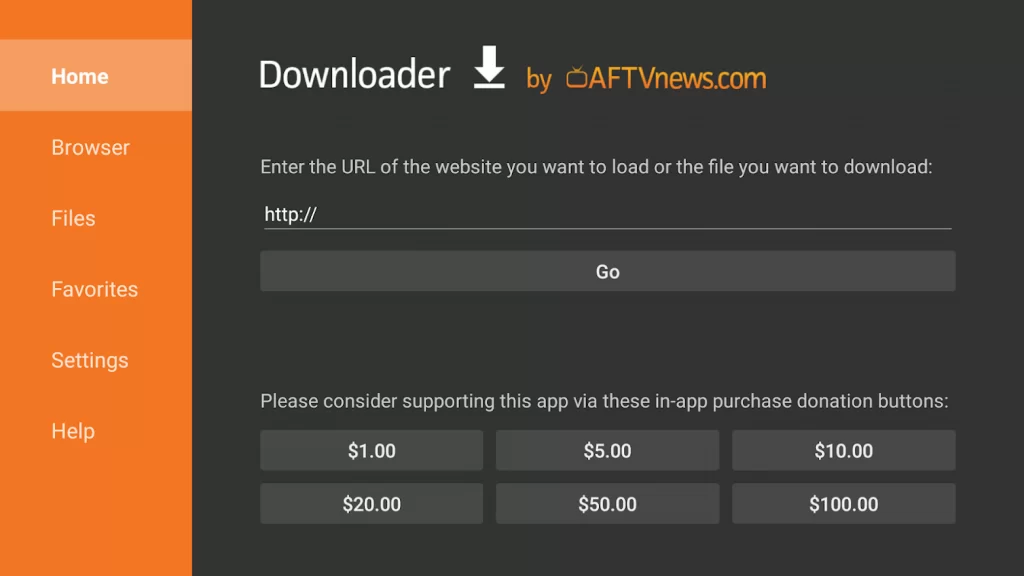
4. Click the Go button to download the apk file.
5. Once the file is downloaded, click the Install button.
6. After installing the app, click the Delete button to delete the APK file permanently from your Firestick.
17. Finally, tap the Open button to launch the app on your Firestick. Then, start streaming your favorite movies on a larger screen.
Related: Downloader for Firestick/Fire TV: How to Install and Use.
Why Use VPN on Firestick?
Streaming free movies from unverified apps on Firestick may cause a legal issue. So to protect yourself from these issues you need to use a VPN. A VPN(Virtual Private Network) is a useful tool for those who have privacy concerns. You can also change your server location to watch and access the geo-restricted movies at ease. Online snoopers and government agencies can track your online activity. But a VPN will hide your actual IP address and ensures a safe online experience. So, we highly recommend you use the best VPN available in the market.
How to Use CyberFlix TV on Firestick
1. Launch the Home screen on Firestick by pressing the Home button on your Firestick remote.
2. Navigate to the Apps section.
3. Select the CyberFlix TV app and click the options menu.

4. Tap Move to Front to launch the CyberFlix TV from your Firestick home screen.
5. Finally, open the app and stream your favorite movie for free on your Firestick.
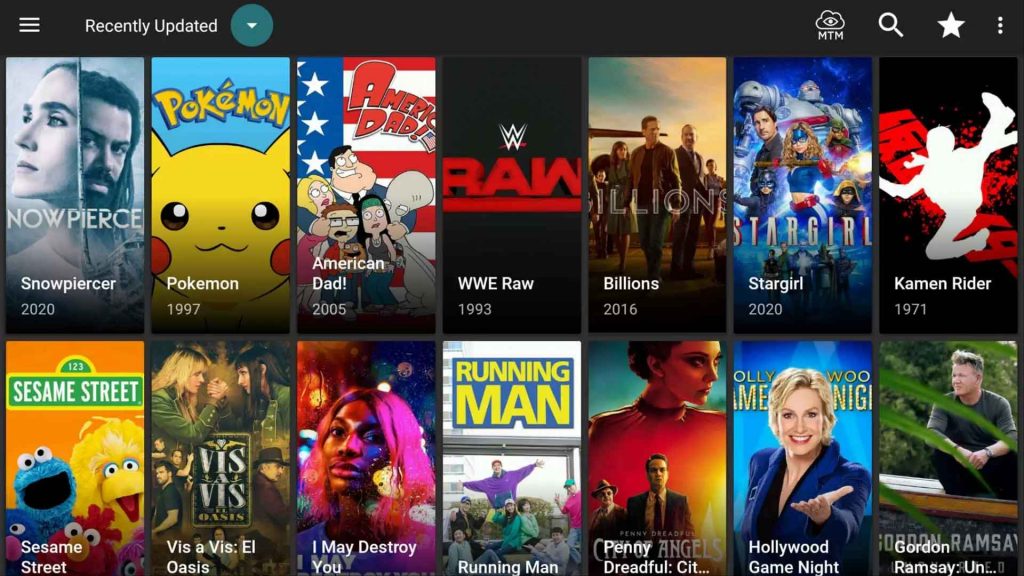
Best Apps to Watch Free Movies on Firestick
There are many movies apps available in the market to stream free movies. The best apps for streaming movies are CyberFlix TV, Cinema HD, Kodi, CatMouse, Popcorn Time, FreeFlix HQ, Kodi, Tubi Tv, Nova TV, Cine Hub, TeaTV, Bee TV, IMDb TV, Viva TV, Flim Plus, etc. Some popular free movie apps are discussed below.
1. Popcorn Time

Popcorn Time offers tons of movies and TV shows. The only thing you need to stream Popcorn Time is a stable internet connection. Popcorn time let you watch free movies in high quality and it provides the content from the most important sites. You can Chromecast or AirPlay the contents of Popcorn time on the big screen. Popcorn time is free to download and it is compatible with Android, iOS, Windows, Mac, and Firestick.
2. FreeFlix HQ

FreeFlix HQ is a free movie app and it is similar to Netflix. Using this app you can watch thousands of high-quality movies and it gives a smooth experience to its users. There is no monthly subscription. you can get this app on any android device for free. Like any other app, ads won’t interrupt you in between the movie. You can download the latest version to access all the features of FreeFlix HQ.
3. Kodi

Kodi is an open-source application. With the Kodi app, you can stream thousands of movies and TV shows for free. Kodi is compatible with Windows, Linux, Android, Raspberry Pi, macOS, iOS, and tvOS. You can also install and stream the Kodi app on Firestick.
4. Tubi TV

Tubi TV is another free, premium, and on-demand video streaming app. With this free movie app, you can stream 20,000 free movies and Television shows on Amazon Firestick. Tubi is also available for free on Andriod, iOS, Roku, Apple TV, Amazon Fire TV, Xfinity X1, Xbox, Samsung Smart TVs, Sony Smart TVs, PlayStation, and the Web. Tubi is not an add-free app but it’s a legal app.
5. Tea TV

Tea TV is another choice for free movie app users. It also offers movies and TV shows in high quality from different parts of the world and has a seamless UI. So the users can search for their favorite title from the list of available movies and TV shows. You install and access the Tea TV on Amazon Firestick without paying a penny.
Watching free movies on Firestick may be an easy process but at the same time, it’s a little risky too. So before you stream the free movies apps on Firestick we strongly recommend you to use a VPN.
Related: How to Get Local Channels on Amazon FireStick
Frequently Asked Questions
Yes, you can watch free movies on your Firestick using third-party apps.
You can download the free movies with the Cinema HD app or other third-party apps listed above.
No, the Lifetime movie app is not free. It is a subscription-based service that charges $3.99 per month and $39.99 per year.











