Amazon Firestick is a media streaming service that lets you stream videos and play music on your smart TV. You can also install Android gaming apps and enjoy playing. The app store contains a massive library of apps. Also, it comes with many apps pre-installed. It provides good entertainment at an affordable price. Firestick works very fast, and it even loads content on 1mbps and streams HD. With BeeTV on Firestick, you can enjoy watching many movies and TV shows.
What is BeeTV?
BeeTV is one of the awesome apps which allows you to watch movies and TV shows. It crawls the web for the movie and provides the respective link. It features thousands of titles for movies and TV shows. You can also watch both classic and modern movies. BeeTV will provide the link for those movies. You do not need to search the internet. Also, they update their app regularly to serve you new movies and shows. All these services are available for no cost. Just a single click is enough to download and enjoy your streaming. Whatever content you watch, you can watch it in the highest quality.
Installation Guidelines of BeeTV on Firestick
BeeTV is not officially available in Amazon App Store. Since it is a third-party app, you need to sideload with the help of either Downloader or ES File Explorer. Both the methods are shown here.
Configure Firestick
By default, Firestick does not allow any third-party installation. Yet by changing the settings, you can sideload it. The same procedure applies to BeeTV apk installation.
1. From the menu bar, select the Settings option on the home screen.
2. Then, click on My Fire TV tile.
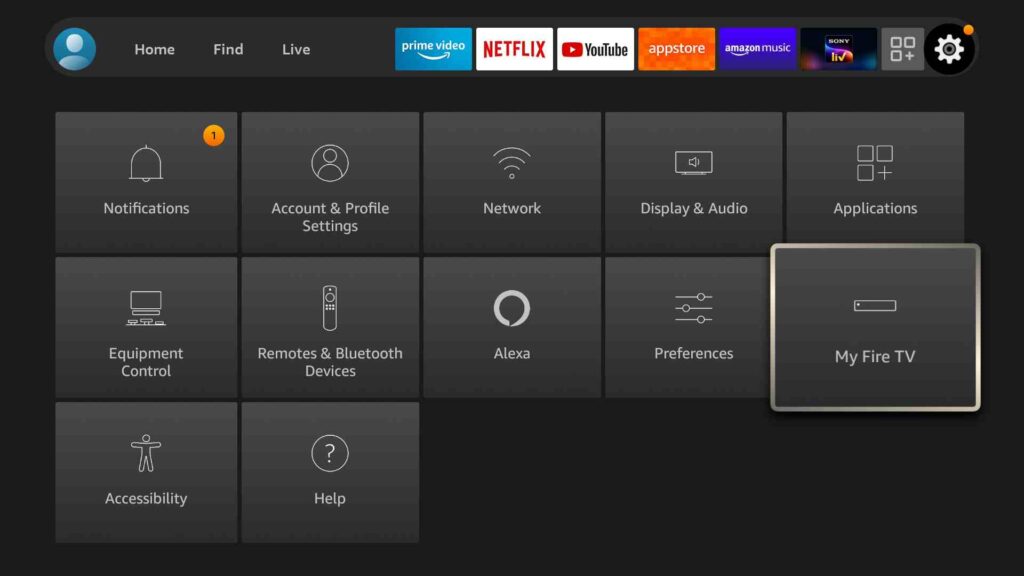
3. Highlight Developer Options on the screen.
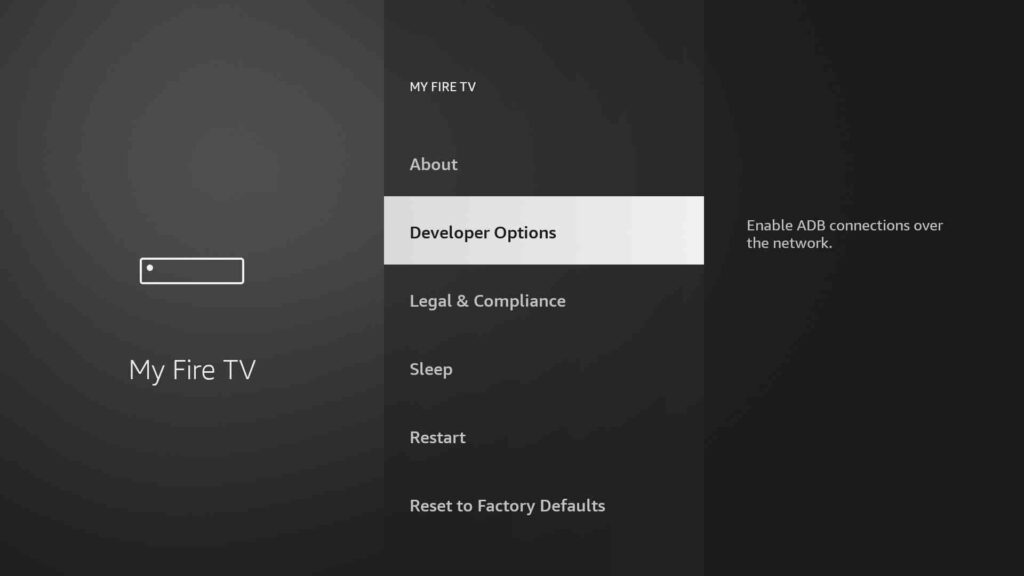
4. Enable Install Unknown Apps.
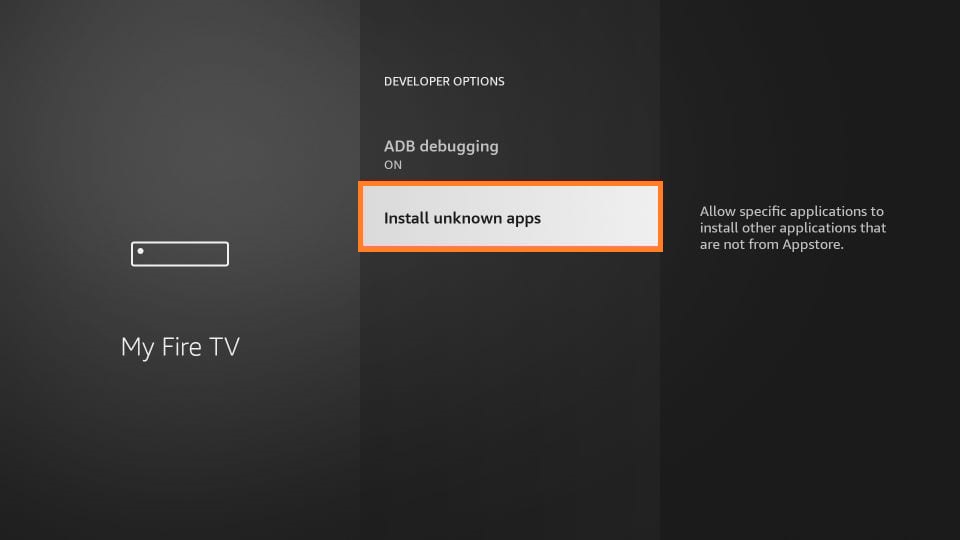
5. Turn on Downloader or ES File Explorer.
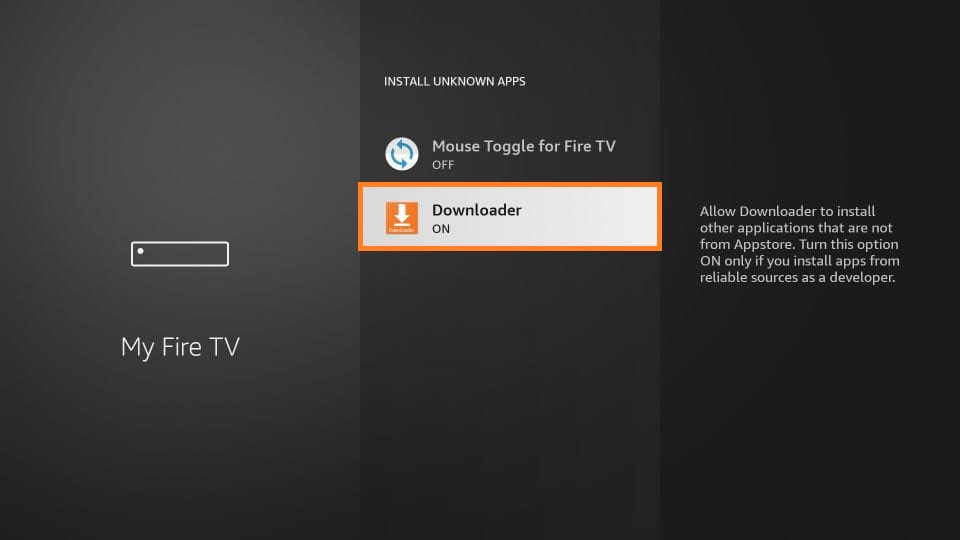
Guidelines to Sideload BeeTV on Firestick using Downloader
With the help of Downloader on Firestick, you can sideload BeeTV on Firestick.
1. Go to the Apps section of the Fire TV. You will find the search bar.
2. Type Downloader in the search bar. Download and launch the app to proceed with the further steps.
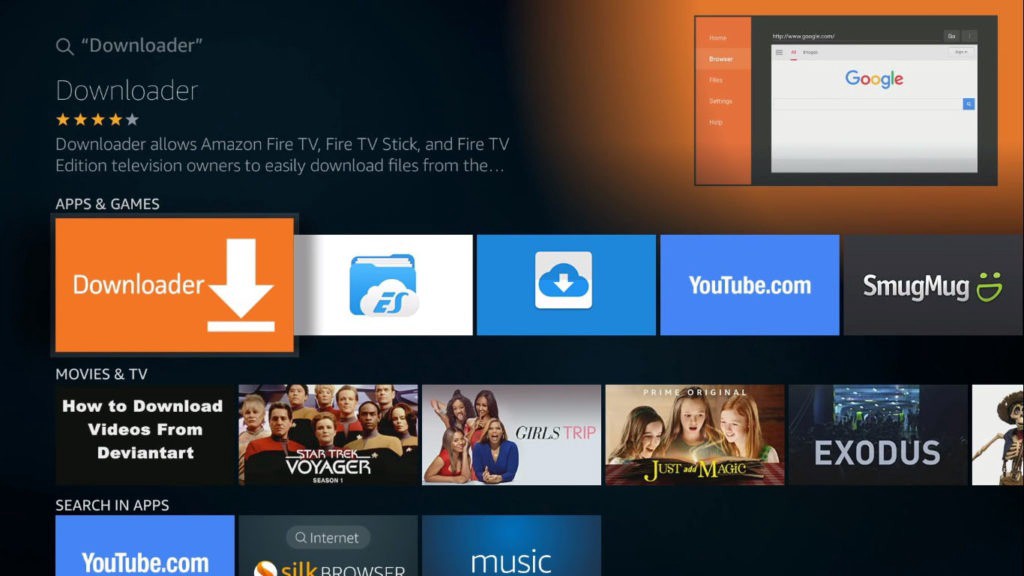
3. You will get some prompts on the screen. Select Accept or Dismiss accordingly.
4. After downloading, click on the URL Field. Type the BeeTV apk URL. Then press Go.
- BeeTV APK URL : https://bit.ly/3L9wDqJ
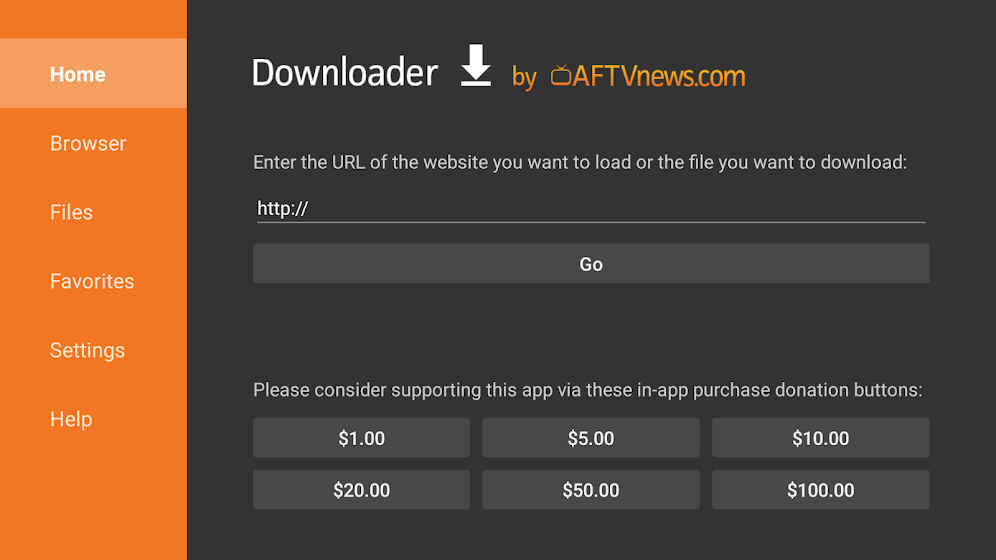
5. Wait for the downloader to connect to the file server and download the file on your Fire TV.
6. Select Install to get the BeeTV app on your smart TV. It will take some time to install.
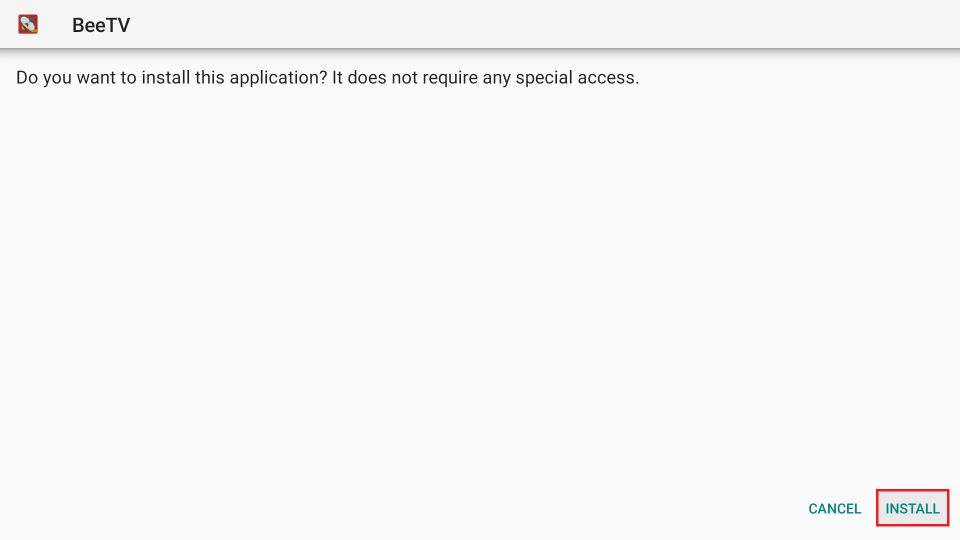
7. To launch the BeeTV app click Open.
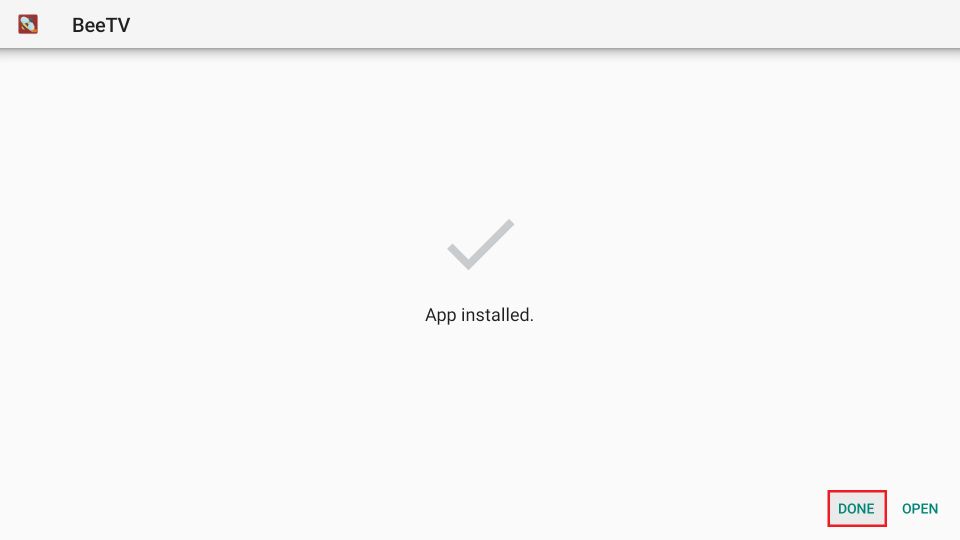
8. This will take you to the Downloader page. You need to remove the apk.
9. To remove the BeeTV apk file from your device, click on the Delete button.
10. It will ask for confirmation. Click Delete again to remove the file. The fill will be removed from your device.
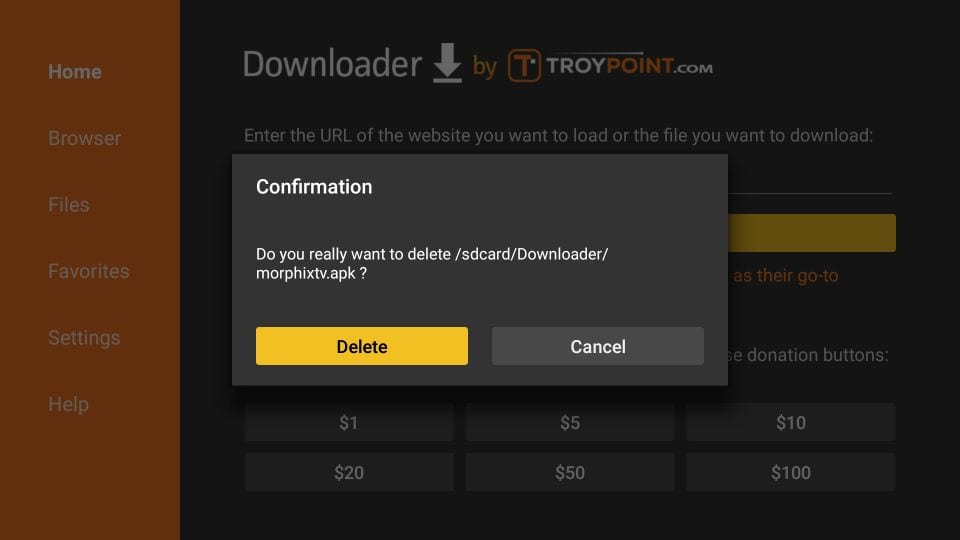
Related: How to Stream Viva TV Apk on Firestick/Android TV
Guidelines to Sideload BeeTV via ES File Explorer
ES File Explorer is always used as a File Manager App. But on Firestick, you can use it to sideload third-party apps.
1. Go to the Firestick home screen and click the Search tile.
2. Search for the ES File Explorer app and select the app from the search result.
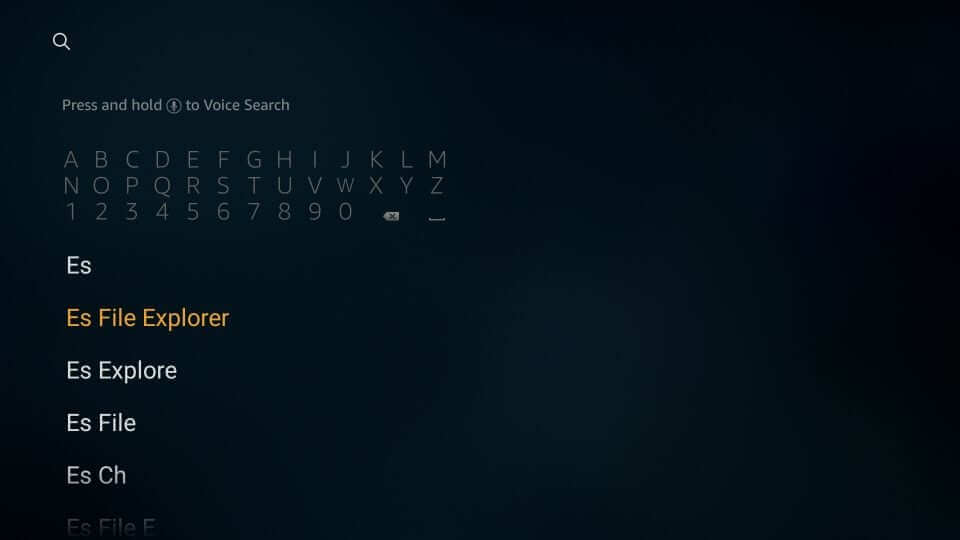
3. Click the Download icon. It will start to download and install.
4. Wait for a few seconds. After it completes the installation process, click Open.
5. Run the ES File Explorer app. Click on the Downloader icon shown on the main pane.
6. Navigate to the bottom of the screen to click on the +New icon.
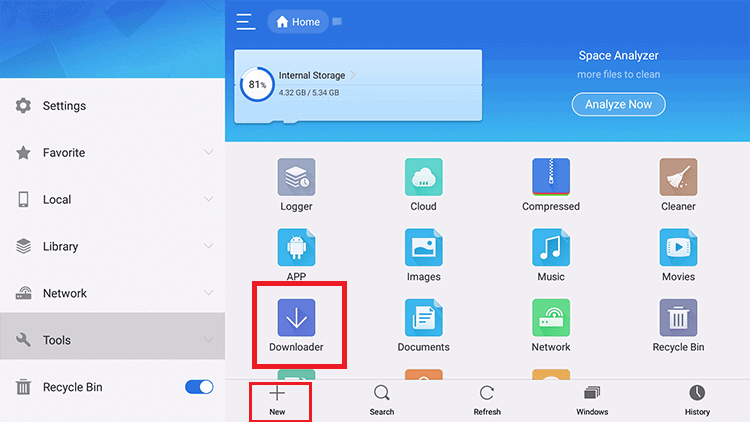
7. A dialogue box with Path Field and Name Field text box will pop up.
8. Here, BeeTV app URL in the path field and Bee in the name text box.
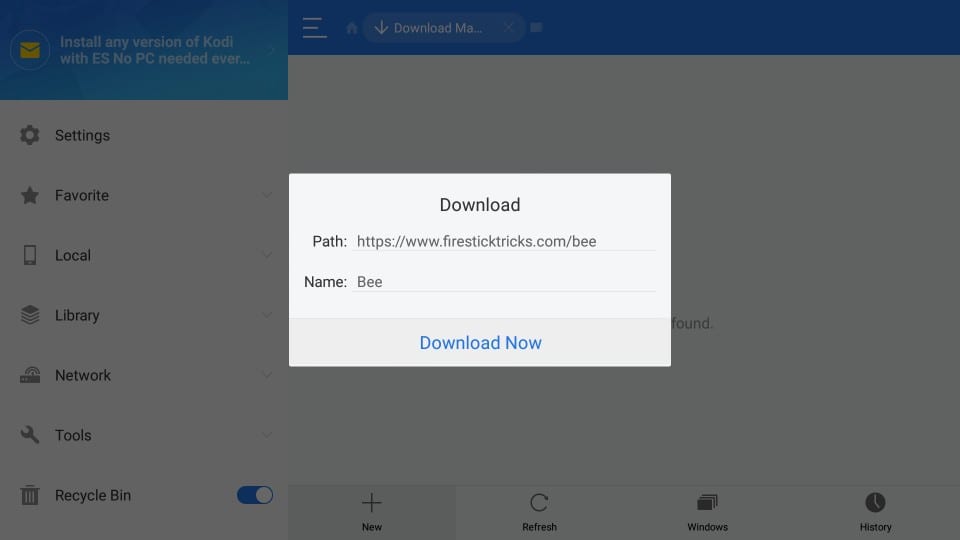
9. Click on Download Now. The file will start to download.
10. Click Open File. Then click Install from the small window.
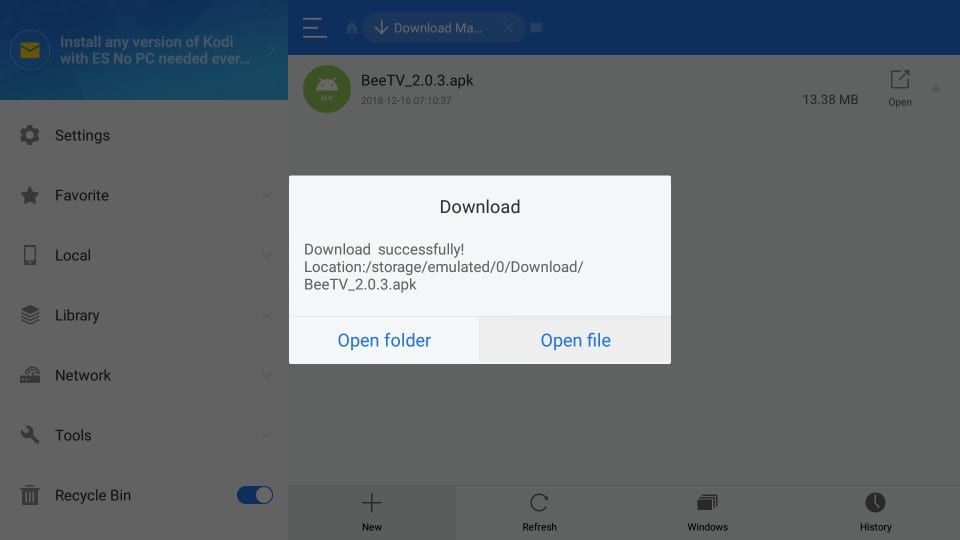
11. Scroll down to the bottom. You need to press Install Again
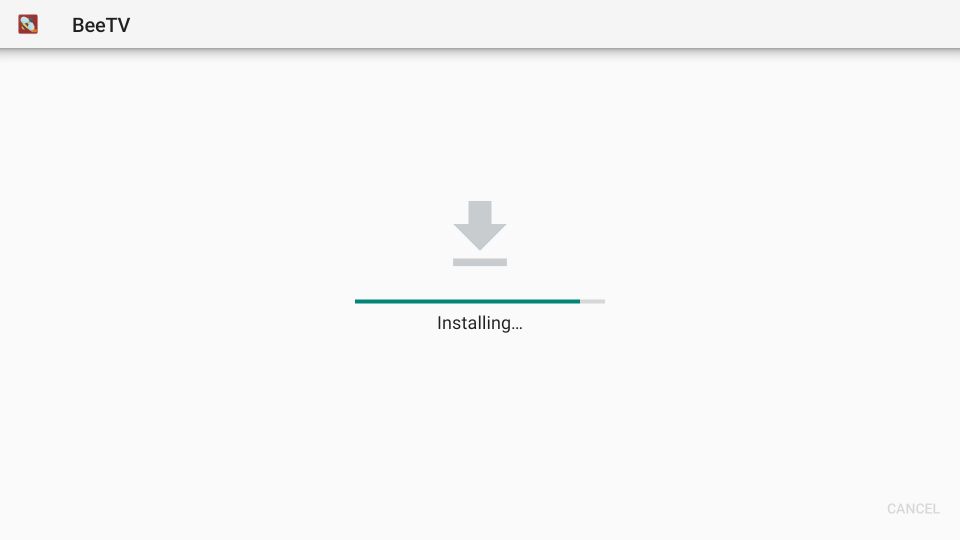
12. Now click Open to launch the BeeTV app on your Fire TV.
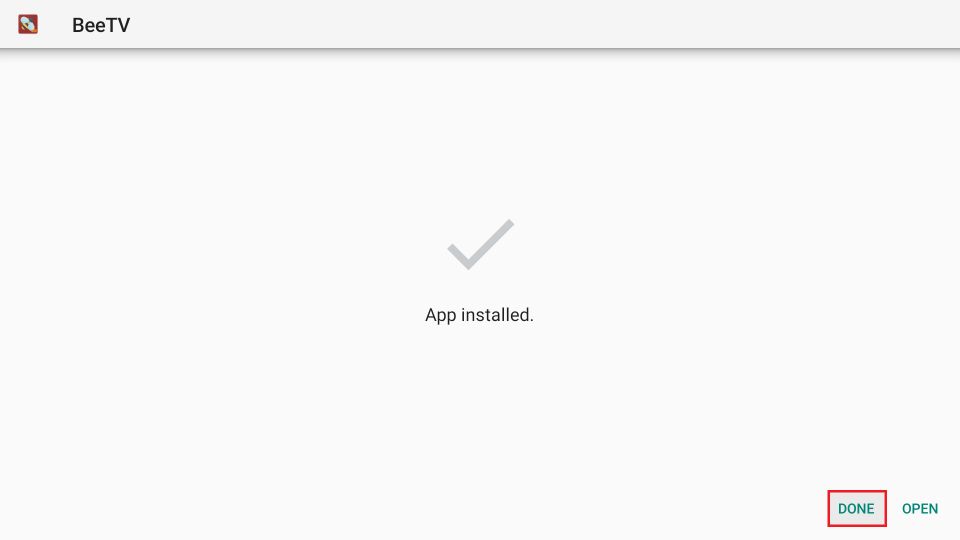
13. Delete the BeeTV apk after completing the process.
Related: How to Install and Watch Relax TV Apk on Firestick
Why Use VPN?
Whenever you use an internet connection, your IP address will be exposed. Many of us are not aware of this. So using a Virtual Private Network(VPN) is a great way to keep your online identity private and your data secure. It masks your IP address by passing your data messages in encrypted form. By doing this, none of your content gets exposed to ISP or government. If you’re concerned about your privacy, better get a premium option. Choose the right VPN and keep your data safe.
Guidelines to Use BeeTV on Firestick
1. Hold the home button of your remote and select Apps.
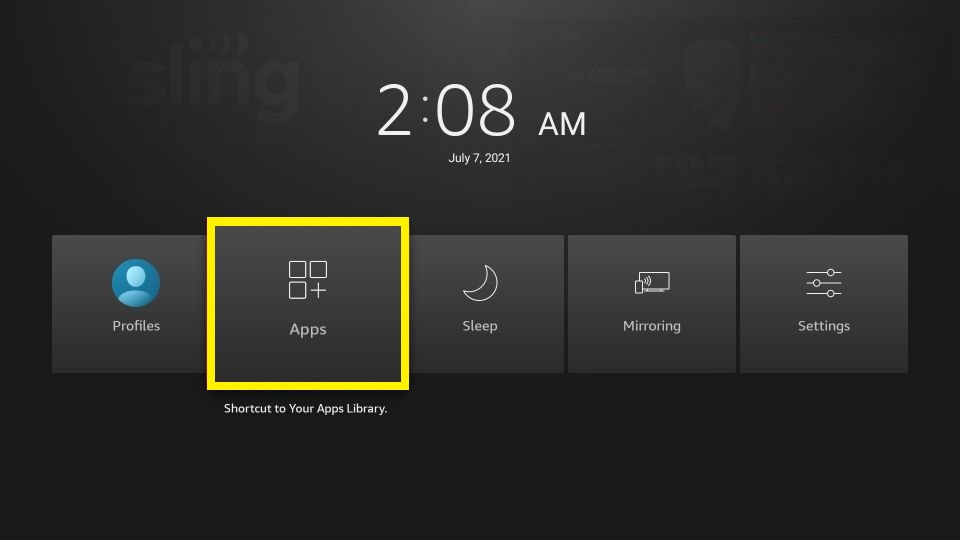
2. Scroll down to find BeeTV. Click the three options button near BeeTV.
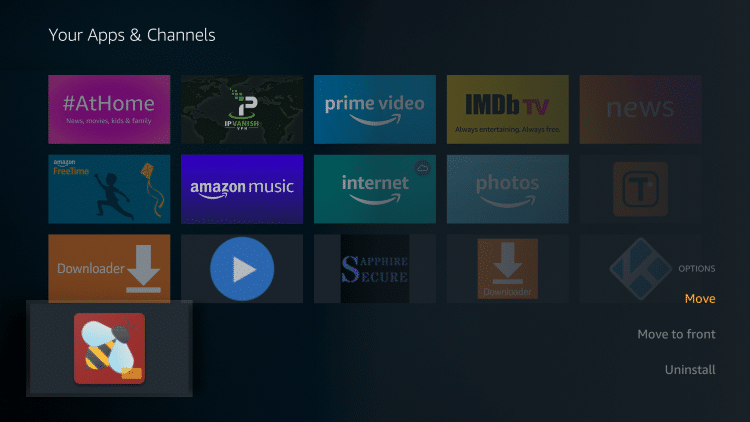
3. Click Move. Choose a spot where you want to drop the app and drop it there.
4. Then, click the OK button. Launch BeeTV.
5. Click Allow. Choose your preferred language.
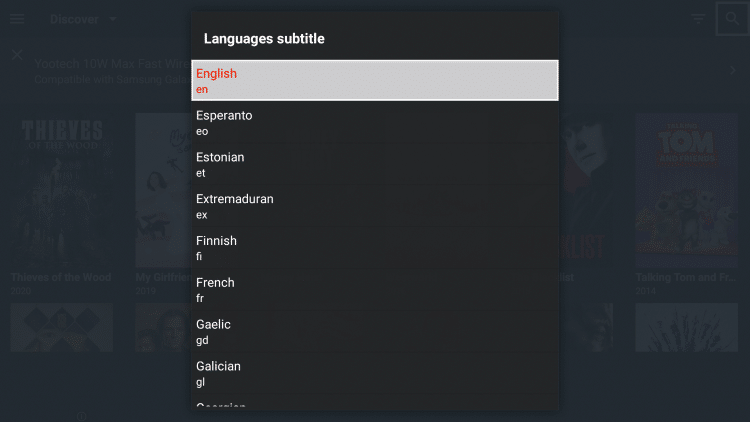
6. That’s it. You are all set to stream BeeTV on your Firestick.
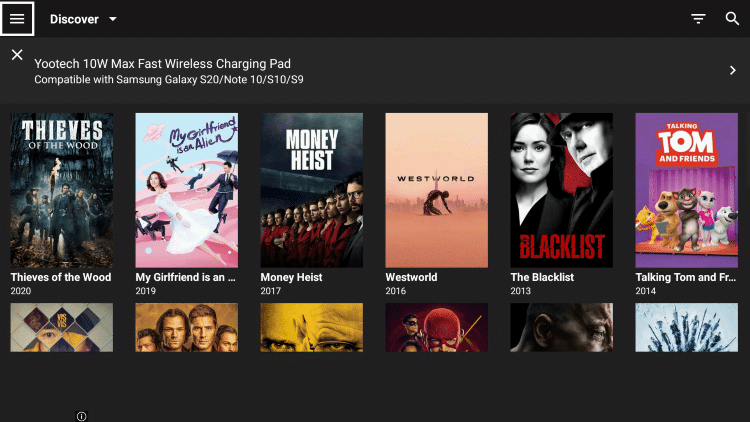
That was all about adding BeeTV on Firestick. Enjoy the best movies with BeeTV. If you have any queries about this article, kindly leave us a comment, and we will resolve them.
Frequently Asked Questions
1. Is BeeTV safe to use?
Yes. The app is entirely safe to use.
2. What is BeeTV?
BeeTV is an app to watch movies and TV shows for free.
3. Is BeeTV legal?
Yes. BeeTV is 100% legal.











