Though the name of the app is TextMe it supports audio calling from your smartphone or computer. Chatting on mobile phones can bore you sometimes especially when you are chatting with your group of friends. What if everyone has an opinion to share while typing out a message or if a group of people needs to see the chats. It would be better to view the texts with a TV rather than viewing them in a group. In such cases, Amazon Firestick will come and aid those situations in one way or the other. Let us see how to install use TextMe on Firestick.
What is TextMe
It is a free calling and texting app from TextMe Inc. There are questions about the legality of the service since the app offers a fake phone number to contact anyone. You can get phone numbers from the USA, UK, Canada, etc. It also allows you to make free video and audio calls over the internet. TextMe is simply a cross-platform messaging app that allows you to send unlimited texts, messages, pictures, to a phone number in various countries. Though it sounds illegal there are necessary precautions taken.
Steps to Install TextMe on Firestick
1. Click on the Find option on the Amazon Firestick Home Screen.
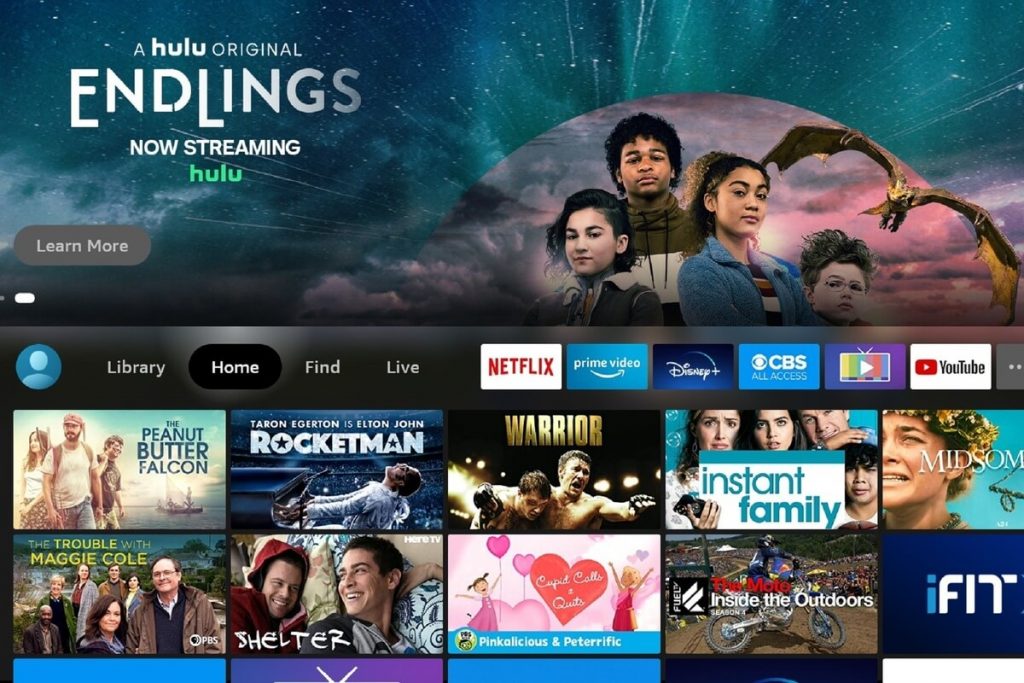
2. Choose the Search tile and type TextMe on the search screen.
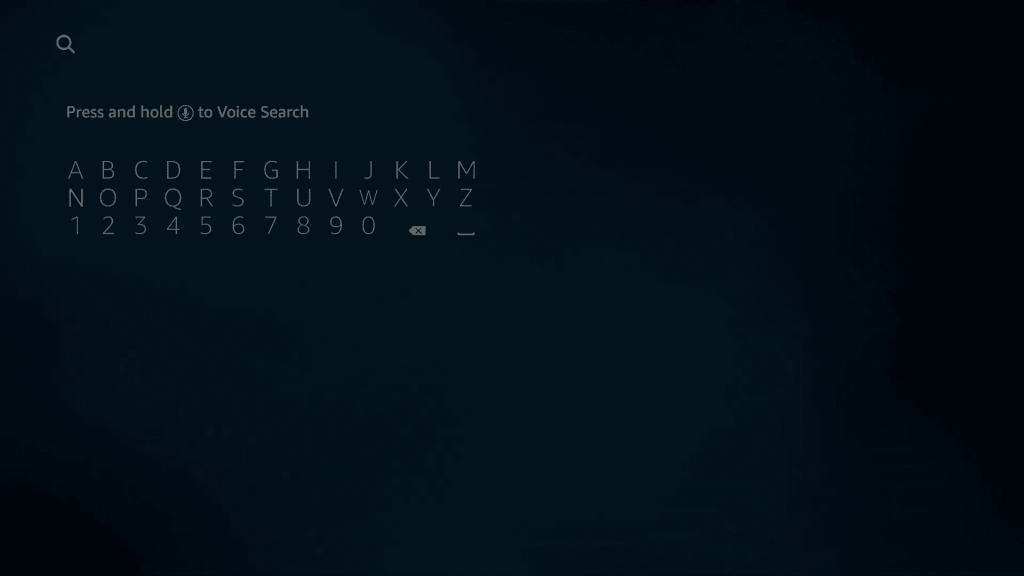
3. Then select the TextMe app will the following icon from the search results.
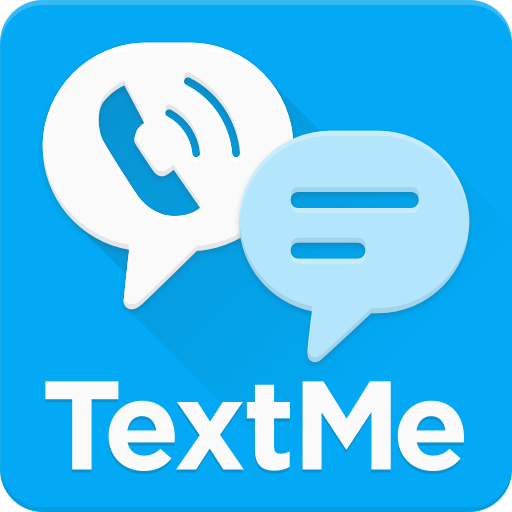
4. Click on the Download button on the next screen to install the app.
5. Now click Open to launch the TextMe app on Firestick.
6. Scan the QR Code on the TV screen from your Android or an iOS smartphone in order to log in to your account.
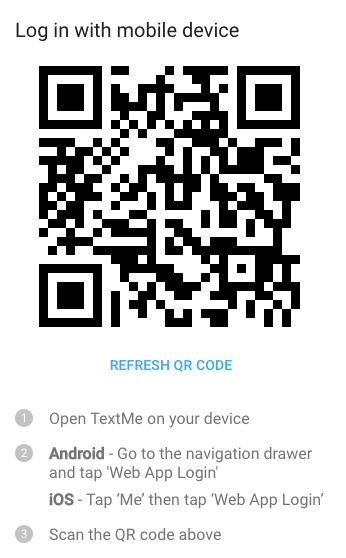
Now you can use the TextMe app on your Firestick.
Why Use a VPN
VPN is a mandatory one while using the application with some legal issues. You may use it for a harmless purpose. In order to prevent your personal identity from hackers or trackers, it is better to use a VPN. TextMe will already hide all your personal identities but still, it will not be hidden from various other agencies. So using a VPN will help you in adding an additional layer of security. Choose any of the best VPN for Firestick.
Alternative Way – Downloader
Configure Firestick
1. On your Firestick home screen choose the Find option.
2. Then choose to Search and on the search screen type Downloader.
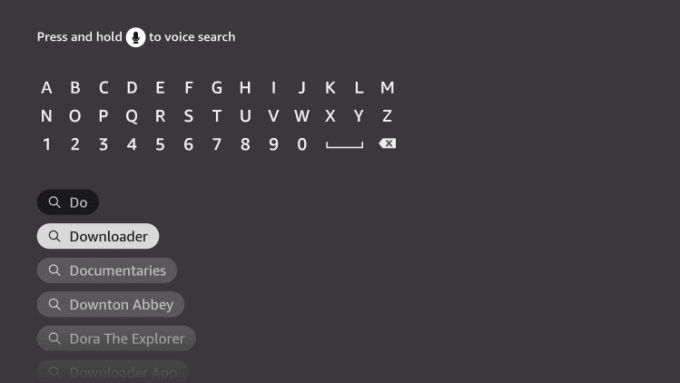
3. Select the Downloader from the search results.
4. Click on the Download button to install the Downloader app.
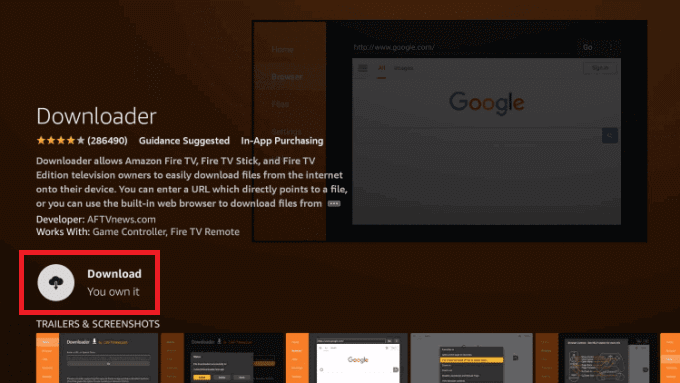
5. Then from the home screen click Settings > My Fire TV.
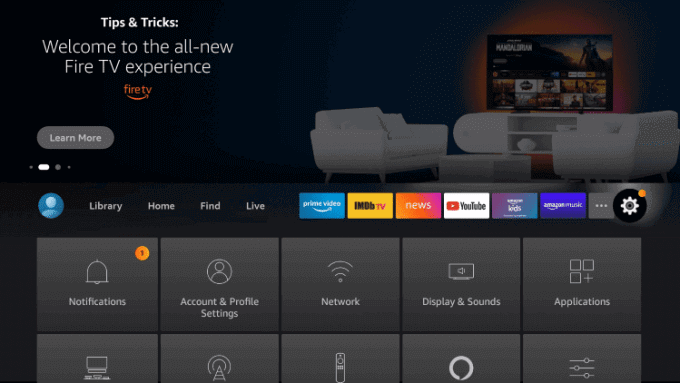
6. On the next screen choose Developer Options.
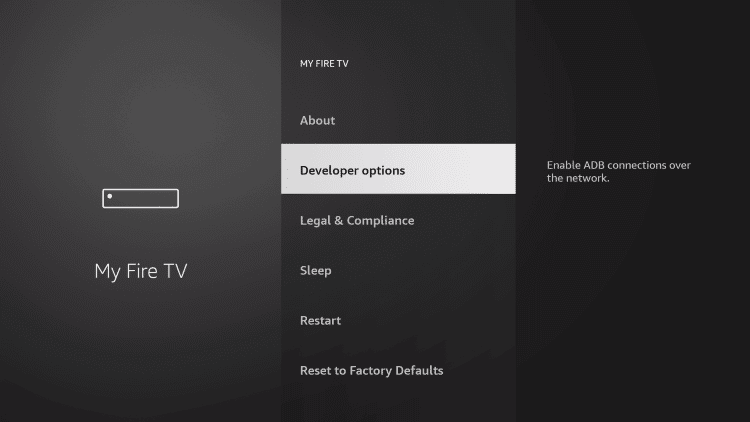
7. Now choose Install Unknown App on the following screen.
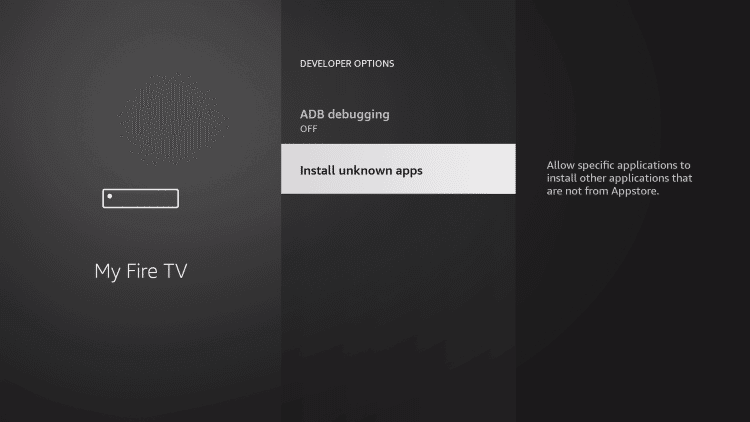
8. Then turn on the toggle for the Downloader app.
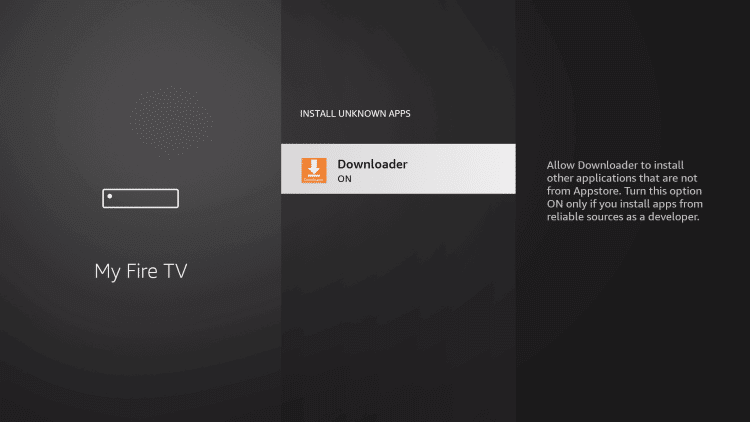
Sideload TextMe on Firestick with Downloader
1. Launch the Downloader app on your Firestick.
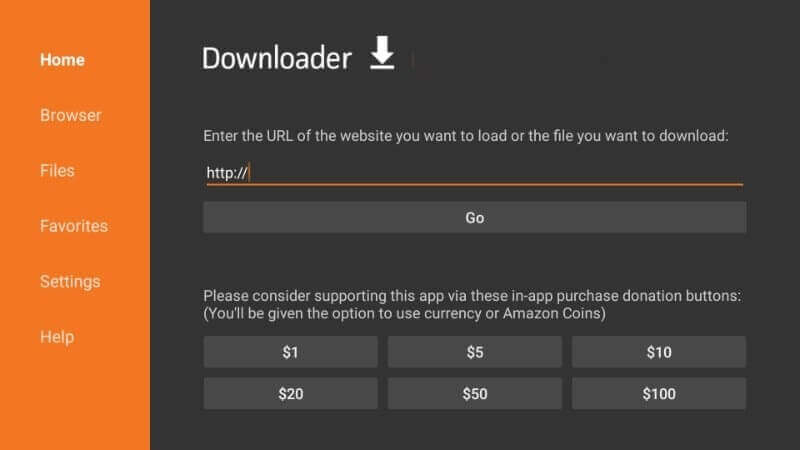
2. Click on the URL field and type the TextMe APK URL https://bit.ly/2ULpOGN.
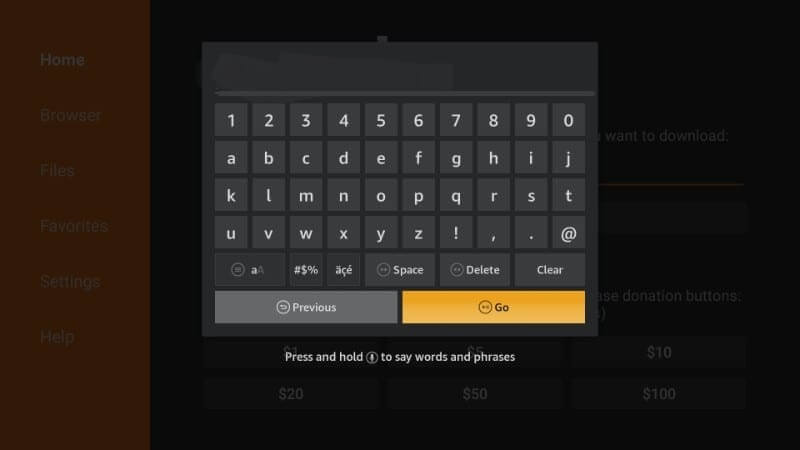
3. Click on the Go button and wait until the app is downloaded.
4. Once the app is downloaded click Install to install the app on your Firestick.
5. Now delete the APK which will not be necessary.
6. Launch the app and scan the QR code to log in to your account.
Related: How to Install & Use Snapchat on Firestick / Fire TV
Frequently Asked Questions
Is the TextMe app traceable?
TextMe is a messaging app like the basic messaging functions on your mobile that gives you a burner phone number. With that, you can make calls and messages anonymously. It is not traceable also not suitable for kids.
Can you find out who owns a TextMe number?
No, there isn’t a possible way to track and find the number and who owns it. The user will not receive any information about him or her.
Can Police track TextMe numbers?
Absolutely yes, TextMe providers police the access to connected Email addresses, first and last names along with the IP address of the device.











