Tempest is a popular Kodi addon that offers a variety of movies and TV shows. It contains content in all categories, including thriller, comedy, action, romance, and more. With that, you can stream recent and old entertainment videos. It has a simple interface that lets everybody navigate the addon easily. On the Firestick home screen, you can find six different categories such as movies, TV Shows, my movies, my TV shows, new movies, and new episodes. Use the subtitle feature to stream other language movies in your native language. Tempest is updated regularly so that you can stream without buffering issues. It can be accessed on Android devices, including Firestick and Android TV boxes. If you are a Firestick user, you can stream your favorite movies and TV Shows through Amazon Firestick on the big screen.
How to Install Tempest Kodi Addon on Firestick
Tempest is a third-party addon, so before you begin the process, you need to enable the Unknown Sources on your Kodi.
Enable Unknown Sources on Kodi
1. Initially, launch Kodi on your Amazon Firestick.
2. Click the Settings icon on the top left corner.
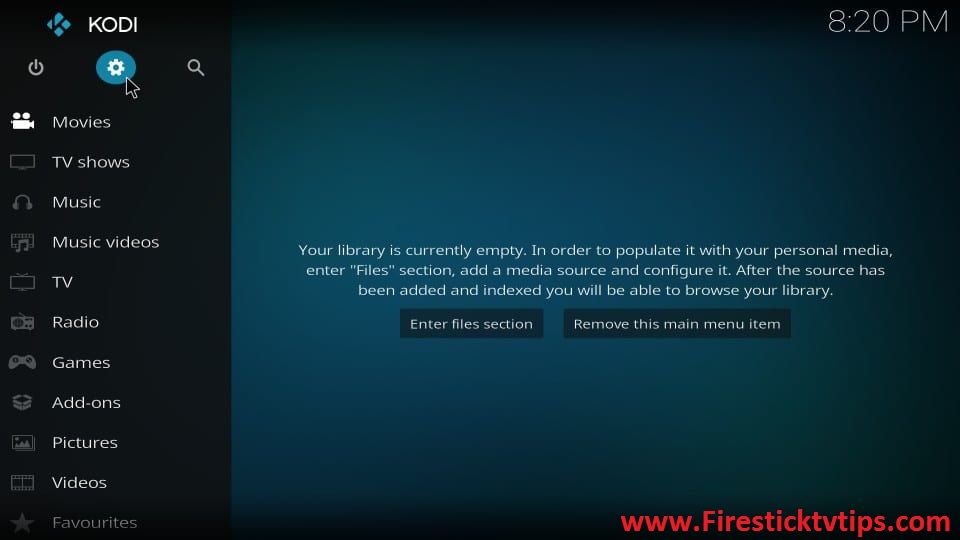
3. Scroll down and select the System tile.
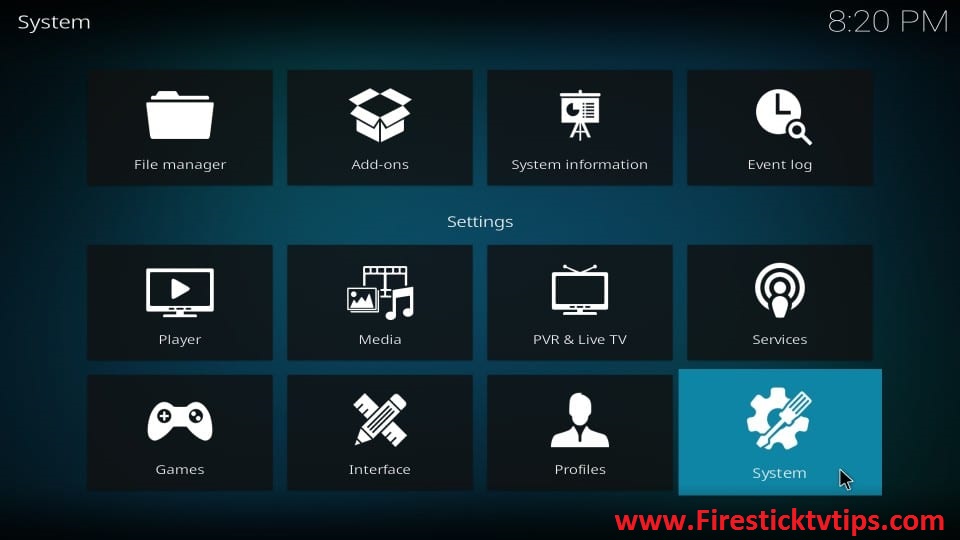
4. Choose Add-ons on the left pane.
5. Swipe the toggle next to the Unknown Sources to enable the unknown sources icon Kodi.
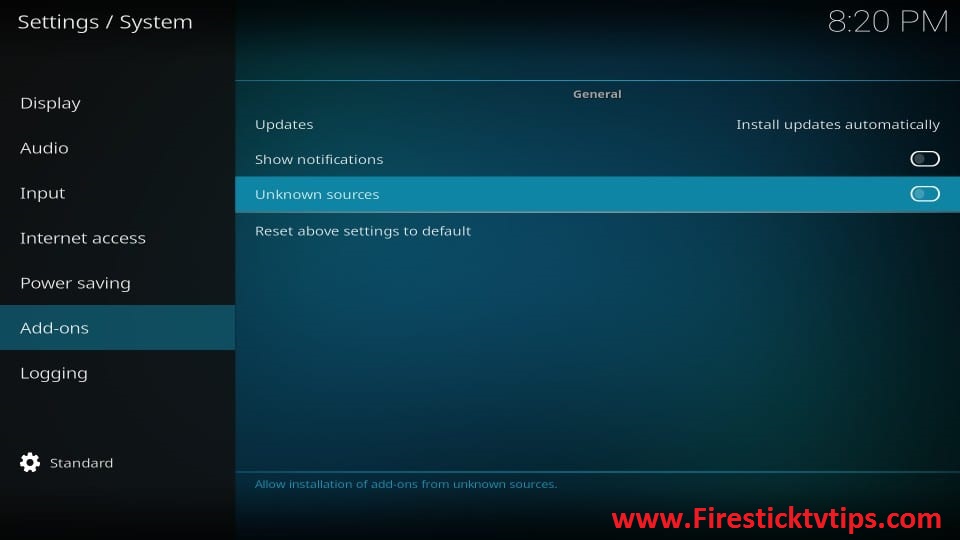
6. When a pop-up appears on the screen, click the Yes button.
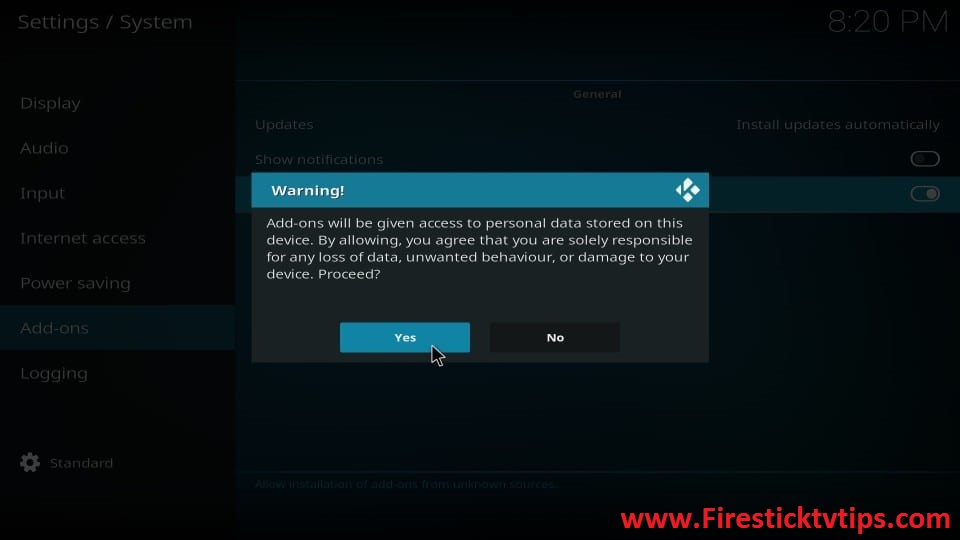
Steps to Install Tempest Addon
1. Launch the Firestick home screen again and tap the Settings icon.
2. Select the File Manager tile.
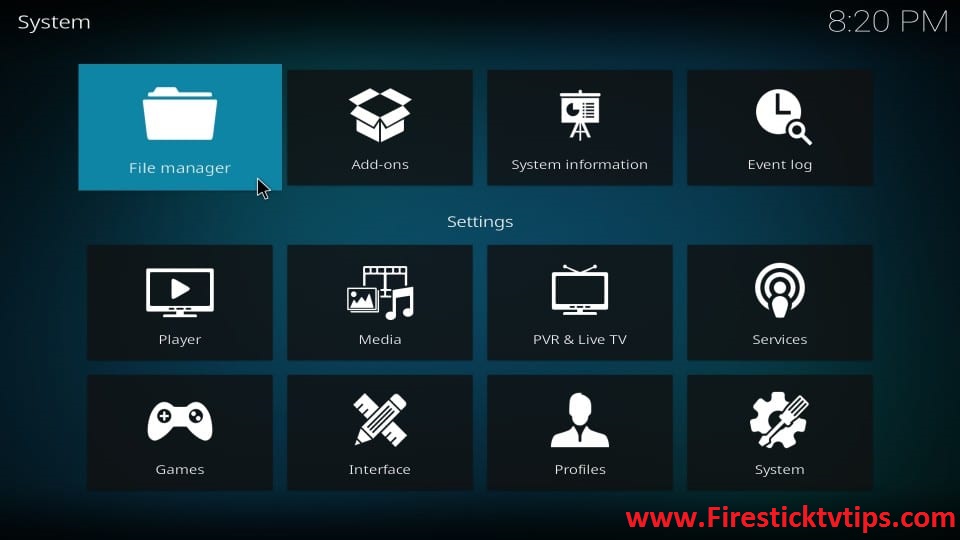
3. On the right side, tap the Add Source option.
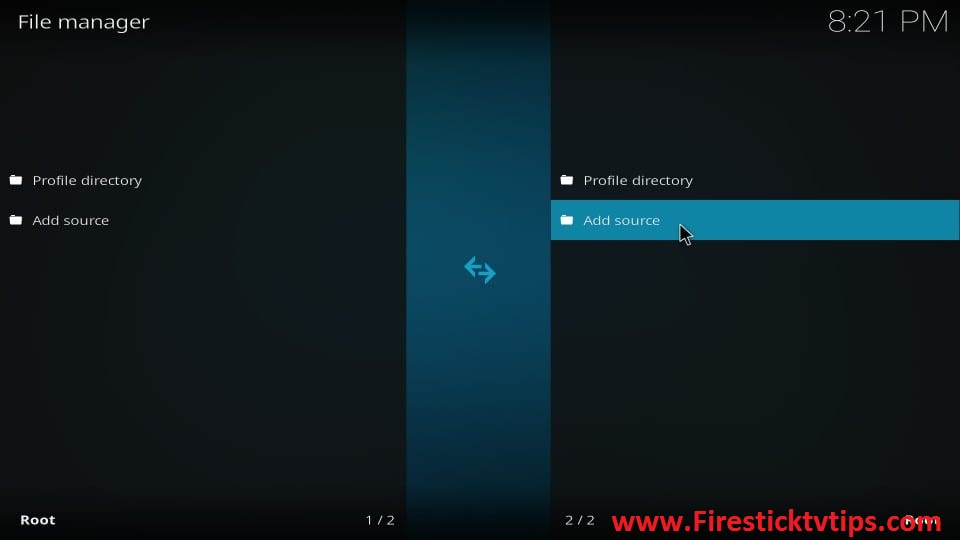
4. Select the <None> box and enter the source link of the Tempest addon.
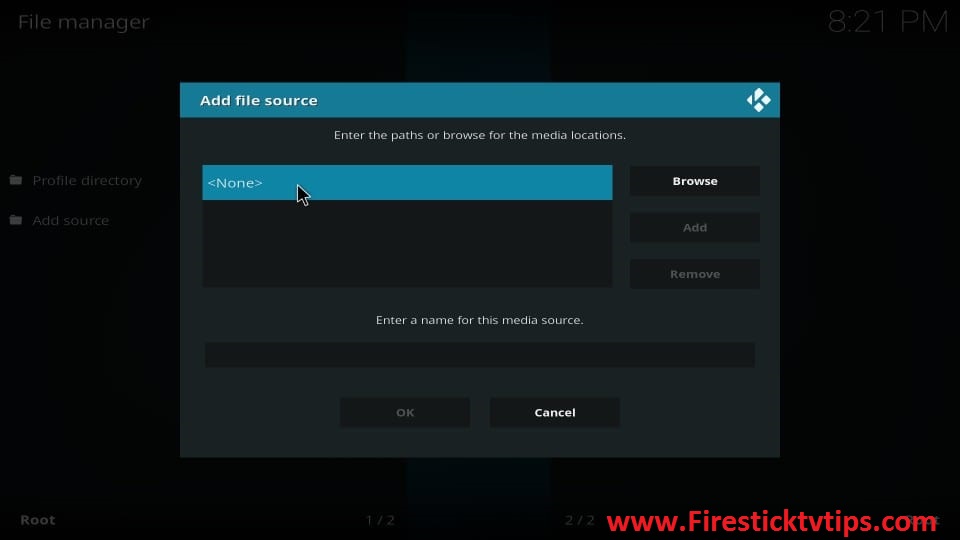
5. Once entered, click the Ok button.
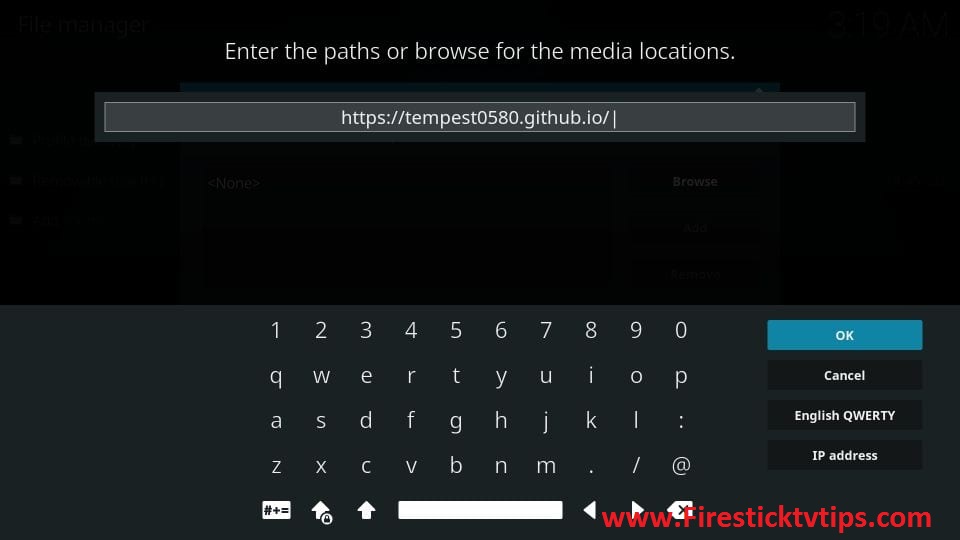
6. Next, type the name of the source link in the Name field.
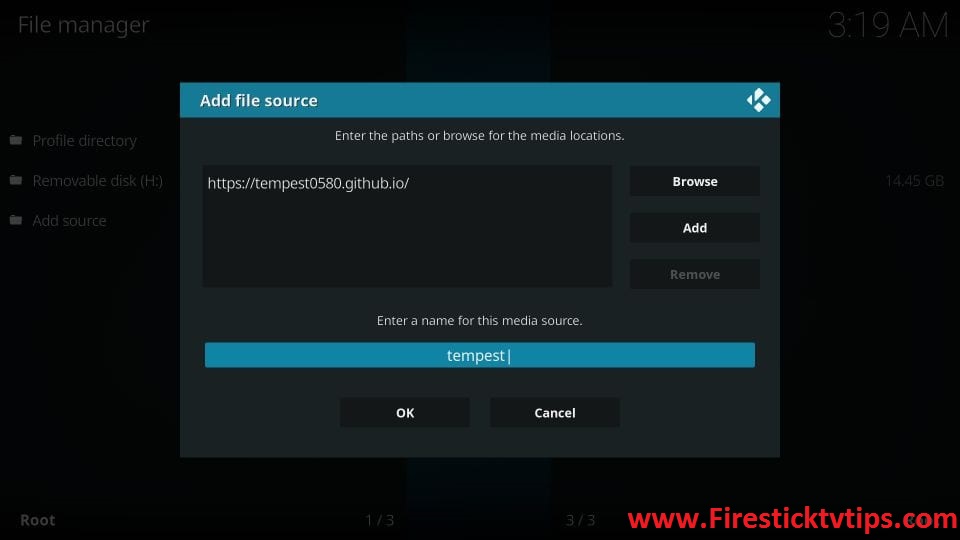
7. After you enter, click OK again.
8. Get back to the Firestick home screen and choose Add-ons on the left pane.
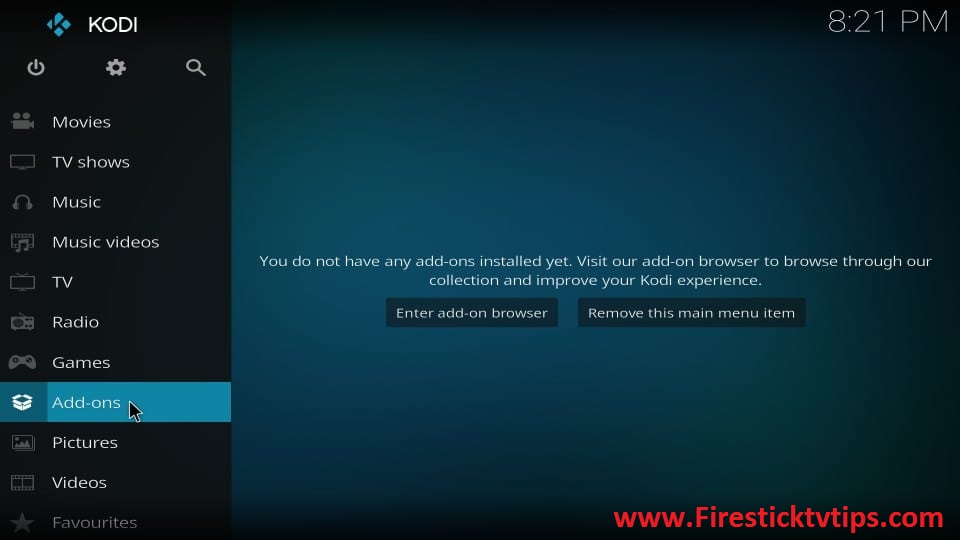
9. Click the Package Installer option on the top left corner.
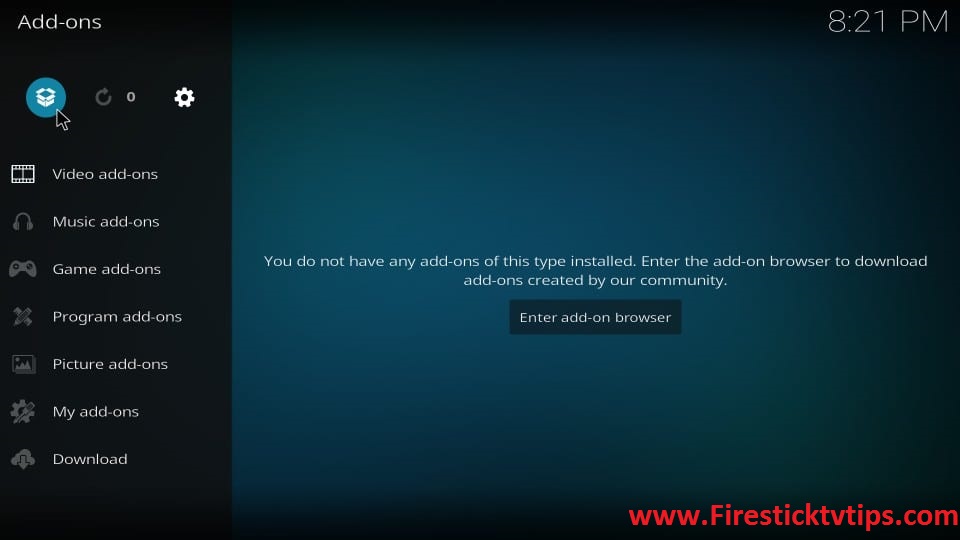
10. On the next screen, hit the Install from zip file option.
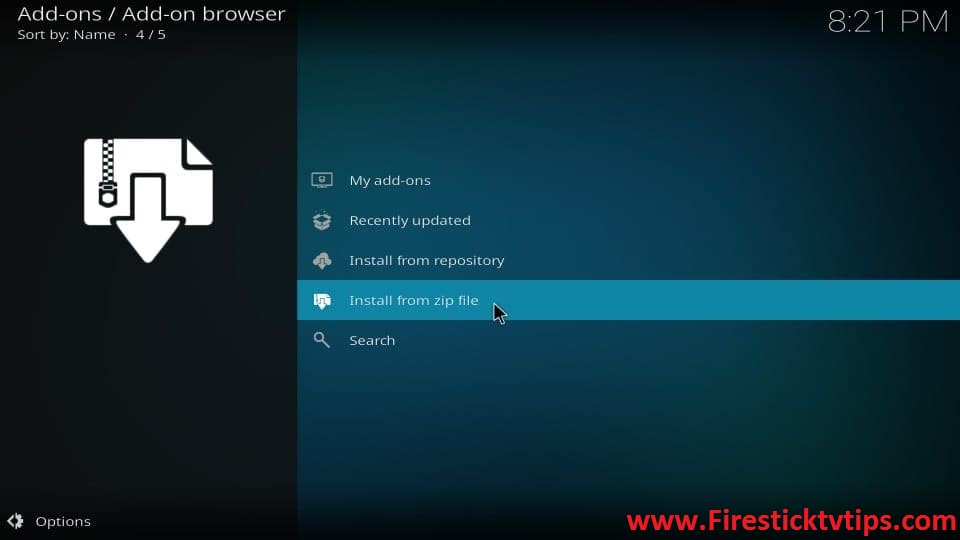
11. Scroll down and select the source file folder.
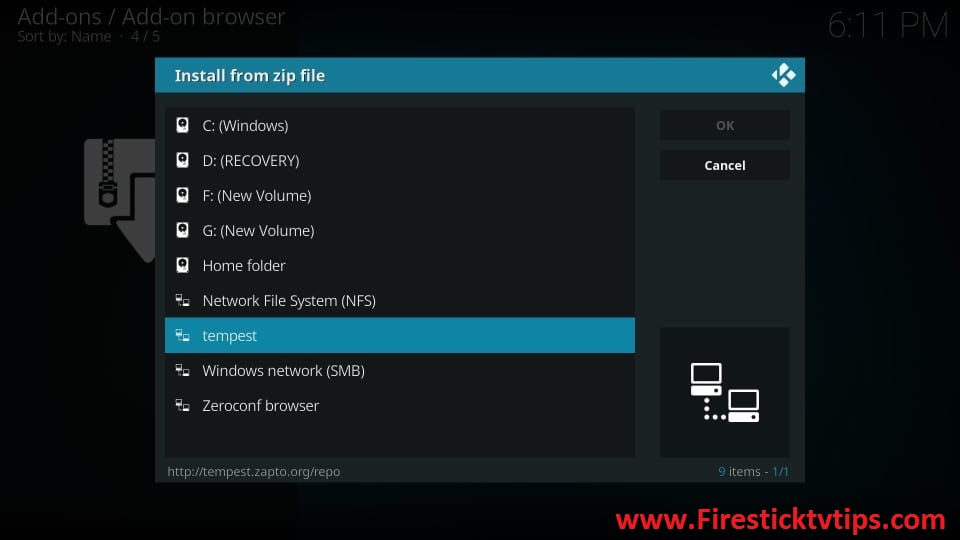
12. Tap the Zip file and click Ok.
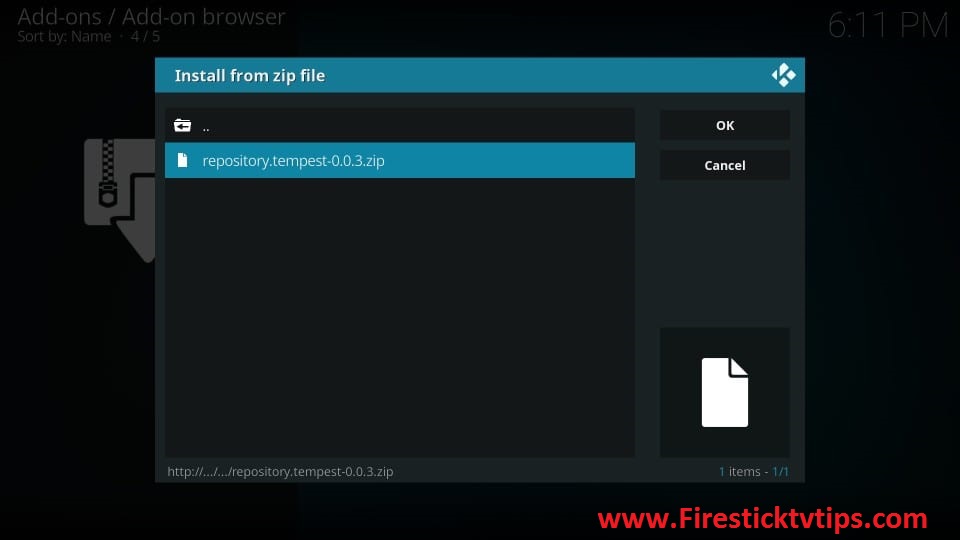
13. Now, the Tempest Repo installed message will appear on the screen.
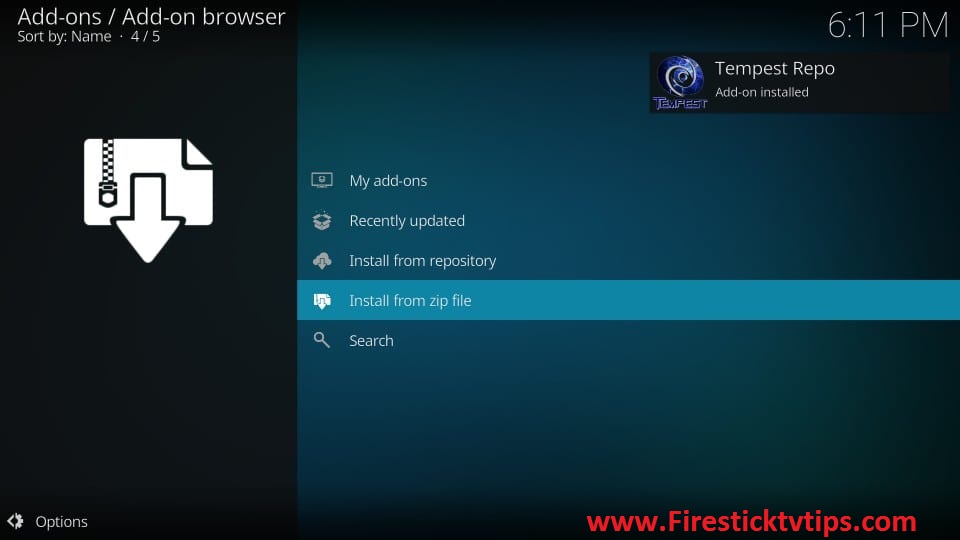
14. Once you see the notification, tap the Install from Repository option.
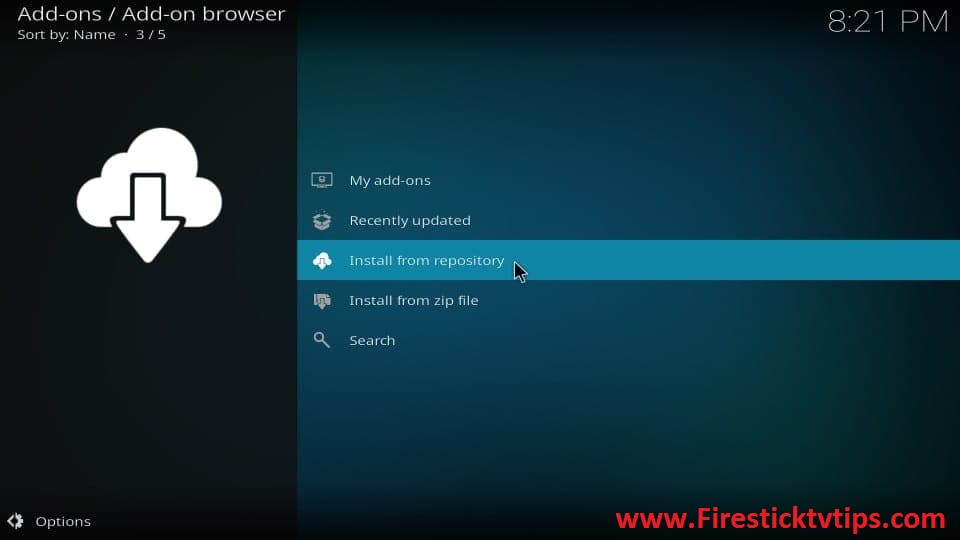
15. Hit the Tempest Repo option.
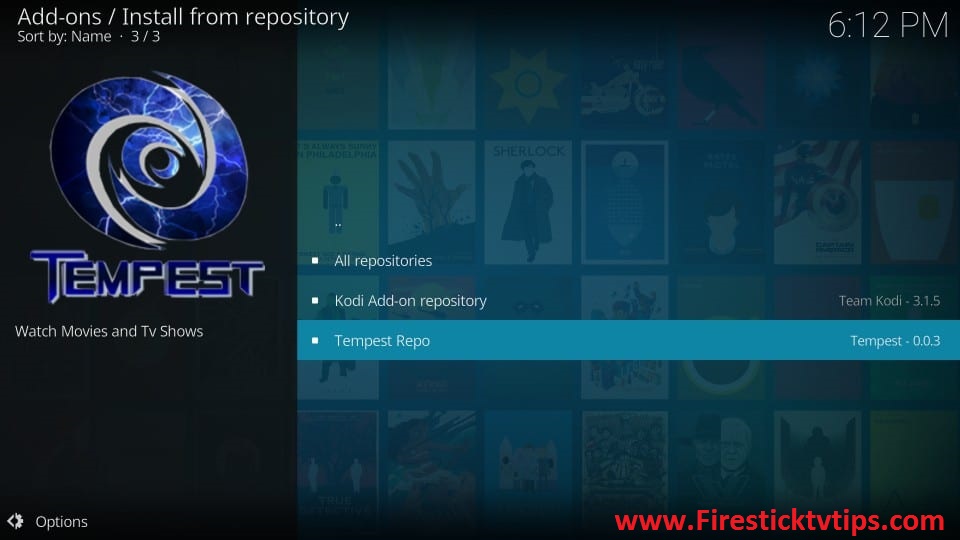
16. Choose Video add-ons on the next screen.
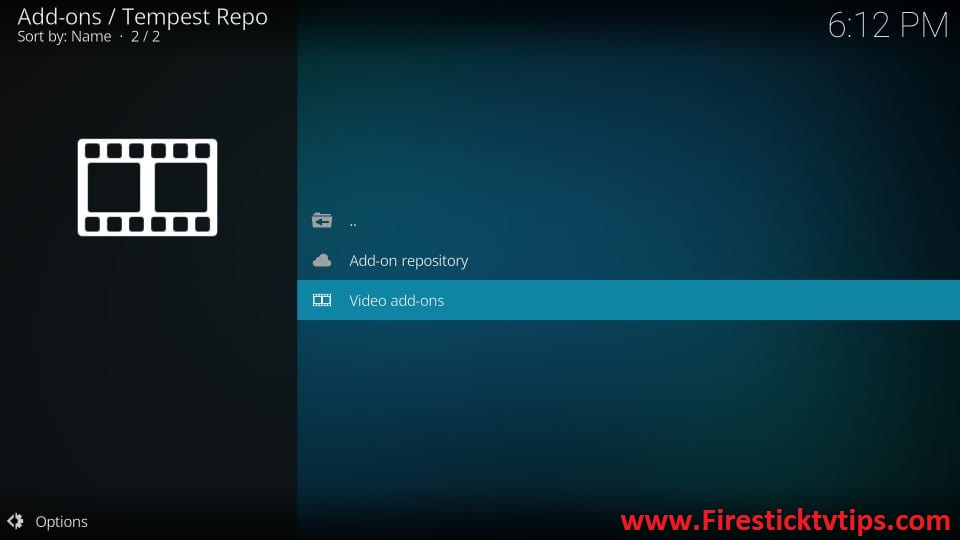
17. Click the Tempest folder to open it.
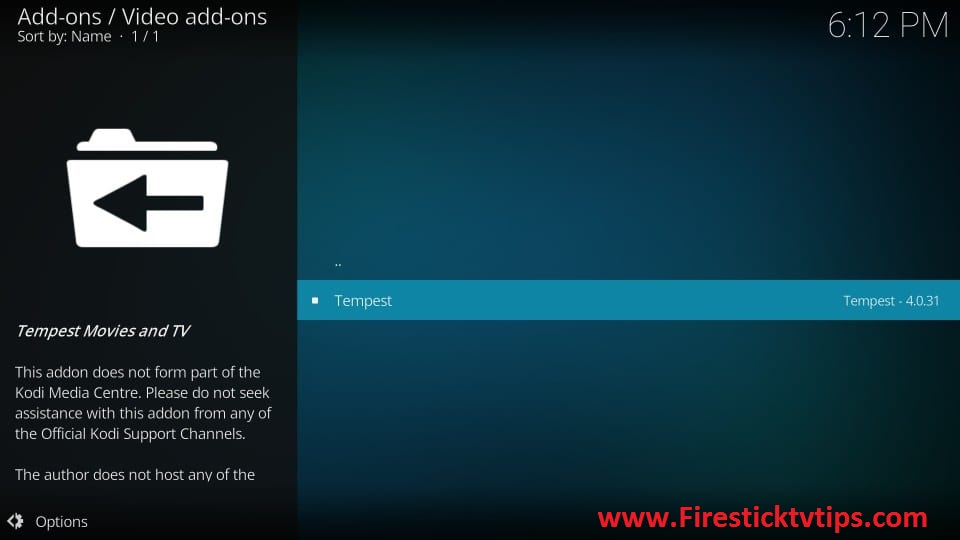
18. Tap the Install button to get the add-on.
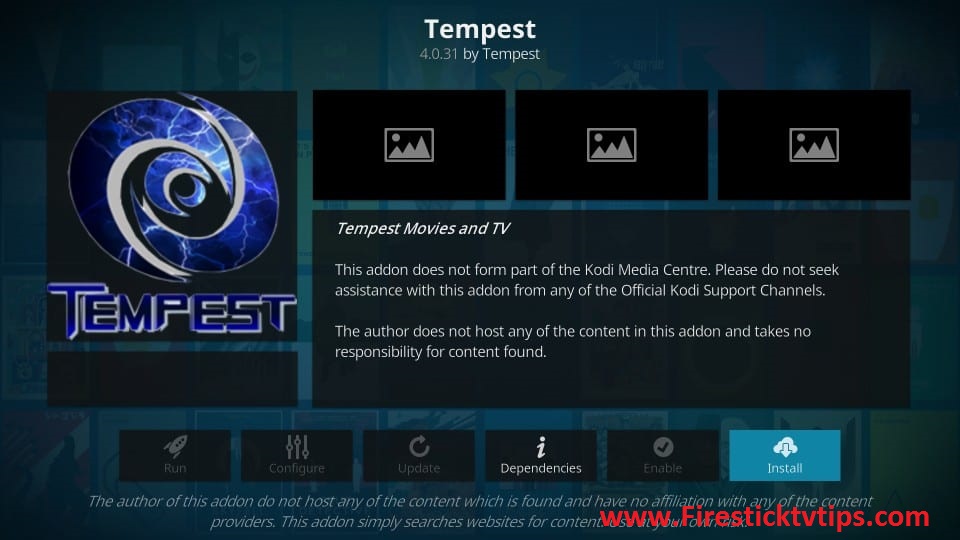
19. If you use Kodi 18, a prompt message will appear on the screen to get additional add-ons.
20. Finally, the Tempest Addon on installed message will appear on the screen.
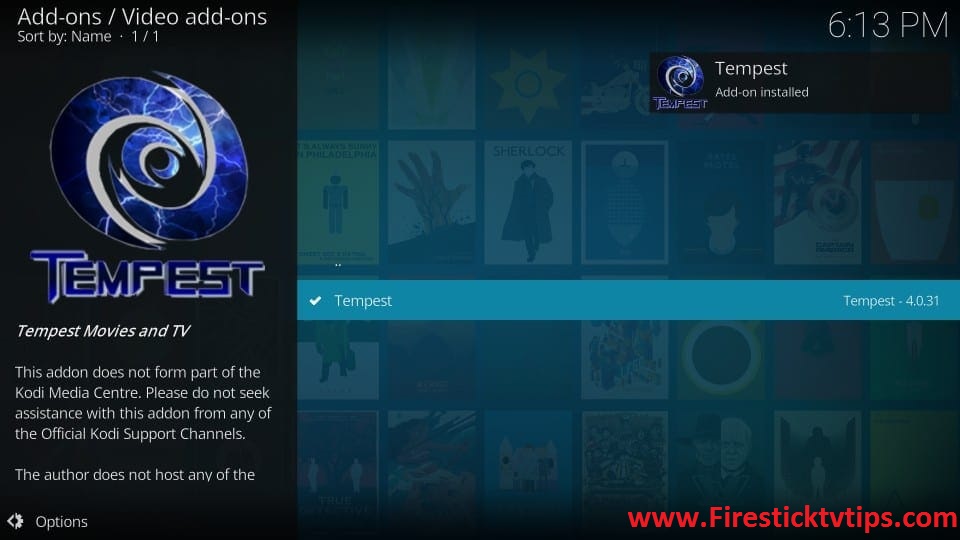
Why Use VPN on Firestick
A VPN is a must-have tool on Firestick, especially when you stream content from a third-party addon like the Tempest. If you use the best VPN, it will create a tunnel, so no third parties and spammers can track your online activity. When you are connected to public WiFi, there are a lot of possibilities for the spammers to track your personal details. Using a VPN, you can also spoof your online location to access the location specif content from various countries.
How to Use Tempest Kodi Addon on Firestick
1. Launch the Kodi home screen on your Amazon Firestick.
2. Select Add-ons on the left pane.
3. Next, choose the Video add-ons option.
4. Now, click the Tempest tile to open it on your Firestick.
5. The home screen of the Tempest Kodi addon will appear.
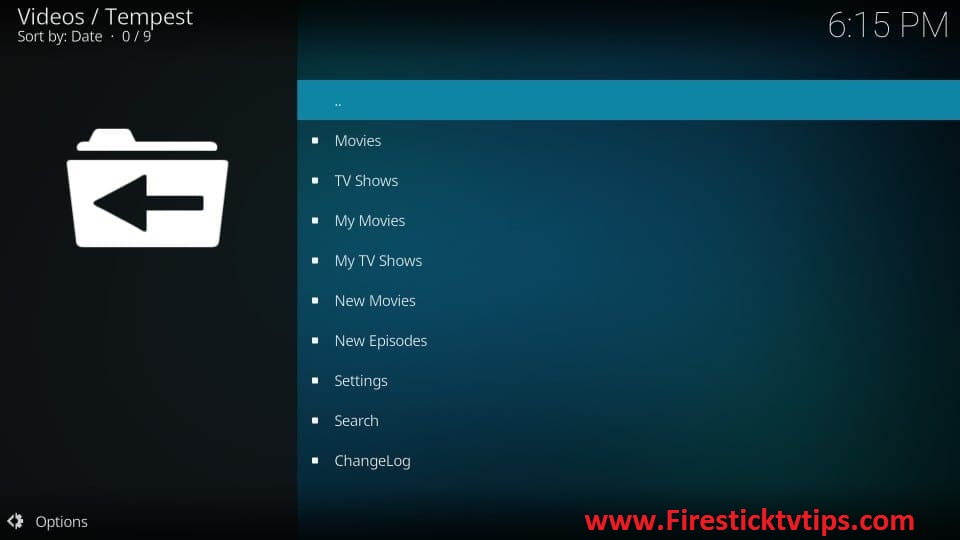
6. Choose your favorite content and stream it on your Firestick.
You can follow any of the above methods to install and stream the Tempest Kodi addon on Firestick. If you wish, you can also integrate your Trakt and Real-Debrid account with Tempest to explore more entertainment content and have an endless streaming experience with your Amazon Firestick.
Best Alternatives
You can also try Tempest Kodi Addon alternatives such as
Frequently Asked Questions
Yes, the Tempest addon is currently working.
If the Tempest addon is not working, make sure whether it is compatible with your Kodi and that you are using the current version of the Tempest addon.
The tempest Kodi add-on is safe to use as long as you stream the videos that will not to legal issues. So it is better to use the best VPN while you are streaming Tempest on your Amazon Firestick.











