Seren is a popular Kodi addon used to stream movies and TV shows. The Seren Kodi addon comes with a simple interface, so anybody can navigate the addon easily to stream their favorite entertainment content. To access the premium links, you can integrate your Real-Debrid, All Debrid, Premium hosters, and Trakt accounts. A Real Debrid premium account will provide a buffer-free and faster streaming experience. Further, the auto-play feature is turned on by default on Seren, which can be turned off if you wish. Seren Kodi addon works with Kodi 18 and Kodi 19 Matrix. The Seren add-on can be accessed on Android devices, Nvidia Shield, MECOOL Boxes, Smartphones, tablets, and more.
How to Install Seren Kodi Addon on Amazon Firestick
Since the Seren Kodi addon is a third-party addon, you need to configure your Kodi before you begin the installation process. Before heading to the steps, make sure to get the latest version of Kodi on Firestick.
Enable Unknown Sources on Kodi
1. Initially, launch Kodi and click the Settings icon on the top right corner.
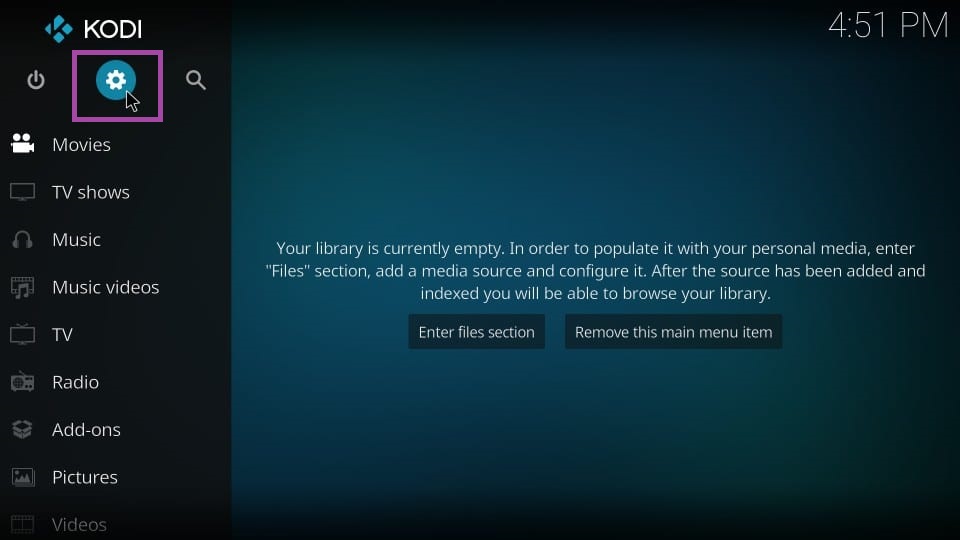
2. Scroll down and select the System settings tile.
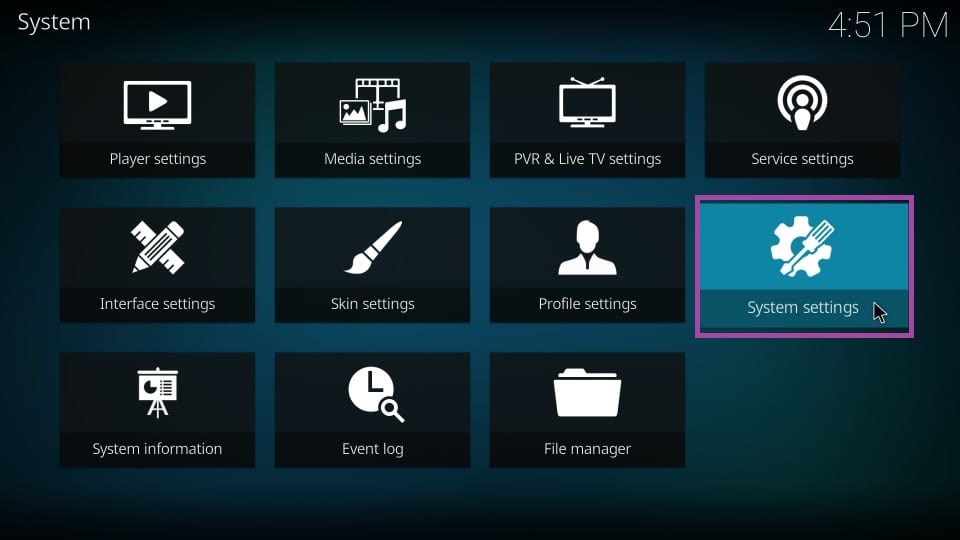
3. Tap the Add-on option on the left pane.
4. Then, swipe the toggle next to the Unknown Sources option.
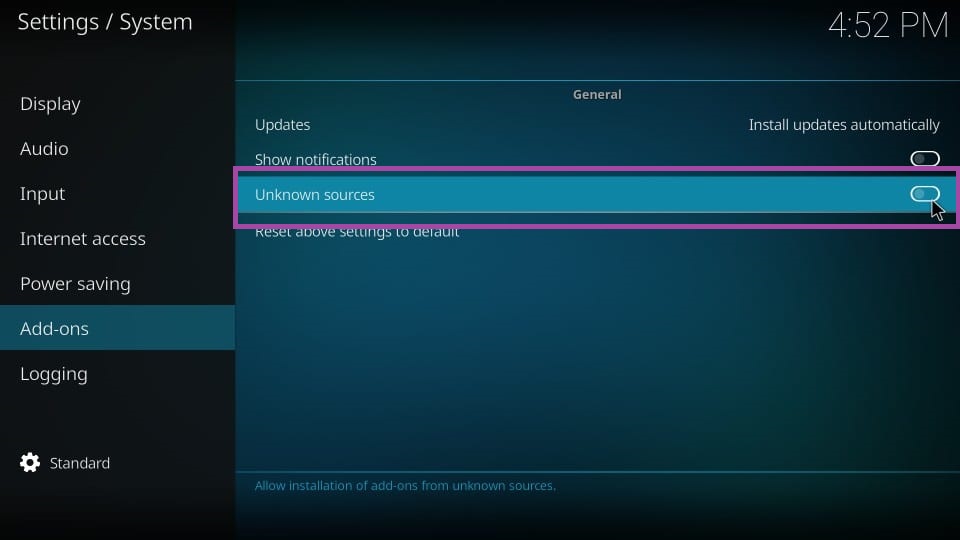
5. Now, a prompt message will appear on the screen.
6. Click Yes to confirm the process.
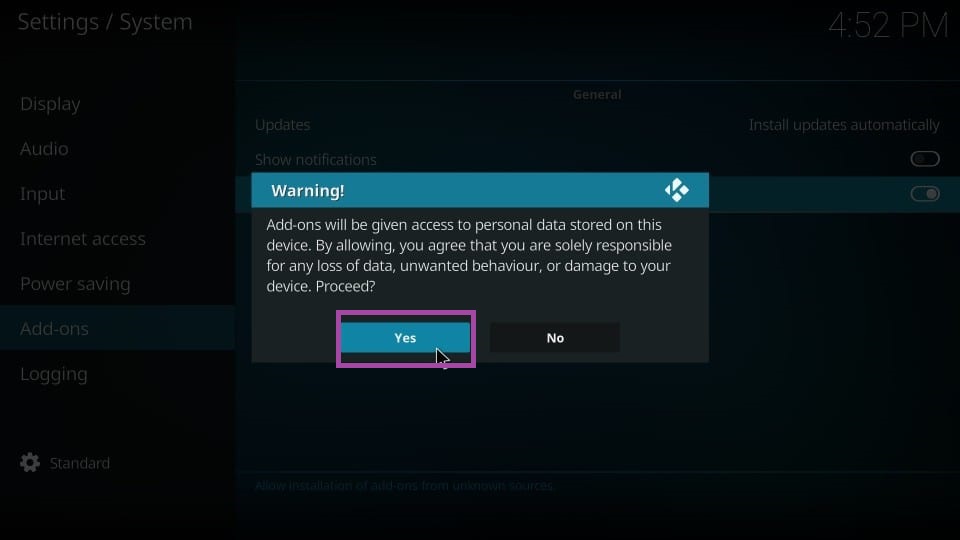
Steps to Install Nixgates Repository on Kodi
1. Get back to the Kodi home screen and tap the Settings icon.
2. Select the File Manager tile on the Settings screen.
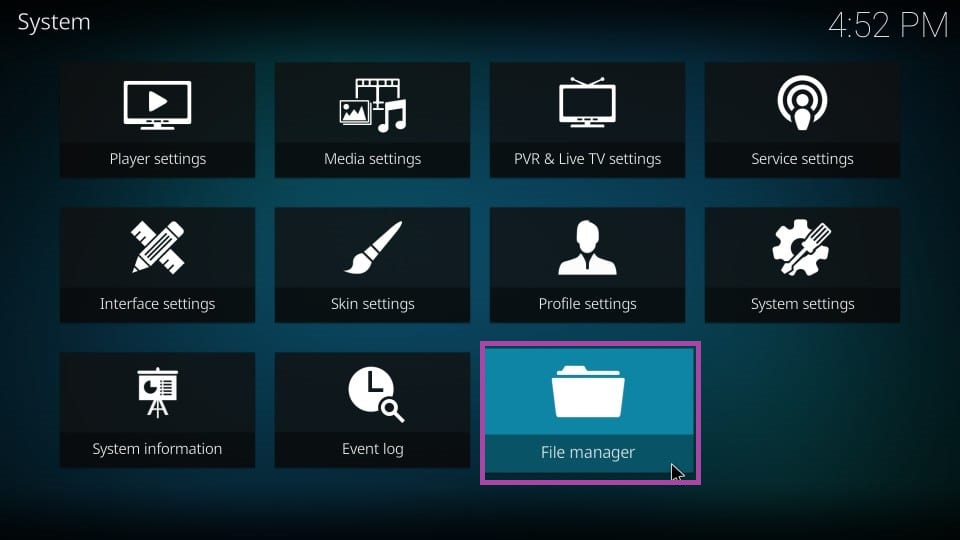
3. On the next screen, tap Add source.
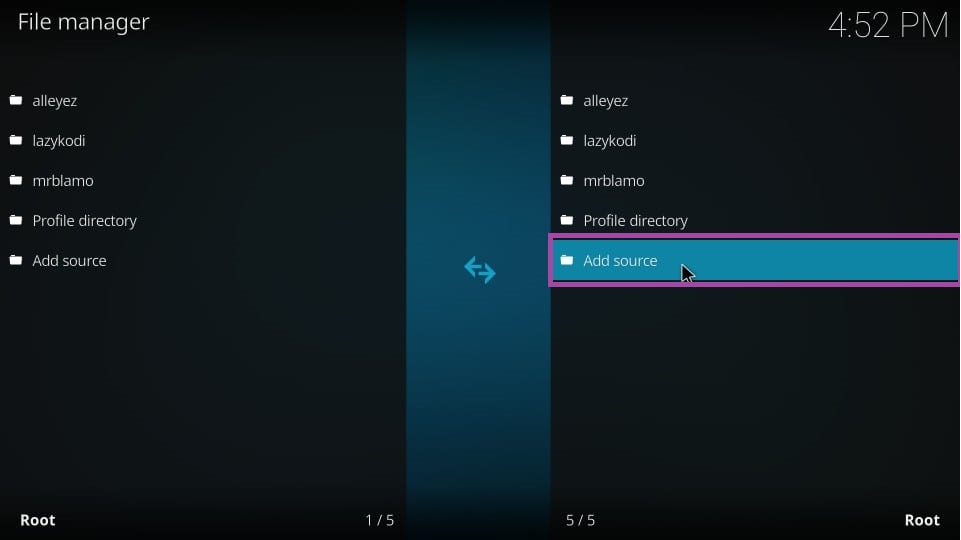
4. Tap the <None> field, enter the URL of the nixgates, and hit OK.
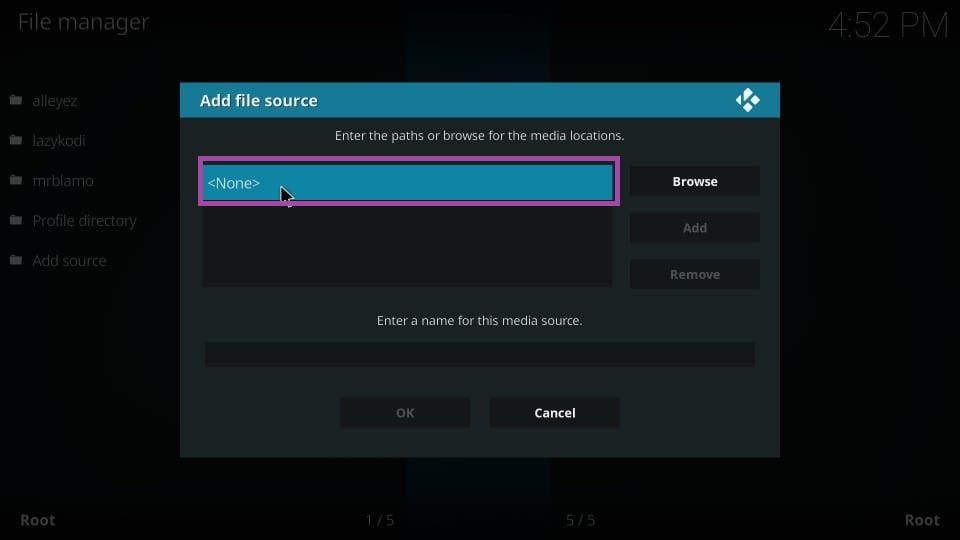
5. Next, type the name of the source file and tap OK.
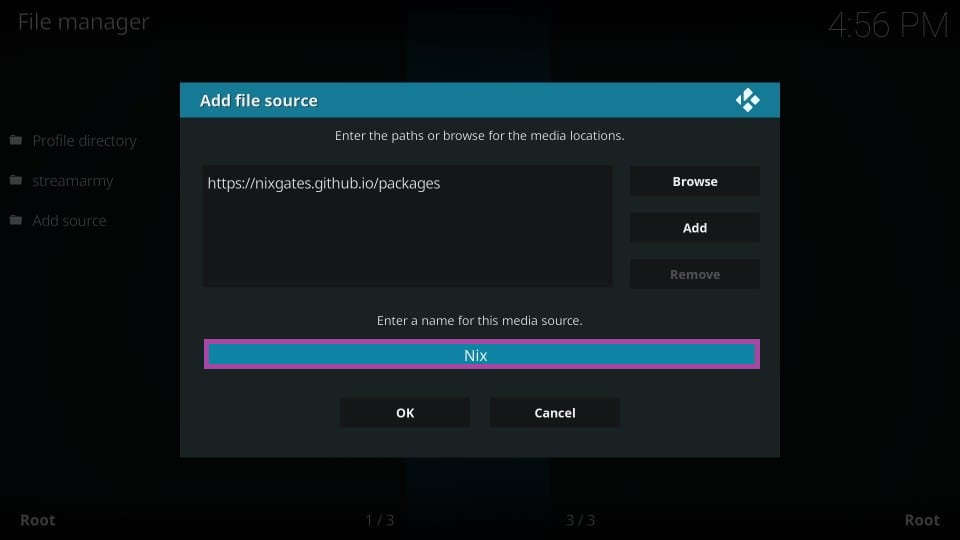
6. Navigate to the Kodi home screen again and click Add-ons.
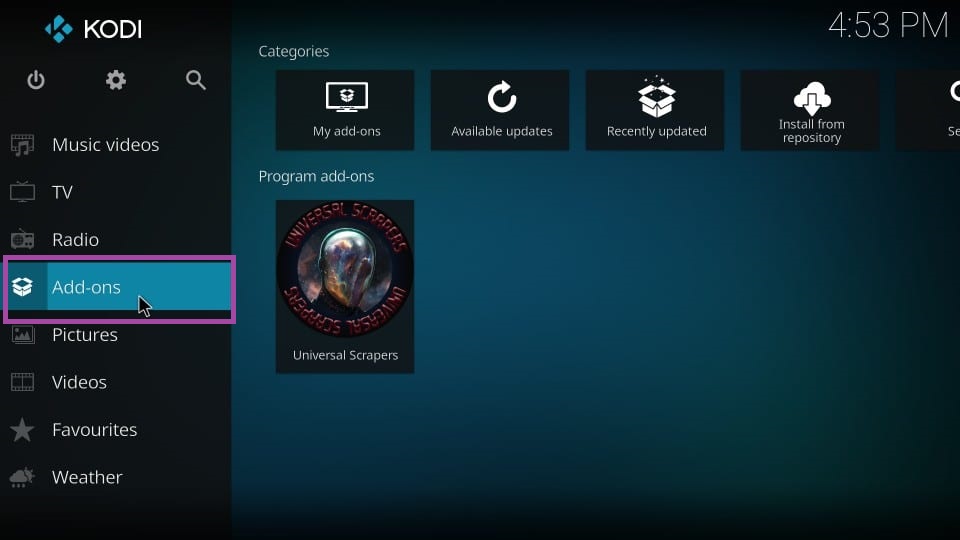
7. Hit the Package Installer in the top left corner.
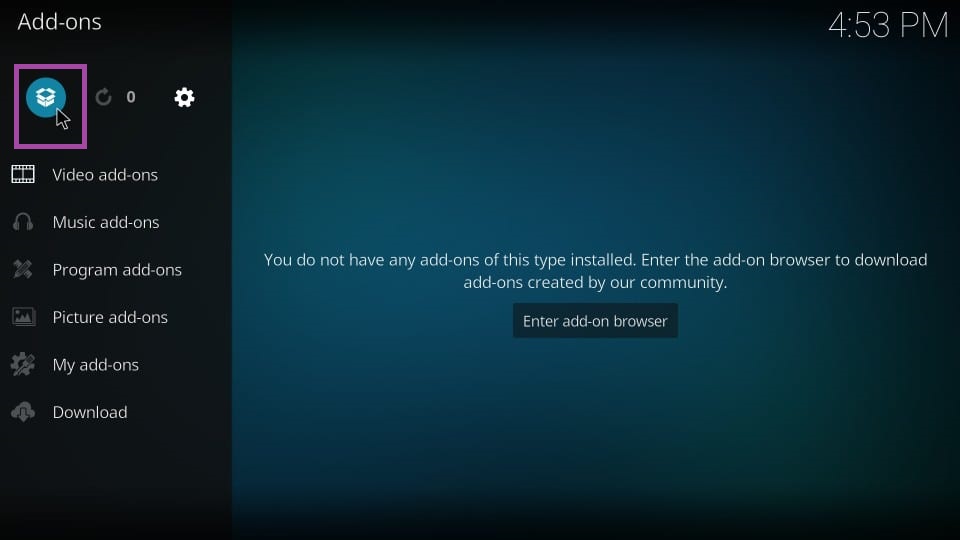
8. Click the Install from zip file option on the next screen.
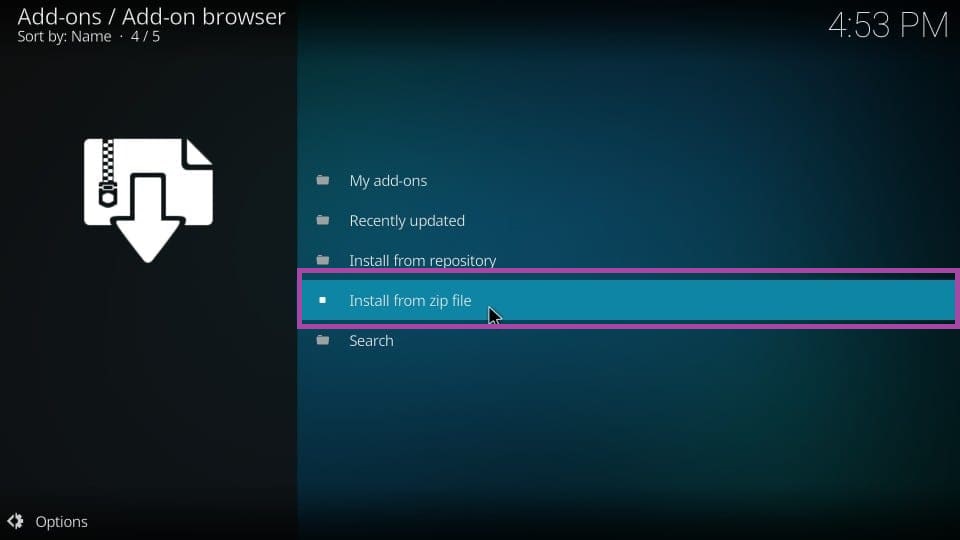
9. Select the source file from the window that appears on the screen.
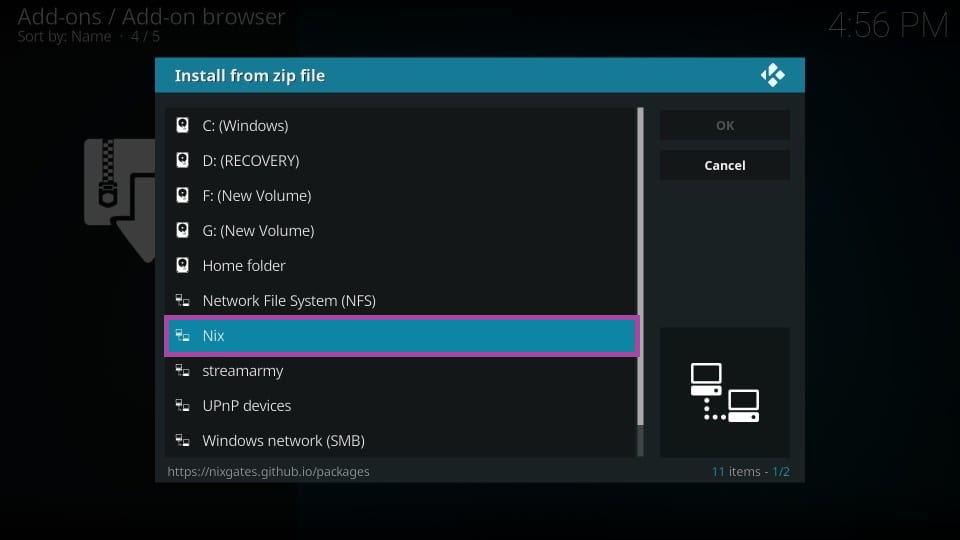
10. Next, click the zip file.
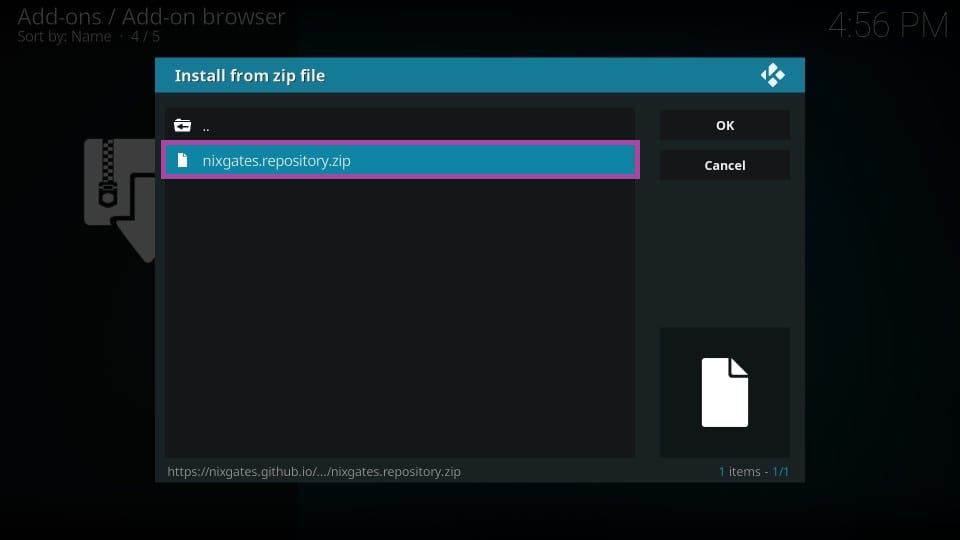
11. The Nixgates Repo Add-on installed notification will appear on the screen.
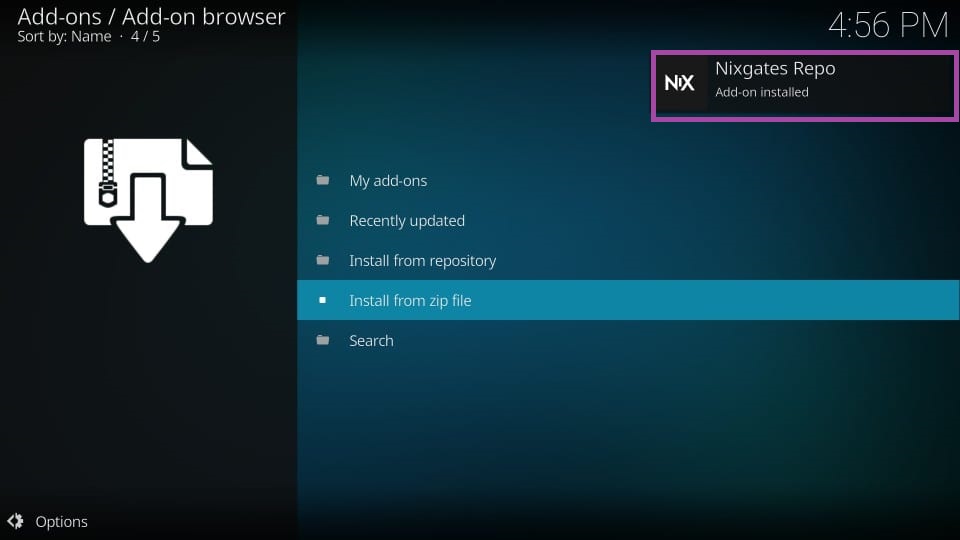
How to Download Seren Kodi Addon
1. Click the Install from repository option.
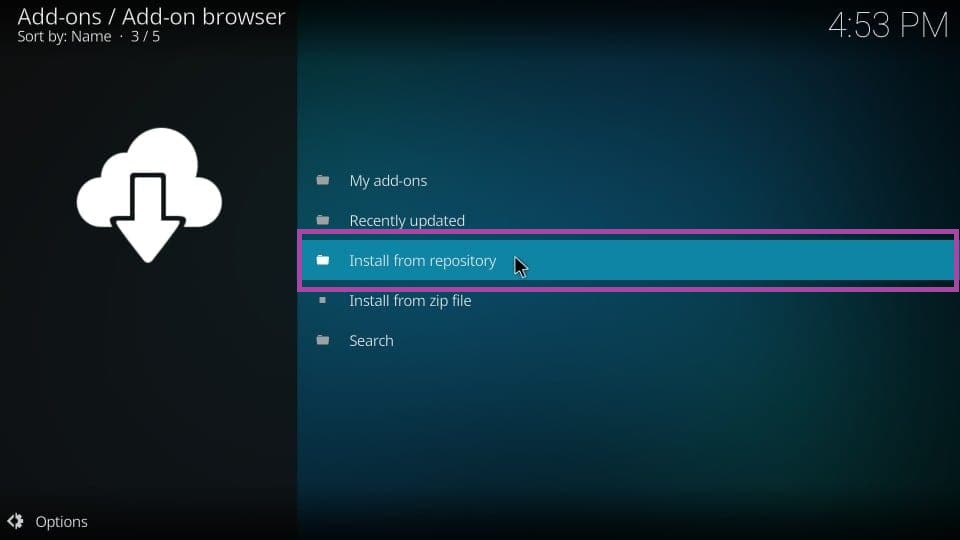
2. On the next screen, tap Nixagtes Repo.
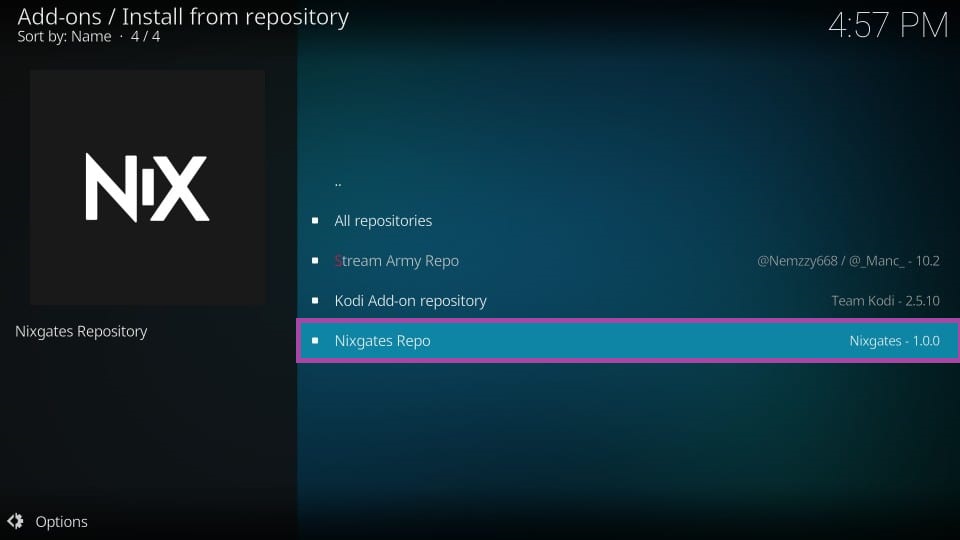
3. Then, hit the Video add-ons option and tap Seren.
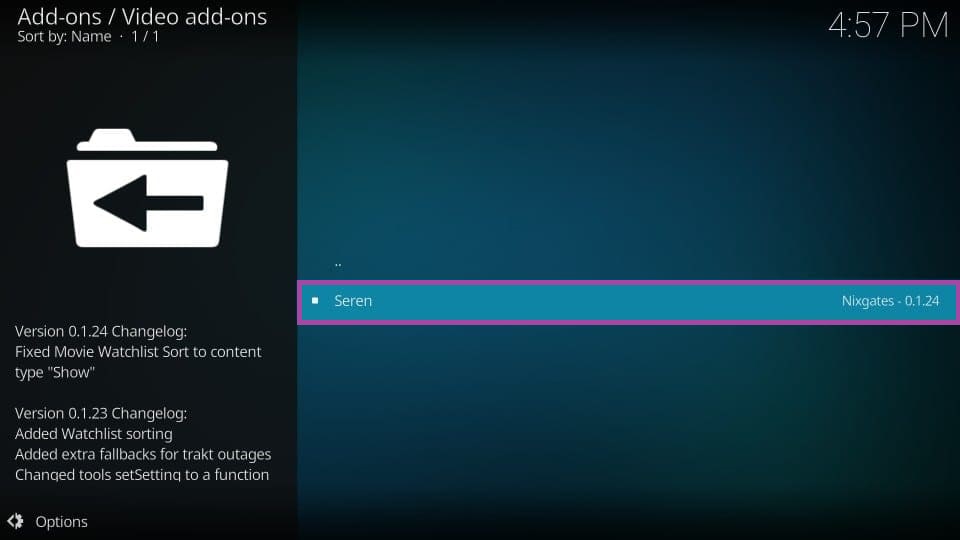
4. Click the Install button at the bottom of the screen.
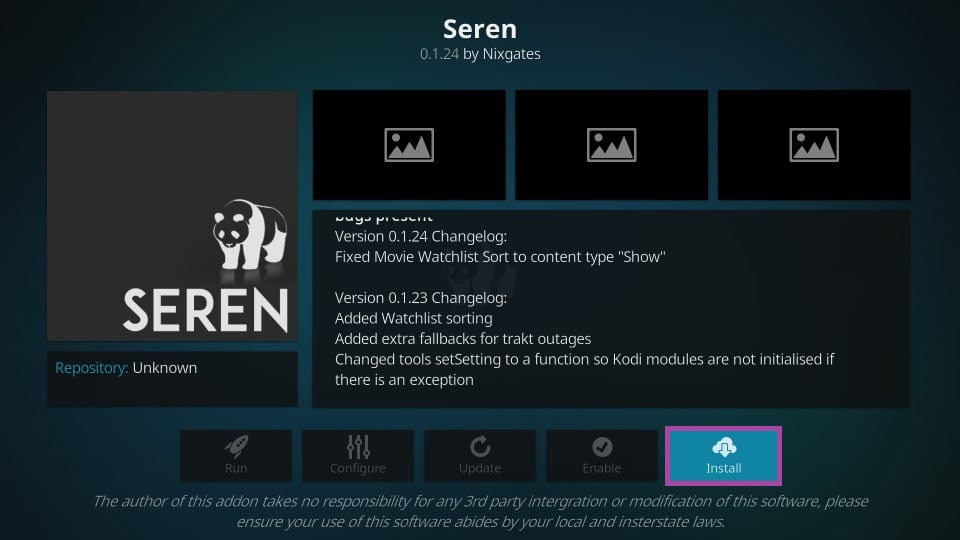
5. Finally, the Seren Add-on installed notification will appear on the screen.
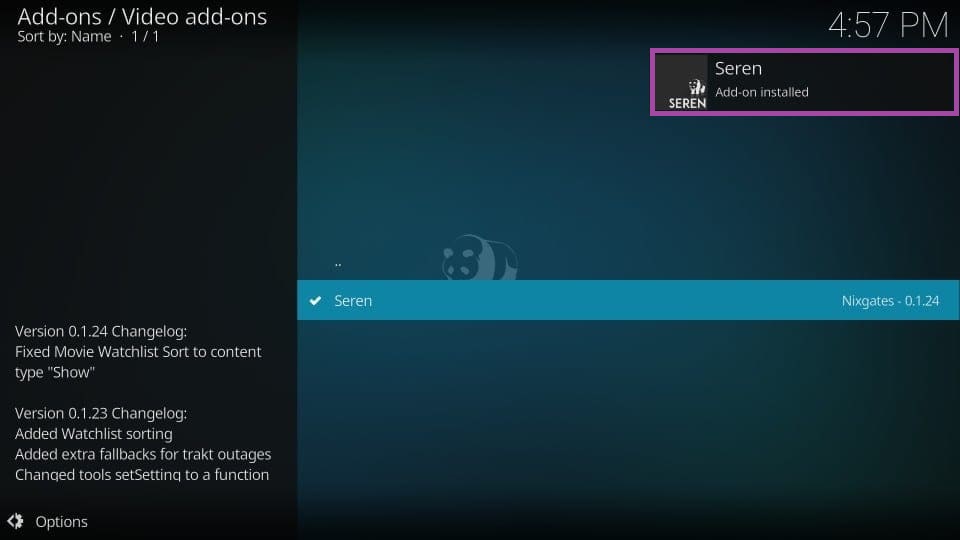
Why Use a VPN on Firestick
You need to use a VPN on Firestick to ensure your online security and privacy. Using a VPN will mask your IP address, so no third parties and hackers will track your online activity. In addition, third-party add-ons like Seren may provide content that will lead to legal issues, so using a VPN will help you avoid these problems. Further, you can spoof your location to access the geo-restricted content using the best VPN available in the market.
How to Use Seren Kodi Add-on Firestick
1. Locate Kodi on your Amazon Firestick.
2. Select Add-ons on the left pane.
3. On the next screen, click the Video add-ons option.
4. Choose the Seren add-on on the next screen.
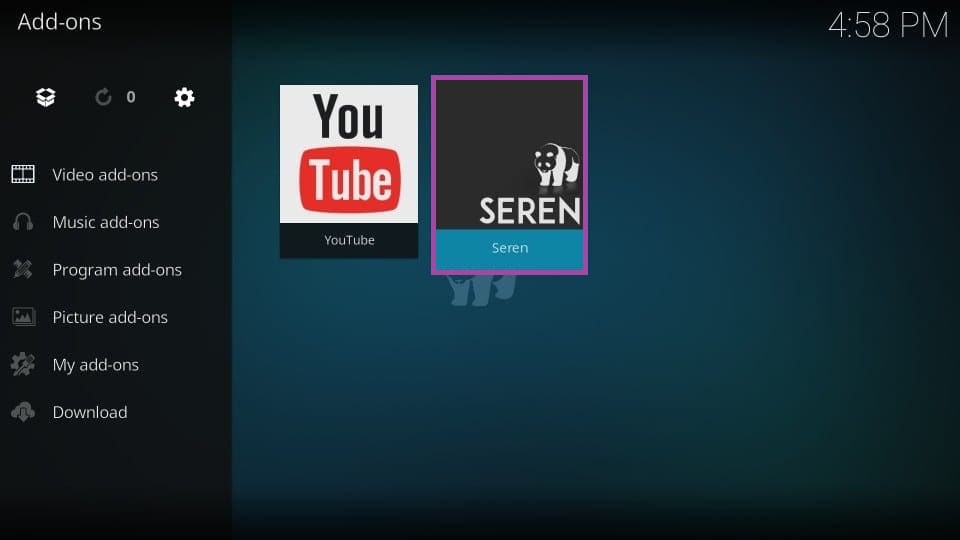
5. Now, you can view the home screen of the Seron Kodi addon.
How to Integrate Real-Debrid with Seren Kodi Addon
1. Open the Seren Kodi addon on your Amazon Firestick.
2. Scroll down and choose Tools on the main screen.
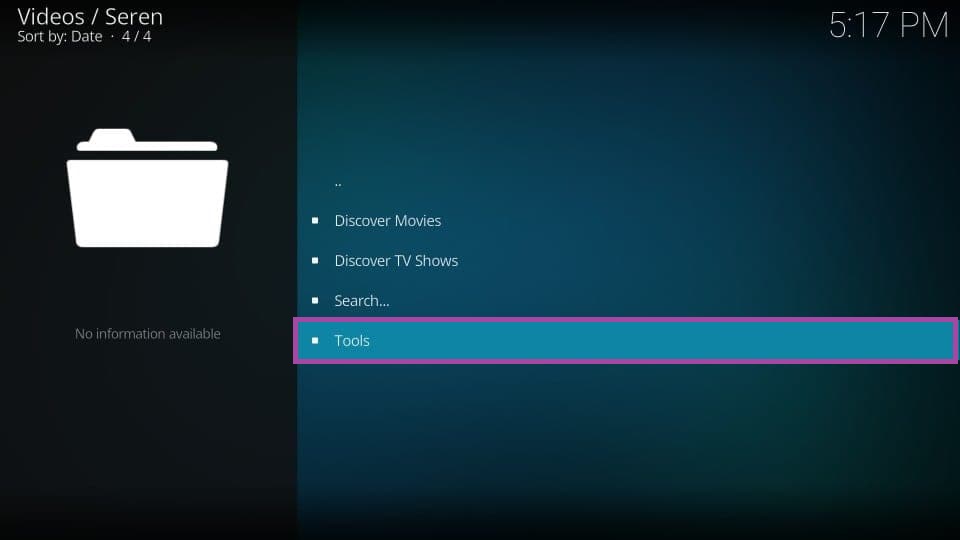
3. Next, tap the Open Settings Menu option.
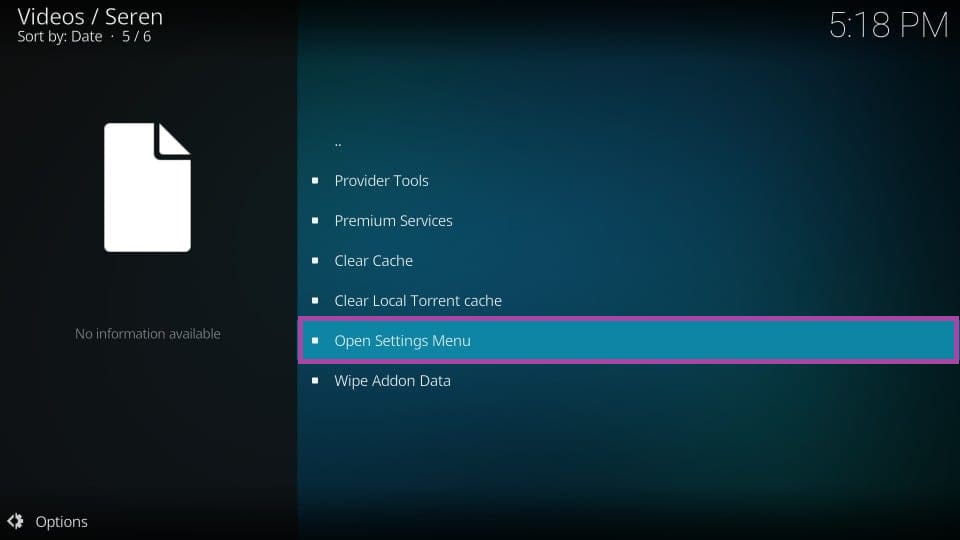
4. Choose the Scraping tile that appears on the Seren settings screen.
5. On the left pane, click Preferred Cloud Location and choose Real-Debrid from the drop-down menu.
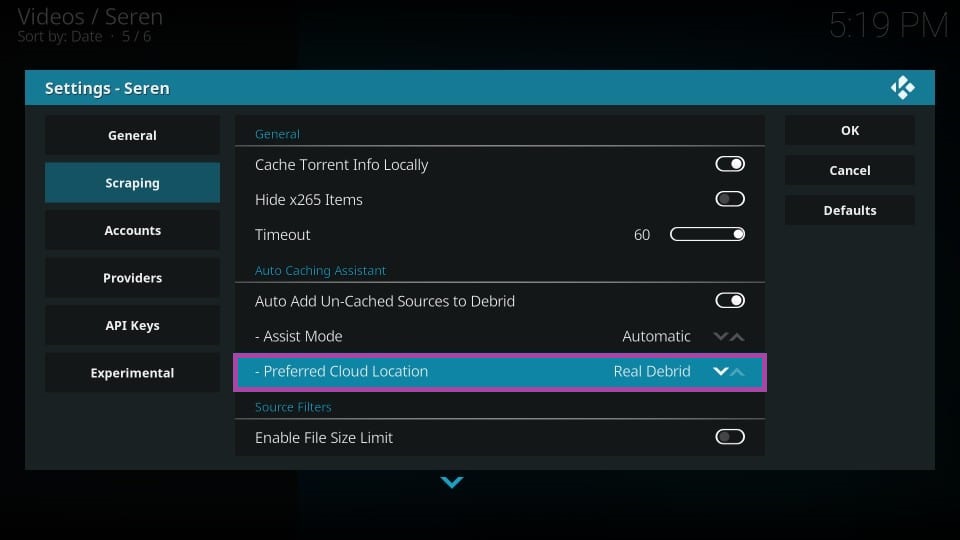
6. Then, click the Accounts tab and enable Real Debrid.
7. Scroll down and click the Authorize Real Debrid option.
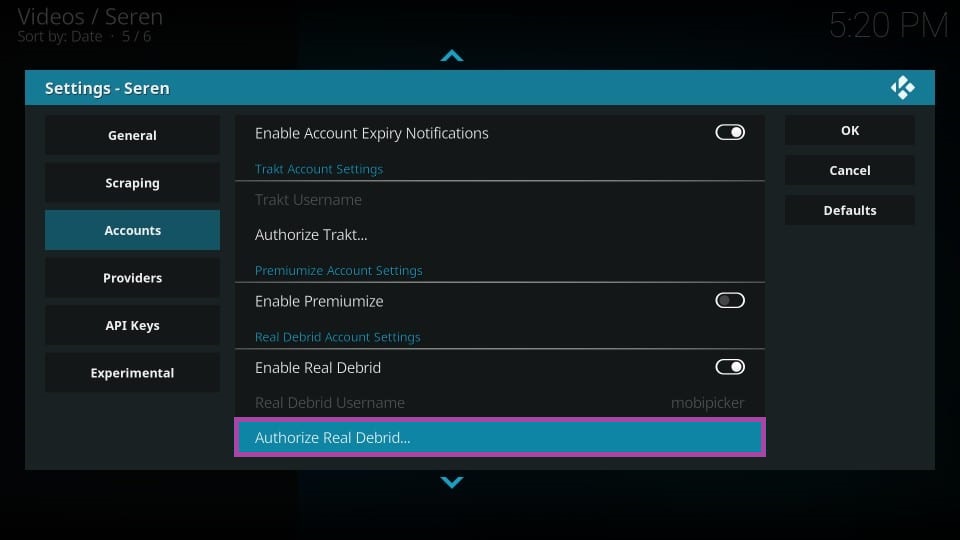
8. An activation code will appear on the screen; note it down.
9. Open a web browser on your Smartphone or computer.
10. Navigate to the Real-Debrid official activation website.
11. Enter the activation code in the given field.
12. Once entered, click Continue to integrate Real Debrid with Seren Kodi Addon.
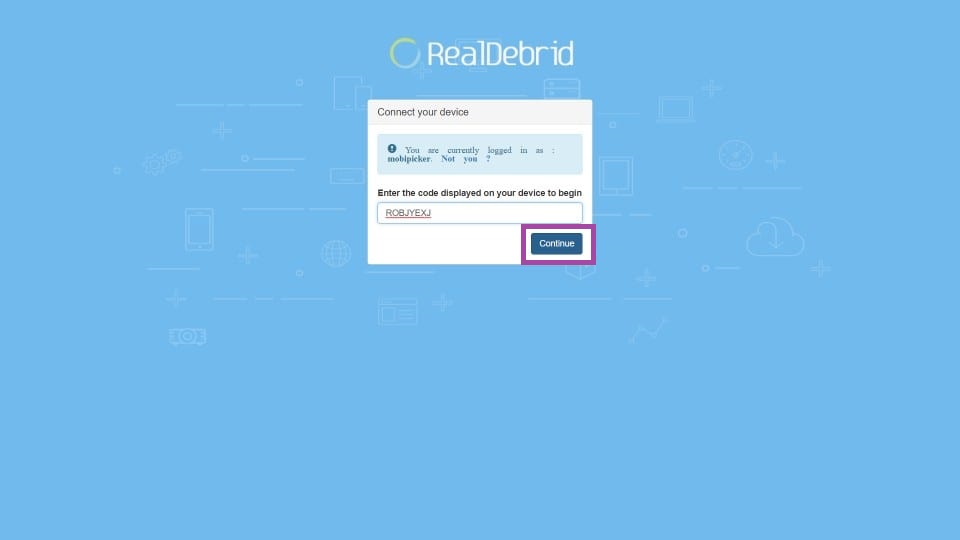
13. Finally, Real-Debrid authorization is completed message will appear on the screen and tap OK.
How to Integrate Trakt with Seren Kodi Addon
1. Navigate to the Seren Kodi addon on Firestick.
2. Click Tools on the main screen.
3. On the next screen, scroll down and choose Trakt Sync Tools.
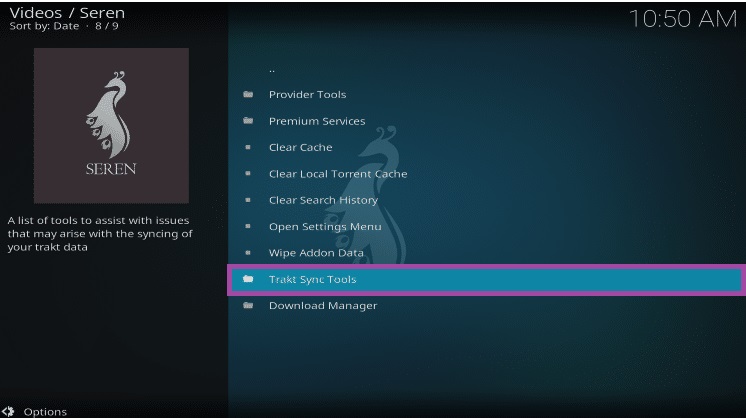
4. If a prompt appears on the screen, tap the Yes button.
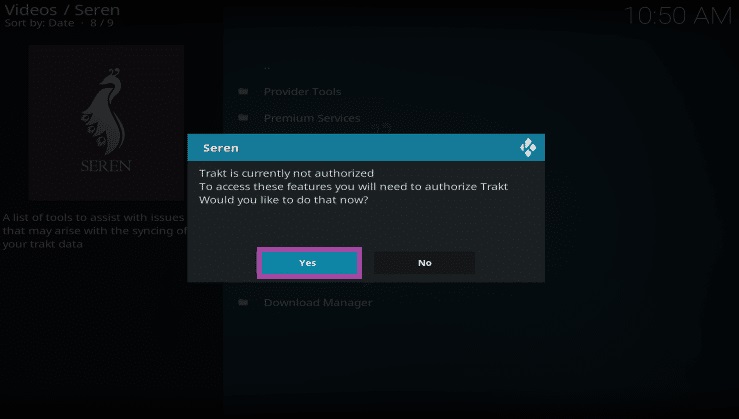
5. Now, an authorization code will appear on the screen.
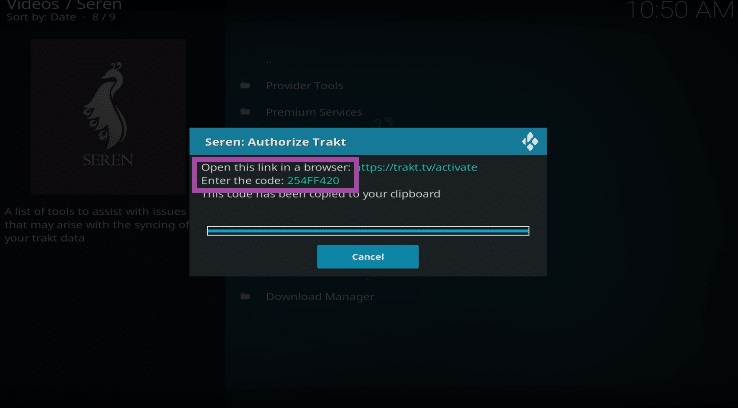
6. Open a web browser and navigate to the Trakt official website.
7. Type the code in the provided field and tap Continue.
8. Now, successfully authenticated with Trakt prompt will appear on the screen.
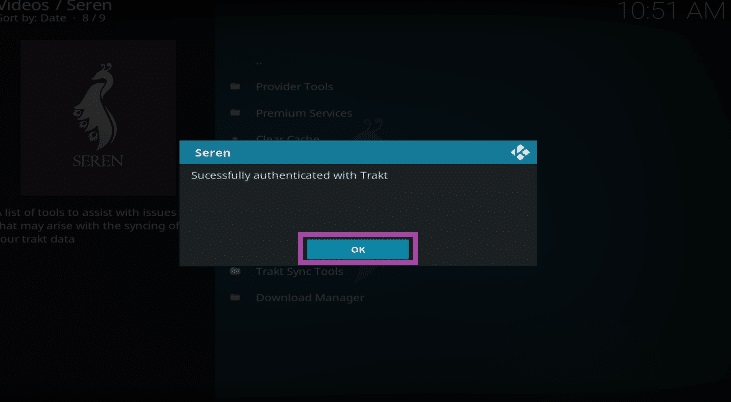
How to Install Provider Package on Seren Kodi Addon
1. Launch the Kodi home screen and tap Add-ons on the left pane.
2. Select the Video addons and open the Seren Kodi addon.
3. Choose Tools on the Seren addon home screen.
4. Next, tap the Provider Tools option.
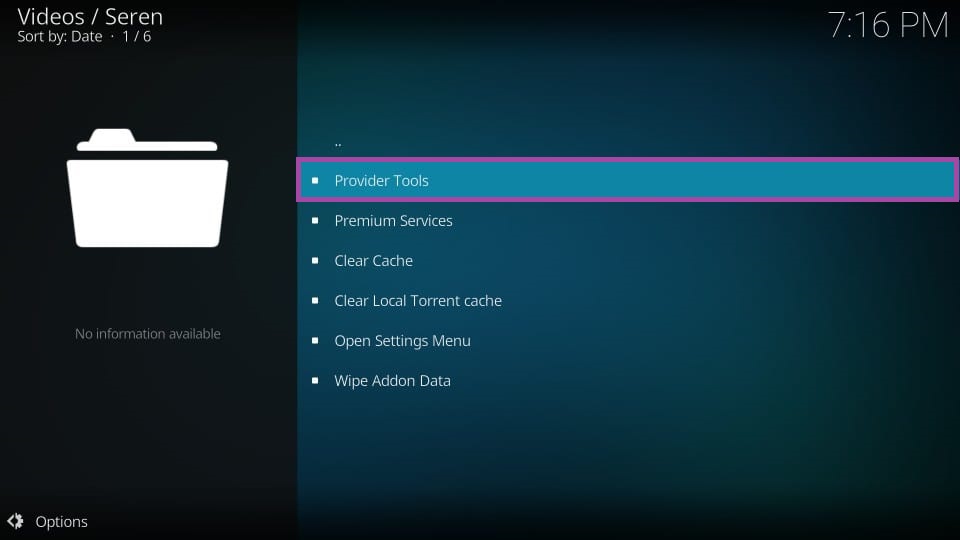
5. Choose Manage Provider Packages next to the Install Provider Package option.
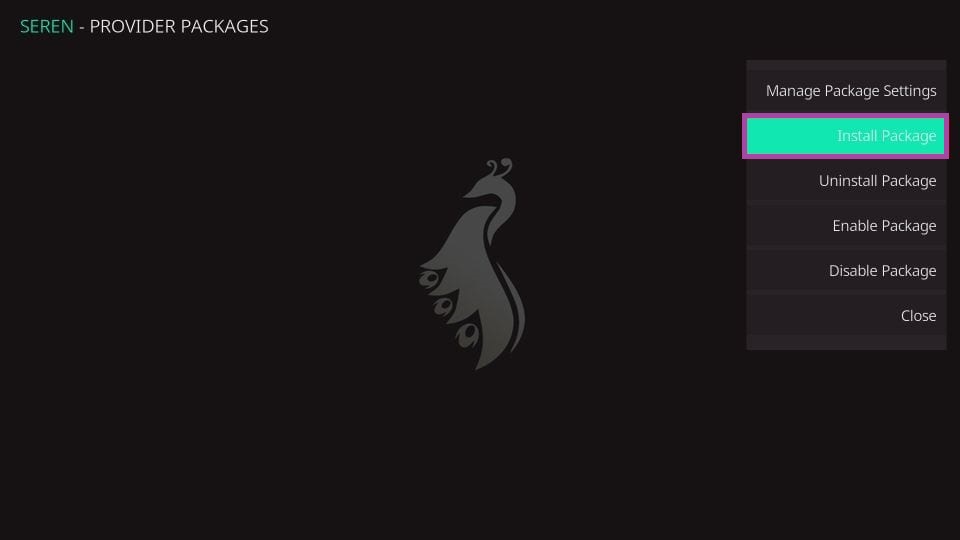
6. Hit Web Location on the small window that appears on the screen.
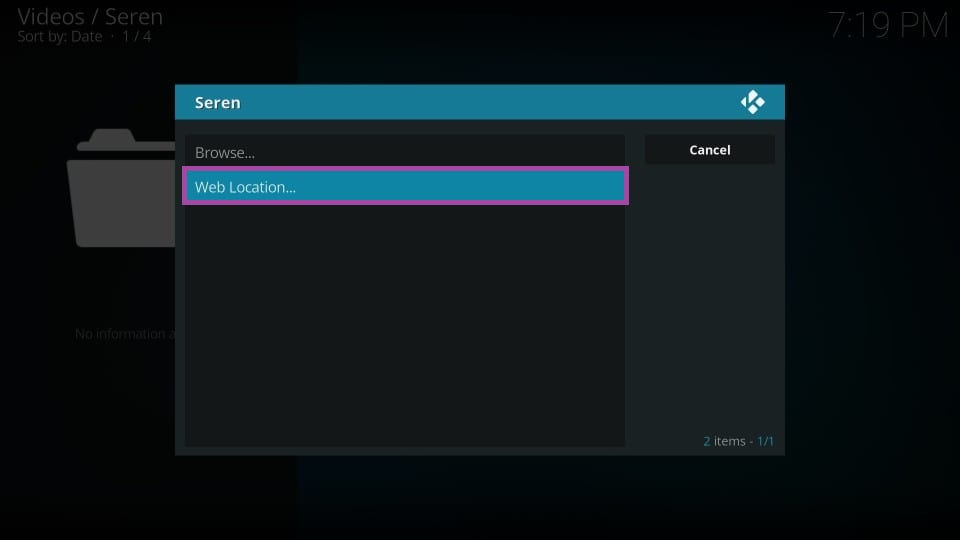
7. Type the URL HTTP://bit.ly/a4kScrapers and tap OK.
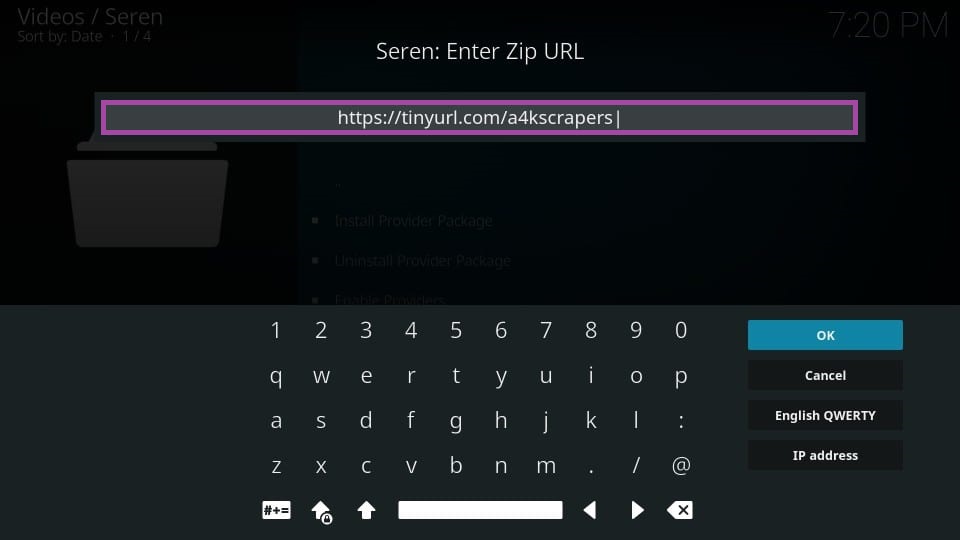
8. Next, click the Install button.
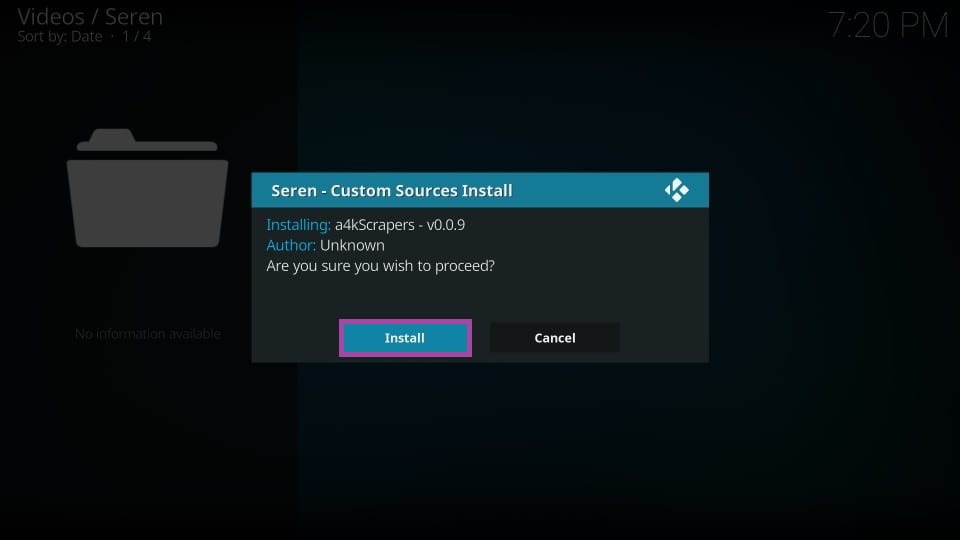
9. Once the provider package is installed, a successfully installed prompt will appear on the screen.
10. Tap Ok to complete the process.
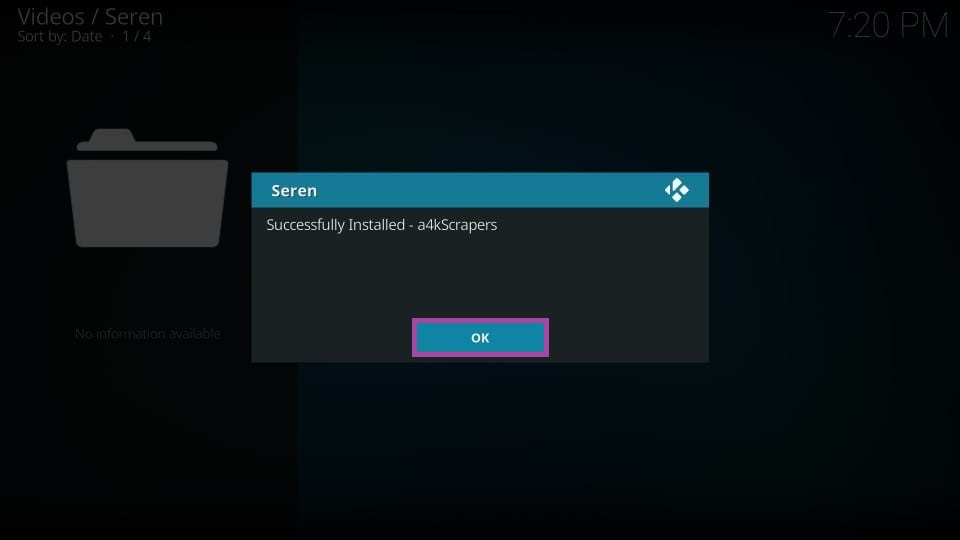
Follow the above steps to install the Seren Kodi addon on Firestick and integrate the premium accounts like Real-Debrid and Trakt. Once installed, you can start streaming your favorite movies and TV shows in high quality.
Best Alternatives
Seren Kodi Addon is one of the best Kodi addons for Firestick. If you are not satisfied with the addon, or if you find issues on in accessing it, you can try out the alternative addons listed below.
Frequently Asked Questions
Seren is a popular Kodi addon that provides a library of on-demand movies and TV Shows.
The Seren Kodi addon is a third-party addon, so it is safe and legal to use as long as you stream public content.
If the Seren addon is not working, check the internet connection and make sure you are using the current version of Seren.











