Kodi is the best of home entertainment media center available at no cost. It makes streaming contents look great on the big screen. The availability of third-party addons and builds made it noticeable among millions of entertainment fans. Among the largest collection of builds, let us find in detail about Sandman Kodi Builds, its features, and how to install it on Kodi and other Kodi supported devices like Firestick.
What is Sandman Kodi Builds?
Spectre media builds is the rebranded version of Sandman Kodi Builds. It is a lightweight Kodi build that provides access to a decent number of contents. This build can even be installed on those low specs or medium specs devices. It is one of the best Kodi builds that provide a unique experience. The Kodi builds that Sandman Media Wizard supports include Vengeance, Vendetta, Survival, Hellboy, Red Dead Redemption, etc.
Important! Sandman Builds is currently unavailable. However, you shall expect for its comeback at any time. Until then choose the other Kodi builds for your entertainment purpose.
Why Use VPN with Sandman Kodi Builds?
Kodi supports several third-party add-ons and builds. This opens up chances for the users to stream illegal or copyright contents which fetch copyright issues. In order to stay out of such issues, you are required to use a VPN. Because, it will keep your identity online safe, private, and secured. As a result, your activity with Sandman Kodi build will be kept anonymous.
Installation Guidelines of Sandman Kodi Builds
Follow the steps given below in the right order to get access to Sandman Kodi Builds.
Configure Kodi
You shall need to turn on Unknown Sources to install Sandman Kodi Builds. The steps you should carry out are as follows.
1. Launch the Kodi app and select Settings or gear icon from the top-left portion of Kodi app.
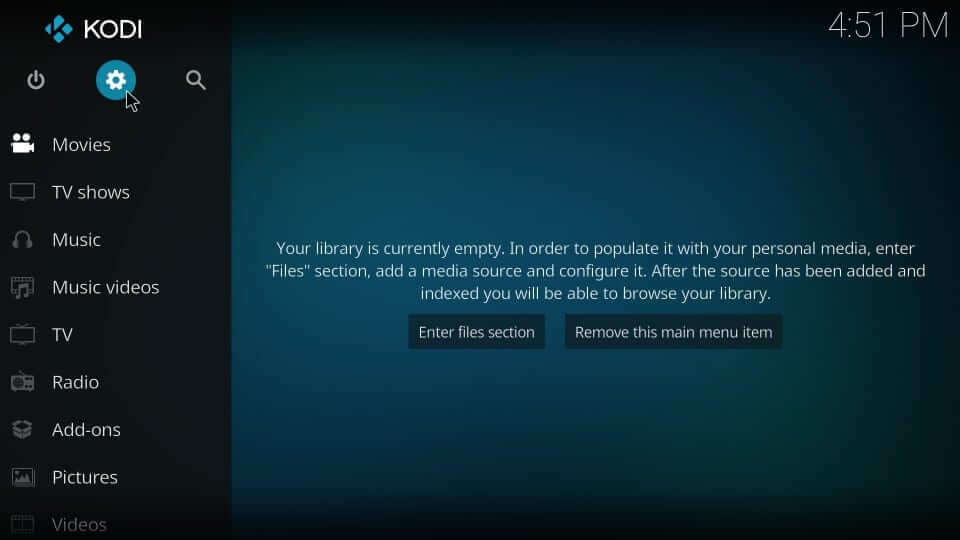
2. Navigate to choose System settings option on the System window.
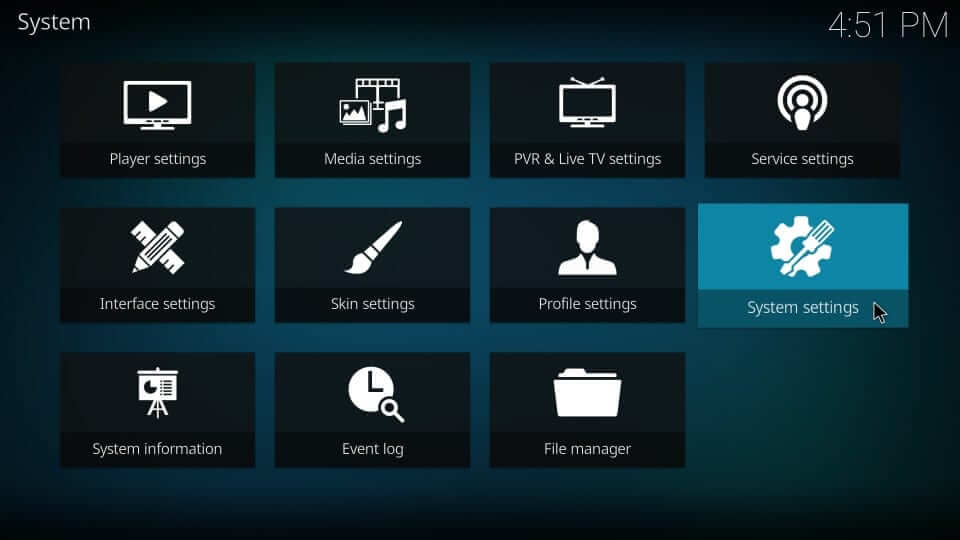
3. Select Add-ons from the left menu. On the same screen, select Unknown Sources and enable it.
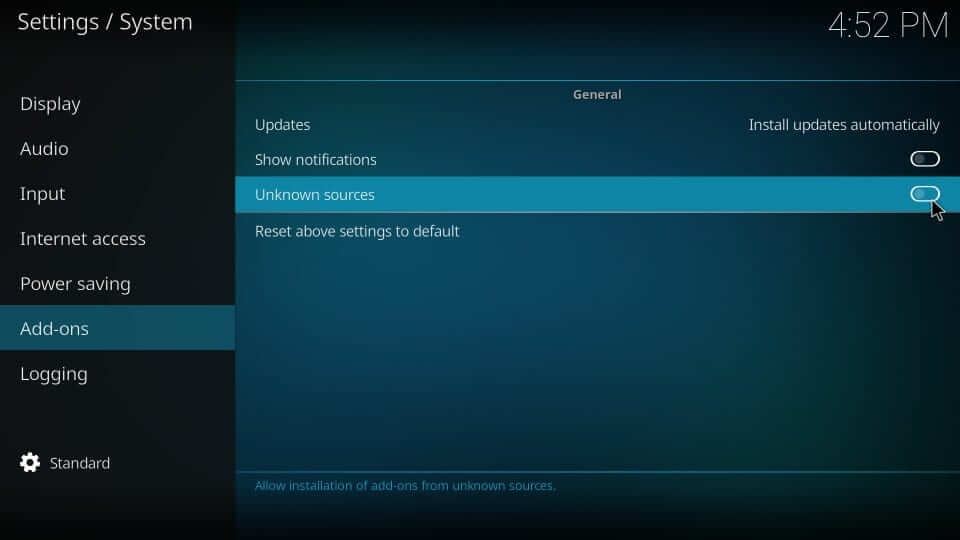
4. On the warning prompt, you need to click on Yes to proceed further.
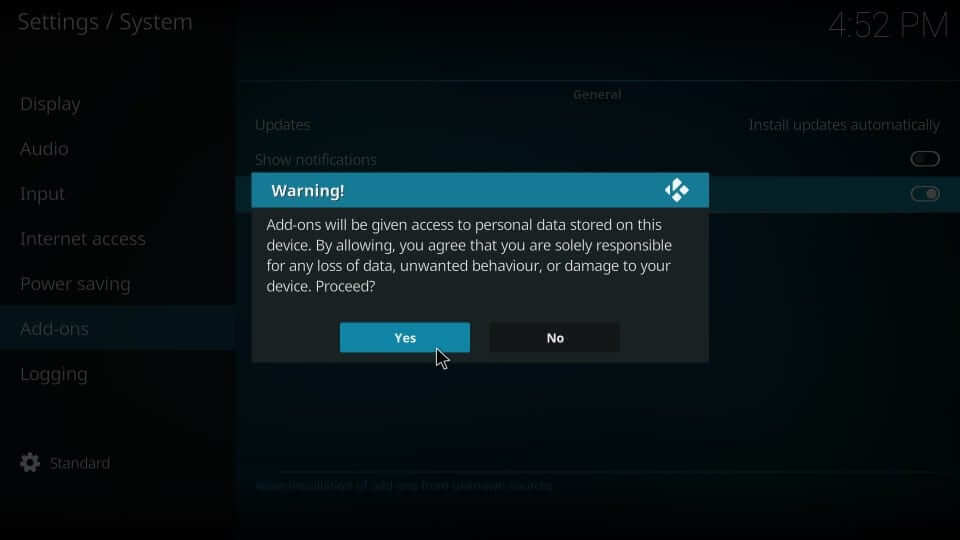
Steps to Add Spectre Media Repo URL to Kodi
This section will let you add the source URL of Sandman build into Kodi.
1. Start from the Kodi home screen by selecting Kodi Settings.
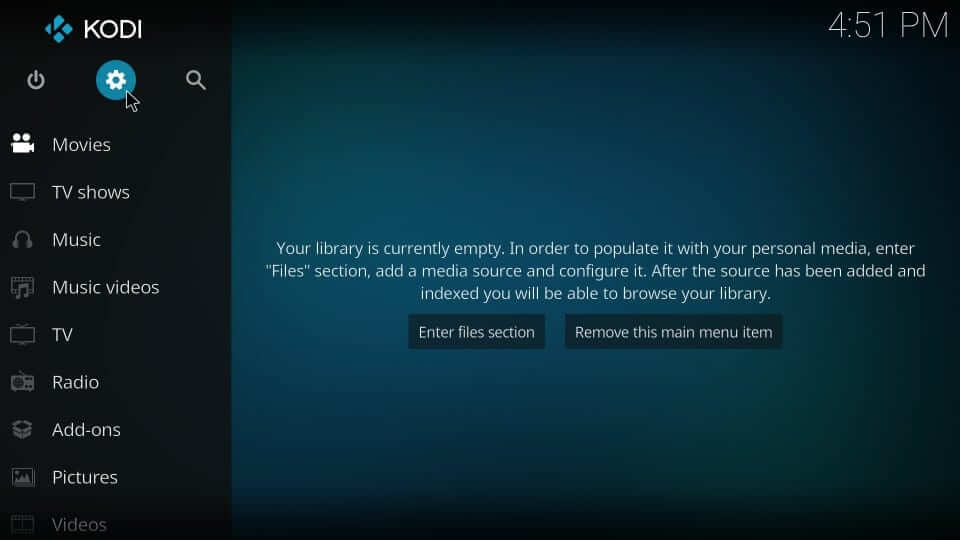
2. Choose File Manager tile on the System window to proceed.
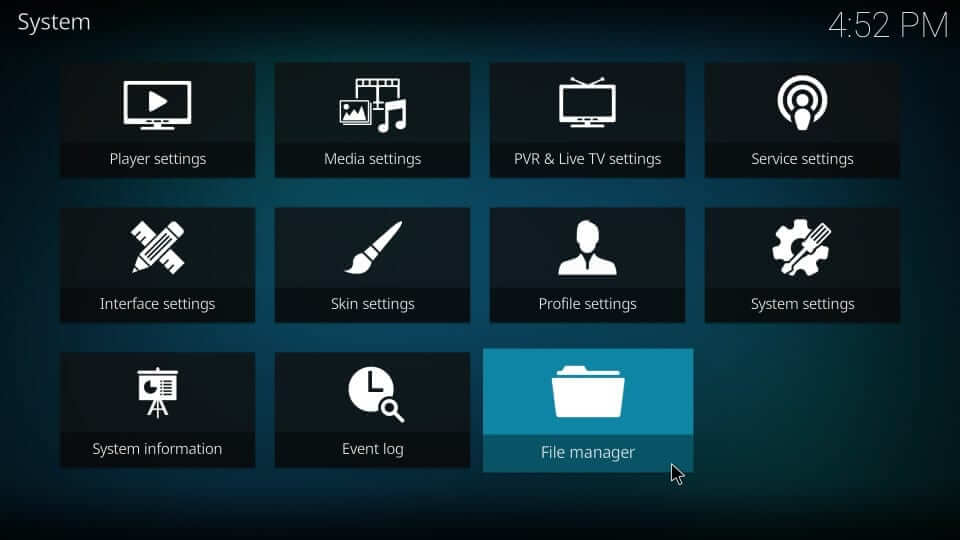
3. Now, navigate to click on of the Add Source option available on the screen.
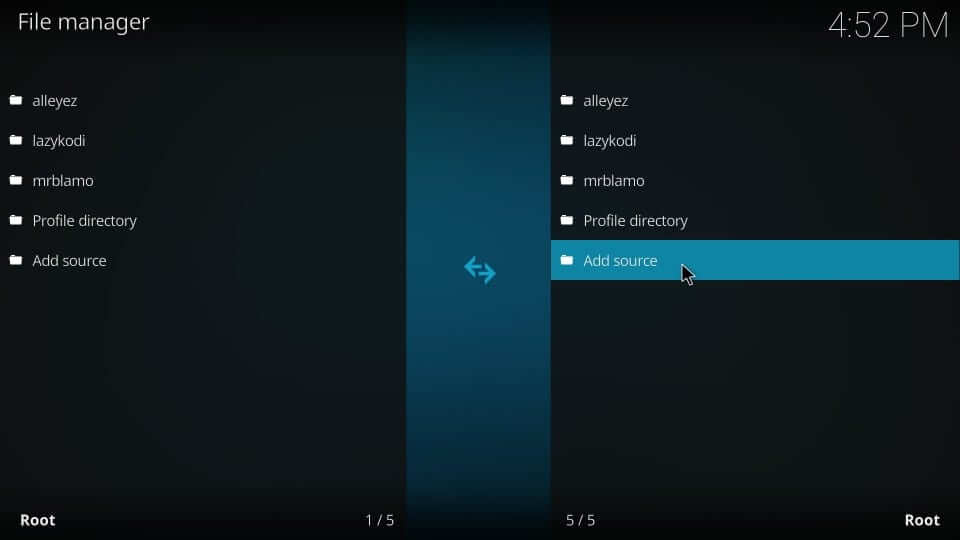
4. On the next window, select <None> option as the windows shown below.

5. Type the URL on the path field and click on OK button.
Sandman Kodi Build URL: http://repo.entersandman.xyz
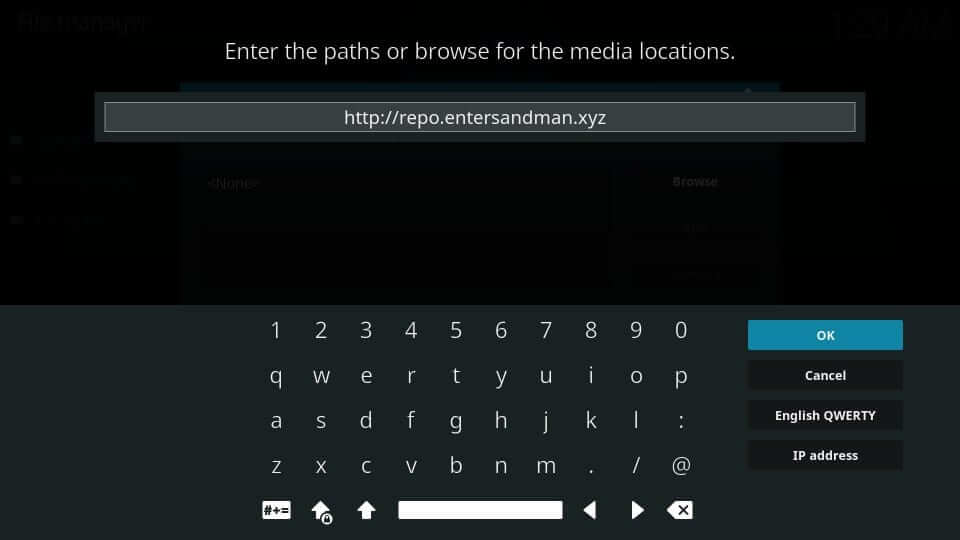
6. Provide the name of the media source as Sandman and press OK. This will add the source of Sandman Kodi builds.
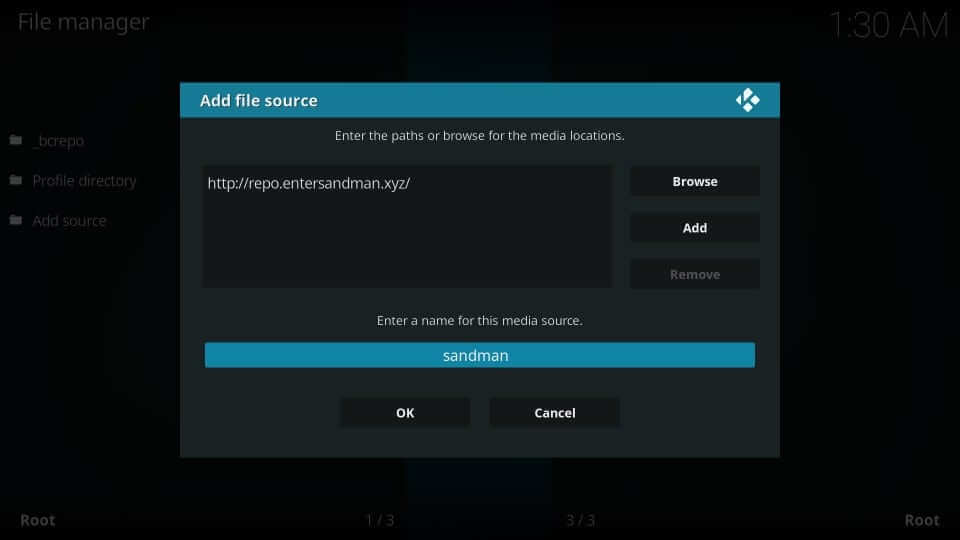
Steps to Install Spectre Media Repo and Spectre Media Wizard
Upon adding the source URL, you need to proceed with installing the Kodi build on its repo.
1. Get back to the home screen of Kodi app by pressing back or escape button.
2. Select Add-ons option under the list of menu on the left panel.
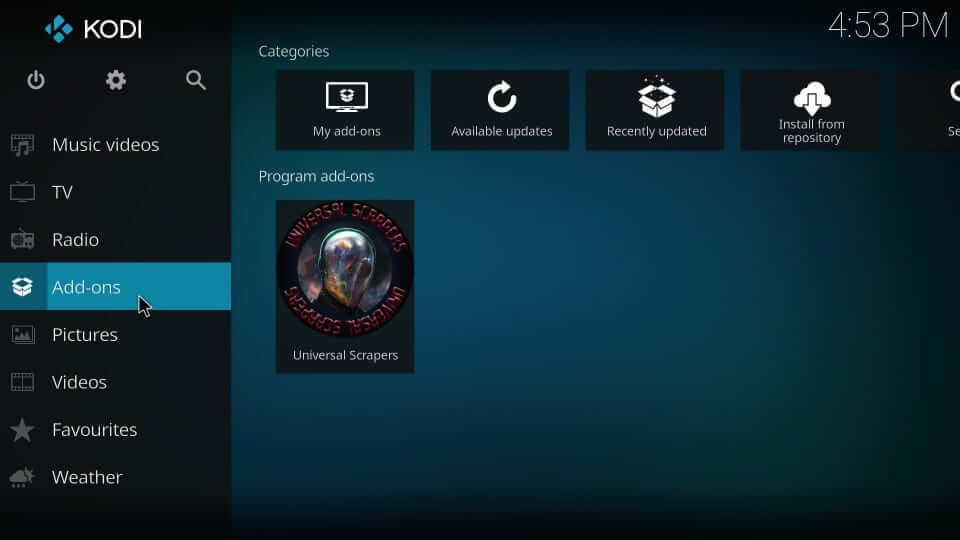
3. Navigate to the top left and select Package Installer option to open it.

4. Now, click on Install from Zip file option.
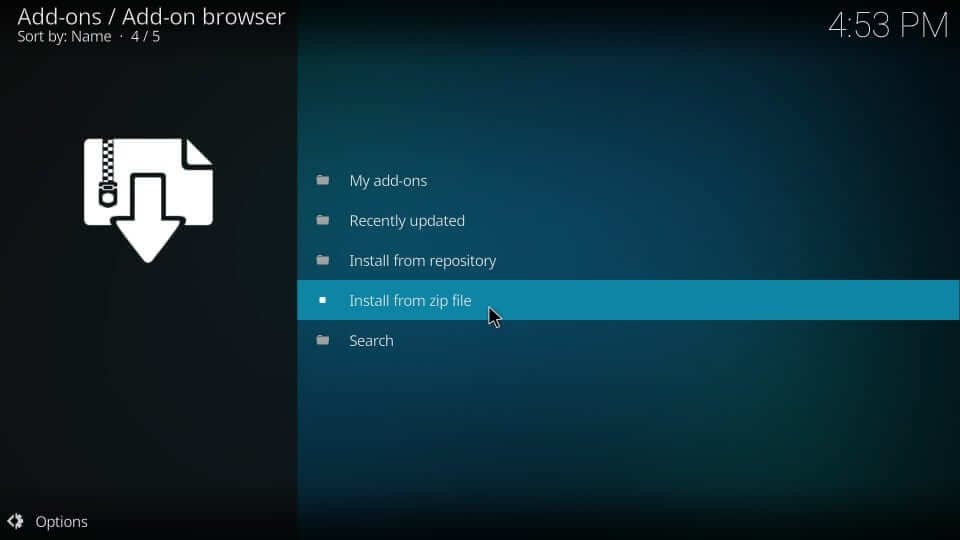
5. Scroll down to select the source name as you have provided. It is Sandman here.
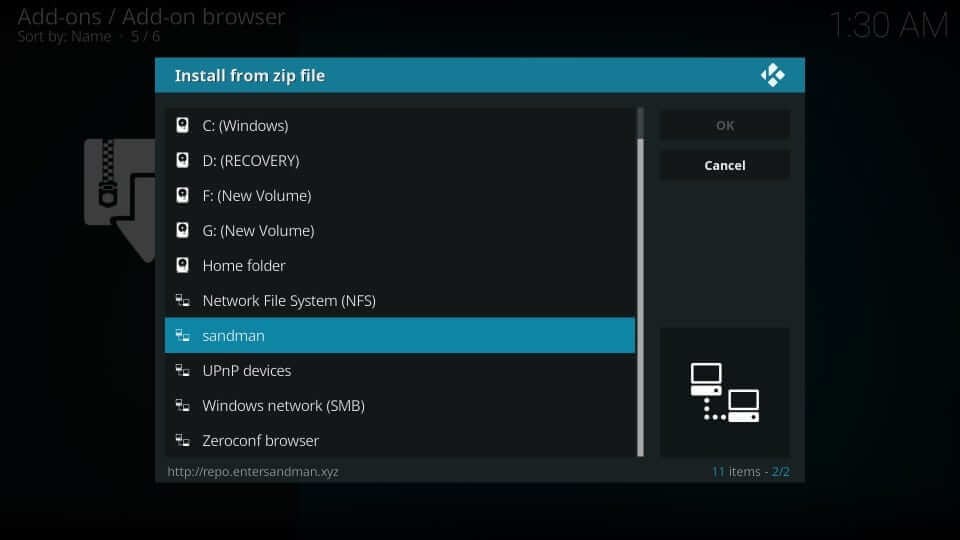
6. On the following window, click on the Zip file and press OK button.
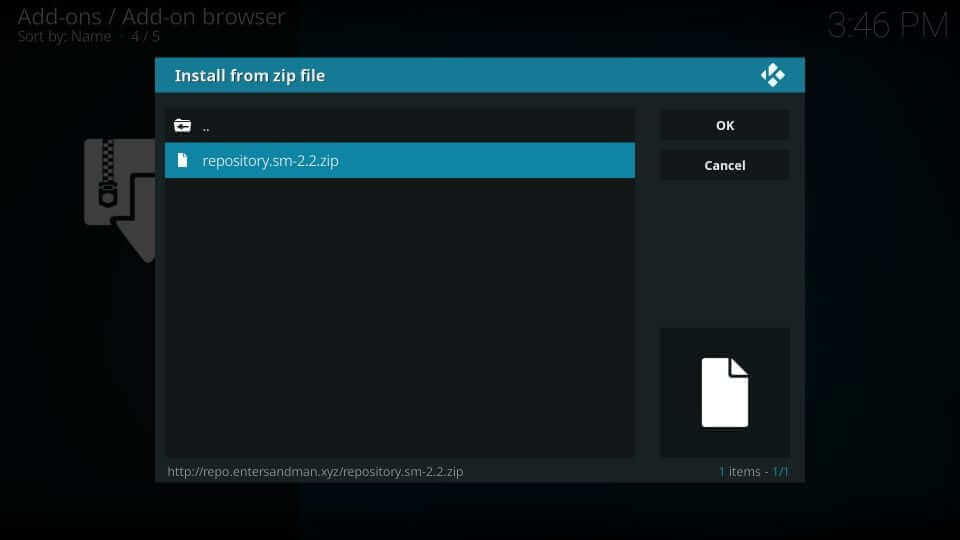
7. Wait until you could see Spectre Media Repo add-on installed notification at the top-right.
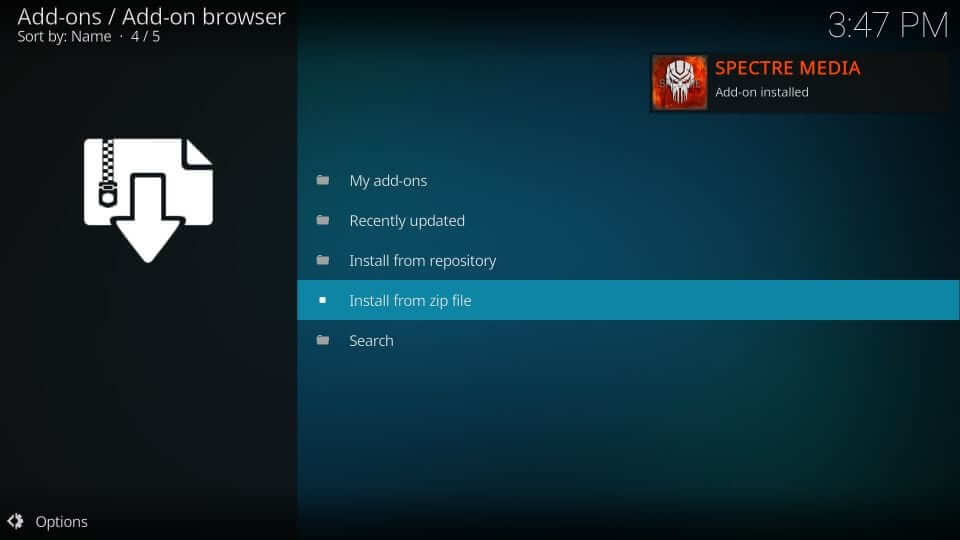
8. Then, click on Install from repository option to proceed further.
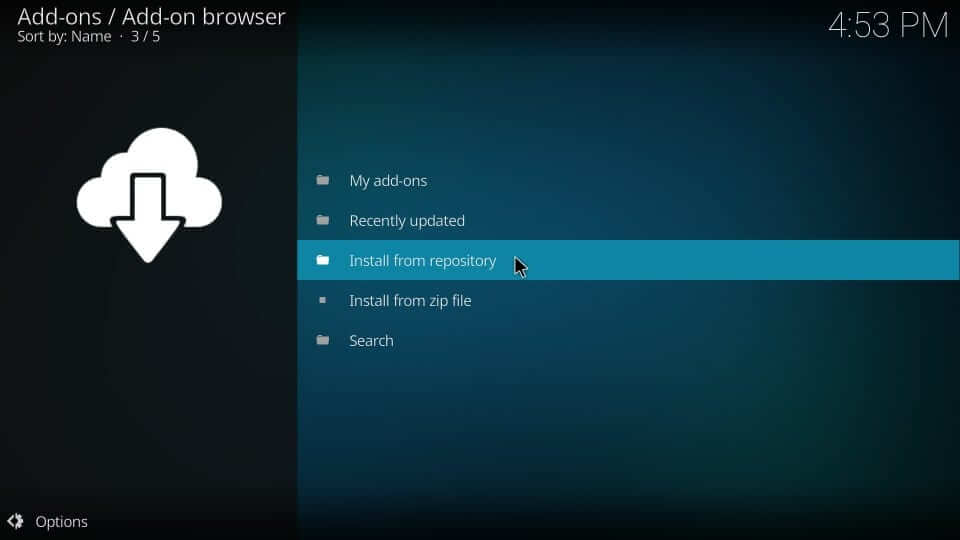
9. Click on Spectre Media Repo under list of repositories installed.

10. Select Program add-ons as shown on the screen below.
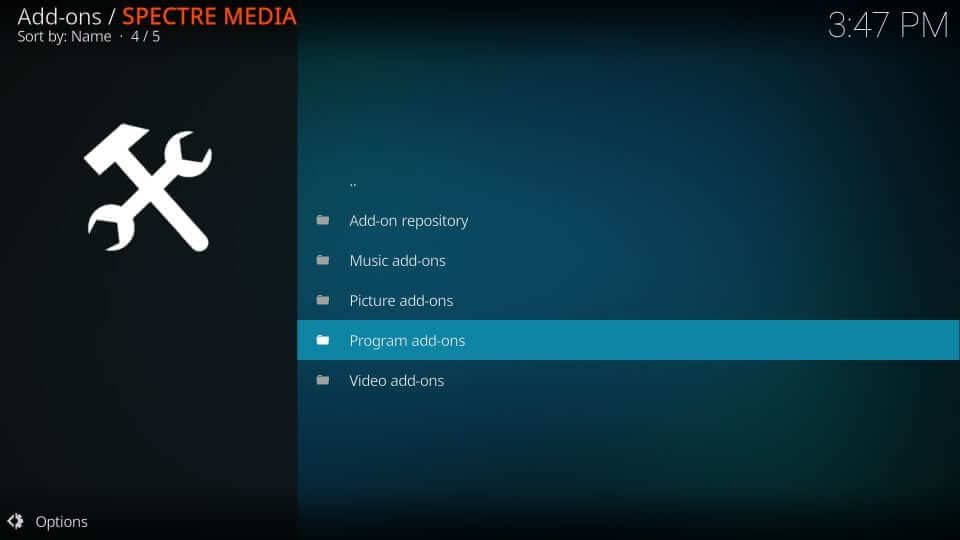
11. Further, you need to click on Spectre Wizard option.
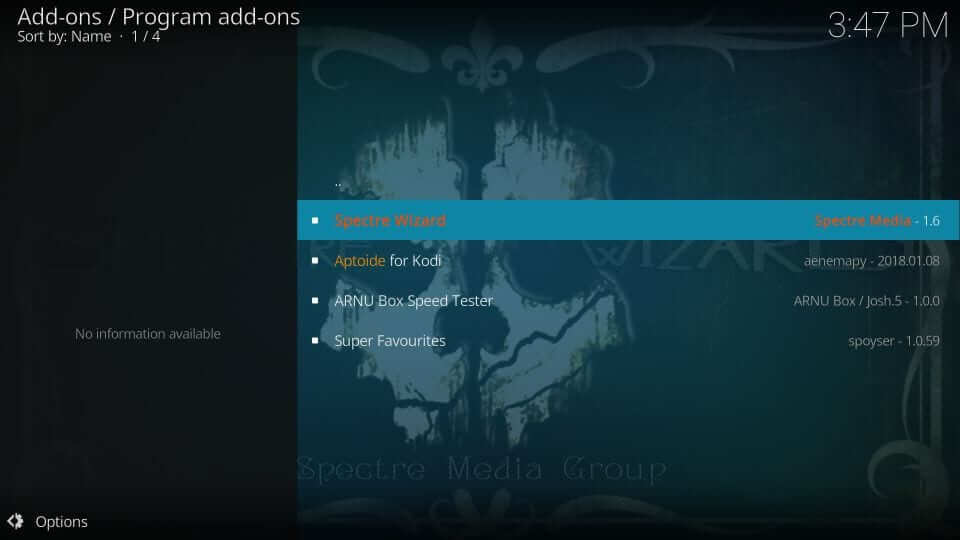
12. Navigate to select Install button available at the left side.
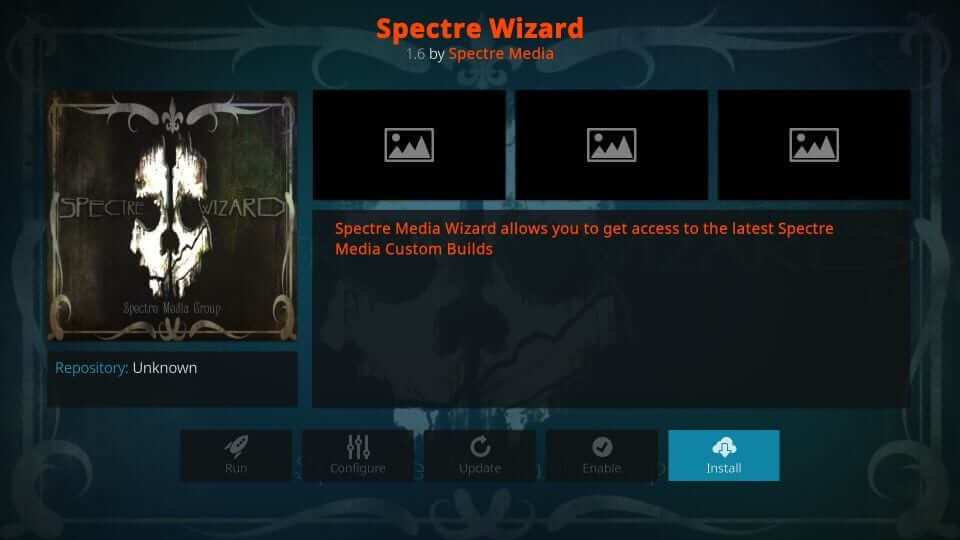
13. Wait for Spectre Wizard add-on installed message to appear on screen.
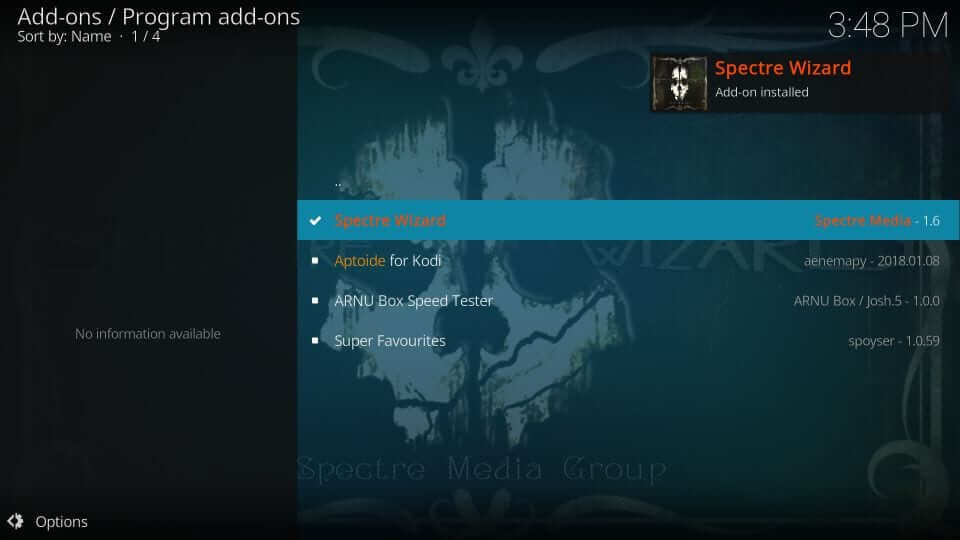
14. If you get a pop-up, click on Dismiss button.
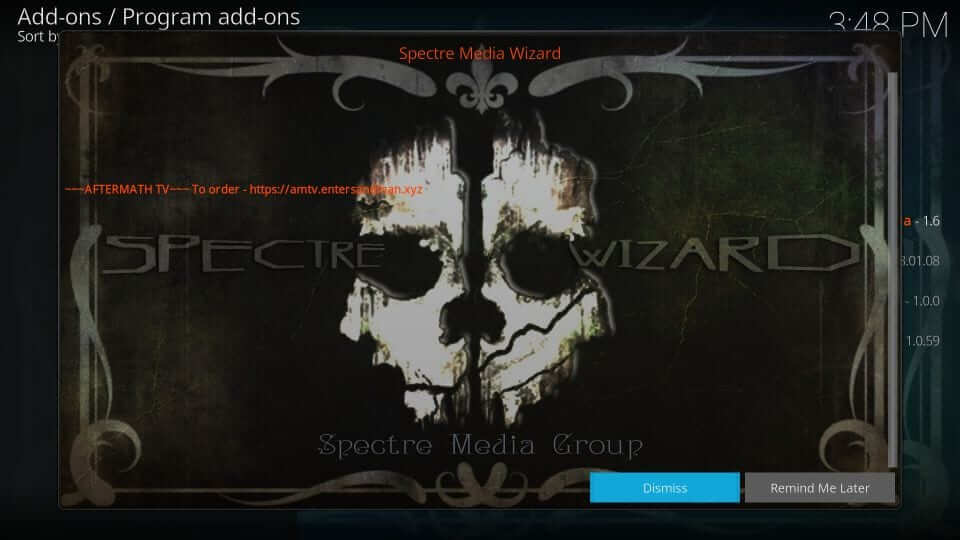
15. On the next pop-up, you need to click on Continue button.
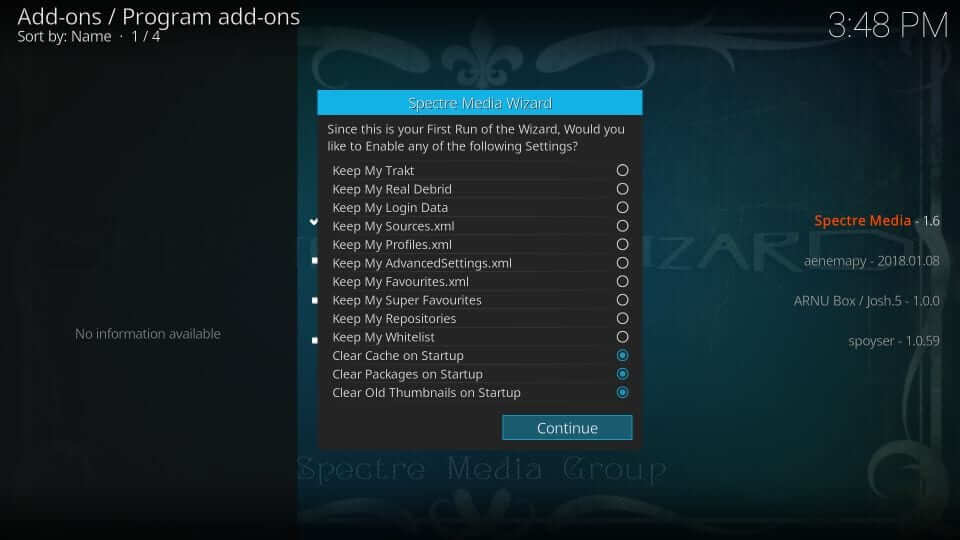
16. Choose Ignore button on the following screen.
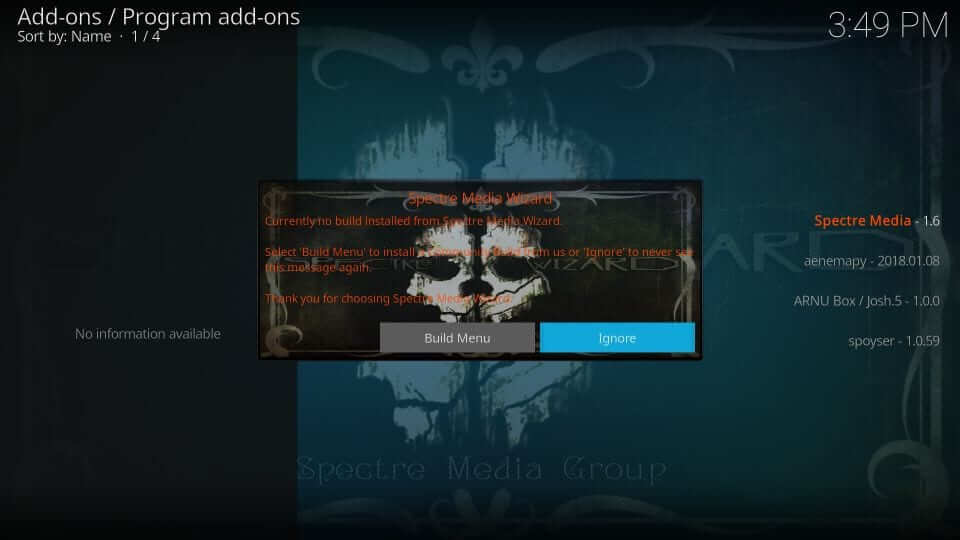
Steps to Install Sandman Kodi Build
The steps involved in installing Sandman Kodi build are as follows.
1. Navigate back to the home screen of Kodi to select Add-ons.
2. Choose Program add-ons option and click on Spectre Wizard on the right.
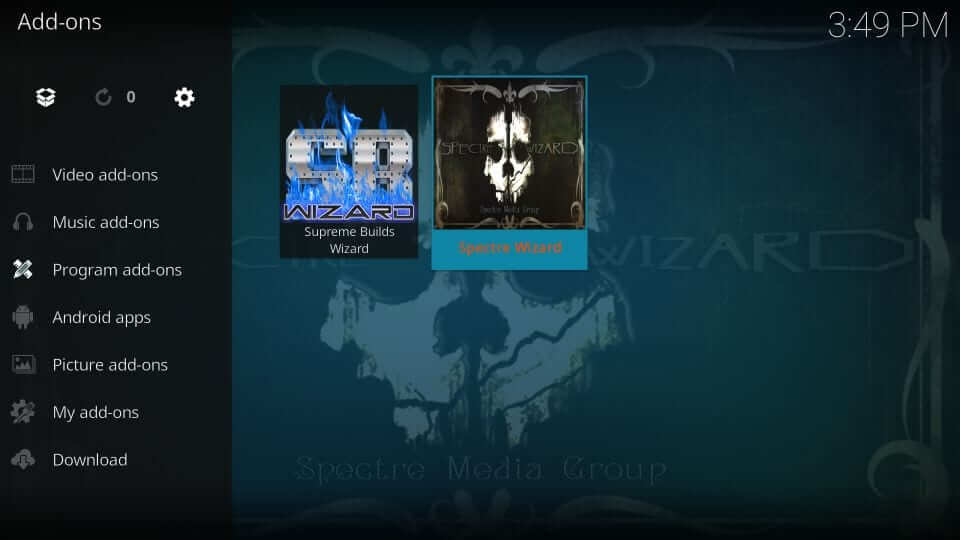
3. Select (Spectre Media) Builds option.
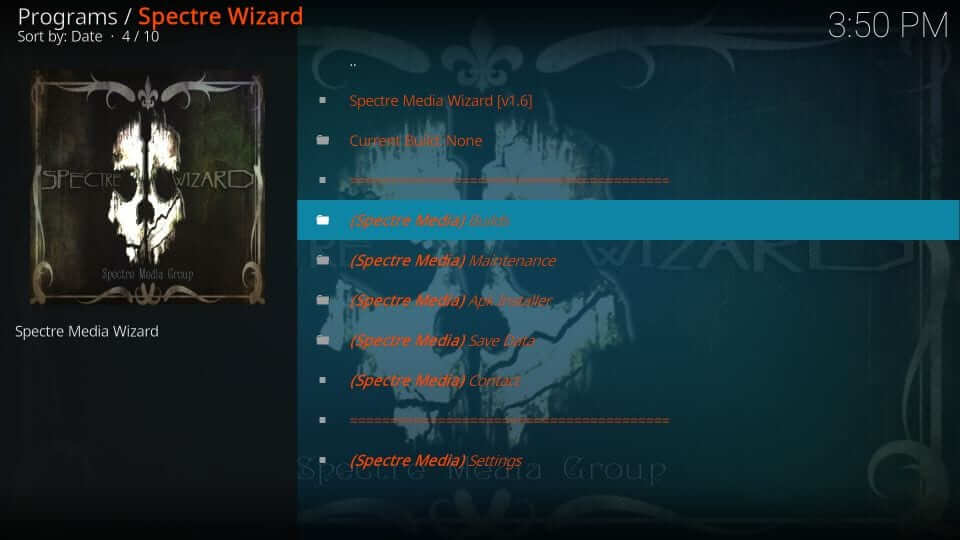
4. Click on the Spectre build to install it.
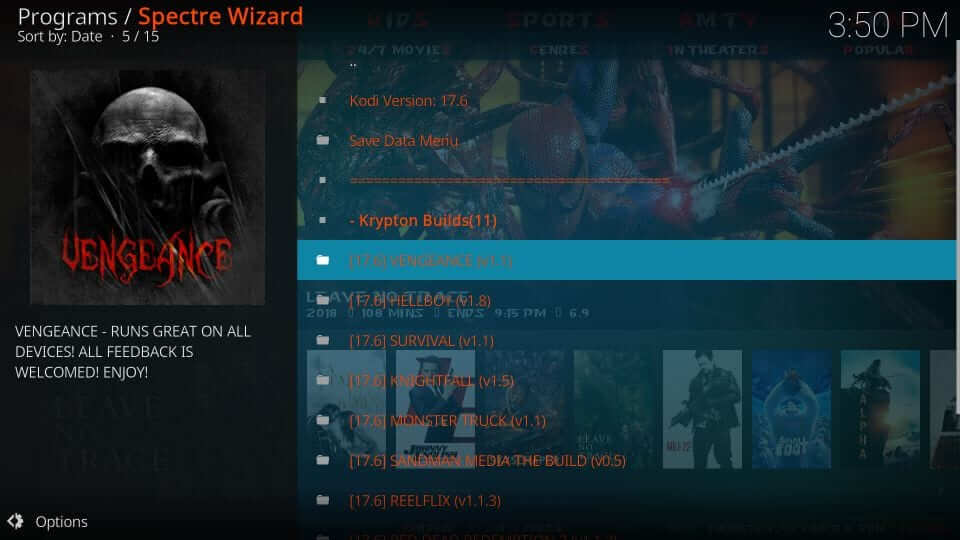
5. On the next screen, choose (Spectre media) Fresh Install.
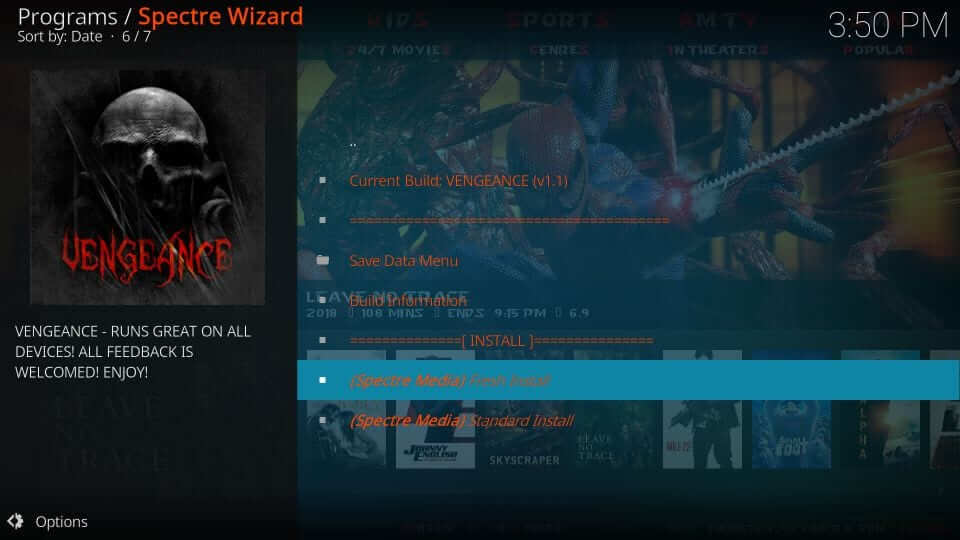
6. Click on Continue button on the pop-up to restore Kodi configuration.
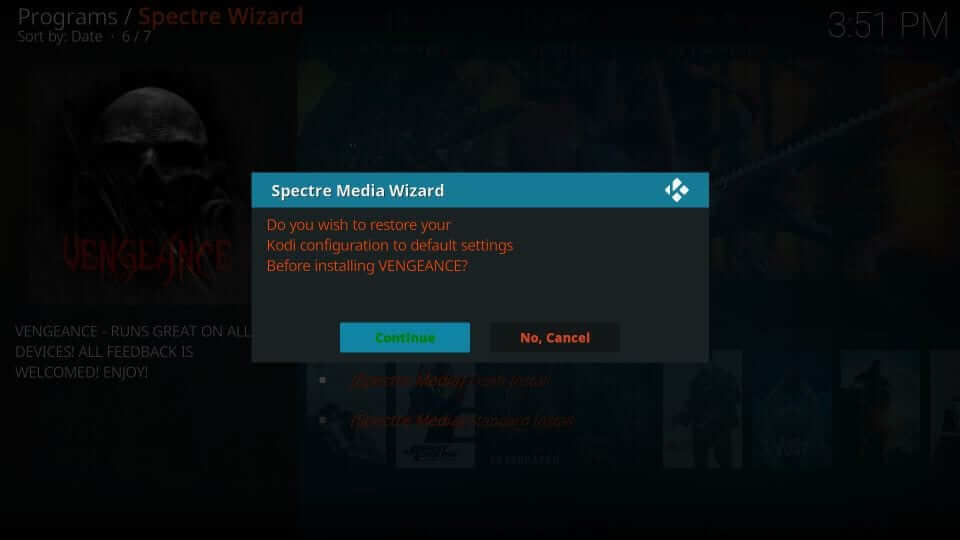
7. The progress bar will appear with downloading progress.
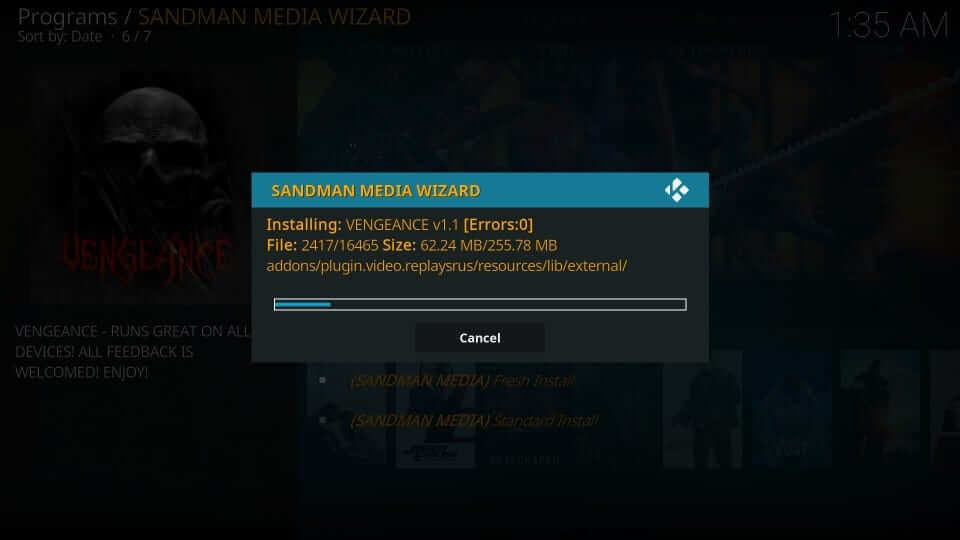
8. When it gets installed, select Force Close option.
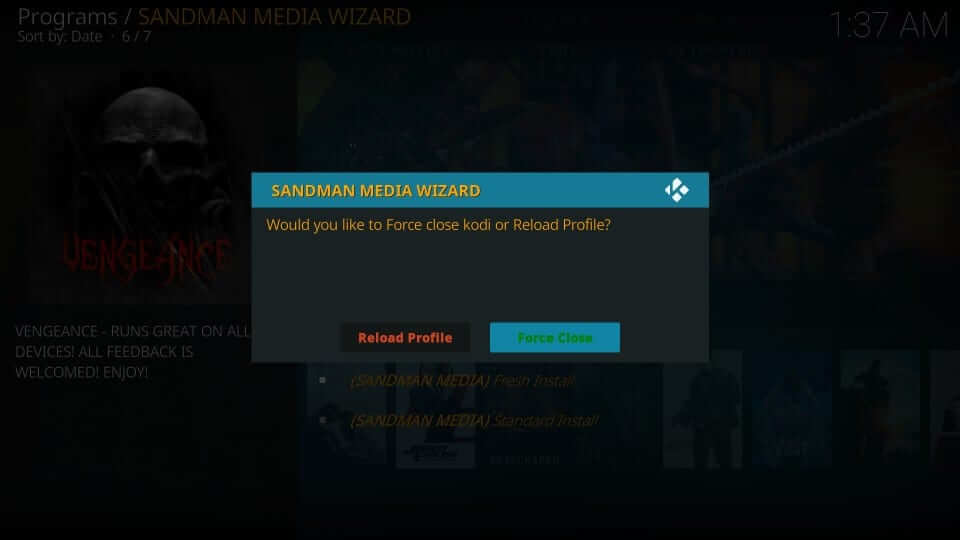
Sandman Kodi Builds – What Does it Hold?
With Sandman library, you have installed Vengeance Kodi build. The main screen will have a menu and sub-menu at the top. Upon selecting a media, all its associated options will be displayed at the bottom. Here is how Vengeance Kodi build looks like. It has the following add-ons support like SportsDevil, The Magic Dragon, etc.
Hope that was a useful article. In case of any issues, you shall leave it on the comment box.











