OLA TV is a free streaming application that offers more television channels in one place. You can stream more than 13,000 IPTV channels live. If you have a high-speed internet connection, you can access any content in high quality. It demonstrates different country channels with their national flag, and you can access the app with the language you prefer. OLA TV is supported only on Andriod platforms, and it needs a VLC Player as it supports different media files. Though you can’t download the app from the Amazon App Store, there is a walkaround to install and stream the OLA TV on Firestick. Go through this article completely to know how to install the OLA TV app on Firestick using the Downloader app and ES File Explorer.
How to Install OLA TV on Firestick
Since the OLA TV is not officially available on the Amazon App Store, you need to sideload the OLA TV app with its apk file. To sideload the third-party app on Firestick, you need to install the Downloader app first on your Firestick.
How to Install Downloader app on Firestick
1. First, connect the Firestick device to the HDMI port on your TV.
2. Set up the Wifi connection to your Firestick.
3. Press the Home button on your Firestick remote to launch the home screen.
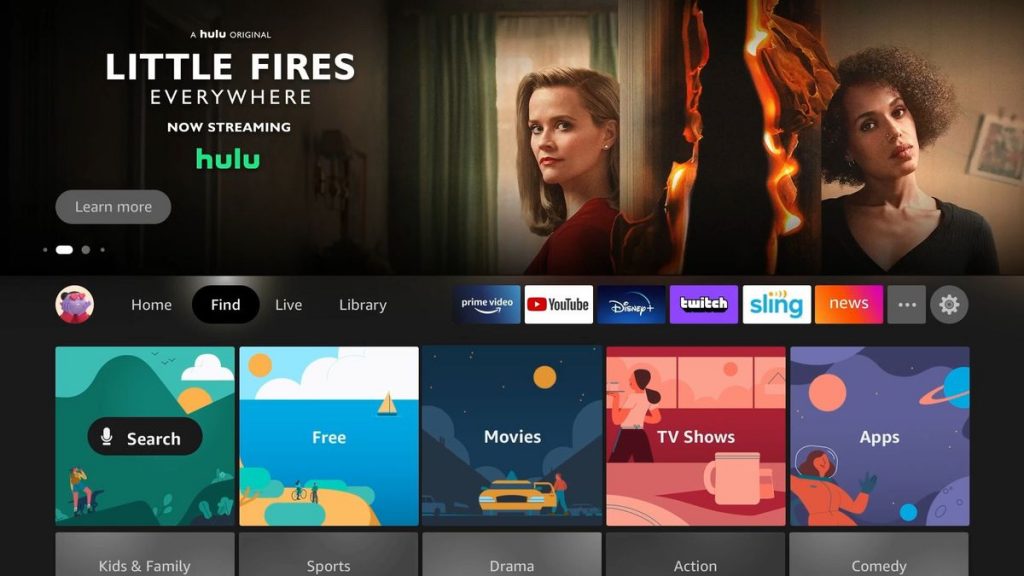
4. Selec the Find tab and click the Search tile.
5. Type the Downloader in the search bar.
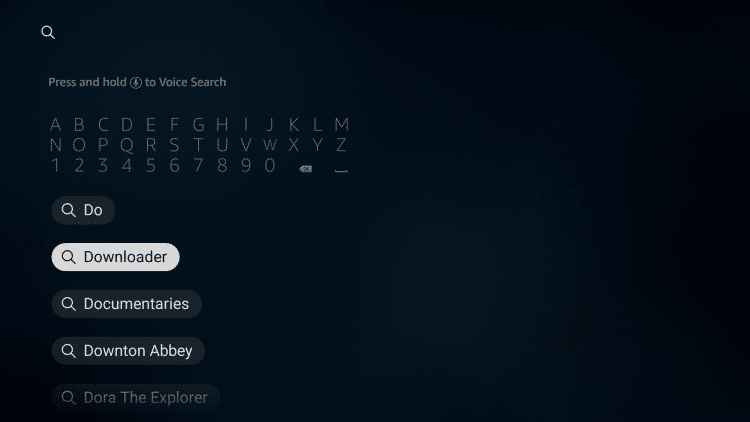
6. Select the Downloader app from the search results.
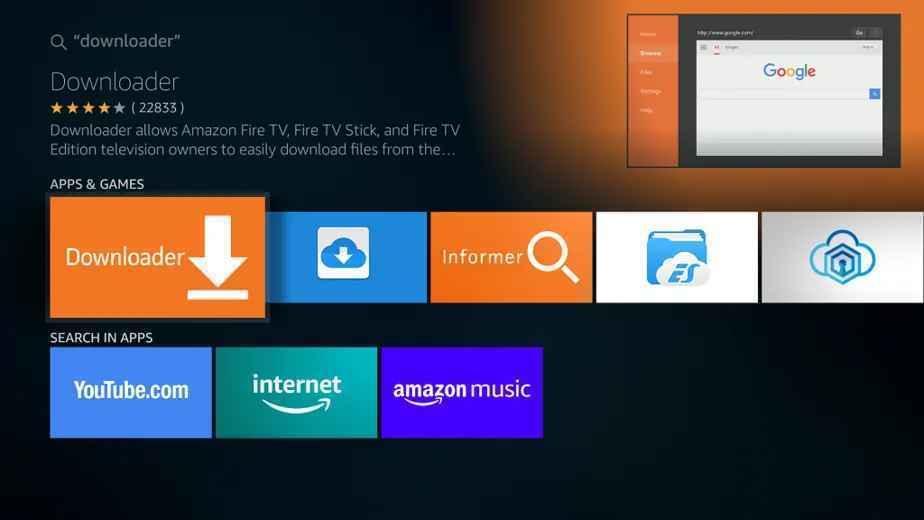
7. Click the Get button to download the app.
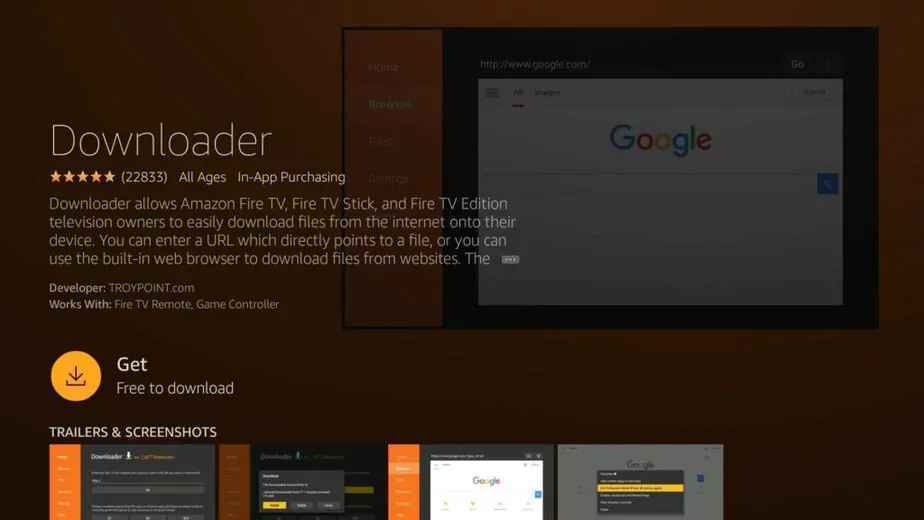
8. If the app is installed, click the Open button to launch the app on your Firestick.
Configure Firestick
As we are going to sideload the third-party apps you need to change a few settings on your Firestick.
1. Click the Settings icon on your Firestick home screen.
2. Select My Fire TV from the settings menu.
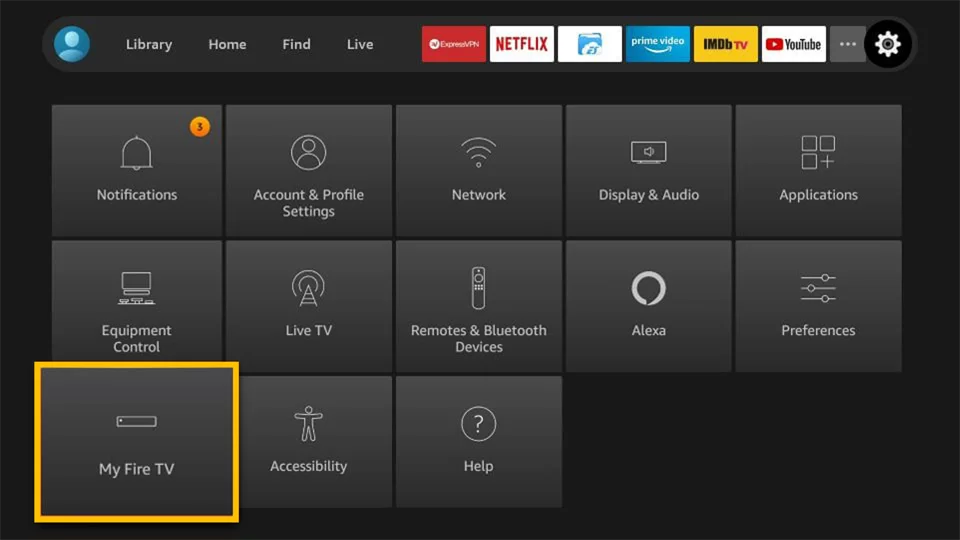
3. Tap the Developer Options.
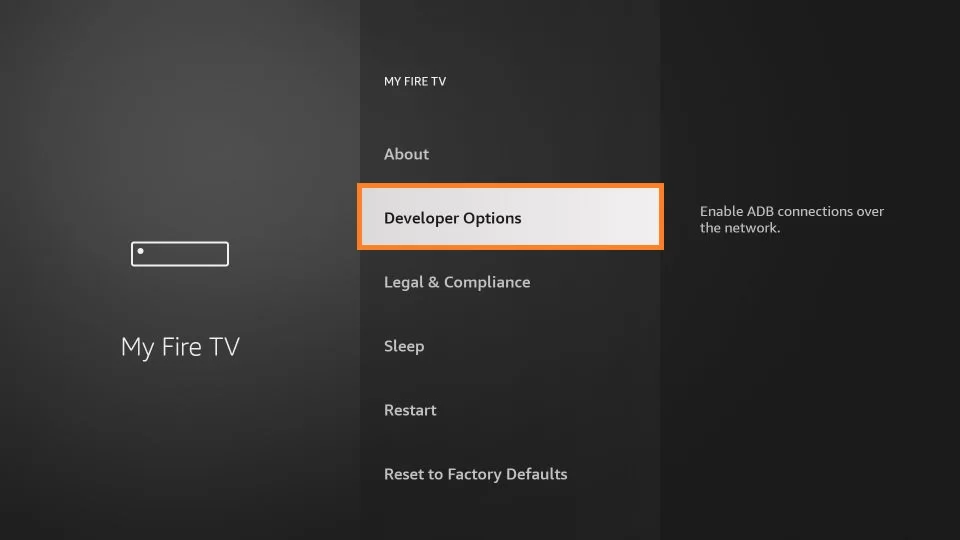
4. Click Install unknown apps.
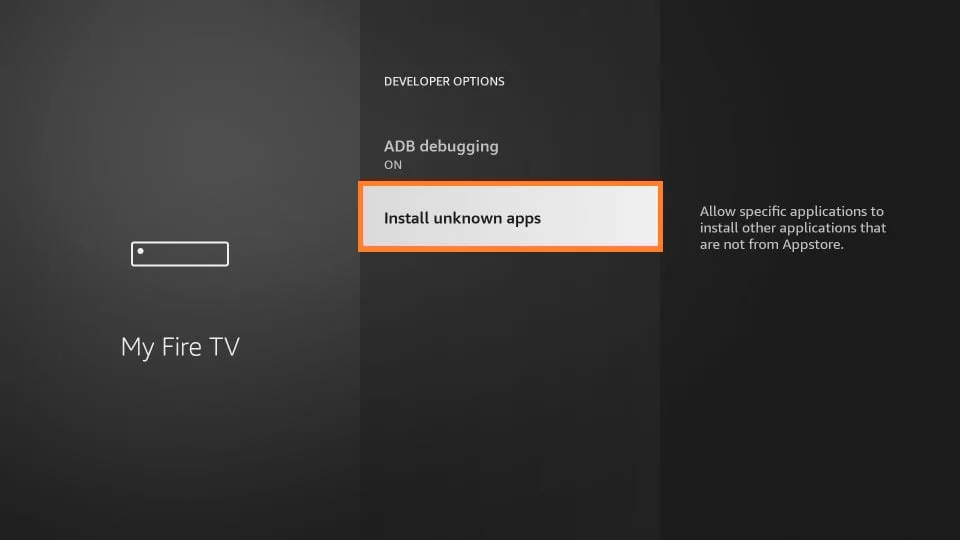
5. Enable the Downloader to sideload the third-party apps on Firestick.
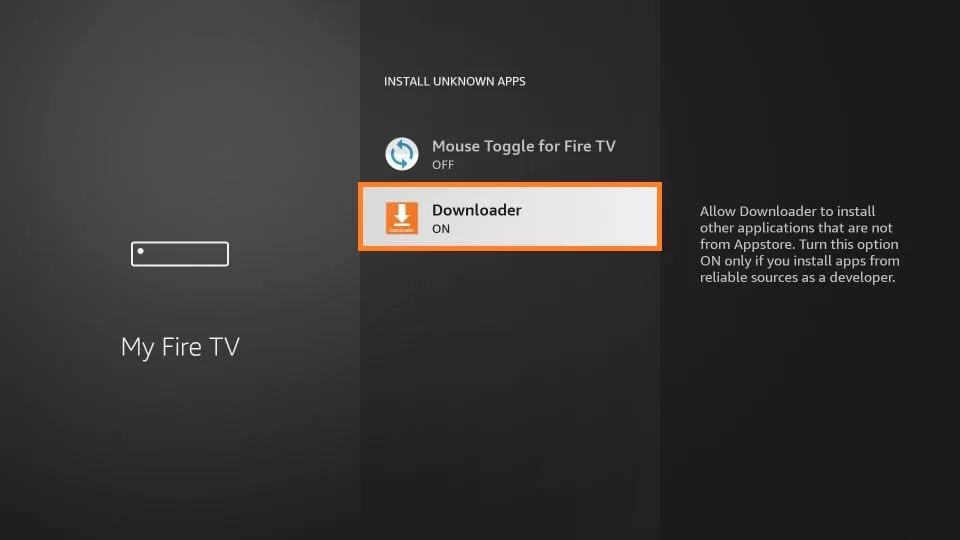
Steps to Sideload the OLA TV using Downloader App on Firestick
1. Navigate to the Apps section on your Firestick.
2. Select the Downloader app and launch it on your Firestick home screen.
3. Open the app, and a prompt message will appear on the screen.
4. Click the Allow button to grant the Downloader access to the files on your Firestick.
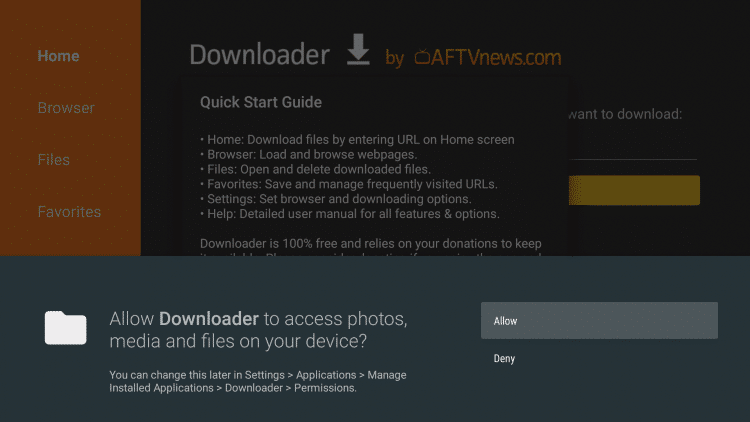
5. Then, click the OK button.
6. Open the Home tab and find the URL field.
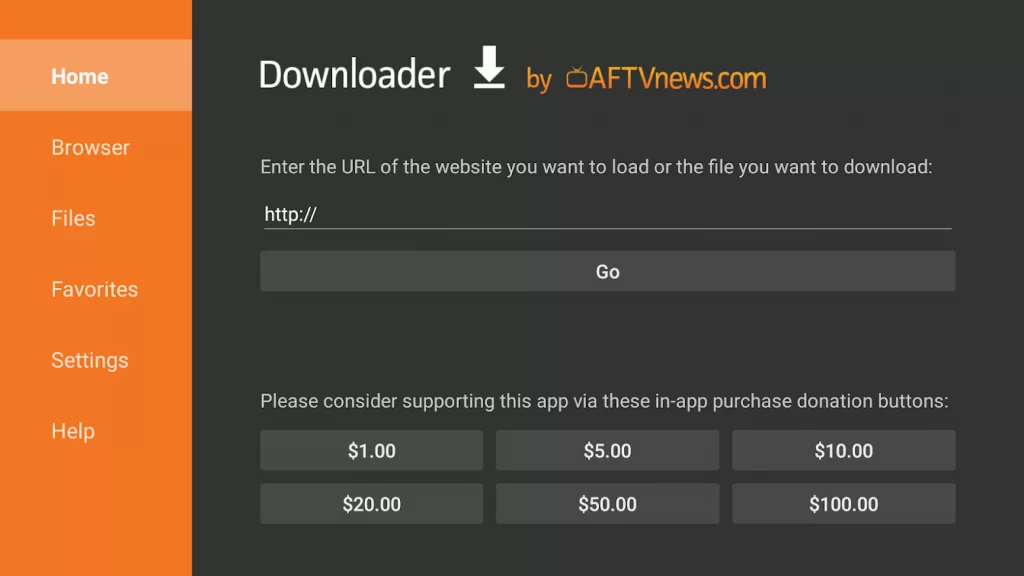
7. Type the URL of the OLA TV apk app in the URL field.
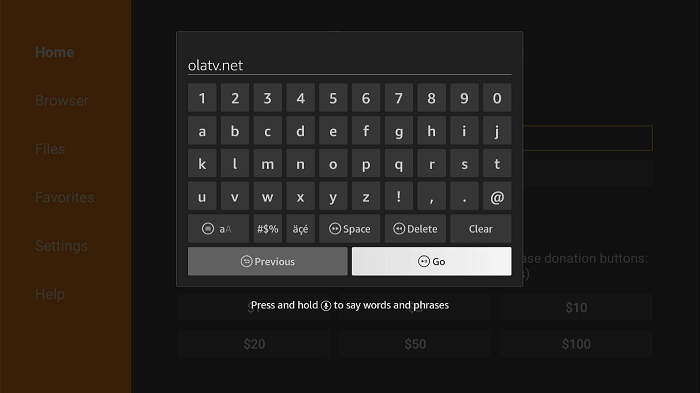
8. Click the Go button to download the apk file and tap the Download Now button.
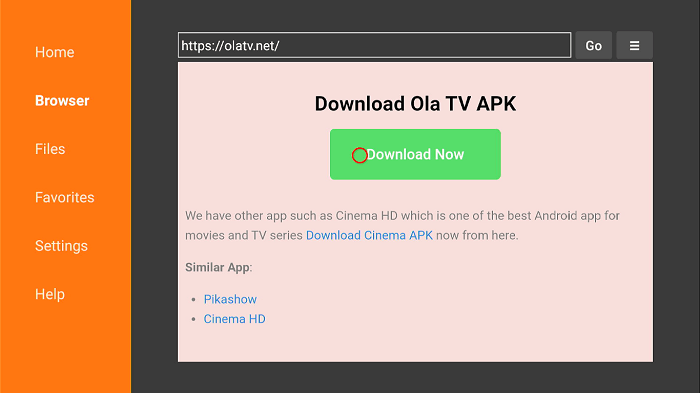
9. Once the apk file is downloaded, click the Install button to get the app on your Firestick.
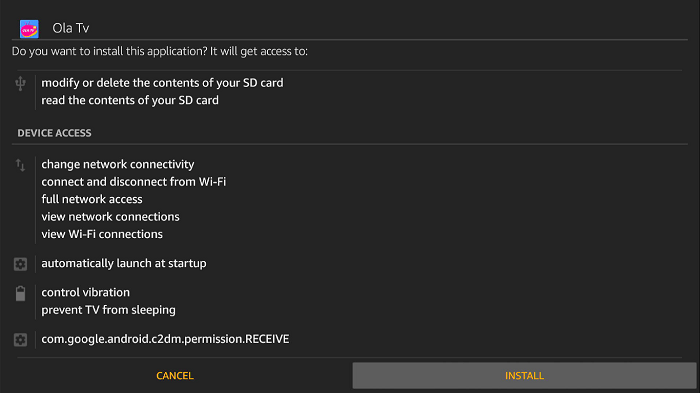
10. If the installation process is over, tap on the Done button to launch the OLA TV app on your Firestick.
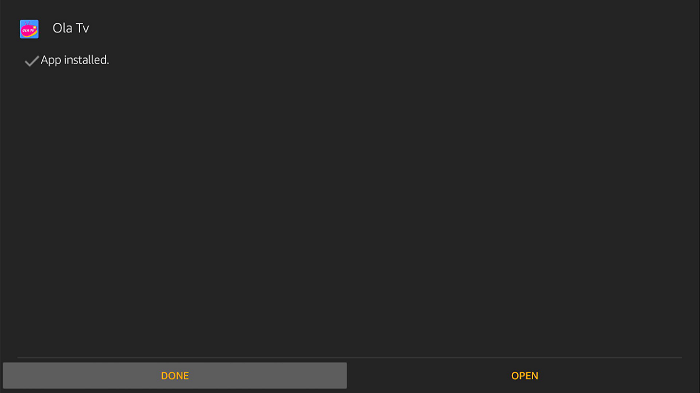
11. Finally, click the Delete button to delete the apk file permanently from your Firestick.
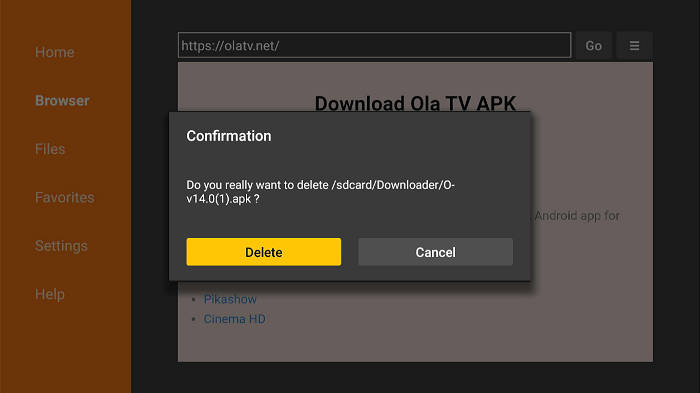
Alternative Way: How to Download OLA TV on Firestick using ES File Explorer
Fire TV users can sideload the OLA TV app with the help of ES File Explorer. The procedure is as follows.
How to Install ES File Explorer on Firestick
1. Navigate to the home screen on Firestick.
2. Type ES file explorer in the search bar.
3. Select the app from the search results.
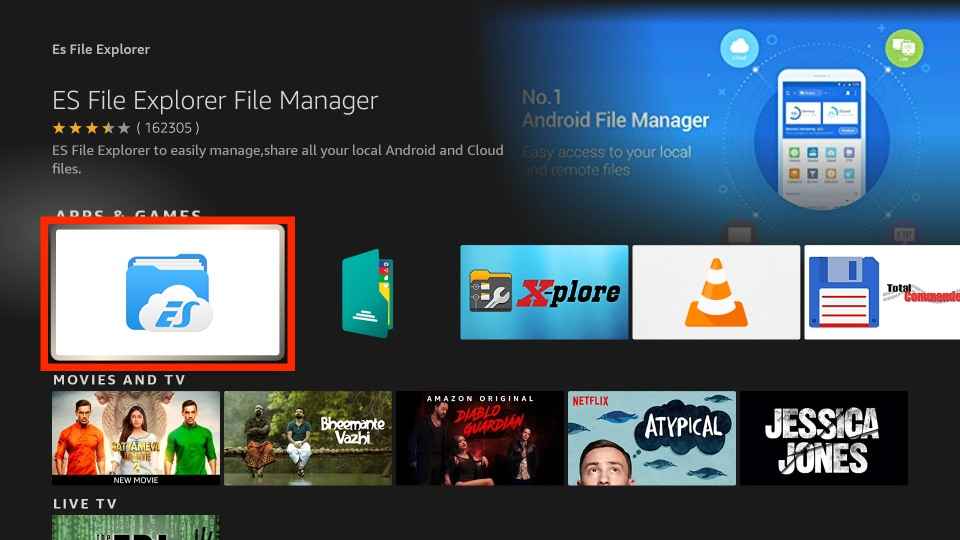
4. Click the Download button to install the app on your Firestick.
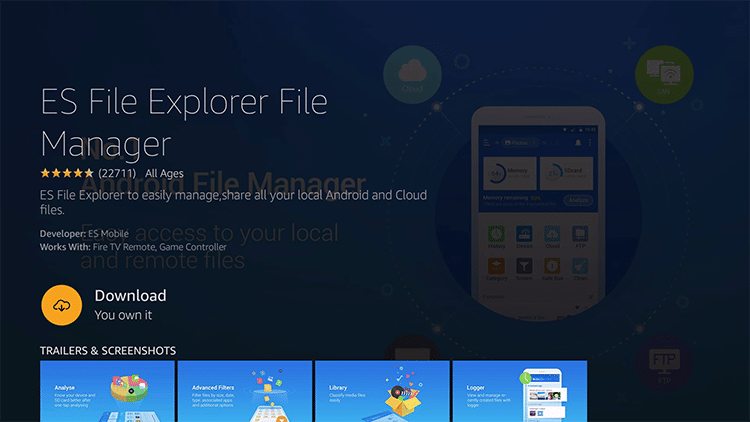
4. Once the app is installed, click the open button to launch the apps on your Firestick.
Steps to Install OLA TV on Firestick using ES File Explorer
1. After installing ES File Explorer on your Fire TV, go to the Apps section on your Firestick.
2. Select ES File Explorer from the list of apps.
3. Open the ES File Explorer and select Downloader.
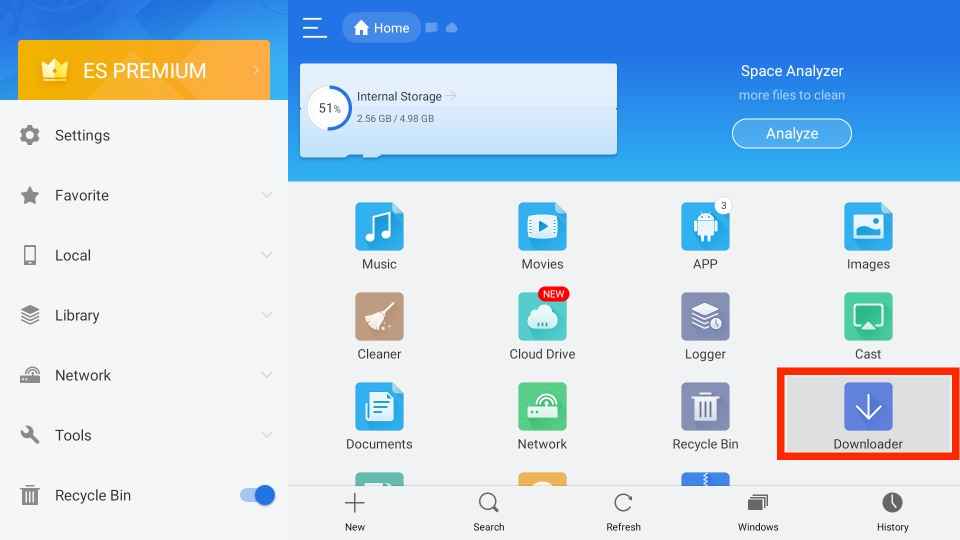
4. Scroll down to the bottom of the page and select + New icon.
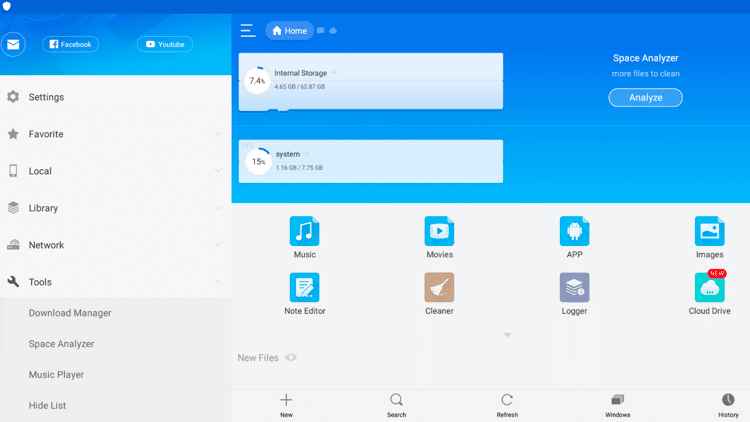
5. Enter the URL of the OLA TV apk in the path field.
6. Type OLA TV in the name field and click the Download Now button.
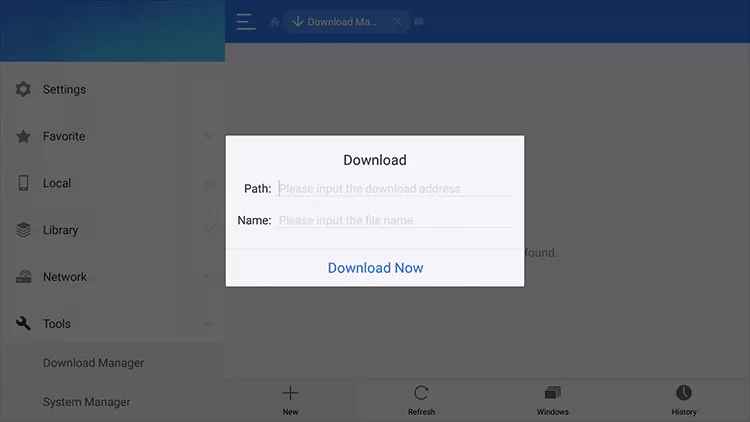
7. If the file is downloaded, click the Install button.
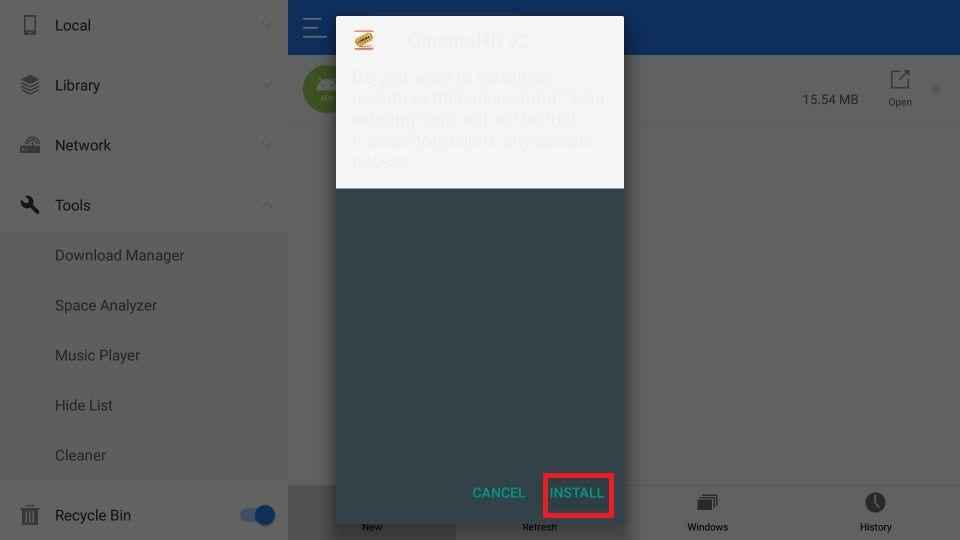
8. After the installation process is over, click the Done button.
9. Finally, you can launch the OLA TV app on your Firestick.
Why Use VPN on Firestick
A VPN (Virtual Private Network) is very much needed on Fire TV while accessing third-party apps like OLA TV. It is because the contents provided by these apps may be illegal or they provide the link to third-party sources. So, accessing the free apps may cause legal issues. Since OLA TV offers more channels worldwide, some channels may be geo-restricted that you couldn’t access on your location. So to avoid these types of issues, we strongly recommend you use the best VPN available in the market while you stream content on Firestick.
How to Use OLA TV on Firestick
1. Launch the Home screen on your Firestick.
2. Navigate to the Apps section.
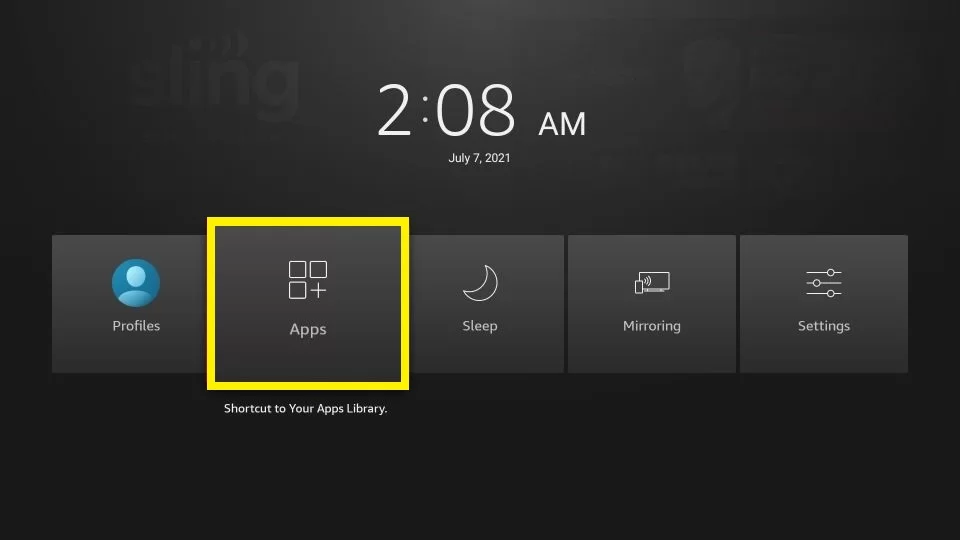
3. Select the OLA TV app from the list of available apps.
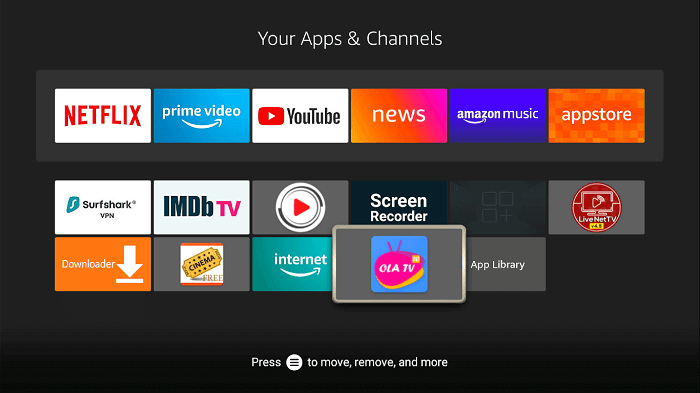
4. Open the app and select any number or option that appears on the screen.
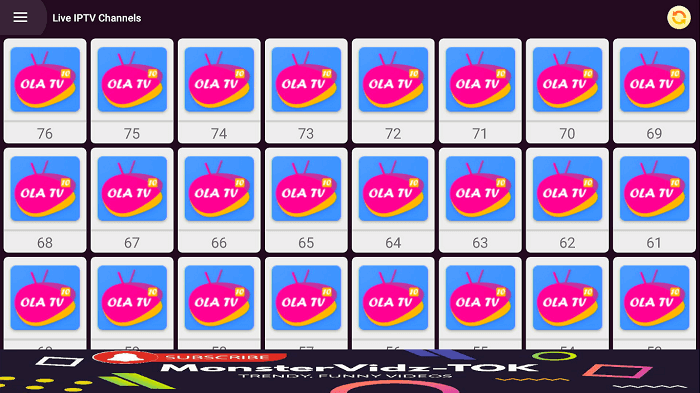
5. Once you select a number, a dialogue box will appear on the screen.
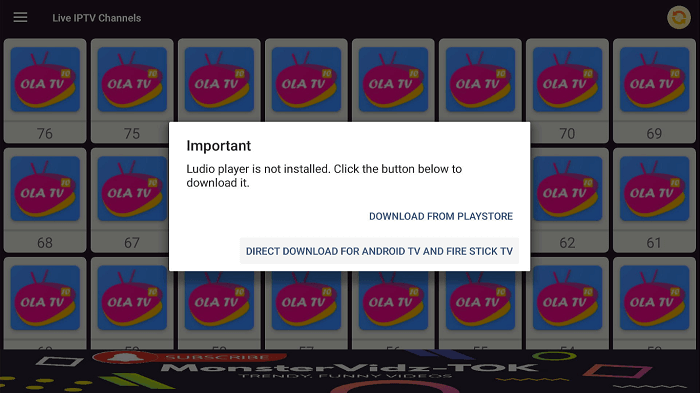
6. Click the Direct Download For Android TV and Fire Stick TV option.
7. After selecting the option, wait till the Ludio player is downloaded.
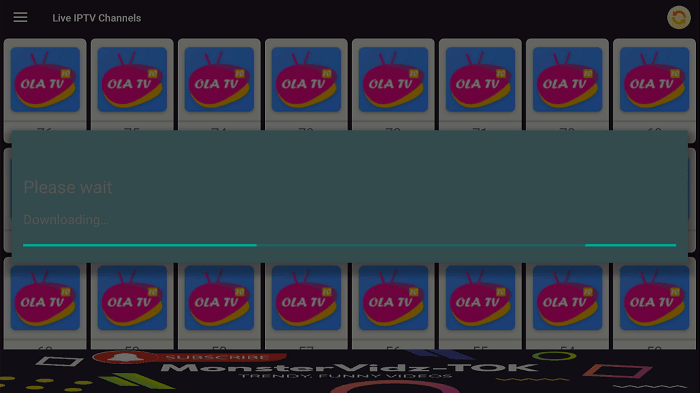
8. Then, click the Install button.
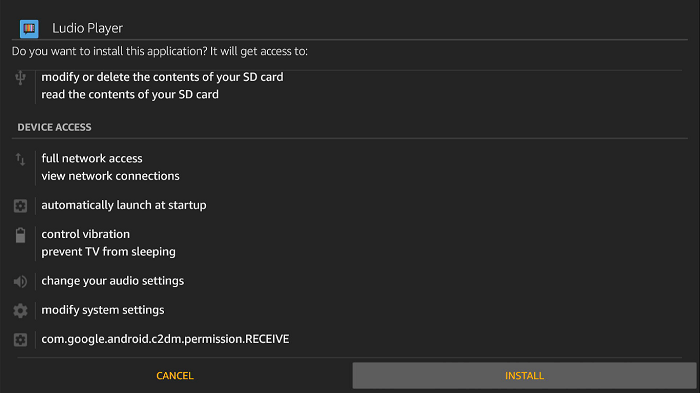
9. Once the app is installed, click the Done button.
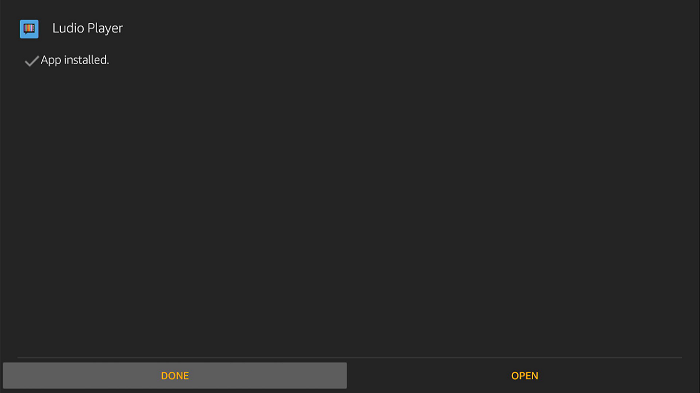
10. The OLA TV interface will appear, select the number again on the screen.
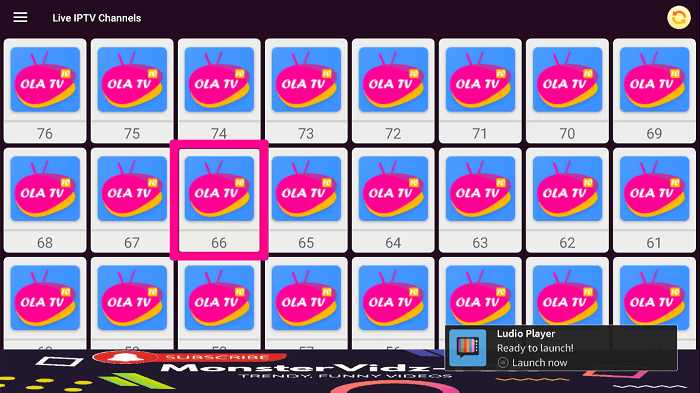
11. Tap the Direct Download For Android TV and Fire Stick TV option again.
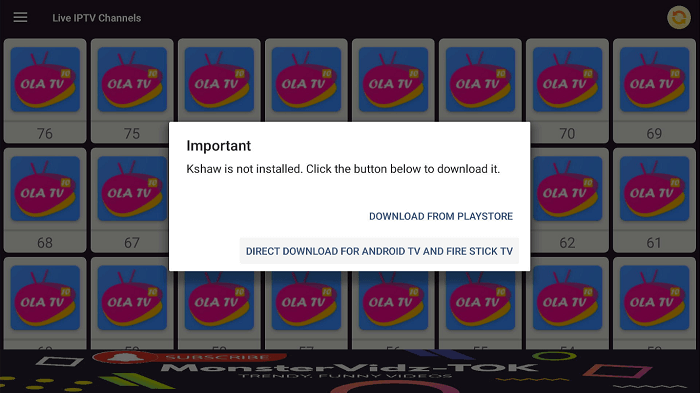
12. Click the Install button.
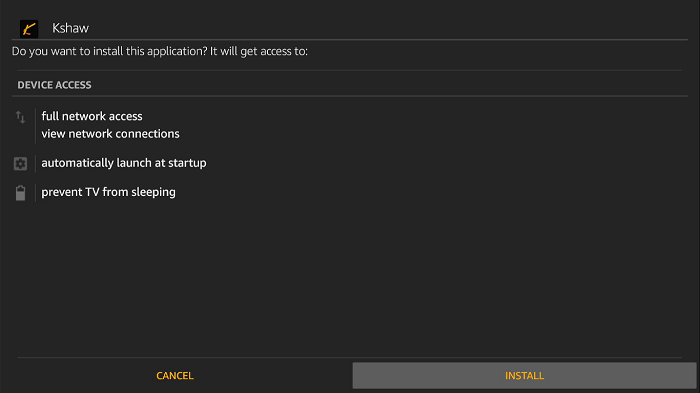
13. After the installation process is over, tap on the Done button.
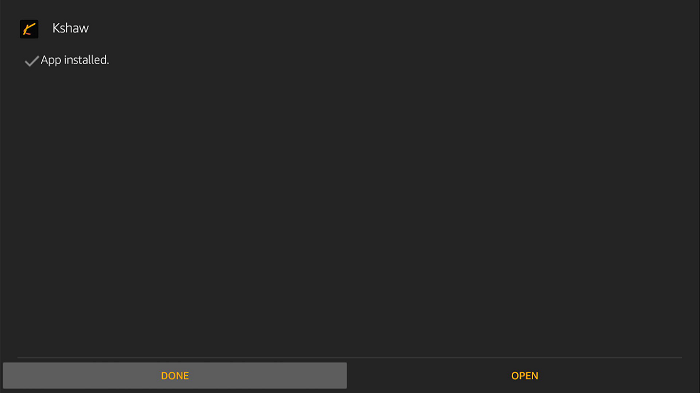
14. Once the Ludio player and Kshaw are installed successfully, open the OLA TV app.
15. Tap any channel number that appears on the screen.
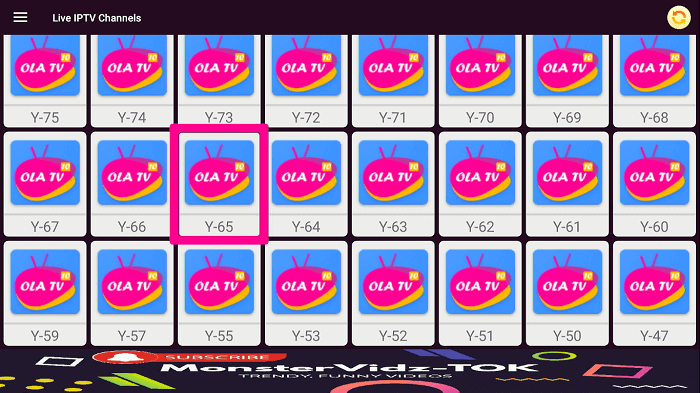
16. Finally, you can select your favorite channel from the OLA TV app to stream it on your Firestick.
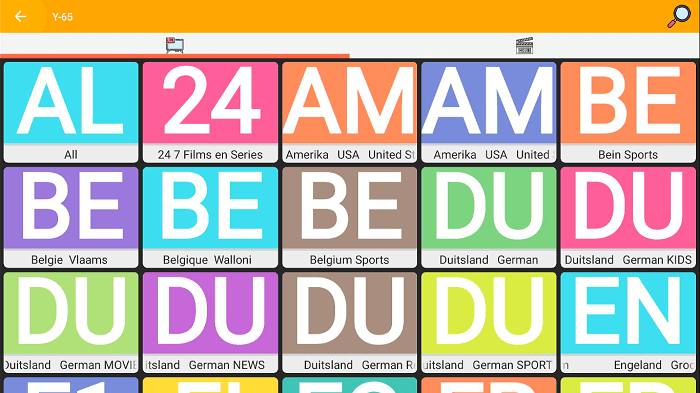
Frequently Asked Questions
Yes, OLA TV is a free application that offers you hundreds of free IPTV channels and TV shows and you can install the OLA TV app on other devices for free.
If OLA TV is not working, check your internet connection and make sure you use the current version of the OLA TV’s apk file to install it on your Firestick. If you have used the latest version, then update your Firestick to check whether the problem is with your Firestick.
The content OLA TV provides from third-party sources is not legal. So make sure you use a VPN before you access the OLA TV on your Firestick.











