Firestick is a popular streaming device available in the market. It has plenty of in-built streaming apps such as Netflix, Amazon Prime, etc. It is the best platform to stream your favorite movies at high quality. But, sometimes the users face the no signal or black screen error while streaming movies and TV shows. Does your Firestick display no signal error? If your answer is yes, then this guide is for you. There are many reasons for Firestick showing no signal. There may be issues with your Wi-Fi router or the HDMI port. As a Firestick user, you need to know how to fix these kinds of errors. In this article, let’s look at the troubleshooting steps to solve the no signal on Firestick issue.
No Signal on Firestick: Common Causes
Firestick shows no signal error on the screen due to one or many of the following reasons given below.
- Damaged HDMI cable or power adapter.
- Wrong input source.
- Poor Internet connection.
- Defective HDMI Port.
- Damaged Firestick device.
How to Fix No Signal issue on Firestick

1. Check the Internet Connection
If you are constantly facing the no signal issue on Firestick, the first thing you need to do is to check the internet connection. If you’re using a network device, disconnect it and re-pair it again. Try restarting the network device or else connect the Firestick-connected TV to another network device.

2. Change Power Cable or Adapter
When you buy a new Firestick device you will be provided with the HDMI cable and an adapter to connect your Firestick to the power source. So if the HDMI cable or the adapter is defective or damaged, you need to get a new one from Amazon. Sometimes the no signal issue arises due to the usage of third-party cables and adapters. So, avoid using third-party products.

Related: How to Fix Firestick Remote Not Working
3. Connect the Firestick Properly
Most times, the Firestick no signal issue occurs due to the improper connection of the Firestick device. Do not connect the Firestick to the damaged HDMI port. If an HDMI port is damaged, connect the Firestick device to another HDMI port. Make sure to check the connection between the Firestick and the power outlet. If there is a loose connection, connect it properly to avoid the no signal issue.
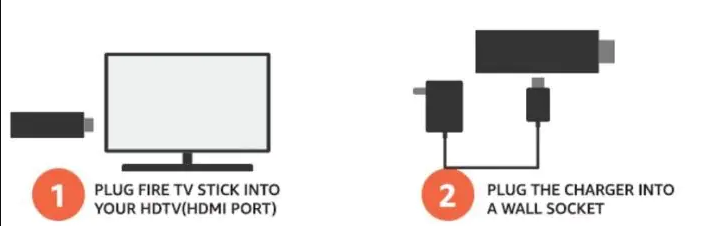
4. Amazon Server Down
Firestick operations run on Amazon’s AWS servers. So if the AWS servers are down. You need to wait until Amazon technical team resolves the issue. Frequently check the Amazon Twitter page to know about the updates.
5. Restart Firestick
Restarting is the most effective troubleshooting step that helps to fix all issues on Amazon Firestick. To restart Firestick, long-press the Play or Pause button on the remote until the TV screen turns black.
6. Disconnect and Re-connect the Firestick
Disconnecting the Firestick device sometime helps to get rid of the no signal issue. So, disconnect the Firestick device from your TV, wait for a few seconds, and reconnect it again.
- Turn off your TV and remove the Firestick from the HDMI port.
- Remove the power adapter from the wall outlet and unplug the USB cable connected to the Firestick device.
- Leave the device disconnected for 5 minutes and re-connect it.
You can try all of the above-mentioned fixes to solve the Amazon Firestick no signal problem. If none of the above troubleshooting methods helps you, contact Amazon Support to fix the no signal issue on Firestick.
Related: How to Use AirPlay on Firestick
Frequently Asked Questions
The primary reasons for the no signal error are listed below.![]() Improper connection of Firestick.
Improper connection of Firestick.![]() Defective HDMI cables and power adapter.
Defective HDMI cables and power adapter.![]() Wrong or damaged input source.
Wrong or damaged input source.
To restart, you need to disconnect the Firestick from the TV and the power source. Then, connect it again.











