Magicality is the fork of the Neptune Rising Kodi addon. It features the biggest collection of on-demand content as its predecessor. Although Neptune Rising is available on a few repositories, it isn’t safe to use them. Fortunately, Magicality came into play and is better to use as a Neptune Rising alternative. You can search and find movies or TV shows in this addon. It has lots of working links for a wide range of movies and episodes.
Features of Magicality Kodi Addon
The following are the features of the Magicality addon:
- You can stream the movies and TV shows on the Magicality addon in HD quality.
- You will get regular updates on the latest movies and TV shows with this addon.
- Magnetic links will be offered. So, you can download the media content to watch it offline.
- Access to all the available content on Magicality addon for free.
Installation Guidelines of Magicality Kodi Addon
Magicality is an unofficial Kodi addon, and the below section covers the installation steps of the same in detail.
Configure Kodi
Kodi users need to change the settings to install any third-party addon like Magicality.
1. Launch the Kodi app on any of its compatible devices and click the Settings icon.
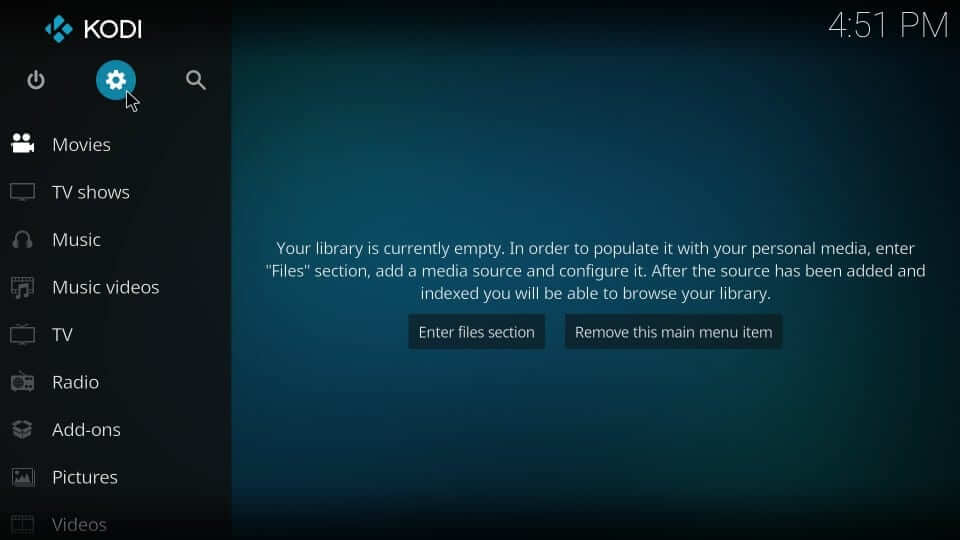
2. Navigate to click on the System settings option.
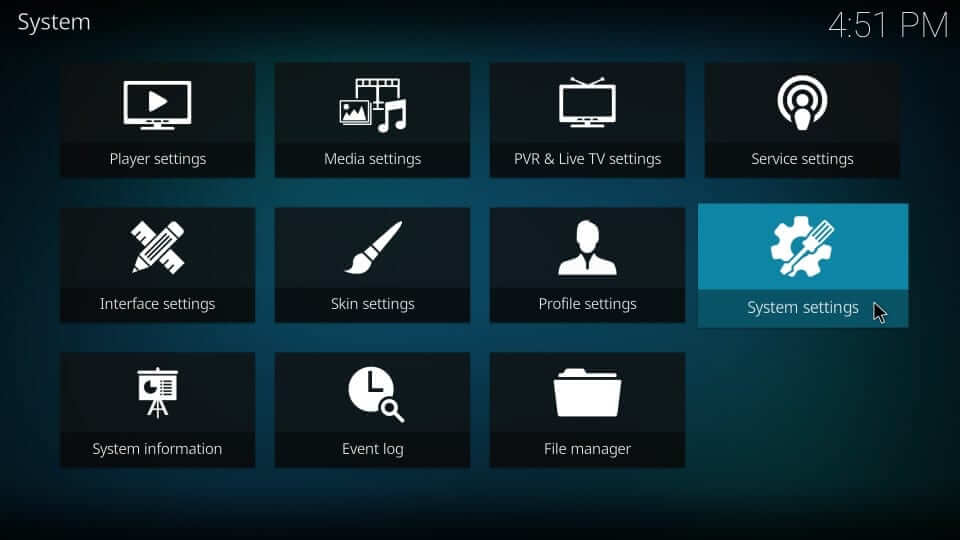
3. On the sidebar, select Add-ons. Further, tap the toggle bar of Unknown Sources to turn it On.
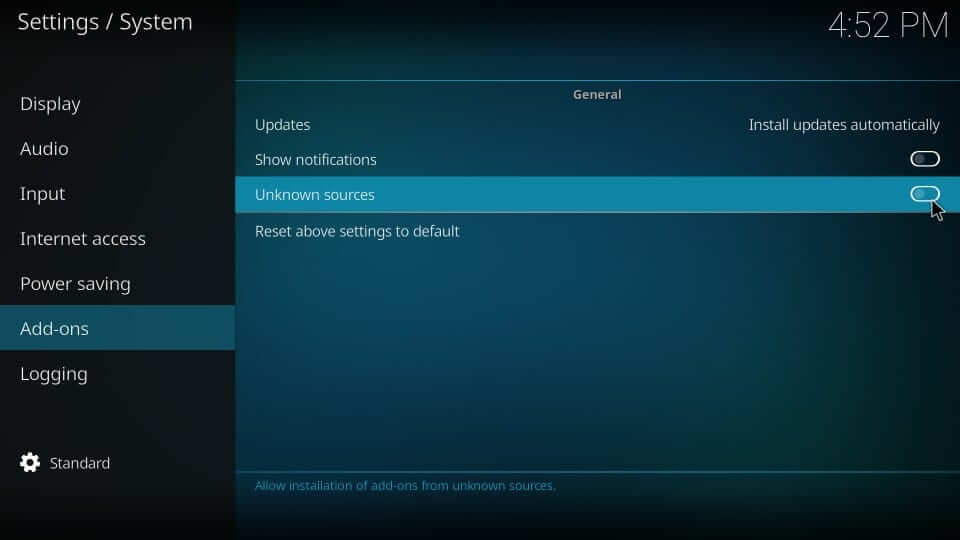
4. Click Yes to accept the cons of using a third-party addon on Kodi.
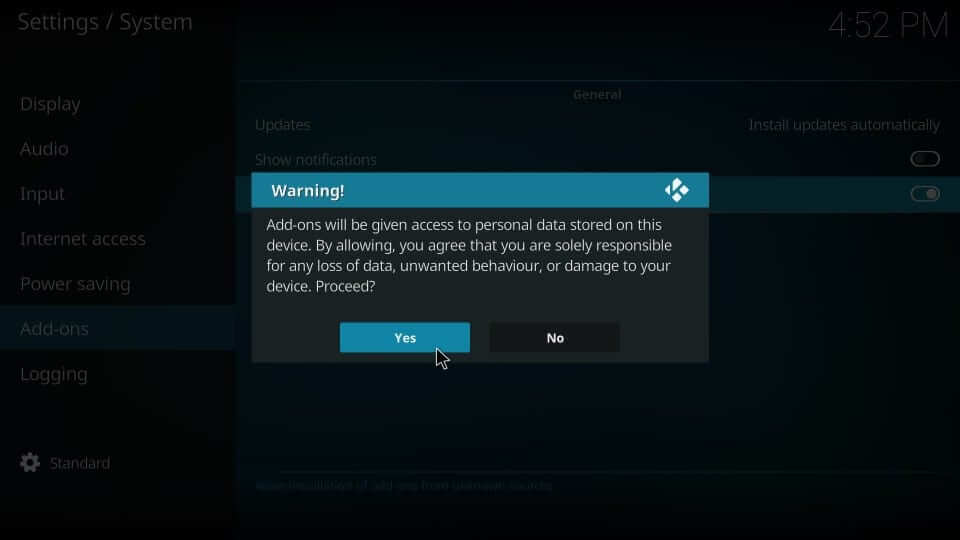
Related: How to Install Supremacy Kodi Build
Steps to Add Repo Source of Magicality Kodi Addon
You need to add the Magicality Repo source to use the Magicality addon further.
1. Click on the Kodi Settings or Gear icon from the top.
2. On the screen that appears, you should select File Manager.
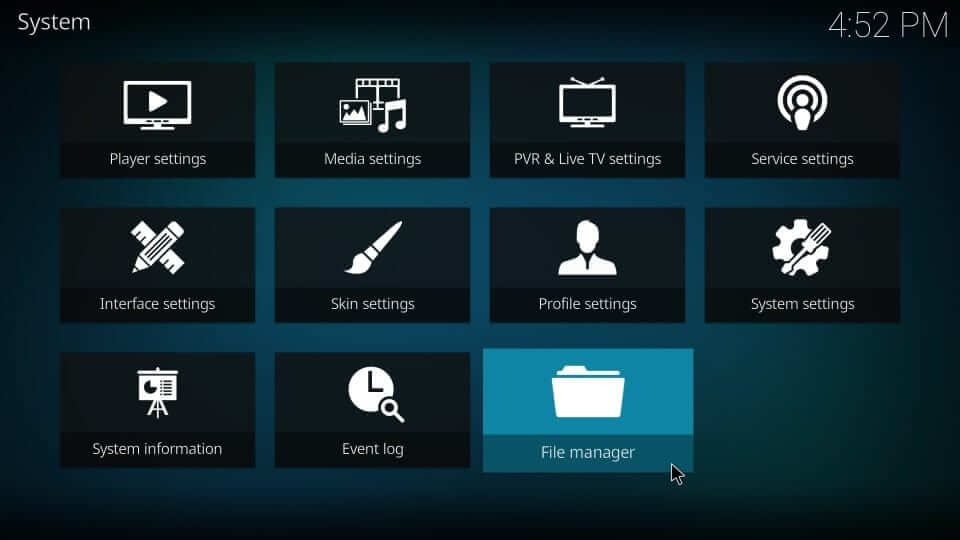
3. Highlight and choose Add source.
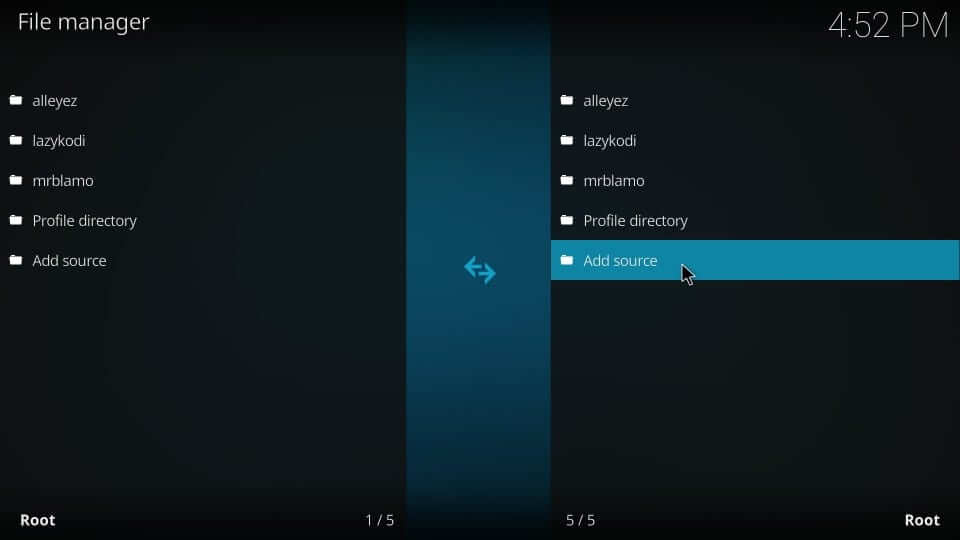
4. If you get a dialog box, select <None> to proceed.
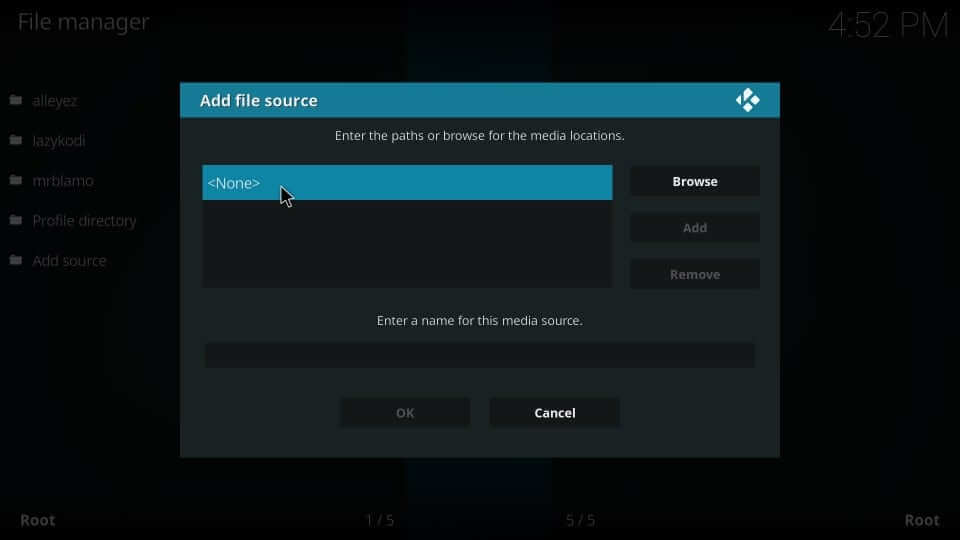
5. On the search window, enter the repo source URL as https://wilson-magic.github.io/repo/. Click OK.
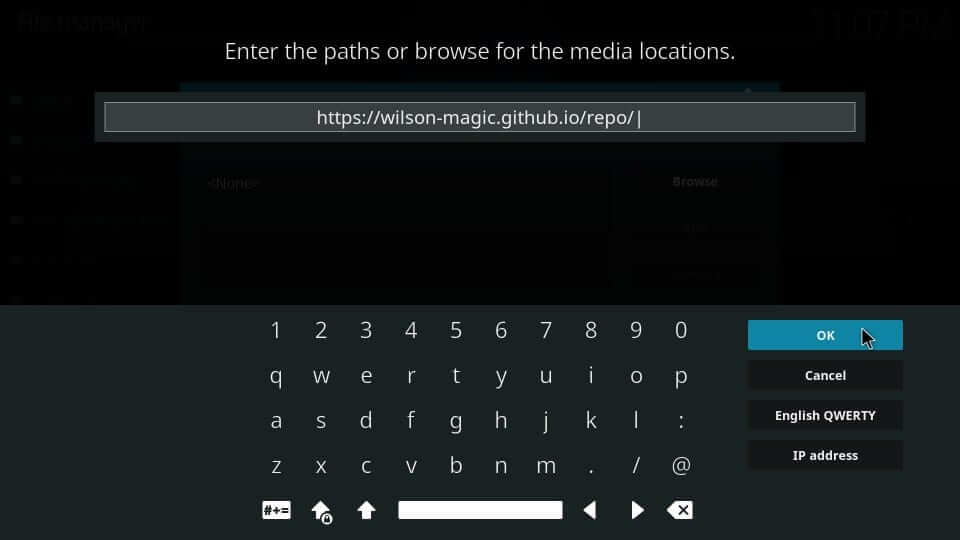
6. When you are redirected back, provide the source name as Wilson and press OK.
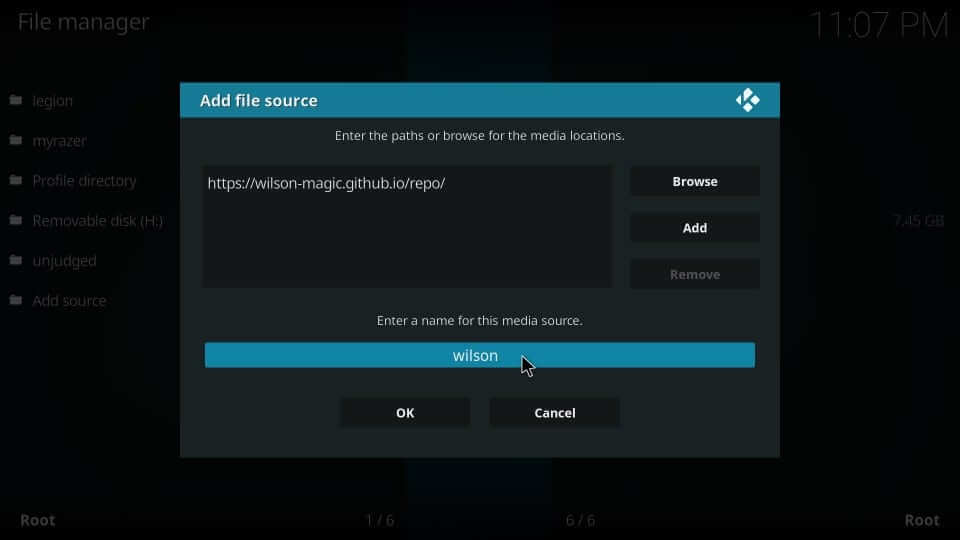
Steps to Install Magicality Kodi Addon using Wilson Magicality Repo
By following the section below, you can easily install the magicality addon.
1. Navigate back to the home screen of Kodi and select the Add-ons tile.
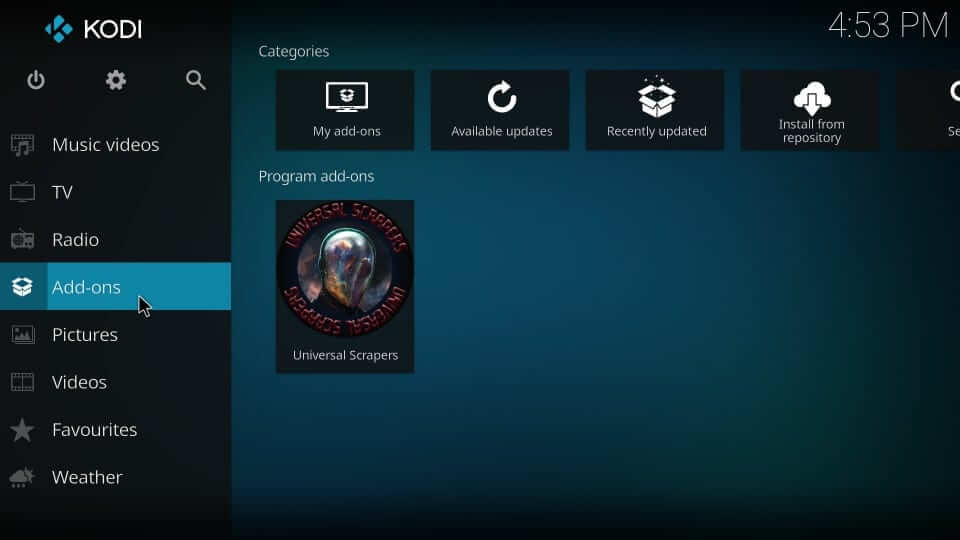
2. On the next screen, click on the Package Installer icon.
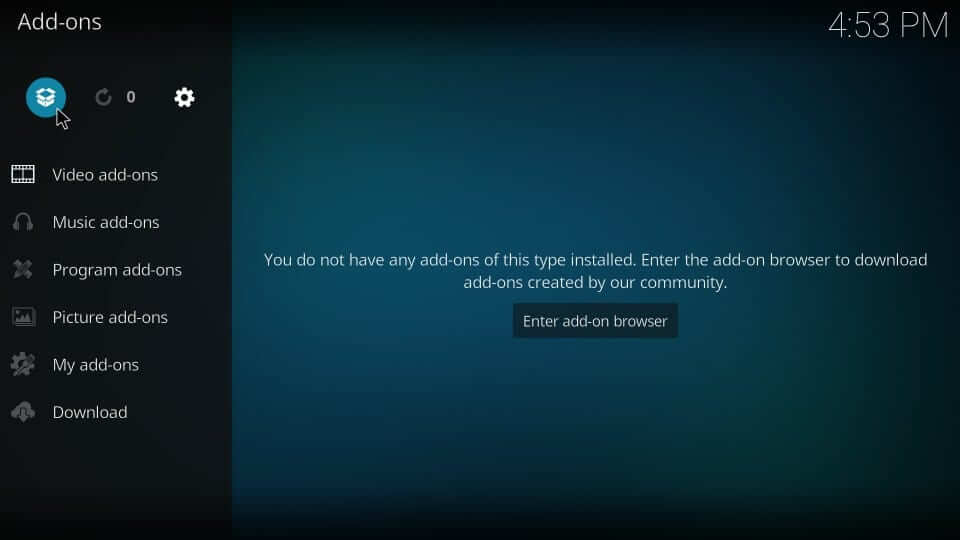
3. Then, you should select the Install from zip file option.

4. On the dialog box, you should look for the source name and click OK. i.e., Wilson.
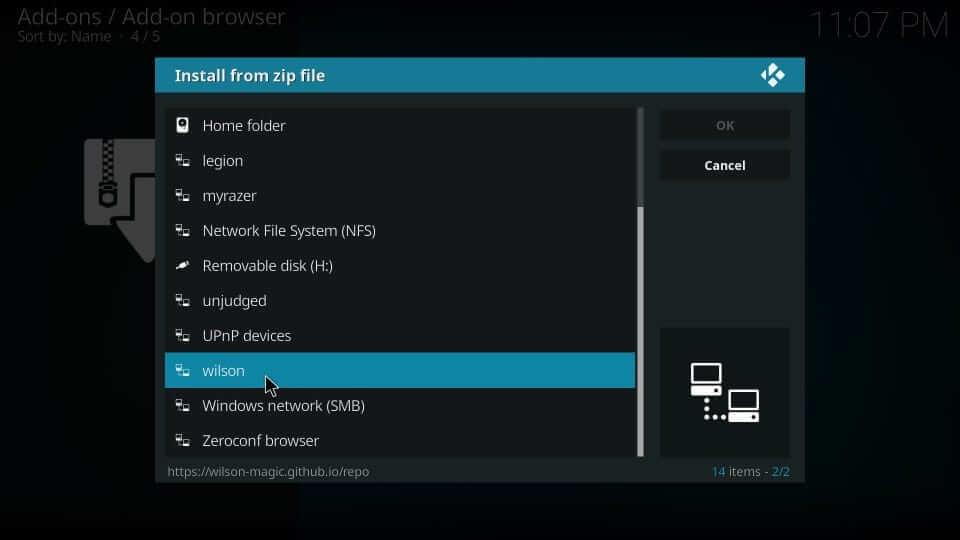
5. Go ahead to choose the Magicality zip file and press OK.
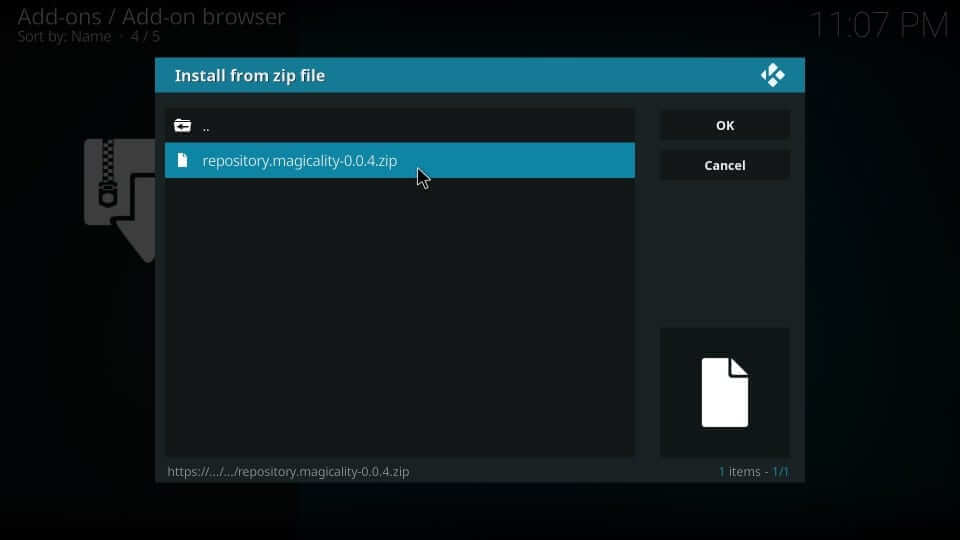
6. Wait until you see the Magicality Repo addon installed message.
7. Now, click on the Install from repository option.
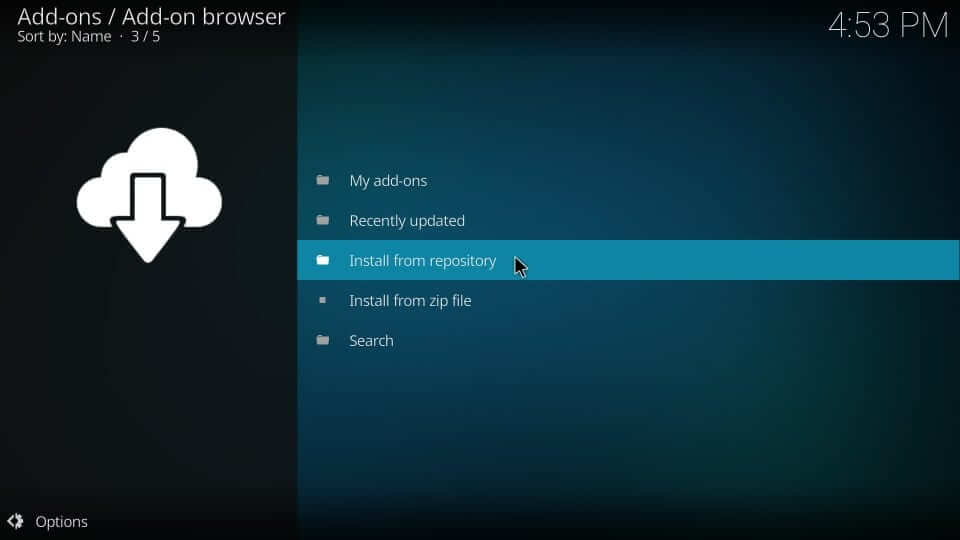
8. Select Magicality Repo under All repositories.
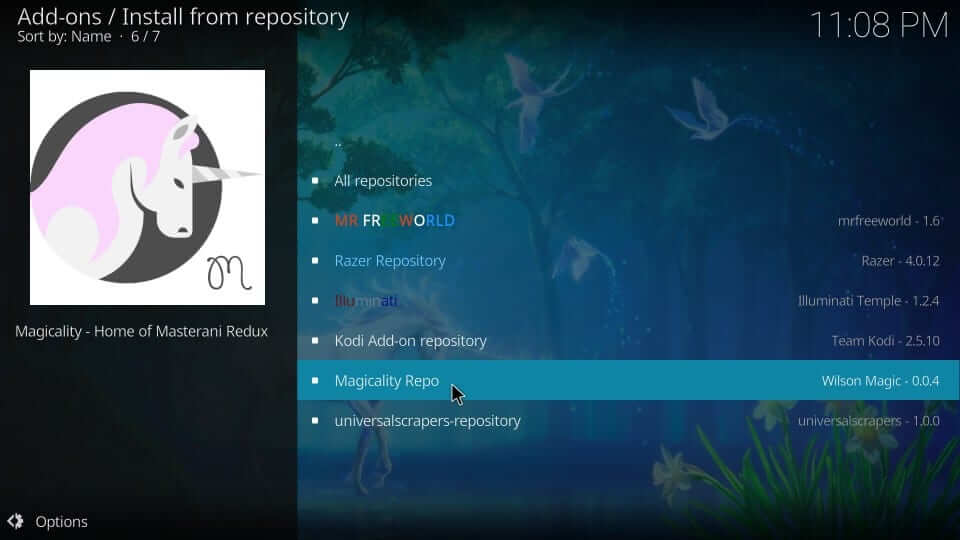
9. Choose Video addons.
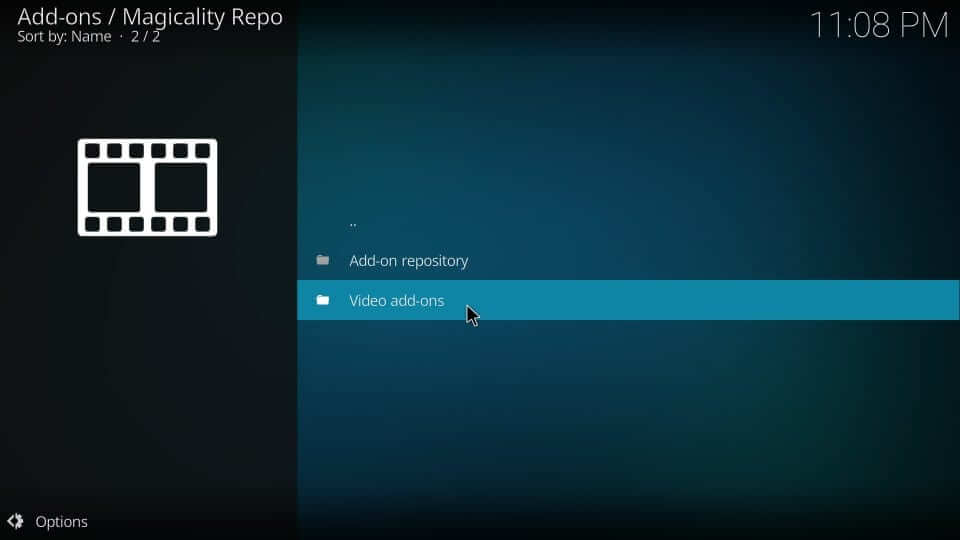
10. Click on the Magicality option.
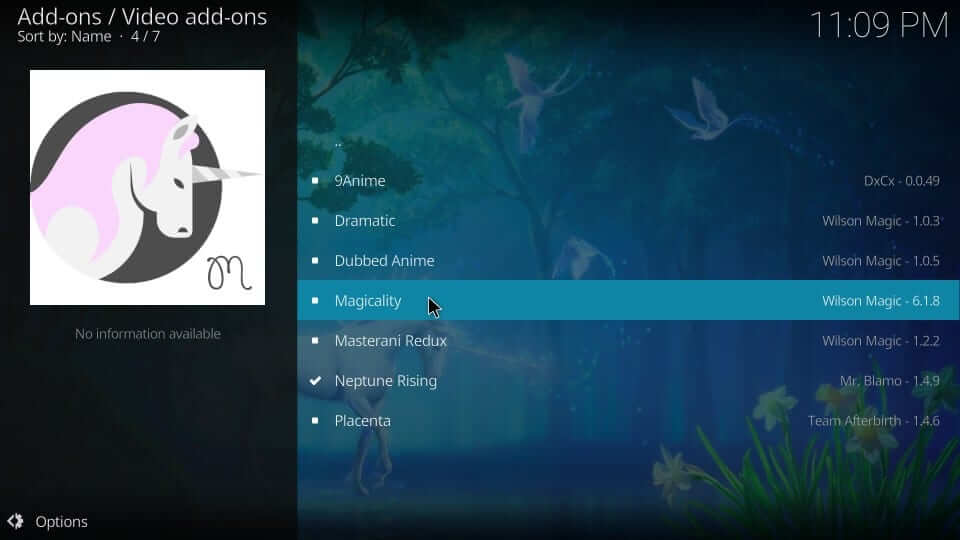
11. Select the Install button to proceed with the installation of the Magicality addon.
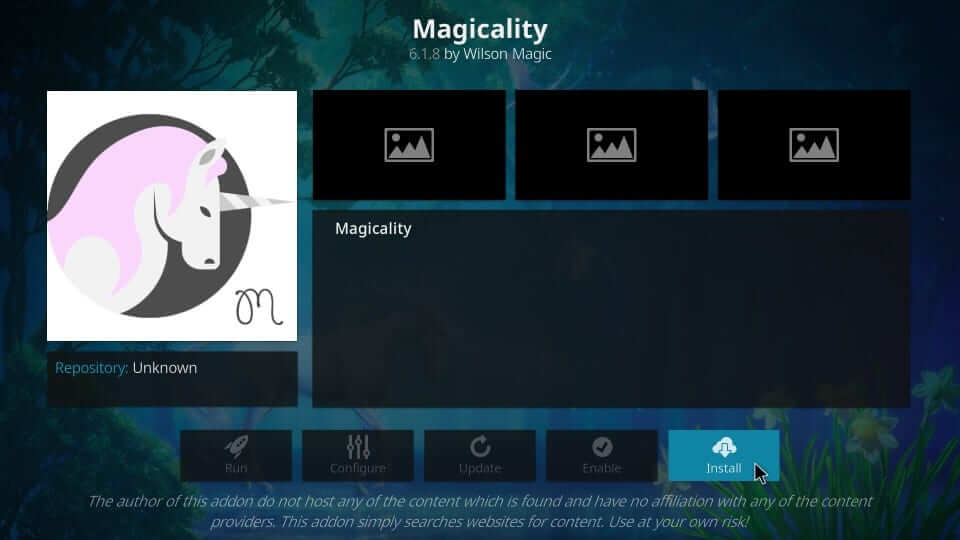
12. The installation is successful if you see Magicality Addon installed message.
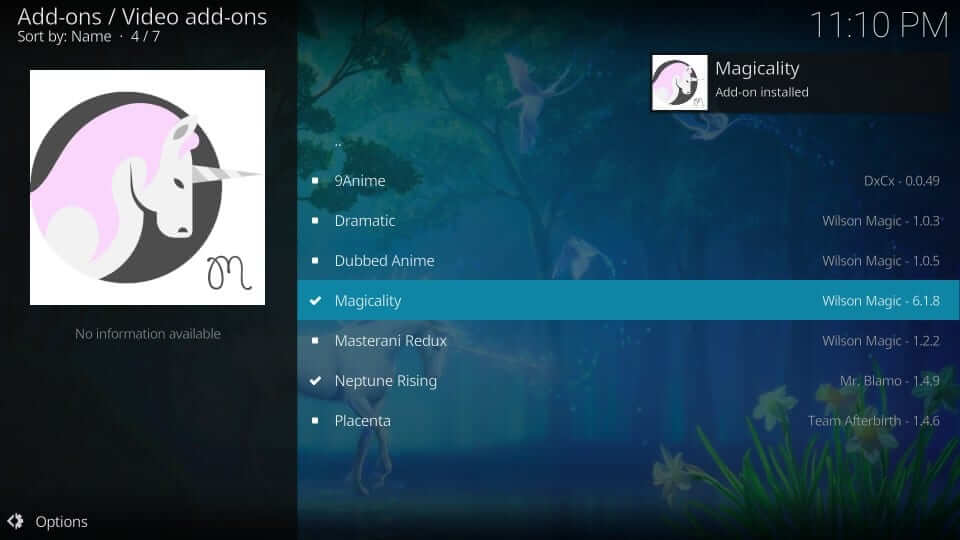
Why Use VPN on Kodi?
Whether you use Kodi addons or builds, you need to use a VPN. It will keep your identity anonymous and private from prying eyes. Not even your government and ISP can track your activity. In addition, you can take advantage of the geo-restricted content without limits with a VPN. As Kodi brings free streams, you might get into legal problems. But with a VPN, you will not have to deal with it. Since you can install the Kodi on Firestick, it will be easy for you to connect to a VPN and stream on the Magicality Kodi addon. Also, you need to connect to the best VPN for Firestick.
Guidelines to Use Magicality Kodi Addon
The steps below will help you access Magicality addon on your Kodi installed device.
1. On the Kodi app’s home screen, choose Addons and click on Video addons.
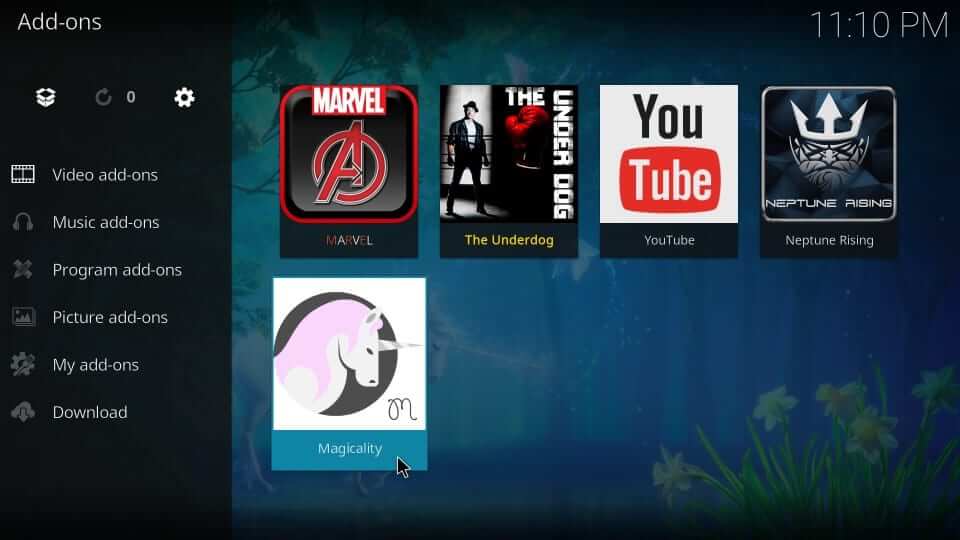
2. Navigate to click on the Magicality addon’s tile.
3. You will find the layout of the addon with categories.
- Movies
- TV Shows
- My Movies
- New Movies
- Channels
- Tools
- Search
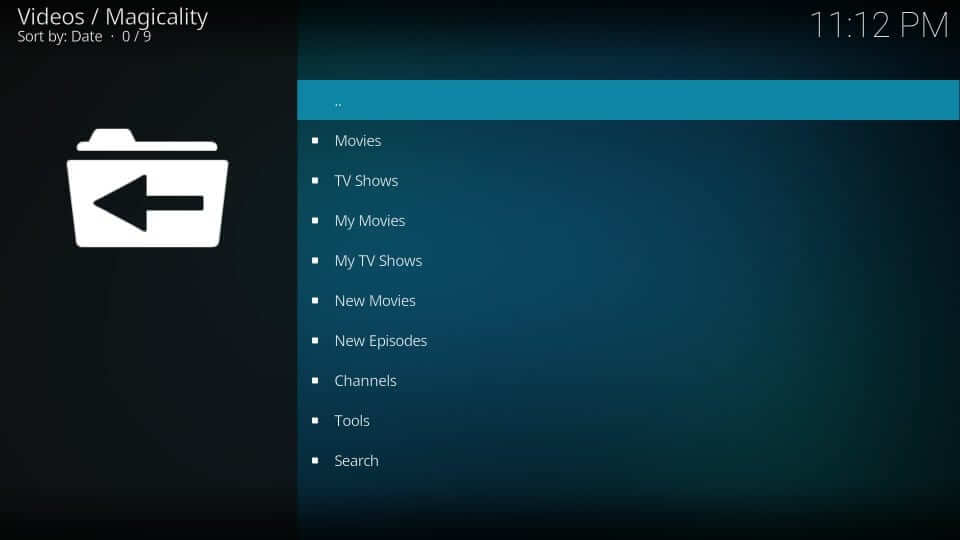
4. Upon selecting each category, like movies or shows, you will find many subcategories.
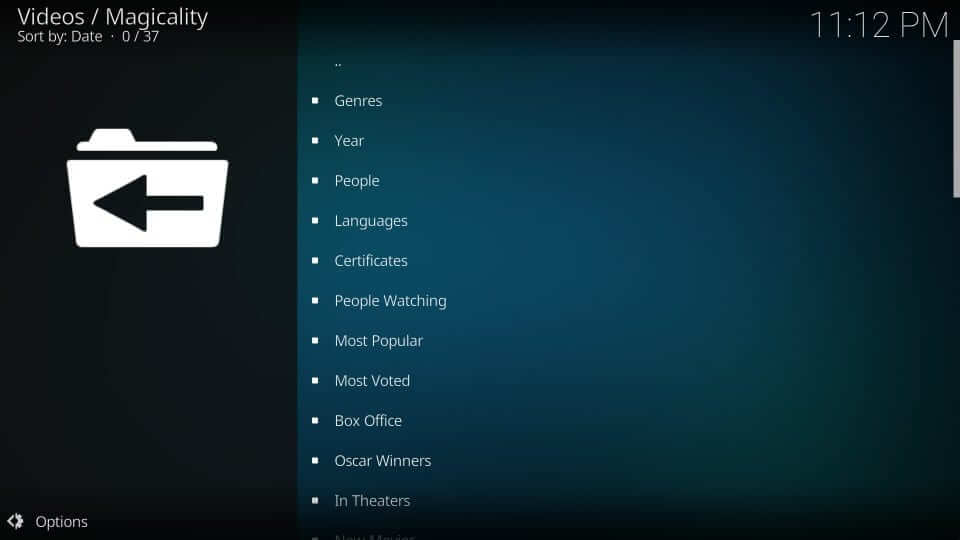
Frequently Asked Questions
Yes, you can install the Magicality repo on Kodi.
Yes, installing and streaming on the Magicality Kodi addon is free.











