Firestick is the best selling streaming device. Kodi is an open-source media center that will enhance the functions of the Firestick to another level. Kodi offers a wide array of content with a plethora of addons. One such addon is IPTV Bonanza Live TV Kodi Addon. Apart from Firestick, the addon can be installed on Xbox One, Nvidia Shield, Android, iOS, Windows PC, etc. The procedure here is applicable for all the devices but not limited to the Firestick.
What is IPTV Bonanza?
If you are going for a cord cutter and still wanted to watch live TV, use IPTV Bonanza live TV Kodi addon. It will be your go-to option as it is a live TV Kodi addon. It brings various live TV channels from across the world, mainly from the USA and UK. Not all the channels are online every time, but it has got 100s of channels. It does have more streaming links, nearly 1800, which is considerably more than any other addons. It features sports, movies, shows, or educational content from m3u8 playlists. Above all, you can add up to 5 filters, and it allows you to check whether the link will work for you within the first 5 links. With all these features, IPTV Bonanza indeed is one of the best Kodi live TV addons.
Installation Guide of IPTV Bonanza Live TV Kodi Addon
Currently, the IPTV Bonanza addon status shows it isn’t working. It doesn’t store any streams and scrapes the public internet for information and data.
Configure Kodi
1. Install Kodi on Firestick and open the app. From the home screen, click on the Settings on the left pane.
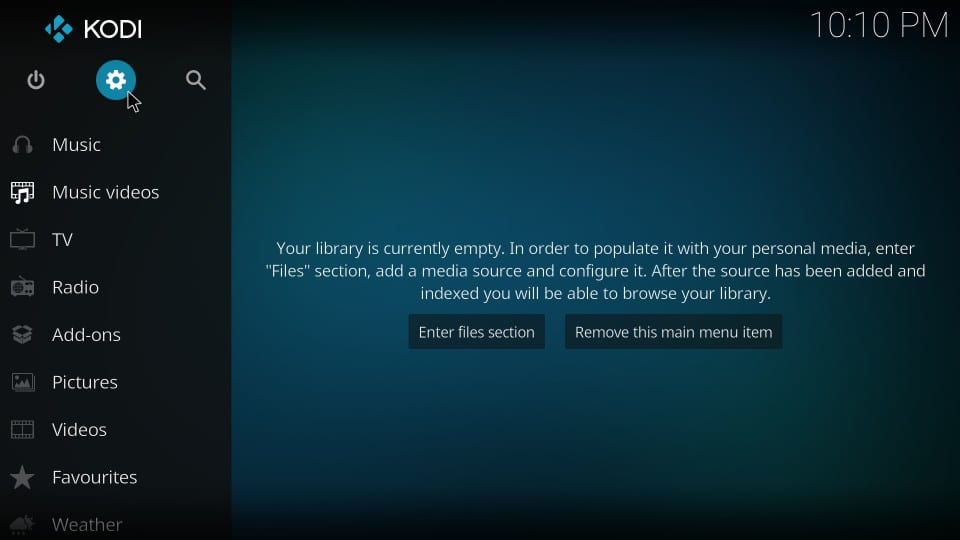
2. Then choose System on the Settings screen.
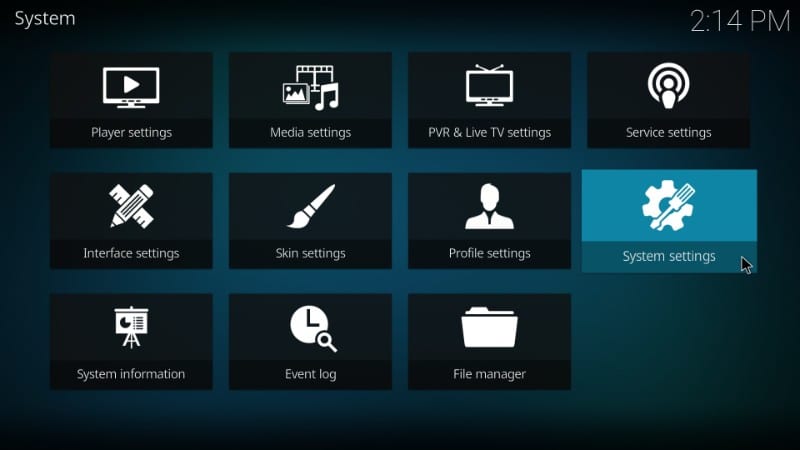
3. Select Add-ons on the left pane.
4. Then click on the Unknown Sources.
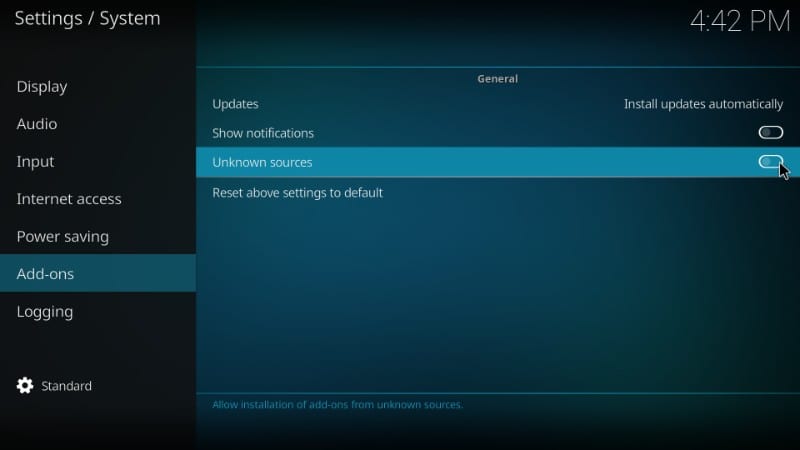
5. Select Yes on the on-screen prompt.
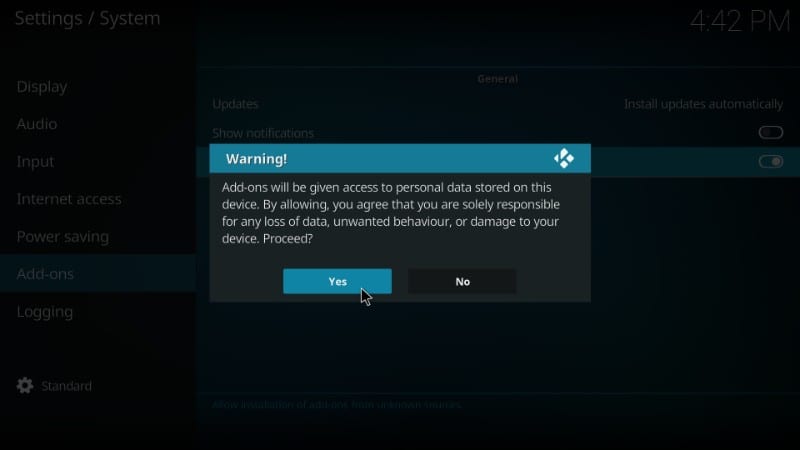
Steps to Install IPTV Bonanza Live TV Kodi Addon
1. From the Kodi home screen, click on the Settings on the top-left corner.
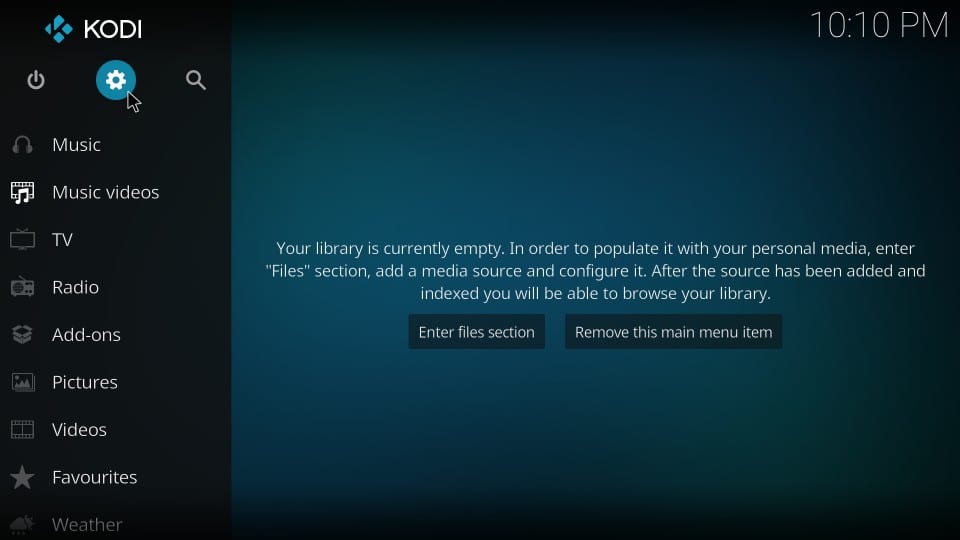
2. In the Settings screen, choose the File Manager option.
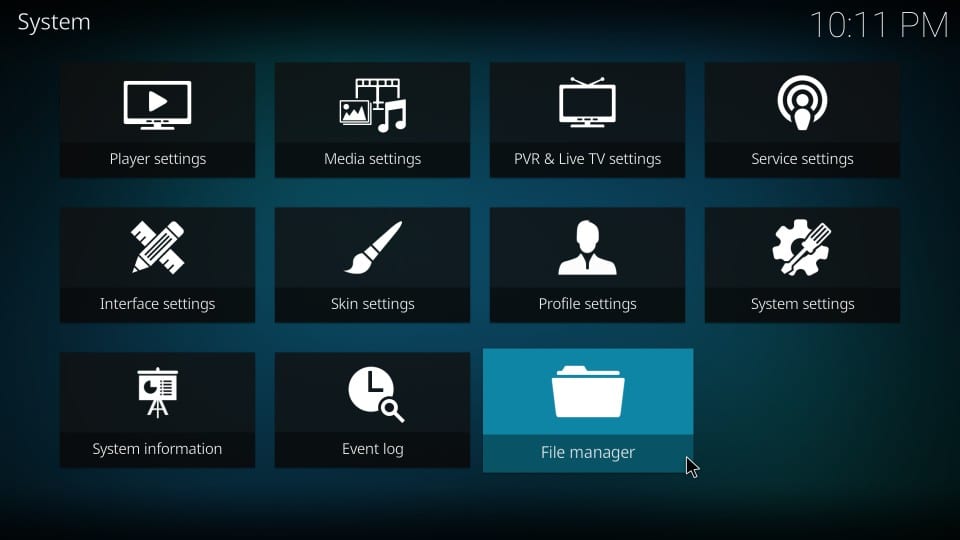
3. Click on the Add Source option.
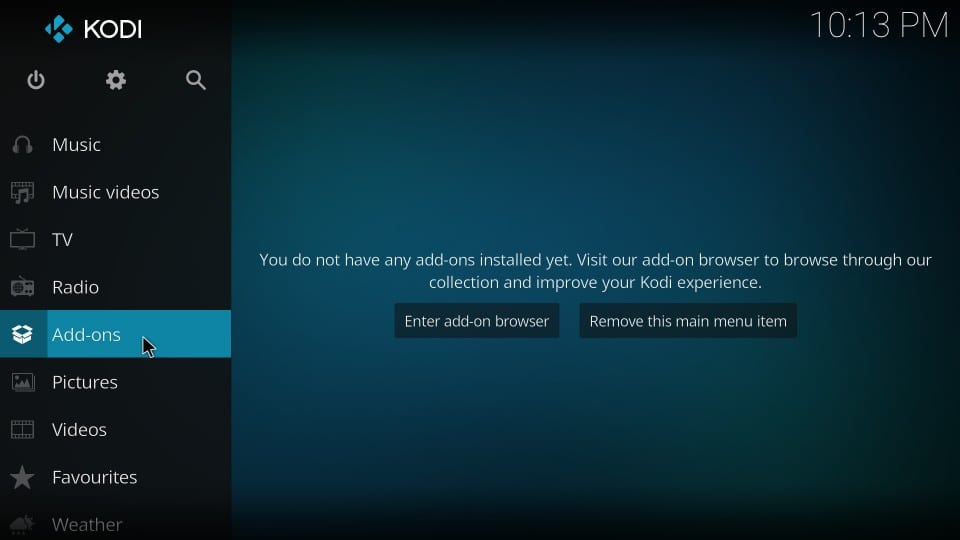
4. A pop-up screen will appear. Click on the <None>.
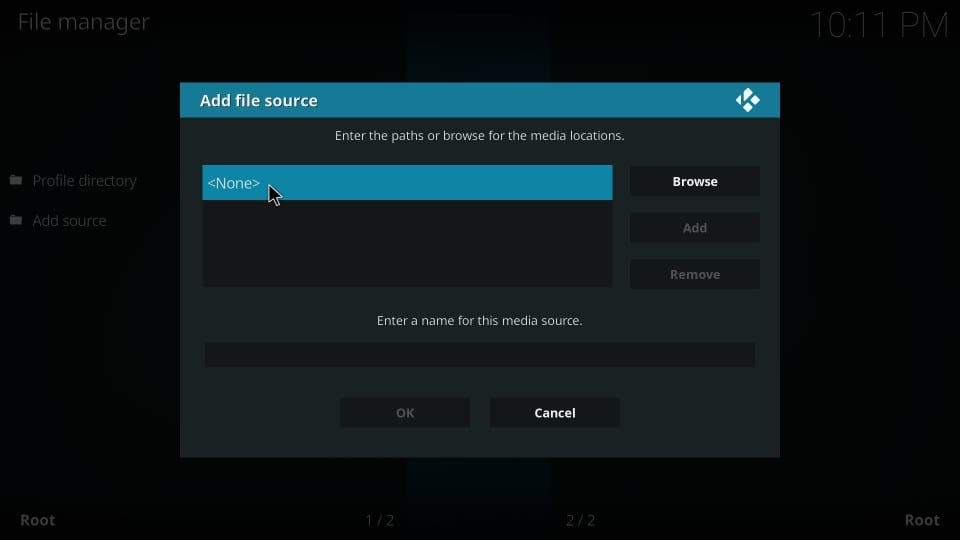
5. Type the URL in the provided field http://catoal.org/Repositories/. And then click OK.
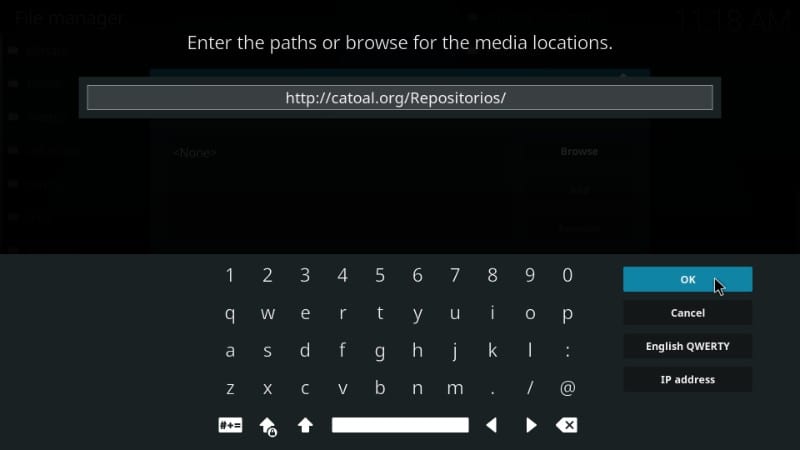
6. Make sure to enter a relevant source name for the folder. Then click Ok again. Here we use Repositories.
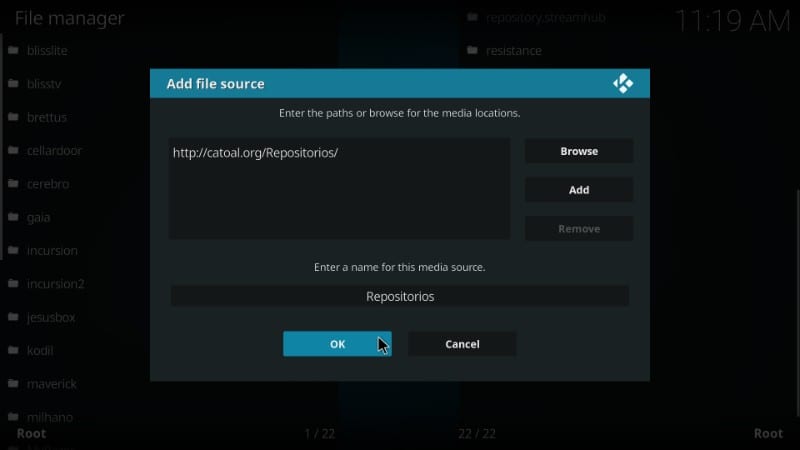
7. Go back to the Kodi home screen again and click on the Add-ons option from the left pane.
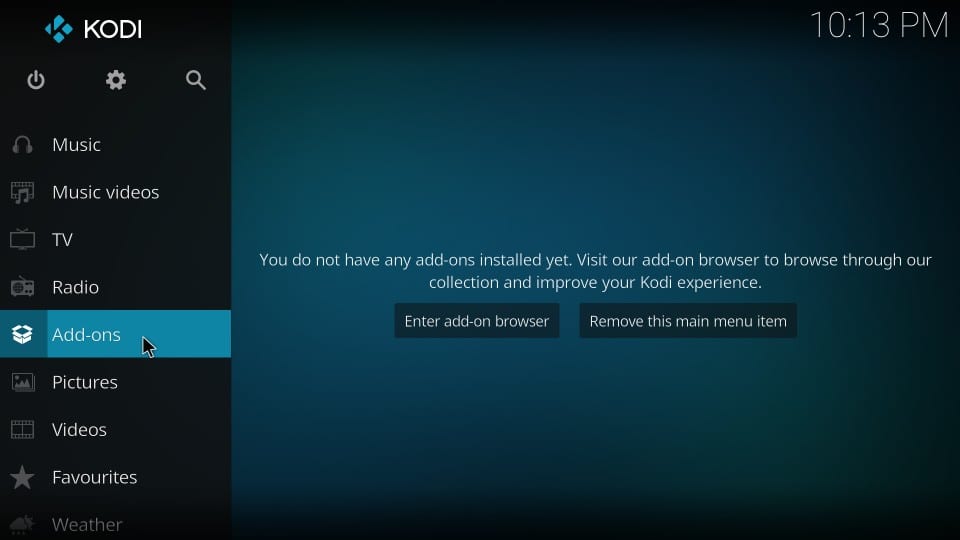
8. On the next screen, choose the Package Installer (box-like icon) in the top-left corner.
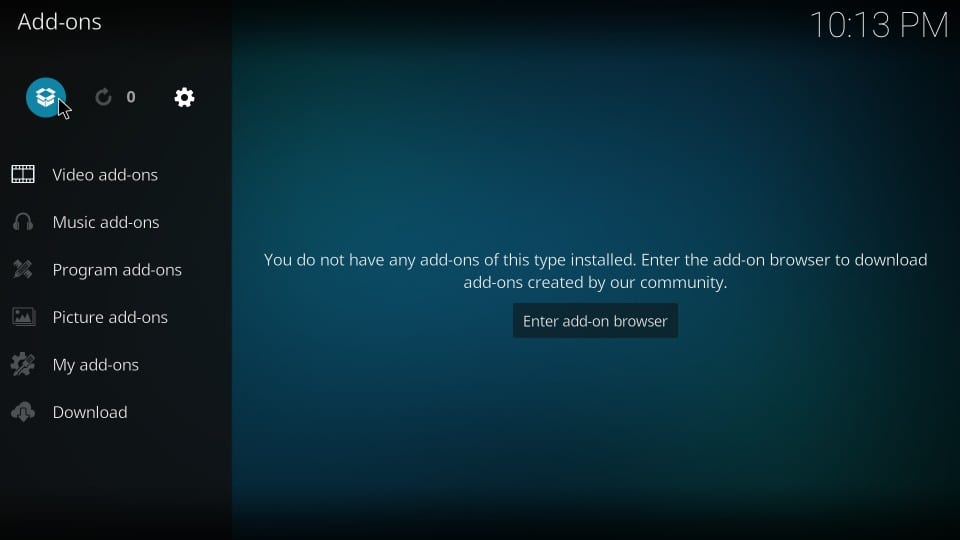
9. Then click on Install from Zip File.
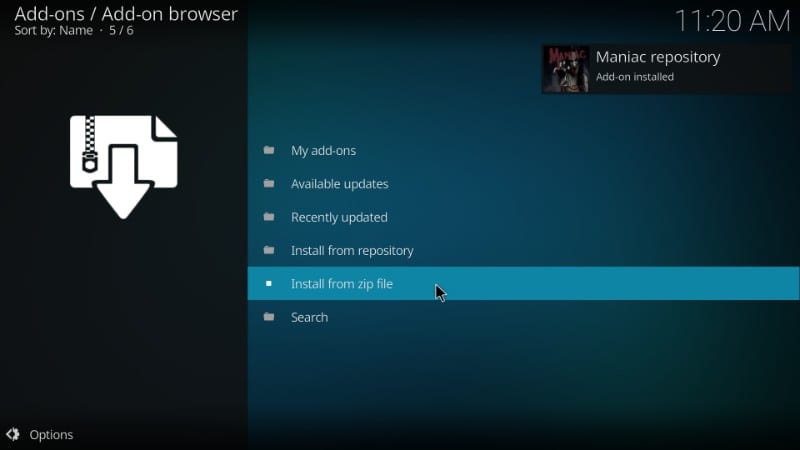
10. From the list of sources added, select the file named as Repositories. Or whatever the name you gave on the step 6.
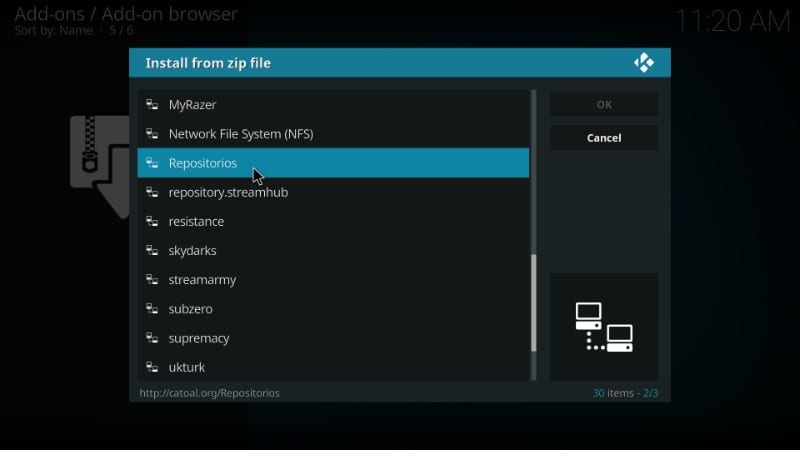
11. On the following screen, click on “repository.Maniac.zip“.
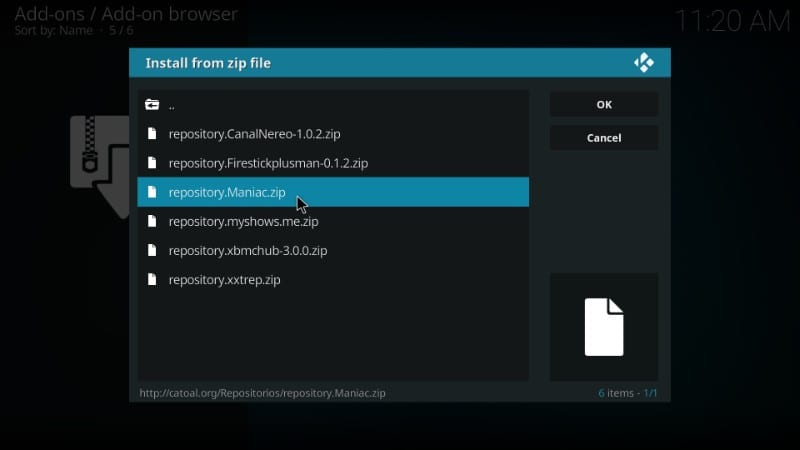
12. The repository will be installed and a message will appear on the screen.
13. From the home screen, again choose Add-ons > Package Installer. And choose Install from Repository.
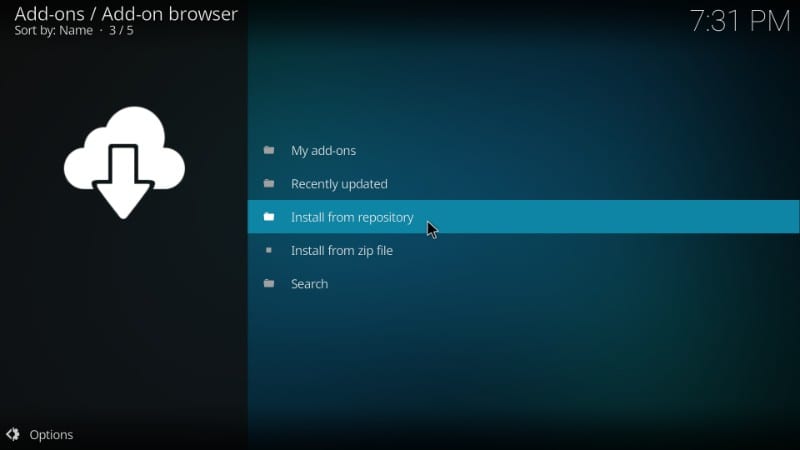
14. Scroll down and choose Maniac Repository.
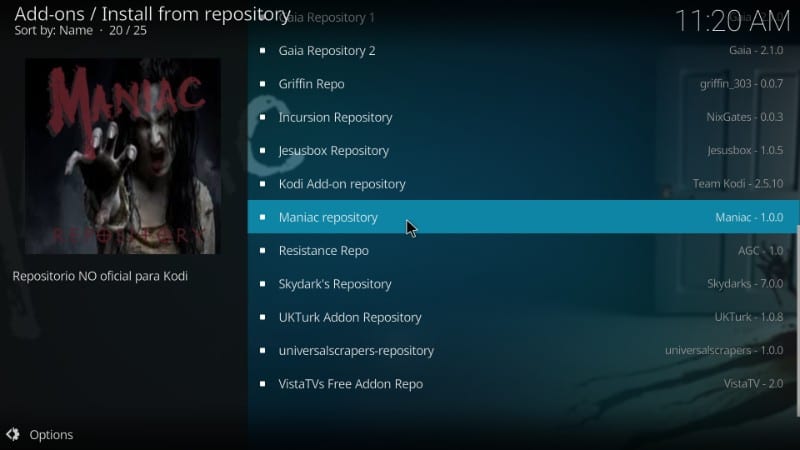
15. Then click on the Video Add-ons.
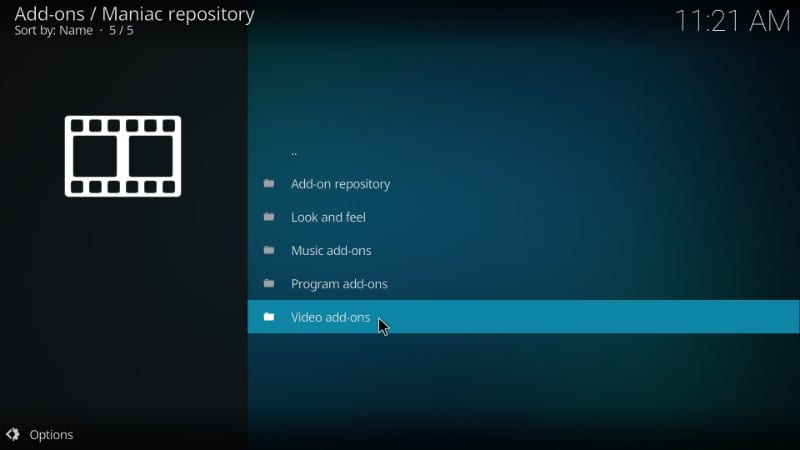
16. On the next screen, choose IPTV Bonanza.
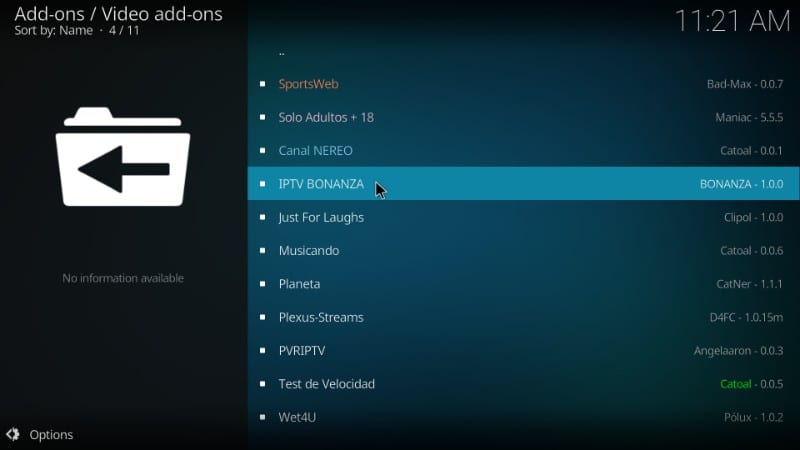
17. Now click on the Install button.
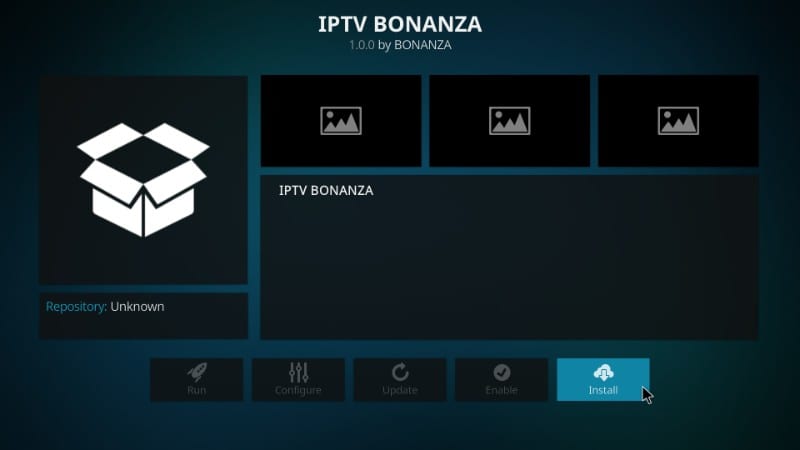
18. The IPTV Bonanza addon will be installed, and a notification will appear on the screen.
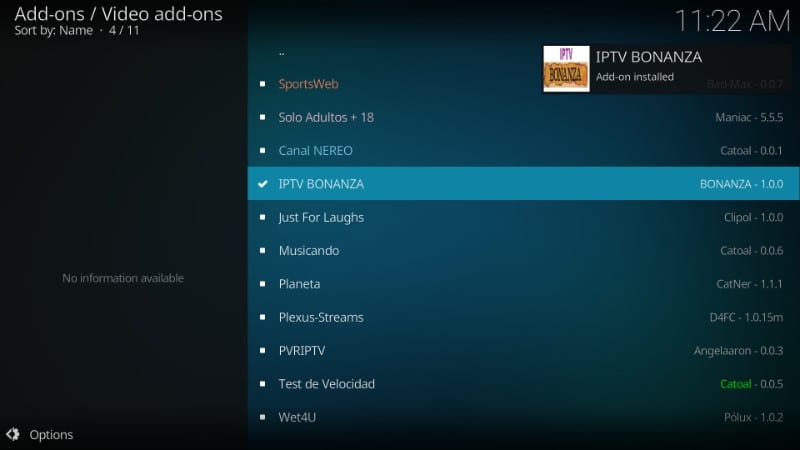
Why Use a VPN with Kodi?
Kodi users are always advised to use a VPN. All the contents you stream will be monitored by various agencies like Government and ISP. It means streaming copyrighted content from illegitimate sources may push you to legal troubles. Moreover, not all the contents are accessible in all regions. There will be geo-restrictions. By using a VPN, you can break the restriction, and it also reduces the buffering issues. A VPN will hide your identities and make you anonymous. We strongly recommend you to use any of the best VPNs for your Firestick.
Guidelines to Use IPTV Bonanza Live TV Kodi Addon
Once after installing the IPTV Bonanza, you can find the addon on the Kodi home screen. If not, try the following steps.
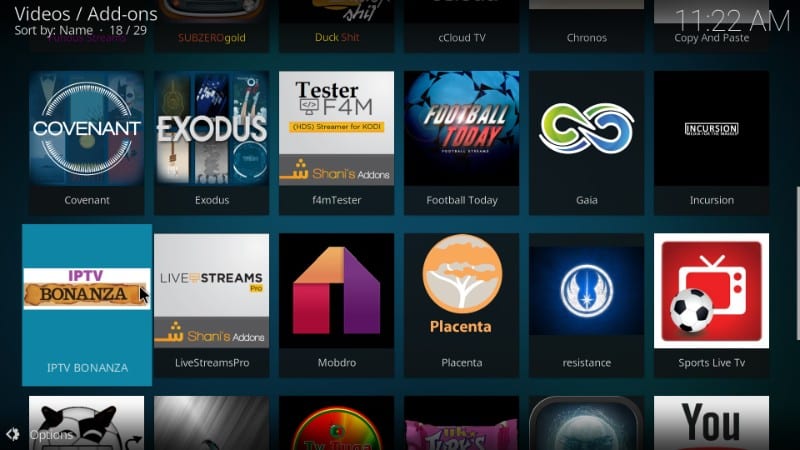
- From the Kodi home screen, click on Add-ons.
- Then choose Video Add-ons.
- On the list of your add-ons, scroll down and select IPTV Bonanza.
The channels are not well organized, and categories may be a bit confusing. Anyway, you can search and find whatever channel you want to view on the addon lists.
Frequently Asked Questions
Is IPTV Bonanza legal?
Yes, they are legal. But we cannot assure that the sources from which the contents are fetched are legitimate. IPTV Bonanza will give you 100s of channels from various sources and streaming links.
Why isn’t IPTV Bonanza working?
It may be due to the unavailability of the live TV channel or the streaming at that time. Also, it may be due to server issues or server unavailability.
Is finding channels on IPTV Bonanza easy?
No, there are hundreds of channels and finding the channel of your choice isn’t easy on IPTV Bonanza Live TV Kodi addon.











