AirPlay is a feature that allows Apple users to share audio, videos, and pictures between different devices. Nowadays, most people are interested in watching videos and pictures on the big screen as it gives a different experience. In this case, AirPlay helps you to mirror the content from the iPhone or iPad to your smart devices. Unfortunately, AirPlay can be used only on Apple devices. To use the AirPlay feature on Firestick, you need to install a third-party app. There are tons of screen mirroring apps available in the market. The most downloaded AirPlay mimic app on the Amazon Appstore is AirScreen and it is completely free to use. In this article, we’ll look into the steps to use AirPlay on Firestick.
How to Install AirScreen on FireStick
1. Connect the Firestick to your Smart TV and turn it ON.
2. On the Firestick home screen, click the Find tab and select the first tile Search.
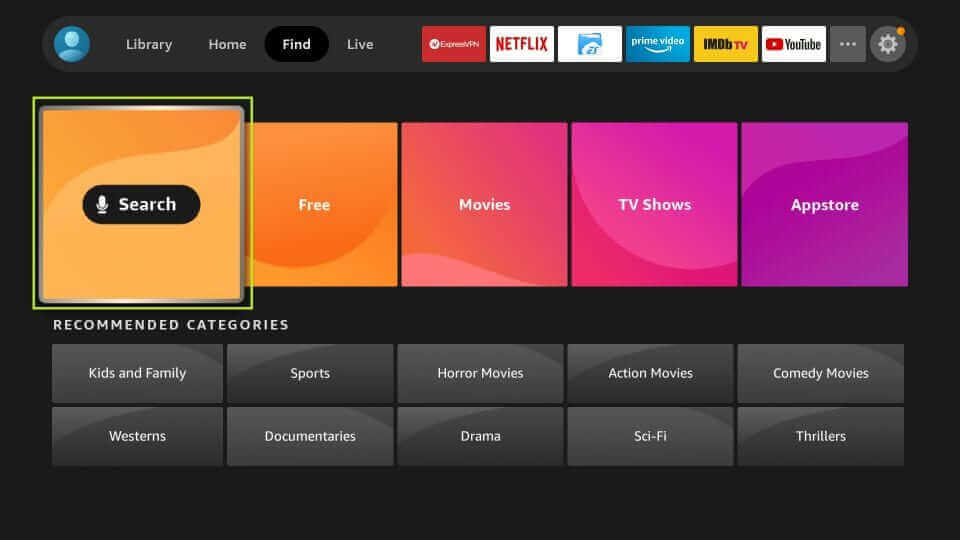
3. Using the on-screen keyboard, type AirScreen on the search bar.
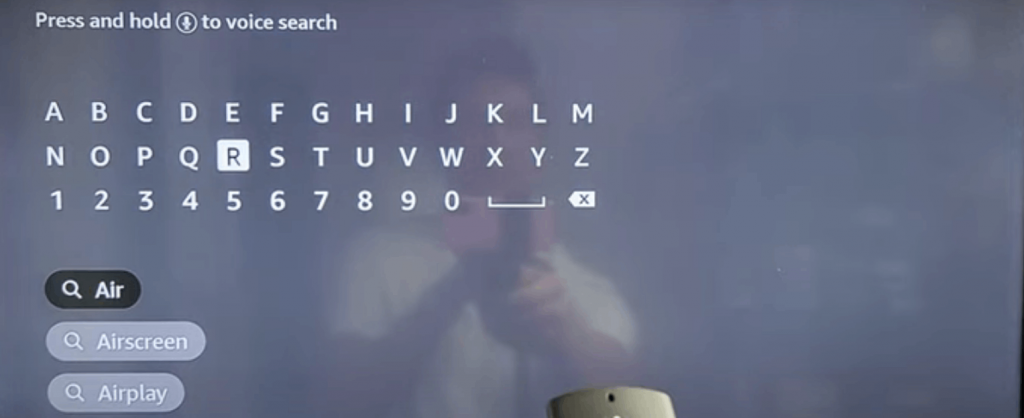
4. Choose the app from the search results and click the Download icon to install the app.
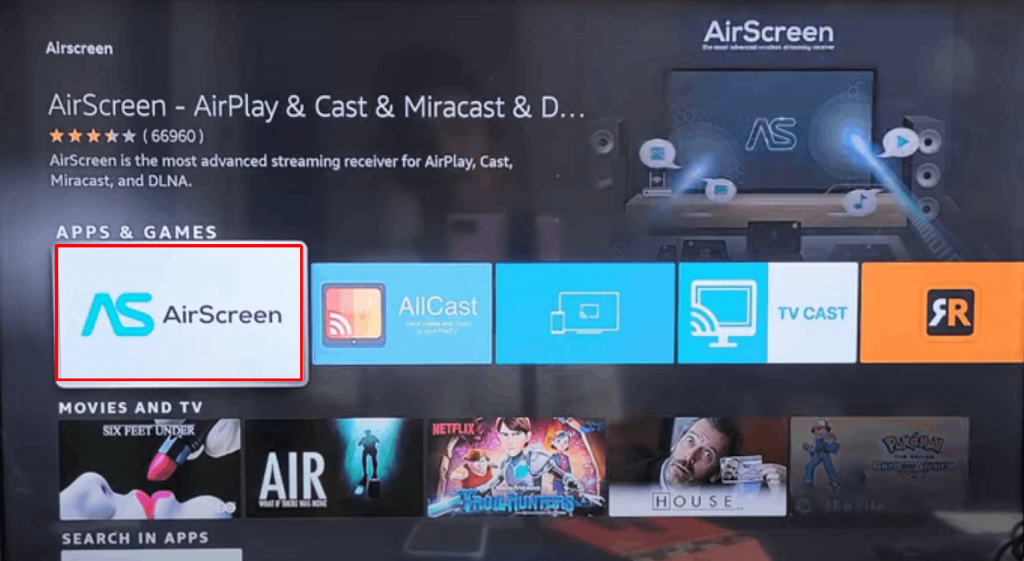
Related: How to Cast to Firestick from iOS
How to AirPlay to FireStick using AirScreen
1. Now, connect the iOS device and the Firestick-connected TV to the same Wi-Fi network.
2. After installing the app, go to the home screen and tap the Applications icon.
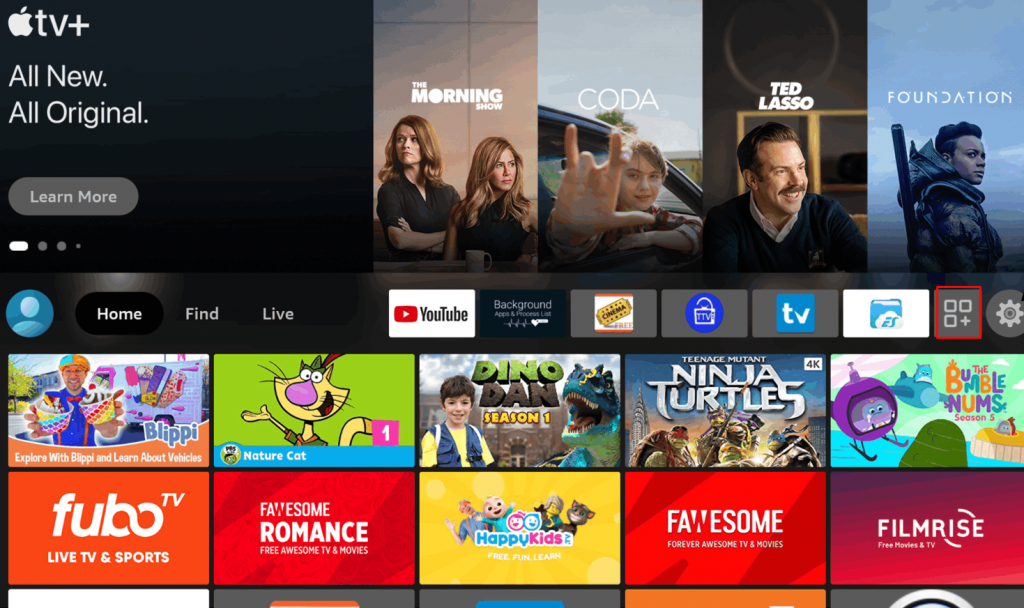
3. Here, you will find all the installed apps. Locate and select the AirScreen app.
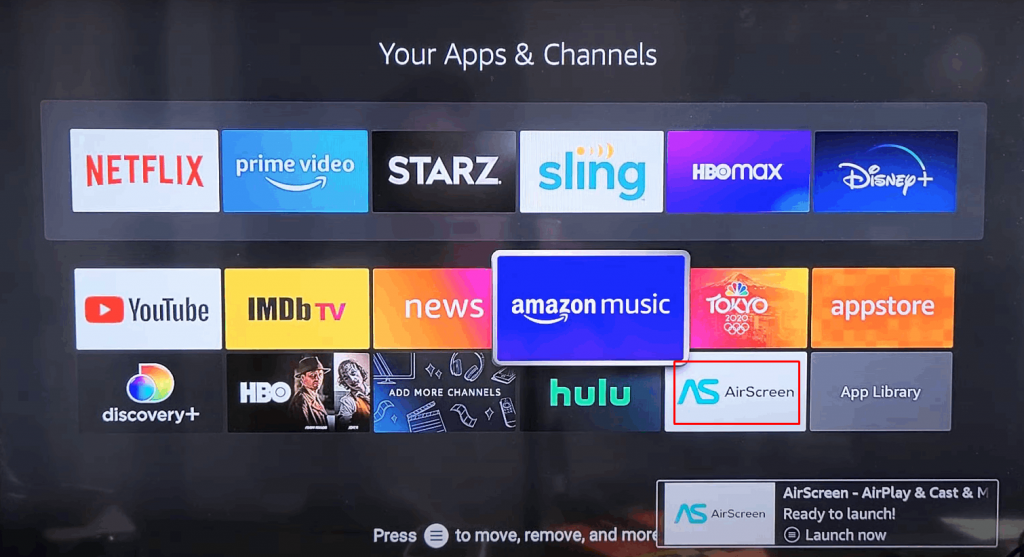
4. Click the option Confirm displayed on the screen.
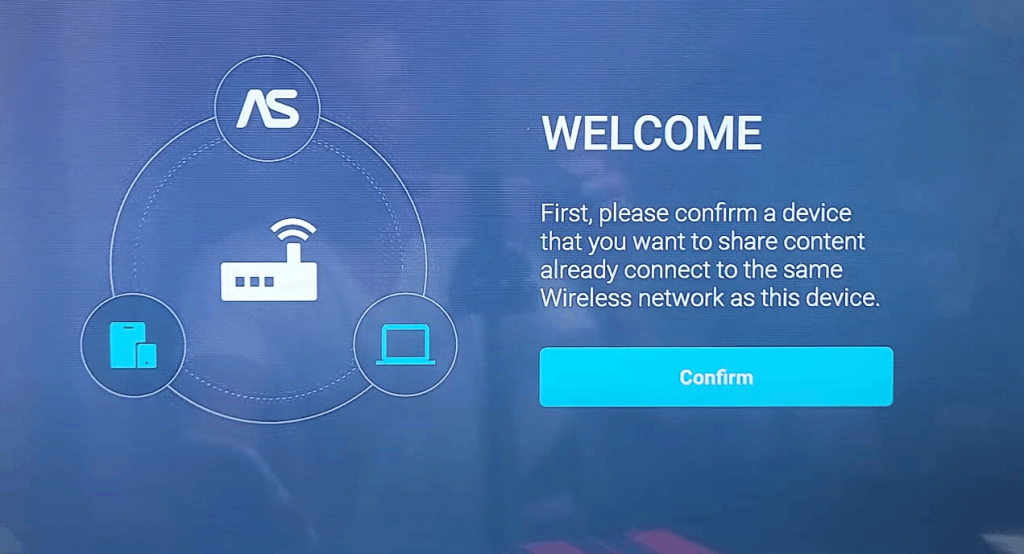
5. You will see a QR code and the instructions to AirPlay.
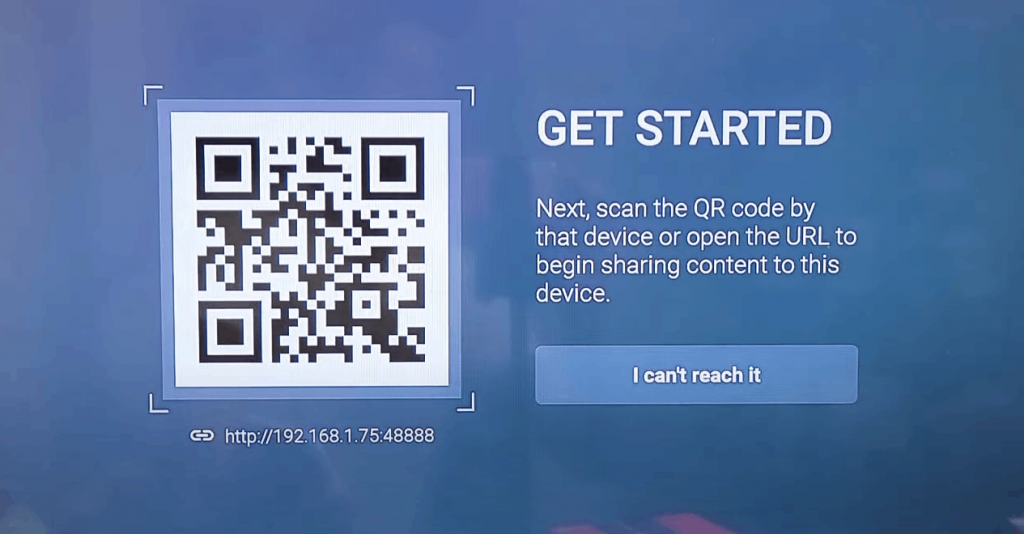
6. Now, launch the Camera app on your iPhone or iPad.
7. Scan the QR code using the Camera app.
8. Tap the notification displayed on the top of the screen.
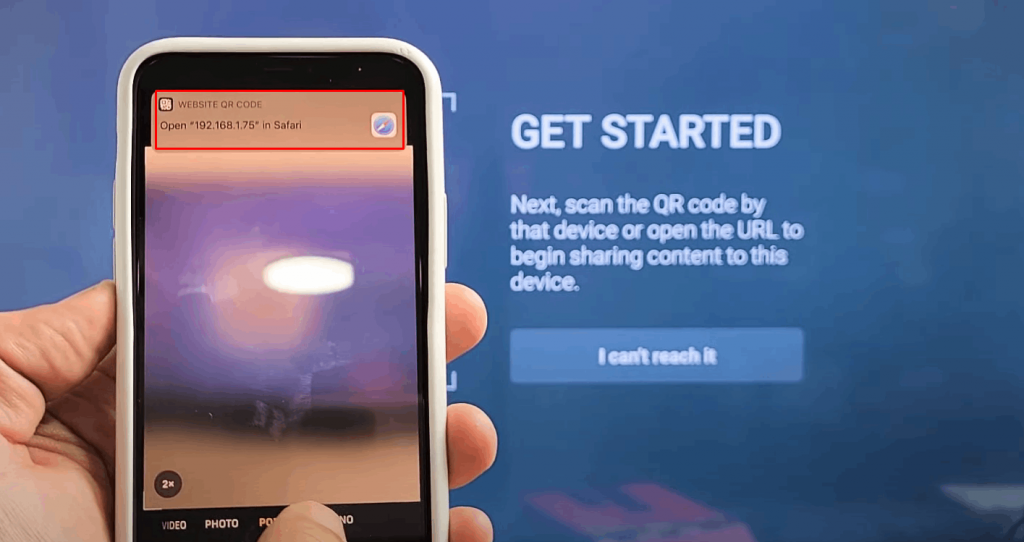
9. You will be directed to the AirScreen webpage on the Safari browser.
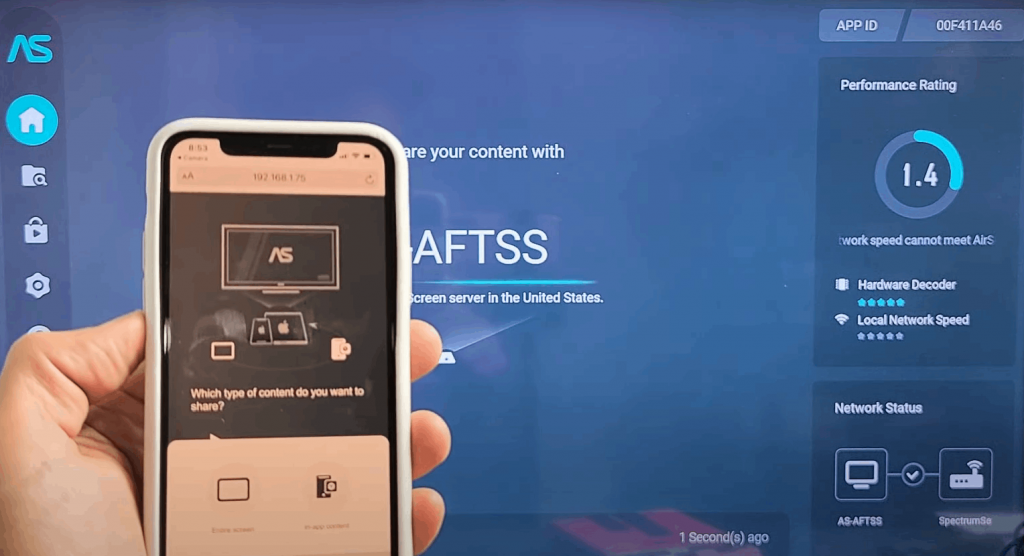
10. Similarly, you will see the AirScreen home page on Firestick. Here, you can see seven alphabet letters on the screen.
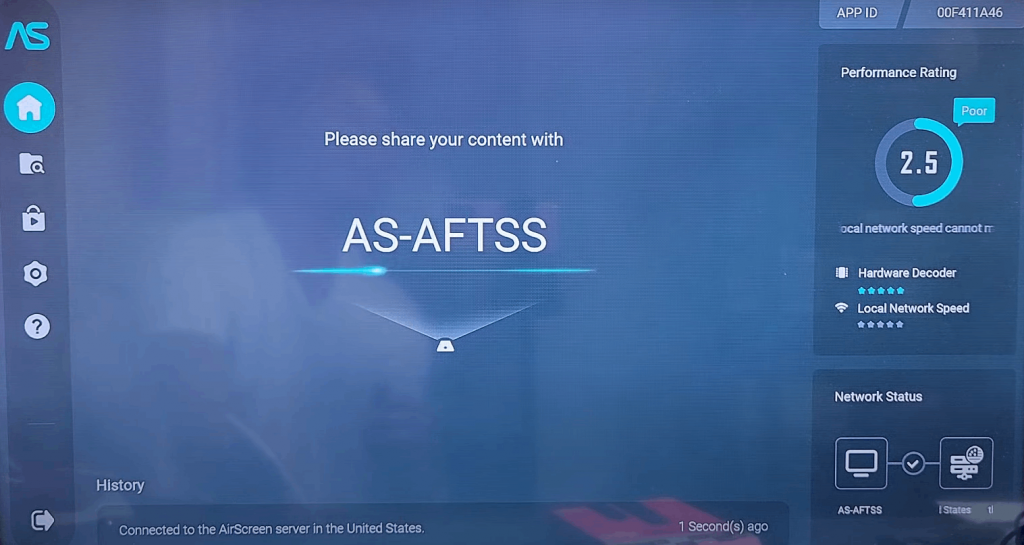
11. Minimize the webpage on your iPhone/iPad and go to the Control Center panel.
12. Locate the option Screen Mirroring and click it.
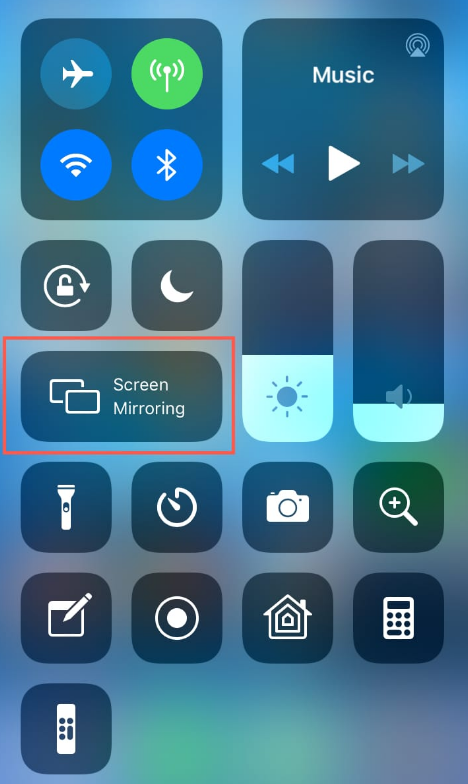
13. From the list of available devices, look for the device name with the same alphabet letters displayed on your Firestick screen. Then, select it.
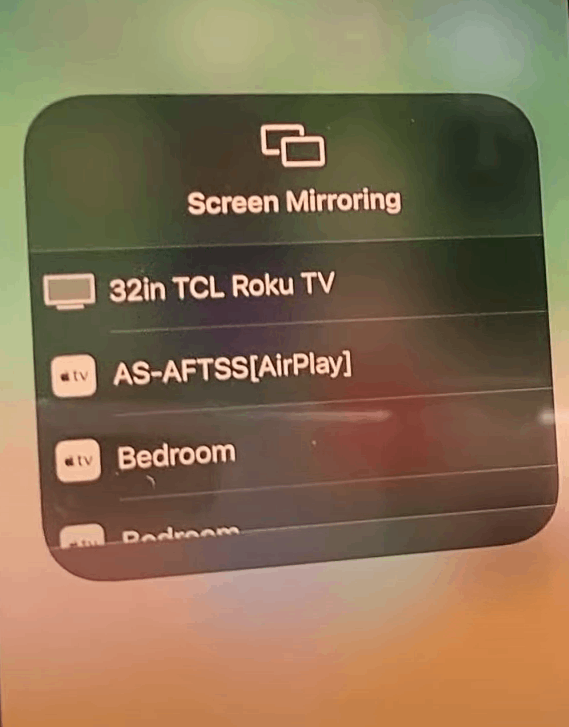
14. Within seconds, you will be able to see the iOS device screen on your Firestick-connected TV.
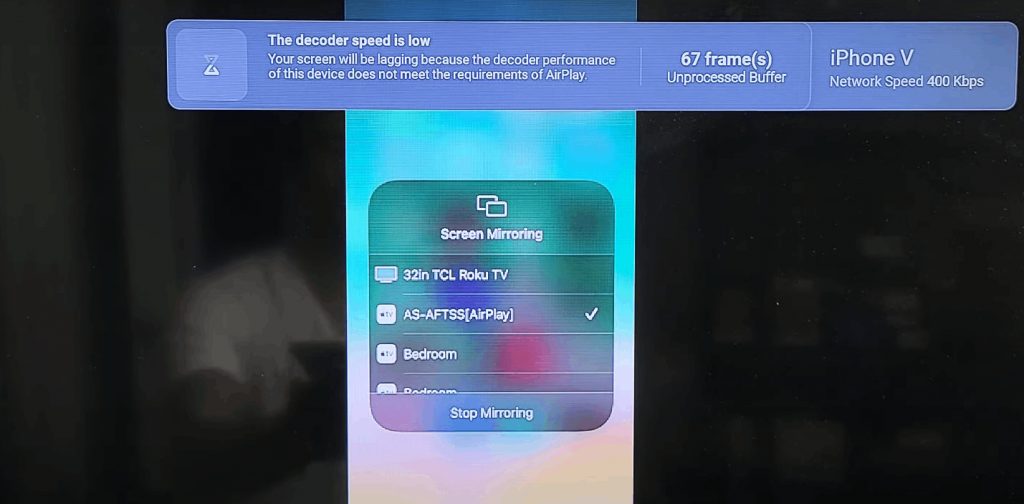
Why Use VPN on Firestick?
A VPN (Virtual Private Network) protects your online data before it reaches your internet provider and then routes your data through one of its own servers for more security and privacy. VPN protects your data from the prying eyes and makes it impossible to trace back to your network. Another advantage of using a VPN is, that it lets you access location-specific shows and videos on different devices. So choose the best VPN available in the market to enjoy the fast and protected online experience.
Related: Best AirPlay Apps for FireStick
Frequently Asked Questions
The Apple users cannot AirPlay on Firestick because Amazon Firestick doesn’t support AirPlay. But you can use a third-party app to AirPlay on Firestick.
AirReciever and iWebTV are the best alternatives for AirScreen.











