Firestick is one of the best streaming devices that is used by millions of people all around the world. It has tons of popular streaming apps like Amazon Prime, Netflix, and more. However, these streaming services are costly and the features of these services vary depending upon the subscription packages. If you want to stream thousands of video content for free, then Kodi is the best application to choose. Sometimes users find difficulty in accessing the Kodi app. There are many reasons for the Kodi app not working on your Firestick.
As a Firestick user, you must know how to fix these types of issues. When the Kodi app is not working on your Firestick, there are some common fixes you must try first. In this article, we have included the best troubleshooting methods to fix the Kodi app not working on Firestick.
Kodi Not Working on Firestick – Best Fixes!
1. Restart Your Firestick
Restarting is the best way to fix all problems on your device. If the Kodi app freezes or lags on your Firestick, the first thing to do is to perform a restart. Restarting the Firestick device is quite easy and can be done by using different methods. To restart your device, follow the steps given below.
1. Tap the Settings icon displayed on the Firestick home screen.
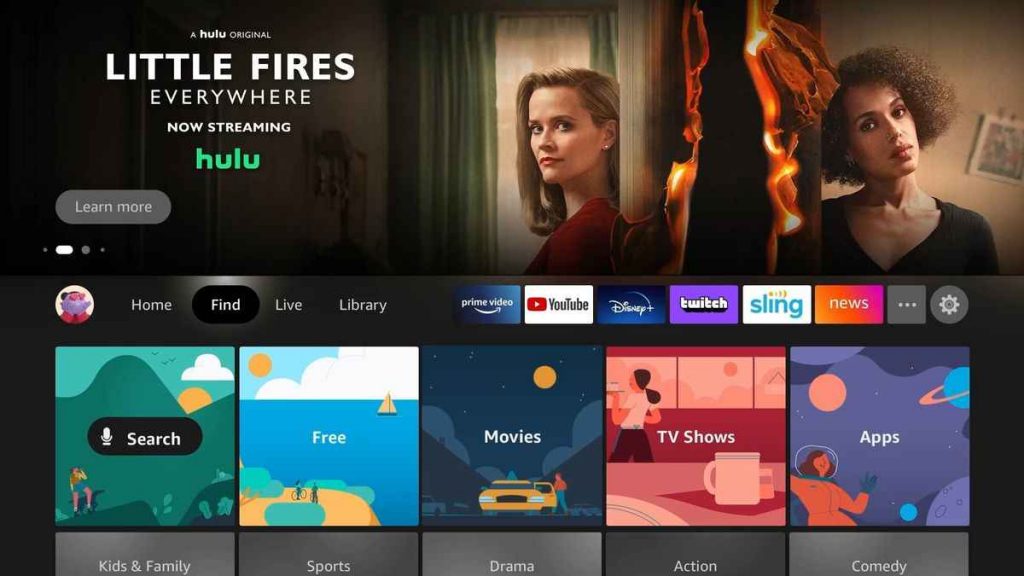
2. Select My Fire TV from the settings menu.
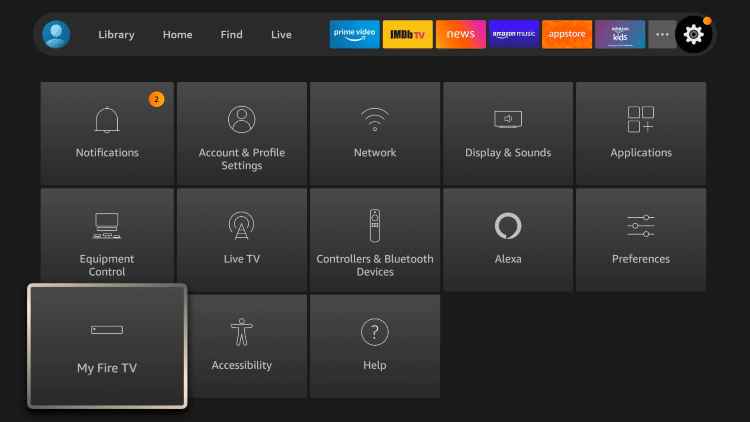
3. Tap the option Restart.
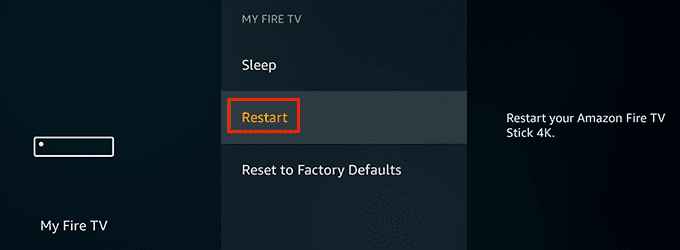
4. Click the Restart button again to confirm the process.
5. Now, wait until the Firestick restart process to complete. Then, open the Kodi app and check whether there are any issues. If the problem persists, move on to the next method.
Sometimes, you will see a black screen while streaming Kodi on Firestick. In such cases, you cannot restart the device in Settings. To restart your device, just unplug the Firestick device from your TV and reconnect it after a few seconds.
2. Check Internet Connectivity
This is the most common reason for Kodi not working on Firestick. Kodi needs a stable internet connection to work properly. If you are facing streaming issues like buffering or loading screens, you need to check your internet connection. You need around 5 -25 Mbps speed to stream content on Kodi smoothly without any issues. Disconnect the Firestick from the Wi-Fi network and reconnect it after some time. If the problem persists, reset the network device and connect your Firestick again.
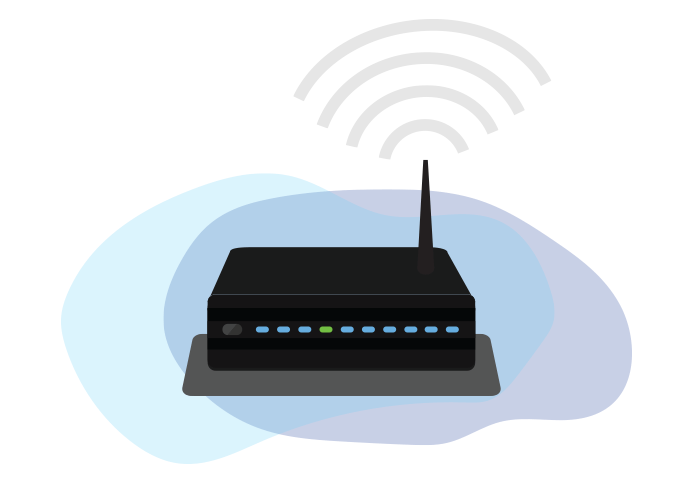
3. Clear Kodi Cache
If the Kodi app displays a loading screen for a long time, there may be lots of caches on the Kodi application. Clearing the Kodi cache will solve the not working issue. Follow the steps listed below and delete the cache files of the Kodi app.
1. Navigate to the Firestick Settings.
2. Locate and select the Applications tile.
3. Tap Manage Installed Applications.
4. Select Kodi from the list of applications.
5. Click Clear Cache to delete the cache files of the Kodi app. Now, you will be able to access Kodi on Firestick without any issues. If the issue continues, try the next method.
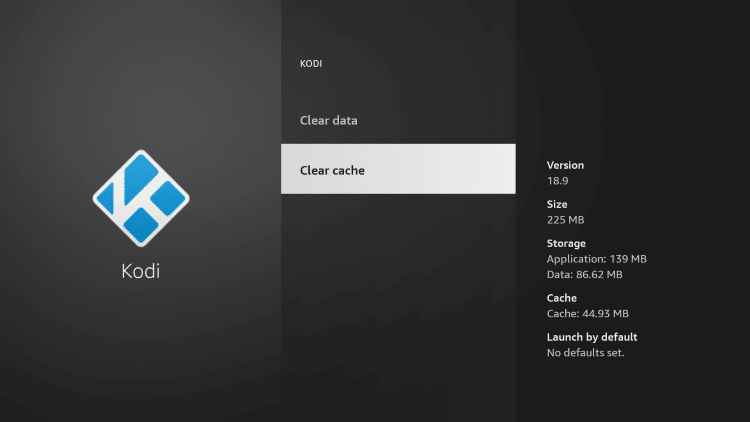
4. Update the Kodi Add-ons
If you are using the old version of any Kodi add-on, you may find issues while streaming the videos. To overcome these types of problems, you need to update the add-on to the latest version. If you have not updated the add-on, follow the below steps to update it. For instance, we have used “The Crew” Addon to explain the update process.
1. Open the Kodi app and select Add-ons.
2. Tap the Package Installer icon located at the top right corner.
3. Click My add-ons from the list of options.
4. Next, select Video add-ons.
5. Locate and click The Crew addon.
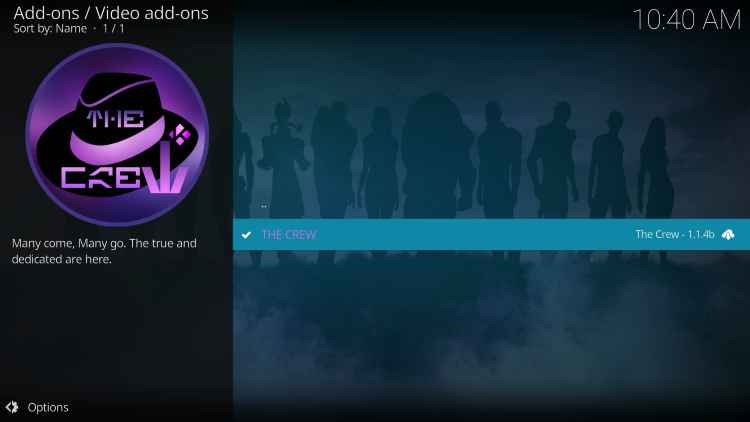
6. Finally, tap the Auto-update toggle to update the addon automatically.
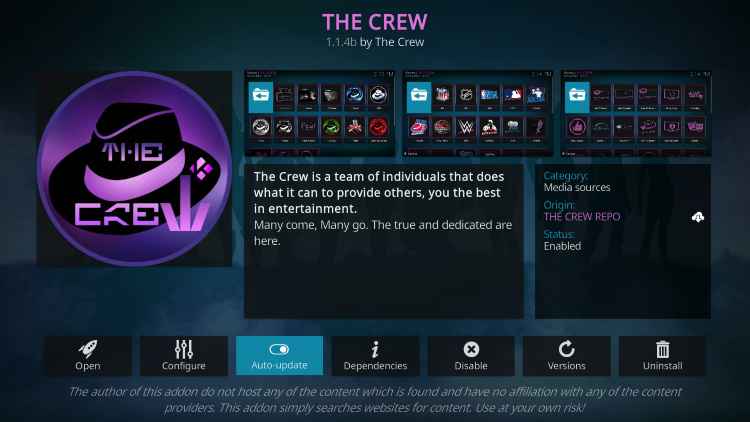
5. Update Kodi
If you have tried all the above methods and still the problem persists, then try updating the Kodi app. Updating the Kodi app avoids common problems like crashing, freezing, and more. Before updating Kodi, you need to check the current version of the Kodi app you’re using. To do it, follow the steps listed below.
Click the Settings icon >> Select System Information >> Navigate to Summary tab >> You will find the Kodi app version at the bottom.

There is no stable method to update the Kodi app. If you intend to get the latest version of Kodi, just uninstall the Kodi app and download the latest version of the Kodi app on Firestick.
6. Disable Hardware Acceleration
If you have issues while streaming videos, then you need to disable hardware acceleration. By disabling this option, you will not find issues like breakups, hangs, black screen, etc. To disable Hardware acceleration, refer to the steps given below.
1. Go to Kodi Settings.
2. Locate and select the Player tile.
3. Tap the Expert Settings displayed at the bottom.
4. Navigate to the Videos tab and tap the toggle button near the option Allow Hardware Acceleration to disable it.
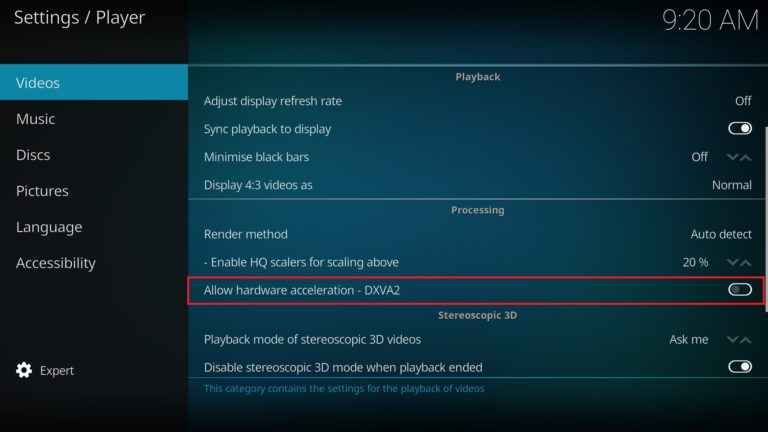
7. Uninstall and Reinstall Kodi on Firestick
It is one of the best ways to solve the not working issue. Uninstall the Kodi app from your Firestick and reinstall it using the Downloader app. To uninstall the Kodi app, follow the steps given below.
1. Go to Firestick Settings.
2. Tap Applications from the list of options.
3. Then locate and select the option Manage Installed Applications.
4. Look for the Kodi app and click it.
5. Scroll down and tap Uninstall.
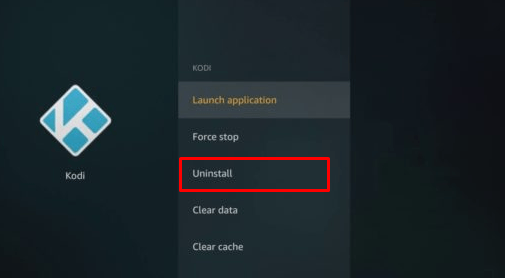
After uninstalling the application, install the latest version of the Kodi app using the Downloader.
8. Use a VPN with Kodi
If you are using add-ons from third-party sources, you need to use a VPN. As third-party add-ons are illegal, there is a possibility that your data might get hacked by hackers, snoopers, and more. VPN hides your online identity by masking your IP address. VPN also helps you to access the add-ons that are restricted in your region. Instead of using free VPNs, use a premium VPN service to get better results.
Refer to the above troubleshooting methods and fix the Kodi app not working on the Firestick. Uninstalling and reinstalling the Kodi app is an effective way to troubleshoot the Kodi not working problem.
Frequently Asked Questions
Some primary reasons for Kodi not working on Firestick are given below.
1. Outdated Kodi app.
2. Poor internet connection
3. Outdated Add-ons
4. Kodi Cache files
Kodi is not available on the Amazon App store. The only way to install the Kodi app on Firestick is by using the Downloader app.
If you are using third-party addons to stream content, you should use a VPN to hide your online identity.











