HDTV Ultimate Apk is a Live IPTV app with lots of popular cable TV channels. It is a lightweight app and brings content from around the world. This platform includes the US, UK, and many European and Asian countries. The app has a user-friendly interface, and you can navigate on it without any complications. Users can choose between multiple servers to watch live TV. So, if you are looking to watch live TV on Firestick, you can install the HDTV Ultimate APK.
For now, the Movies section has a decent collection of on-demand movies. Besides movies, HDTV Ultimate Apk has sports channels. Users can listen to live radio that has limited content. With the search option, finding content on HDTV Ultimate is a breeze. If you are interested in installing the HDTV Ultimate APK, you can dive right into the article below.
Features of HDTV Ultimate APK
The following are the features of the HDTV Ultimate APK:
- With the simple User Interface, you can browse through a lot of Live TV channels with ease.
- Also, you can choose any of the servers to watch your favorite channels from different countries.
- With the HDTV Ultimate APK, you can watch your favorite channels online anytime you want.
Related: How to install Live NetTV on Firestick
Is it Safe to Install HDTV Ultimate APK on Firestick
Even though the HDTV Ultimate APK doesn’t contain any malware, you need to secure yourself by connecting to a VPN on Firestick. Also, to avoid geo-restrictions, connecting to a VPN is mandatory. And the bottom line is connecting to a VPN will keep you from potentials online attacks, and thereby you can stream safely on the HDTV Ultimate app on Firestick.
Guidelines to Install (Sideload) HDTV Ultimate Apk Firestick
HDTV Ultimate Apk is a third-party app, and thus it needs to be sideloaded on Firestick. Here is the detailed procedure.
Configure Amazon Fire Stick
Turning on Unknown Sources is the primary requirement to install third-party apps like HDTV Ultimate Apk.
1. Select the Settings option available at the top-right portion of the Firestick home screen.
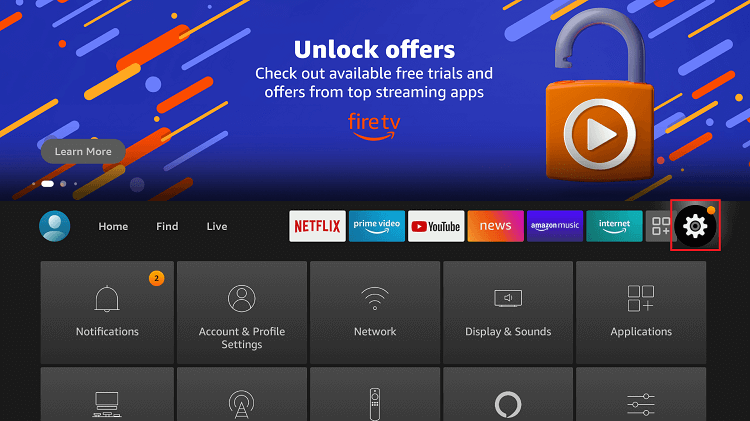
2. Scroll to the right to choose My Fire TV or Device or System option.
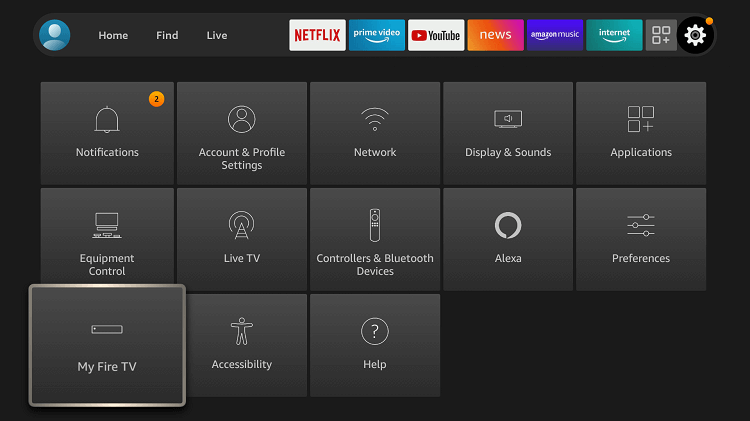
3. Navigate to select Developer Options on the following screen.
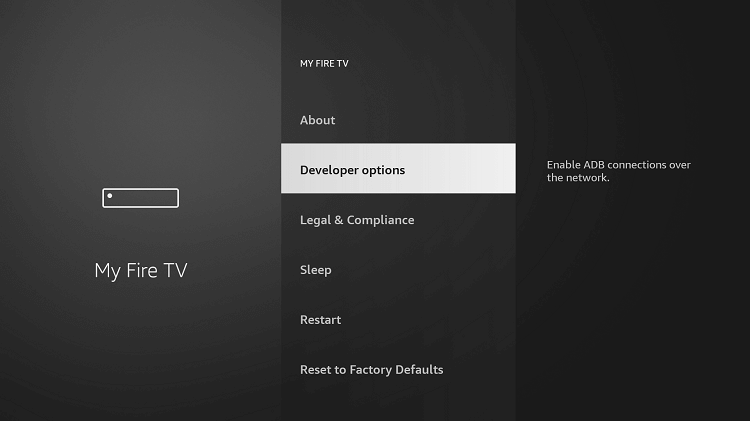
4. Highlight Apps from Unknown Sources and turn in ON.
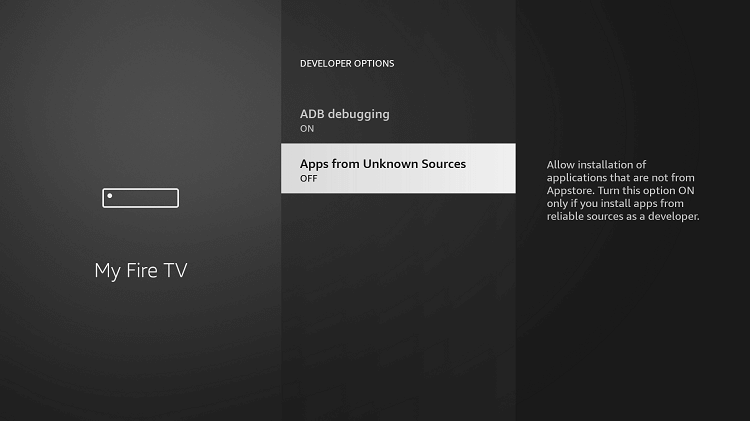
5. Upon getting a prompt message, accept it by selecting Turn On button.
Steps to Sideload HDTV Ultimate Apk Firestick using Downloader
Downloader is a free tool that helps with installing any apk file into the Firestick. The procedure to sideload HDTV Ultimate apk on Fire TV is as follows.
Note: It is assumed that you already own the Downloader app on Fire TV. Otherwise, click on the link to see how to install Downloader on Firestick.
1. Using the Fire TV remote, select Find > Search from your Fire TV’s home screen.

2. Input the app name as Downloader and select it when you get a list of suggestions.
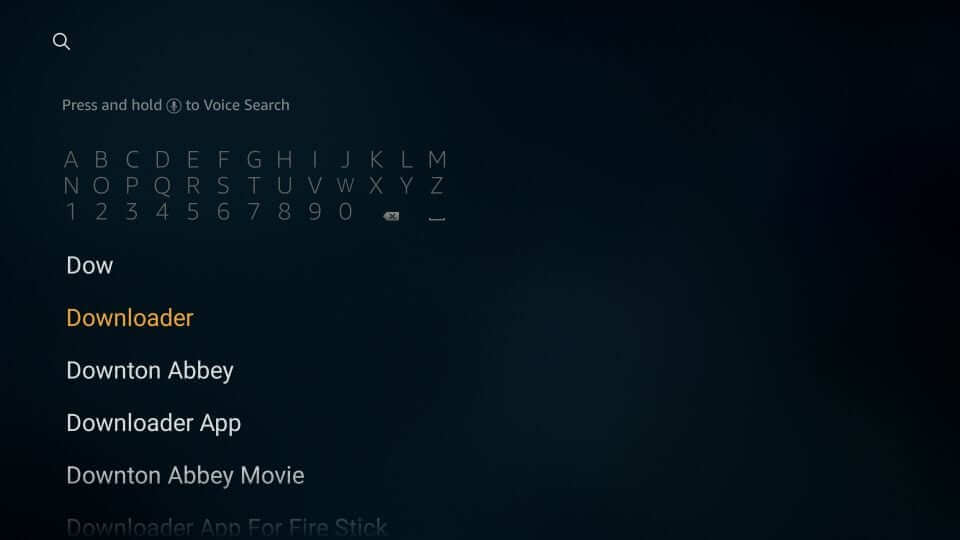
3. Highlight the Downloader tile from the Apps & Games section to launch it on Firestick.
4. When it opens up, click on the URL field and enter the URL of HDTV Ultimate APK https://bit.ly/34qdu3i and press the Go button.
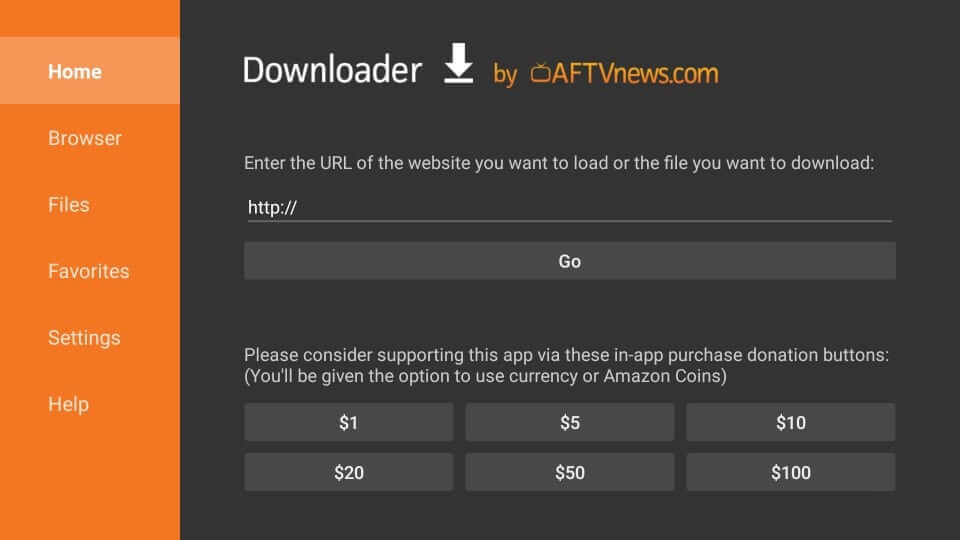
5. Downloader will start downloading the HDTV Ultimate apk file on your Fire TV.
6. After the download, a prompt will appear in which you shall need to click on the Install button.
7. With the installation, you will get App installed notification. Press the Done or Open button.
8. When redirected to the Downloader interface, select Delete to remove the apk file.
9. If prompted to confirm, then you shall click on the Delete button once again.
Guidelines to Use HDTV Ultimate on Firestick
With the installation of HDTV Ultimate Apk, you shall follow the steps given to use it on Firestick.
1. To launch HDTV Ultimate Apk, press and hold the Home button to select Apps.
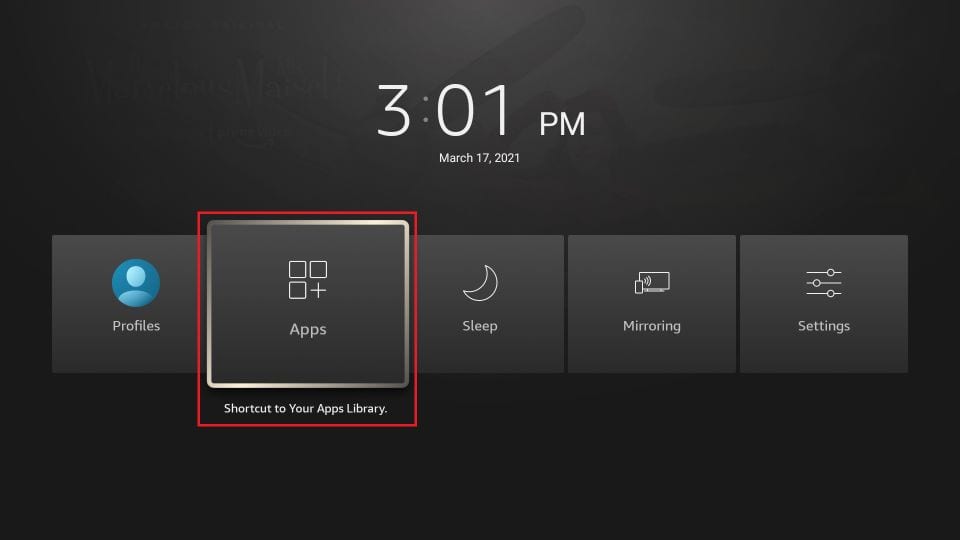
2. Scroll to the bottom of the screen to select HDTV Ultimate Apk tile.
3. Press the Options button on the Fire TV remote and select the Move option.
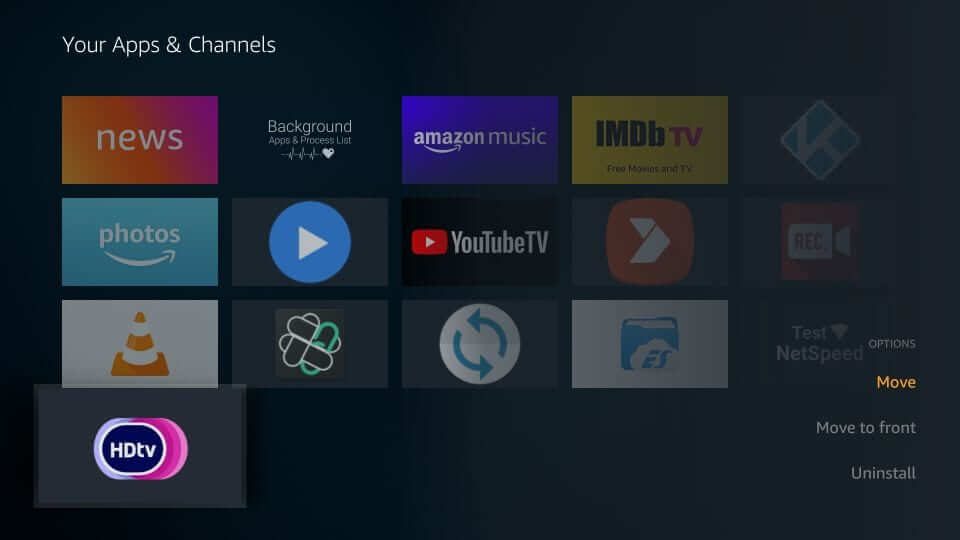
4. You shall now drag it to the top of the screen and click on the OK button to drop it.
5. Now, you shall select HDTV Ultimate Apk to launch it on your Fire TV.
6. When HDTV Ultimate Apk launches, you will find the following options on its home screen.
- Sports – List of Sports channels
- LiveTV – All the popular live TV channels
- Movies – On-demand movies
- Select Country
- Favorite – Add contents to favorites to access it instantly
- Settings
Note: On each section, the channels will be sorted by country. It has more than 100 countries, and clicking on them will further expand. You shall explore them to choose the channel and start streaming content.
Under Settings, you shall choose the video player that you want to use with the HDTV Ultimate app.
7. You shall select anything to start streaming HDTV Ultimate Apk contents on your Fire TV.
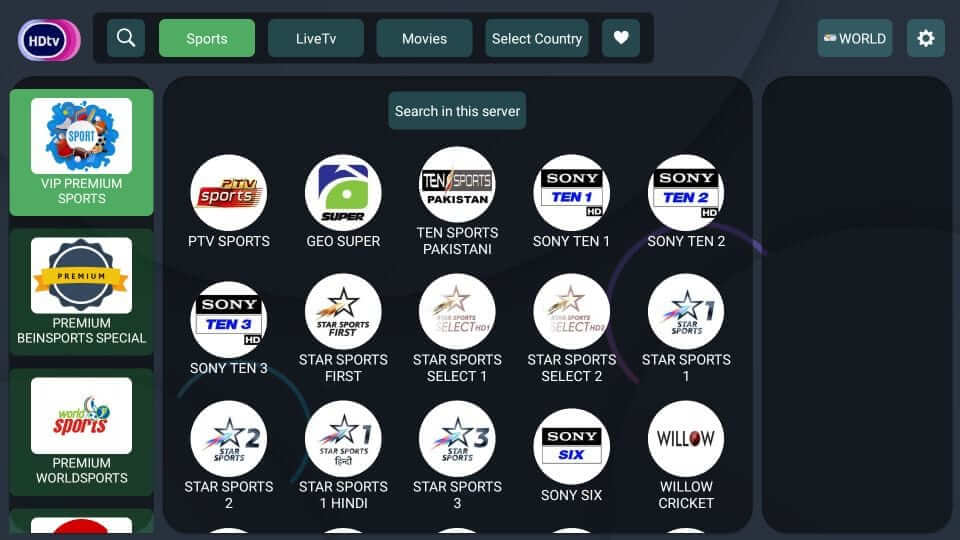
Why Use VPN with HDTV Ultimate Apk on Firestick?
HDTV Ultimate Apk is an unofficial app for Firestick, and hence a VPN is recommended. There is a high chance of getting access to copyright content which in turn will bring you copyright infringement issues. With a VPN, your identity will be hidden, and you will not get any legal problems. Besides this, VPN will let you stay away from buffering issues caused by internet throttling. Hence, I recommend using ExpressVPN on Firestick. Also, you can find the installation procedure of ExpressVPN below.
1. Go to your Fire TV’s home screen and select the Find tab. Next, click on Search.
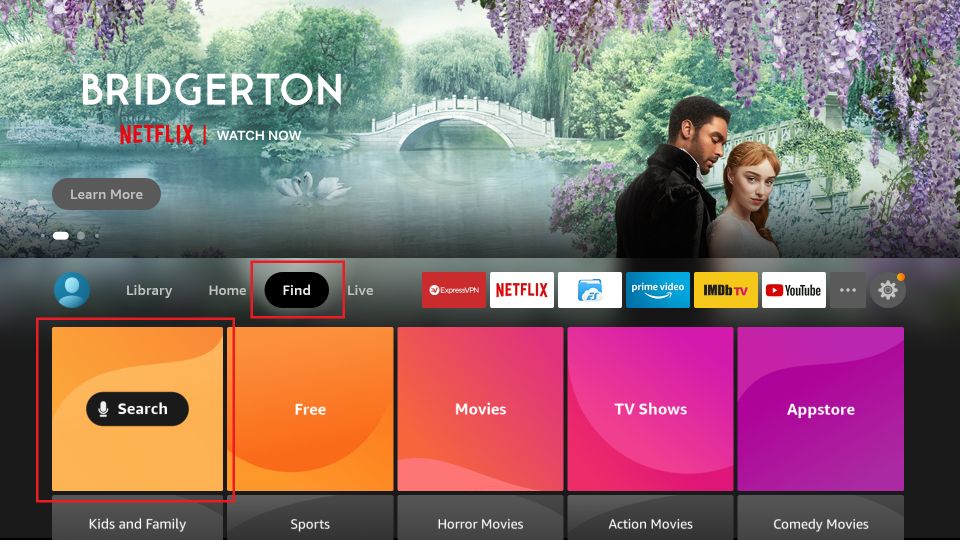
2. Type on ExpressVPN on the Virtual keyboard using your Fire TV remote.
3. When you see the text, ExpressVPN below, select it.
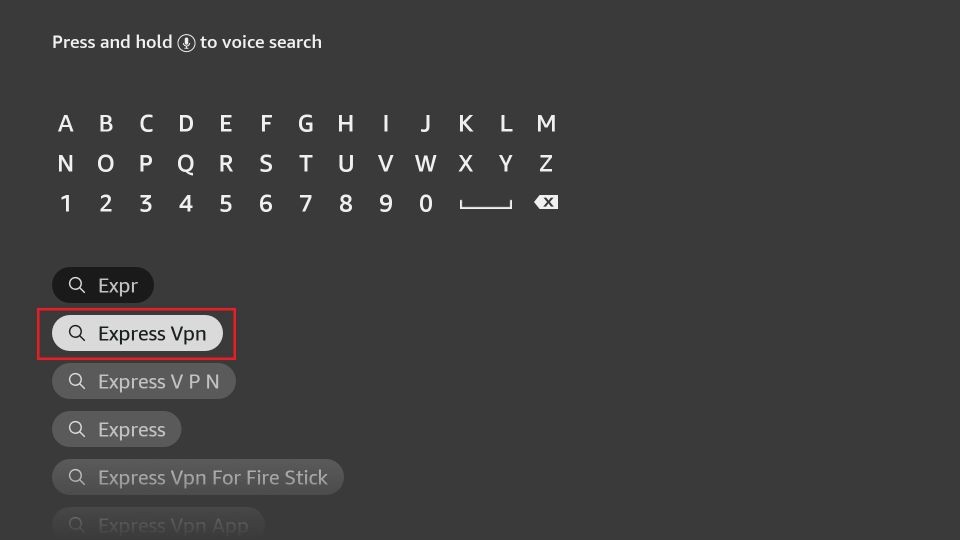
4. Next, pick the ExpressVPN app from the Apps & Games section.
5. Select the Download button. Now, ExpressVPN will start to download on your Firestick.
6. Finally, the ExpressVPN will be automatically installed once the download is complete.
7. Once installed, click on the Open button.
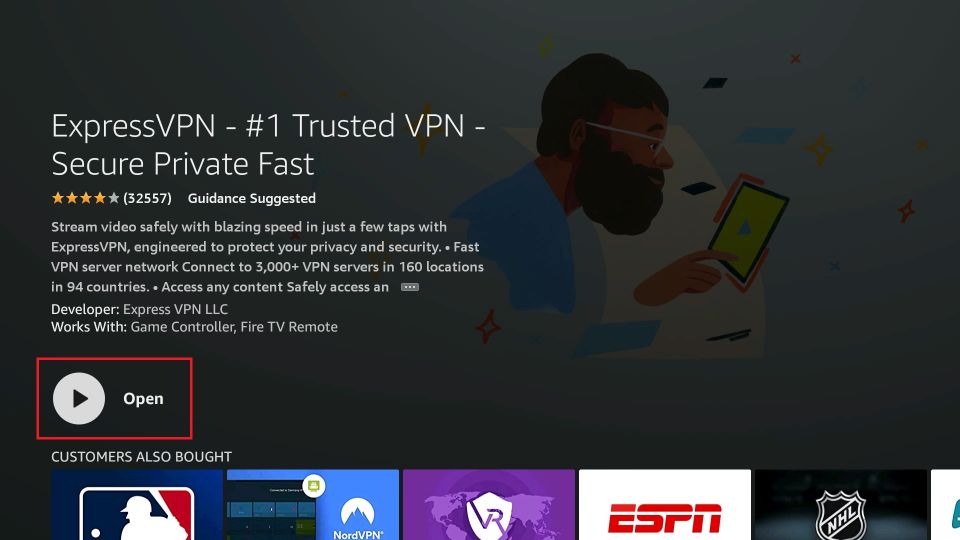
8. Sign in with your subscription account.
9. Choose any VPN server location you want.
10. Then, select the Power icon-shaped button to connect to the ExpressVPN.
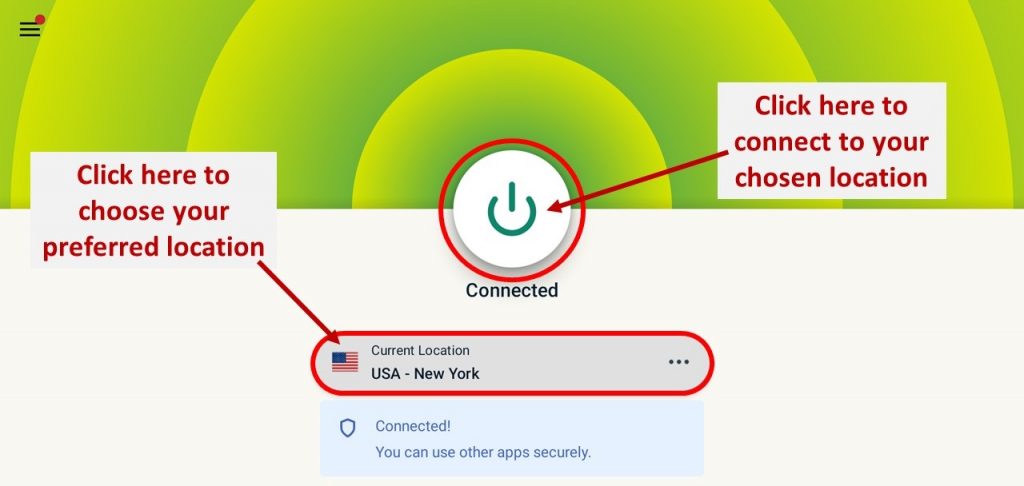
11. Now, you can launch the HDTV Ultimate APK and stream on it securely.
Installing and using HDTV Ultimate Apk on Fire TV is that simple and easy. If you find any issues, you shall ask us through comments.
Frequently Asked Questions
Yes, you can watch live TV channel with HDTV Ultimate app.
Yes, it is free to install and access the HDTV Ultimate app.
No. HDTV Ultimate Apk is a free app, and it doesn’t cost you anything. So, you can access it at no cost at any time on all its compatible devices.











