Imagine that you are watching a new movie on your Amazon Firestick. After a while, you may decide to take a short break to have some beverages or snacks. So you have to use your Firestick remote to pause the movie. Unfortunately, you may encounter an issue like your remote controller isn’t working. As a result, the movie keeps on playing, and you may wonder how to resolve this. A few of you might have tried restarting the device. However, the problems will be in a loop even after restarting the device. If you ever face the same, you need not worry anymore. You are in the right place as this article guides you to fix up the Firestick remote not working issue in the best way possible.
Best Fixes for Firestick Remote Not Working
The following are the possible ways to fix the Firestick remote not working.
1) Replace the Batteries
Your Firestick remote won’t work when you don’t insert batteries in the right position. If your remote fails to work even after inserting the batteries correctly, it might be due to the batteries running out of charge.

Firestick remote works only on Bluetooth instead of infrared. So, you will face the consequences whenever the batteries get low. To avoid this issue, always prefer long-lasting alkaline batteries. Also, while inserting batteries on your remote, make sure it is properly aligned with the respective connectors.
2) Check if Firestick Remote is Paired
Make sure to pair your remote with a Firestick device, or else it will not work. Suppose if you got a new or replacement remote, it is compulsory to pair up with your Firestick, and then you can use it.
The following are the steps to pair your remote with a Firestick.
- Firstly, connect your Firestick to the TV using an HDMI port.
- Then turn on your Firestick and TV as well.
- Once the Firestick starts booting up, press and hold the Home button on your remote for 10-15 seconds.
- It will pair the Firestick remote.
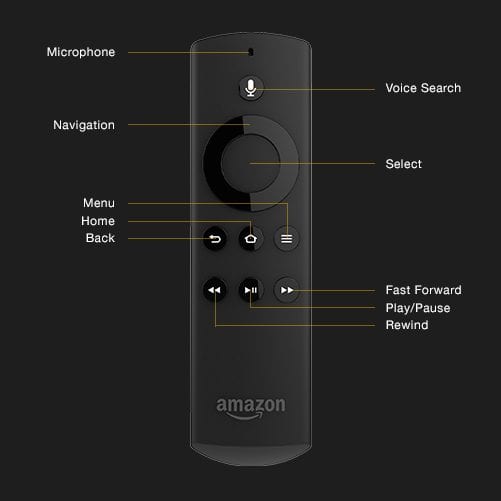
Firesticks can be connected to up to 7 devices, including a remote. If your Fire TV is paired with more than 7 devices, you have to disconnect one device to add a new remote. To do so, you can follow the steps.
- On the Firestick home screen, click on Settings.
- Next, tap on the Controllers & Bluetooth Devices option.
- You can see the list of connected devices.
- Click on the device and follow the on-screen instructions to unpair.
3) Reset the Remote
If pairing isn’t done right, Fire V remote buttons will not work properly. In that case, you shall go ahead with factory resetting your Firestick remote controller. With that, you shall proceed to pair it again.

The following steps help you to reset the remote and pair it with a Firestick.
- Unplug the Firestick adapter from the power source.
- Now press and hold down the following buttons for at least 20 seconds.
- Left button of the navigation ring.
- Back button.
- Menu button.
- Remove the batteries from the remote.
- Turn on your Firestick and wait until the home screen displays.
- Insert the batteries back into your remote.
- You have to wait for 1-2 minutes.
The above steps will pair your remote with a Firestick. If not, press and hold the Home button for 10 seconds.
4) Use Remote Within Range
You should keep in mind Firestick remote works well within a range of 30 feet. Fire remote is unlike other remotes that use Infrared signals. In other words, it uses a Bluetooth connection to control the Fire TV interface. You might feel that the remote isn’t working upon exceeding the specified range.
Also, using remotes in a closer range will save battery charge, whereas operating in a very long range dilutes your battery. Therefore, you should stay within its range to control the device if the remote consumes less battery.
5) Check for Obstructions/Interference
While operating your Firestick remote, ensure there are no obstructions to interrupt. Also, there is no need to operate a Firestick remote in a straight line of sight as it uses Bluetooth, a wireless medium. Hence check your surroundings clearly to make your Firestick remote work without any issues.
Sometimes, Bluetooth signals from another device make your remote stop working. It is due to distortion or interference between two devices at a time. Therefore, you should turn off the Bluetooth connectivity of other devices and check if no other connections are interfering with your Firestick remote.
6) Check for the Remote Compatibility
Suppose you have purchased a new remote as a replacement for the older one, check if it is compatible with your Firestick device. Not all Firestick remotes available in the market work for your Fire TV. So make sure to purchase a remote from Amazon or trusted third-party sellers. You should not get a random Firestick without checking its configuration because it may not work.
7) Check for any Physical Damage
The Firestick remote will stop working eventually if there is any external damage due to water spillage or internal defects due to broken components. Therefore, place the remote properly away from water, electronic appliances like refrigerators, microwave ovens, and away from sunlight. Also, it is essential to handle the remote controller with case to stay away from any physical damages.

Bonus: Use Amazon Fire TV Remote App
If none of the measures rectify the issue, you can install the Fire TV remote app on your device. It is the best backup for the Firestick remote instead of getting a new replacement remote.
Here are the step-by-step instructions to get it done.
- Plug your Firestick device and wait until it gets booted.
- Download and install Amazon Fire TV Remote app.
- For Android (Google Play)
- For iOS (App Store)
- Kindle (Amazon App Store)
- Launch the app and sign-in to your Amazon account.
- Select your Firestick from the list of available devices.
- You will get activation on your TV.
- Finally, enter the code on your mobile app.
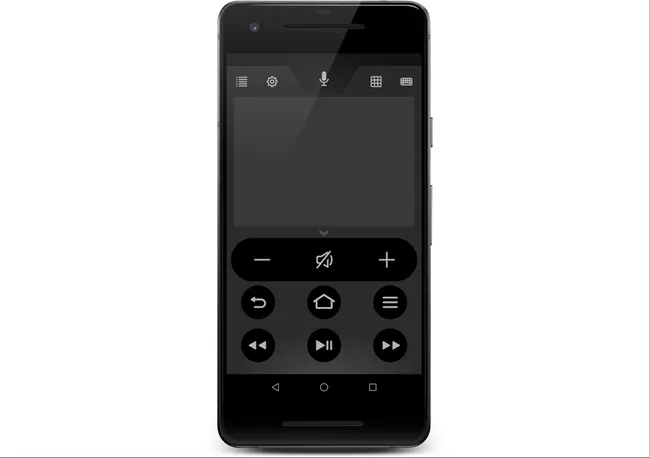
Your mobile will start functioning as a Firestick remote.
Frequently Asked Questions
1) What kind of batteries does the Firestick remote support?
Firestick supports 2 no.s of AAA batteries.
2) How can I use Firestick without a remote?
You can download Amazon Fire TV Remote app on your smartphone and use it remotely.











