Kodi is a great source to access media content like music, videos, photos, movies, etc. It is the ultimate entertainment hub and has been around for a long time. Kodi works on most platforms with its open-source nature. Also, it is highly functional with official and third-party addons support. All of the addons are community-driven and can substitute the premium streaming services. Those sports enthusiasts have access to many sports addons, and ESPN is highly noticeable. You will never miss any latest updates to scores and more with ESPN on Kodi. You shall check out this session for the features and installation guide of ESPN Kodi Addon.
NOTE: You need a Kodi version 17 Krypton or Higher to access the ESPN app.
What is ESPN Kodi Addon?
You will get up-to-the-minute sports info with ESPN. It is the most popular sports network to stream live events, on-demand news, highlights, etc. You will never miss anything related to NFL, NBA, MLB, Golf, Soccer, and more sports. Over time, it will bring you scores and highlights of your favorite sports or teams. With ESPN on Kodi Matrix, Leia 18, and Krypton, you will get the news you care about, the top games scoreboard, and more.
Can I Live Stream with ESPN Kodi Addon
Once you install the ESPN Kodi addon, you can stream all the content offered by ESPN. Even, you can access the live TV content as well. And the only thing you have to do is just follow the steps below to install the ESPN Kodi addon. After that, you will have unlimited access to sports-related content.
Features of ESPN Kodi Addon
The following is the list of ESPN Kodi addon features:
Stream Live TV: With the ESPN addon, you can watch Live sports match anytime and anywhere. However, like always, you need a TV provider account to access the ESPN Kodi Addon.
On-Demand Contents: You will have complete access to the on-demand content. That is, you will find the clips, highlights, and interviews that are rarely streamed on the ESPN channel.
These are the core features you will get when installing ESPN’s official free Kodi Addon. And Sports is an enthusiastic game that will help the energy pulp out of us. So, ESPN is one of the many sports platforms that you can try to watch your favorite sports games. Incidentally, the ESPN addons are available on Kodi. So, get the most use of this feature by reading below.
Guidelines to Install ESPN on Kodi
Follow the procedure given below to install the ESPN addon on your device.
Note: The Kodi interface is universal, and the installation procedure will be the same on all of them. It includes Amazon Fire TV, Firestick, Android TV, Nvidia Shield, Android phone, Windows, and Mac PC. Also, you can install Kodi on Firestick.
Steps to Install ESPN Addon on Kodi
Since the ESPN addons are available on the Kodi Addon repository, the installation process takes less time.
1. Launch Kodi on your device and select the Cog or Gear icon from its home screen.
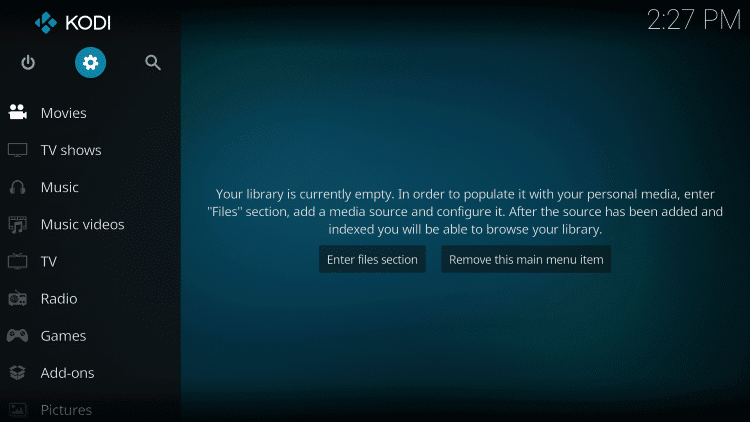
2. Choose Addons from the System window.
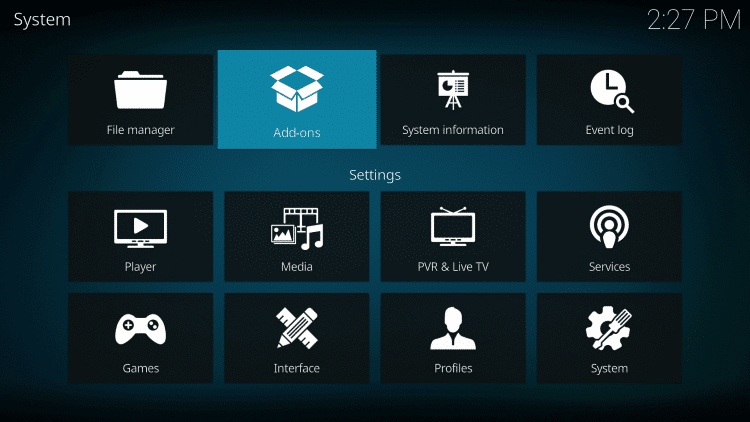
3. Select Install from repository to proceed.
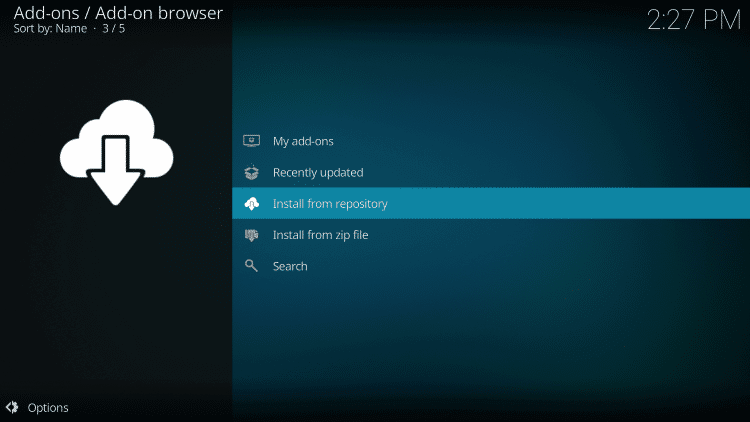
4. Navigate to select the Kodi Addon Repository. Sometimes, it will be selected by default, and you can skip this step.
5. Choose the Video addon.
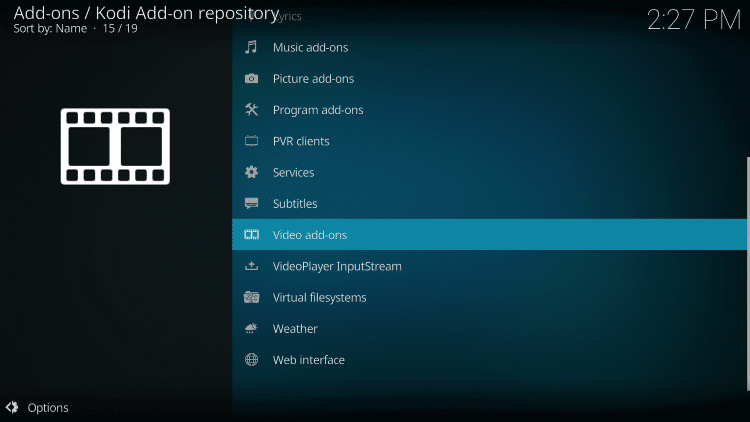
6. Scroll until you get ESPN 3 and make a click on it.
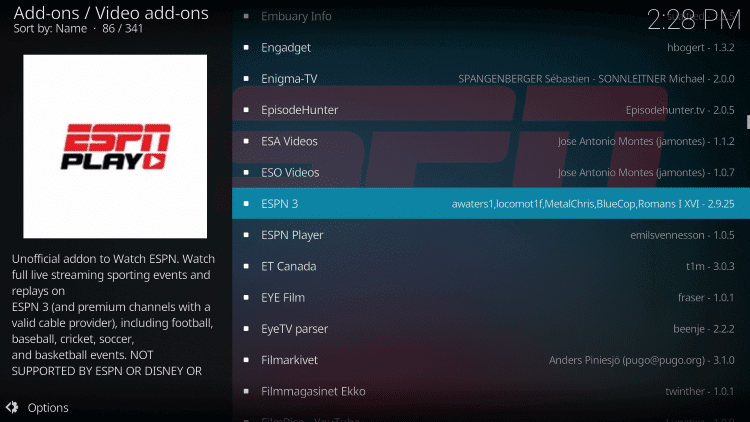
7. Hover to tap on the Install button to download it.
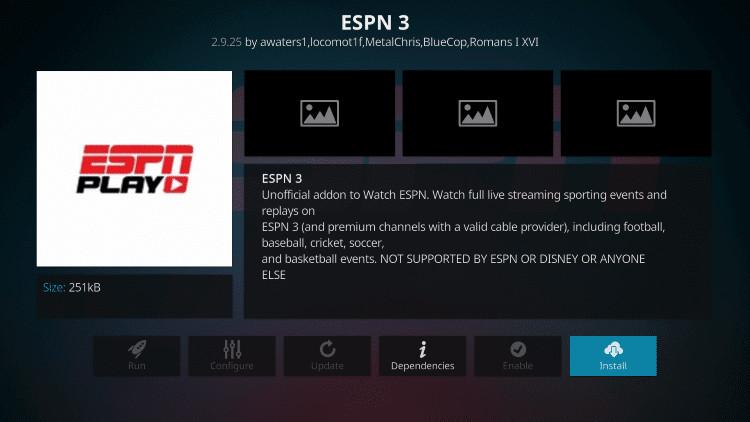
8. A dialog box will prompt you to add an addon; select OK.
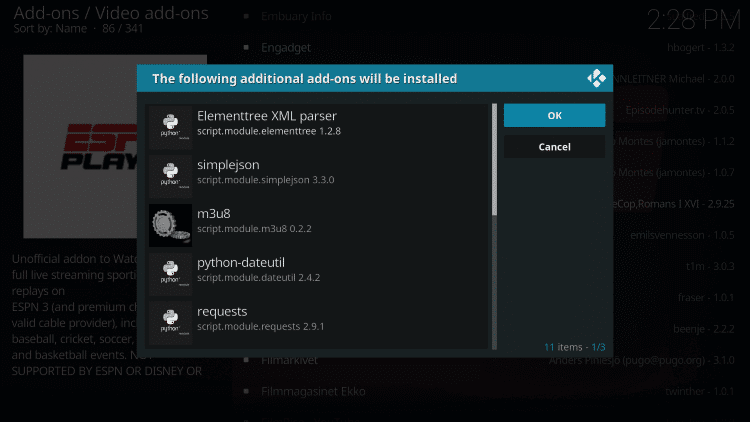
9. Wait until you see the ESPN addon installed message to appear on the top-right.
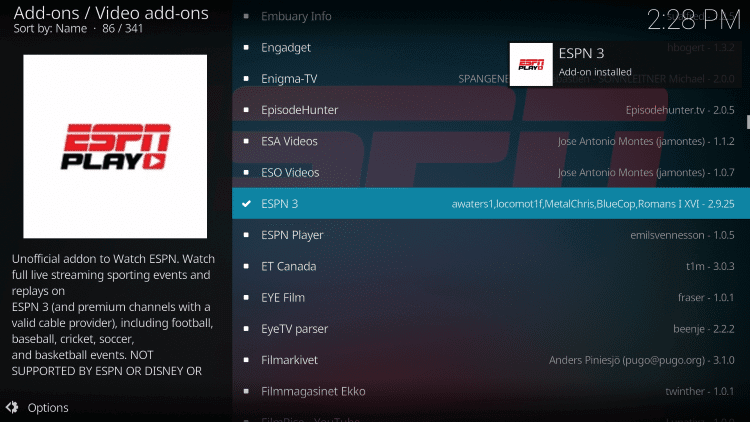
Why use VPN on Kodi?
If you don’t want your ISP, government, and others to monitor your online activity, get a VPN. It will hide your IP address and identity, and no one can track what you surf or stream. With the best VPN for Kodi, you can take advantage of geo-restricted content. It helps you unblock ISP throttling, and you can stream without video loading. Also, take advantage of streaming any illegitimate content from any Kodi addon without legal issues with a VPN. So, get the best VPN for Kodi.
Guidelines to Use ESPN on Kodi
Here are the step-by-step instructions to use the ESPN addon:
1. Start from the home screen of Kodi by selecting Addons.
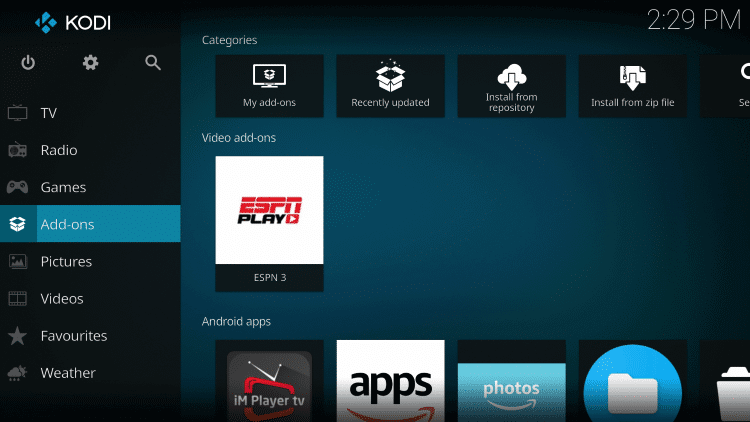
2. Choose Video addons; click on the ESPN 3 tile.
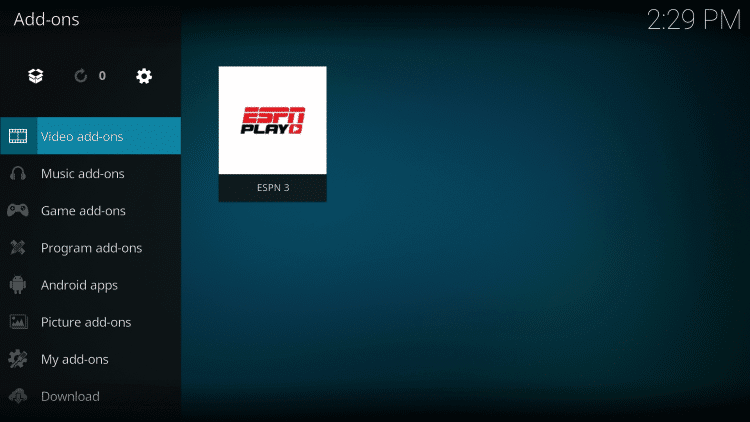
3. On the following window, select ESPN 3.
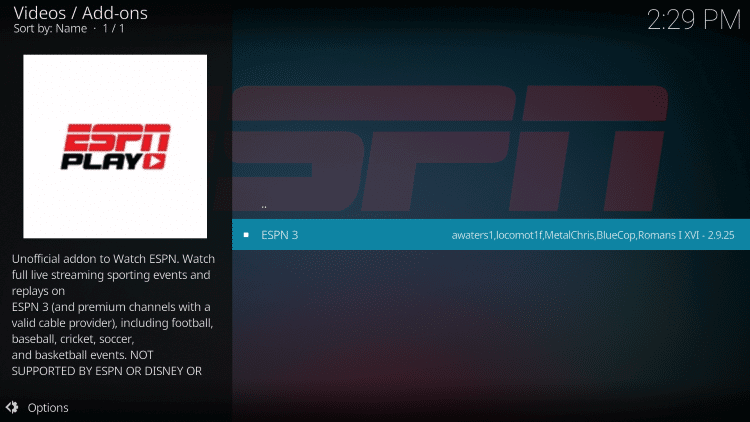
4. You shall choose the respective smart TV in which you are using Kodi.
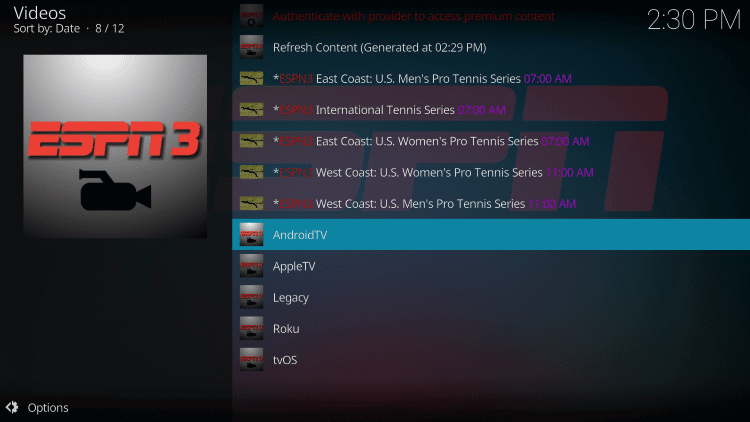
5. With this, you will get the main menu of ESPN.
- Live
- Latest Episodes
- Top Videos
- Past Events
- Sports
- ESPN Features
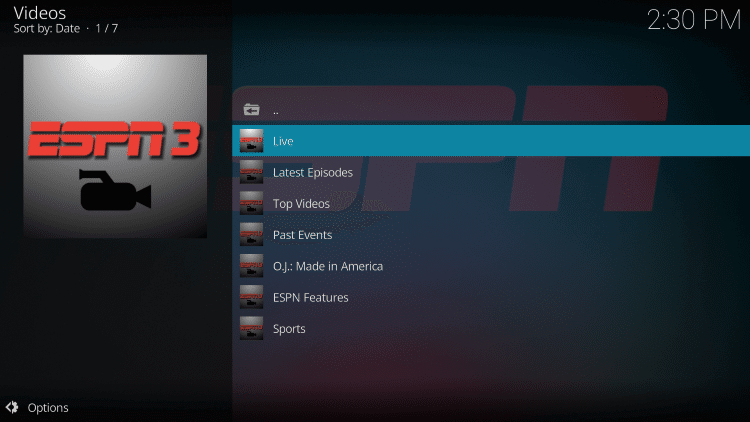
5. Choose the required stream on any menu to stream it on your Kodi device.
Frequently Asked Questions
ESPN 3 is officially available on the addon store. So, you can directly install it on Kodi.
No, you need a subscription to access the ESPN addon.
ESPN Plus is a type of premium subscription. So, you need need to install the ESPN addon and sign in with the ESPN+ account to unlock additional on-demand content.











