Kodi is definitely the best tool for home streaming purposes. Although it doesn’t host any content, you shall still take advantage of it with the addon support. In addition to the official add-ons, there are hundreds of third-party addons available. This section will guide you on installing Deceit Kodi addon along with related information.
Note: Deceit addon works on Kodi compatible devices like Firestick, Fire TV, Android TV, Android boxes, Android phone, computer, etc.
What is Deceit Kodi Addon?
Deceit is a much noticable third-party addon to support a large number of streaming contents. No matter what you want to watch, Deceit works great for all your streaming needs. The categories it has include movies, shows, sports, documentaries, kids, etc. The users will get access to the top and high-quality links. You will experience smooth streaming with the Deceit Kodi addon on your device.
Important Update: Deceit Kodi addon is down and is not working for now. So, you shall choose from the best Kodi addons.
Installation Guidelines of Deceit Kodi Addon
To install a third-party Kodi addon like Deceit, you need to follow the steps as given below.
Configure Kodi
The following changes on Kodi app are mandatory to install Deceit addon.
1. On the home screen of Kodi, select Kodi Settings or the cog icon.
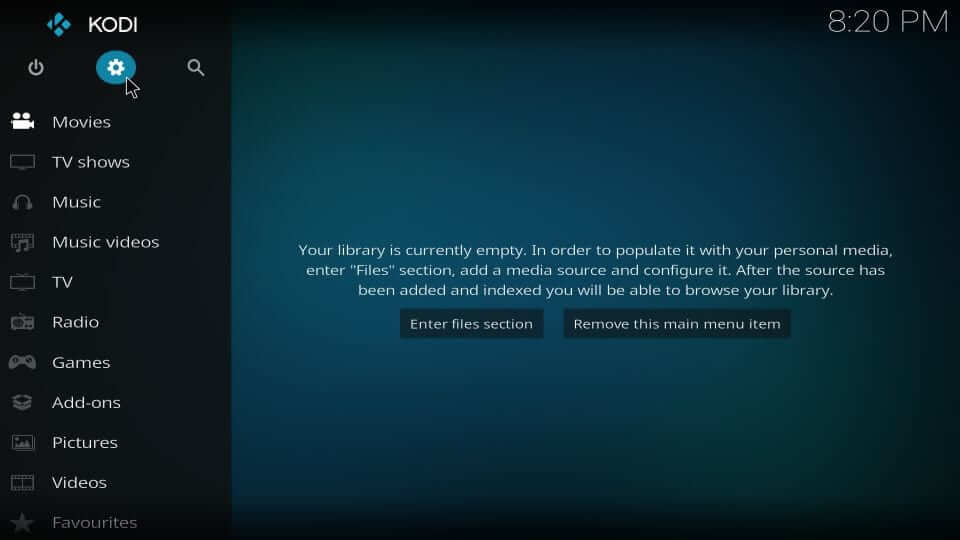
2. You need to navigate to select the System tile on the settings screen.
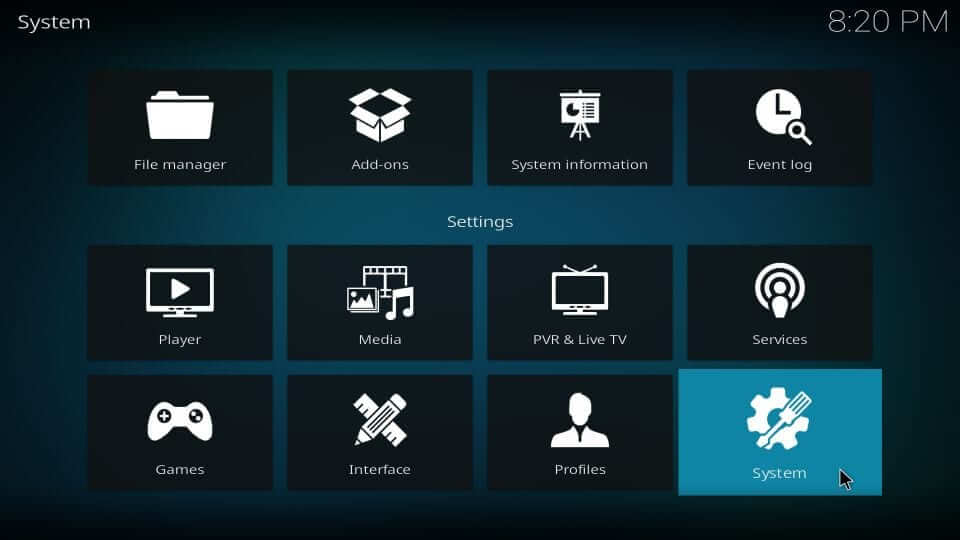
3. On the next screen, click Add-ons from the left pane.

4. While on the same window, select the slider next to Unknown Sources.
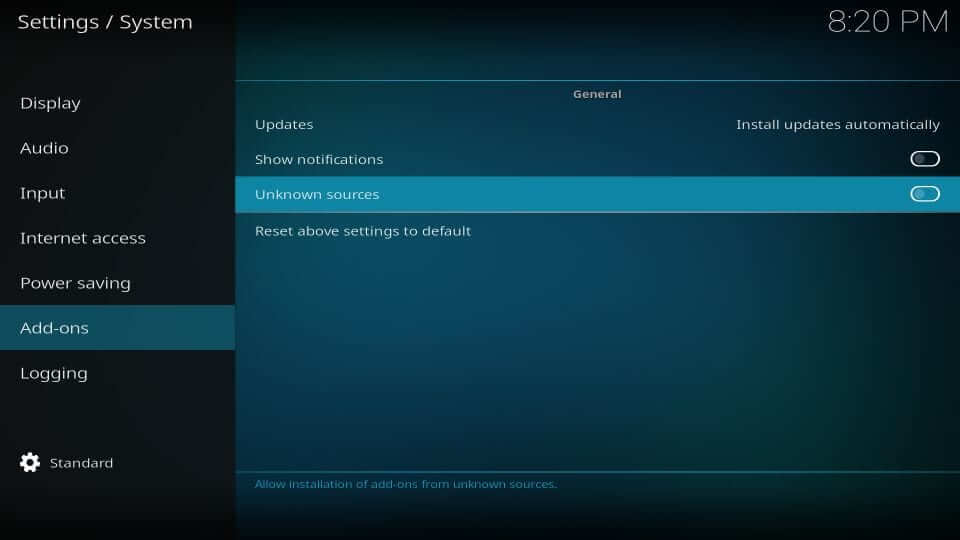
5. When warning pop-up appears and asks you for confirmation, select Yes.
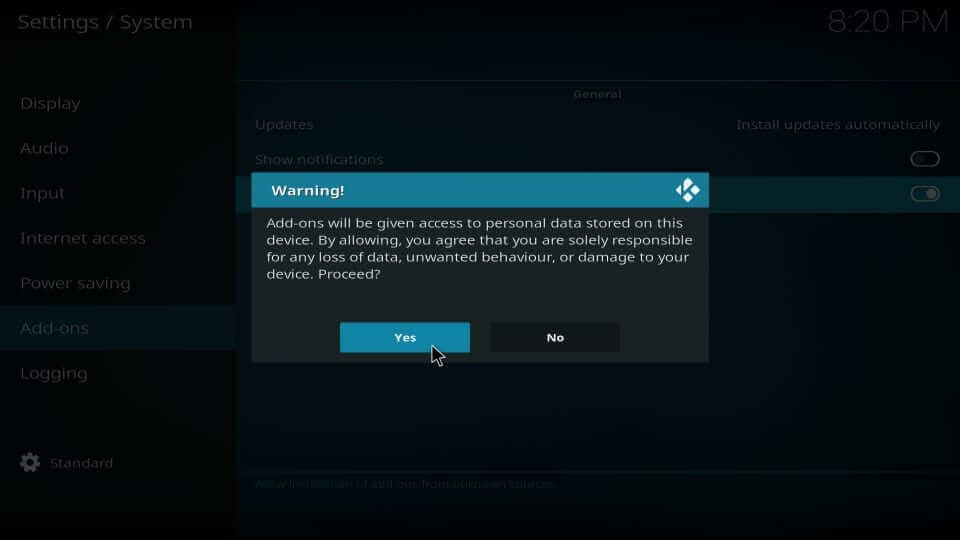
Steps to Add OneNation Repo Source on Kodi
To access the Deceit add-on, Kodi users have to add the respective repo source. The same is discussed here in this section of the article in steps.
1. On the Kodi home screen, select the Settings icon available next to the power icon.
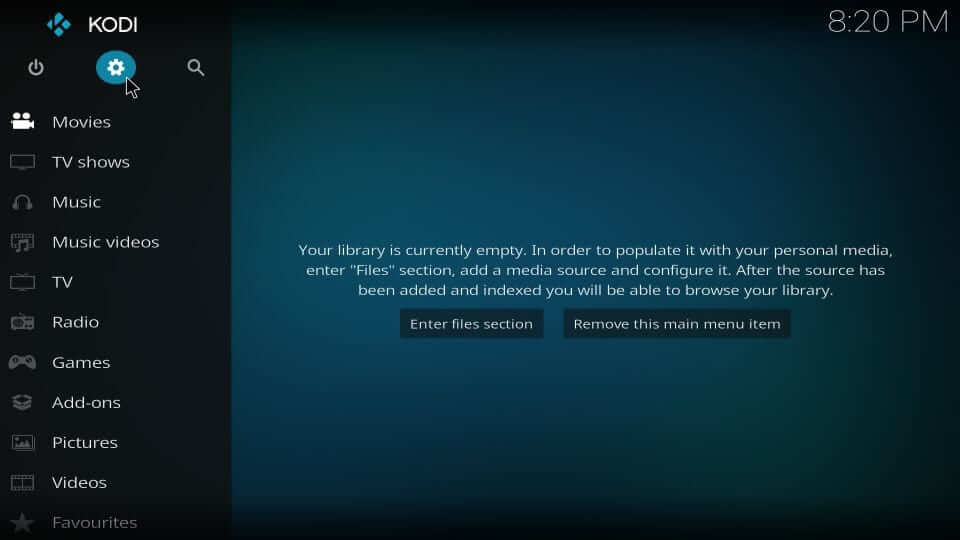
2. Under System, choose the tile labelled as File Manager.
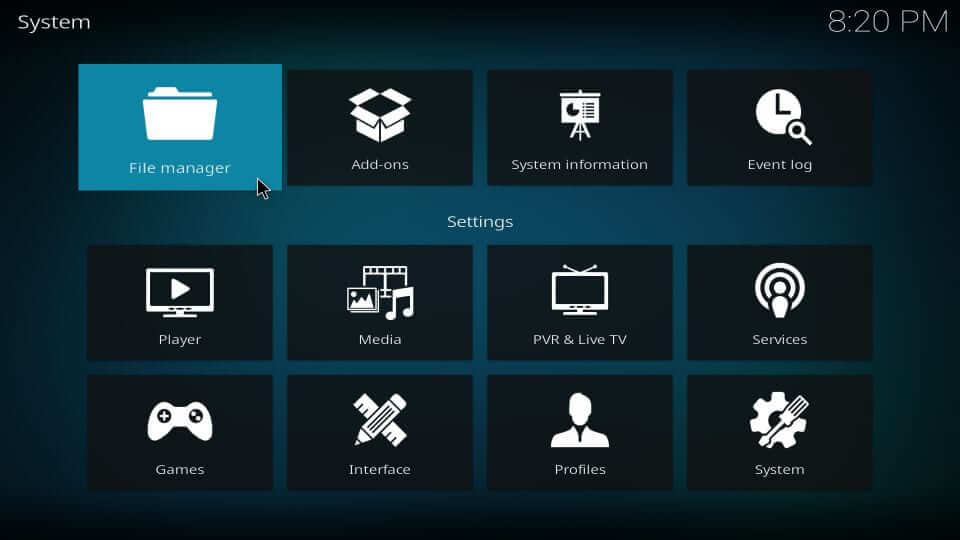
3. If you see Add source option twice, select any one from either of the side.
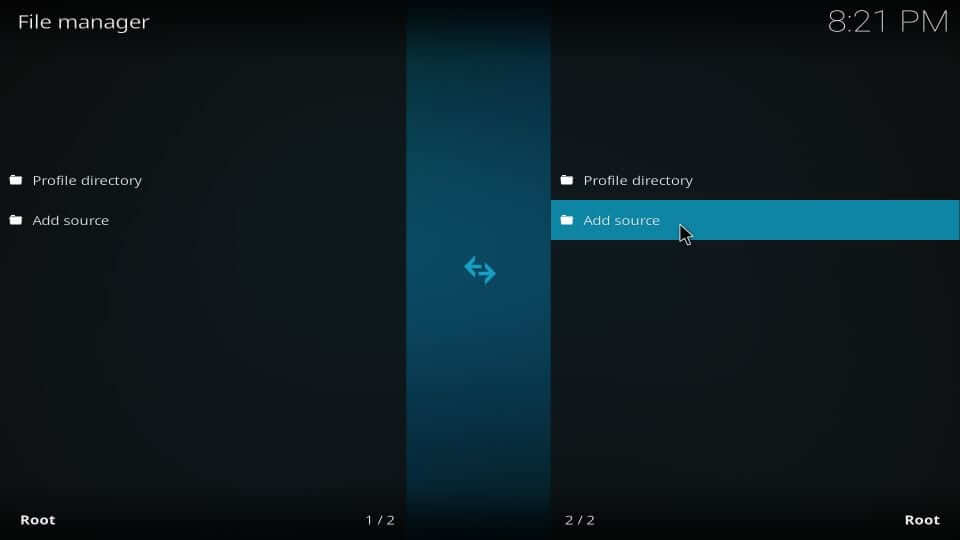
4. When you get the following pop-up, select <None> option.
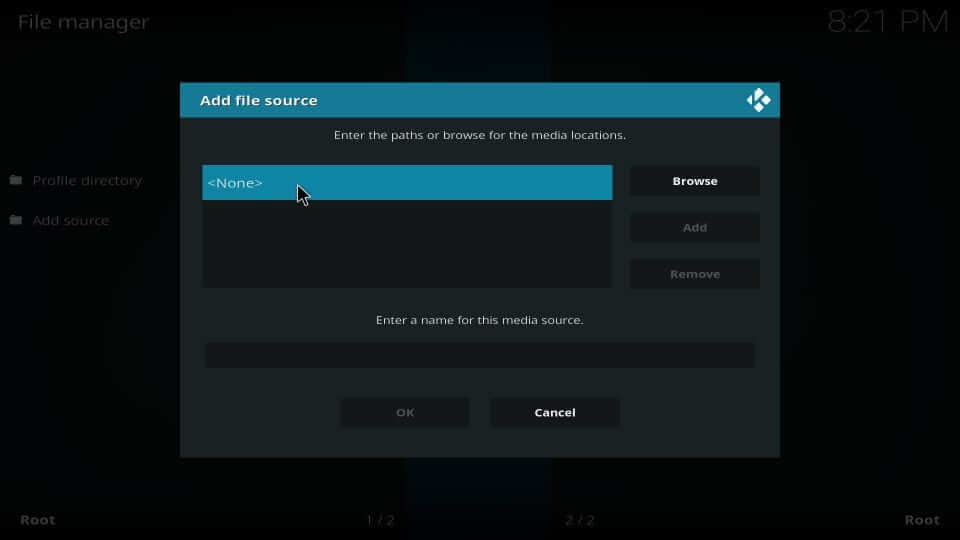
5. Provide the source URL as given and click OK when done.
Source URL of Deceit Addon: http://onenation.info/Repo/
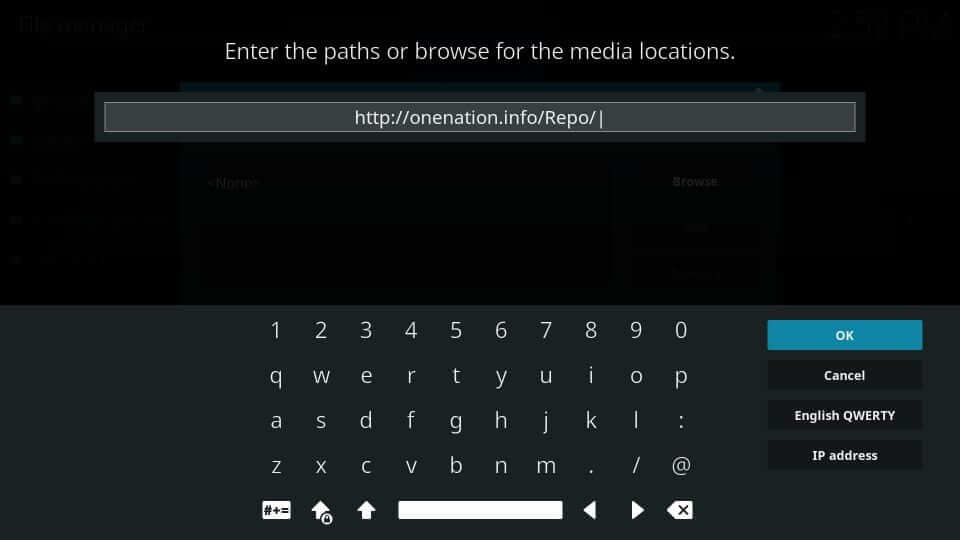
6. Input the source name as One or any other name of your choice. Select OK.
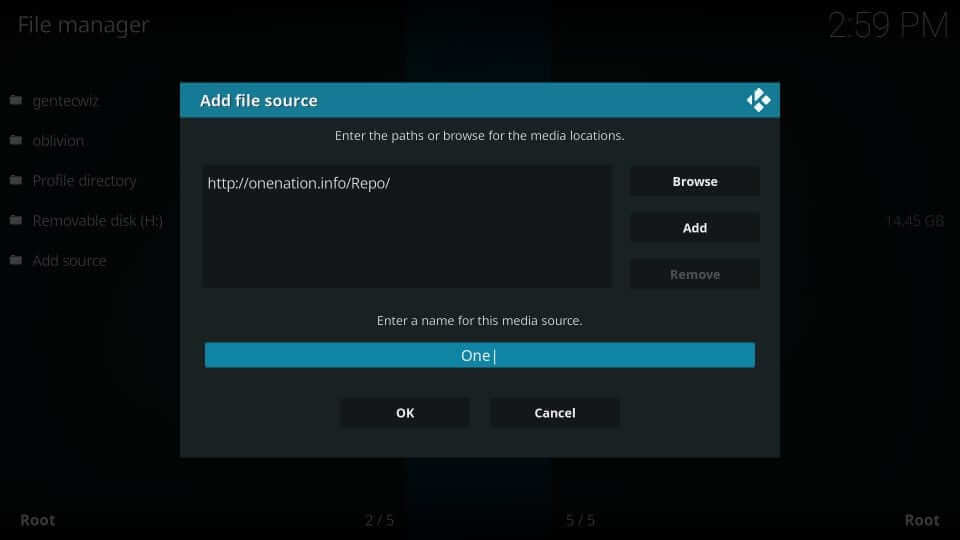
Steps to Install Deceit Kodi Addon on OneNation Repo
In order to access the Deceit addon, you need to install it on its respective Kodi repo. The steps given below will help you out.
1. Get back to the System window of Kodi to select the Addons tile next to the File manager.

2. Click on Install from zip file option as shown on the screen below.
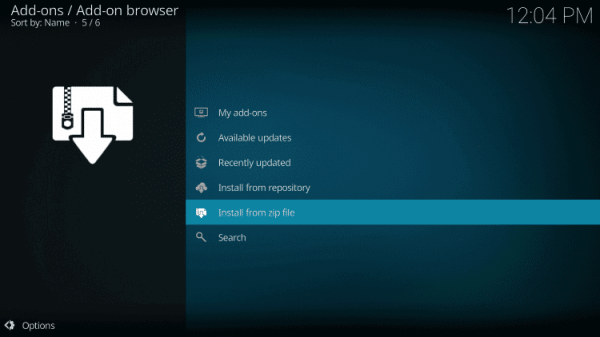
3. If you get the pop-up, scroll to select the source name as provided. For instance, it was One.
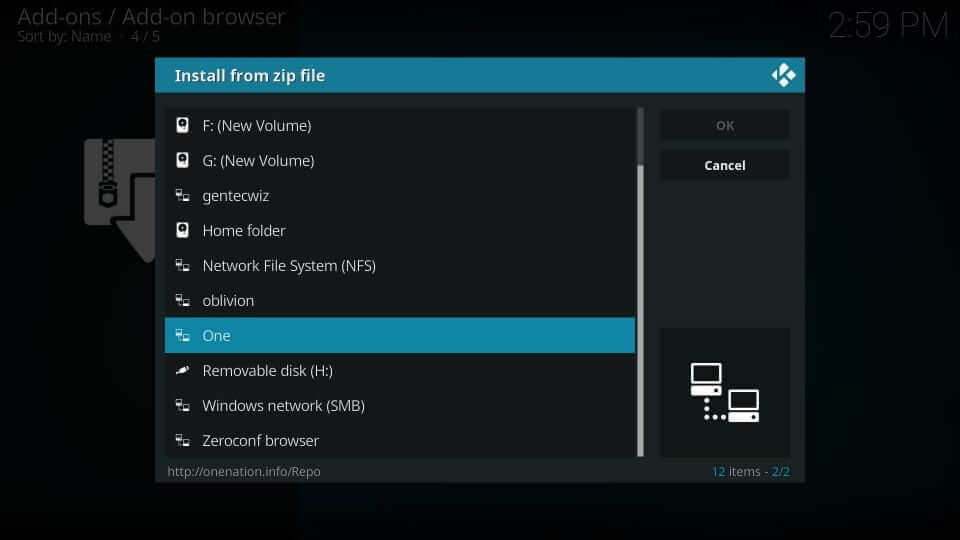
4. Then, click on the zip file when you get the screen as displayed below.
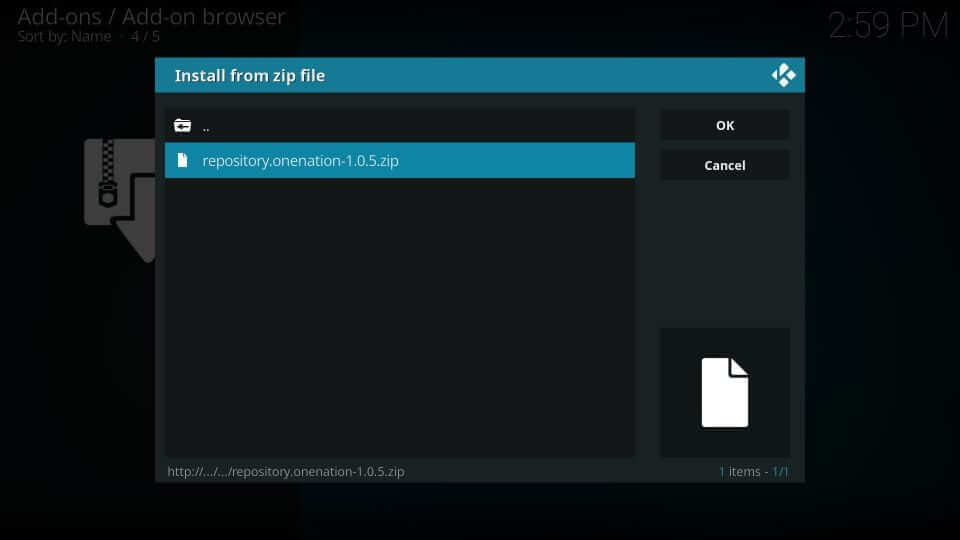
5. Installation will take place in the background. Wait for the OneNation Repo add-on installed notification to appear.
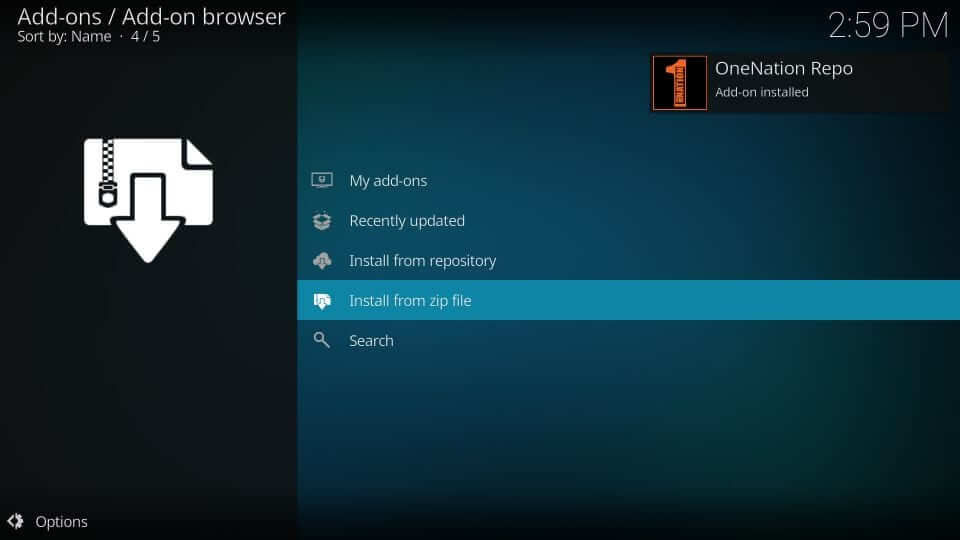
6. Select Install from repository option available just below Install from repository.

7. Choose OneNation Repo when you see all the available repository you have installed.
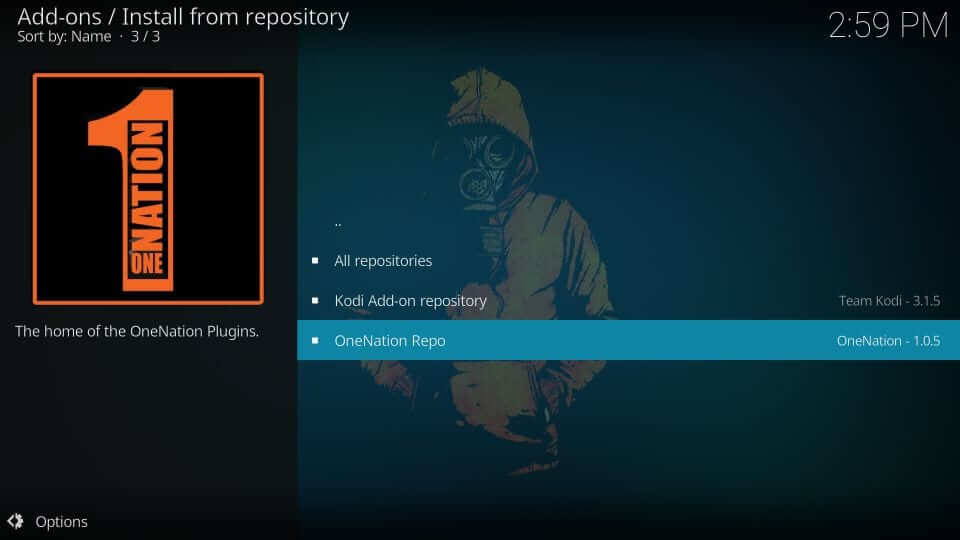
8. Select Video add-ons option and then click Deceit.
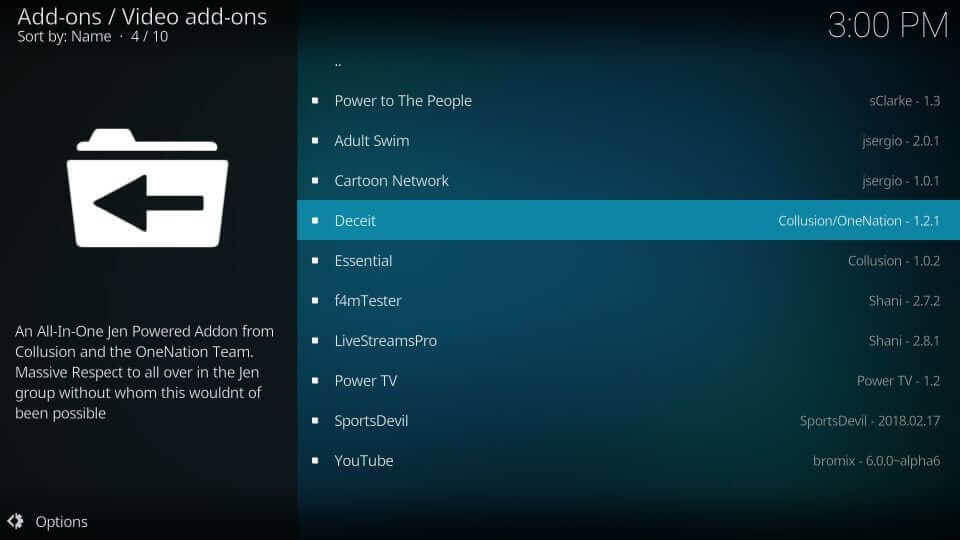
9. To proceed with its installation, select Install button.
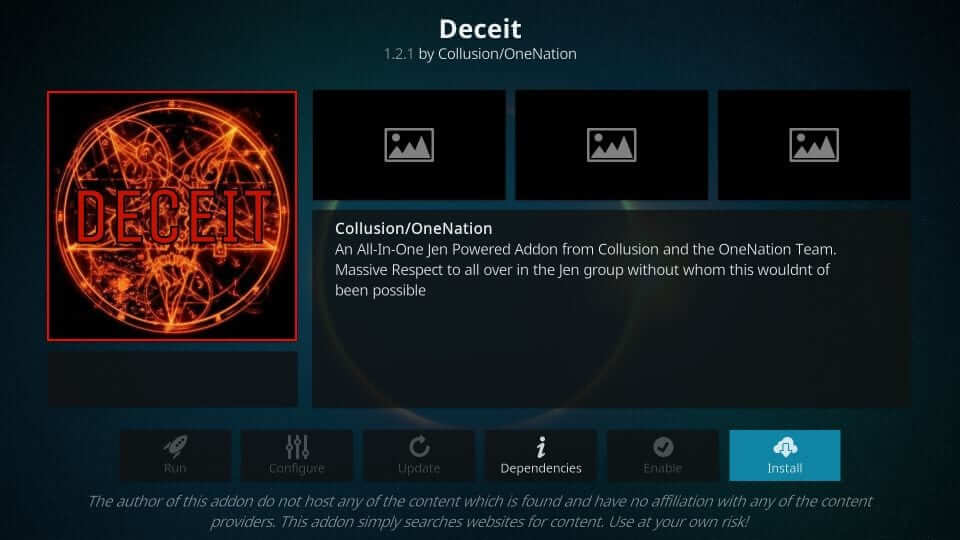
10. On the prompt, click OK to install the addon on Kodi.
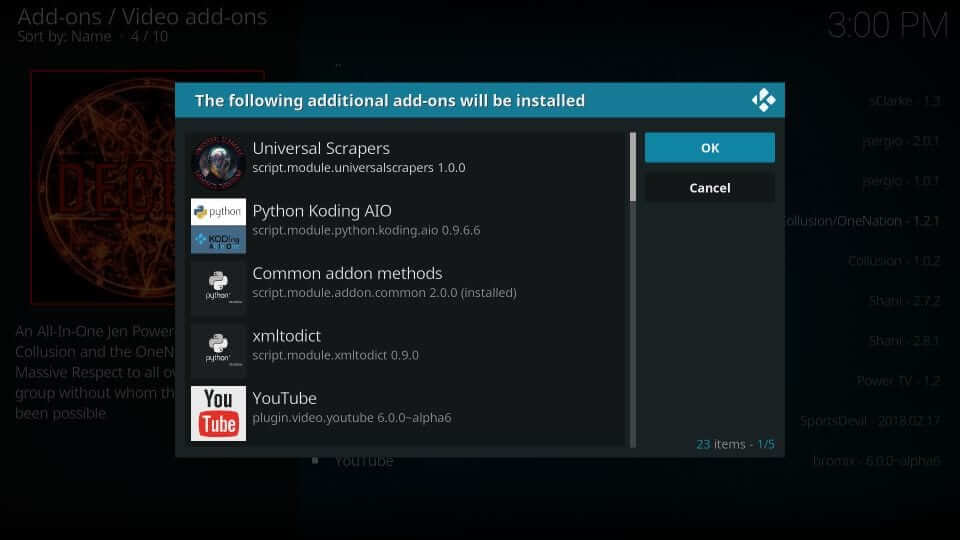
11. If you get the Deceit add-on installed notification, you shall click on Deceit to start using it on Kodi.

Why Use VPN with Deceit Kodi Addon?
Kodi users are strictly asked to use a VPN while streaming content. Streaming copyright contents over Kodi third-party addons unknowingly will attract legal issues. But VPN will safeguard you from such issues, the government, and ISP throttling issues. You can even stream geo-restricted contents without any limits with a VPN connection. Above all, VPN will keep your device away from security breaches.
Guidelines to Use Deceit Kodi Addon
With the installation, we thought to guide you on using the Deceit Kodi addon with brief steps.
1. On your Kodi app, select Add-ons and choose Video add-ons.
2. Select Deceit from the list of available add-ons to launch it.

3. The home screen of Deceit addon shows you the list of categories.
4. You shall click on anything as per your preferences to start streaming contents.
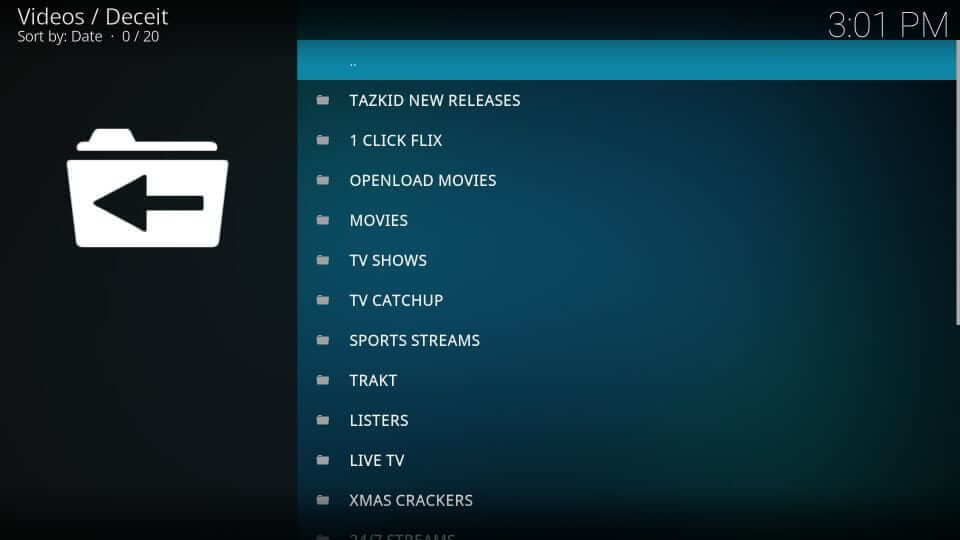
These are the steps you need to carry out to install and use Deceit, a third-party Kodi addon. Drop a comment if you need us to help you out with any Deceit related issues.
Frequently Asked Questions
Does Deceit supports Trakt and Real Debrid signup?
Yes. Users can sign into their Trakt and Real Debrid account while using the Deceit Kodi addon.
What are the best Deceit alternatives?
If you want to stream contents just like Deceit, then choose SkyNet, Supremacy, The Magic Dragon, and Nemesis.
How to resolve Deceit Kodi installation failed issue?
You will get this issue whenever the repo is down. To resolve it, you shall try accessing it on your phone or PC. If you can’t access, then you shall need to wait for the developer to resolve this issue.











