Kodi is not just a standard media center. Instead, it can work outside the box when you install the right Kodi addon. Fortunately, Kodi has the biggest catalog of add-ons, and you can use them to take advantage of streaming different content. Of all the available add-ons, you are about to deal with the Corona Kodi addon. Since Kodi is a multi-platform app, the installation steps of Corona on any of them will almost be the same. It includes Firestick, Android TV, Android Box, Nvidia Shield, etc. For the installation procedure of the Corona addon, you shall go ahead to read the article.
Important: Sandman Repo is down as of writing this post. However, you may expect it to work sooner or later. Until then, consider using other best Kodi addons.
What is Corona Addon?
Corona is one of the third-party Kodi addons to watch shows and movies. Additionally, it supports on-demand content and documentaries. It is a lightweight addon that manages to work faster. Corona is yet another standard addon with basic categories and options. Thankfully, the categories and sub-categories are well organized, and you don’t need to mess up with their features. Most of its streams are available in 780p and support Real-Debrid account integration.
Installation Guidelines of Corona Kodi Addon
If you prefer accessing Corona addon on your Kodi device, you should carry out the procedure as given below.
Configure Kodi
To use a third-party app like Corona, make the following changes to enable Unknown Sources.
1. After launching Kodi, select Settings available under the Kodi logo.
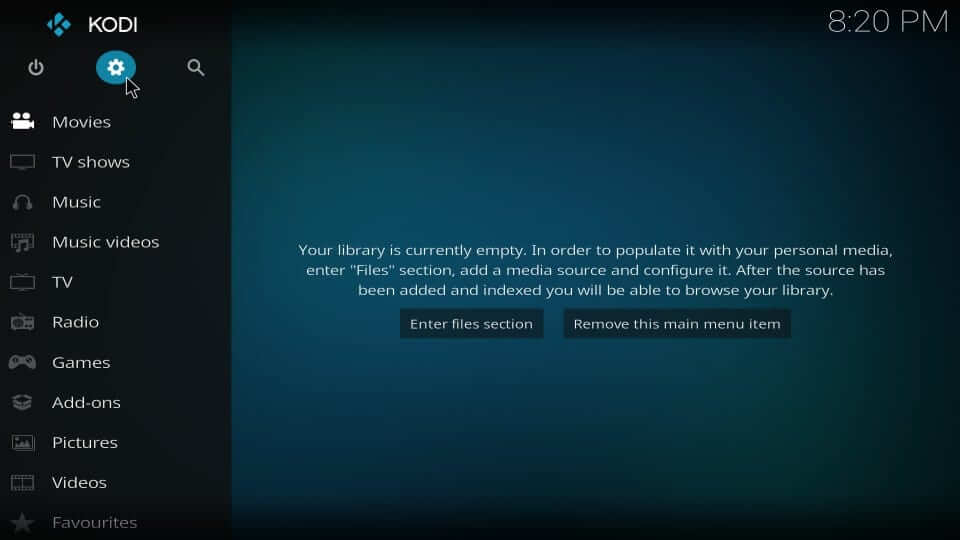
2. Use the directional keys to select System under the Settings section.
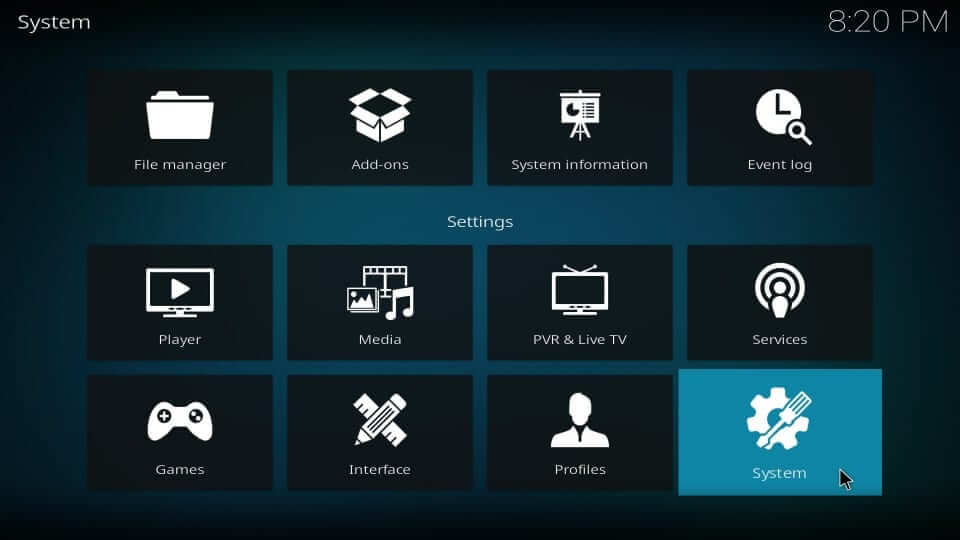
3. Highlight Add-ons. On the same screen, select the slider next to Unknown Sources to turn On.
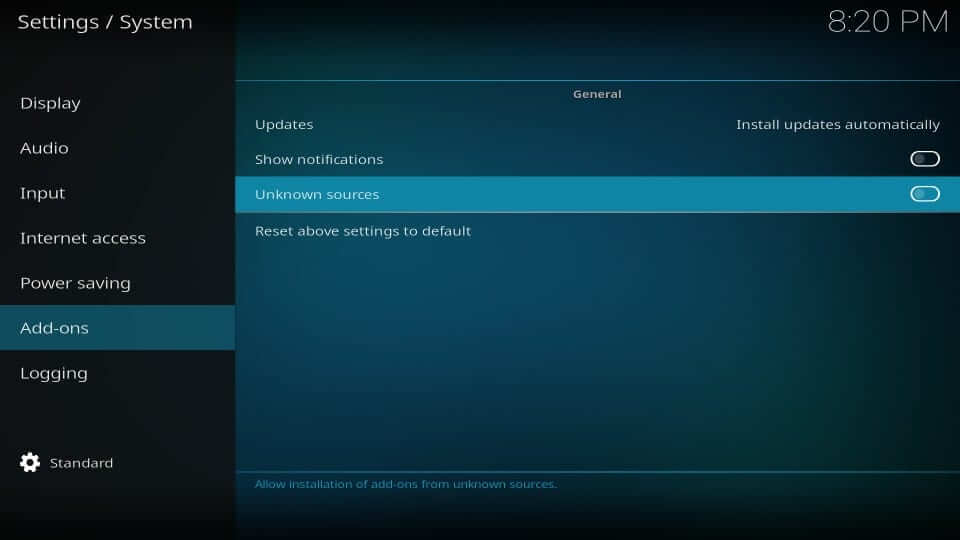
4. Click on Yes if Kodi displays a warning prompt on the screen.
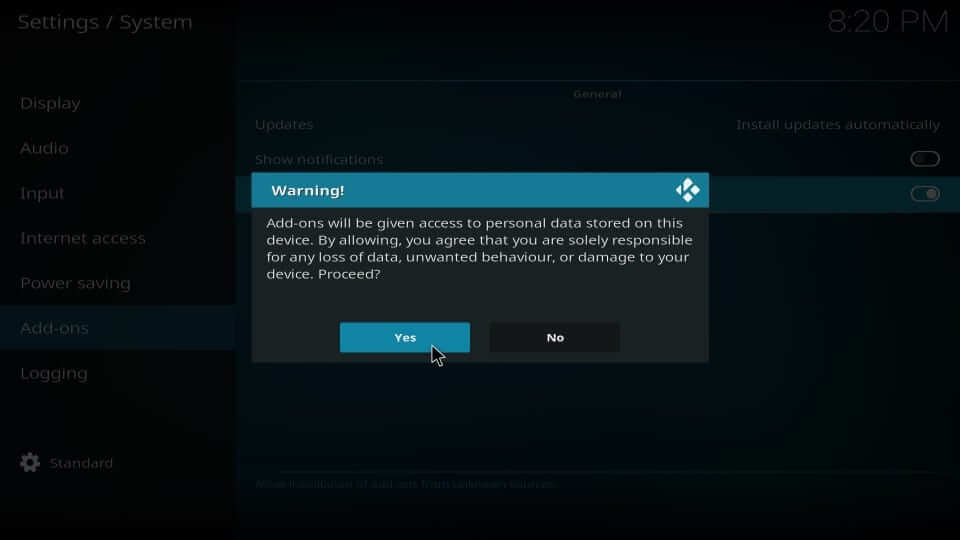
Related: How to Install 13 Clowns Kodi Addon
Steps to Add Corona Repo Source on Kodi
Before installing the Corona addon, you should add its repo source on Kodi. The same is discussed in brief below.
1. On the Kodi home screen, select the Settings icon from the top-left.
2. Go ahead to choose the File Manager tile.
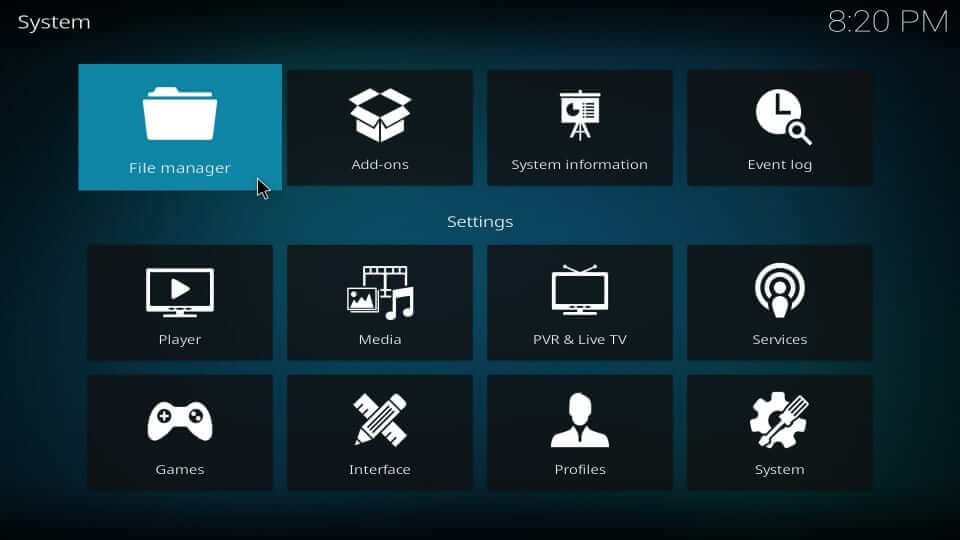
3. Highlight and select the option called Add Source.
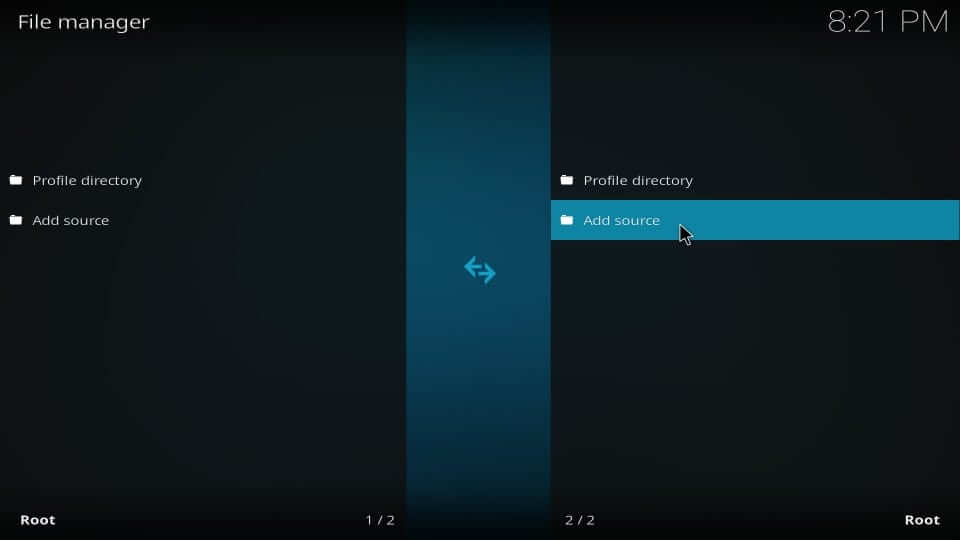
4. On the following dialog box, choose the <None> option.
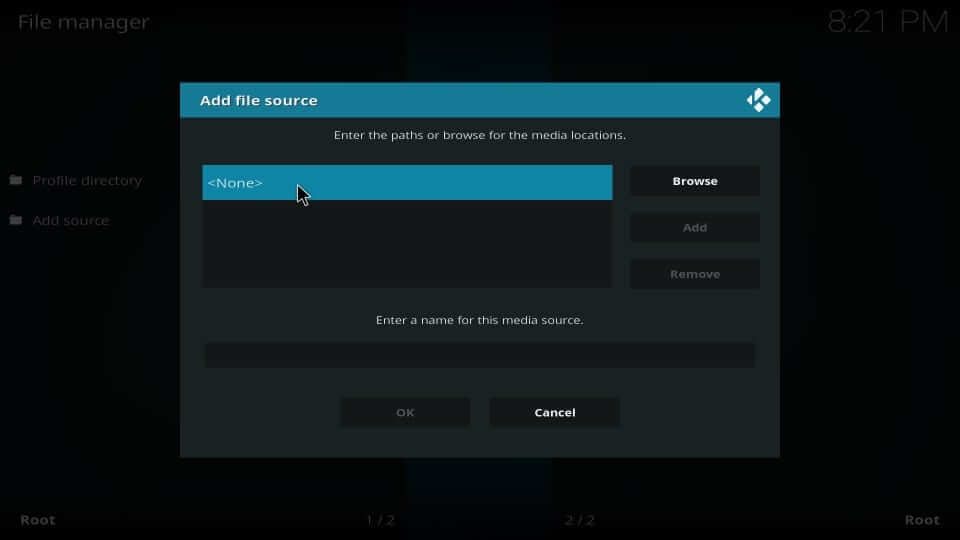
5. Enter the source URL of Corona using the screen keyboard and press GO.
Corona Repo Source URL: http://repo.entersandman.xyz
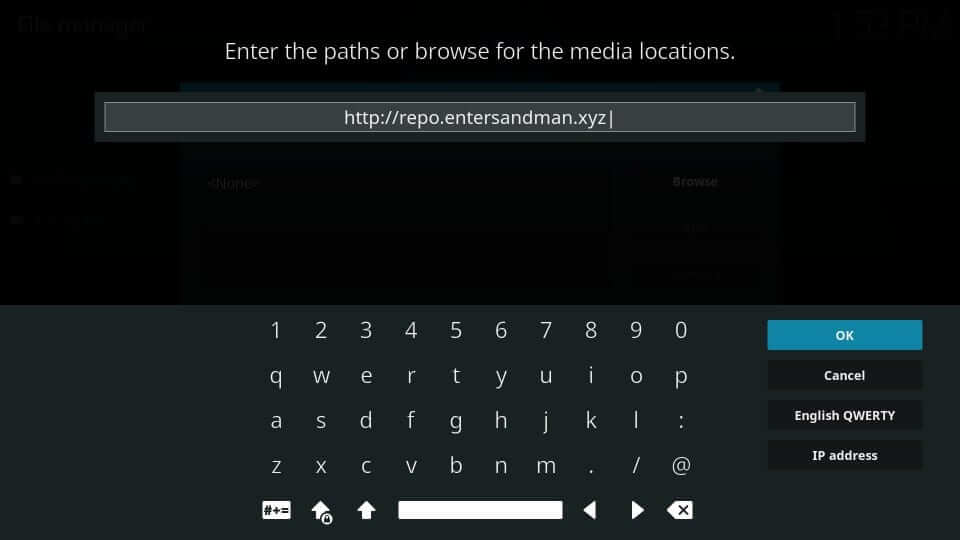
6. Provide the media source name as Sandman, and click OK.
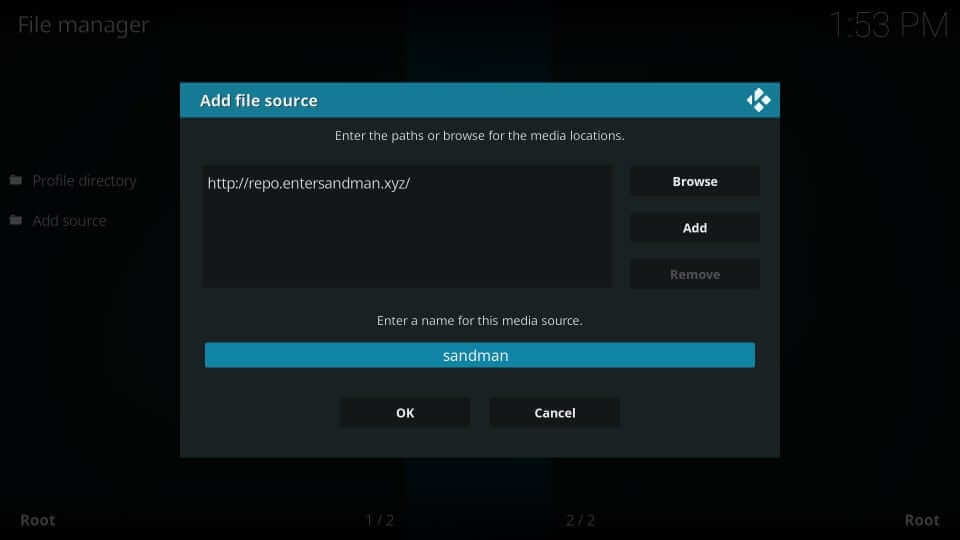
Steps to Install Corona Kodi Addon
This section will initially deal with installing the Corona Repo source and then with the Corona Kodi addon installation.
1. Navigate to Kodi Settings to choose the Add-ons tile.
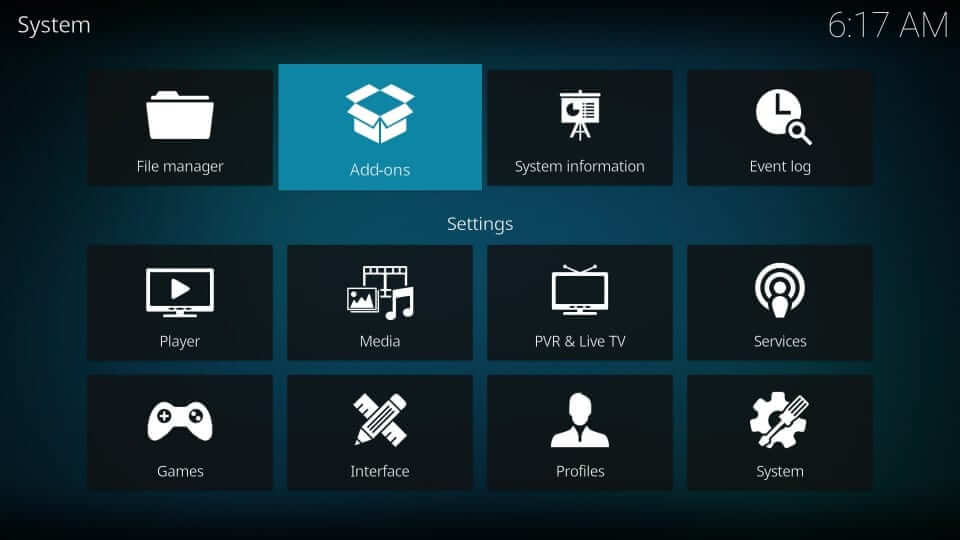
2. Choose the Install from zip file option using the down arrow.
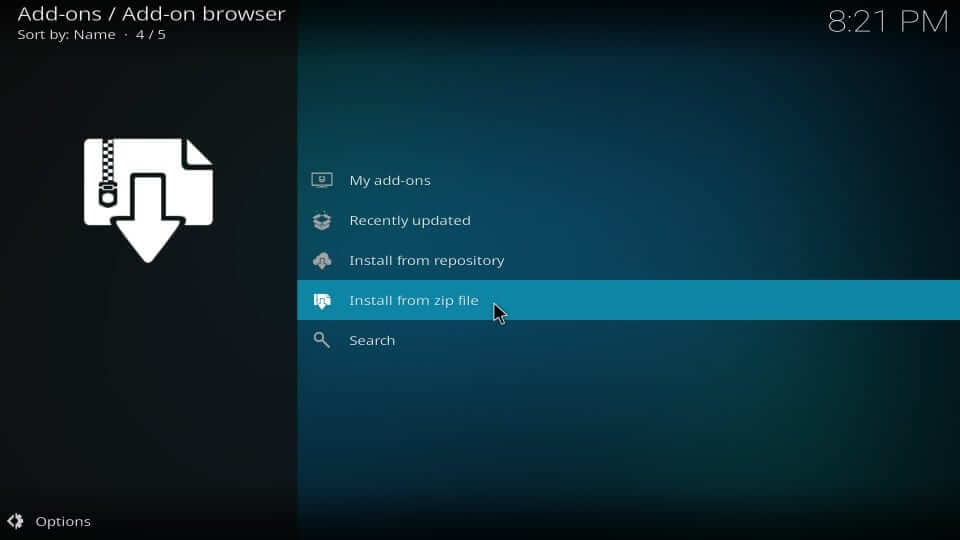
3. Scroll down to select the source name you have given. i.e., sandman
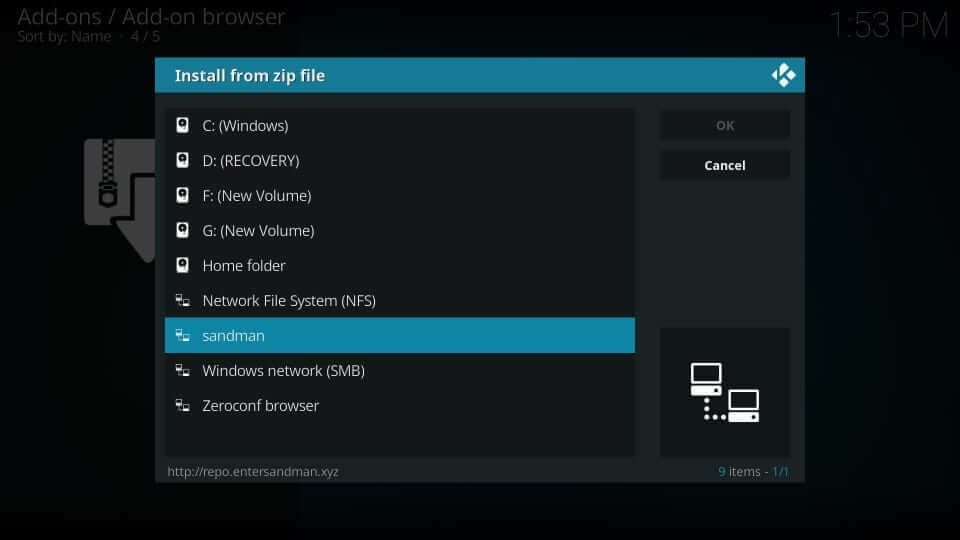
4. On the following window, select the zip file associated with Corona. Tap OK.
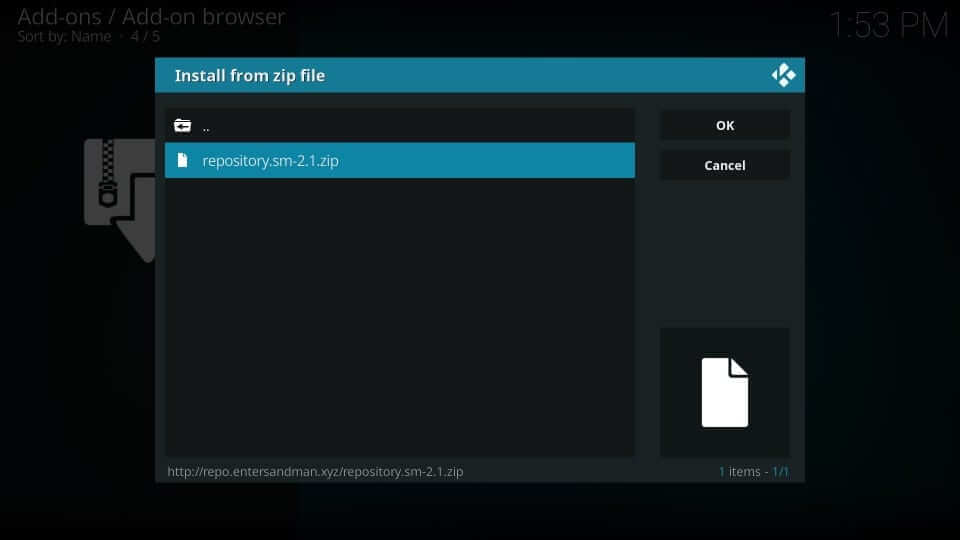
5. Wait until you see the Spectre Media Add-on installed notification to appear.

6. Then, choose Install from repository.
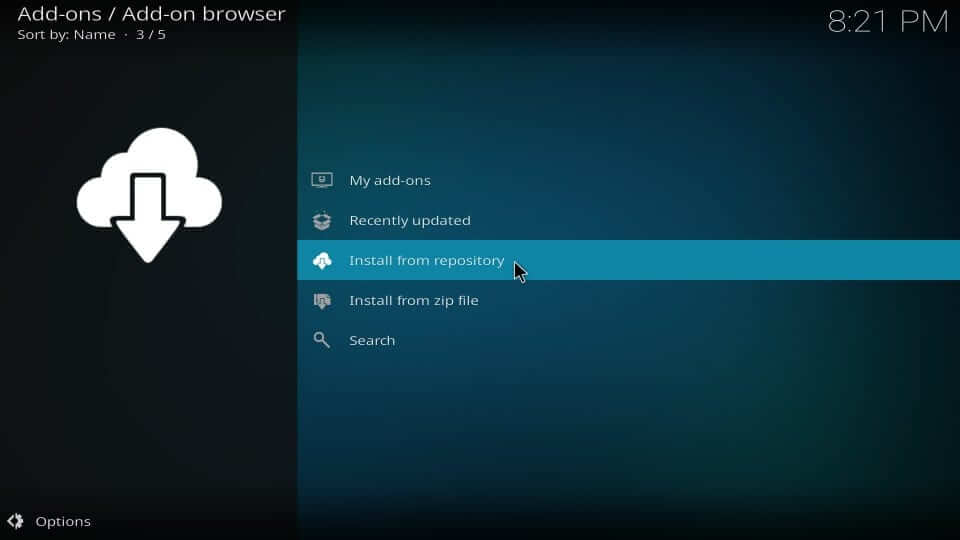
7. From the list of repositories installed, choose Spectra Media.
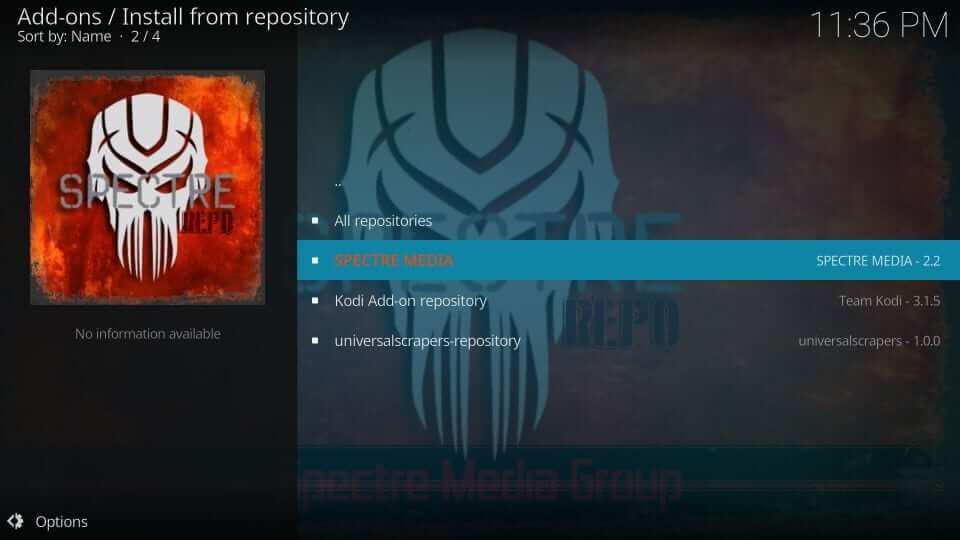
8. Select Video add-ons and then click on the Corona option.

9. Hover to the bottom to select the Install button to download Corona addon.
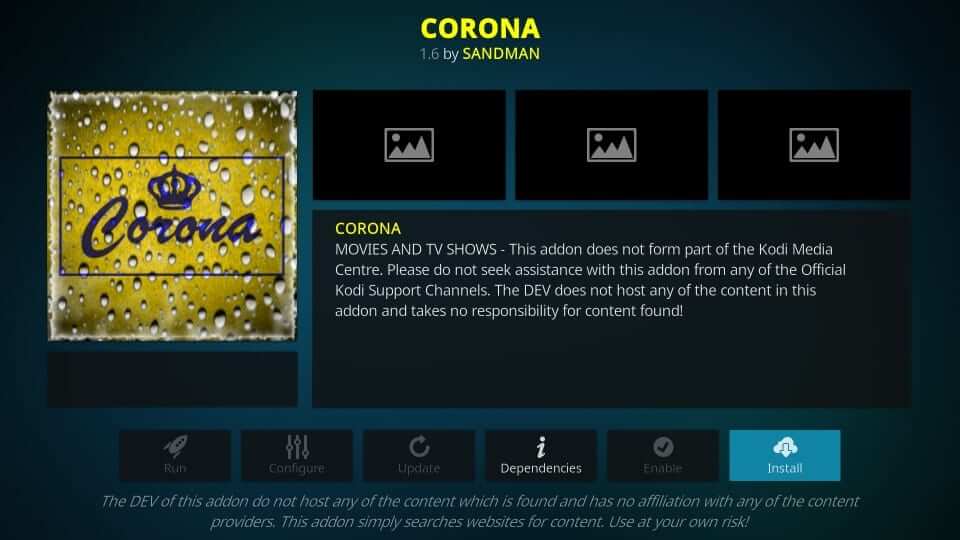
10. Click the OK button if Corona shows the list of addons that get installed.
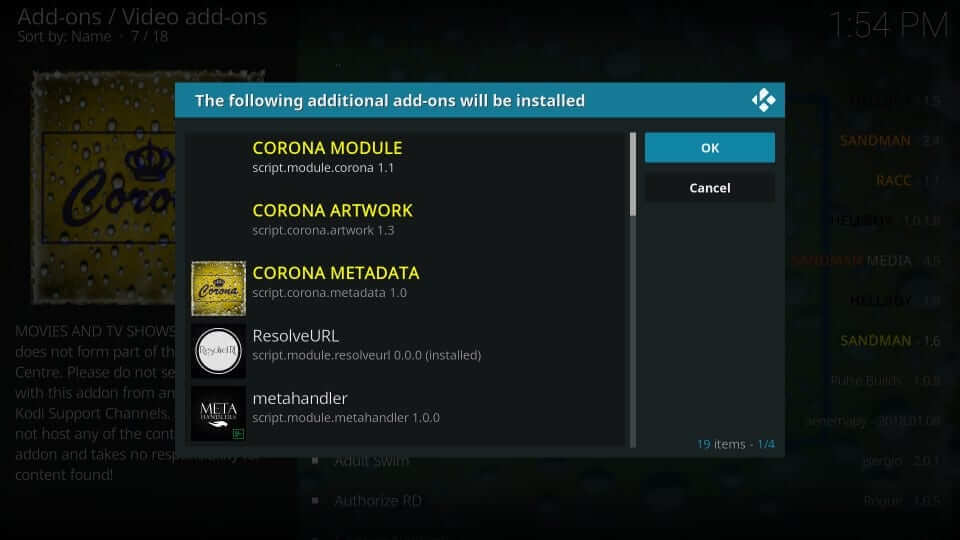
11. When the Corona Add-on installed message appears, you shall start using it.
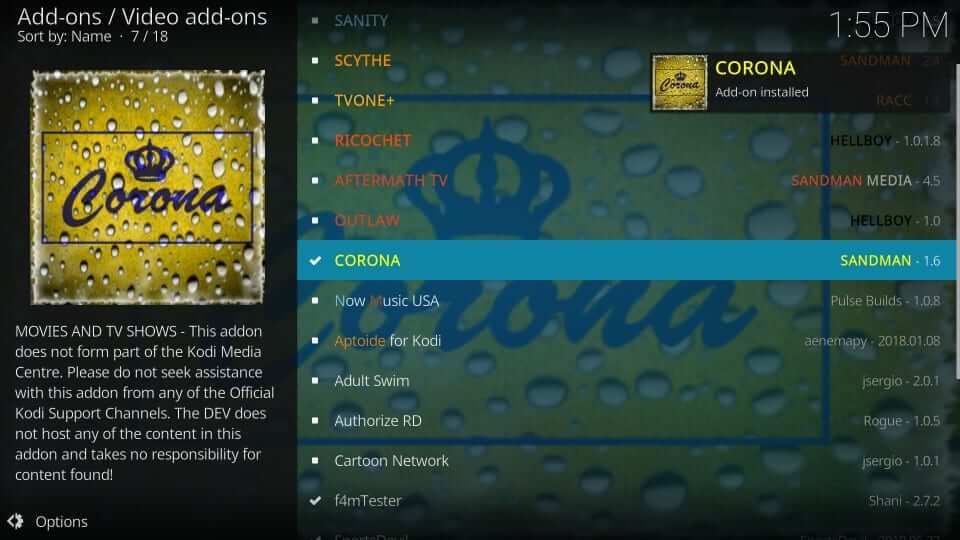
Why Use A VPN with Kodi?
Just before you stream content from Kodi, you are recommended to use a trustworthy VPN. It will keep your identity anonymous and private. Although Kodi doesn’t host any content, users can download addons. With this, you get involved in streaming legal content. Whether you want to unblock geo-restrictions or copyright infringement issues, VPN for Kodi is all you need to use.
Guidelines to Use Corona Kodi Addon
Once after the installation of the Corona addon, you shall proceed with the below-given procedure.
1. From the Kodi home screen, select the Add-ons option from the left panel.
2. Choose Video add-ons to click on the Corona addon tile on the right pane.

Related: How to Install Mercury Kodi Addon
3. Corona will prompt you to access the token. Click the Continue button.
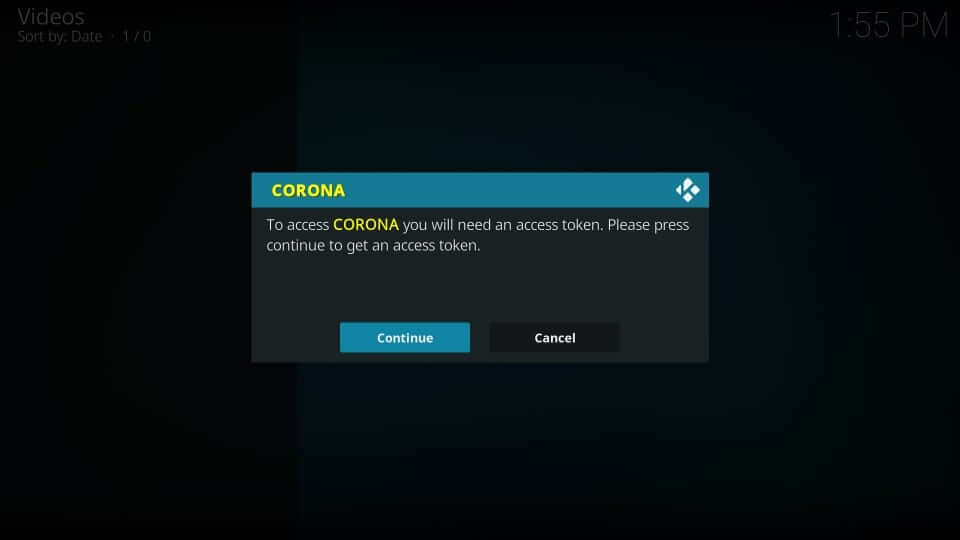
4. On the following prompt, choose between the options Enter token or Get token.
Note: Use the Enter token option if you have got the token already. Else, visit development-tools.net to type the ID as shown on Kodi. Click on Generate Token. Note down the token and enter it on the Kodi screen.
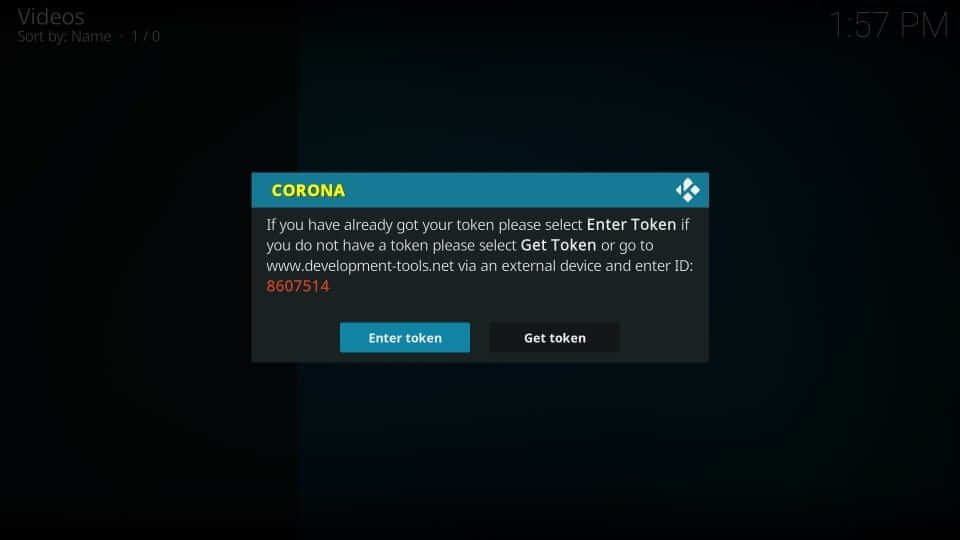
5. Authorize Corona with a token to proceed any further.
5. Now, the main screen of Corona appears with categories like
- Movies
- TV Shows
- New Movies
- New Episodes
- Documentaries
- Tools
- Search and more
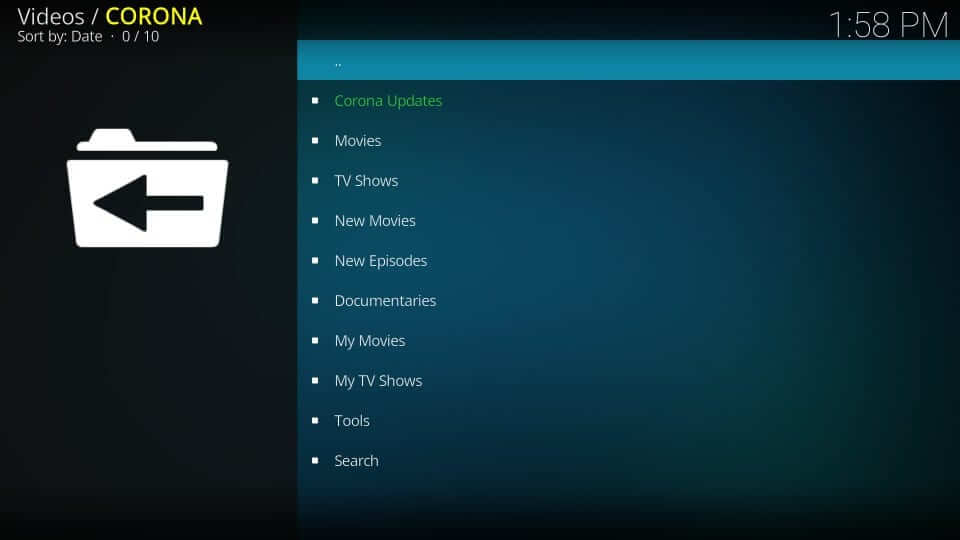
Here comes the end of the session. Hope you were able to install and use the Corona addon on any Kodi compatible devices. Have any queries or suggestions? Leave a comment below and let us resolve it.











