Amazon Firestick is a convenient option to transform your TV watching experience. It is one of the media players that has extended the support for installing unofficial apps. With this, you no longer have to rely on your cable TV subscription to watch live TV. While we have discussed the more popular live TV apps previously, we also thought of covering some less popular yet worth using apps. From the list of such apps, this section entirely covers about CkayTV Firestick app. Besides this, it can be installed on devices like Android phones, Android TV, Android Box, Nvidia Shield, etc.
Note: This section shows the installation of CkayTV on Firestick and the same steps will apply on any smart TV.
What is CkayTV?
CkayTV is an unofficial Android-based streaming app. It supports the largest collection of live TV channels from all over the world. Thus you will find channels under different genres including news, sports, movies, kids, entertainment, history, wildlife, etc. Unlike other apps, users need not register or sign up. With fewer ads, you can watch almost anything at zero cost.
Guidelines to Install CkayTV on Firestick
In order to access the features of the CkayTV app, Firestick users should work on the below steps.
Configure Amazon Fire Stick
Since CkayTV lacks the official support on Amazon App Store, Firestick users need to do changes in device settings.
1. On the home screen of Fire TV, hover over the Settings option available on the menu bar.
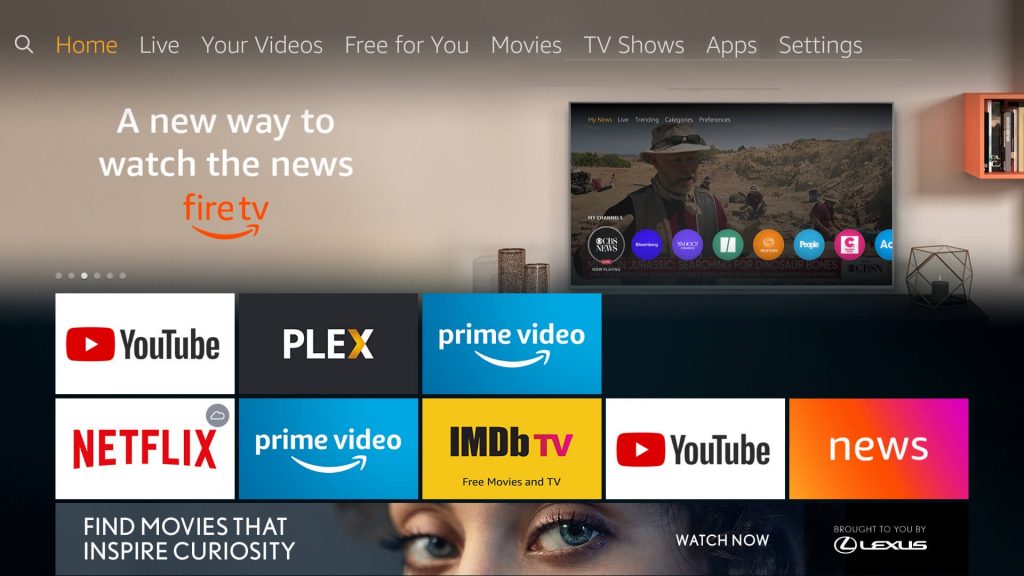
2. Select the My Fire TV option. If you don’t find it, then you are probably having an old device. Check for System or Device and select it accordingly.
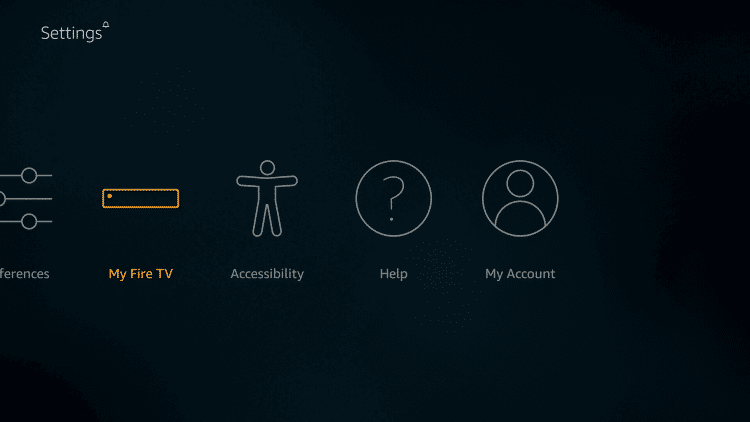
3. Go ahead on the next screen to select Developer options.
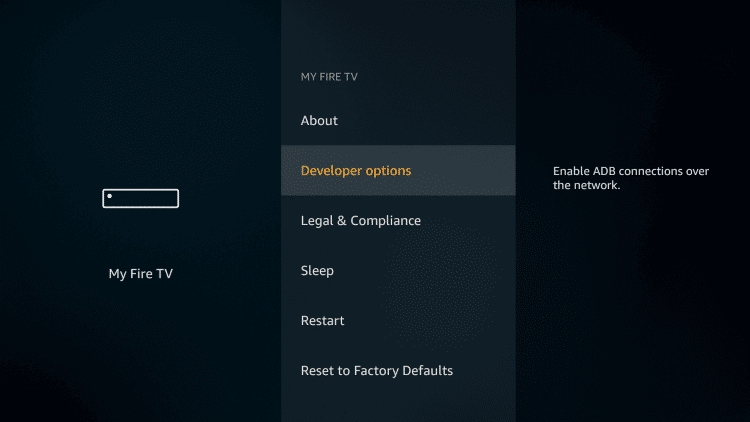
4. Highlight Apps from Unknown Sources, select it to turn ON.
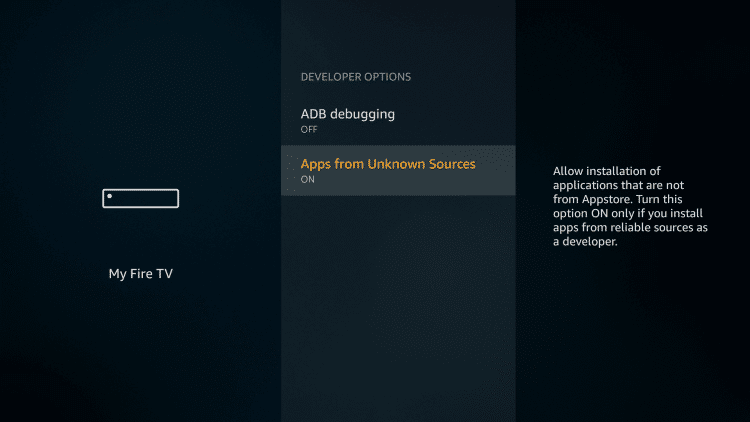
5. Accept the end result of accessing third-party apps on Firestick by pressing Turn On.
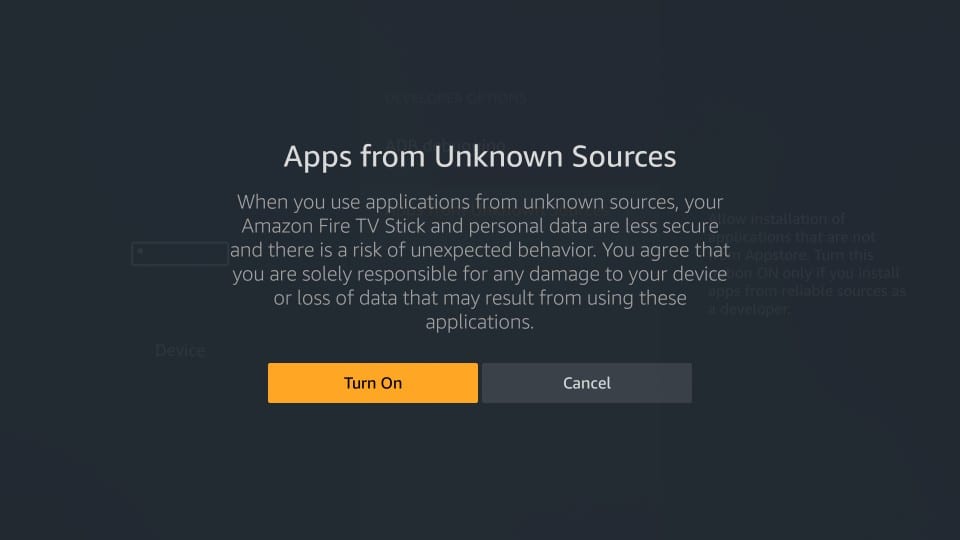
Steps to Sideload CkayTV on Firestick
Any unofficial apps including CkayTV can be installed on Firestick only with the apk file. For the sideloading process, you need to download and install the Downloader app.
1. Launch the Downloader app on your Firestick by pressing the Home key on the remote.
2. When Downloader opens up, click the URL field with the Home tab selected by default.
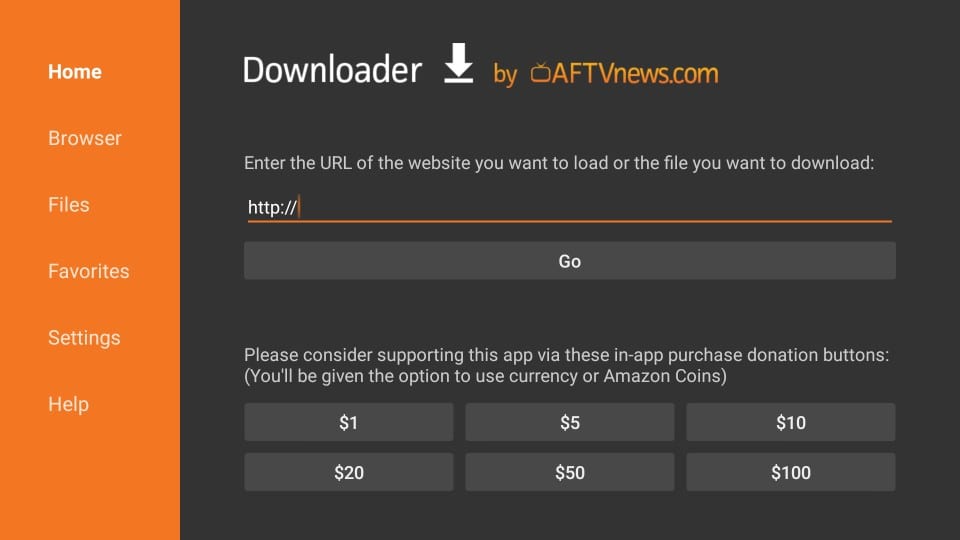
3. On the following screen, input the source URL as given below and hit the GO button.
CkayTV URL: http://bit.ly/ckyfire
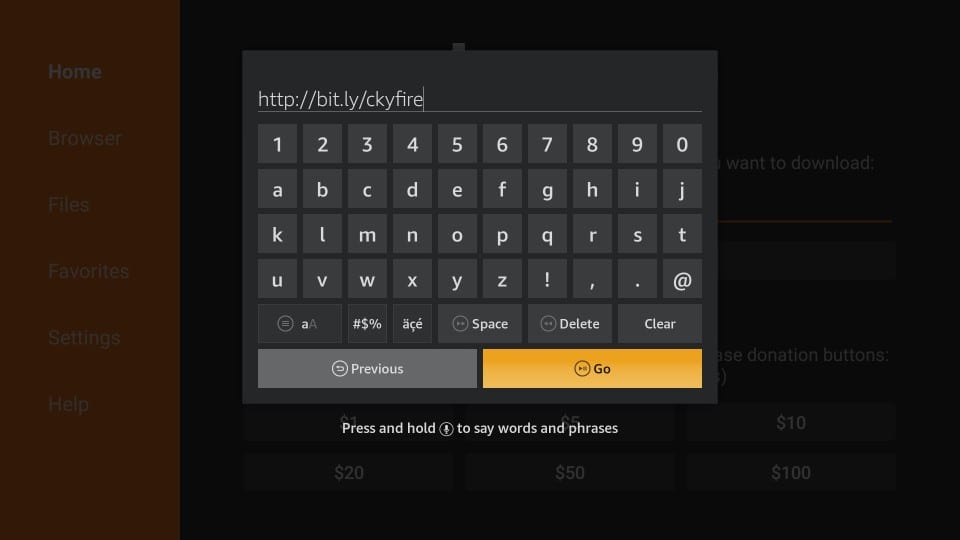
4. With this Downloader will begin the file downloading process. Wait for a few minutes.
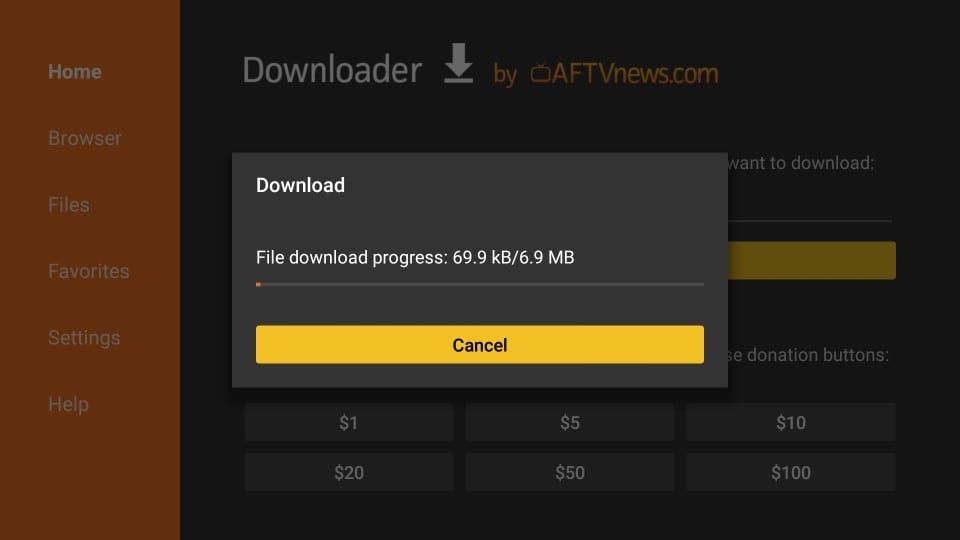
5. If you get the following window, click on the Install button to proceed with the installation process.
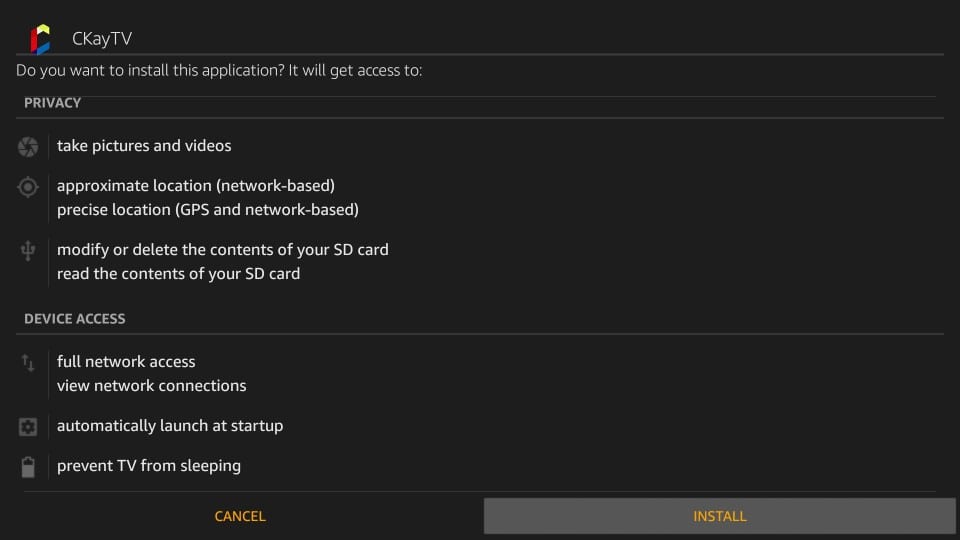
6. Upon installing, you will get an App installed message on your screen. Just press the Done button.
- Clicking on Open will launch the respective app immediately. Skip this if you want to remove the apk.
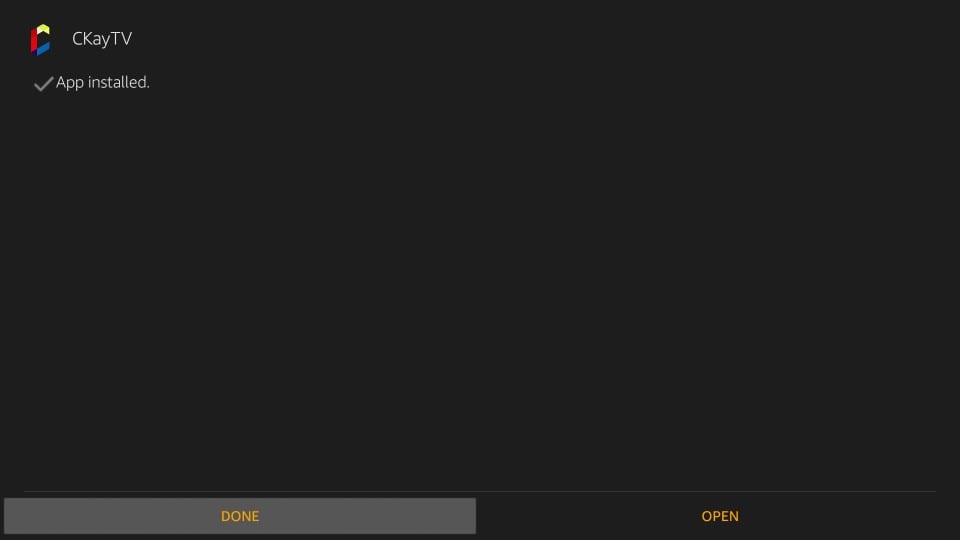
7. If you are redirected to the Downloader app, press the Delete button on the Download pop-up.

8. When confirmation pop-up appears, select Delete button to remove the apk file completely.
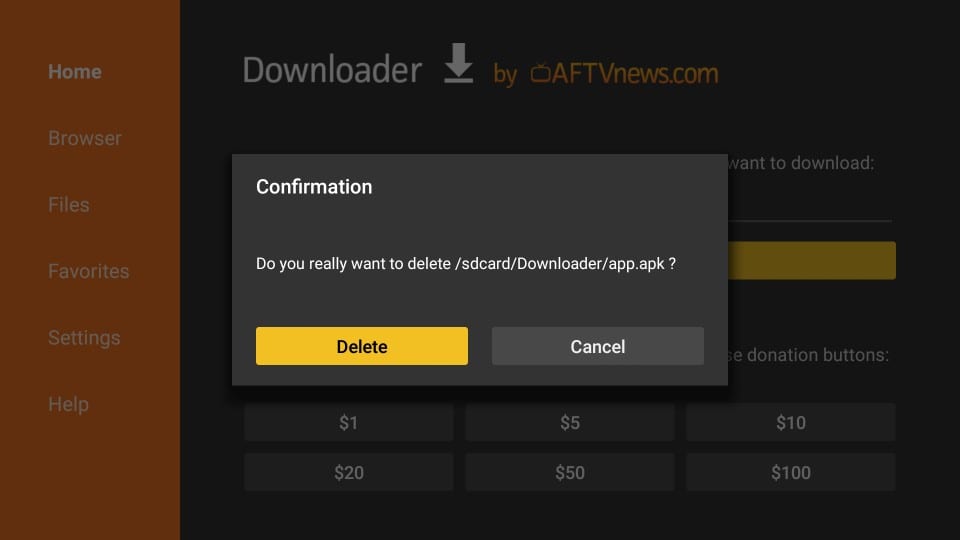
Why Use VPN with CkayTV on Firestick?
If you consider your privacy and security as the foremost thing, then consider using a VPN on Firestick. With this, your internet activity will be hidden and no one can track what you are streaming on CkayTV. It allows you to unblock geo-restrictions, throttling and buffering issues, government surveillance, etc. VPN secures you when you accidentally stream illegal content.
Guidelines to Use CkayTV on Firestick
Once you have sideloaded the CkayTV app, you shall start using it on your Firestick. Here goes the steps.
1. Press and hold the home button on Firestick remote and select Apps on the new window.
2. Scroll down under Your Apps & Channels to select the CkayTV app tile to launch it.
3. On its home screen, you will find the categories at the top with news channels showing at the bottom.
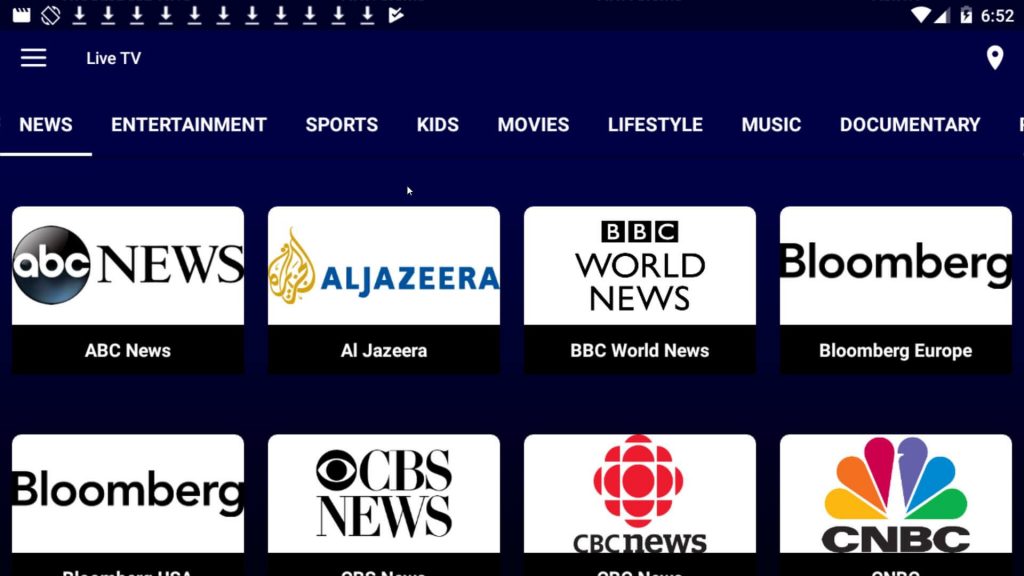
4. To its top-left are the following options
- Live TV
- Settings
- Share
- Donate
- Sign in
End of session about CkayTV app. Hope this section has let you better deal with the CkayTV on firestick. Leave a comment below if you have any queries.











