Cinemax is a type of Television channel wholly dedicated to entertainment because it is the channel you want to subscribe to watch blockbuster movies and TV shows. With the Cinemax channel, you can stream genres like comedy, classic, drama, Horror, Vanguard, Premier, and action. Also, with the Cinemax Go app, you can watch all your favorite movies anytime you like. Now, let us see how you can install the Cinemax Go on Firestick.
With the Cinemax Go app, you can watch exclusive behind the scenes of different titles. Also, this platform brings live and on-demand titles, exclusive premieres, multiplex channels, and more. At the same time, most of the titles are available in standard or HD quality.
How to Subscribe to Cinemax
With the cable TV providers like the U-verse, Spectrum, Optimum, Suddenlink, Fios, and more, you can get a subscription to the Cinemax channel. Thereby, you will get auto access to the Cinemax Go app.
1. On a browser, visit the URL https://www.cinemax.com/.
2. Click on the Hamburger icon from the upper right corner.
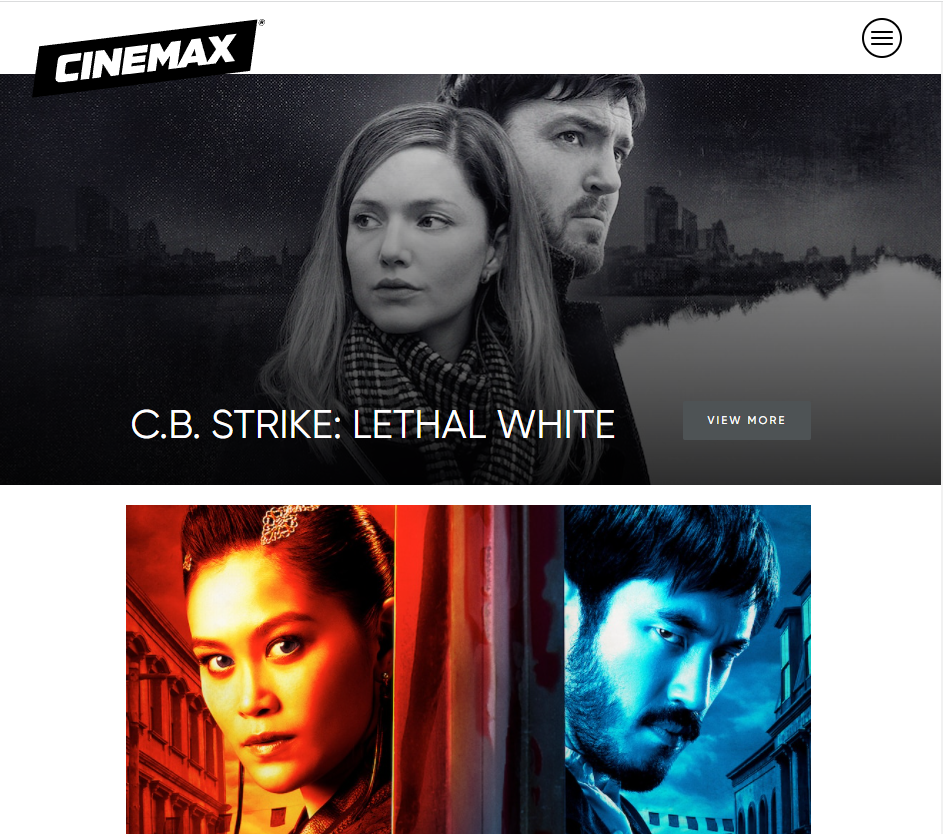
3. Select the Order tab.
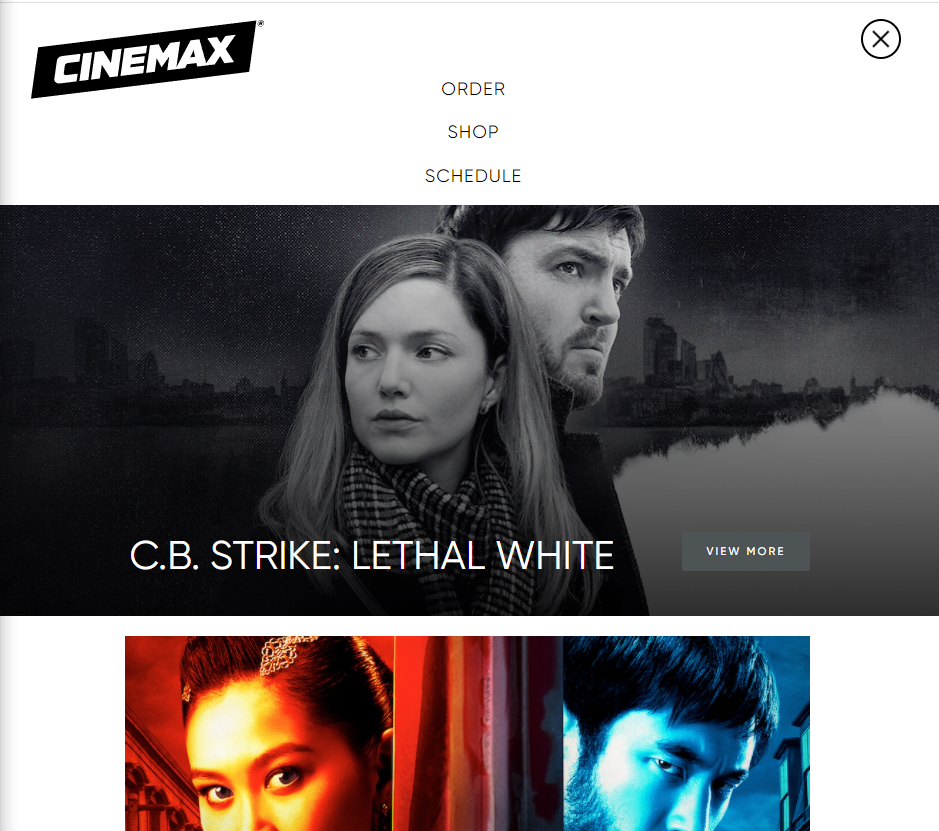
4. Next, scroll down to find the cable TV provider or search for the cable TV provider you want to use to subscribe to Cinemax.
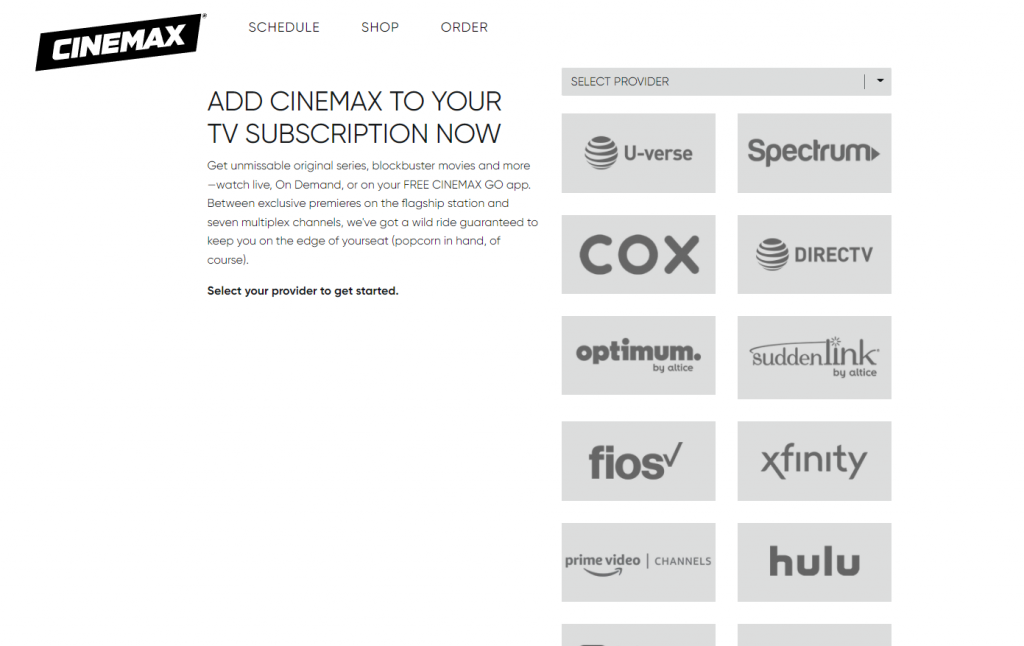
5. If you already have an account on the Cable TV provider, you have selected Sign in or create a new account.
6. Pay for the subscription.
7. Now, you have subscribed to the Cinemax channel.
Finally, you can watch the Cinemax channel on your cable TV and access the Cinemax Go app.
Guidelines to Install Cinemax on Firestick
Cinemax is yet to be listed on the Amazon App Store, and hence you will be guided to sideload it on Firestick.
Configure Firestick
Fire TV restricts third-party app installation. Hence, you should make the below changes with the installation of Downloader on Firestick.
1. On your Fire TV home, navigate to click on the Cog icon on the menu bar.

2. Using the remote keys, select My Fire TV.
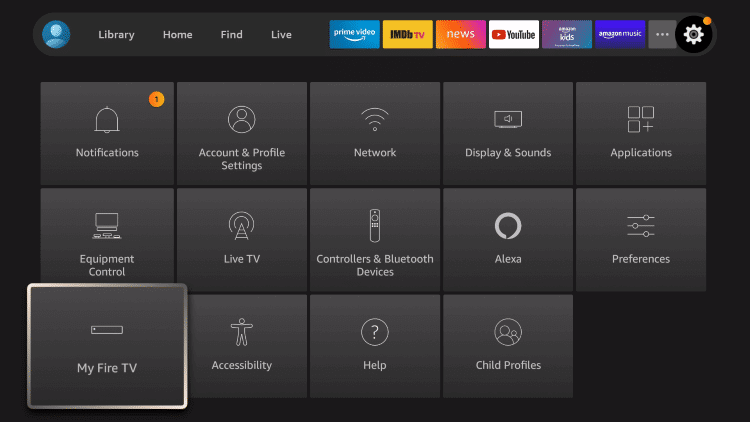
3. Now, choose the Developer Options.
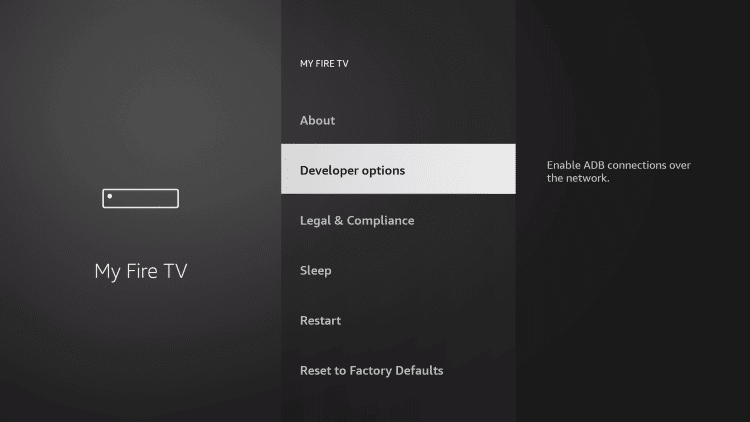
4. Select the Install Unknown Apps option.
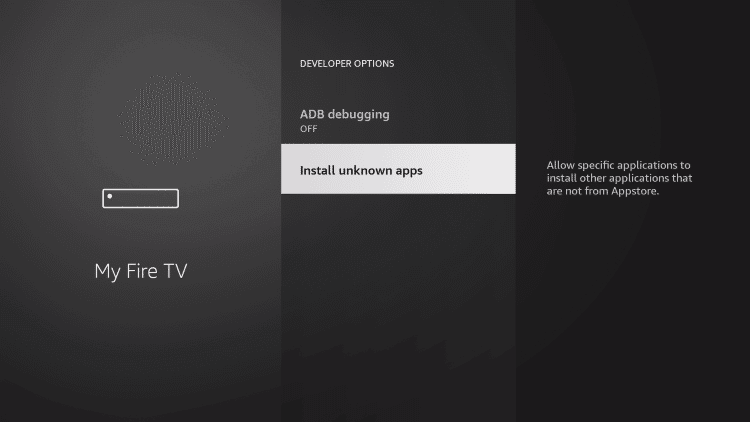
5. Highlight Downloader. If it shows Off, you should select it and turn it On.
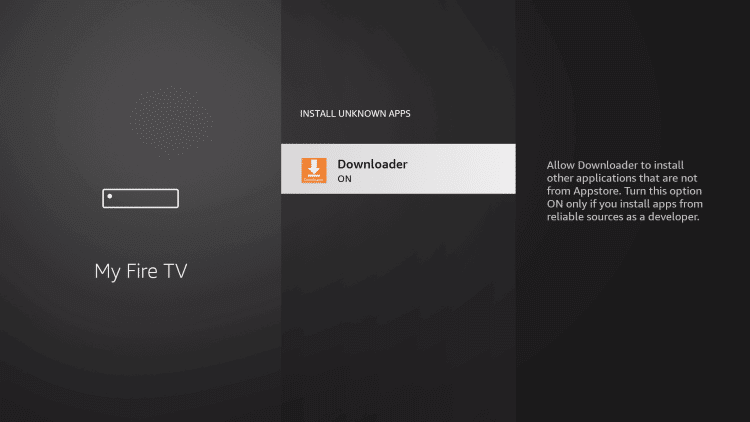
Steps to Sideload Cinemax on Firestick
After tweaking Fire TV Settings, you shall proceed with sideloading Cinemax apk on Firestick.
1. Launch Downloader from the Fire TV Home or under the Your Apps & Channels section.
2. If you happen to see any pop-ups, select Accept or Dismiss.
3. Hover to click on the http:// field under the Home tab of Downloader.
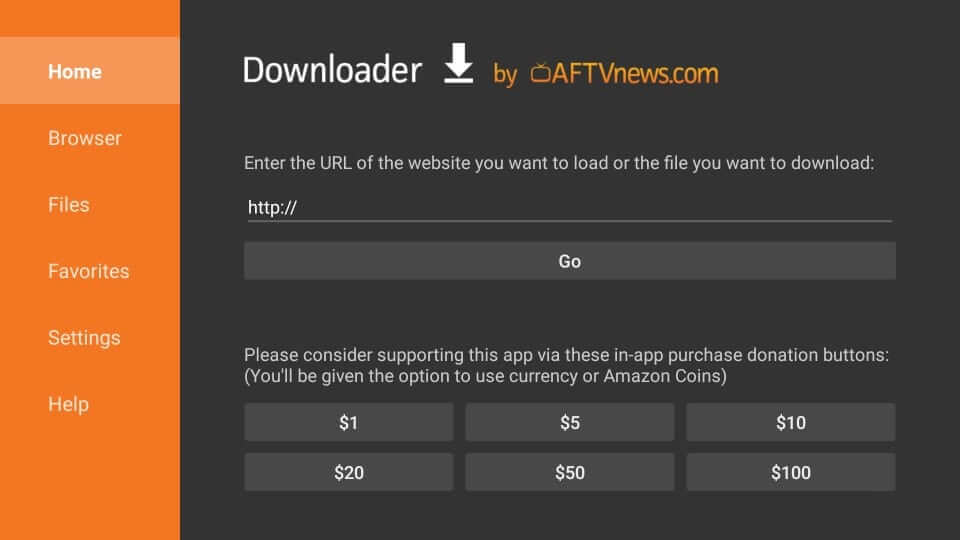
4. With the virtual keyboard, type the URL of the Cinemax Go app https://bit.ly/3HMvkep and press GO.
5. Now, the Downloader will connect to the above server and download the apk.
6. If you get the installation pop-up, you should select Install.
7. Wait for a minute or two for the installation to complete.
8. When the App installed notification appears, you should select Open to launch it. Click Done to proceed.
9. Select Delete on the Download pop-up to remove the apk.
10. To confirm, you should click Delete once again.
Why Use VPN on Firestick
VPN is a service that protects your internet connection by creating an encrypted tunnel. It hides your online identity by keeping your IP address anonymous. You will not be tracked and monitored by ISP, government agencies, etc. The popular feature of a VPN is it lets you access blocked content and internet censorship. There is no limit on what you stream, and it further safeguards you from any legal issues. With a VPN, your bandwidth will not be throttled, and thus you will not get video lagging or buffering issues.
Related: Best Live TV App for Amazon Fire Stick [Free Movies, Shows, Sports]
Guidelines to Use Cinemax on Firestick
After installing Cinemax on Fire TV, you shall proceed with using it by following the below guidelines.
1. Press the Home button of your Fire remote to choose Applications.
2. Scroll down and highlight the Cinemax tile.
3. Press the Play/Pause button and choose Options.
4. Select the Move to Front option to use it from the Home screen.
5. Now, launch the Cinemax app from the home screen of your Fire TV.
6. Sign in to your account and start to stream your favorites.
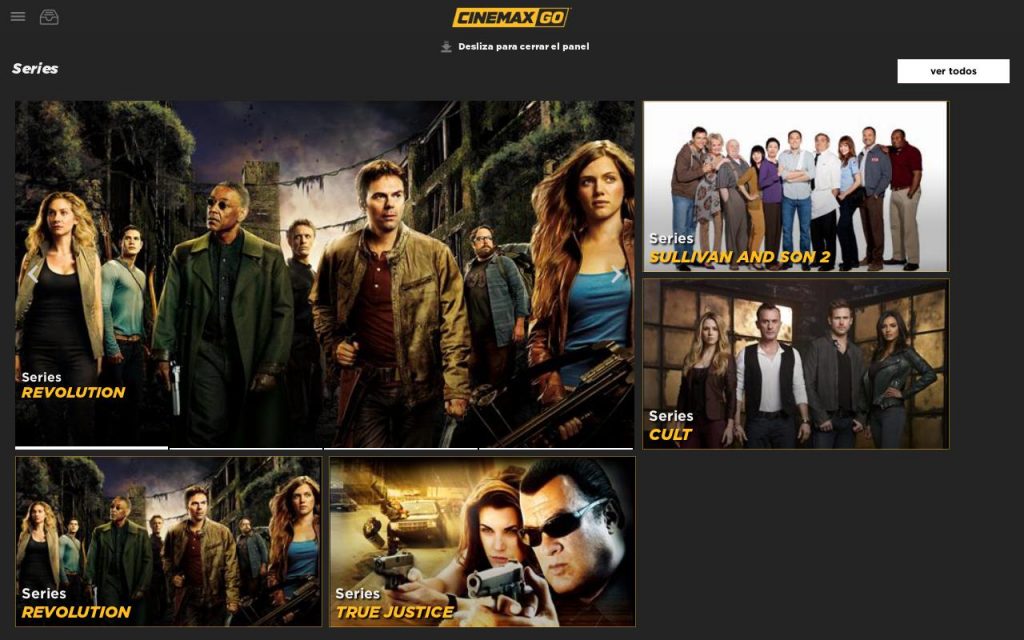
Other Ways to Watch Cinemax on Aamzon Fire Stick
Also, you can get the Cinemax channel on Firestick with the Amazon Prime Video. But it’s not for free. And you have to pay $9.99 per month separately to get the Cinemax channel. However, you will get a 7 day trial period. So, I will recommend you to choose Amazon Prime because you don’t have to follow the tedious methods to install the Cinema Go app with the Amazon Prime Video+ Cinemax subscription.
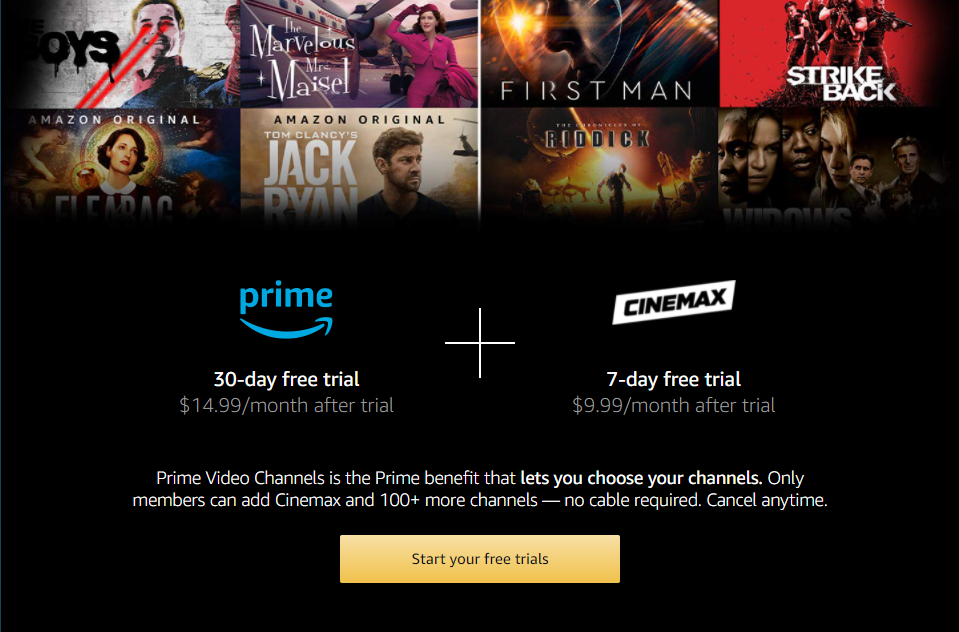
Frequently Asked Questions
No, there is no official app released to watch Cinemax.
With the Amazon Prime Video, you can subscribe to Cinemax separately. And you will have a 7 day free trial to Cinemax. So, within the trial period, you can cancel Cinemax in the Amazon Prime Video app.
You can not get Cinemax completely free on Firestick. However, you will get a 7 day free trial with the subscription to Cinemax with Amazon Prime Video.
You can sideload the Cinemax Go app or use the Amazon Prime platform.











