Cinema Apk is one of the best and most popular Terrarium TV alternatives. It is a third-party app otherwise referred to as Cinema HD or HDMovies. Cinema Apk offers movies, shows, series, and more accessible. While it has been around for some time now, it is known for its buffering issues. Undeniably, video getting lagged might ruin your streaming experience, which is an annoying thing anyone can face. This section aims at helping those getting Cinema Apk buffering issues with possible fixes.
Why is Cinema Apk Buffering?
Cinema HD Apk is another Android app that brings in video lags or buffering. As a result, you will see a video showing the loading icon frequently. Thus, you have to wait for a few seconds for the video to resume. We found the following things are its causes.
1. When your devices have poor or weak internet connectivity, Cinema Apk starts showing buffering issues.
2. This might be the cause of too many devices using the same WiFi.
3. At times, the apps running in the background using too much of the internet and cause the video to buffer.
4. If Cinema apk or other apps on your device have used almost all of your cache memory, the video will load for too long.
5. If your device is running out of space or RAM, it might also bring in a buffering issue.
6. Video shows loading in case the video contents are geo-restricted on your location.
For all the above reasons, you might experience video buffering with the Cinema apk app.
Possible Ways to Fix Cinema Apk Buffering
If you want to stream movies and shows in HD quality without buffering issues, then make sure you carry out the following fixes.
1. Check for Internet Issues
The poor or weak internet connection is the most common issue for Cinema Apk to buffer.
Fix 1
Most often, the ISP brings in an internet throttling issue, and this causes videos to show loading status. Therefore, you shall use an internet speed test app or website to check if your internet is working at the desired speed.
Fix 2
Make sure to disconnect those devices from using the same WiFi connection as the Cinema apk installed device. Otherwise, you shall prioritize devices on your router settings itself. In either case, a considerable amount of network bandwidth will be saved. Thus, this possibly reduces the buffering issue.
Fix 3
Make sure you close or exit all those apps you aren’t using while using Cinema apk. Because apps running in the background will use some amount of internet even if you have minimized it. Closing it will save some bandwidth, which helps you stream Cinema apk without buffering issues.
2. Clear Cinema Apk Cache
For many reasons, any Android apps create a cache memory and store the most frequently used information. Cinema Apk isn’t an exception, and it will also build up the cache. However, if the app’s cache takes too much storage space, the buffering issue occurs. Hence you shall need to clean the cache of Cinema Apk.
1. On your Firestick home screen, navigate to select Settings options.
2. Select Applications to choose Manage Installed Applications.
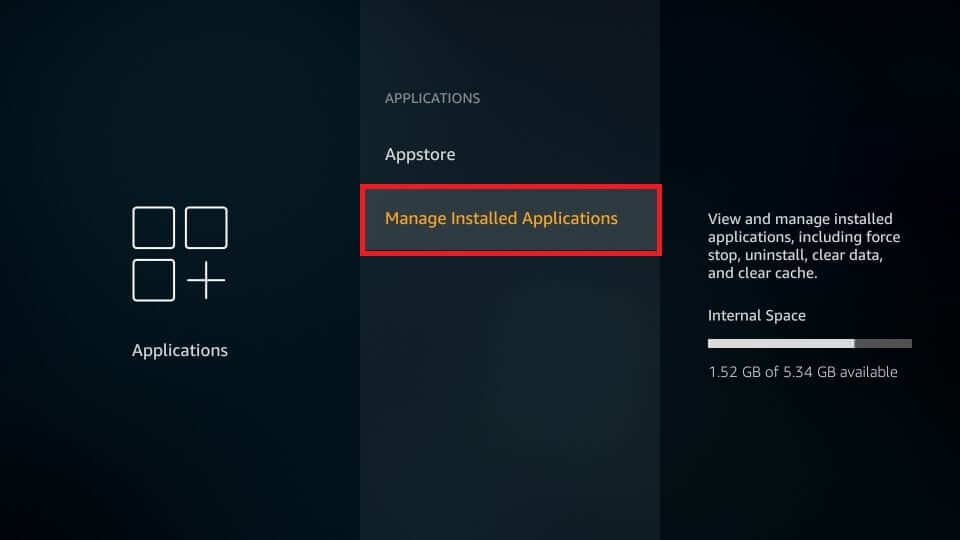
3. Scroll down to select Cinema Apk.
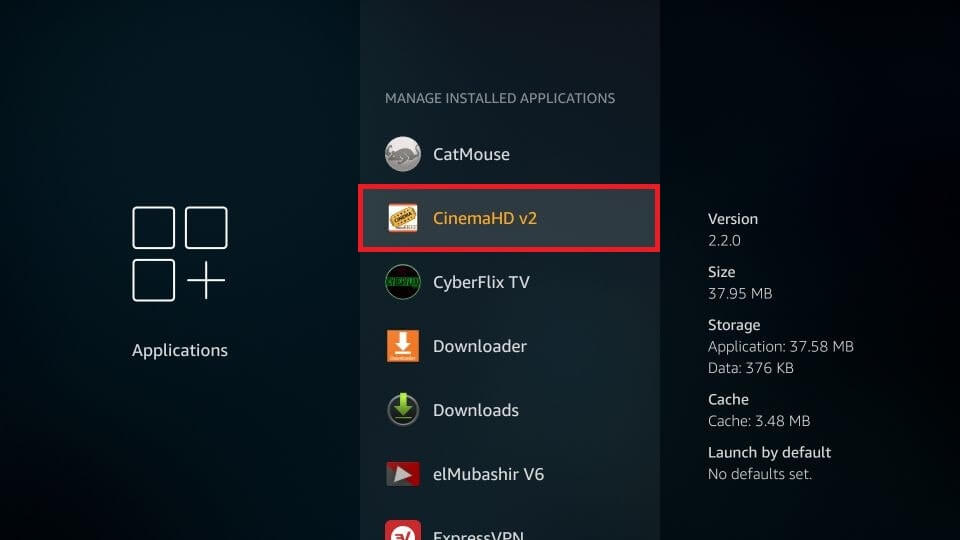
4. On the app menu window, select the Clear Cache option.
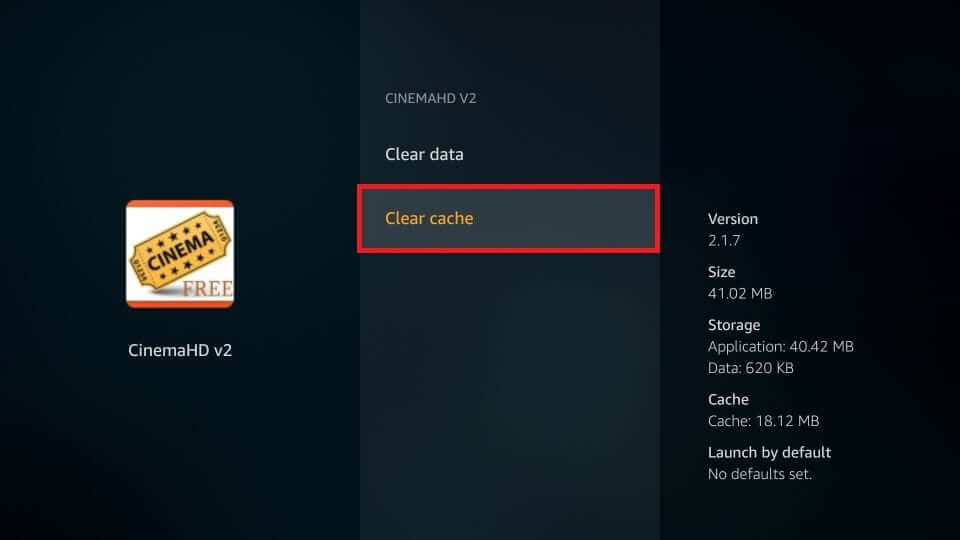
Note: If the problem persists, you shall need to clear the cache of all other apps you have installed.
3. Connect to a VPN
Cinema apk buffering issues can be better fixed if you have a VPN app installed on your device. Turning it on while streaming Cinema apk will block ISP from slowing down the internet connectivity. In other words, VPN will manage your bandwidth and let you stay away from internet throttling. Also, it will unblock the geo-restricted contents on the Cinema apk. Thus, you will never have to get involved with Cinema apk buffering with a VPN.
4. Pair Cinema Apk Account with Real Debrid
If you aren’t aware, Real Debrid is a premium link generator that brings many streaming links. It is the most cost-efficient option to stream Cinema apk without buffering issues. With Real Debrid, you will get free links, and you can make use of it to stream content without any lag. Since it is a premium service, it gives you high-quality links.
Note: Make sure to sign up for Real Debrid and follow the steps.
1. Launch the Cinema Apk app on your device from the apps section.
2. Select the Menu icon or three lines from the top-left corner.
3. Choose the Settings option when the list of menus gets displayed.
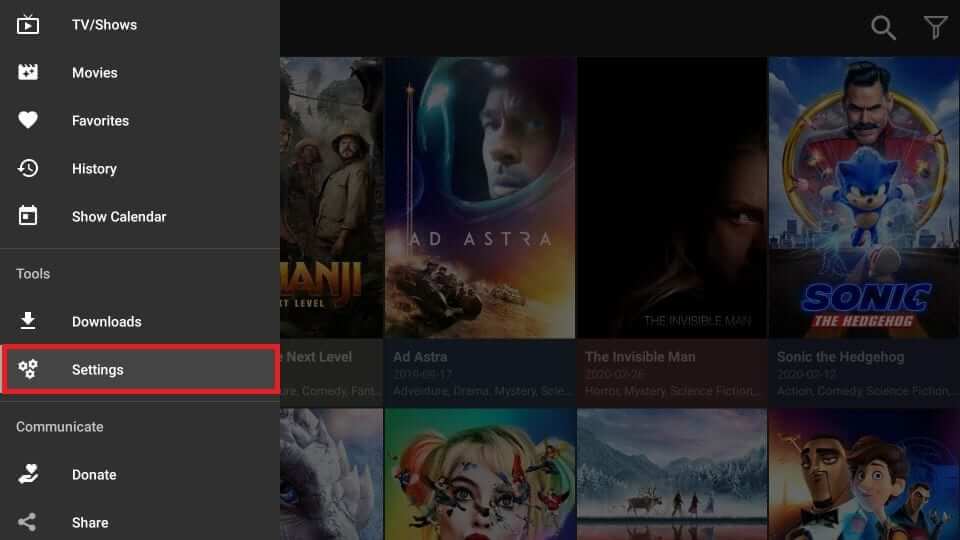
4. Under the Premium Account section, select Login to Real-Debrid.
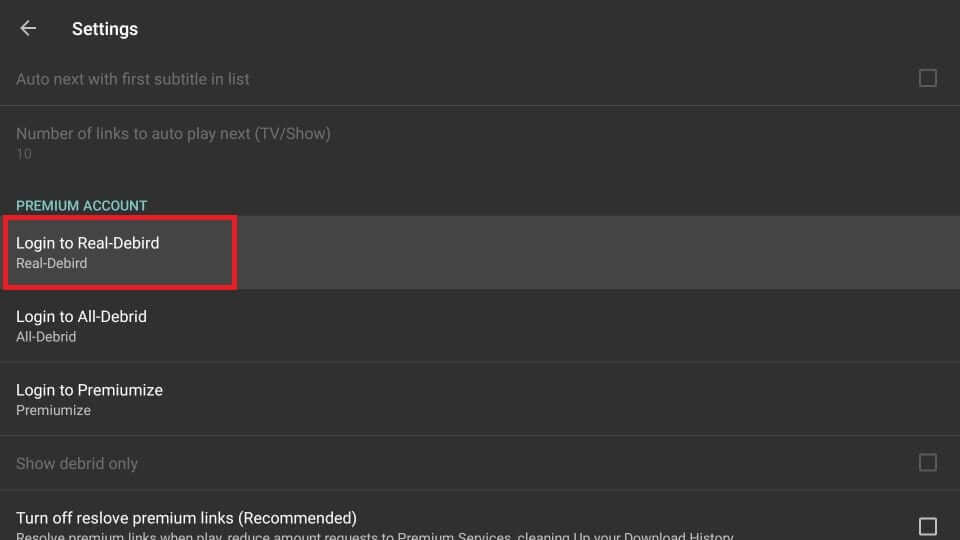
5. A screen will show you the activation code. Make a note of it.
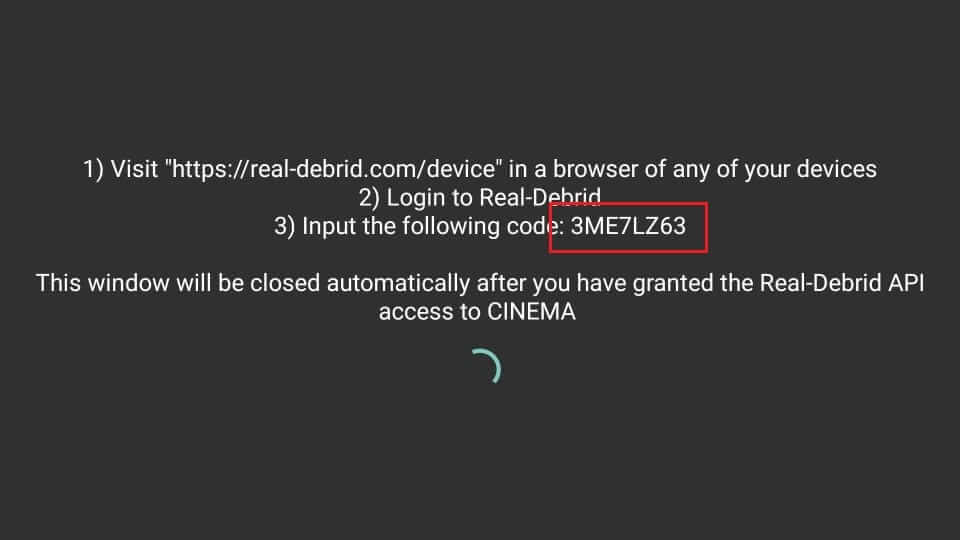
6. Now, open a browser on any device to visit https://real-debrid.com/device to enter the code and press Continue.
7. When the device is authorized, you will get an Application allowed notification.
8. With this, Cinema Apk is linked with Real Debrid, and you can choose any premium link to stream content.
5. Update the Cinema APK to the Latest Version
If you still find that the Cinema APK is still buffering, there are possibilities that the Cinema APK causes it. To rectify this error, you will receive a frequent update to the Cinema APK. So, if you find out that an update is available for the Cinema APK, install it immediately to avoid any streaming issues on the app.
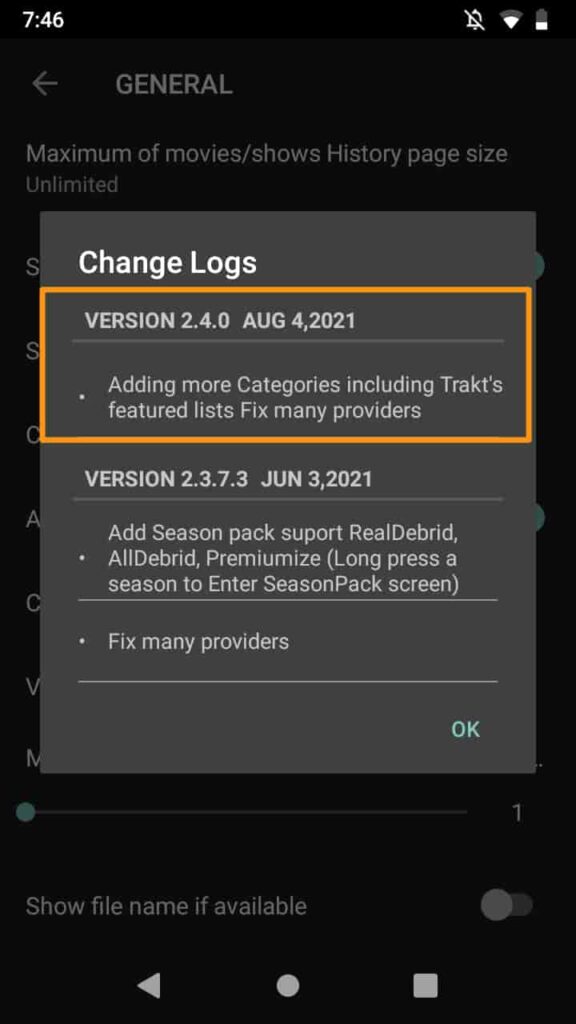
6. Change the Video Player
There can also be problems with your video player; the Cinema APK content keeps buffering. Keeping the issue in mind, the Cinema APK supports multiple video player support for free. So, you can choose an alternate video player and stream on the Cinema APK seamlessly. Also, you can switch on to other video players until the issues with the Cinema APK are solved.
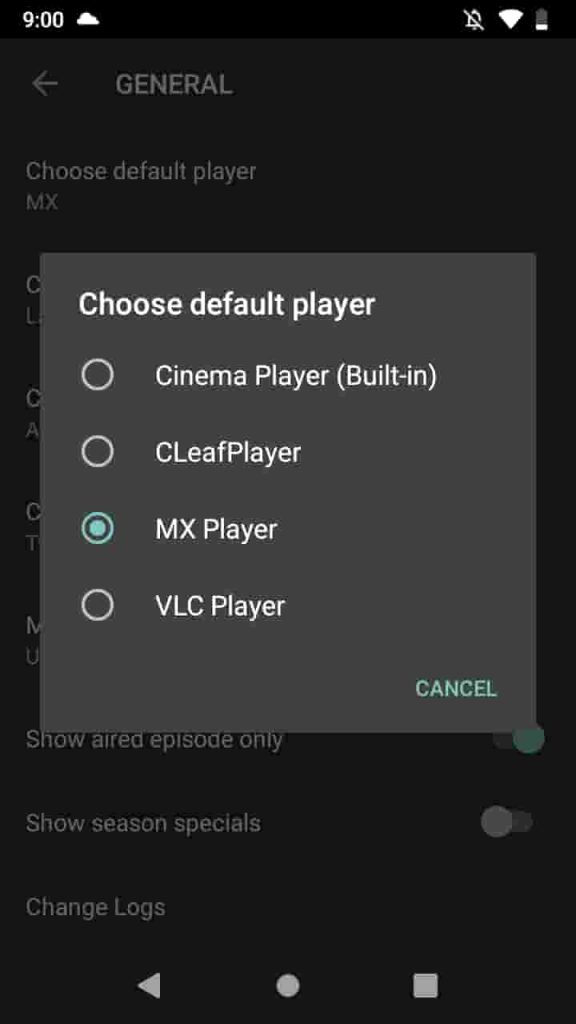
7. Restart Router
The Cinema APK requires a high-speed internet connection to stream it on it without any buffering issues. And If you are already using a high-speed internet connection, you can restart the router to fix the issues. Then, the internet connectivity issues will be solved, and you can stream on the Cinema APK without any buffering issues. To restart your Router, just plug out the cable connecting your router and modem and connect it back again after 1 minute. Then, you will find no problem with your internet connection.
Frequently Asked Questions
There can be a lot of reasons like internet connectivity problems or using the outdated version of the Cinema HD app.
You need to read this guide correctly to fix the issues on the Cinema HD APK.











