Kodi offers extensive benefits without any limits regarding streaming or entertainment. It is a media center application available for most operating systems. Fortunately or unfortunately, Kodi doesn’t host any content by default. So, you need to host apps or components for your streaming needs. The exceptional benefits we receive from Kodi wouldn’t be possible without the customization option it provides. As a result, you can make use of addons, builds, skins, etc. If you want to access lots of addons altogether, you can use the Kodi builds. However, getting access to the right build isn’t easy. Among the best Kodi builds, we found Maze Kodi Build highly functional. Follow the guidelines to install it on your Kodi installed devices like Firestick, Android TV, Windows PC, Mac, Linux, Android, iOS, Raspberry Pi, etc.
What is Maze Kodi Build?
Maze build is an attractive Kodi Build with lots of working addons. It is the most lightweight Kodi build available, with its installation data less than 124 MB. Hence, it can be installed and accessed from low-RAM devices. Maze build has a clutter-free and user-friendly interface. It works without any performance glitched on most Kodi devices. Even if your device has intermedia specifications, you will get smooth performance and minimal buffering issues. The most popular addons available on Maze builds include Venom, The Magic Dragon, DeathStar, 7 of 9, Neptune Rising, Uranus, etc.
Installation Guide of Maze Build on Kodi
You may follow the entire section below to access Maze Kodi Build.
NOTE: If you haven’t installed the Kodi on Firestick, you can install it now. Then, you can read below.
Configure Kodi
As Maze build is from a third-party source, you need to tweak Kodi settings.
1. Launch the Kodi app and click on the Settings or Gear icon from the upper-left corner.
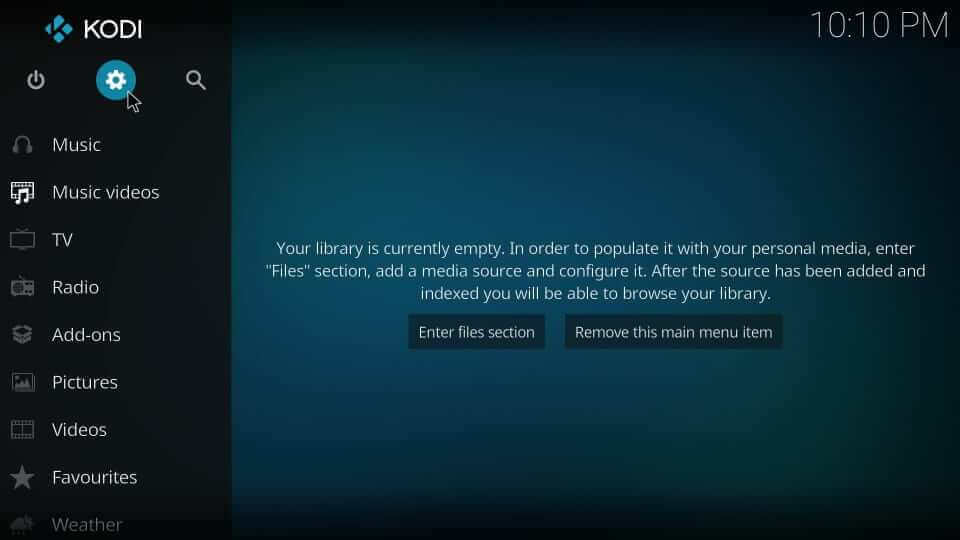
2. Choose the System tile under the Settings section.
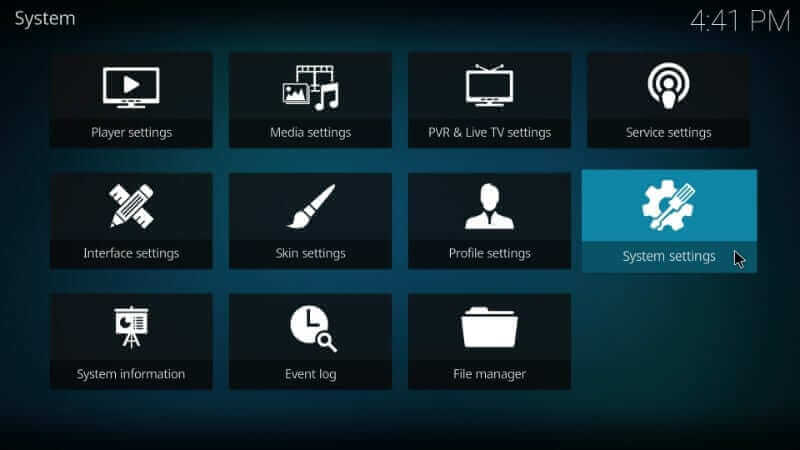
3. On the next window, choose Add-ons. Then, select the slider next to Unknown Sources.
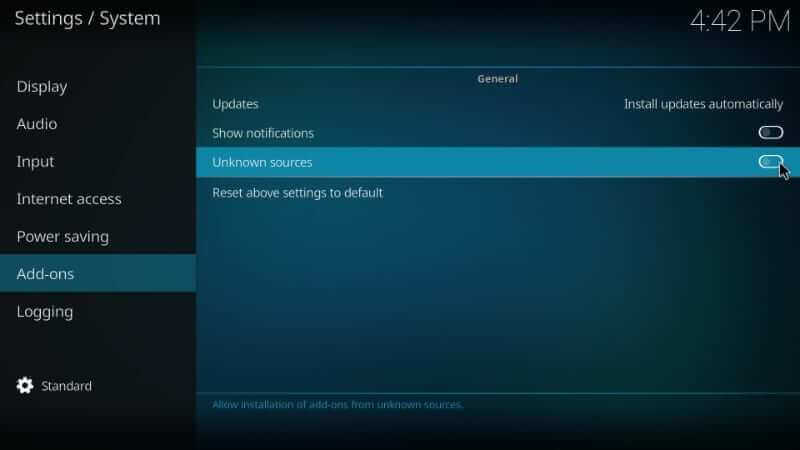
4. If you receive a warning prompt, select Yes to accept and proceed.
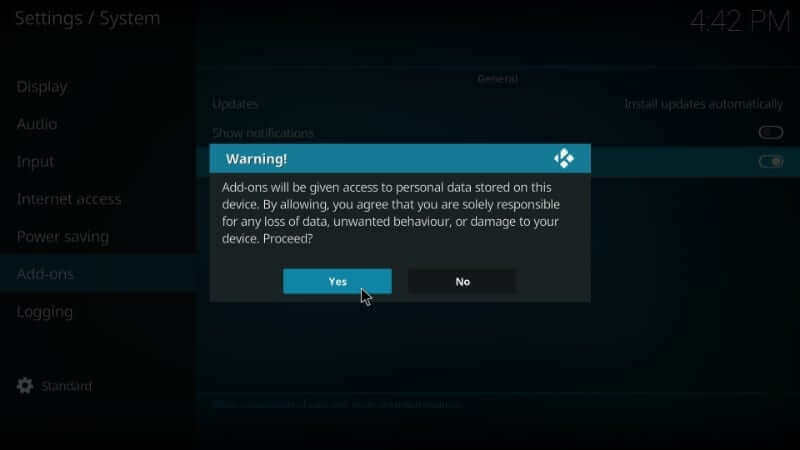
Steps to Add Repo Source of Maze Build
With the above changes, you shall add the repo source URL of Maze build on Kodi.
1. Go to Kodi Settings by clicking on the Gear or Settings icon.
2. Navigate to select File Manager tile.
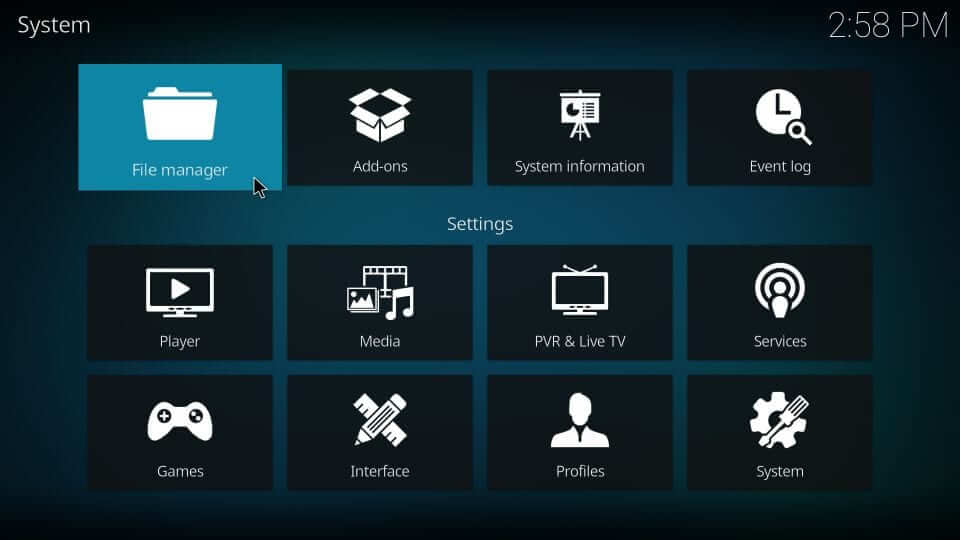
3. Choose Add source option either from the left or right pane.
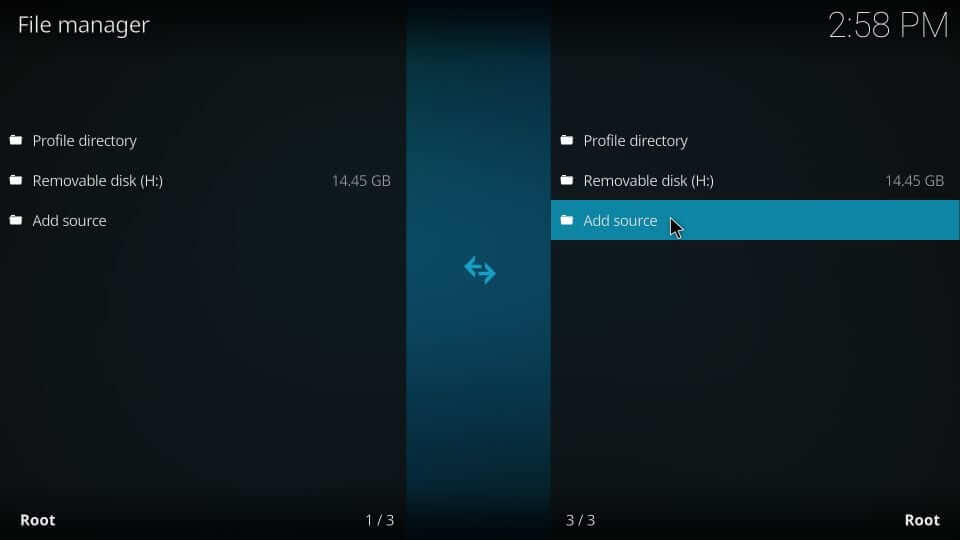
4. On the dialog box that appears, select <None>.
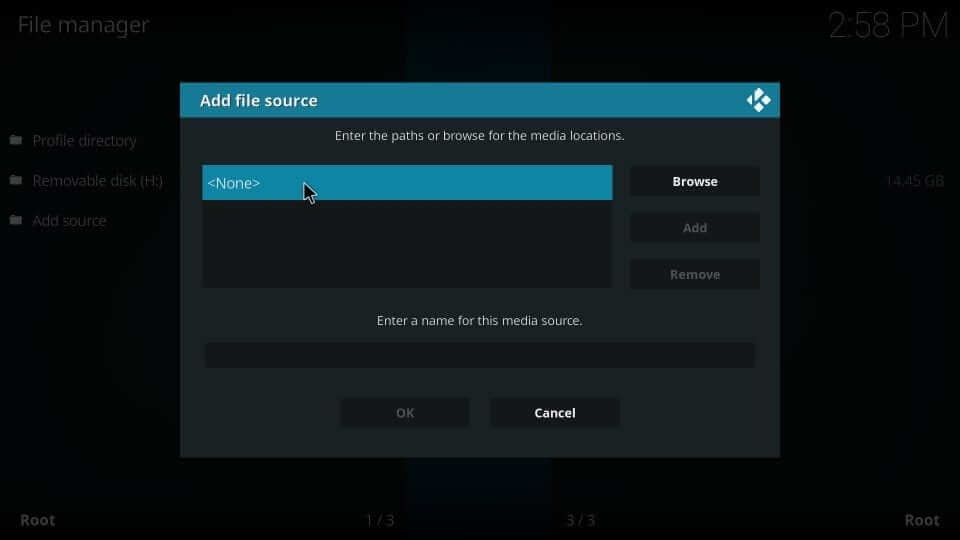
5. Now, provide the URL of the Maze repo source as http://mazebuilds.co.uk/repo and press OK.
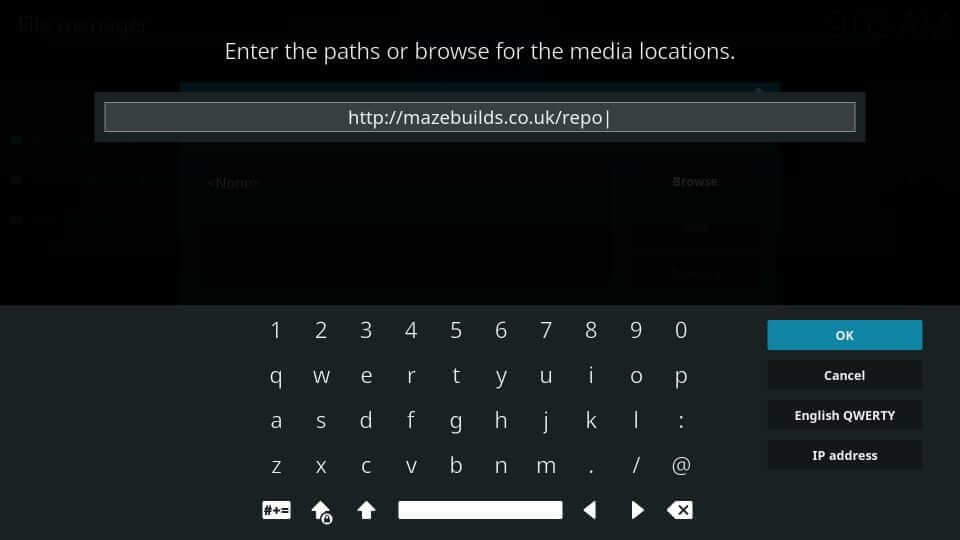
6. Enter the source name of the repo as Maze and click OK.
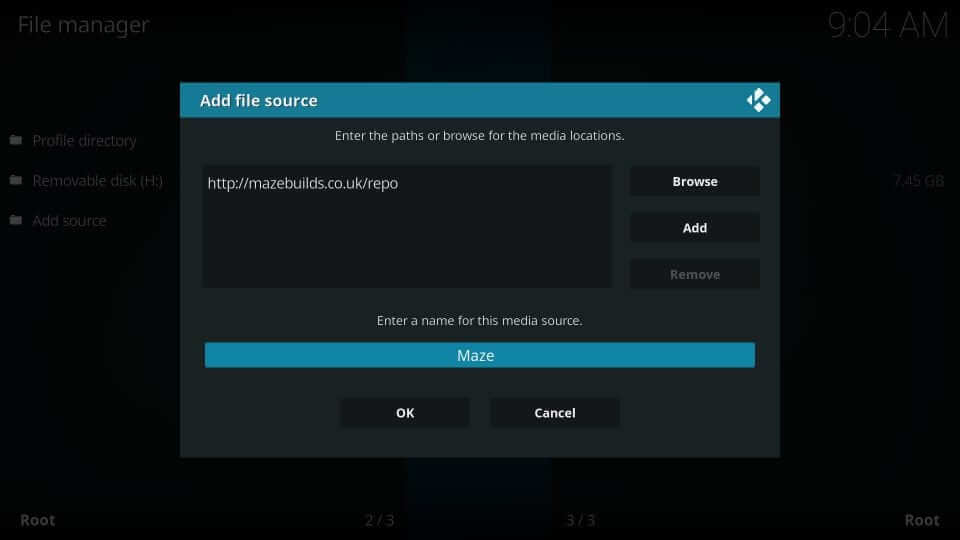
Steps to Install Maze Repo Source to Kodi
The below steps will help you out with the installation of the Maze repo source on Kodi.
1. Under the Kodi settings screen, choose Add-ons.
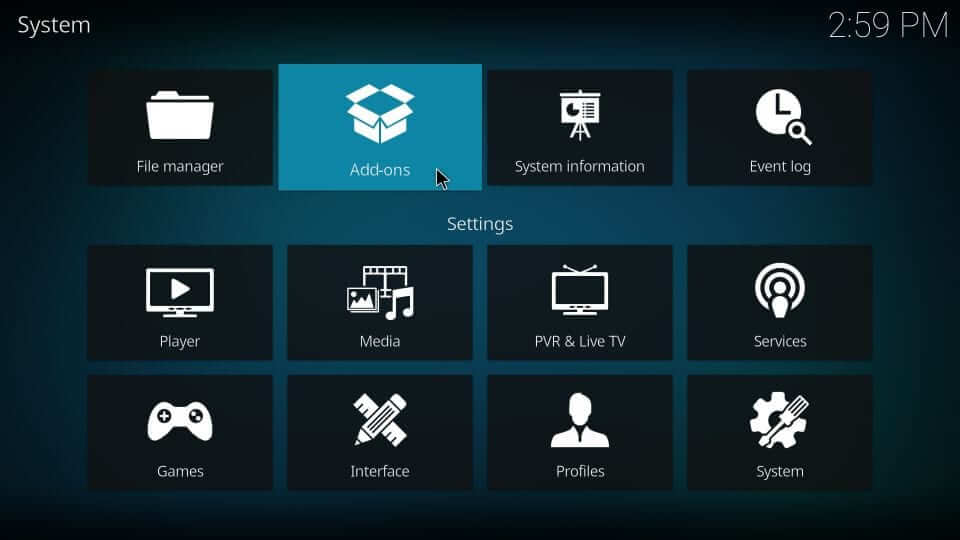
2. Select the Install from zip file option to proceed.
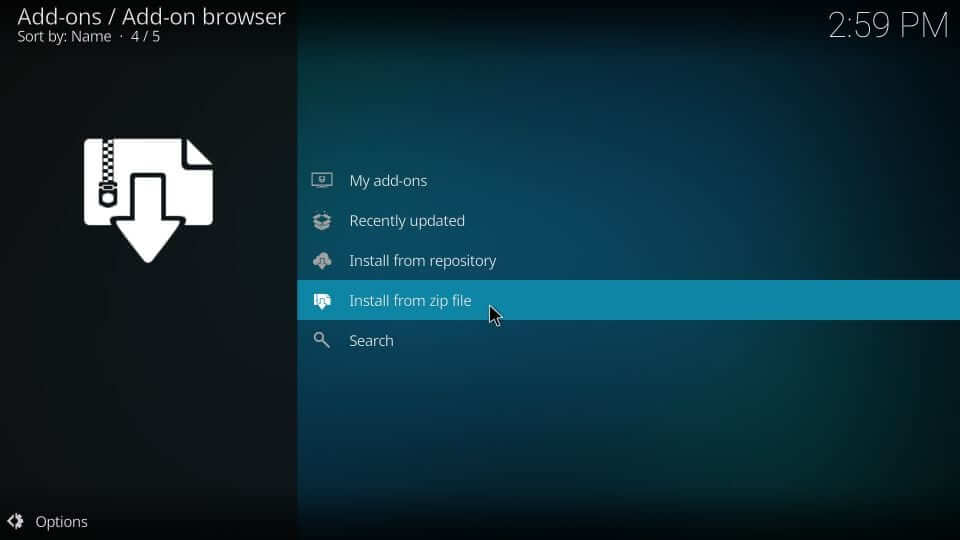
3. Choose the source name as provided while adding the repo source. i.e., Maze.
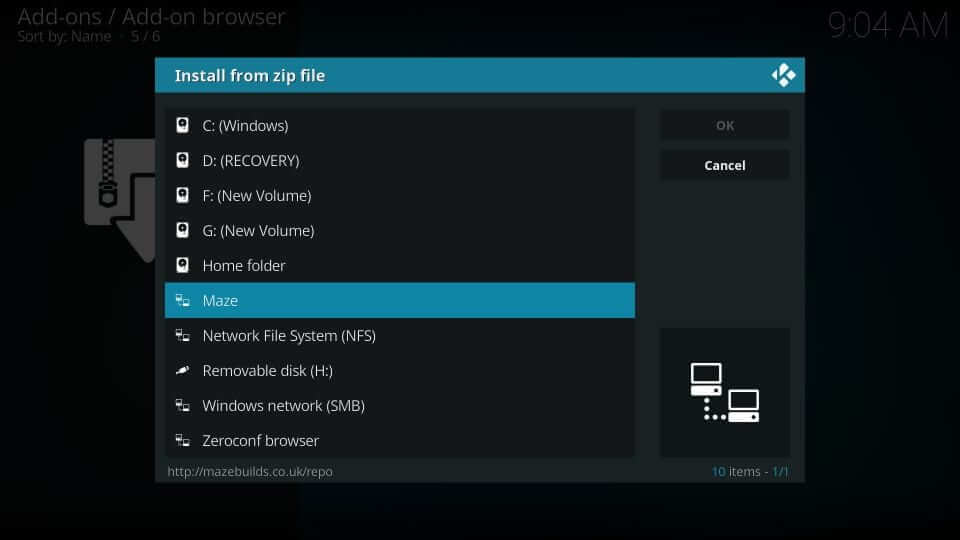
4. On the following screen, select the Maze repo zip file.
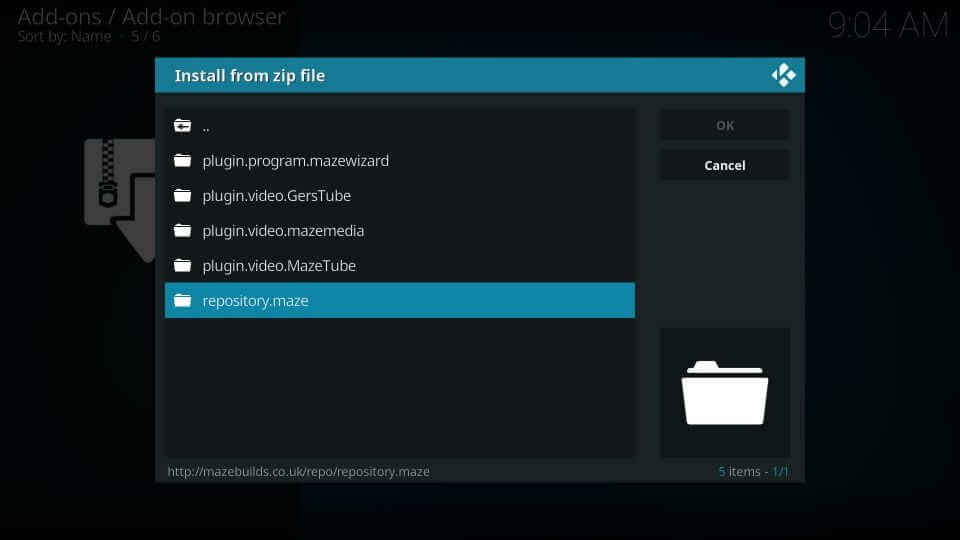
5. After a few minutes, you will get the Maze repository addon installed notification in the upper right corner.
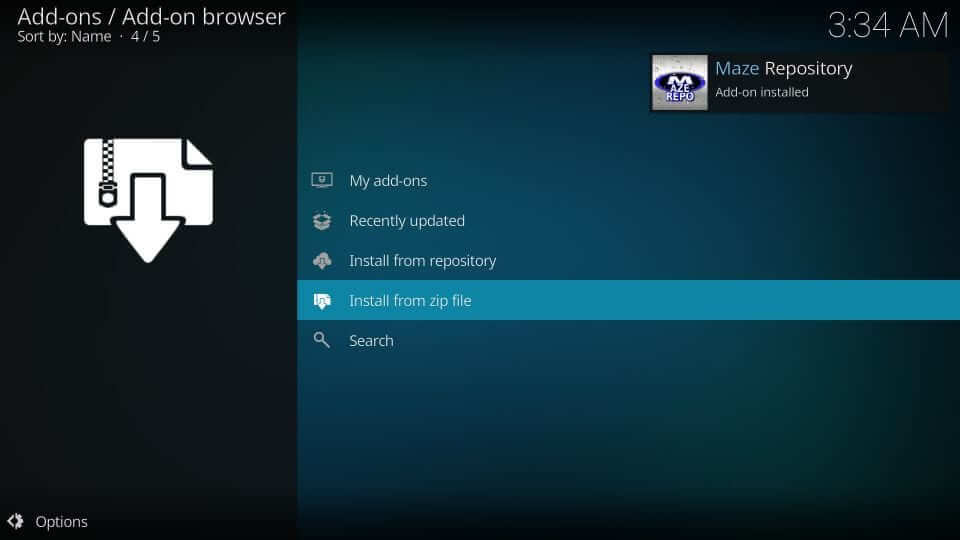
6. Go ahead and select the Install from repository option.
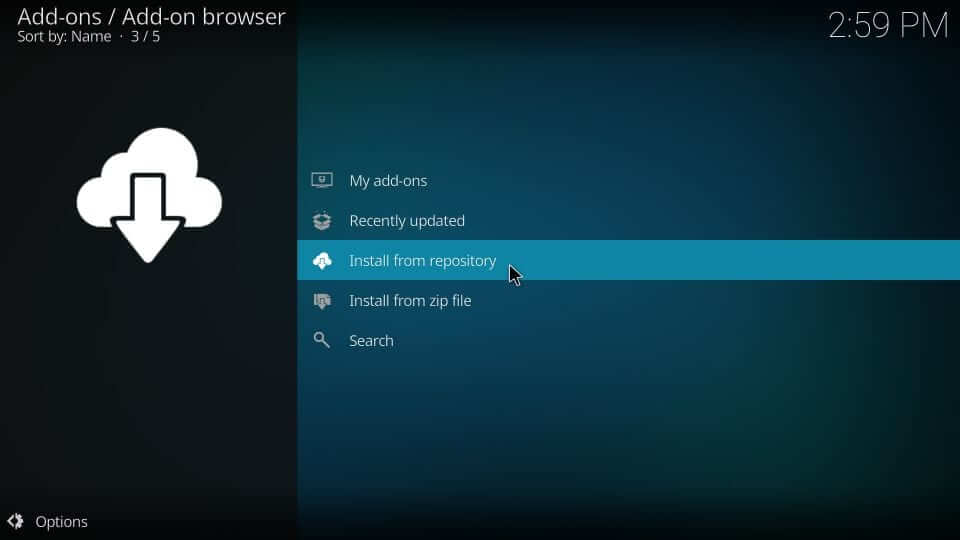
7. Click on Maze Repository among the available repo.
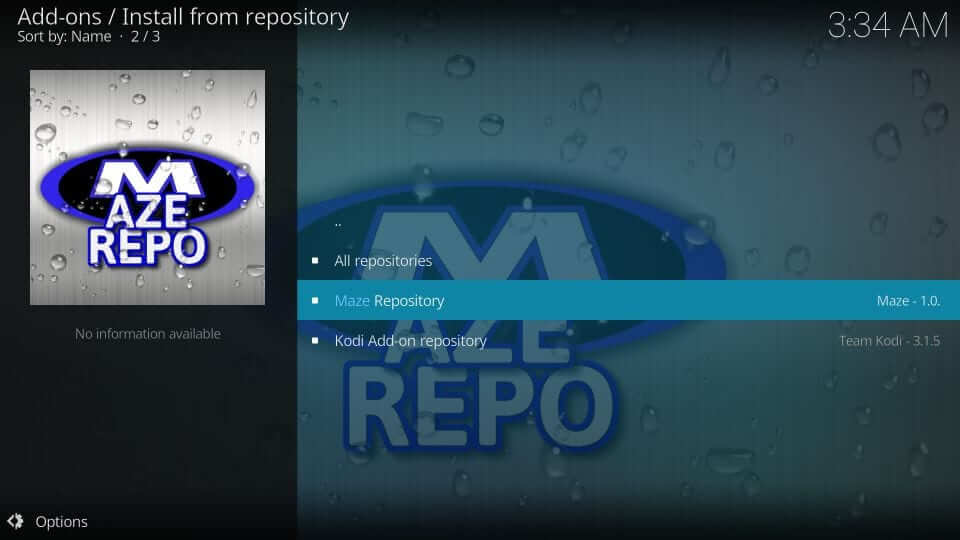
8. Select the Program add-ons option.
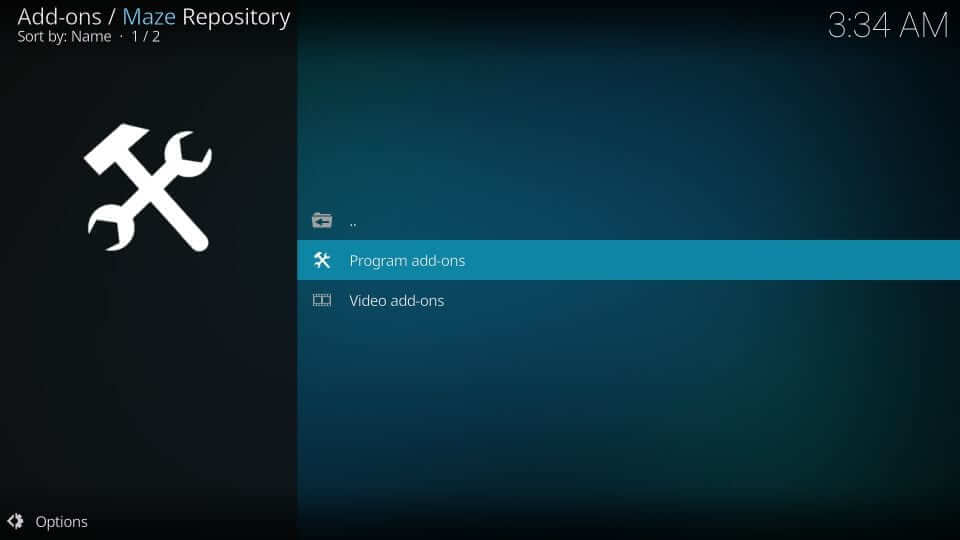
9. Click on Maze Wizard.
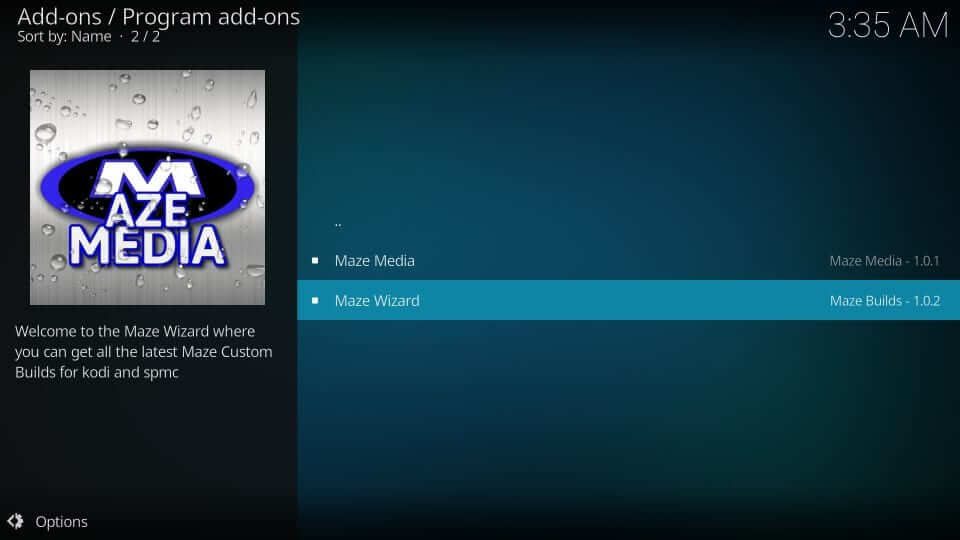
10. Now, click on the Install button available at the bottom.
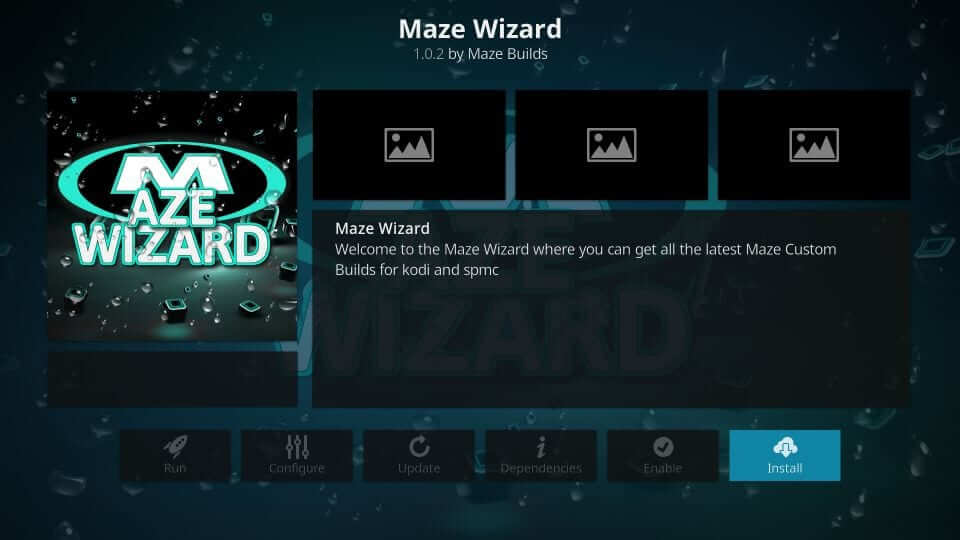
11. Wait for the Maze Wizard add-on installed message to appear.
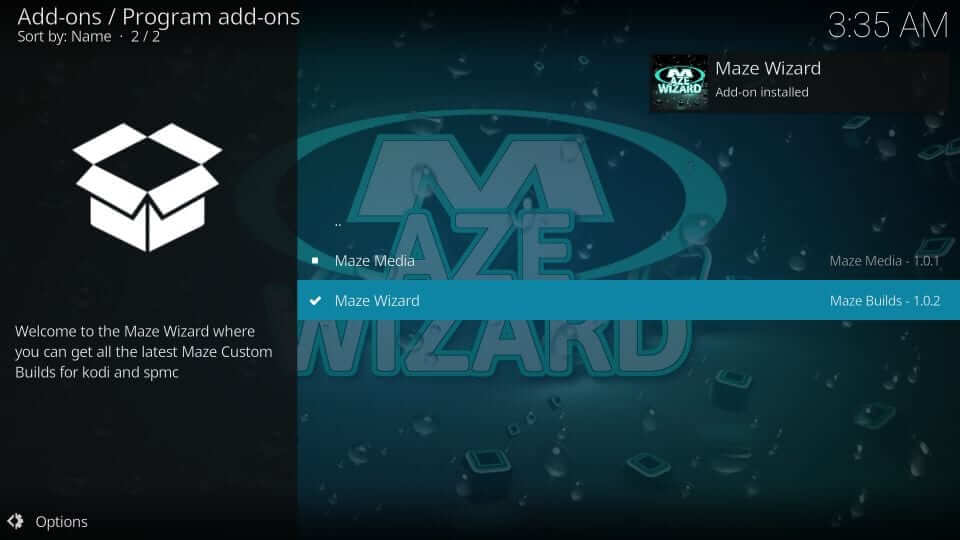
12. If any prompt appears, select Dismiss to proceed.
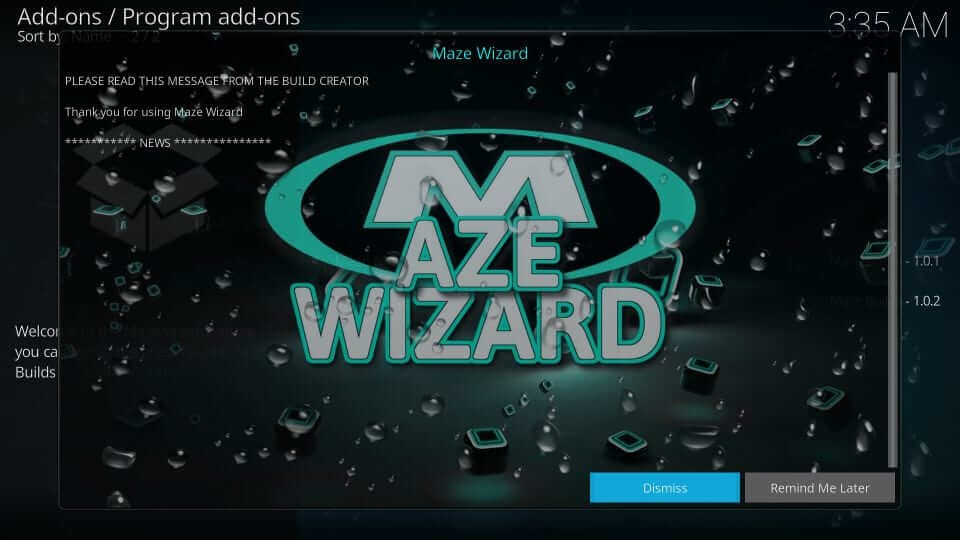
13. Select the necessary settings and click Continue or press the Back button.
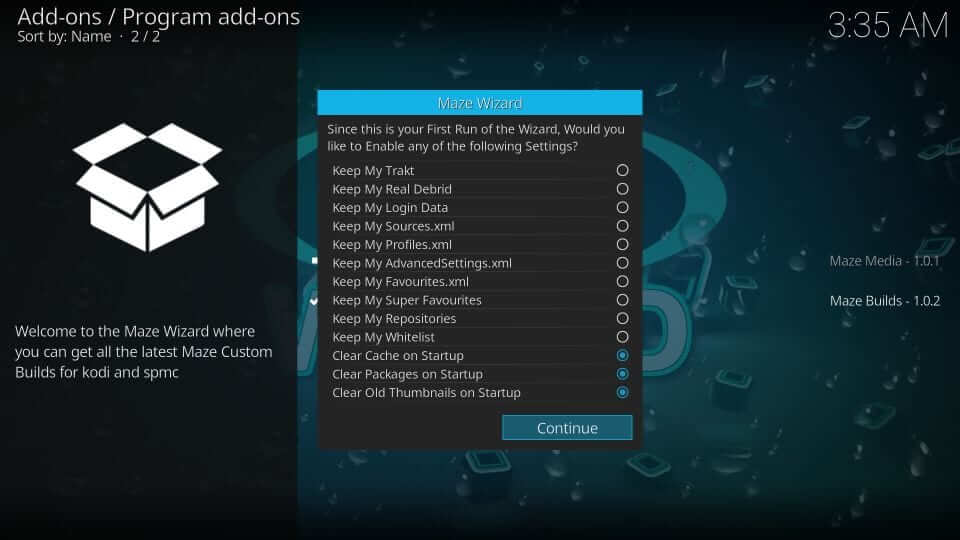
14. On the Maze Wizard pop-up, select Build Menu or Ignore.
Steps to Install Maze Kodi Build
The steps below will help you install the Maze build on the Maze Wizard.
1. On the Kodi home screen, choose Add-ons and click on Program Add-ons.
2. Select Maze Wizard to open it.

3. Choose (Maze) Builds.
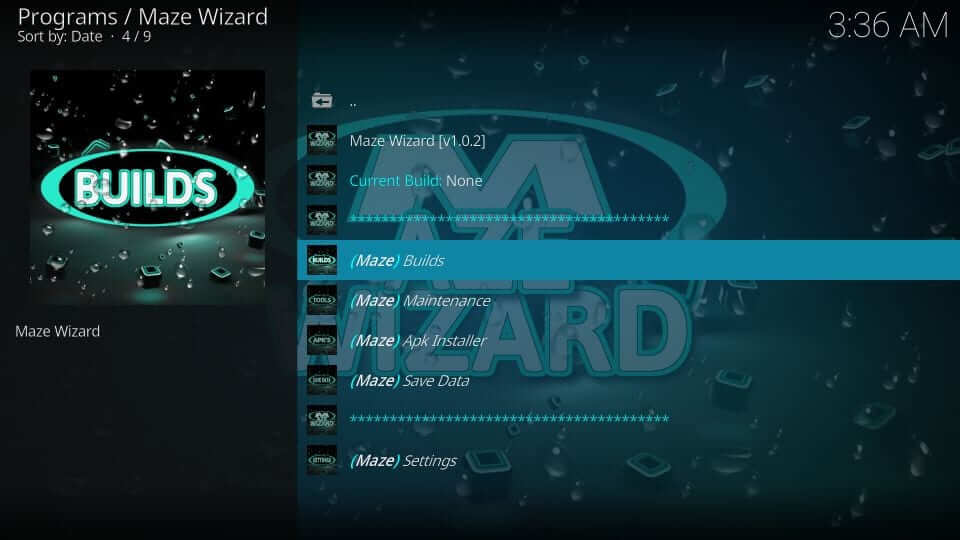
4. Navigate to choose the Maze build according to the Kodi version you are using.
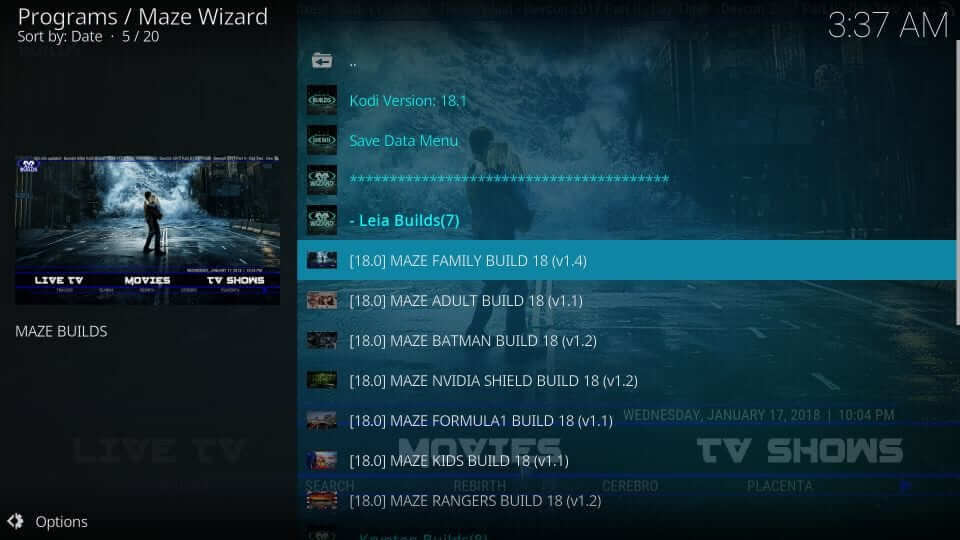
5. Then, click on the Fresh Install or Standard Install option.
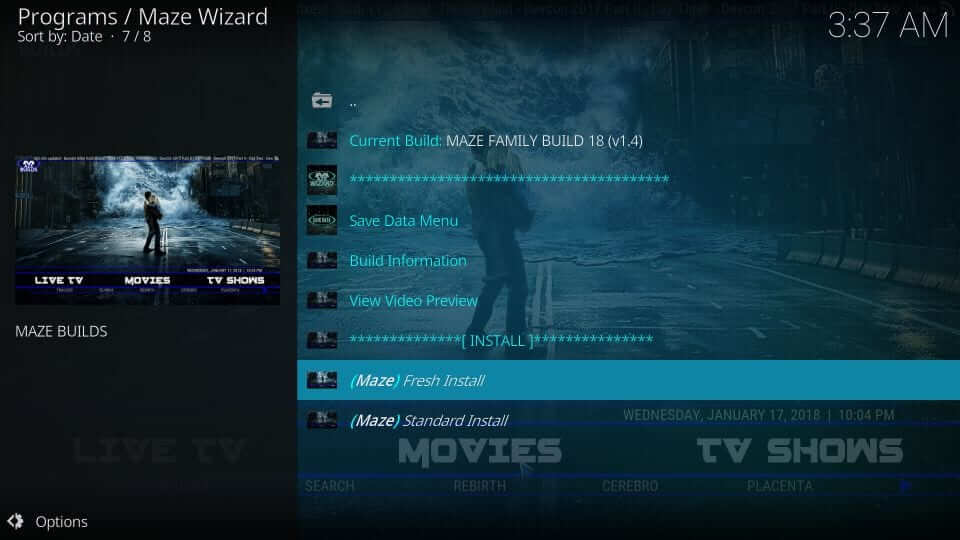
6. Select Continue on the pop-up to restore Kodi configuration to default settings.
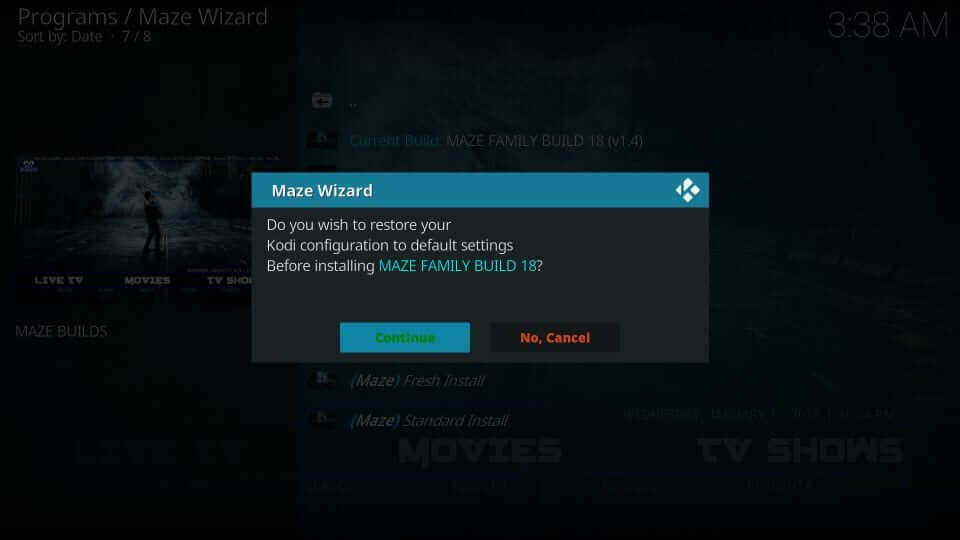
7. Allow the build to download and install in a few minutes.
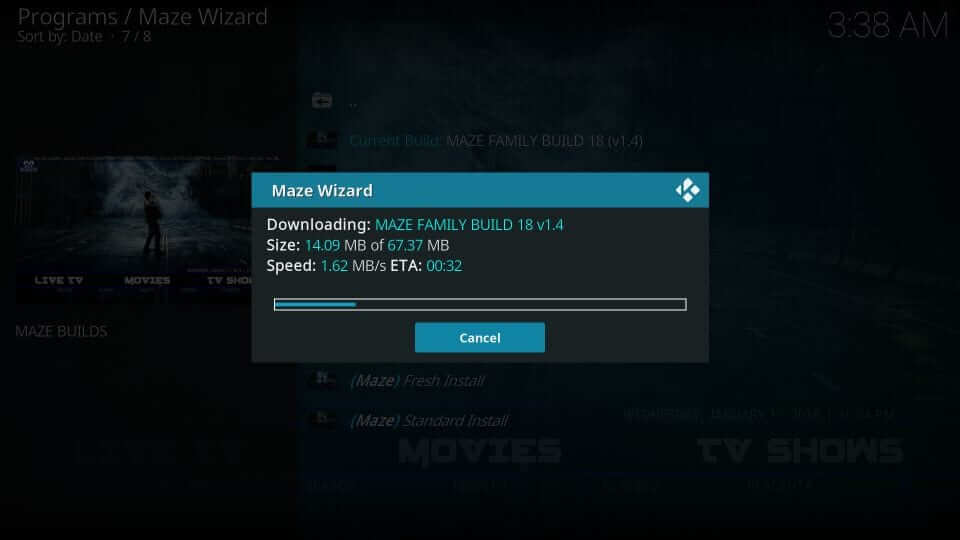
8. After the installation, choose Force Close option.
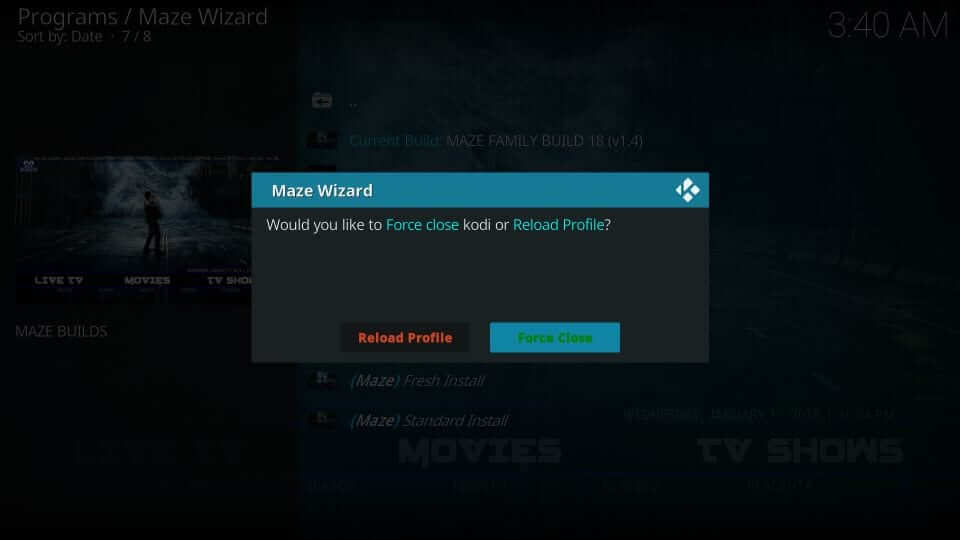
Why Use VPN with Kodi?
Kodi is an open-source media center and thus brings streaming content from different sources. As a result, Kodi addons or builds may get illegitimate content, attracting legal issues. But with a VPN for Firestik connection, you may not face any such issues. You can consider using the VPN service to stay anonymous online. Also, it helps in accessing location-specific media files. You can take advantage of video buffering issues by unlocking ISP throttling. For example, you can install ExpressVPN on Firestick.
1. Go to the Find tab and select the Search tile from the home screen.
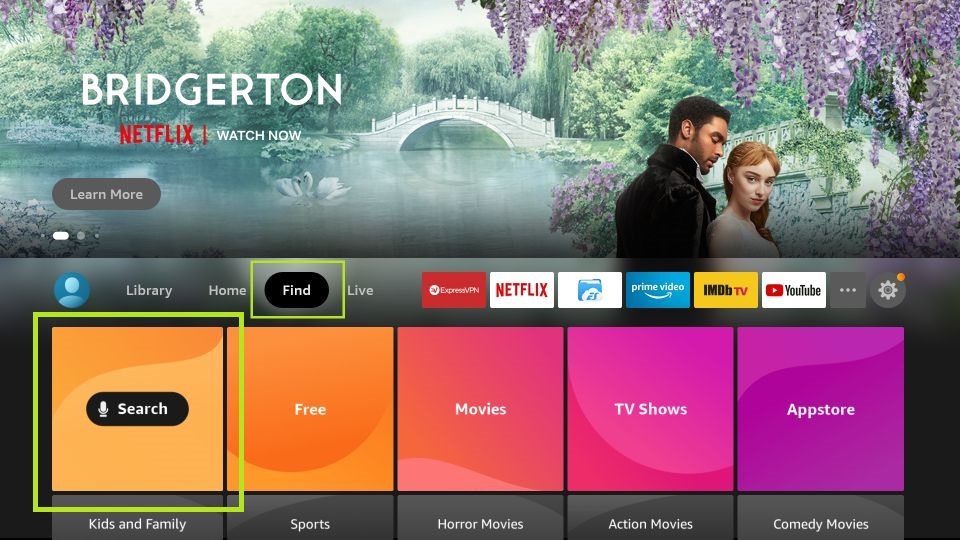
2. Next, select the Search Box and enter ExpressVPN using the virtual keyboard. Then, search for the ExpressVPN app.
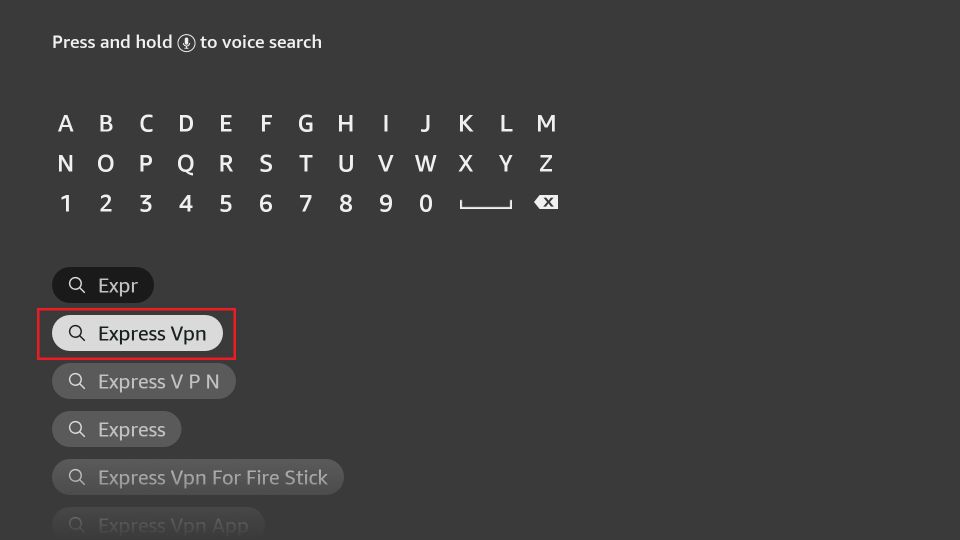
3. Choose the ExpressVPN app from the Apps and Games section.
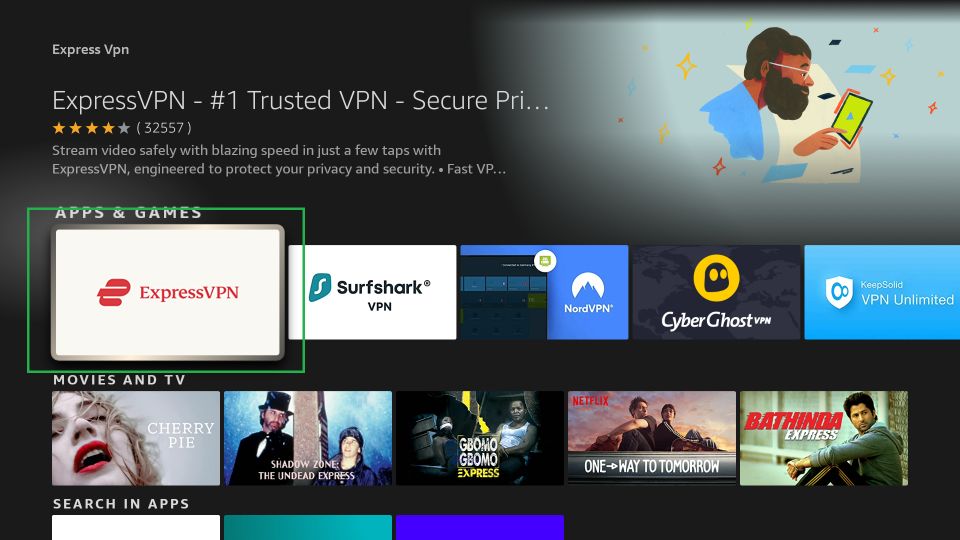
4. Click on the Get or Download button.
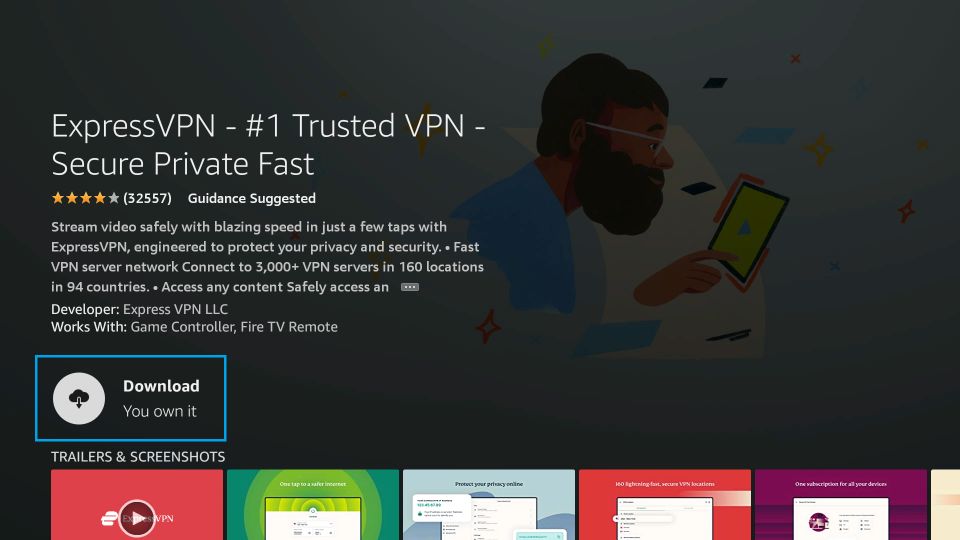
5. Now, you have installed the ExpressVPN on Firestick.
6. To launch the ExpressVPN app, click on the Open button.
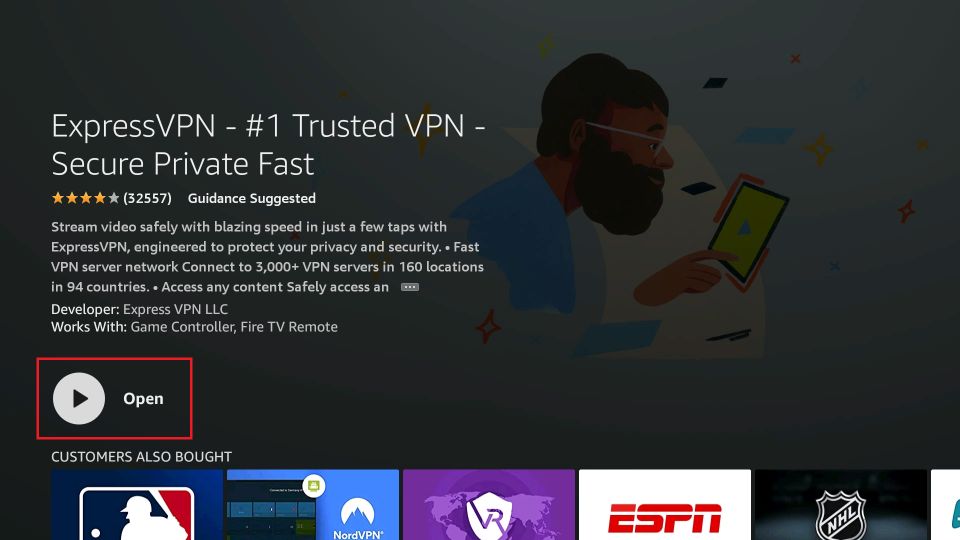
7. Sign in with your ExpressVPN subscription account.
8. Choose a VPN server location and select the Connect button.
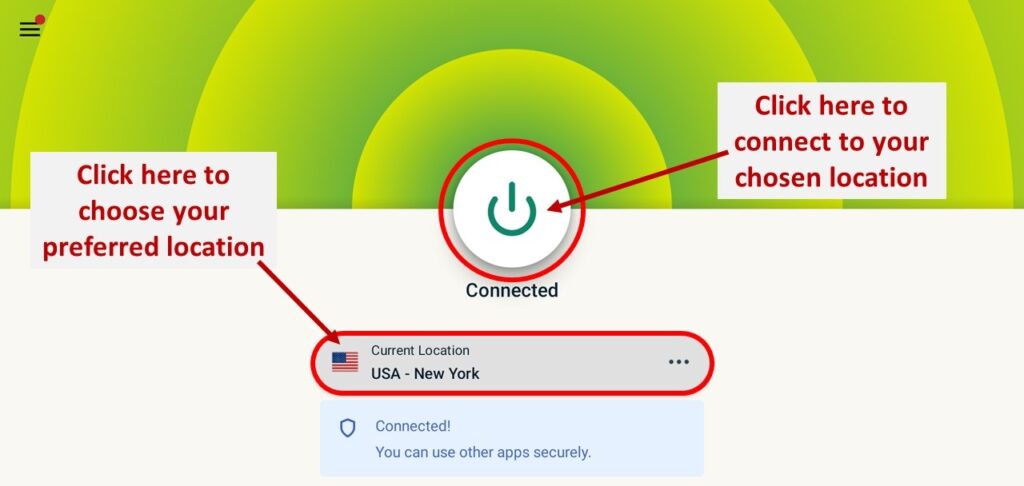
9. Now, you have successfully connected to ExpressVPN.
10. Finally, you can use the Kodi app safely on your Firestick.
Guidelines to Use Maze Kodi Build
Accessing the Maze build on Kodi is effortless once after its installation.
Maze build will take a few minutes to open when you launch it for the first time. After that, it will configure the build and update addons, settings, etc. With this, the home screen of Maze build will appear. You could find its interface to resemble many other Kodi builds. i.e., its menu bar and sub-menu are made available across the screen’s width at the bottom. It will display the recommended content when a category is selected. The addons availble on it are accessible from the submenu bar. The menu available on Maze build is as follows.
- Movies
- TV Shows
- Music
- Comedy
- Fitness
- Sports
- Live TV
- System
- Power and more.
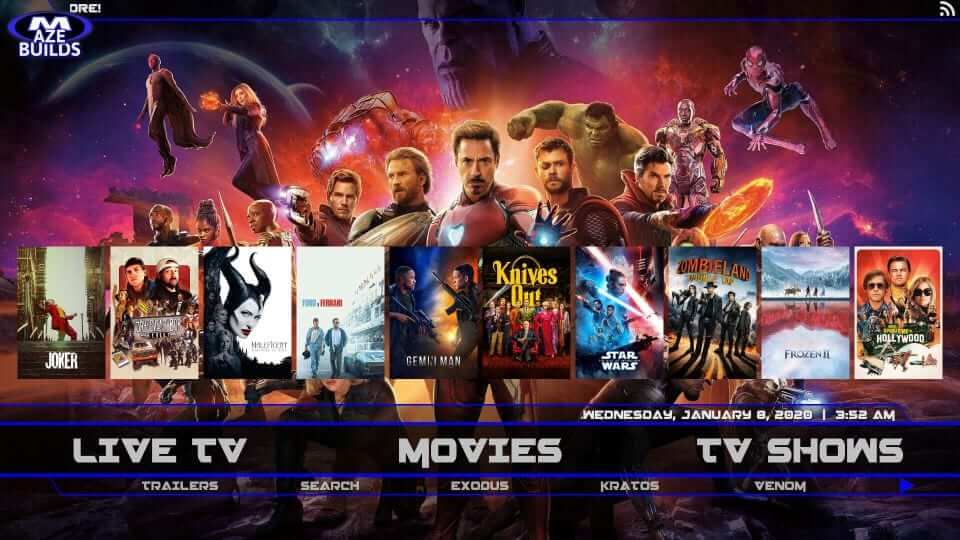
Go to Settings to select Video Add-ons to use the pre-installed add-ons.
- DeathStar
- Kratos
- Limitless
- SportsDevil
- Sportowa TV
- T2K Kingdom
Frequently Asked Questions
Yes, it is free to install and Use.
You need to know that Maze Kodi Build only optimizes the User Interface of the Kodi app. So, you will not face any legal issues.
Kodi is officially available in the Amazon App Store. So, you can install it on your Firestick.











