Amazon Firestick lets you watch Hulu, Netflix, and many streaming apps. At an affordable price, Firestick provides good entertainment. You can stream all your favorite apps in HD. The addition of parental controls on Firestick is the greatest benefit of this streaming media player. With Firestick, you can watch over 500,000 movies and TV episodes from free and paid streaming services. If you don’t want to deal with premium streaming services or cannot afford to pay for streaming apps, UnlockMyTV comes as a savior. If that sounds appealing, you can opt to UnlockMyTV Apk on Firestick. For further details, you shall go ahead reading this article.
What is UnlockMyTV?
Nowadays, streaming apps are working tirelessly to provide quality entertainment to users. While most streaming apps require a subscription, UnlockMyTV stays as a free service. It offers premium content without needing to pay. The app searches through different servers to find links to your favorite movies and TV shows. With UnlockMyTV Apk on Firestick, you can get links to many movies for streaming. It is a clone of Cinema HD Apk, and you will find the UnlockMyTV Apk interface and functions similar to that of the former. While you get HD-quality streams, you can even use the Real-Debrid and Trakt accounts for more links of better quality.
Guidelines to Install UnlockMyTV Apk on Firestick
UnlockMyTV apk is a third-party app. So, you can only sideload the app on Firestick with the help of Downloader and ES File Explorer.
Configure Firestick
1. From the menu bar, select the Settings option on the home screen.
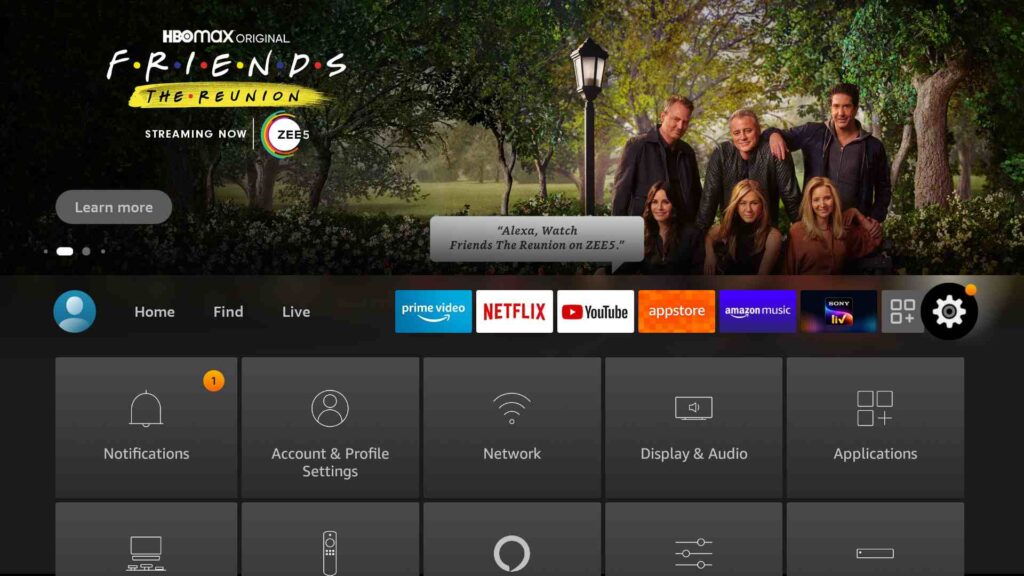
2. Now, navigate to My Fire TV tile. Click on it.
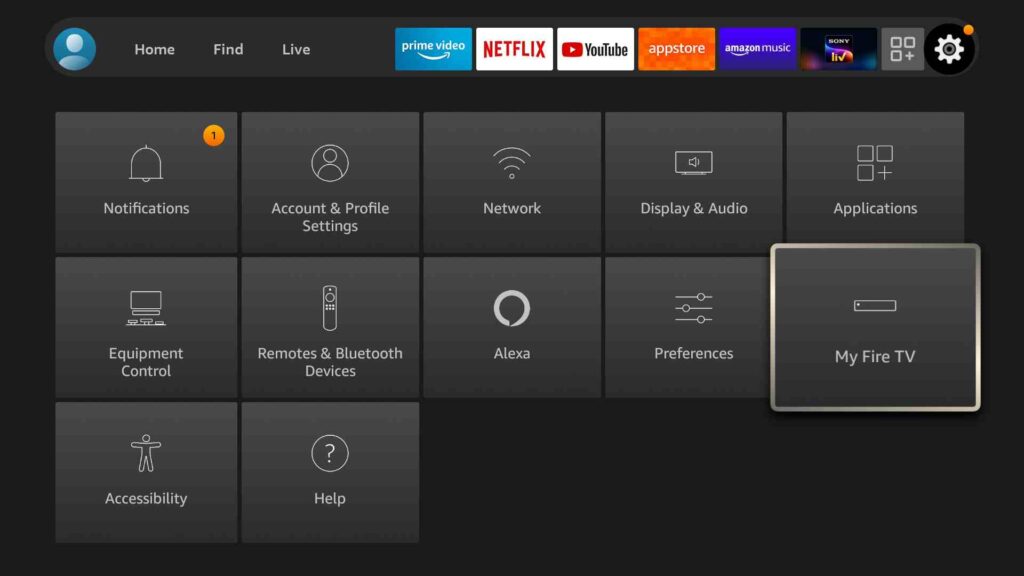
3. Select Developer Options from the following set of options on the screen.
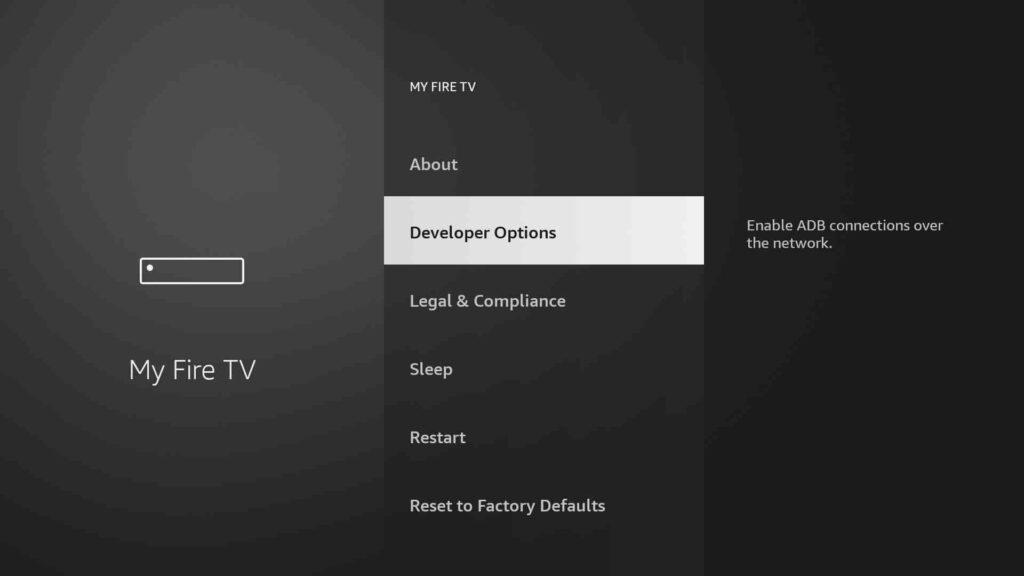
4. Enable Install Unknown Apps.
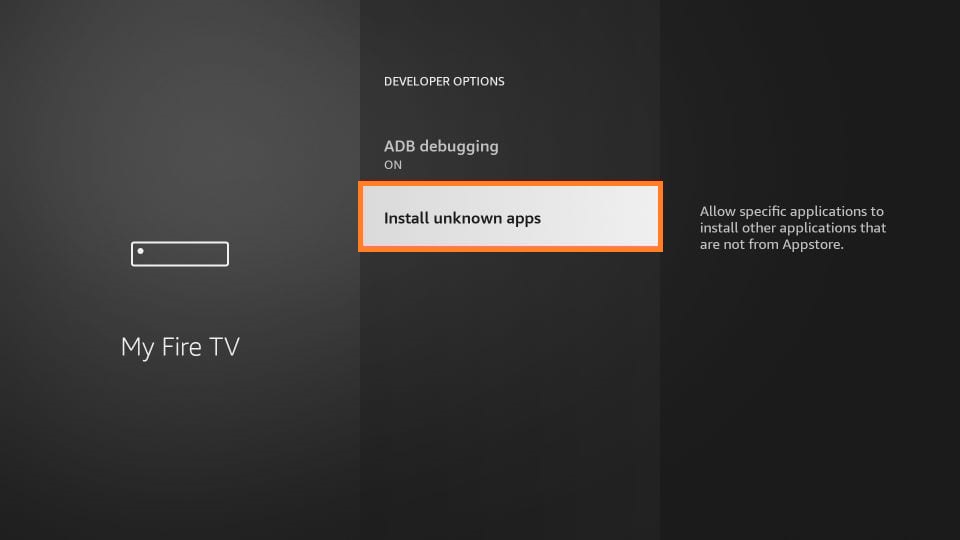
5. Choose either Downloader or ES File explorer according to your preference and enable it ON.
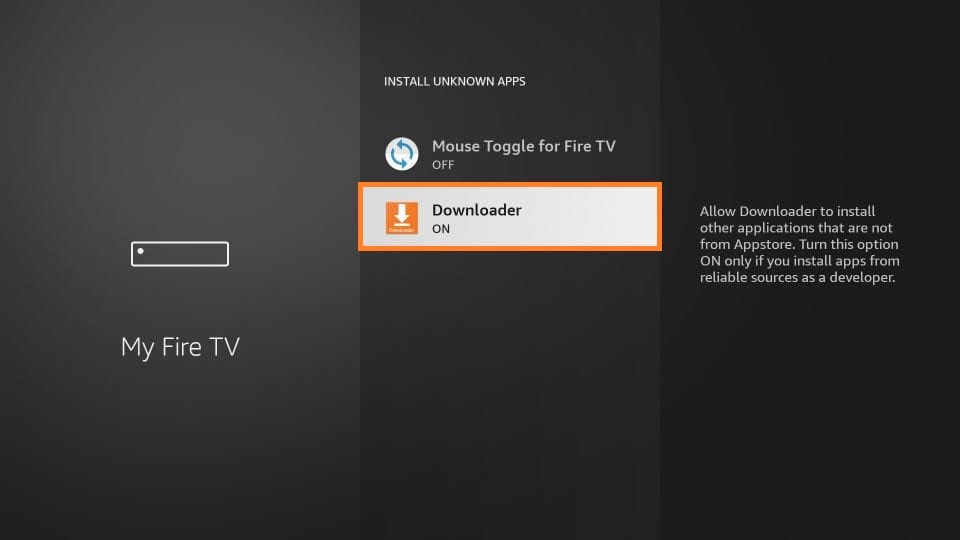
Guidelines to Sideload UnlockMyTV Apk on Firestick via Downloader
With the help of Downloader on Firestick, you can sideload UnlockMyTV Apk on Firestick.
1. Go to the Apps section of the Fire TV. You will find the search bar.
2. Type Downloader in the search bar. Download and launch the app to proceed with the further steps.
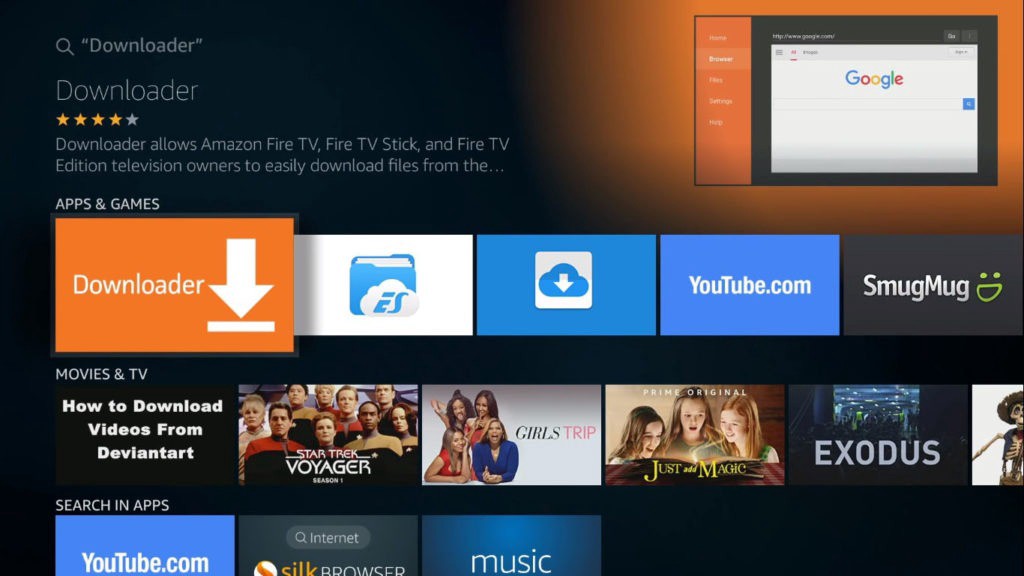
3. You will get some prompts on the screen. Select Accept or Dismiss accordingly.
4. After downloading, click on the URL Field. Type the UnlockMyTV Apk URL given below. Then press Go.
- UnlockMyTV apk URL: https://bit.ly/3GpFy3F
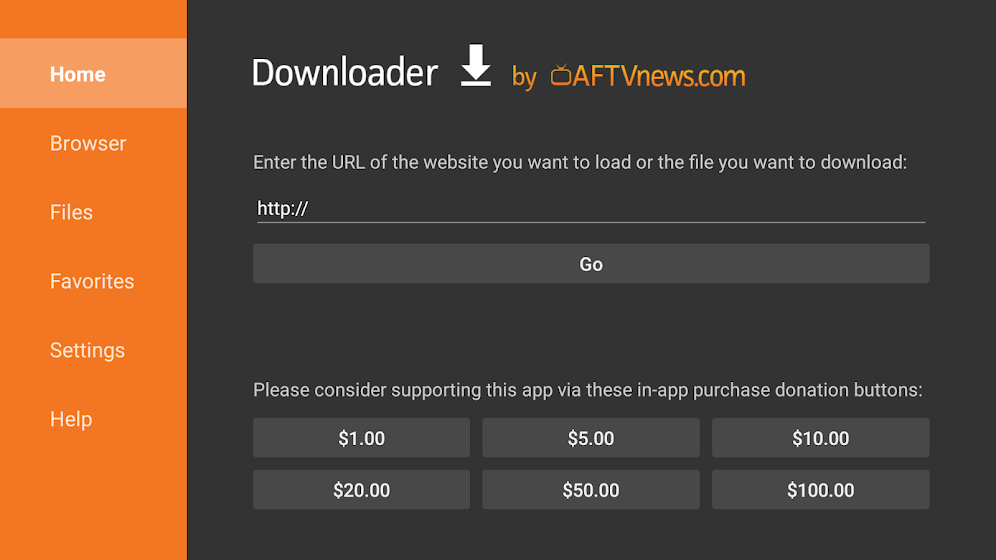
5. Allow the Downloader to connect to the file server and download the file on your Fire TV.
6. The app is now downloaded on your Firestick.
7. Select Install to get the UnlockMyTV Apk app on your smart TV. In a minute or two, it gets installed.
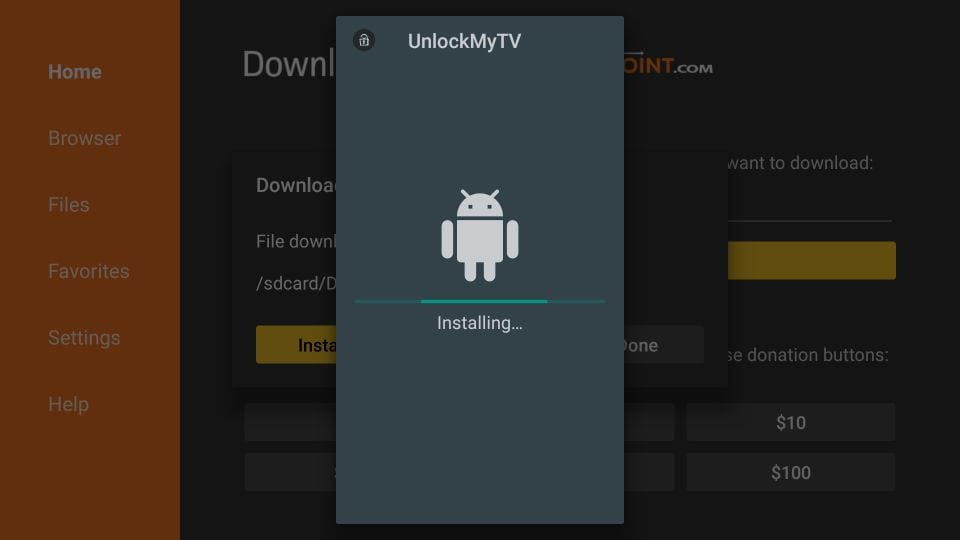
8. To launch the UnlockMyTV Apk app, click Open.
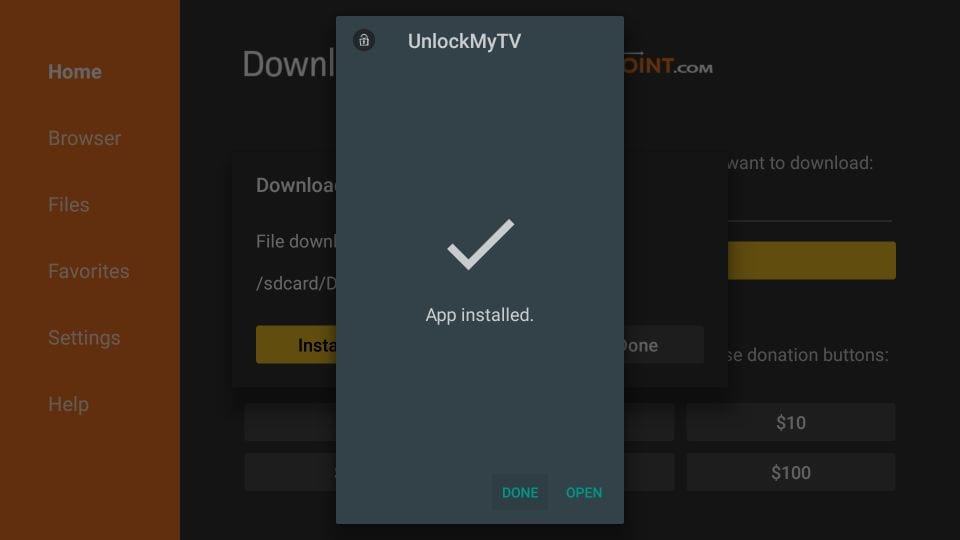
9. Else, click Done. It will take you to the Downloader page. You need to remove the apk.
10. To remove the UnlockMyTV Apk from your device, click the Delete button.
11. It will ask for confirmation. Click Delete again to remove the file. The fill gets removed from your device. Let us move to the next step.
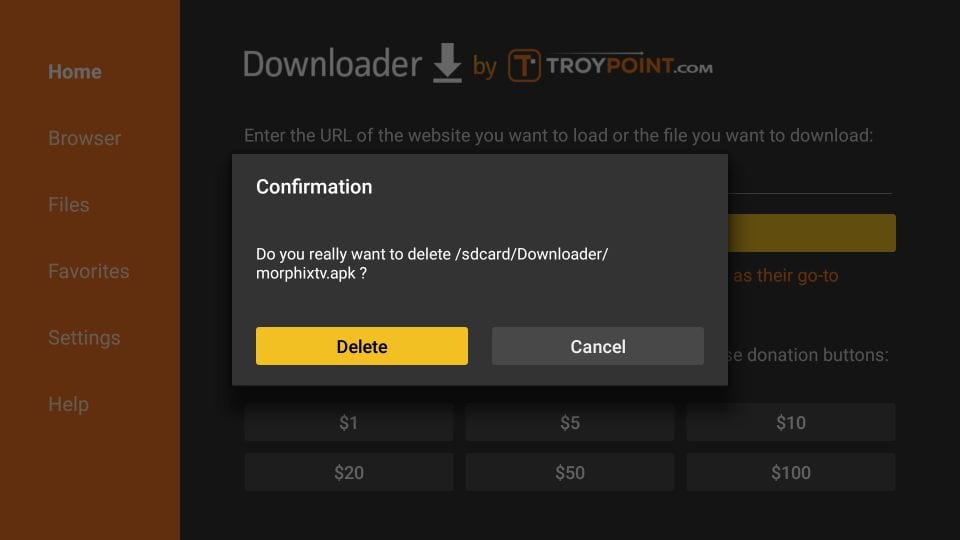
Guidelines to Sideload UnlockMyTV Apk on Firestick via ES File Explorer
ES File Explorer is another option to sideload third-party apps on your Fire TV. The below section covers the same in steps.
1. Go to the Firestick home screen and click on the Search icon.
2. Search for the ES File Explorer app and select the app from the search result.
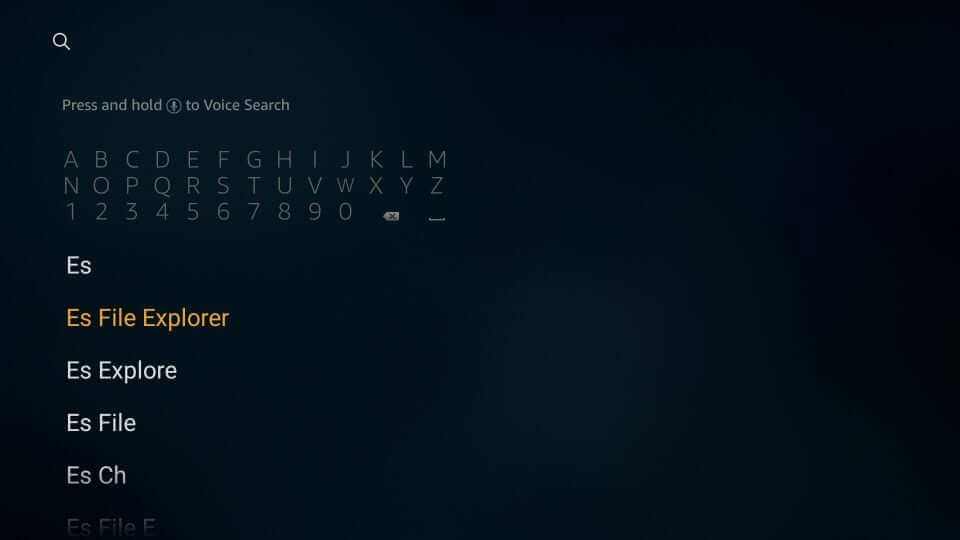
3. Click the Download icon. It will start to download and install.
4. Wait for a few seconds. After it completes the installation process click Open.
5. Click on the Downloader option shown on the main pane.
6. Click on the +New icon from the bottom of the screen.
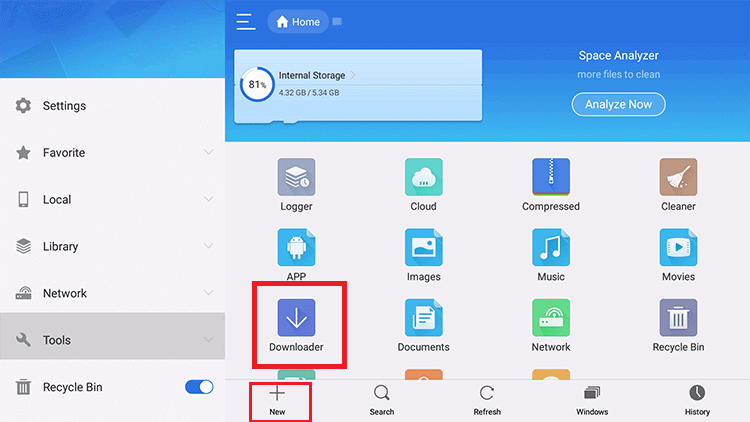
7. A small window with Path Field and Name Field text box will open.
8. Here, enter UnlockMyTV app URL in the path field and UnlockMyTV in the name text box.
- UnlockMyTV apk URL: https://bit.ly/3GpFy3F
9. Click on Download Now. The file will start to download.
10. Click Open File. Then click Install from the small window.
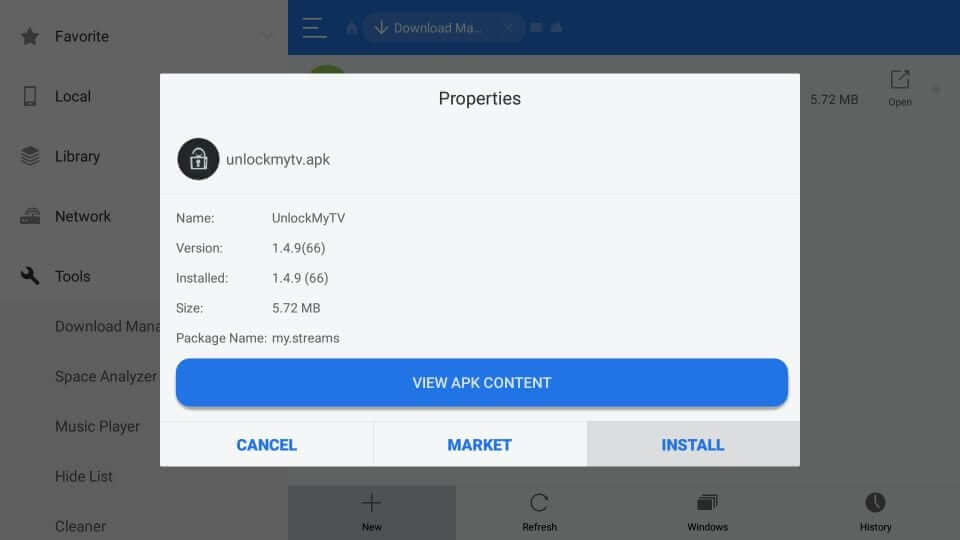
11. You need to press Install Again
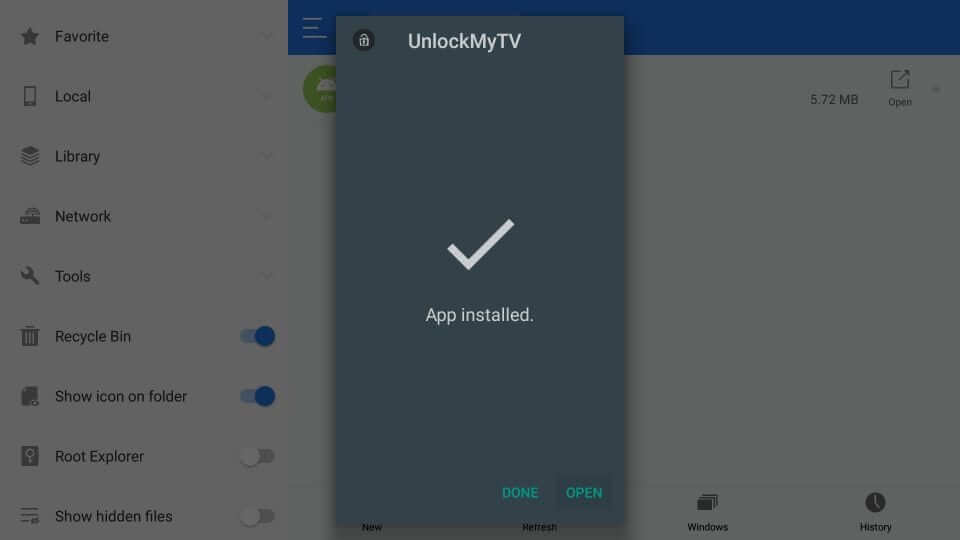
12. Now click Open to launch the UnlockMyTV app on your Fire TV.
Related: How to Stream Viva TV Apk on Firestick/Android TV
Why Use VPN on Firestick
A Virtual Private Network (VPN) establishes a secure connection between your device and the internet. With VPN, all your data traffic is routed through an encrypted virtual tunnel. It hides your IP address while using the internet. So all your personal data will be safe and secure. VPN is essentially important if you use the internet often. It is probably easy to use as they have a user-friendly interface.
Guidelines to Use UnlockMyTV Apk on Firestick
1. Go to the Apps section from the Firestick Home screen.
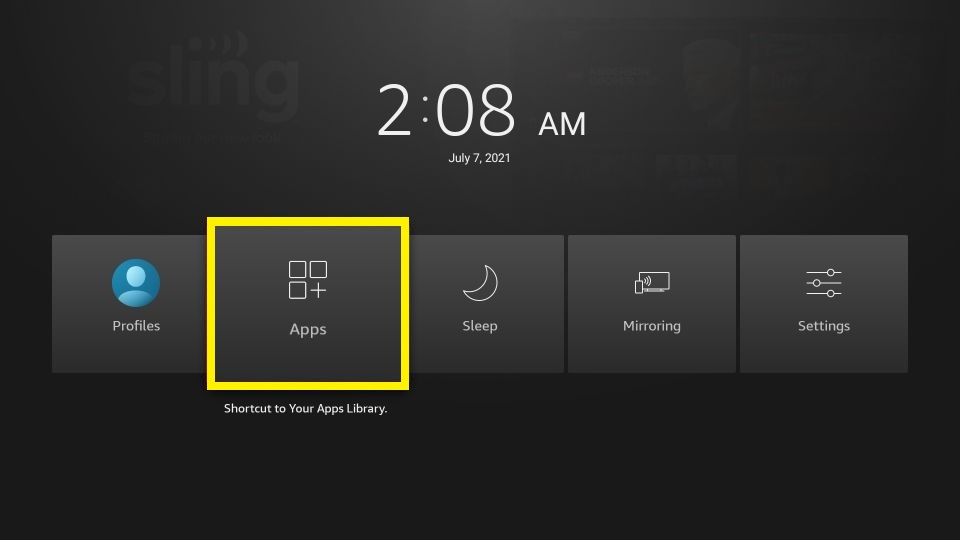
2. You will find UnlockMyTV Apk at the bottom. If you click the three dots near it, you will find some options. Click Move. Drop the app in the spot where you need to place it.
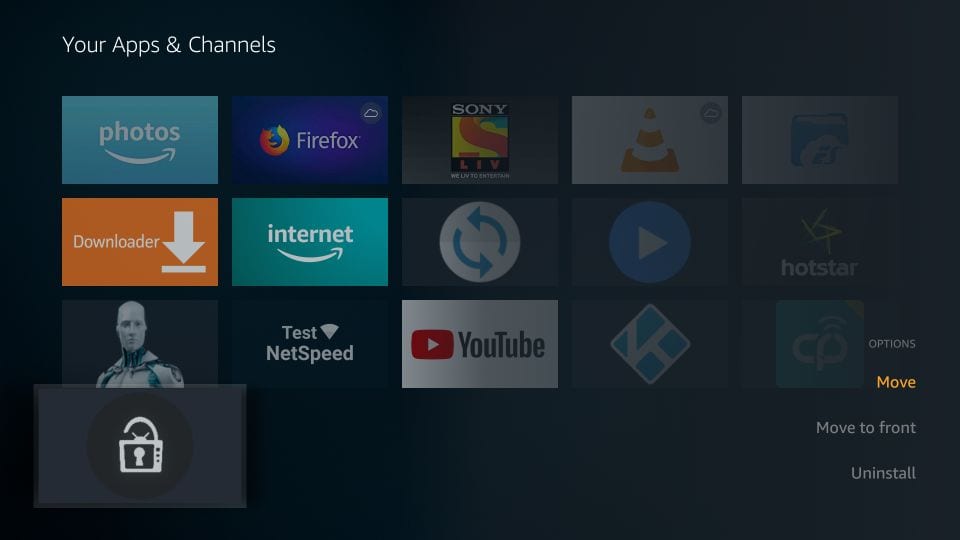
3. Launch the app. You need to click Allow if you are using the app for the first time.
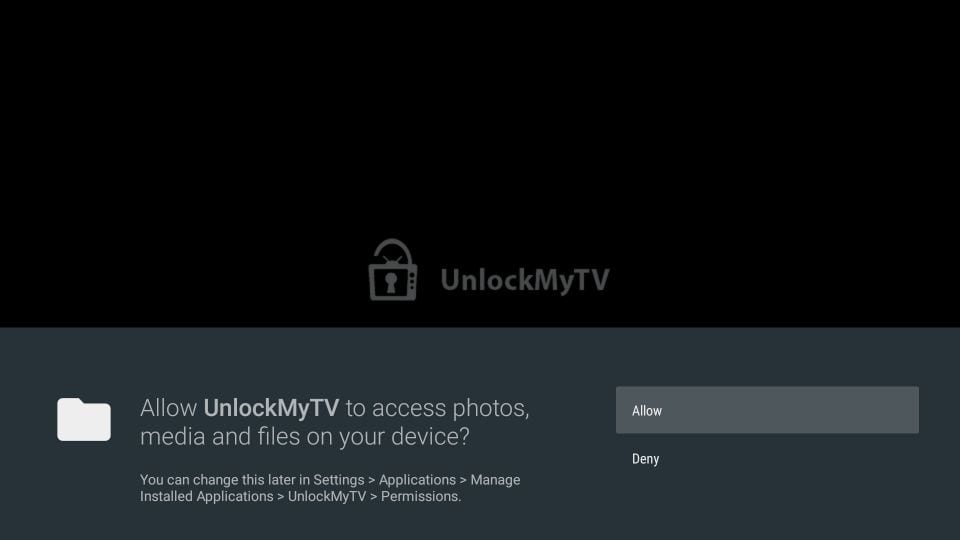
4. On Please enjoy your streaming prompt, check the Don’t show again box and click OK.
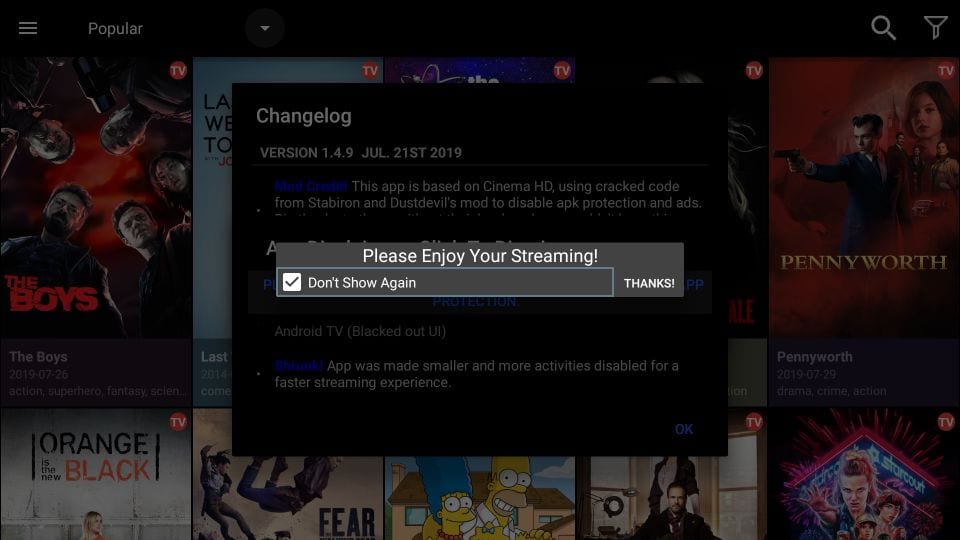
5. With this, the app’s main window will appear on the screen. That’s all. Choose and start streaming your favorite content.
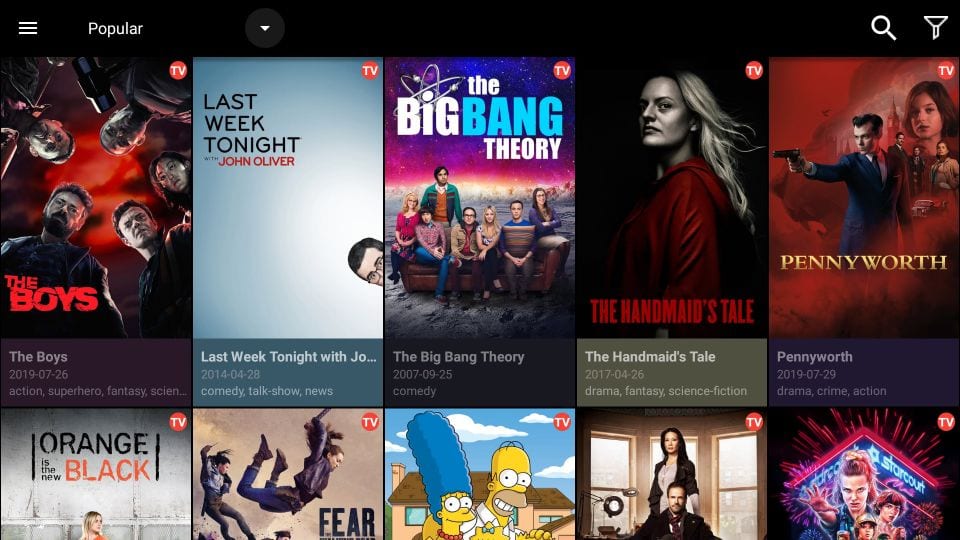
6. By clicking the inverted triangle icon, you can able to sort the content by categories and genres.
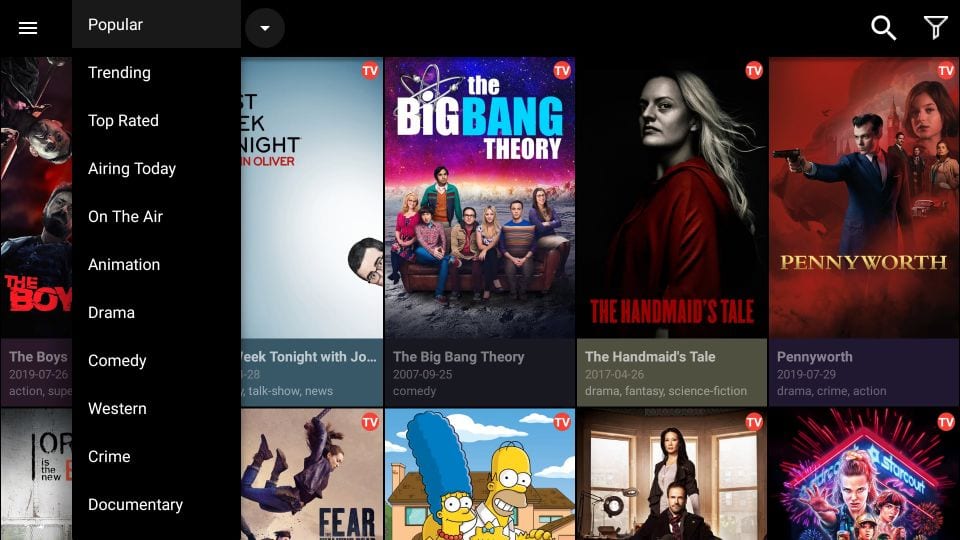
7. Click the funnel icon at the top right corner to apply the Year filter.
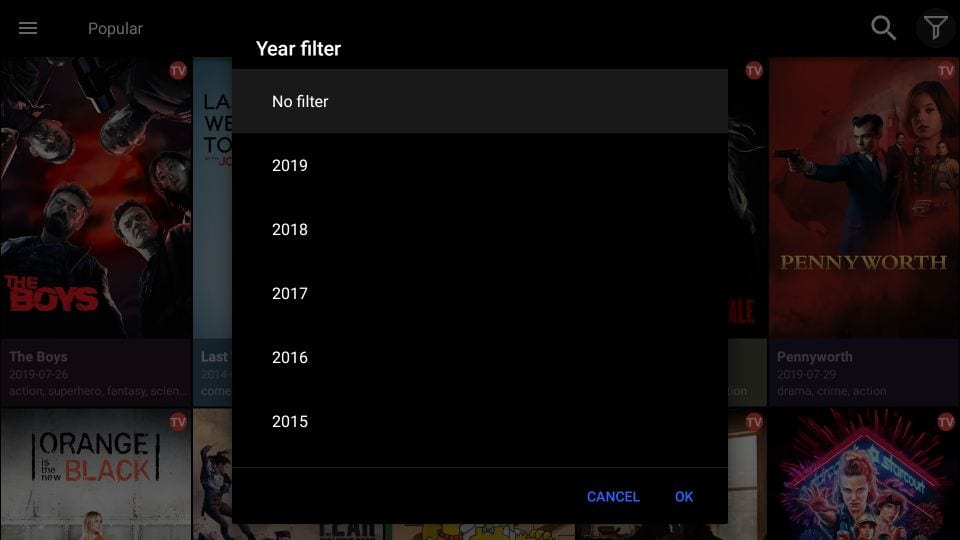
8. UnlockMyTV does not allow you to choose the default player. Click the Choose Default Player option to change the media player in the Settings.
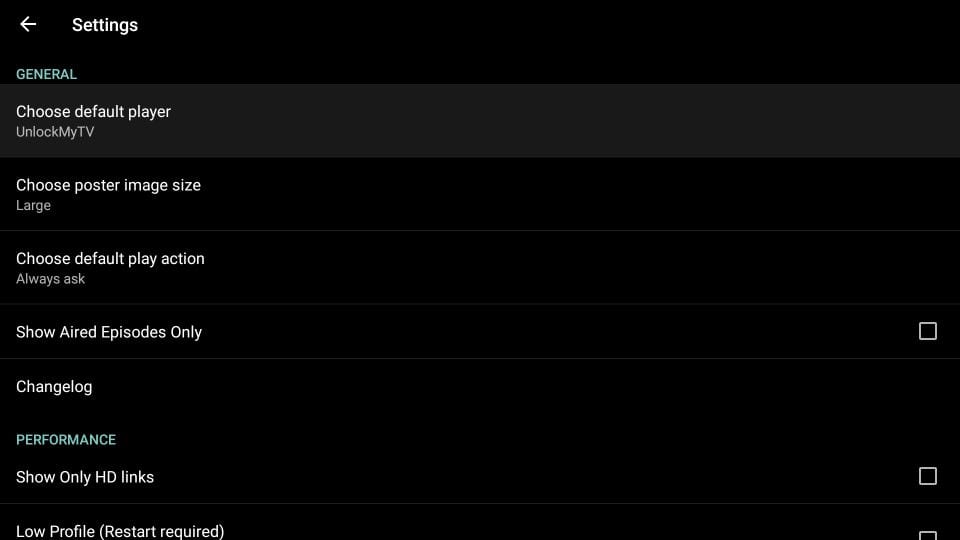
Choose a favorite content from the list of movies and TV shows and enjoy streaming. UnlockMyTV has a solid media library, and also you can get high-quality links. If you have any doubts, reach us through the comment section.
Frequently Asked Questions
1. Is the UnlockMyTV app free?
Yes. The app is free to use.
2. Is the app safe?
Yes. The app is safe to use. But the content you find may not be legitimate.
3. What app is UnlockMyTV?
It is a free streaming service that offers a variety of content.











