Only a very few streaming media players support installing third-party IPTV apps. Amazon Fire Stick is one of the cord-cutters that allows users to access unofficial apps. With this, the users get the chance to stream almost any content with no boundaries. The procedure to get such IPTVs isn’t straightforward when they aren’t part of the Amazon App Store. The Streams for US app is one such option and is the most popular IPTV service compatible with Firestick. If you want to install and use Streams for US Firestick version, the section below covers the necessary details.
What is Streams for US?
You can stream more than 8500 live channels in HD quality with Streams for US. It also brings you movies, TV shows, and on-demand videos. You can install it on devices that work on Android OS. It is a subscription-based IPTV service with reasonable pricing. With Streams for US, you can share your screen with four devices at the same time. It supports a multi-screen option, and thus, you can connect with other devices.
Important Update: Currently, Streams for US is no longer working as it was shut down. So, you could look for the best IPTV for Firestick to get entertained.
How to Register for Streams for US Account
Since Streams for US is a paid service, you should sign up for an account. The below steps will help you out with the same.
1. Open the browser on your PC or phone to visit the official page of Streams for US.
2. Hover to click on the Subscription option.
3. Select your preferred subscription and select Order Now.
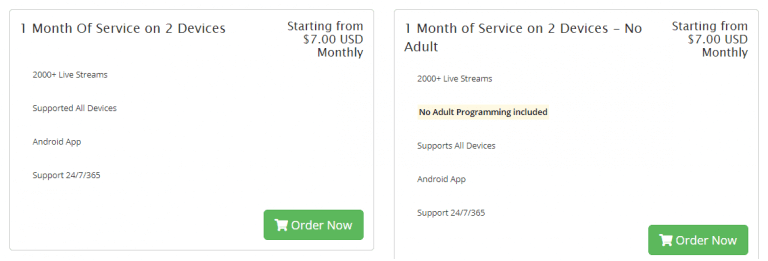
4. On the configure page, enter the necessary details and click Continue.
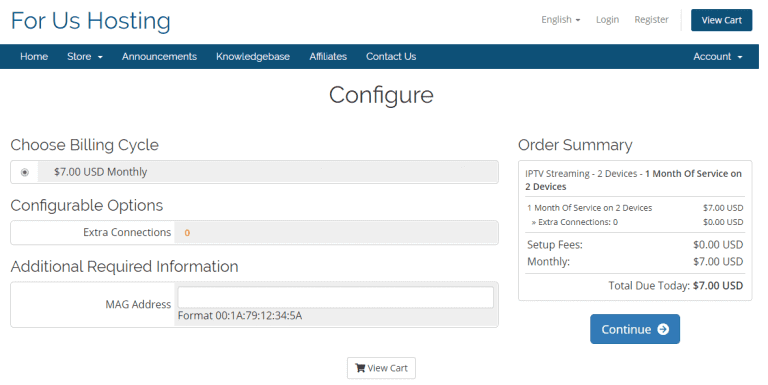
5. If you get the Checkout page, provide your personal details and complete the payment.
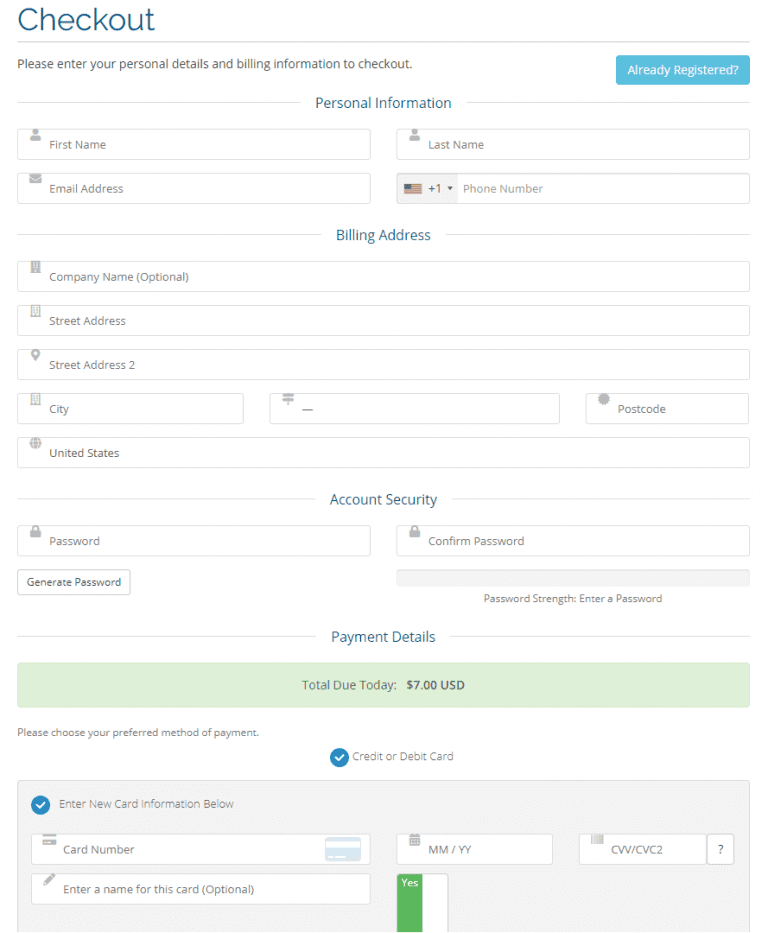
6. Once the payment is a success, and you will see the Order Confirmation window.
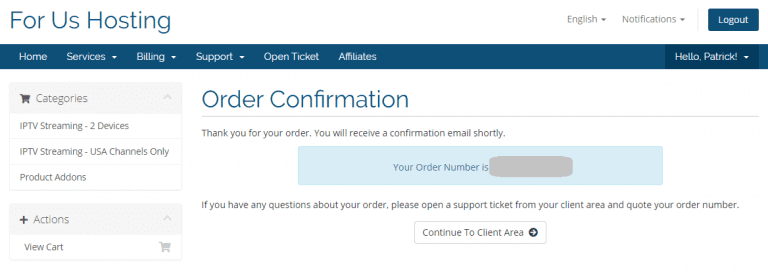
Guidelines to Install Streams for US on Firestick
Fire TV users can proceed with the section below to get Streams for US with ease.
Configure Firestick
Since it isn’t official, you need to sideload it using Downloader. The preliminary thing is to make the below changes on the device Settings.
1. Click on the Find menu to choose the Search tile.
2. Use the virtual keyboard to type as Downloader.
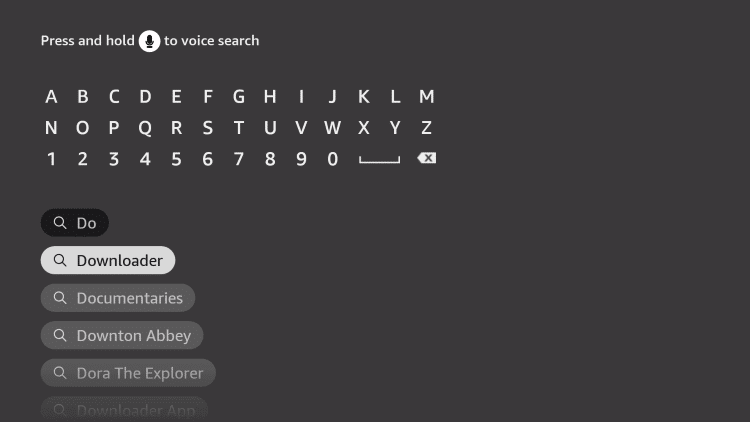
3. Choose Downloader when the search result appears under Apps & Games.
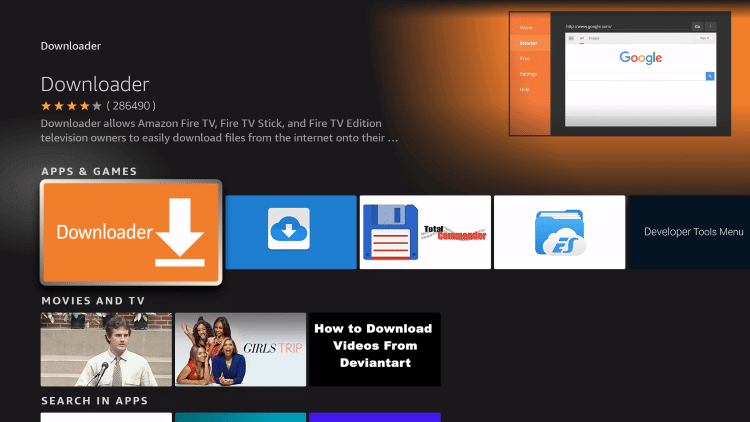
4. On the app info window, click Get to download it.
5. Get back to Firestick home and select the Cog or Gear icon.
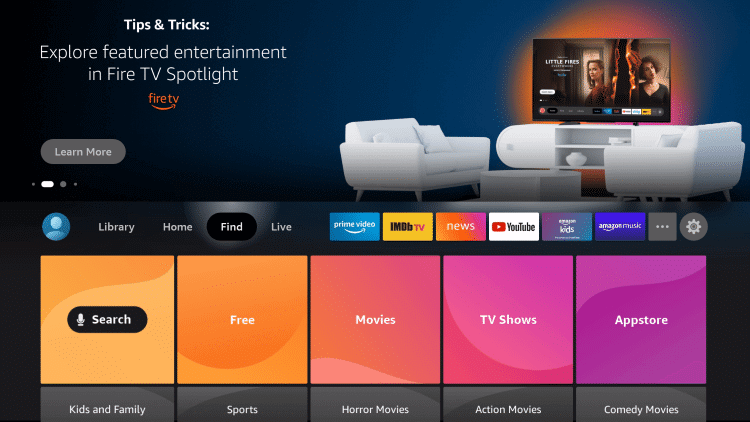
6. Select My Fire TV or Device.
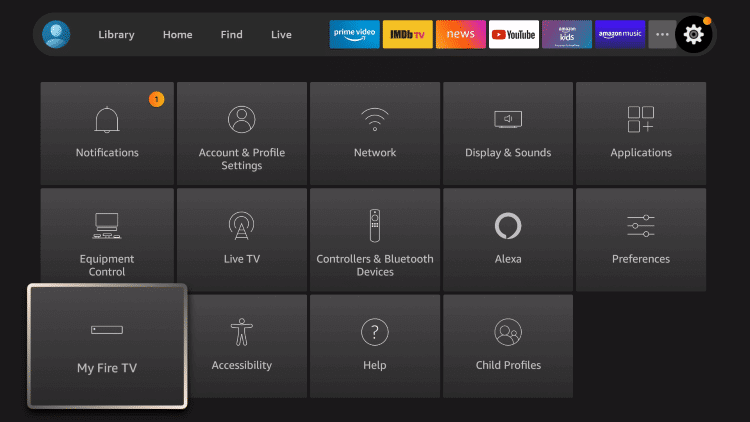
7. On the next screen, you should choose Developer Options.
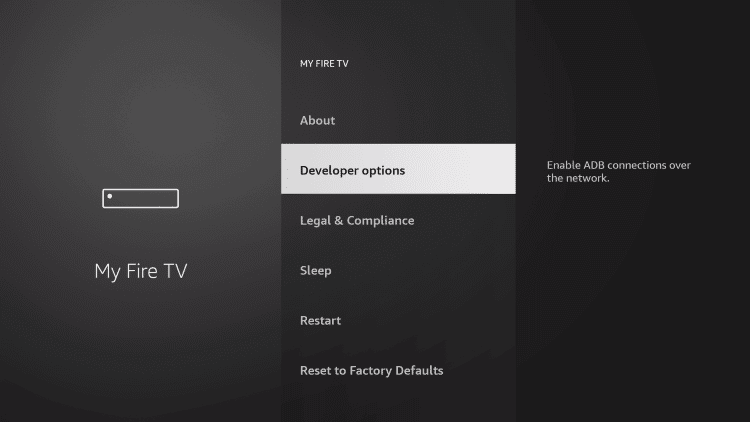
8. Now, highlight Install Unknown Apps or Install Apps from Unknown Sources.
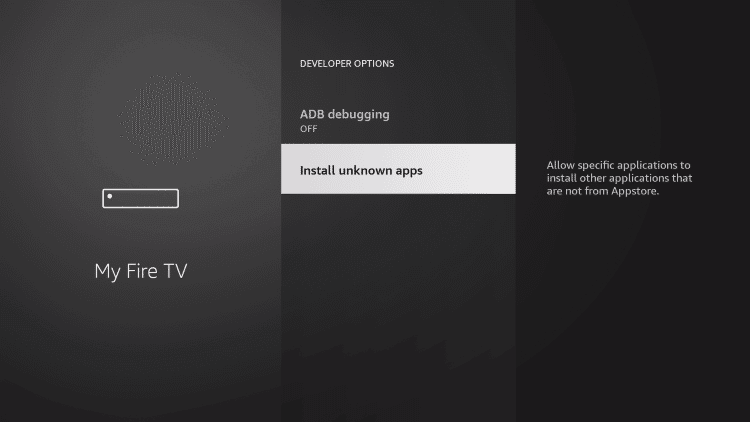
9. Choose Downloader and turn it On.
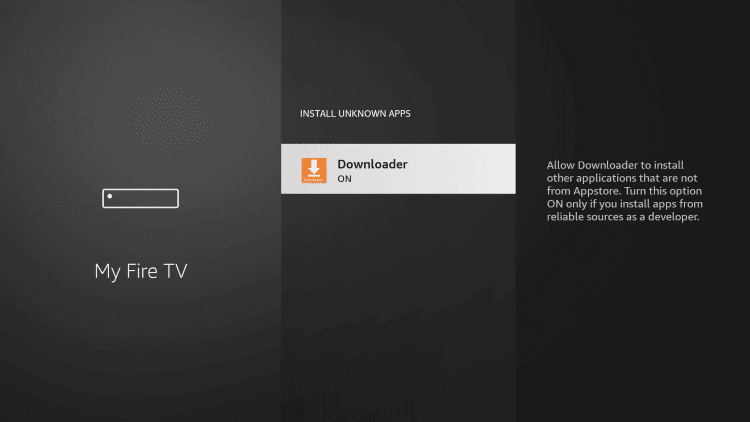
Steps to Install (Sideload) Streams for US on Firestick
Once after making the above changes on Fire TV Settings, you shall go ahead with the sideloading process.
1. Launch the Downloader app on your Fire TV from the Home screen.
2. If you get any prompt, choose Dismiss or Allow.
3. Under the Home tab of Downloader, you need to select the URL field.
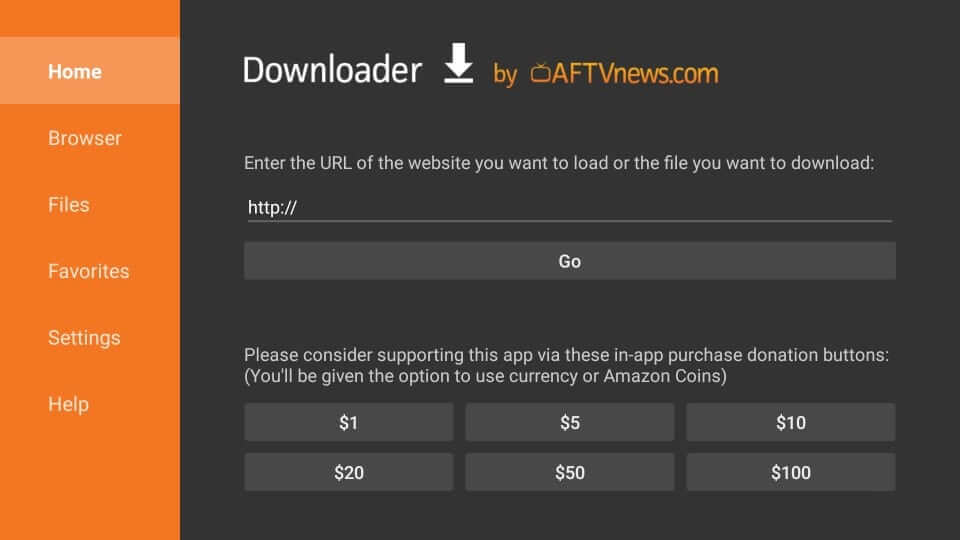
4. Provide the Streams for US apk URL with the help of the on-screen keys.
5. Allow the Downloader to connect with the server and download the apk file.
6. On the installation window, you need to select Install.
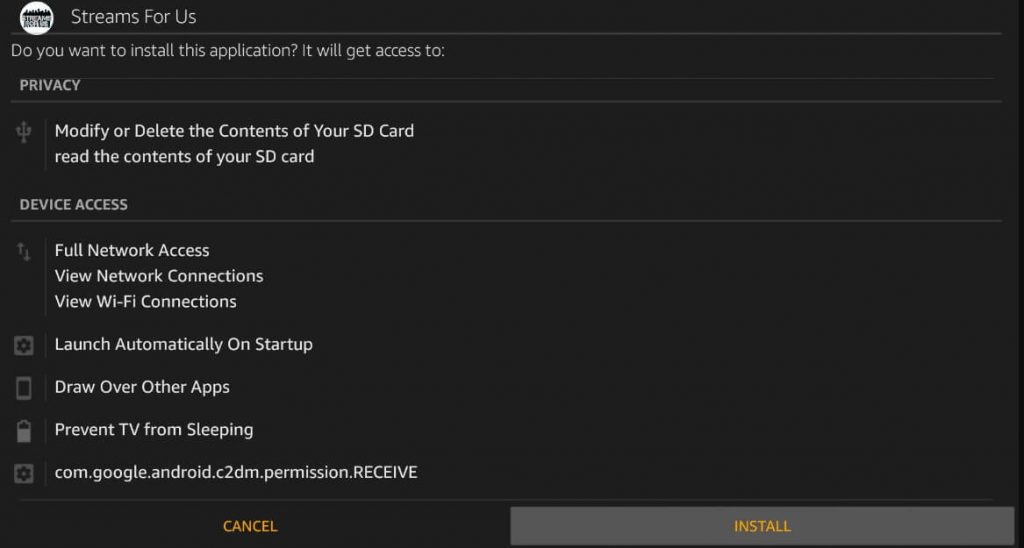
7. After getting the App installed message, click Open.
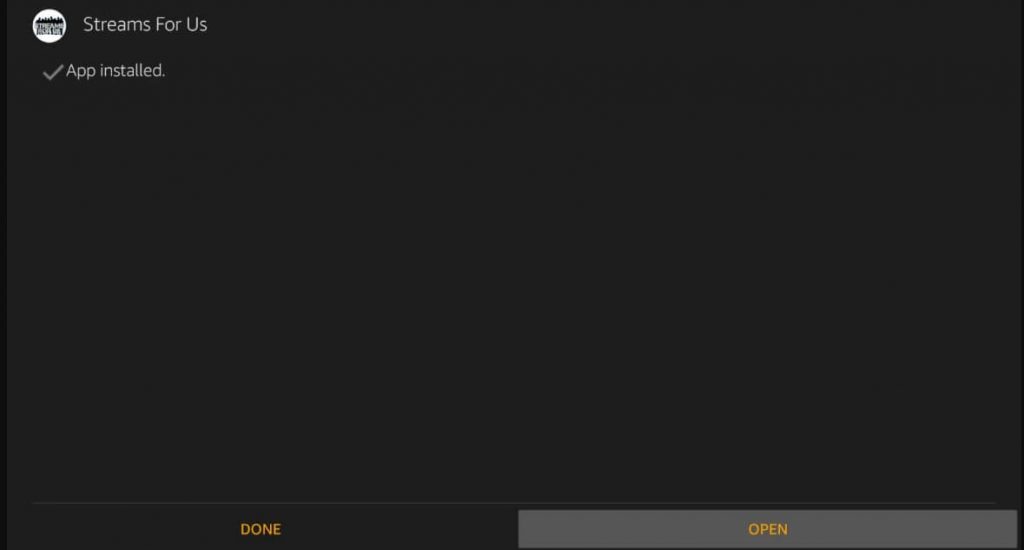
8. To delete the apk, select Done and choose Delete on the pop-up.
9. Click Delete again to confirm your action.
Related: How to Install Area 51 IPTV on Firestick
Why Use VPN on Firestick
If you don’t want to deal with buffering issues while streaming on Firestick, use a VPN. It will unblock the internet bandwidth throttled by the ISP provider. Further, it lets you access the internet without any limitations, including geo-restricted content. With the best VPN on Firestick, your IP address will be hidden, and no one can track what you stream or surf on the web. It provides complete security, privacy, and your important data cannot be stolen.
Guidelines to Use Streams for US on Firestick
If you are looking for guidelines to use Streams for US on Fire TV, the below steps will help you out.
1. From the home screen of Fire TV, go to the Apps section.
2. Scroll down to highlight the Streams for US tile.
3. Press the Play/Pause button to select Options and choose Move to Front.
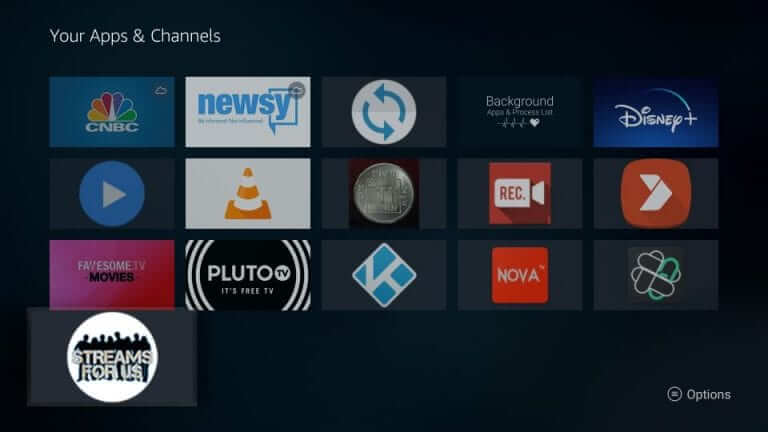
4. Now, launch Streams for US from the Fire TV home.
5. Provide the login details like the username and password you got from the IPTV provider. Click Login.
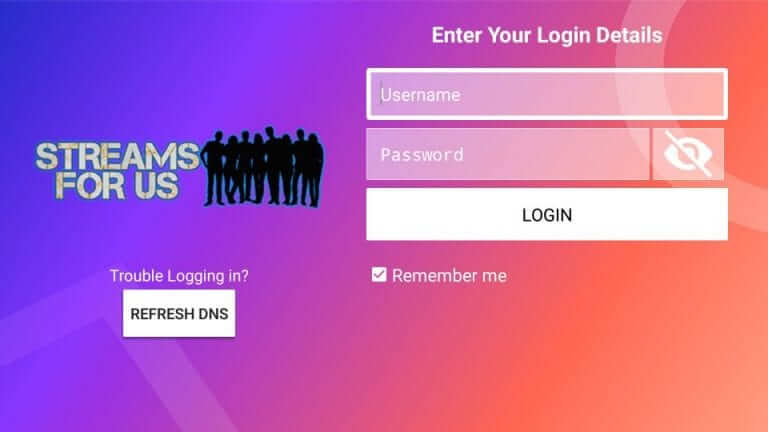
6. Allow Streams for US will begin loading the content.
7. With this, Streams for US IPTV will load the home screen with the following menu.
- Live TV
- Movies
- Series
- Install EPG
- Catch UP
- Multi-Screen
- My Billing & Subscriptions
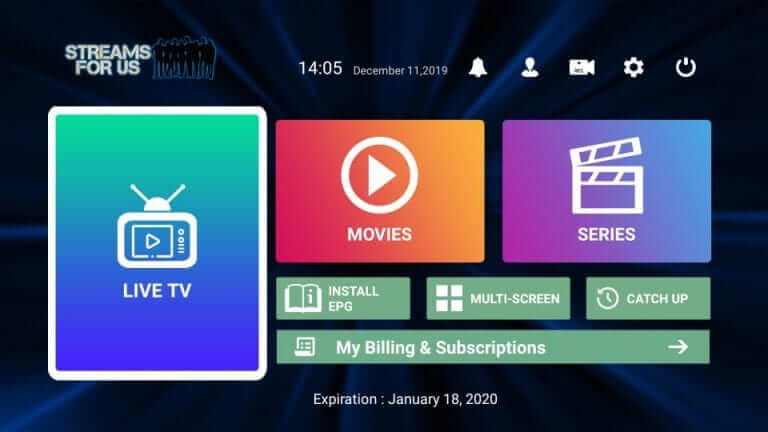
That was all the information we have gathered regarding Streams for US on Fire TV. You can follow the same steps to install it on Android smart TV. For any queries, you shall drop us a comment below.











