Kodi is the most versatile media player to date. It has been available for the largest number of devices. Kodi works as an entertainment hub and thus users can stream media contents without any limits. It can play music, movies, TV shows, photos, PVR, and more. For all these and more advanced features, the users need to update the Kodi app whenever a new version gets released. Kodi is unlike other apps as it is available for download from its official website. Hence the users need to manually perform Kodi update. Check out this section to know the steps on how to update Kodi on all its compatible devices including Firestick, Android box, smartphones, and tablets.
Kodi Update
Since Kodi is a multi-platform application, the below section covers the update process on all of them in brief.
Update Kodi on Android
Kodi is available as a dedicated app for Android phone, tablet, or Android-based smart TV. Thus updating it is all the way simple and easy.
1. On your Android platform, navigate to select the Google Play Store app.
2. Use the search bar to type in as Kodi and select the same from the suggestions.
3. Click on the Kodi tile on the list of apps that appears as search result.
4. Select the Update button to start downloading the latest version of the Kodi app.
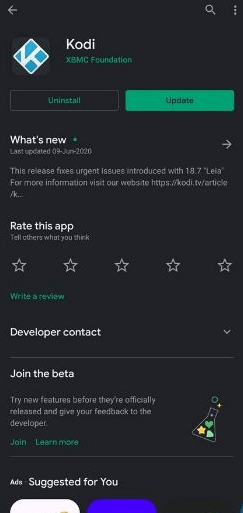
5. When it gets downloaded, click on the Open button to launch and use it.
Kodi Update on iOS
If you have already installed Kodi app on jailbroken iOS using Cydia app, then updating it is easy. All you need to do is to download the latest version of Kodi IPA file and install it in the same way.
Update Kodi on Windows
Windows PC users can update Kodi app with ease as it is officially available. This method works will work only if you have installed the Kodi app previously.
1. Launch Microsoft Store on your Windows PC.
2. Click on the search bar to input the keyword as Kodi.
3. When you click on Kodi from the suggestions list, the Kodi app info screen appears.
4. Click on the Get button and allow Kodi to check for new updates and install if any.
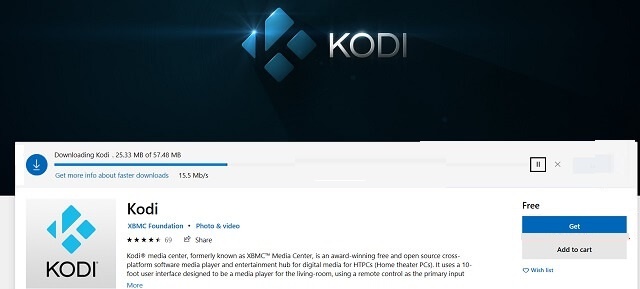
Important Note: The same steps can be followed to update Kodi app on your Xbox gaming console as well. Otherwise, update the same from the Xbox App Store right from your console itself.
Try the Other Way!
If you have installed Kodi on Windows PC from its official website, then here is how to update it to the latest version.
1. Open the browser and visit https://kodi.tv/addon/scripts/kodi-windows-installer
2. Click on the Download button to download the Kodi zip file.

3. Go to the download location to select Kodi app and launch it.
4. Select Add-ons to click on Package Installer icon and select Install from Zip file.
5. From the download path, select the Zip file you have downloaded to select Click on Zip file.
6. When the script gets installed, select Add-ons to click on Released option.
Update Kodi on Mac
Unlike Windows, Mac doesn’t have an official Kodi app. Hence you will be able to update it only from its official website.
1. Open a web browser of your choice on Mac and visit https://kodi.tv/download/851
2. Click on the Download button to select MacOS.
3. Tap on the Recommended tab to choose Installer (64bit) to get the latest version of Kodi DMG file.
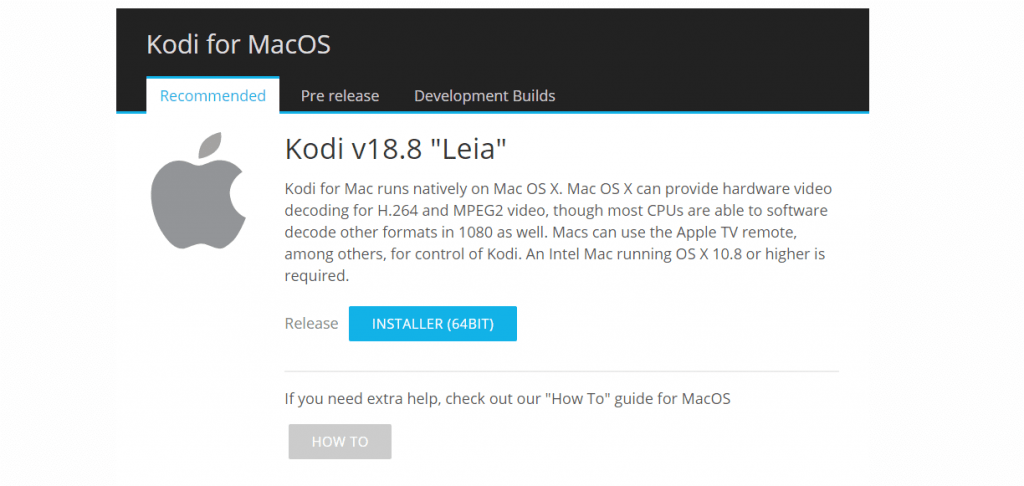
4. When the file gets downloaded, double-click on it to launch it.
5. Just drag and drop the Kodi app into Application folder.
6. If you are asked to replace the existing file, select the Confirm or Replace button.
Update Kodi on Linux
If you want to access the latest version of Kodi on Linux, then follow the steps as given below.
1. On your Linux PC, open the Terminal by pressing Ctrl+Alt+T.
2. Enter the command line as follows and press the Enter key.
sudo apt-get update
3. Press Enter key and type the command line as follows.
sudo apt-get upgrade
4. Press the Enter button and input the command line given below.
sudo apt-get dist-upgrade
5. With this, Kodi will get downloaded and updated with the latest version on your Linux PC.
Update Kodi on Chromebook
Updating Kodi app on Chromebook is possible if not you have or don’t have Play Store support on it. Follow the respective section to get the latest version of Kodi app.
Chromebook with Play Store
1. Launch the Google Play Store app on your Chromebook.
2. Find the Kodi app with the help of a search bar and select the same from the search results.
3. If it shows an Update button, then click on it to start updating the latest version of the Kodi app on Chromebook.
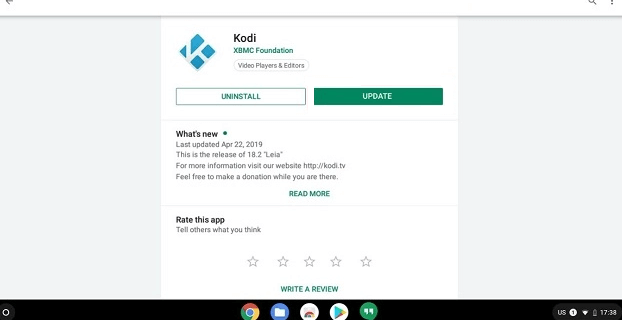
Chromebook without Play Store
When your Chromebook doesn’t have Play Store app, then try the steps given below to update the Kodi app.
Note: This method requires ARC Welder addon installed on your Chromebook.
1. Open the browser on your Chromebook and go to https://kodi.tv/download/852
2. Choose the Android build version with respect to your Chromebook build.
3. Launch ARC Welder on the Chrome browser and click on Choose button on its welcome screen.
4. Go to the Downloads section in which Kodi apk was installed and press Open button.
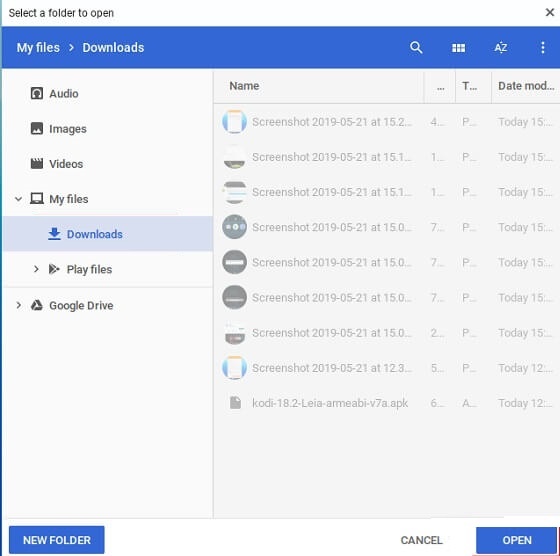
5. You have to select Add your Apk option on the ARC Welder screen.
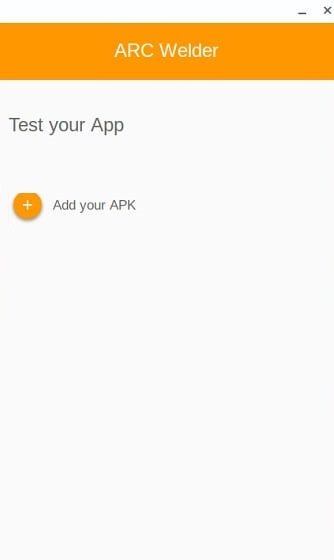
6. Now, select Kodi apk file to select the Open button.
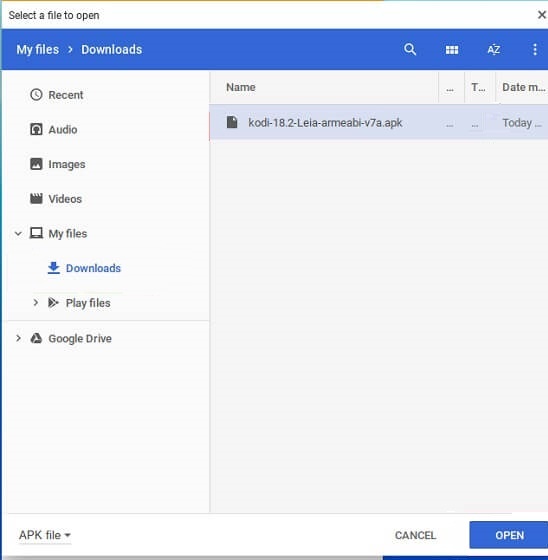
7. Click on Landscape and Tablet option under Orientation and Form Factor. Press the Test button.
8. Wait for Kodi to open up with the latest version on your Chromebook.
Update Kodi on Raspberry Pi
If you need to get access to the latest version of Kodi app on Raspberry Pi, then here is the procedure to update it.
1. Launch the Terminal on your Raspberry Pi and enter the command line as given below.
sudo apt-get update
sudo apt-get install kodi
2. When there is any new update, then Raspberry Pi will download it and update the existing build.
Note: When there isn’t any new update found then it means that the Kodi is on the newest version and you will see a notification with the same.
Update Kodi on Firestick
Before you start to update Kodi app on your Firestick, check for its current version. This will possibly let you decide whether you need to update or not.
1. On your Firestick, select the Settings menu from the top-right.
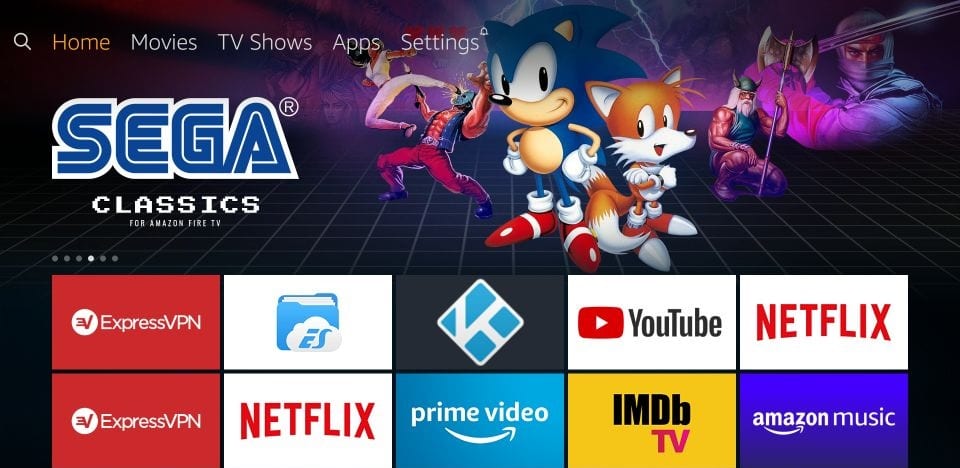
2. Choose Application option by scrolling to the right of the screen.
3. Select Manage Installed Applications to further proceed.
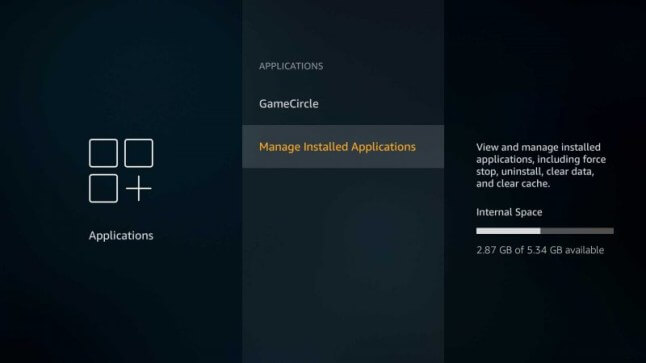
4. Navigate to click on Kodi app and check under Version for the current version.
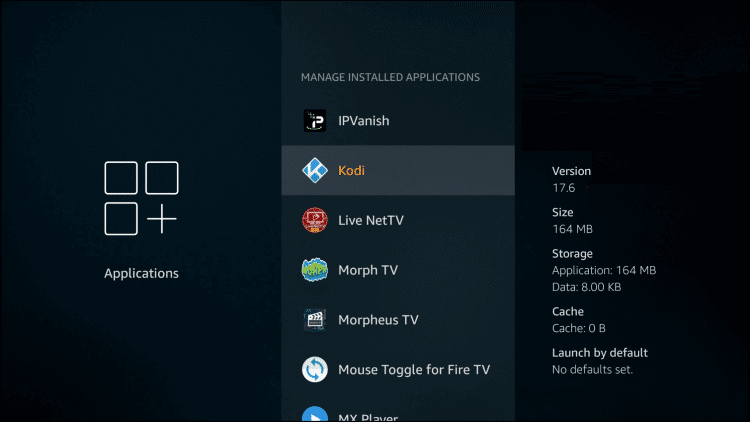
Important: Kodi 18.8 Leia is the current version as of writing and you shall update it if you are running an older version. Updating Kodi is the same as that of installing it on FireTV.
5. Click on the link for the detailed installation procedure of Kodi on Firestick.
Update Kodi using Standalone Add-on
If you have Kodi repository installed on Kodi app, then you can make use of it to update the app to the latest version. Here goes the steps.
1. Launch Kodi app and select Add-ons from the left panel.
2. Select Search or Magnifier icon from the top-right on left pane.
3. Choose Search add-ons option on the search pop-up.
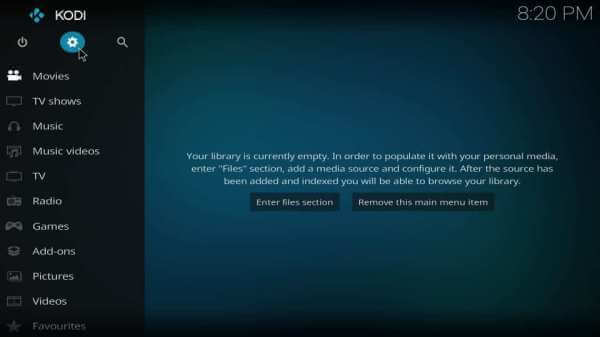
4. Then, type in the search field as Windows installer and press OK.
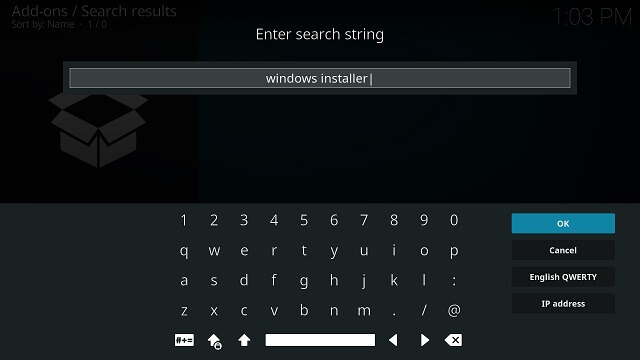
5. Select Script-Kodi Windows Installer option.
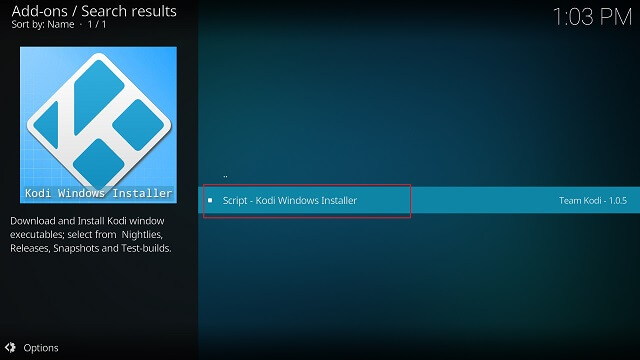
6. Then, make a tap on Install button to download it.
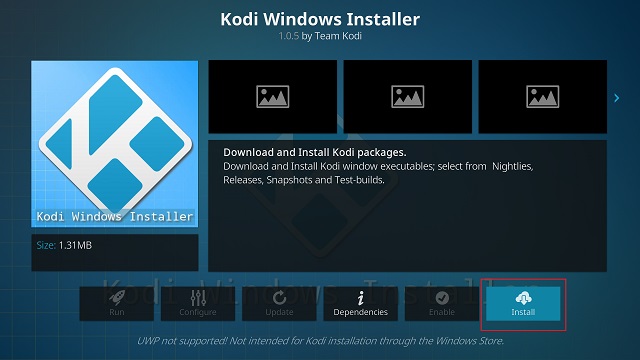
7. On the next windows, select Run button.
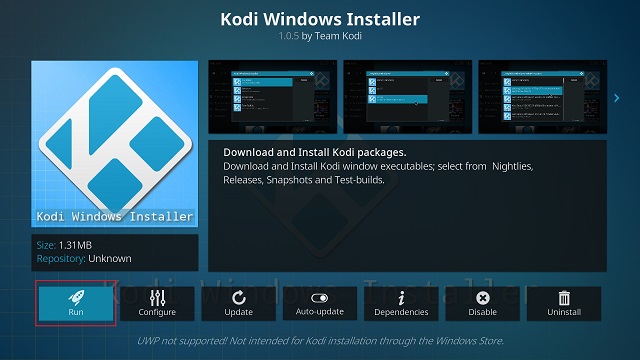
8. Choose Stable Releases to update Kodi channel and with this, the addon will download the latest build and update the Kodi app automatically.
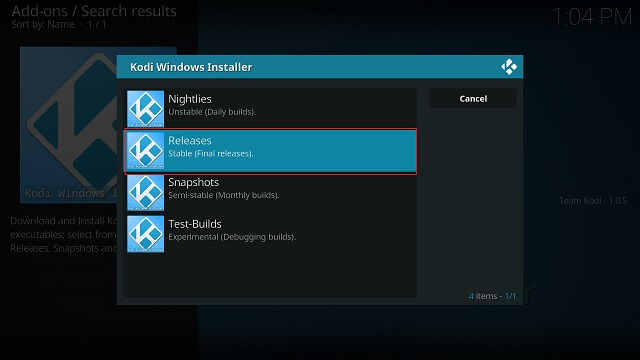
That is all about updating Kodi app on different devices. Hope this was a useful guide to update Kodi on your devices. If you have got any queries, suggestions, or feedback, kindly let us know from comments.
Frequently Asked Questions
Is Kodi free forever?
Yes. Kodi is free to download, install, and use irrespective of the device it is compatible with.
Does buffering issues gets resolve upon updating Kodi?
Yes. In most cases, updating the Kodi app to the latest version will fix the video buffering issues.
Is Kodi legal and safe?
Yes. Using Kodi is absolutely legal and safe when you have downloaded it from a trusted source. It is important to stay away from streaming illegal content to stay away from legal issues. Know more from Is it Ilegal to Jailbreak Amazon Firestick using Kodi.











