Copy And Paste is a Kodi addon from a third-party source. It is a dedicated addon to watch free movies and shows from various genres. This addon features movies from classics to the latest releases. This Kodi addon is known for movies classified under horror, animation, kids, martial arts, etc. In other words, you will find unique genres with Copy And Paste Addon.
In addition to the features mentioned above, the Copy and Paste addon have one of the fastest servers. That means you can stream your favorite classic and latest released movies with the Kodi platform for free. Also, if the loading time is too long on the Copy & Paste Kodi addon, you can connect to a VPN to distort the issue. So, if you are interested, you can continue reading this article further to install the Copy and Paste Kodi addon.
Important Update: Maverick Repo has removed the Copy and Paste addon. Thus, you may need to look for other best Kodi addons until the official relaunch.
Is Installing the Copy and Paste Kodi Addon Worth
Yes, installing the Copy and Paste addon is definitely worth it because you will have a wide variety collection of movies and TV shows for free. And the only thing you have to do is follow the steps below to get the Copy and Paste addon. Since the Maverick Repo is not operating, you can connect to a VPN and access the Copy and Paste addon. Then, you can find the working status of the Copy and Paste addon by yourself.
Is Copy and Paste Kodi Addon Free
The copy and paste addon is free that can be installed on the Kodi app. And with this free addon, you can watch free movies on Firestick. That means you access the Copy and paste addon for free. Also, in the following section, you will get a detailed procedure for installing the Copy and Paste addon.
How to Install Copy And Paste Kodi Addon
The below section helps you out with installing the Copy And Paste addon on Kodi. Since it is a third-party addon, you need to change Kodi settings and its installation.
NOTE: You can also install the Kodi on Firestick and access the content of the Copy and Paste addon on the big screen.
Configure Kodi
The following steps will let you make changes in Kodi settings which is mandatory to install a third-party Kodi addon.
1. Open Kodi app on your device and click on the Settings or Gear icon available on the home screen.
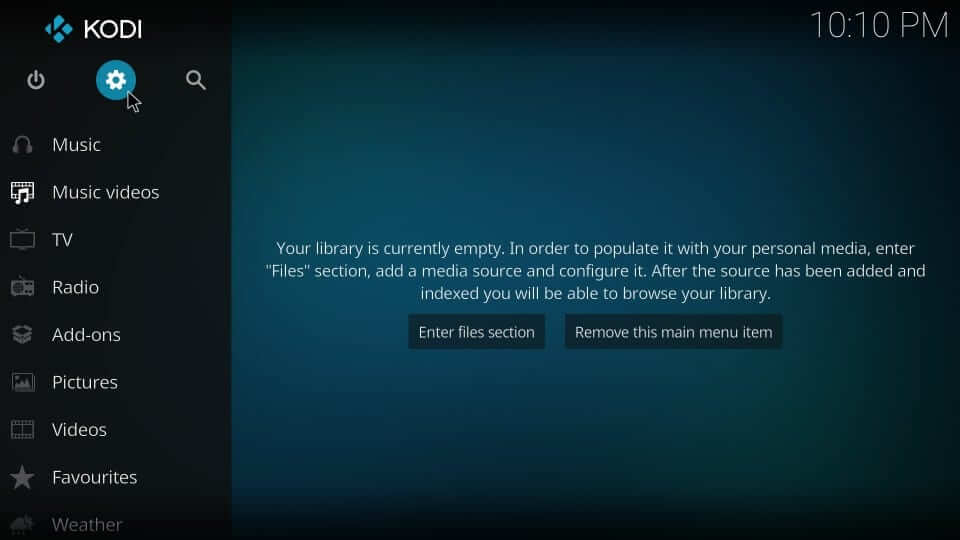
2. Under the System screen, you need to select the tile labeled as System Settings.
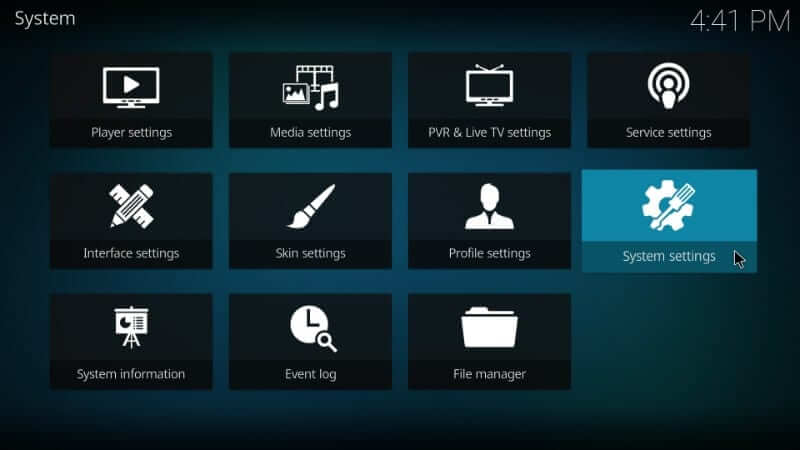
3. On the next screen, choose the Add-ons option on the left pane.
4. Navigate to the right to highlight Unknown Sources and tap on the slider to Turn On.
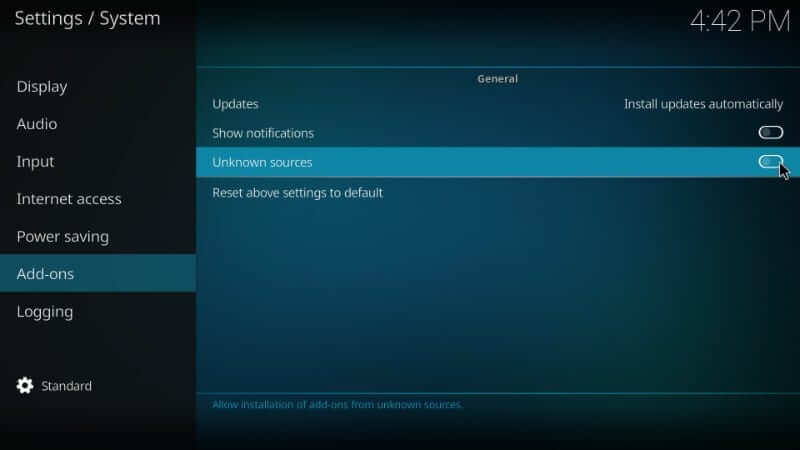
5. You will get a warning prompt stating the cons of installing third-party addons. Select Yes to proceed.
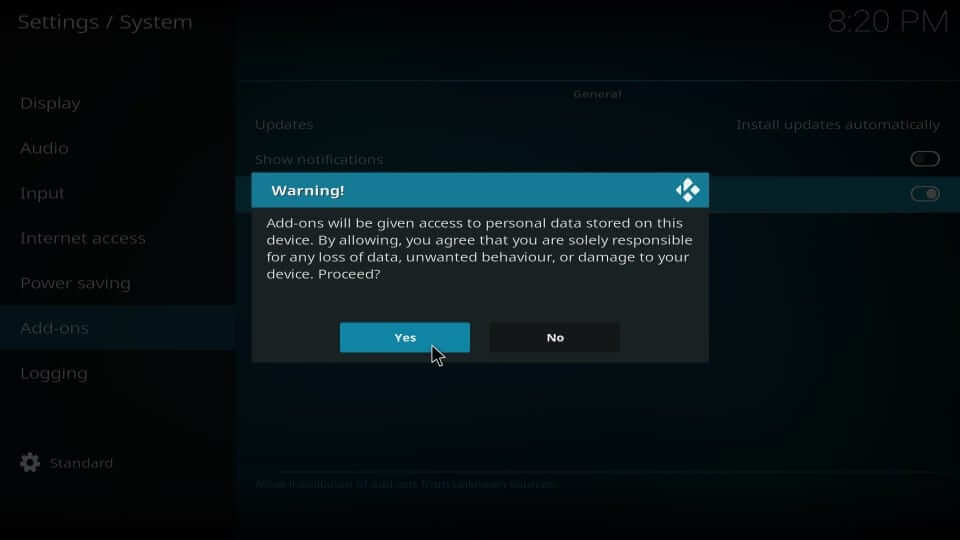
Steps to Add Source to Kodi
In order to install Copy And Paste addon, you need to add its source primarily. Here is the procedure.
1. Run the Kodi app on your device, and on its home screen, select the Settings icon.
2. Under the System window, select the File Manager tile.
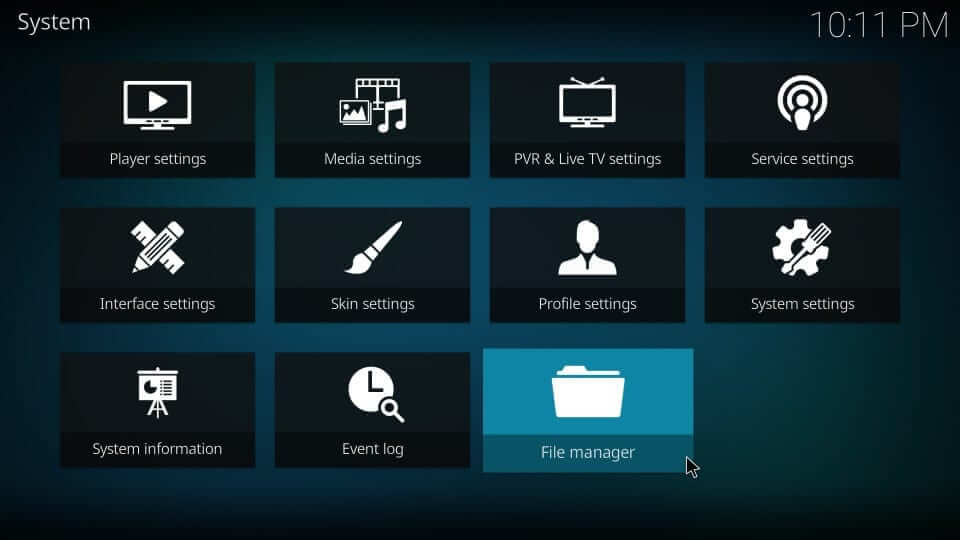
3. Proceed with selecting Add source option on the following screen.
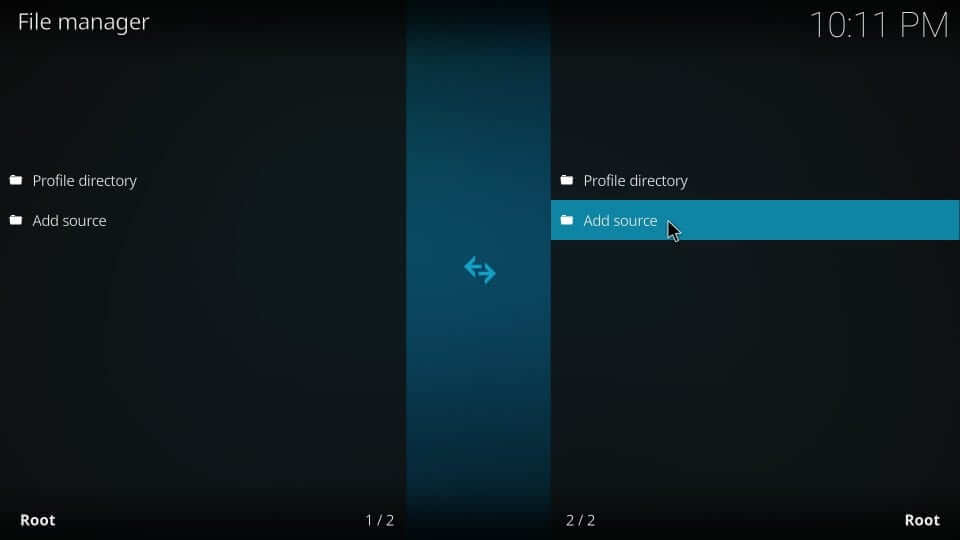
4. Choose the <None> option under Add file source window.
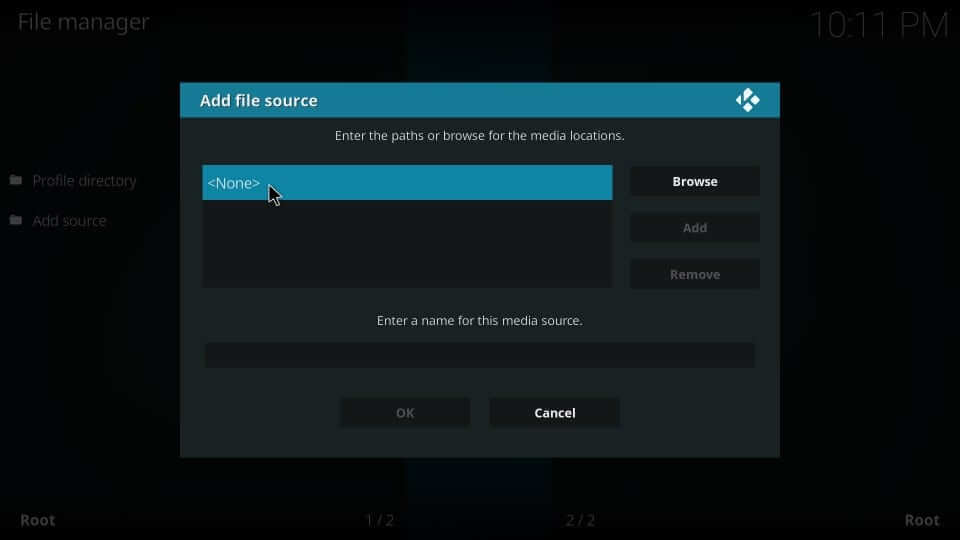
5. When a new window opens up, input the source URL as given with the help of on-screen keys, and then press OK.
- Copy And Paste Addon Source URL: http://maverick.net/mavrepo/
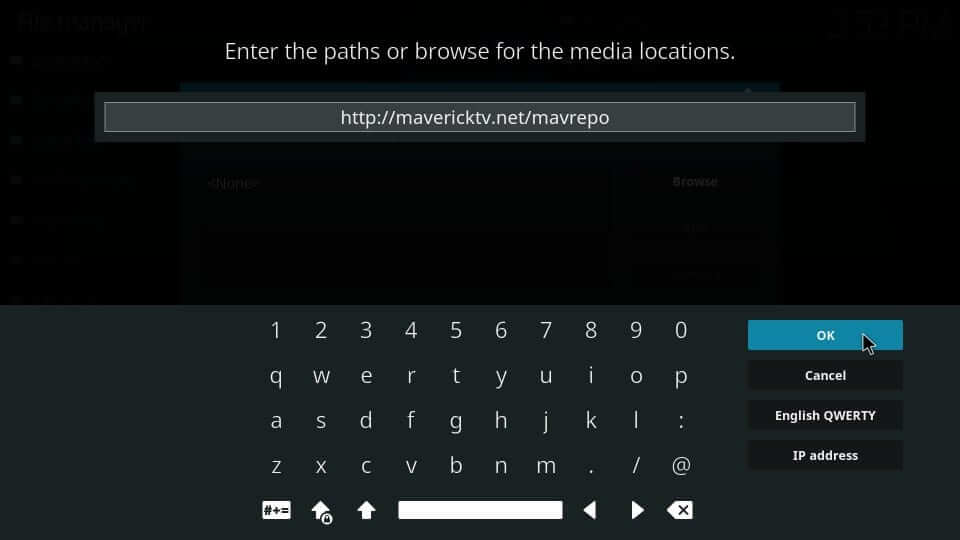
6. Provide the source file’s name on the respective field as Maverick and click OK.
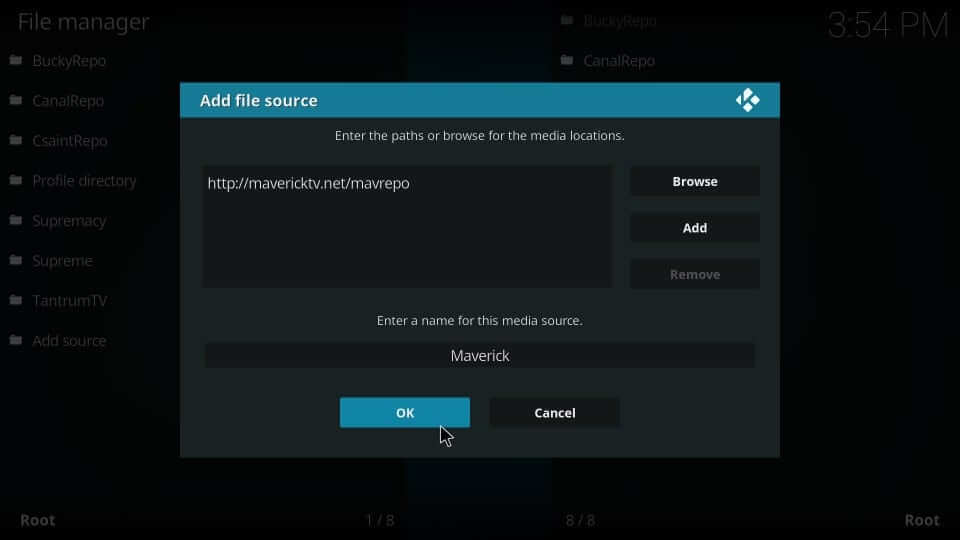
Steps to Install Copy & Paste Addon using MaverickTV Repo
Here is the procedure to install MaverickTV Repo followed by Copy And Paste URL.
1. From the home screen of the Kodi app, you shall need to select the Add-ons option from the left pane.
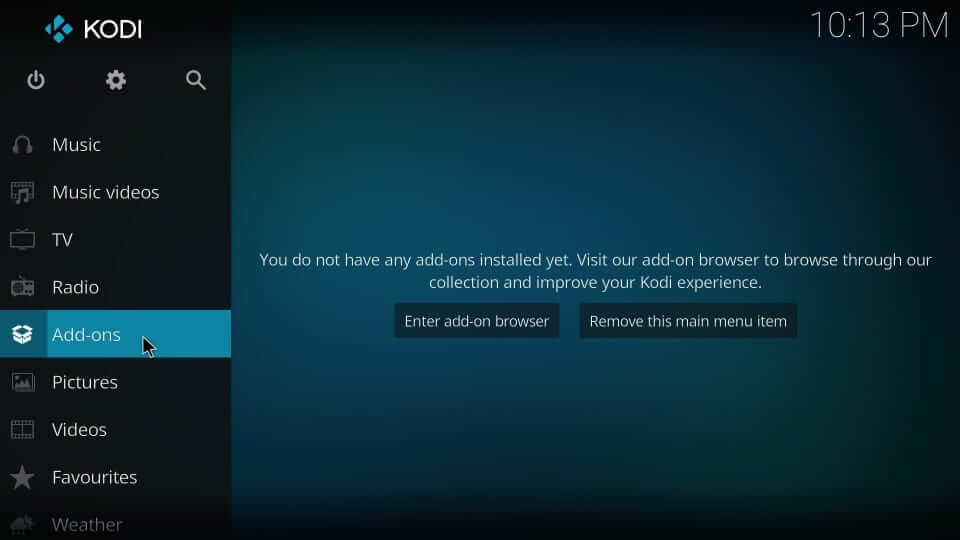
2. Select the Package Installer icon that resembles an open box from the top left corner.
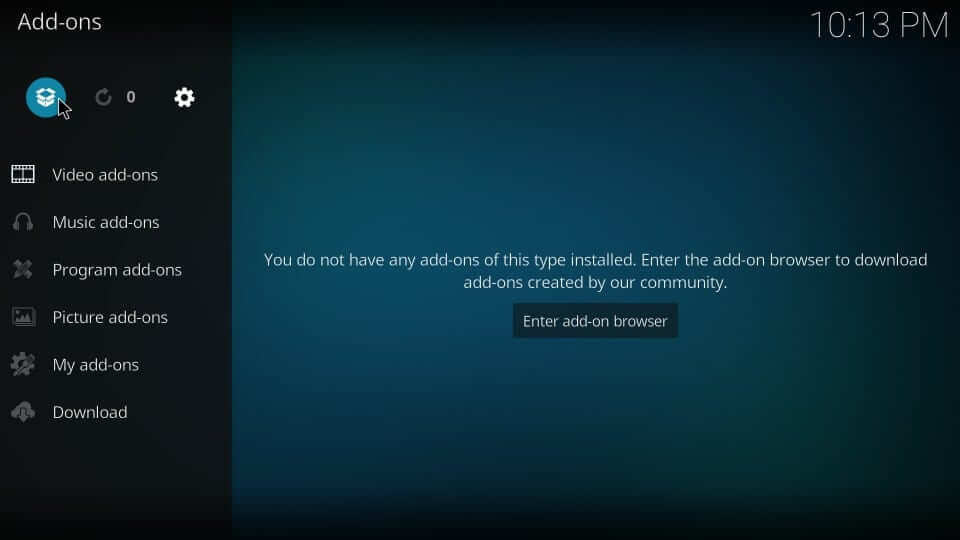
3. Click to open the Install from Zip file option on the following screen.
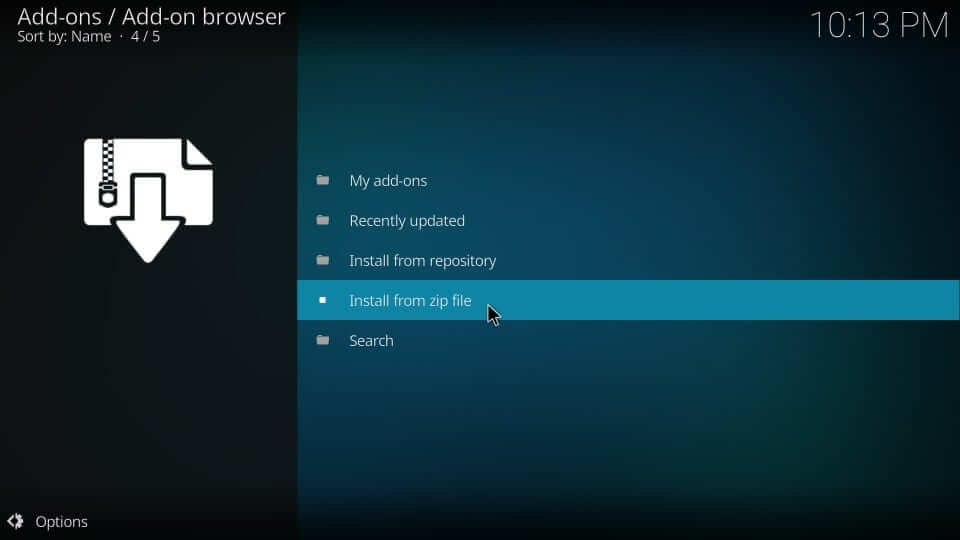
4. Scroll down to select the source name as provided earlier. Here it is, Maverick.
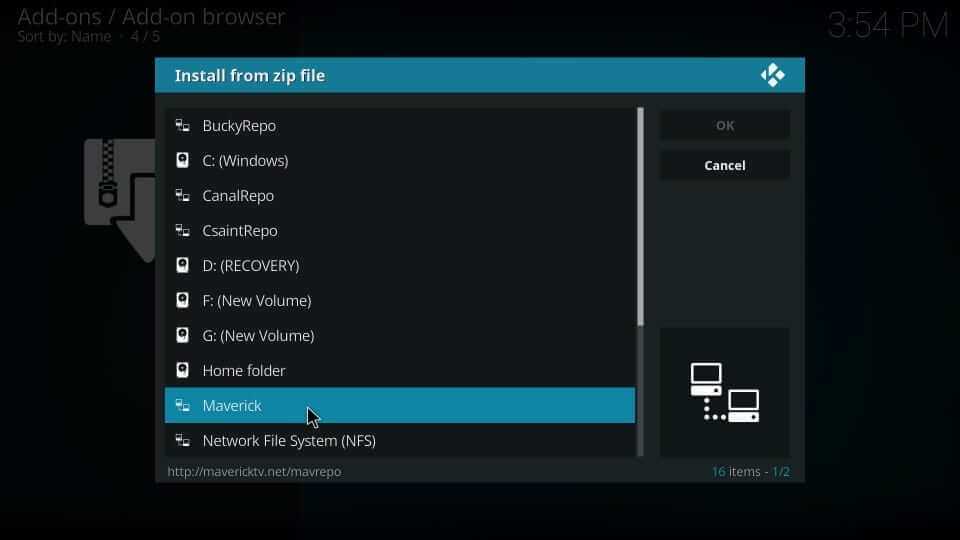
5. On the following pop-up, click on the Zip file to continue further.
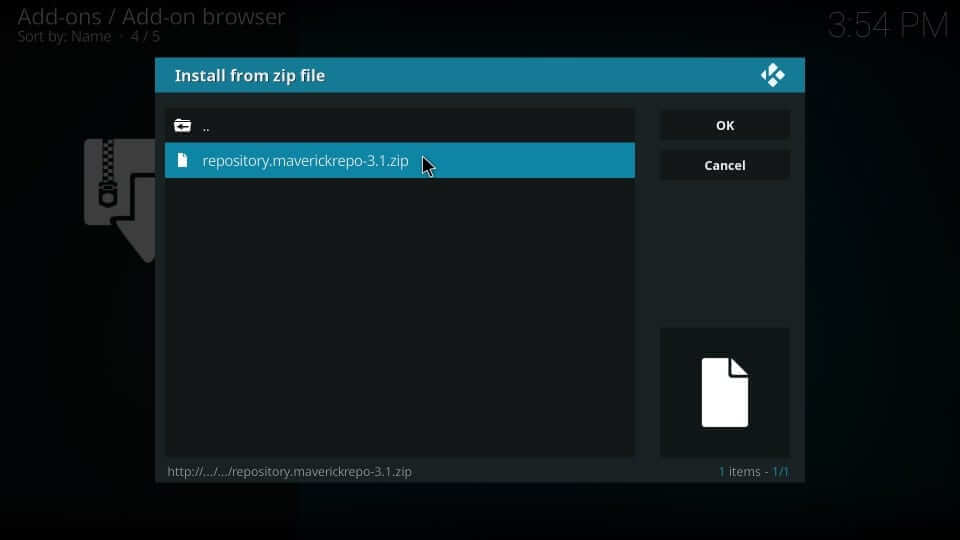
6. Let MaverickTV Repo add-on installed notification appear.
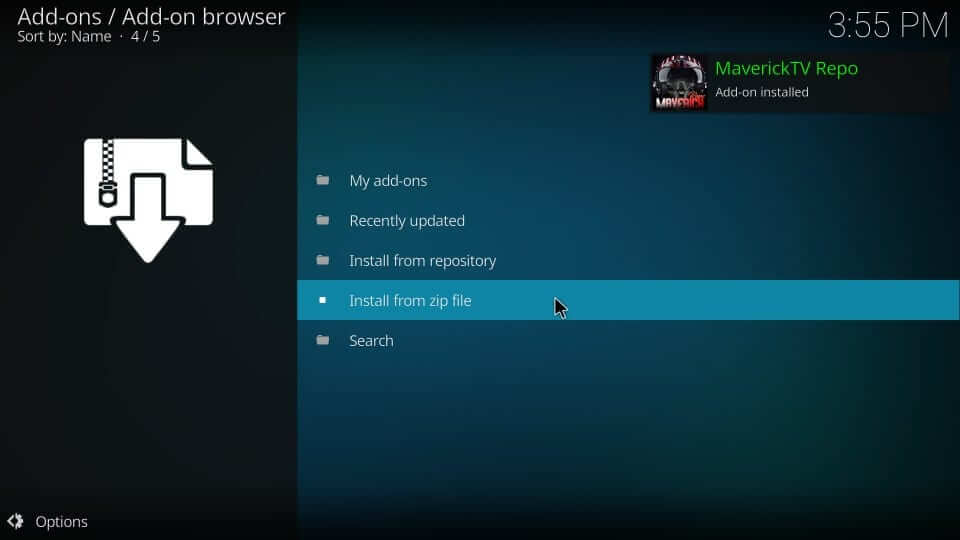
7. Now, you should select the Install from Repository option.
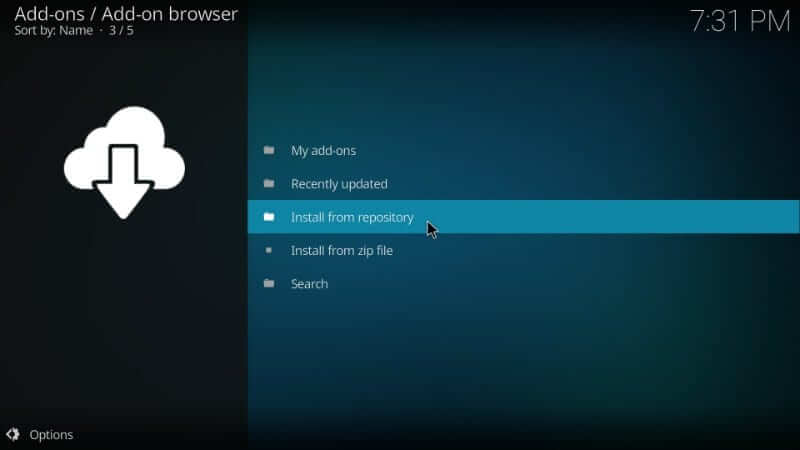
8. Select MaverickTV Repo from the list of available repositories.
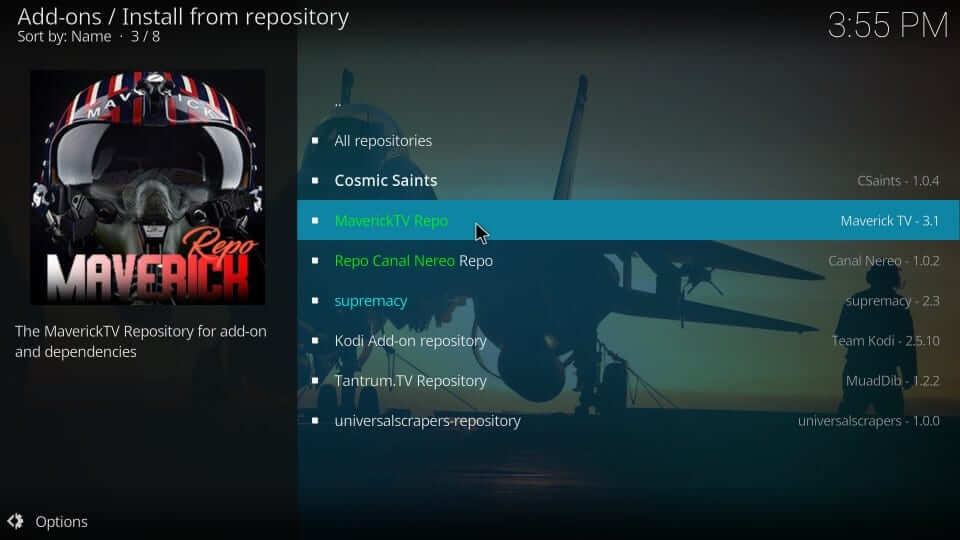
9. Click on the Video add-ons option.
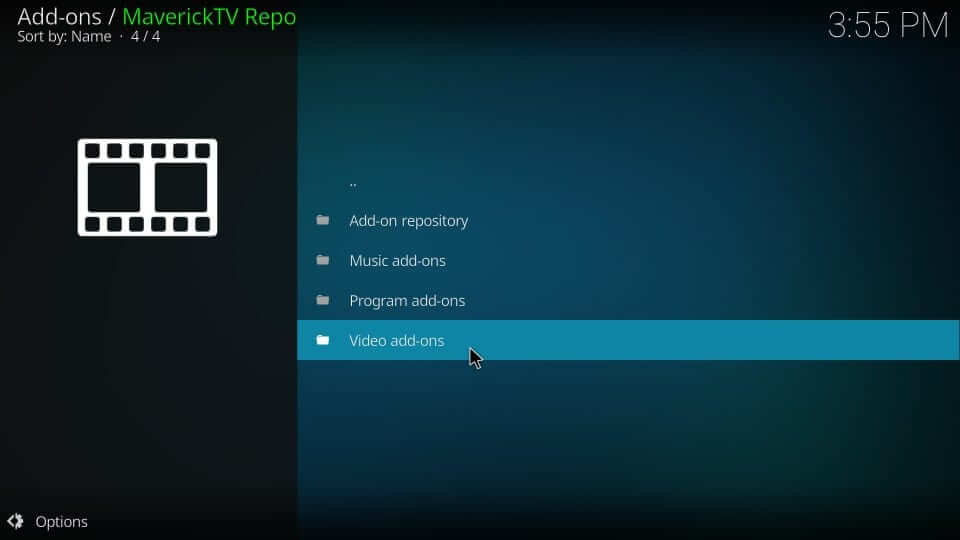
10. Then navigate to choose Copy And Paste addon from the list of video addons.
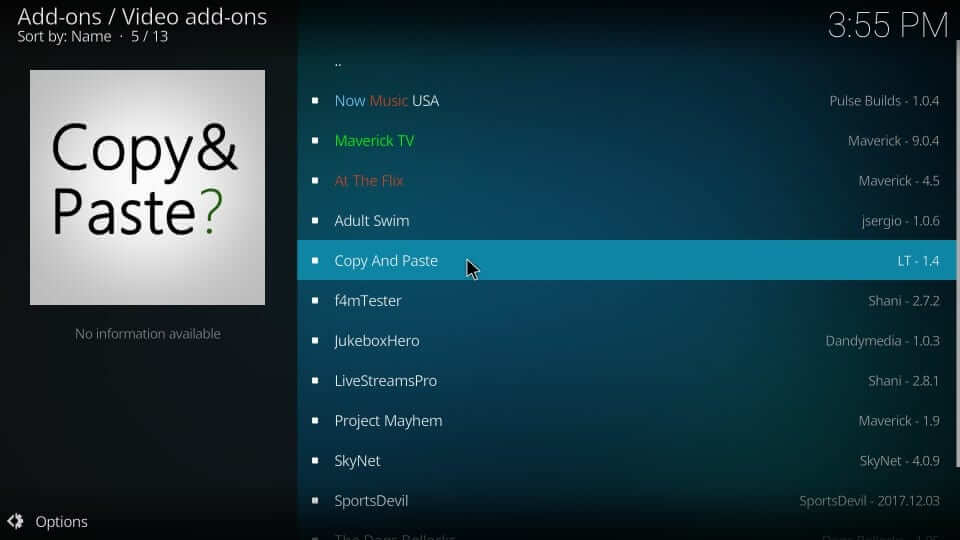
11. Click the Install button available at the bottom to start the installation of the Copy And Paste addon.
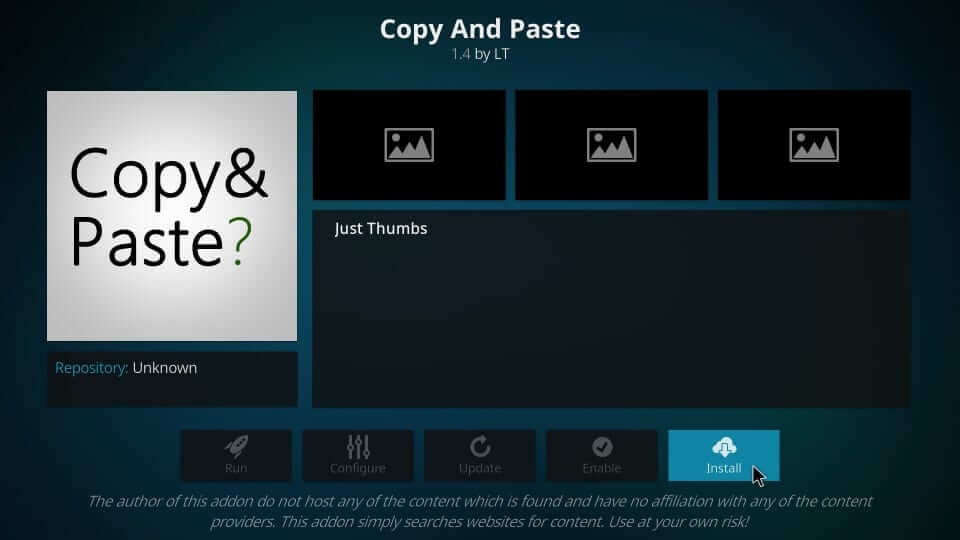
12. Wait until you get the Copy And Paste addon installed notification to appear.
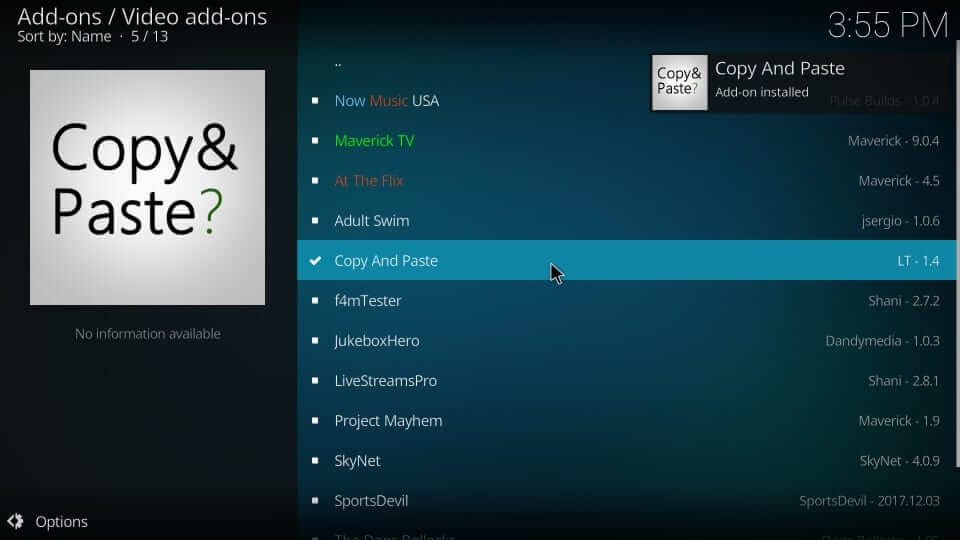
Why Use VPN with Copy And Paste Kodi Addon?
Nevertheless, Kodi addons will let you stream content for an unlimited time. But when in the case of third-party Kodi addons, you might get a chance to stream illegal or copyright-protected contents. This will attract legal issues even if you have accessed such content without your knowledge. Hence VPN is recommended to hide your online identity, thereby restricting ISP and the government from tracking what you are streaming. Also, VPN is useful to unblock geo-restrictions, ISP throttling, buffering issues, and more. So, to avoid all these issues, you can connect to the best VPN on Firestick.
Guidelines to Use Copy & Paste Addon
Upon installing the Kodi addon, you shall proceed with the steps to use Copy And Paste addon.
1. On your Kodi home screen, you need to select the Add-ons option from the left panel.
2. Select the Video Add-ons option and select Copy And Paste Addon to open it.
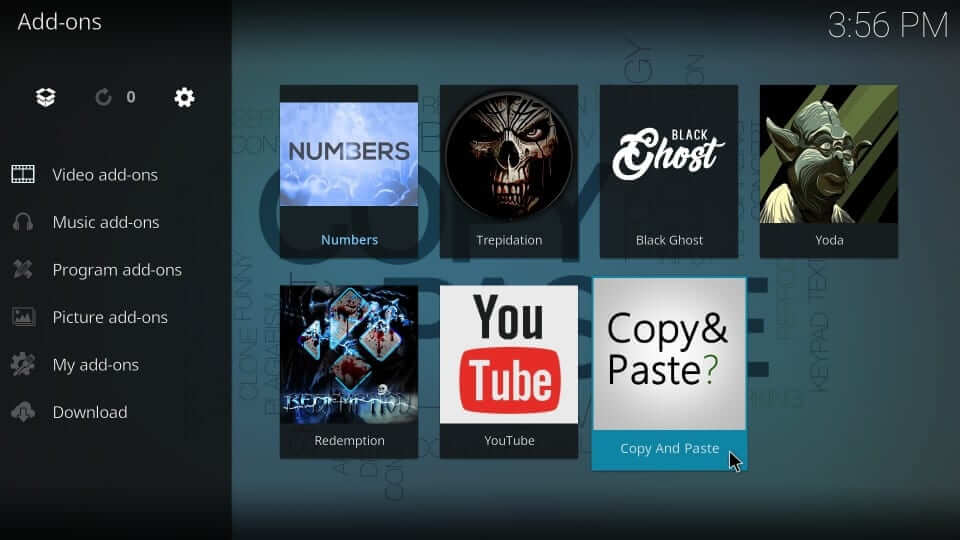
3. You will find an extensive list of categories on the Copy And Paste addon. This includes
- Search Movies
- Reddit Top 250
- 80’s Classics
- 90’s Classics
- Martial Art
- Witches
- Comedies
- Musical Movies and lots more.
Frequently Asked Questions
Yes, the Copy and Paste Kodi addon are free. So, there will be no problem for you to install this addon.
You need to install the Maverick Repo to install the copy and Paste the Kodi addon.
Yes, you can install Kodi on Firestick.











