Kodi has the largest user base than any other media player. Besides being free and open-source, it is highly praised for its customization support. Kodi Builds and Skins help in altering the look of Kodi. However, Kodi Skins are the most preferred customization option due to its lightweight nature when compared to the Builds. By default, Kodi uses Estuary skin and this makes the media center look too professional. Whether you want to enhance its appearance or alter the default skin, Kodi has indefinite options. All you need to choose between the best Kodi Skins to use the media center in an all-new interface.
Why Use VPN with Kodi?
While Kodi guarantees unlimited streaming experience, it doesn’t mean it is safe always. Because Kodi itself is a third-party app and further includes a large number of third-party add-ons. At times, you might end up watching copyrighted content knowingly or unknowingly. In either case, you will get legal issues. In order to stay away from such issues, a VPN is recommended. VPN will hide your identity and helps you stream almost anything even those geo-restricted contents. It supports bypassing government and ISP surveillance. Additionally, a VPN is recommended for buffer-free streaming as it will also restrict internet throttling.
Best Kodi Skins
We have the curated list of best Skins for Kodi. You shall opt any of them to visually experience the best of Kodi. All of those skins will work on Kodi Leia, Krypton, and while some of them work on both.
Mimic – Best Kodi Skins for Cross Platform
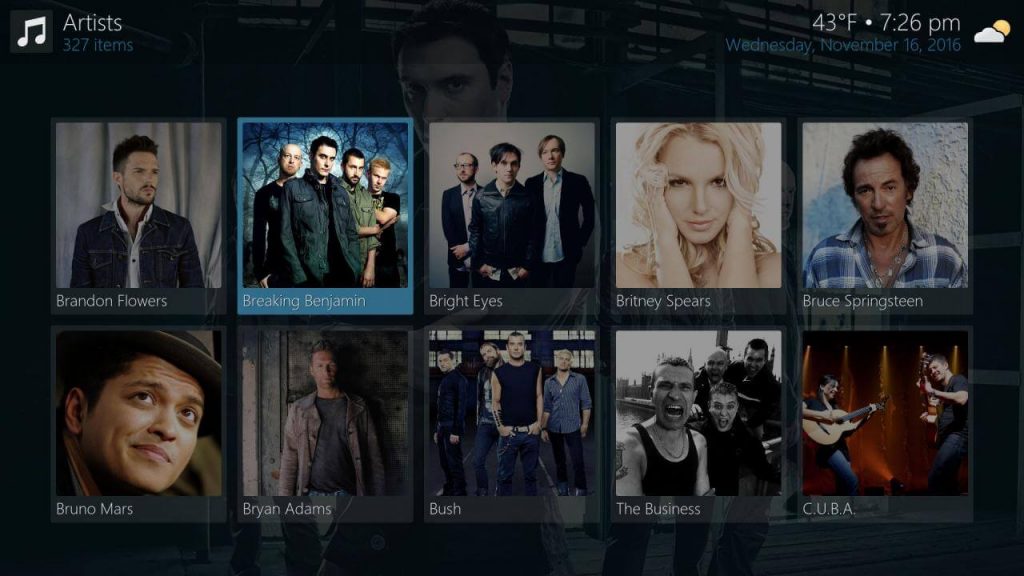
It is the best Kodi skin for cross-platform with a clean looking interface. Mimic looks more or less similar to the Kodi’s default skin Estuary. It is highly customizable and users can change fonts, background, accent color, etc. The interface of Mimic shows a library of movies, shows, music, games, etc. It is a lightweight Kodi skin that works great on smart TV and media players.
- Compatibility: Kodi 17 Krypton & Kodi 18.7 Leia
- Repo: Kodi.tv repo v17
Transparency!
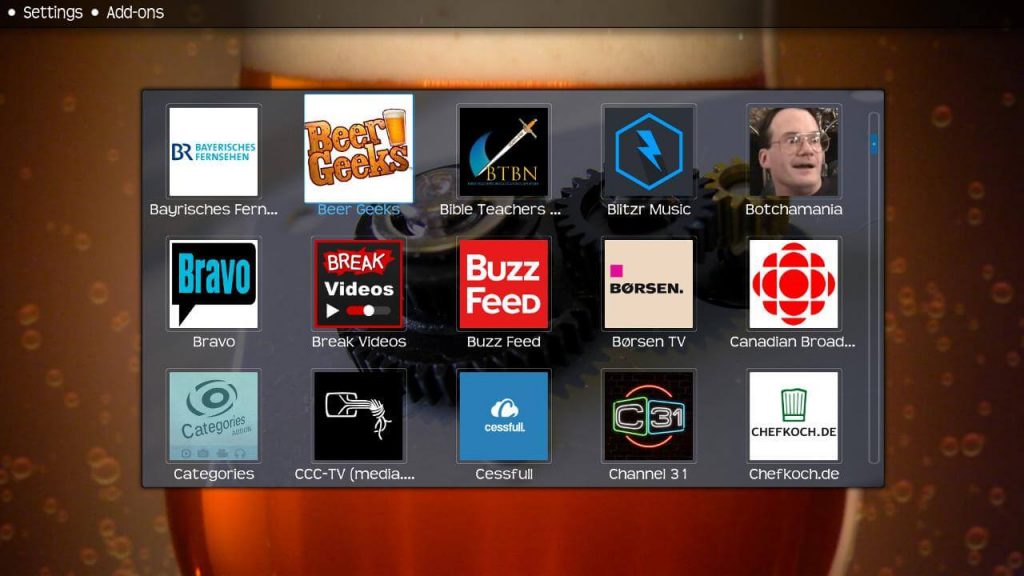
It is a fanart skin for Kodi that shows your fanart fullscreen. With Transparency!, you will get the online art gallery-like interface. It doesn’t require configuring codes. Transparency! Kodi skin is easy to navigate and supports lots of customization like adding a game menu button.
- Compatibility: Kodi 18 Leia
- Repo: Kodi.tv repo v18 & Kodi.tv repo v17
Bello

Those who are looking for a minimal skin can get Bello. It is one of the best Kodi skins with a user-friendly interface. With Bello, Kodi users can set new background colors. It is more suitable for touch and remote-controlled devices. Because it don’t support a mouse pointer. Bello has a polished TV guide and has a horizontal menu without icons.
- Compatibility: Kodi 17.6 & Kodi 18.7 Leia
- Repo: Kodi.tv repo v18
Aeon Nox: SiLVO – Best Kodi Skin for Granular Customization
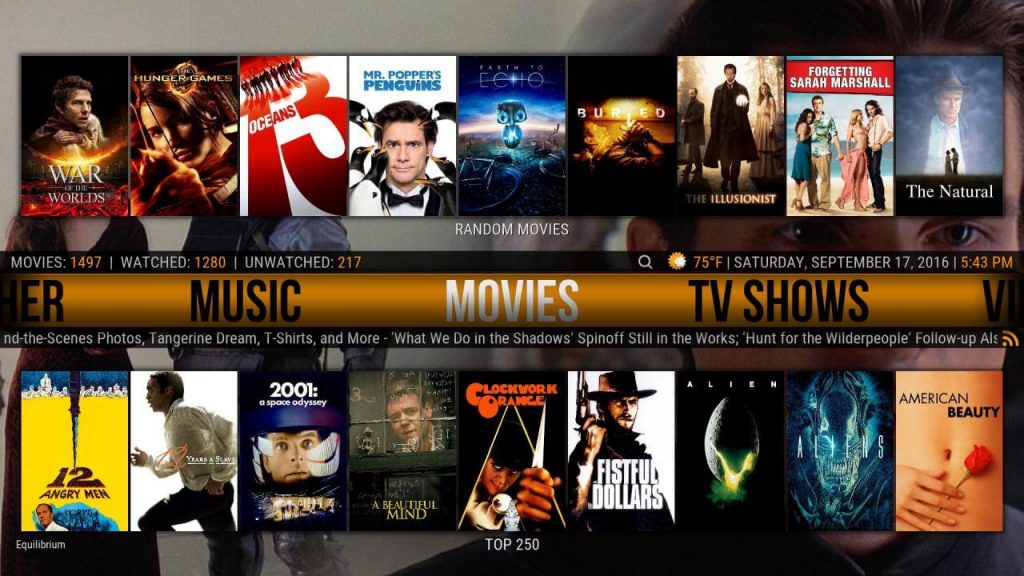
It is the redesigned version of the most popular skin called Aeon Nox. With the SiLVO, the skin has got a modern and clean interface. It has a search bar, weather widget, sub-menus, grid of posters, etc. Aeon Nox: SiLVO is a fully-featured skin that gives a consistent performance. The skin gives you a classic Aeon feel with a modern look.
- Compatibility: Kodi 17 Krypton & Kodi 18.7 Leia
- Repo: Kodi.tv repo v19 & Kodi.tv repo v18
Confluence
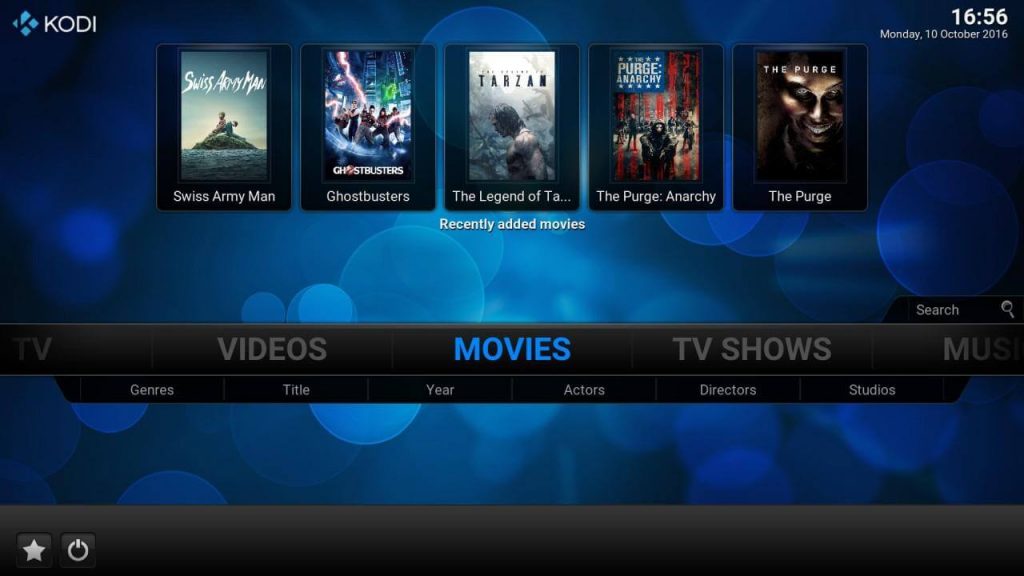
One of the best Kodi skins includes Confluence, the default skin of Jarvis. It has an easy-to-use menu bar with a horizontal menu with subcategories. Confluence has a shiny user-interface and is quite a heavy Kodi skin. It uses the metadata of media and displays the useful info of each title. The skin can be customized like adding or removing the default home menu. Besides, you can add addon shortcuts, Now Playing visualization to the background, and more.
- Compatibility: Kodi 17 Krypton & Kodi 18.7 Leia
- Repo: Kodi.tv repo v18 & Kodi.tv repo v17
Quartz
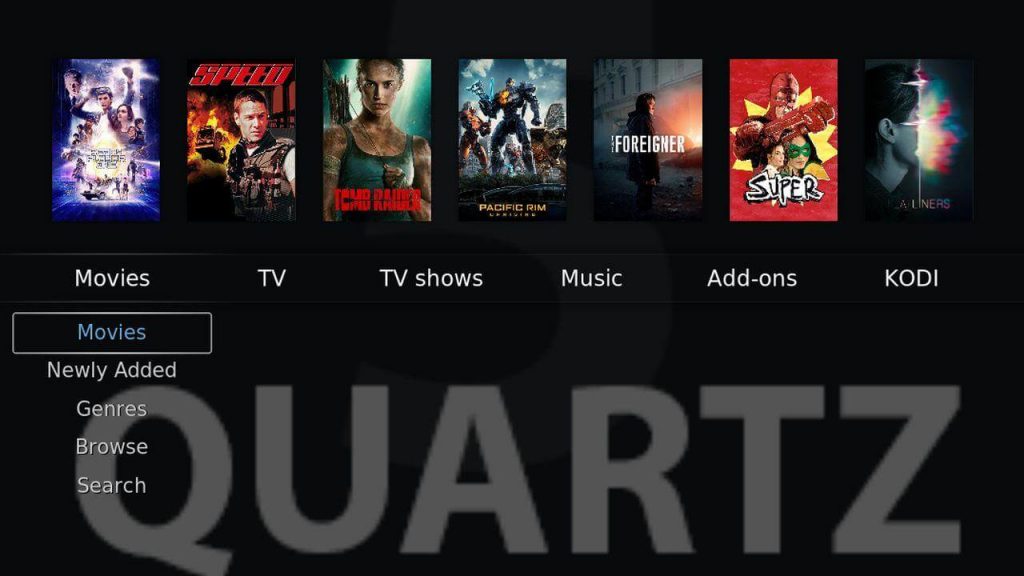
If you prefer a lightweight Kodi skin, then get Quartz. It has an intuitive user-friendly interface with a customizable home screen. Quartz is a fanart skin and is inspired by tvOS interface. It supports enabling and disabling the existing main menu. Users can even add custom background images from the local storage.
- Compatibility: Kodi 18.7 Leia
- Repo: Kodi.tv repo v19 & Kodi.tv repo v18
BOX – Best Kodi Skin for Boxed Interface
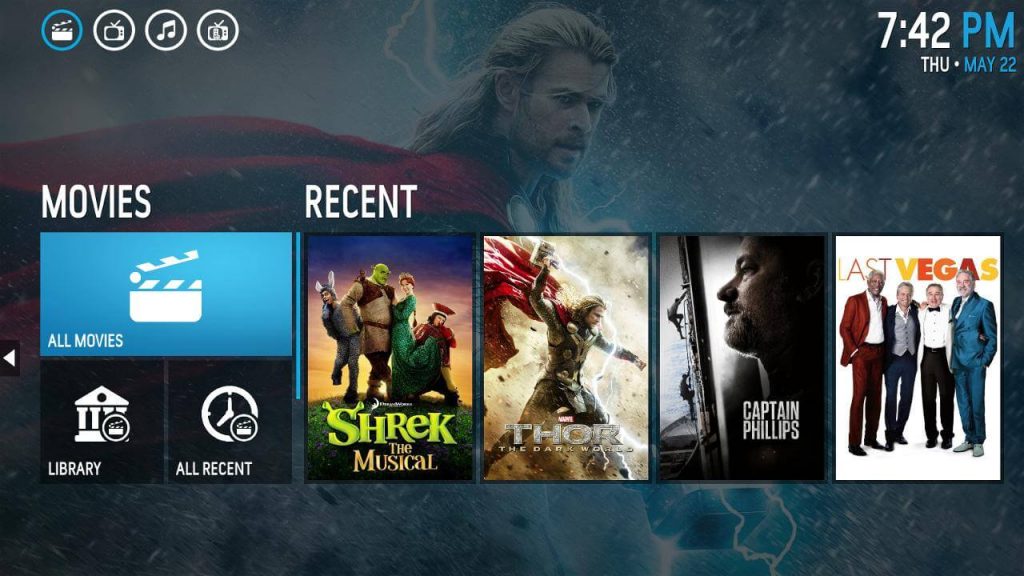
If you want more customization options, then Box is the best Kodi skin. It has been inspired by nbox and LightBox. You will get the most straightforward user interface with BOX. It supports using different types of navigation based on the contents you use. For instance, you can view movies as a grid of posters whereas music is displayed with artists, playlists, etc. It supports enabling customization, playback video on background, touch controls, etc.
- Compatibility: Kodi 17 Krypton & Kodi 18 Leia
- Repo: Kodi.tv repo v18 & Kodi.tv repo v17
Pellucid
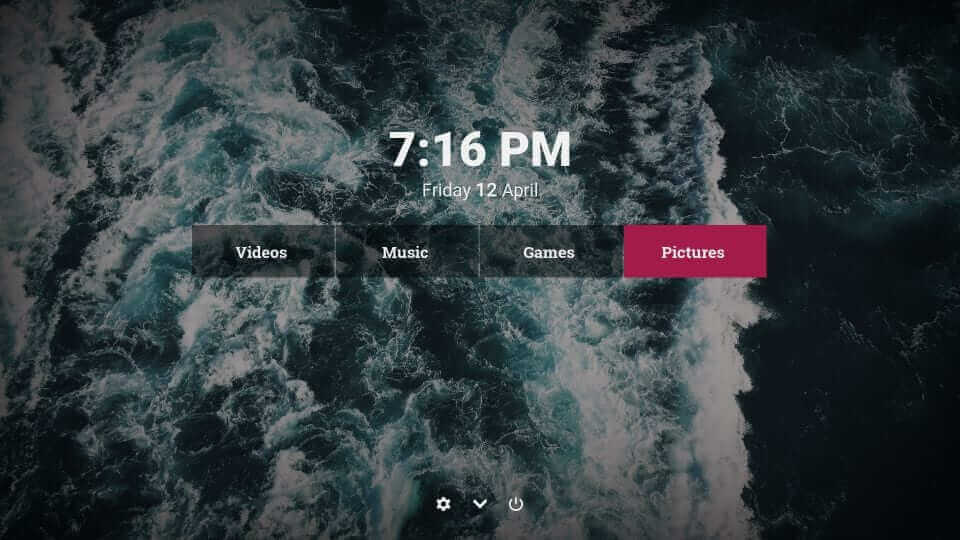
Upon choosing Pellucid skin, you will get a clean and elegant user-interface. It is one of the best Kodi skins for those who stream live IPTV channels over Kodi. You will find all the essentials like default categories, settings, etc., on its home screen. It has configurations and you might add a new menu, remove or rename menu, etc.
- Compatibility: Kodi 17 Krypton & Kodi 18.7 Leia
- Repo: Kodi.tv repo v18 & Kodi.tv repo v17
Revolve

Revolve is the most unique and creative Kodi skin till date. It’s interface has a disc and its axis revolves different interface elements. You will find the essential categories along with settings right on its home screen itself. It works well with touch, remote control, keyboard and mouse. The customization options includes custom background, fade background, and more.
- Compatibility: Kodi 17.6 Krypton
- Repo: Kodi.tv repo v18 & Kodi.tv repo v17
Chroma – Lightweight Best Kodi Skin
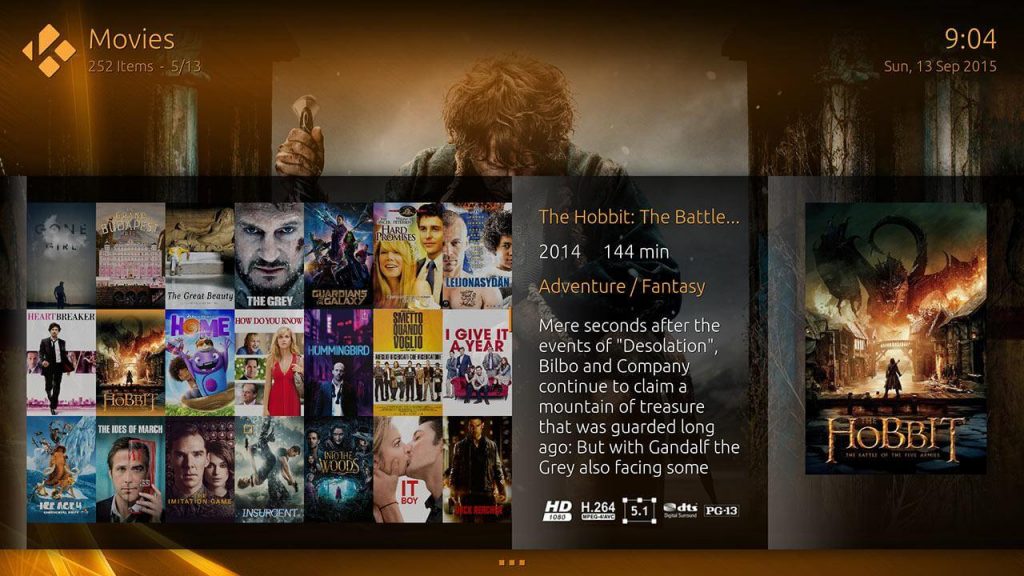
Those using Kodi on ultra HD or 4K TV’s will find Chroma skin interesting. It is designed to deliver HD images and fonts. Chroma is lightweight and you can use it with ease. It is a fully-featured Kodi skin that has a horizontal menu with high-resolution background images. Chroma supports organizing content in different ways.
- Compatibility: Kodi 18.7 Leia & Kodi 17 Krypton
- Repo: Kodi.tv repo v17
Rapier
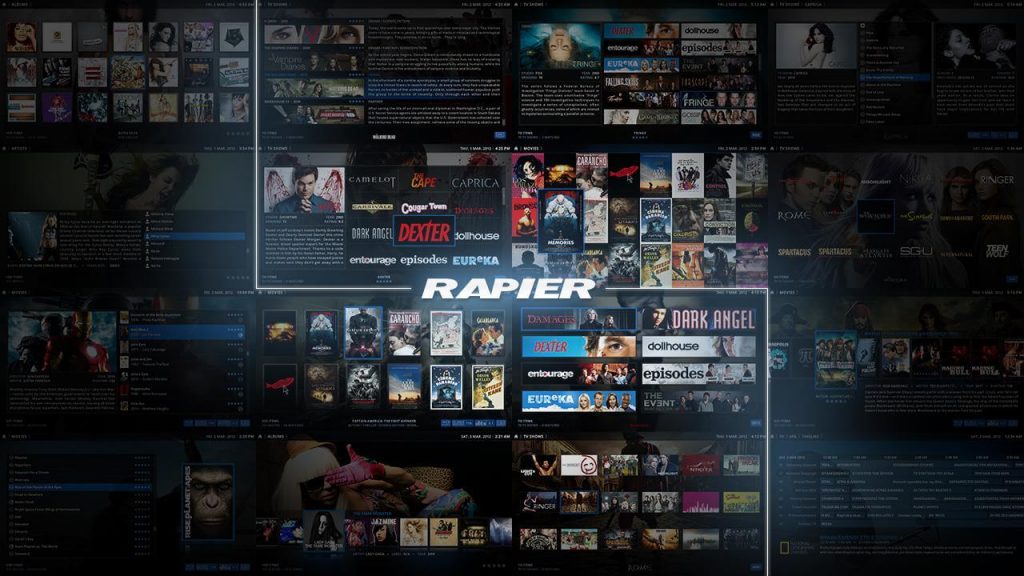
Kodi users can get Rapier, a highly customizable skin. It has a clean and elegant interface. Users can add new custom categories or hide the available ones. It lets you change the color of the menu items as well as the skin font. Rapier is a minimal skin that is great for beginners as well as the experts.
- Compatibility: Kodi 17.6 Krypton
- Repo: Kodi.tv repo v19, Kodi.tv repo v18 & Kodi.tv repo v17
Xperience1080
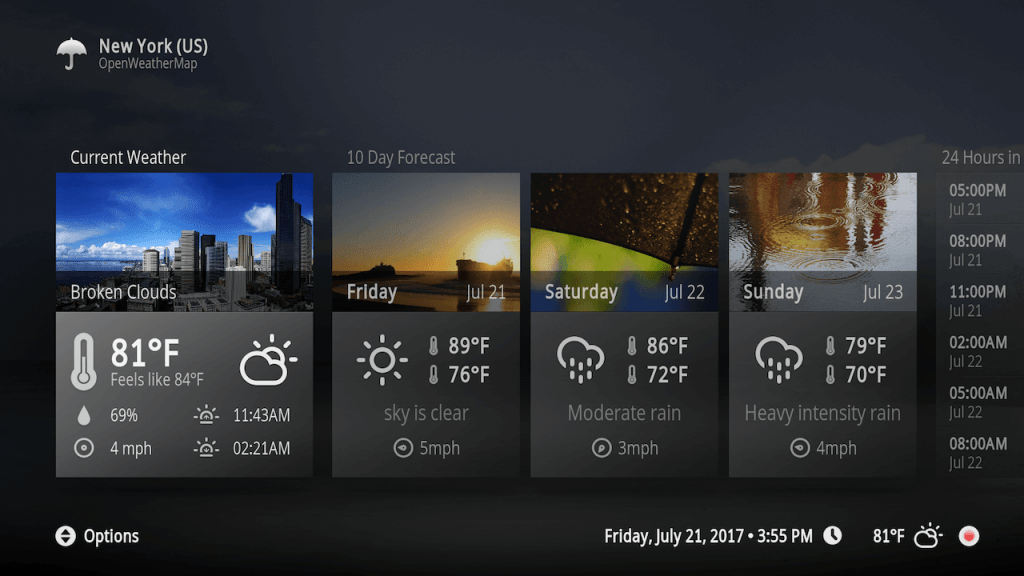
If you want the best Kodi skins that focuses on graphical quality, then choose Xperience1080. It is a panel-based skin with a clean and modern interface. With Xperience1080, you will get smooth animation and integrated functions. It is a highly customizable skin that supports enabling and disabling the home menu, its tile, name, and icon. This skin works with remote-controlled devices and a keyboard.
- Compatibility: Kodi 18.7 Leia & Kodi 17.6 Krypton
- Repo: Kodi.tv repo v18 & Kodi.tv repo v17
Aura
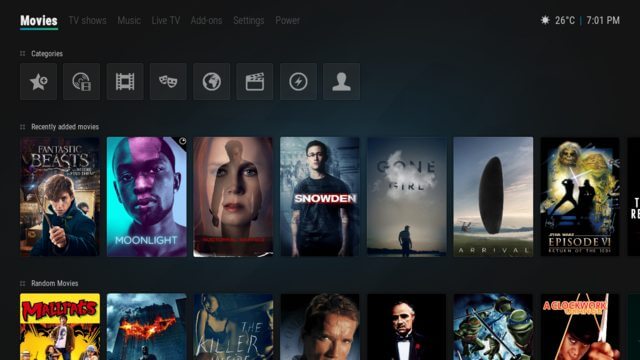
Aura is one of the best Kodi Skins with lots of customization options. You will get its minimalistic look with tile-based design. This skin looks visually appealing with horizontal home menu items. It has an uncluttered interface and supports custom background, effects, colors, adding new and custom home menu.
- Compatibility: Kodi 18 Leia
- Repo: Kodi.tv repo v18
fTV
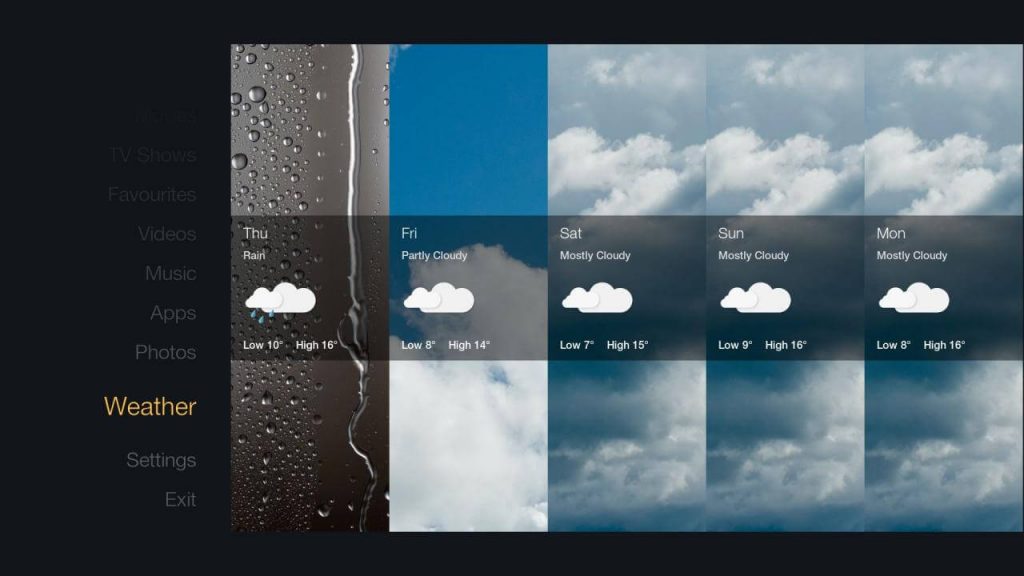
With fTV, you will get the original Fire TV user interface on Kodi. It is designed to access content seamlessly with ease. fTV is not only the best Kodi skin but is also the longest active skin. This is great to use with Kodi on Firestick or Fire TV and on those remote-controlled devices. It is the most minimalistic skin with limited customization option.
- Compatibility: Kodi 18 Leia & Kodi 17.6 Krypton
- Repo: Kodi.tv repo v18 & Kodi.tv repo v17
Aeon Tajo

It is yet another best Kodi skin with a minimalistic user interface. Aeon Tajo is inspired by Aeon Nox 5 with sophisticated graphics. Thus, navigating on the skin is easy and simple. It’s interface looks more similar to iOS or OS X and can be accessed from the streaming box. You can remove the main menu and add custom items, labels, background images, etc.
- Compatibility: Kodi 18 Leia
- Repo: Kodi.tv repo v19 & Kodi.tv repo v18
Grid – Best Kodi Skin for Simple User Interface

Experience Kodi in an elegant and intuitive way with Grid. It is one among the best Kodi skins that focuses on quality and not quantity. The Grid gives a classical view of Kodi with an attractive user interface. Although it has limited features, it lets you experience Kodi in the best possible way.
- Compatibility: Kodi 18 Leia
- Repo: Kodi.tv repo v17
Guidelines to Install Kodi Skins
To install new Kodi Skin, you shall choose between two different methods.
- Using Official Repository
- Using ZIP File
Install Kodi Skins using Official Repository
1. Launch Kodi app on your device and select Add-ons tab on the left panel.
2. Click on Search tile and input the Kodi Skin name.
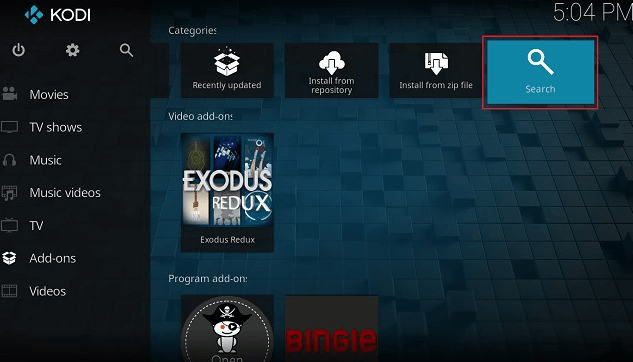
3. From the search result, select the Skin and click on the Install button to get it.
4. When you are prompted to keep the changes, select Yes.
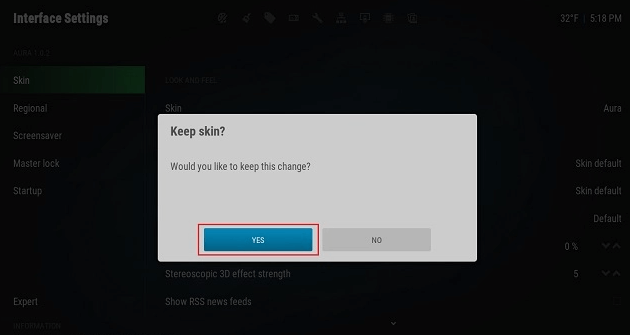
Install Kodi Skins using ZIP File
1. Visit the official page of Kodi and navigate to the Add-ons section to select a Skin.
2. Look for the Direct ZIP DOWNLOAD button to click on it.
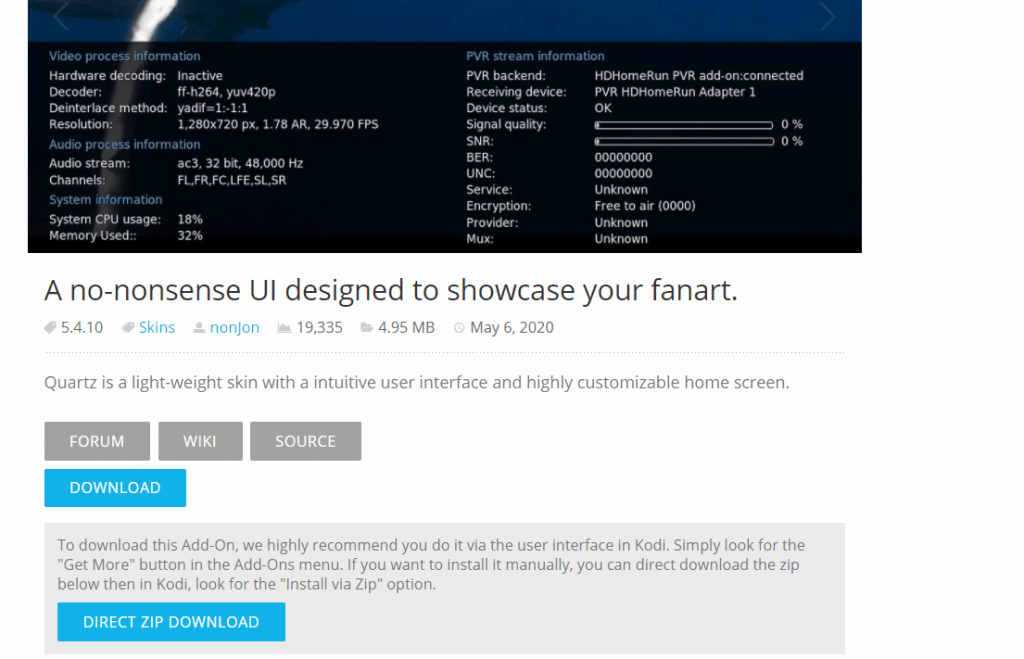
3. After the download, open Kodi app and select Add-ons tab.
4. Select Install from zip file tile.
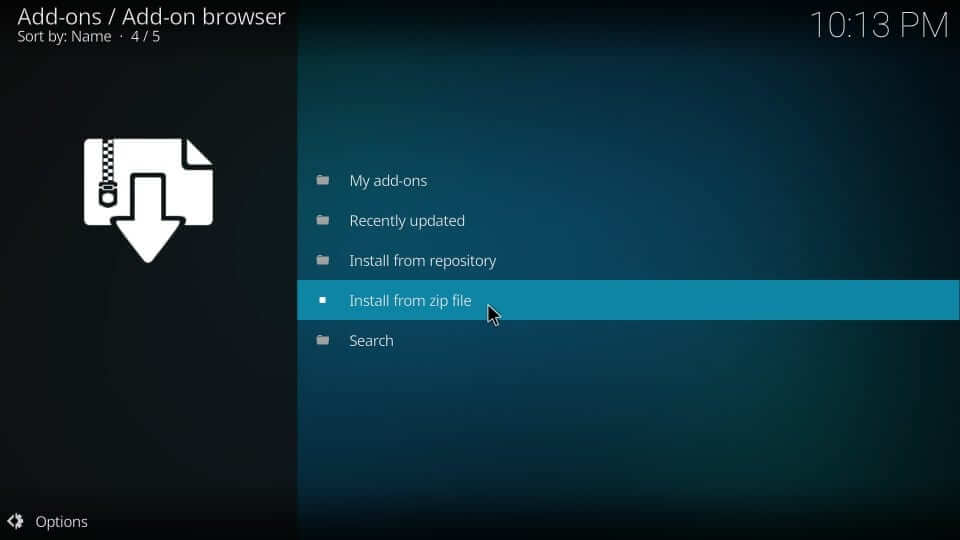
5. Find the location in which the ZIP file is downloaded. Click OK button and wait for the skin to install.
6. If you get the prompt asking you to switch to this skin, choose Yes.
Guidelines to Change Kodi Skins
If in case you want to change the current skin with a new one, then follow the steps given below.
1. Navigate to click on the Gear icon to open Kodi settings.
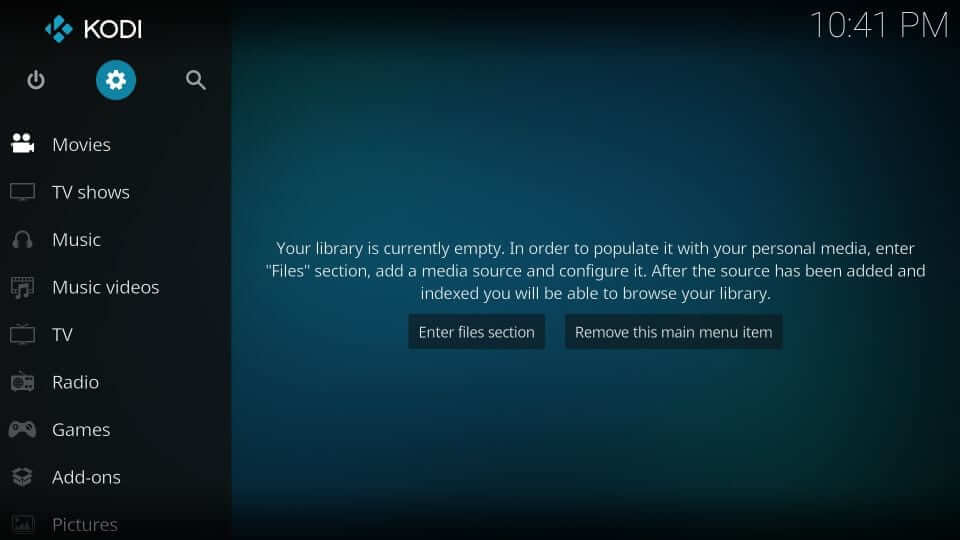
2. Choose Interface tile under the settings section.
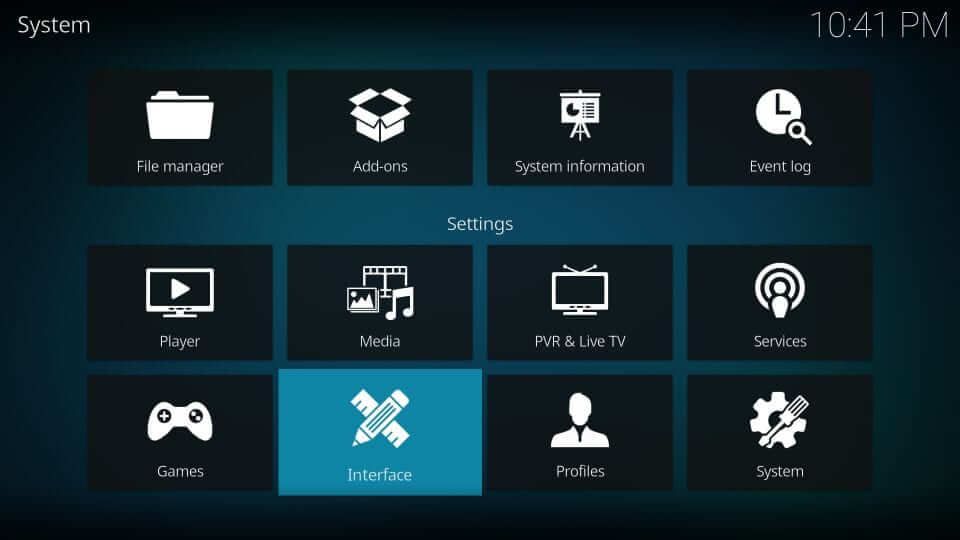
3. Select Skin on the left panel and click on Skin on the main pane.
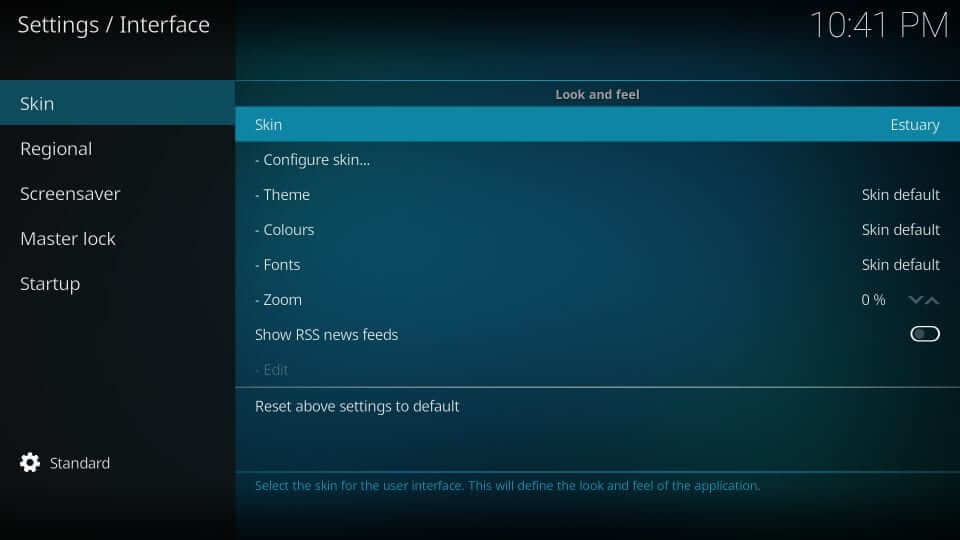
4. On the Skin dialog box, hover to click on Get more button.
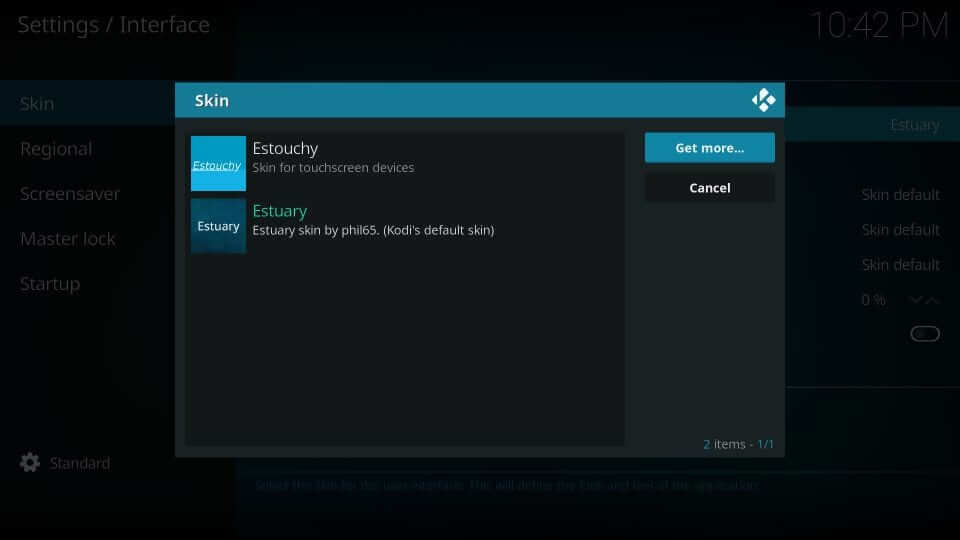
5. You shall scroll to choose the skin of your choice.
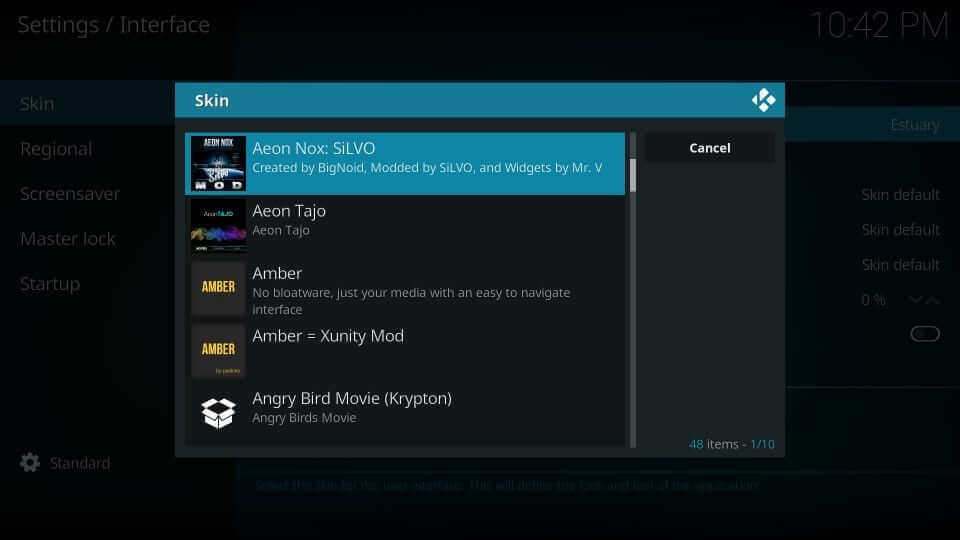
6. When prompted, select Yes to apply changes.
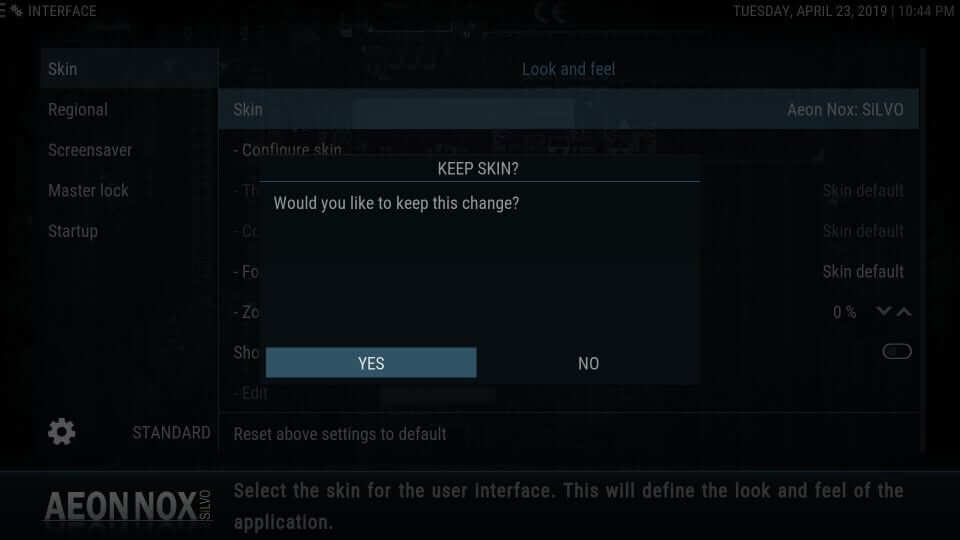
Hope the guide has been useful and helped you grow better knowledge about Kodi skins. In case of any queries, leave a comment and we shall get back to you.











