Amazon’s Fire Stick is an excellent source of entertainment. It is an Android-based streaming media player and has the most Android apps. Despite this, there are some apps missing on Amazon App Store. In most cases, any of these apps can be sideloaded on Firestick. While most of them come with a built-in player, some of them lack it. In such a case, Fire TV users will search for third-party media players. Here in this section, you will get to know about YesPlayer for Firestick in brief.
What is YesPlayer?
YesPlayer is one of the most famous media player apps. It lets you watch live channels, movies, TV shows, etc. This media player supports different formats including FLV, MP4, MKV, and more. The subtitle formats it supports include SRT, SSA, VTT, etc. YesPlayer has an easy-to-use and simple interface. Thus, accessing the media player is all the way effortless.
Installation Guidelines of YesPlayer for Firestick
To access YesPlayer on Fire TV, you shall need to proceed with the steps as given below.
Configure Firestick
We are about to sideload YesPlayer and thus the pre-requirement steps are as follows.
1. Navigate to the menu bar of Fire TV to select Settings.
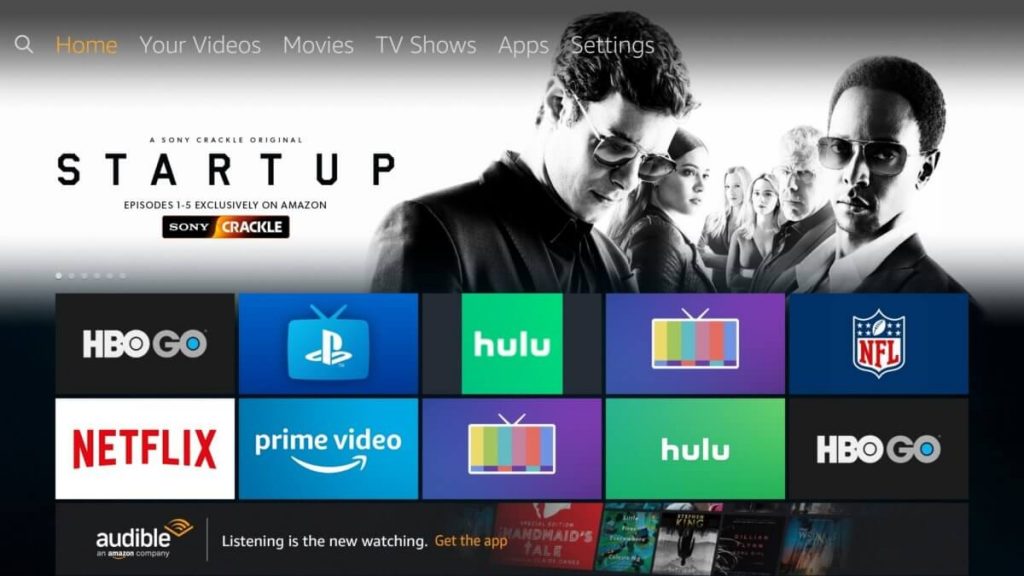
2. Choose System (Fire TV or Device) option.
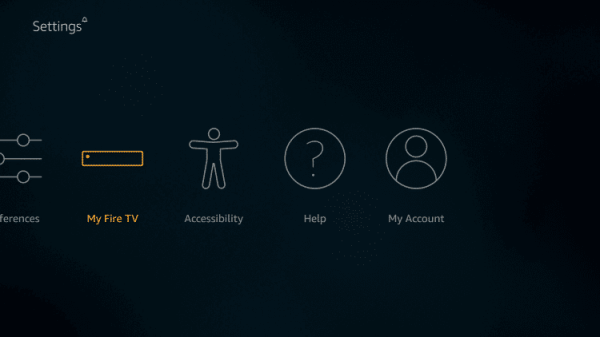
3. On the next screen, select the Developer options.
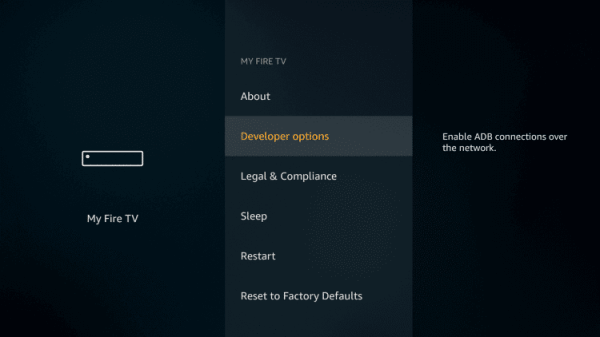
4. Highlight Apps from Unknown Sources and turn ON.
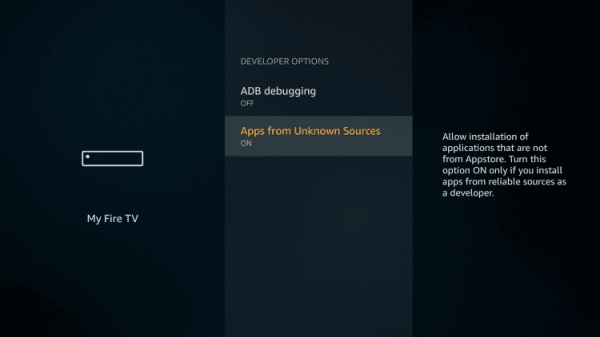
5. Choose Turn On button if you get warning message on screen.
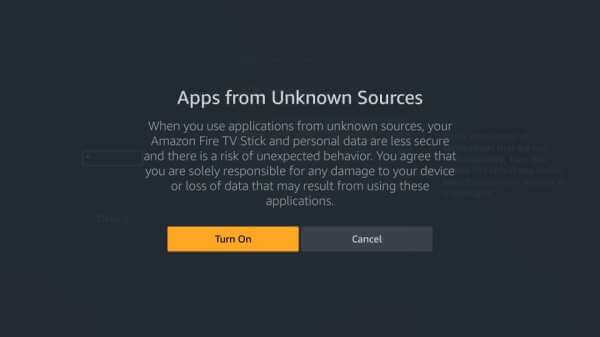
Steps to Sideload YesPlayer on Firestick
YesPlayer is an unofficial app and Fire TV users need to get its apk file to sideload it. For this, the section below has used Downloader. So, keep it installed on Firestick to proceed.
1. On the home screen of Firestick, select Downloader app to launch it.
If you don’t find it, then press the Home key on remote > Apps > Manage Installed Apps > select Downloader > Launch Application.
2. Navigate on the home page of Downloader to select the http:// field.
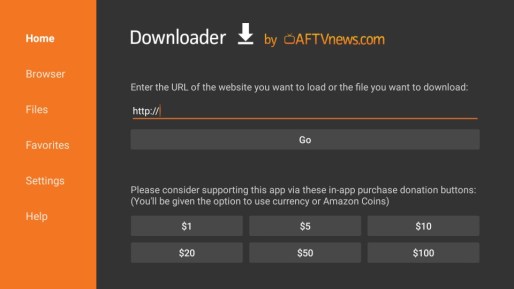
3. Enter the source of YesPlayer on it and click Go button.
YesPlayer URL: http://ow.ly/16gn50xNJbb
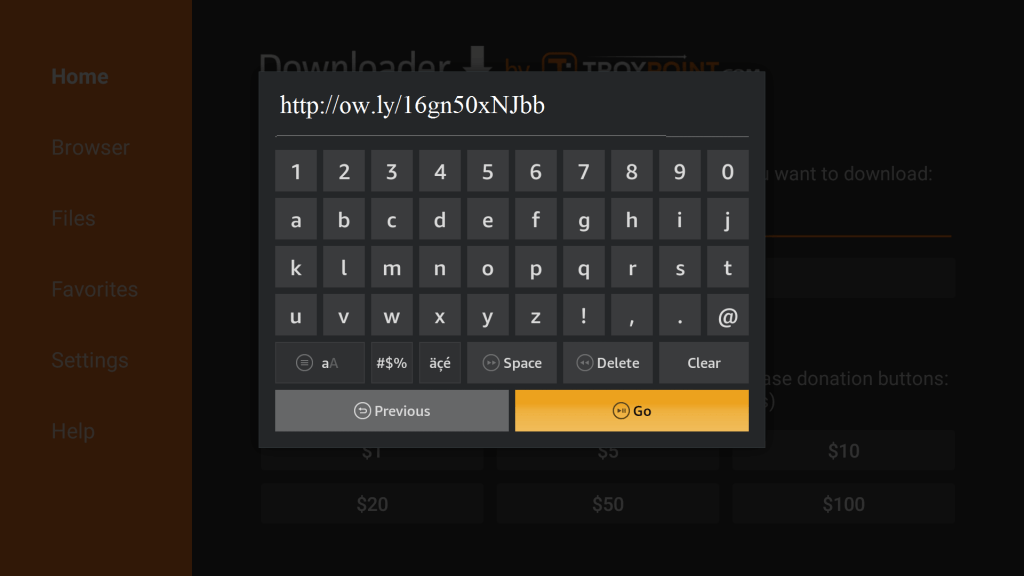
4. When Downloader connects to the server of YesPlayer, the apk file will start downloading.
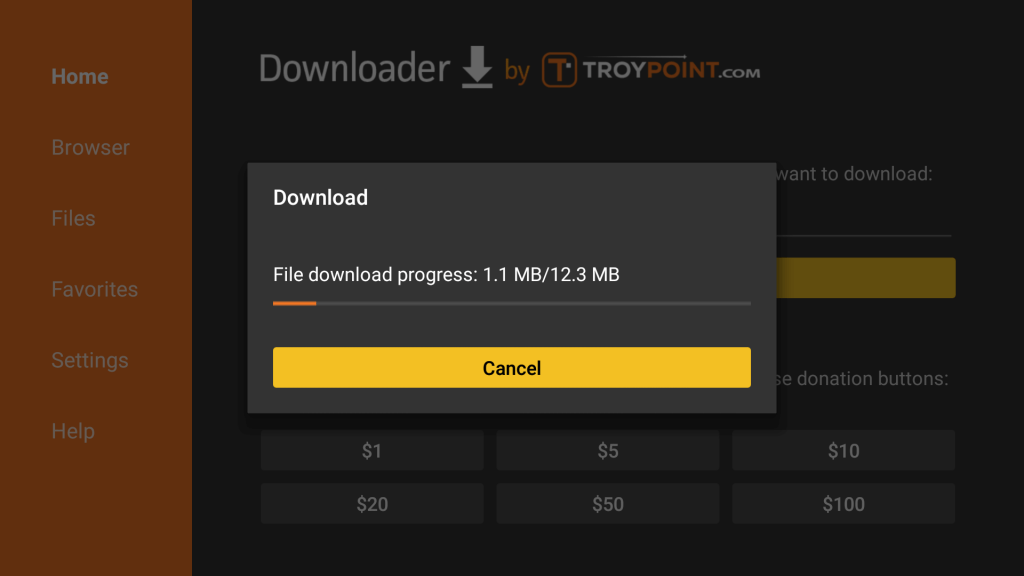
5. After the download, you shall need to click on the Install button.
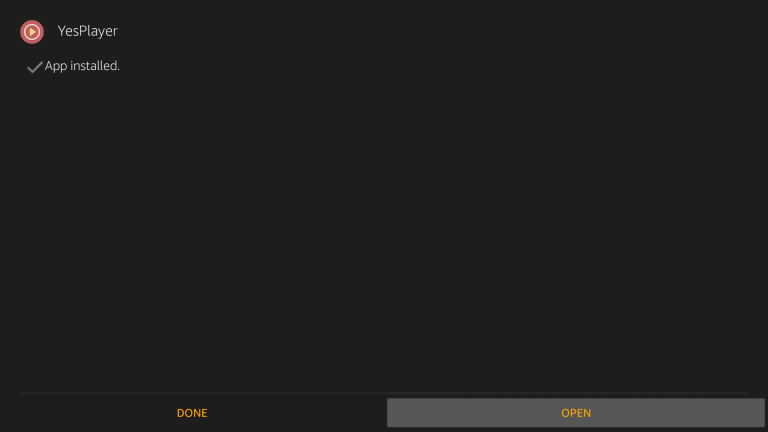
6. Allow Downloader app to complete the installation process.
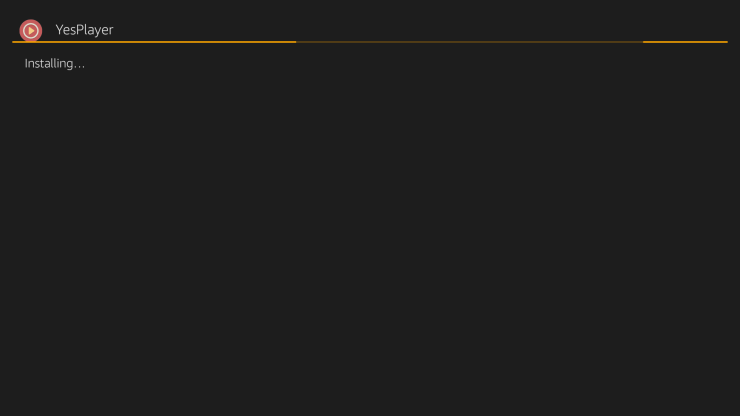
7. If you get App installed notification, press Done button.
- Clicking Open will launch the app further without letting you proceed with the steps below.
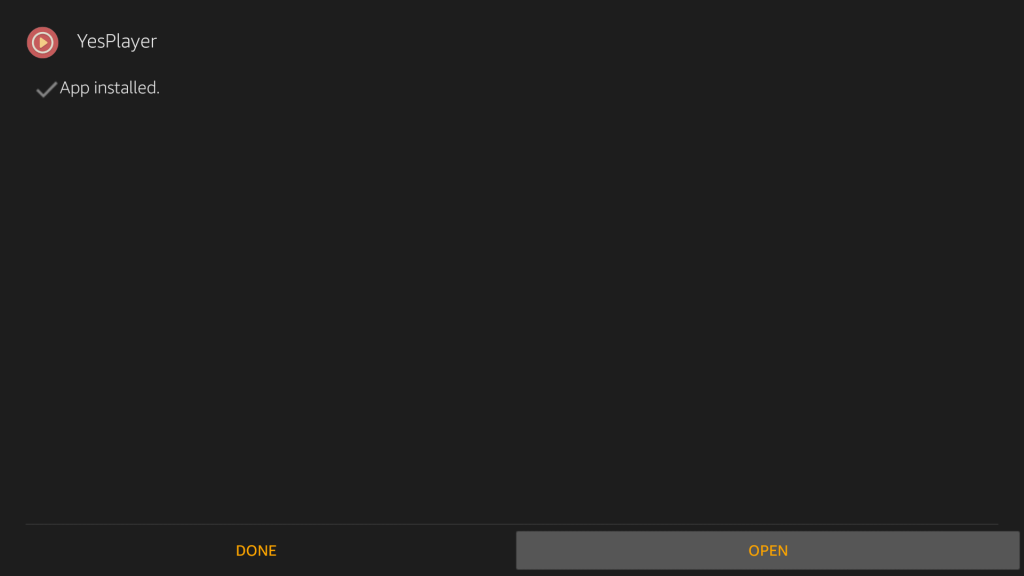
8. After re-directing you to the Downloader home screen, select Delete on the pop-up.
9. Select Delete button once again on the confirmation pop-up.
Why Use VPN with YesPlayer?
YesPlayer is a great media player that works on most streaming apps. With geo-restrictions, it works only in specific countries. To unblock this limitation, you need a VPN connection. In addition, it will encrypt internet traffic. So, hackers, ISP, network administrators will not be able to track your online activity. A VPN for firestick will let you stay away from buffering issues and hence video playback will be better.
Guidelines to Use YesPlayer on Firestick
Here is all you need to know to use YesPlayer media player on Amazon Fire TV.
1. From Firestick home screen, navigate to select Your Apps and Games (on second row)
2. Click on the See All option and scroll to select YesPlayer tile.
3. Now, press Menu key on Fire TV remote and choose Move to front option from the screen.
4. When it moves to the top, select the YesPlayer to launch it on Firestick.
5. Upon its launch, select the Menu (three dots) from the upper-right corner.
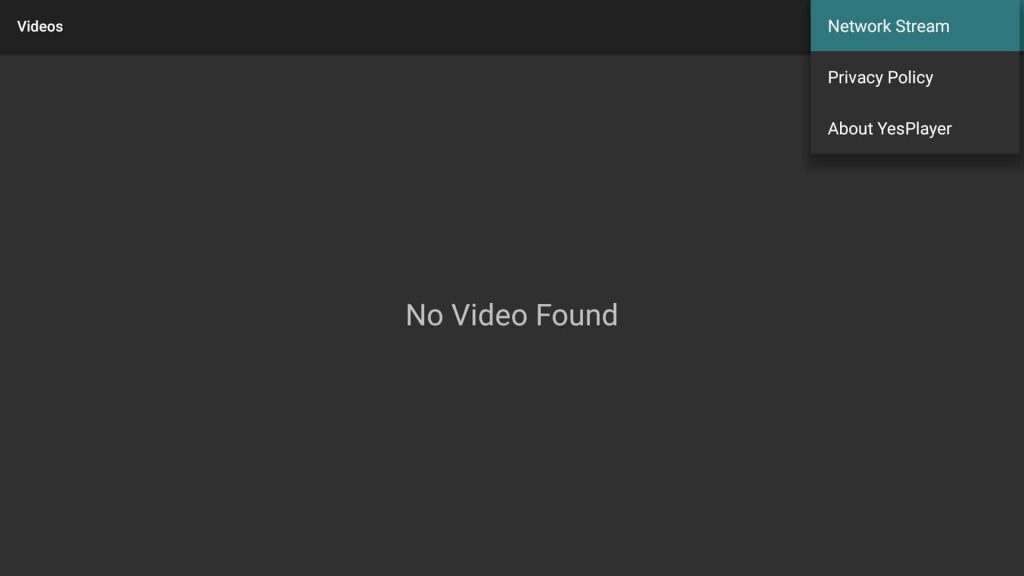
6. Choose Network Stream and enter the address of the video streams.
- Other options includes Privacy Policy and About YesPlayer.
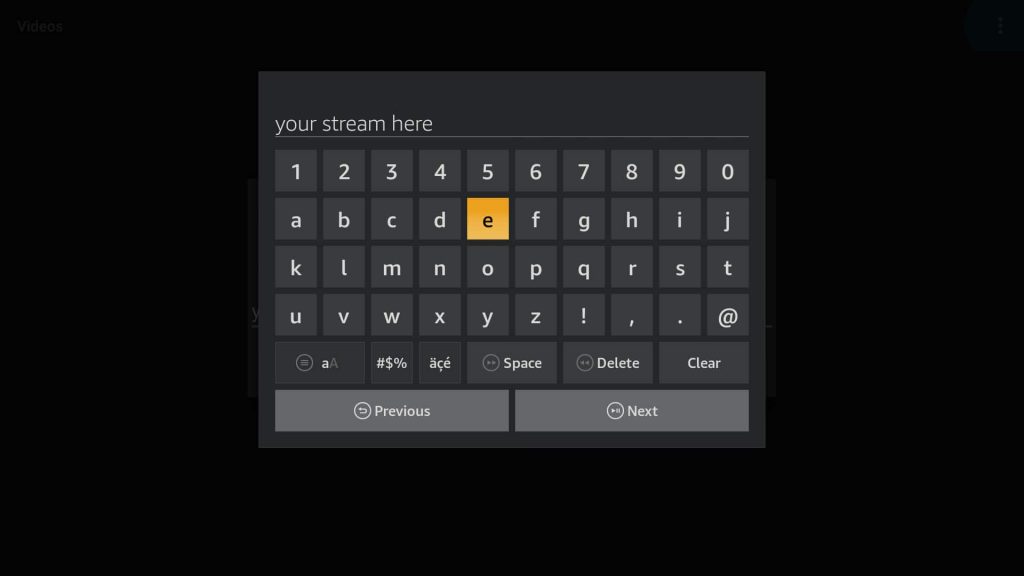
That was all about YesPlayer on Fire TV. For any clarifications, leave a comment below and we shall help you out.
Frequently Asked Questions
Is streaming over YesPlayer legal?
Yes. YesPlayer is absolutely safe media player to stream video content. Make sure you download it from any trusted source.
Can I use YesPlayer as a default video player?
Yes. YesPlayer can be used as a default media player on those streaming apps without a built-in video player.
Can I save streams on YesPlayer?
No. For now, users of YesPlayer cannot save any video streams. It will only let you stream videos online.











