NotFlix is a popular Kodi build that is used to stream movies and series in high quality. With that, stream your favorite sports events, cartoons, and music. It has a user-friendly and straightforward interface for the users to navigate and choose their favorite content easily. On the main screen of NotFlix, you can find different tabs such as Live TV, Movies, TV Shows, Family, Music, and Sport. To get more premium content, integrate your Real-Debrid account with NotFlix. It can be accessed on Android and iOS devices, Android Boxes, Linux, Raspberry Pi, and Firestick through Kodi 19. Unfortunately, you cannot install the Kodi Build via the Kodi repository, so we will use an external provider to get NotFlix Kodi Build on Amazon Firestick.
How to Install NotFlix Kodi Build on Firestick
Before you begin the installation process, you need to enable unknown sources Kodi, as NotFlix is a third-party service.
Enable Unknown Sources
1. First, locate Kodi on your Firestick.
2. Click the Settings icon at the top right corner of the Kodi home screen.
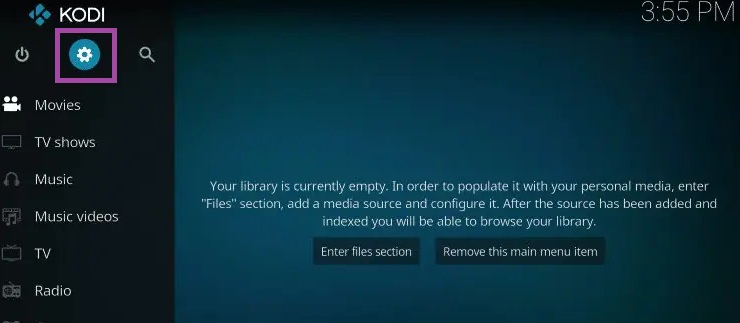
3. Scroll down and select the System tile.
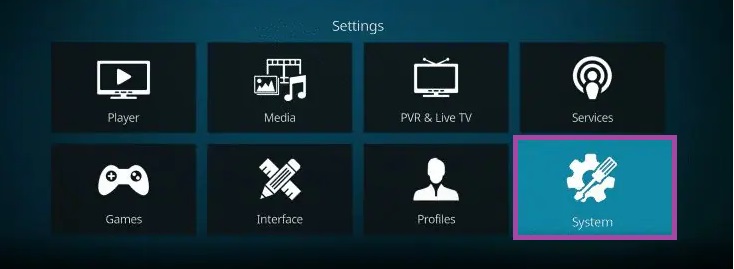
4. Click Add-ons on the left pane.
5. Swipe the toggle next to Unknown Sources to enable unknown sources on Firestick.
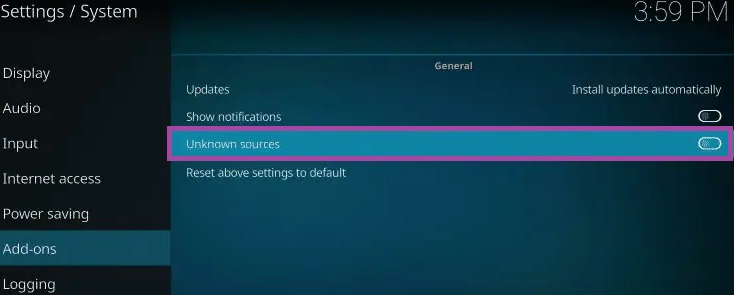
6. If a prompt message appears on the screen, click the Yes button to confirm the process.
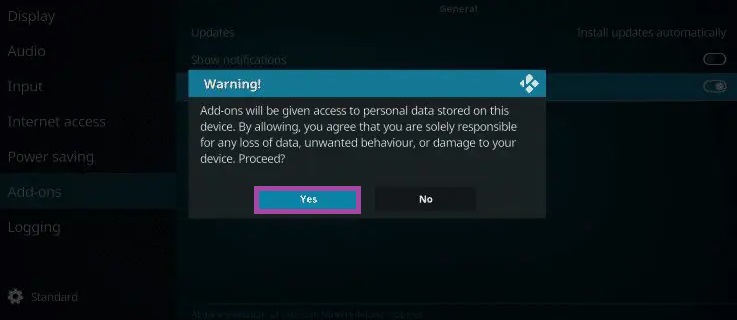
Steps to Install SG Wizard Addon
You can find the Kodi Build in the SG Wizard. So in this article, we will get Kodi Build on Firestick through the SG Wizzard addon. Follow the below steps to get the SG Wizzard addon.
- Navigate to the System screen and tap the File Manager tile.
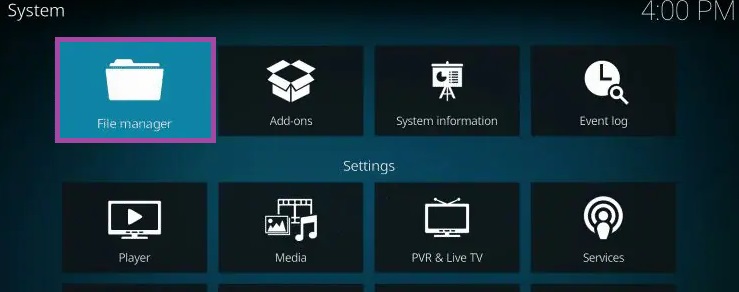
2. On the left panes, tap the Add source option.
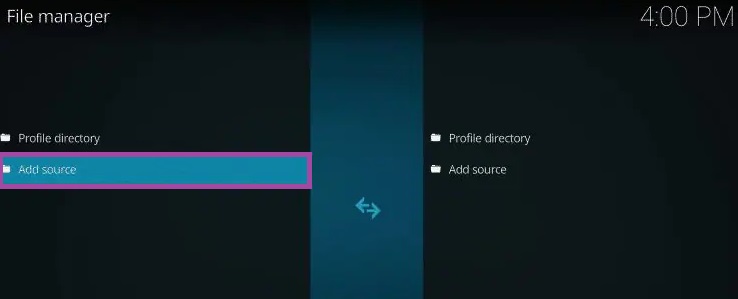
3. Tap the <None> field and enter the source link of the NotFlix Kodi Build, http://ezzer-mac.com/sgwizard.
4. Next, enter the source file name in the Name field.
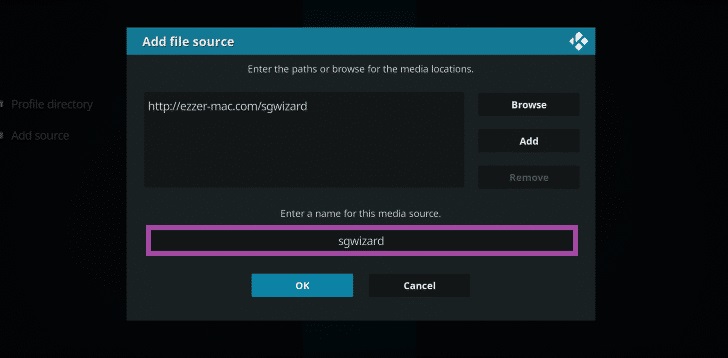
5. Once you enter, tap the OK button.
6. Get back to the System screen and tap the Add-ons tile.
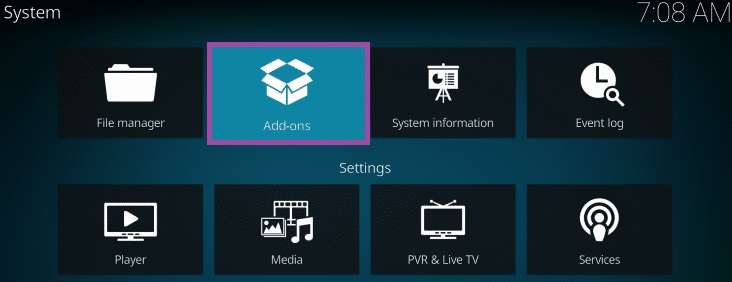
7. Scroll down and tap the Install from zip file.
8. On the next screen, scroll down and select the source file.
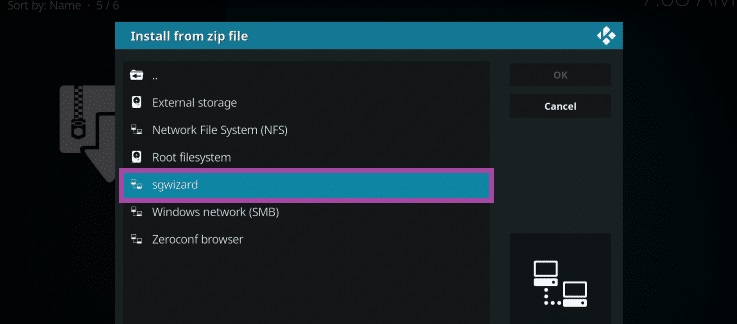
9. Click the zip file and tap the Ok button.
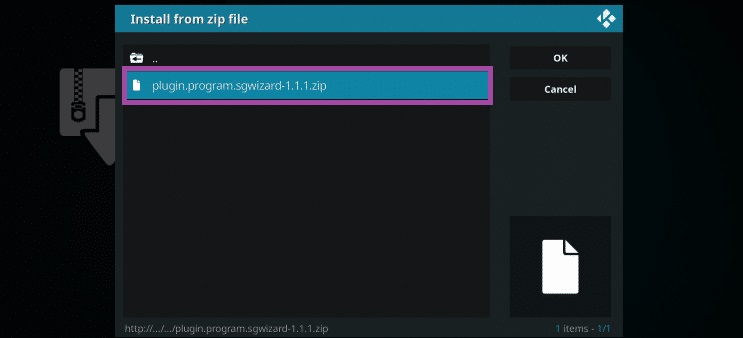
10. Now, the SG Wizard Add-on installed message will appear on the screen.
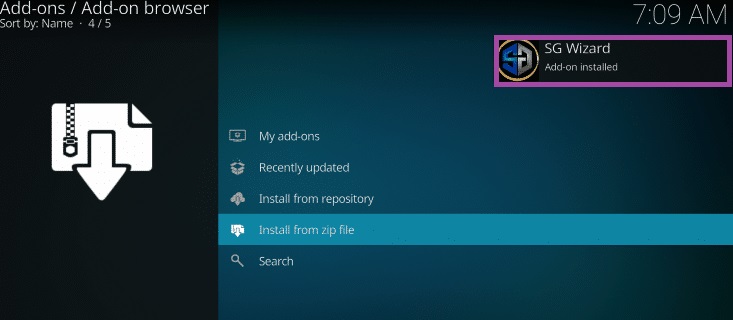
11. Next, hit the Continue button.
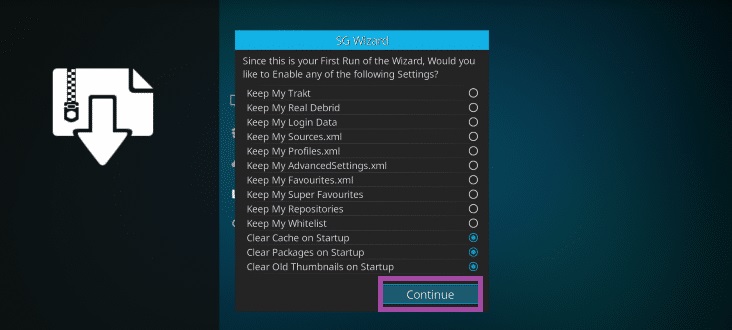
12. If a prompt message appears on the screen, click the Ignore button.
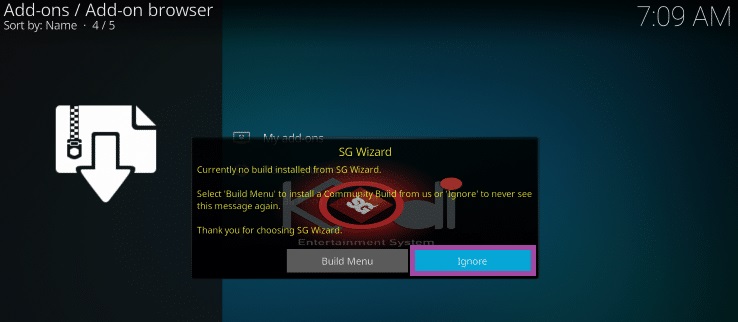
How to Download NotFlix Kodi Build
1. Navigate to the home screen and click the Add-ons option.
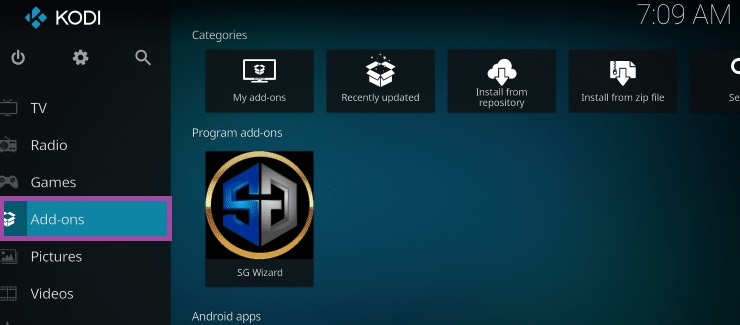
2. Next, tap the Program add-ons on the left pane.
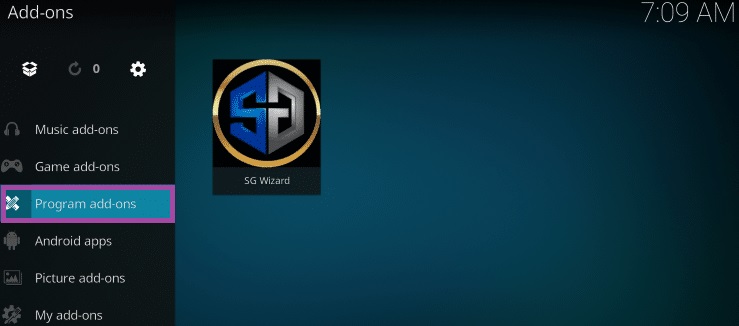
3. Click the SG wizard tile on the right side.
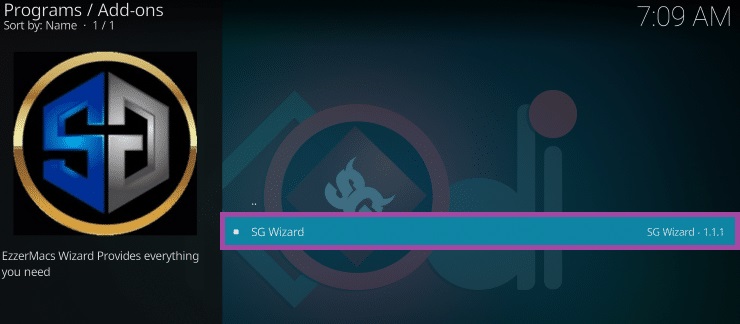
4. On the next screen, click (Ezzer Mac) Builds.
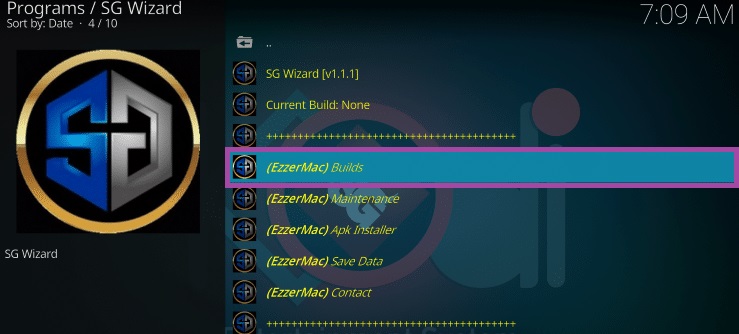
5. Tap NOTFLIX and choose (EzzerMac) Fresh Install.
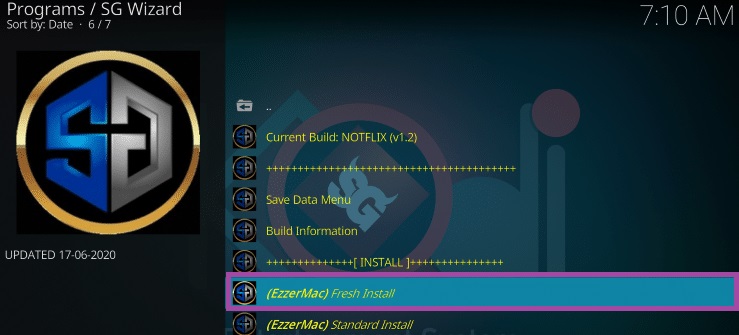
6. A prompt message appears on the screen; click the Continue button.
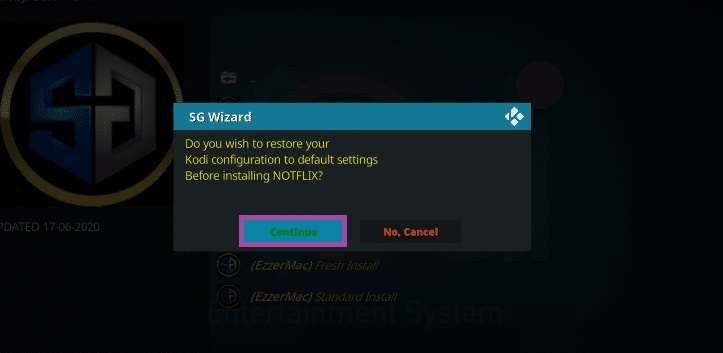
7. Wait till the app is installed.
8. Next, click the Force Close button.
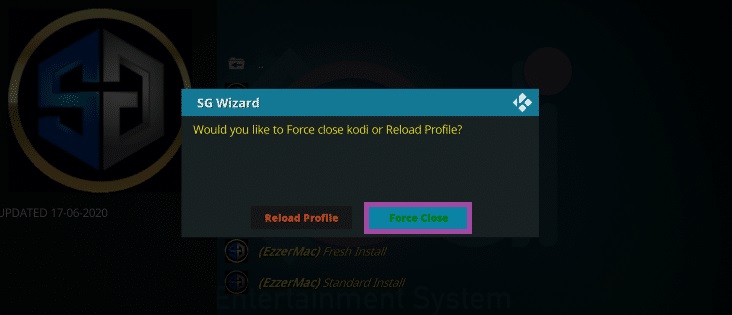
9. Once the installation process is over, reopen the Kodi app.
10. You have successfully installed the NotFlix Kodi Build on Firestick.
11. Open it and view the home screen of NotFlix Kodi Build.
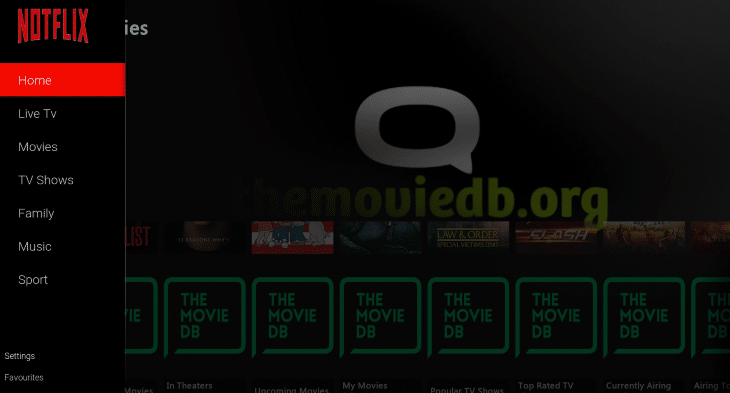
12. Choose your favorite content and stream it on your Firestick.
Why Use VPN on Firestick
A VPN is a must-have tool on Firestick as you stream your favorite content from registered and unregistered streaming services. Mainly, you must be careful when streaming content from an unregistered service like NotFlix Kodi build. When you use a VPN, it will hide your IP address so that you can stay away from legal issues. With a VPN, access the geo-locked content by connection to the servers in various countries. So we recommend you use the best VPN on Firestick to have an endless streaming experience.
NotFlix Kodi Build is the best option for you to stream your favorite movies and TV shows without spending a penny. Before you begin the installation process, reset Kodi to default settings, making the process easy. Then, get the NotFlix through Kodi on Firestick and have an excellent streaming experience with your friends and family.
Frequently Asked Questions
The Notflix Kodi Build is safe until you stream the content that will not lead to legal issues. So we insist you use a VPN on your Firestick.
No, the NotFlix Kodi Build is currently down, and we are not sure when it will be back. So you can also find other alternatives to stream your favorite movies and series.











