Amazon Fire Stick tops the list of low-cost streaming media players. It is Android-powered and thus supports accessing both official and unofficial apps. Unlike official apps, third-party apps aren’t stable. So, users might expect such apps to be shut down at any time. Terrarium TV was one of such apps that are no more available. It’s shut down has made lots of its users to look for its clones. Of all, Titanium TV seems to be the best in terms of contents and its quality.
Note: This section covers the steps to install and use Titanium TV on Firestick. However, you can follow the same if you are about to get it on Android box, Android TV, Nvidia Shield, and other Android-powered devices.
What is Titanium TV?
Titanium TV is an unofficial app that looks like a Terrarium TV app. While it doesn’t fetch HD links, it still replicates the same content library as that of the Terrarium. The easy-to-use interface is an added advantage to use on smart TV’s. Titanium TV is one of the Firestick friendly video streaming application to watch movies and TV shows without any limits. It keeps updating its database with the latest contents and thus you will never miss anything.
Important: Titanium TV isn’t fetching any working streams at present. You shall need to wait for this issue to get resolved. Until then, you shall use any other apps on Firestick.
How to Install Titanium TV on Firestick
The steps given below will let you install the Titanium TV app on your Amazon Fire TV.
Configure Firestick
In order to download Titanium TV apk, you shall need to turn on the Unknown Sources on the device Settings. The steps are as follows.
1. With Firestick connected to WiFi, select the Settings option from its home screen.
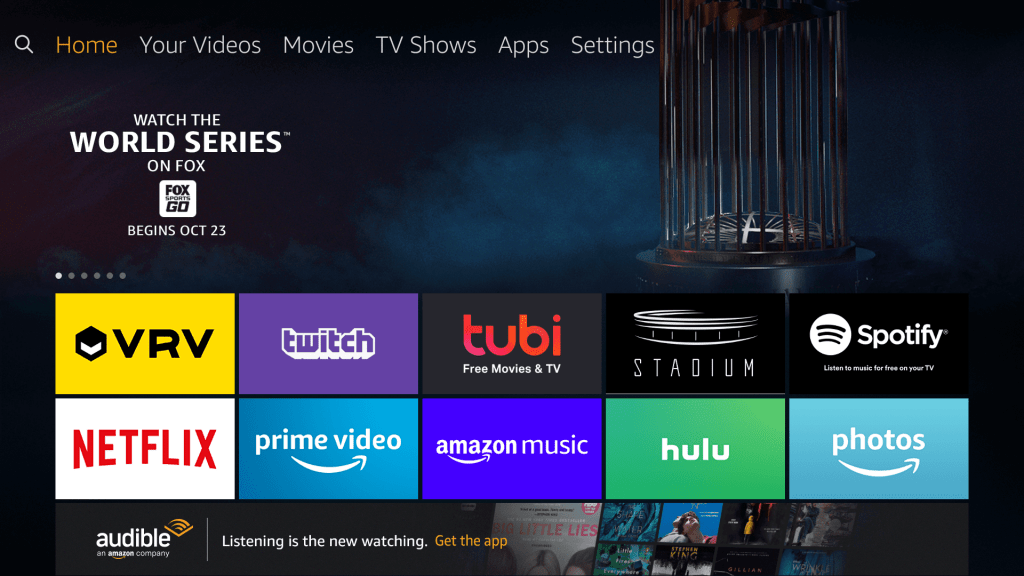
2. Choose My Fire TV by scrolling to the right side of the screen using the navigation keys of the remote.
- If you can’t find, then check for Device or System and select it.
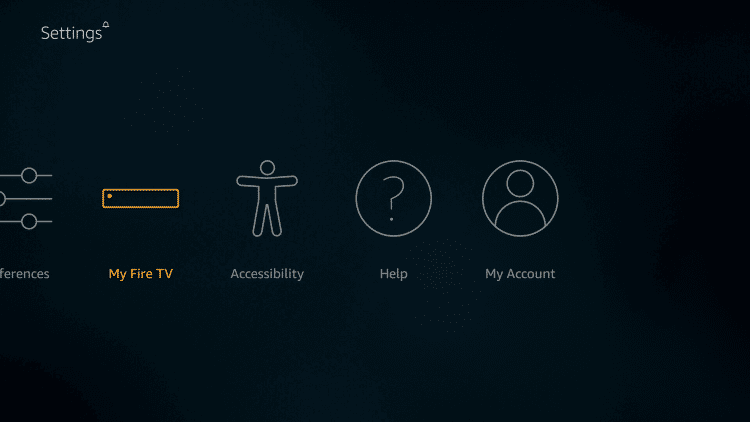
3. Navigate to select Developer options to open it on your device.
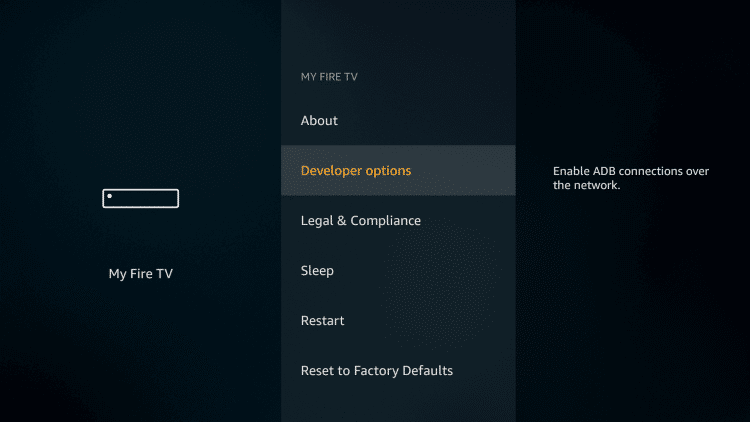
4. If you see OFF under Apps from Unknown Sources, then select it to turn it ON.
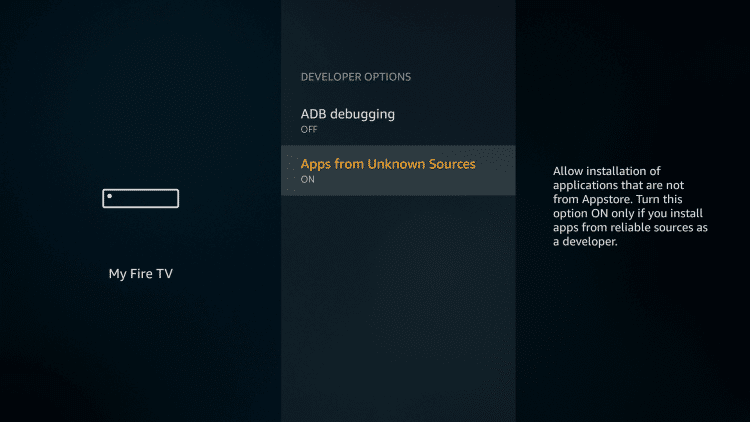
5. Confirm the required changes by clicking on the Turn On button.
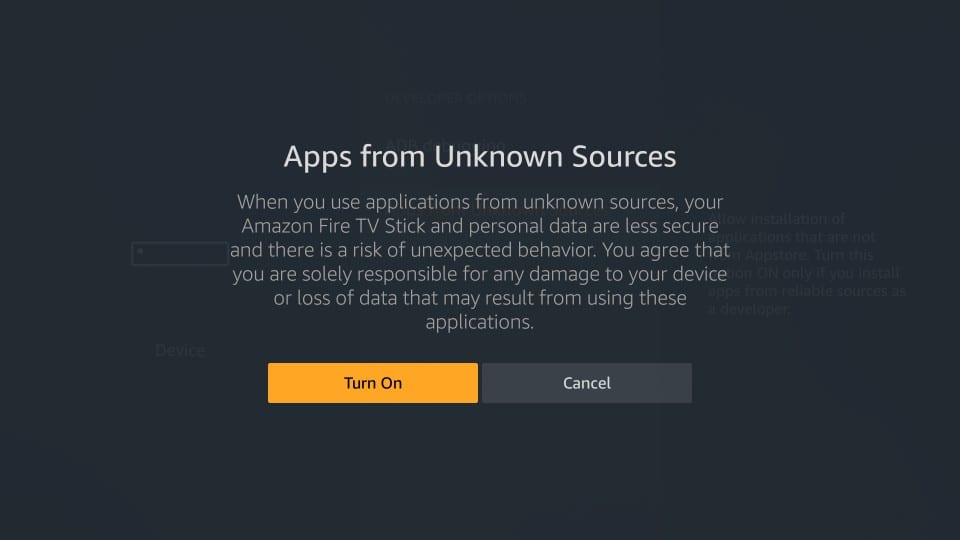
Steps to Sideload Titanium TV on Firestick
Titanium TV isn’t available officially and thus you need to sideload it on Firestick. This section uses Downloader as a sideloading tool. Keep it installed and then proceed with the steps.
1. Launch Downloader app from the home screen of Firestick.
- If you don’t find, then press Home button > Apps > Manage Installed Apps > Downloader > Launch application.
2. When it opens up with Home tab selected, navigate to click on the URL field of Downloader.
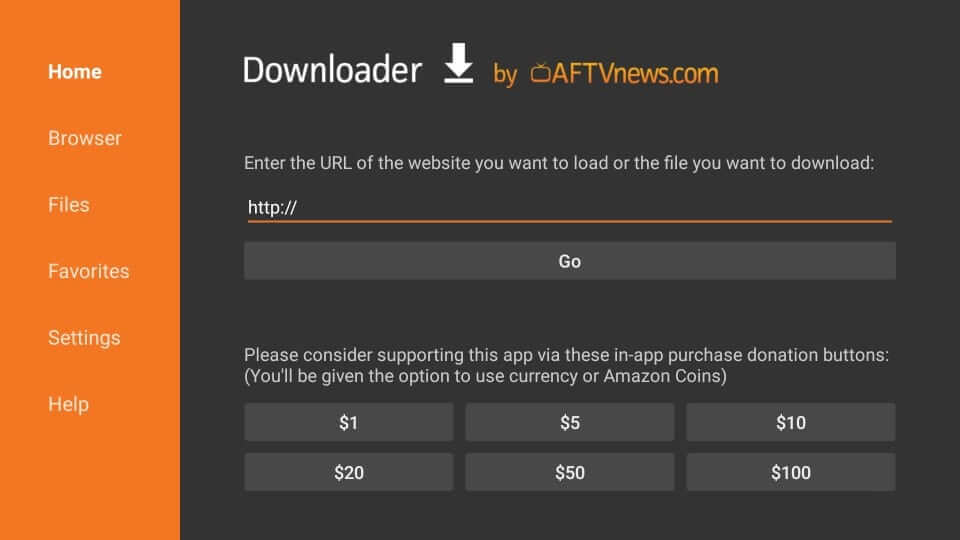
3. On the search screen, enter the following download link.
Titanium TV URL: http://bit.ly/titanium-fire-tv
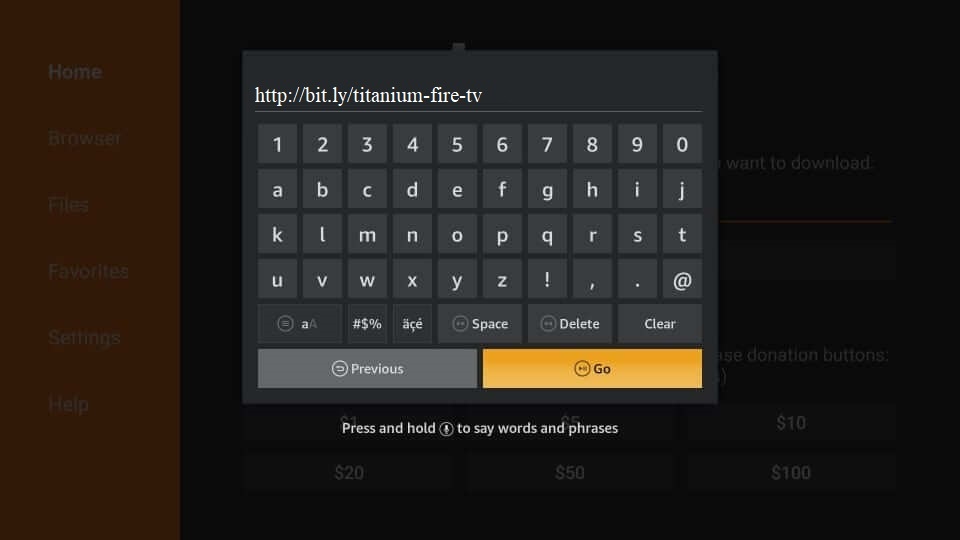
4. When you press GO, Downloader will connect with the server of the Titanium app to begin the download.
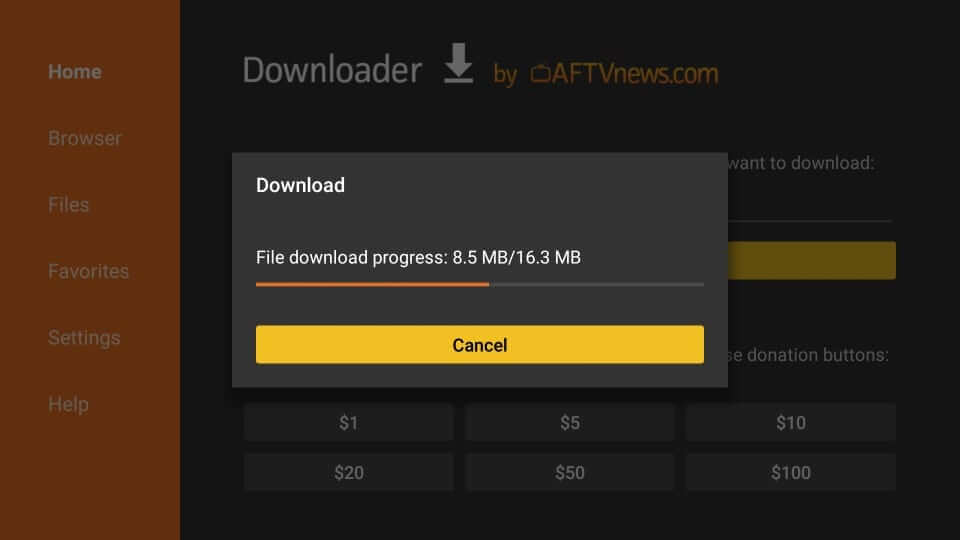
5. After the download, installation window will appear and you should select Next.
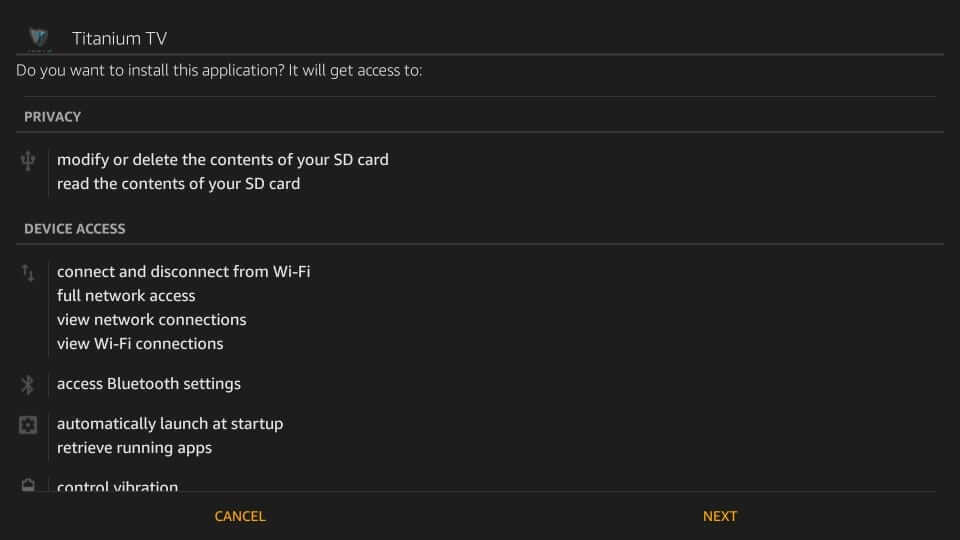
6. On the following window, click on the Install button and wait for the installation to complete.
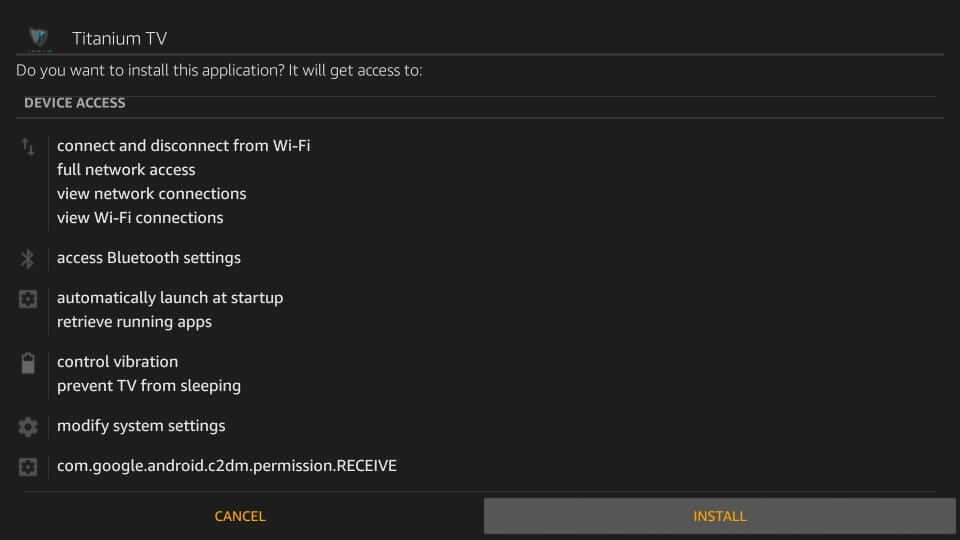
7. If you see App installed message on your Firestick screen, select Done to proceed.
- Clicking Open will launch the app and you can skip the following steps.

8. On the Download pop-up, select the Delete button to remove the apk file of Titanium app.
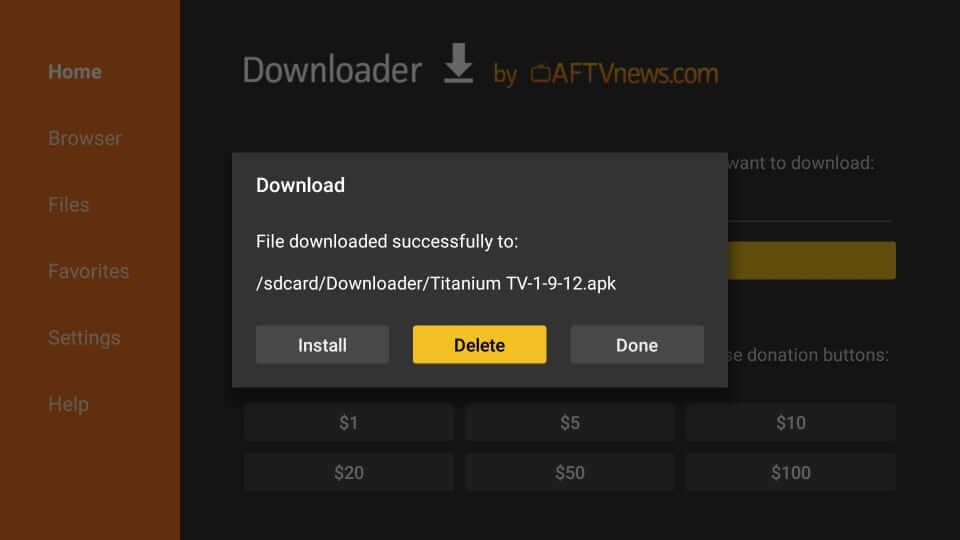
9. If you are asked to confirm, then click again on the Delete button.
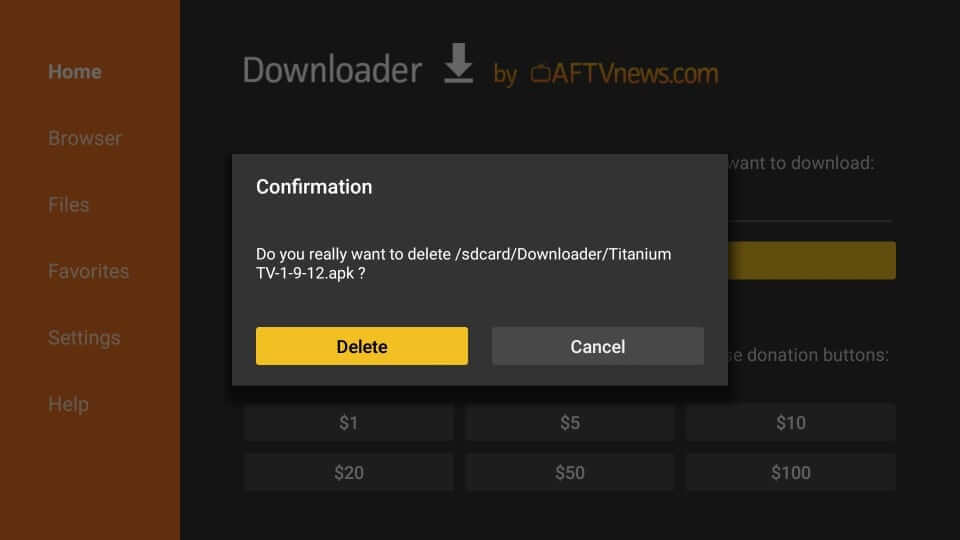
Why Use a VPN on Firestick?
Firestick users are recommended to use a VPN connection to stream content without any limits. It will help you bypass the geo-restrictions, government, and ISP surveillance. Your online activity including what you stream will not be tracked. Even if you end up streaming illegitimate contents, you won’t be charged. With VPN, you can stream the copyright contents without any limits.
Guidelines to Use Titanium TV on Firestick
With the installation of Titanium apk, you shall learn to use its features from here.
1. On the Firestick home screen, select Your Apps and Games from the second row.
2. Select See All option to scroll and select Titanium TV app.
3. Now press the Menu button on the remote and select Move option on the screen.
4. Drag and drop it anywhere on the top rows and press OK.
5. If you are opening the app for the first time, then click Update on the changelog window.
6. Then, you will be asked to select a video player (if you have installed one already)
7. Following this, you will get a Disclaimer prompt and you should click Accept.
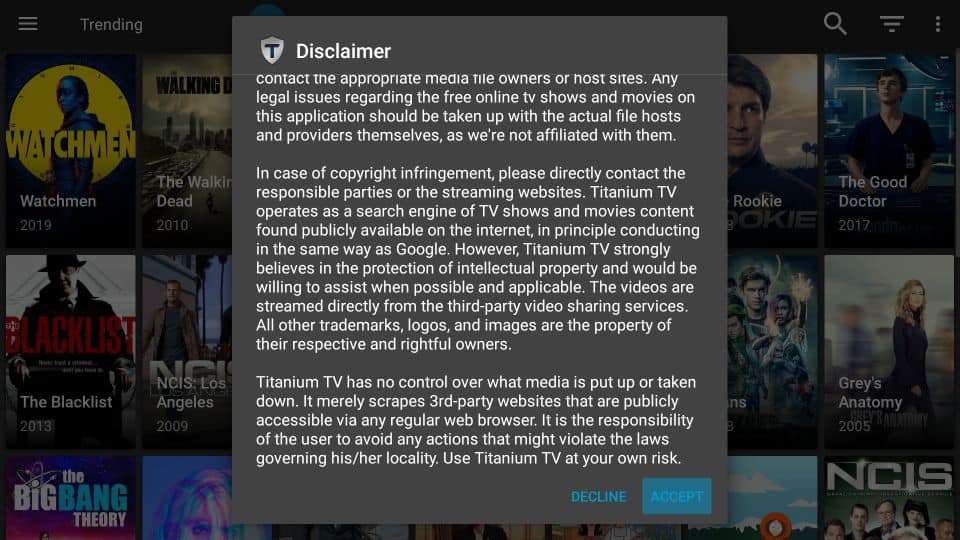
8. With this, the Titanium TV home screen will load up and you shall start using its interface from Firestick.
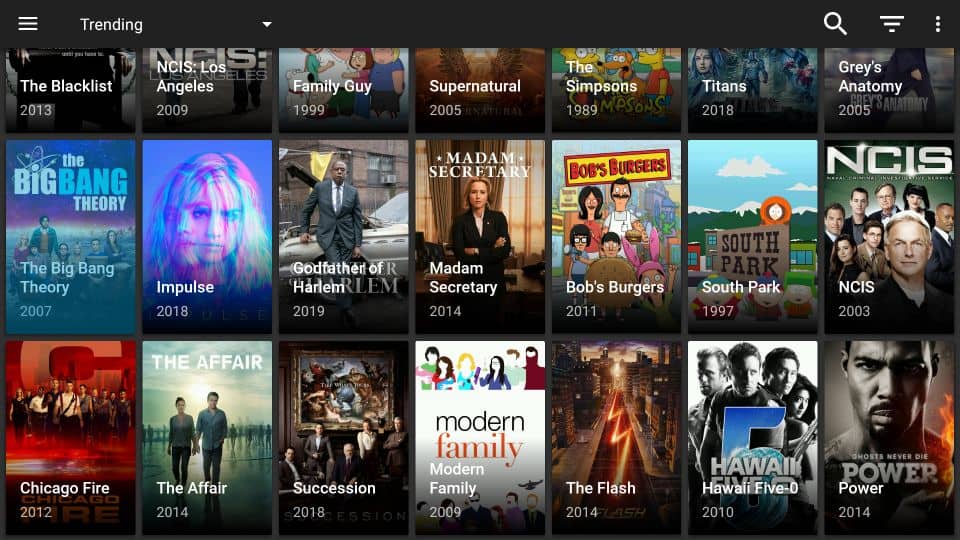
9. While its home screen displays the TV shows, you can click on Menu icon to choose between
- TV Shows
- Movies
- Favorites
- TV Calendar
- Settings
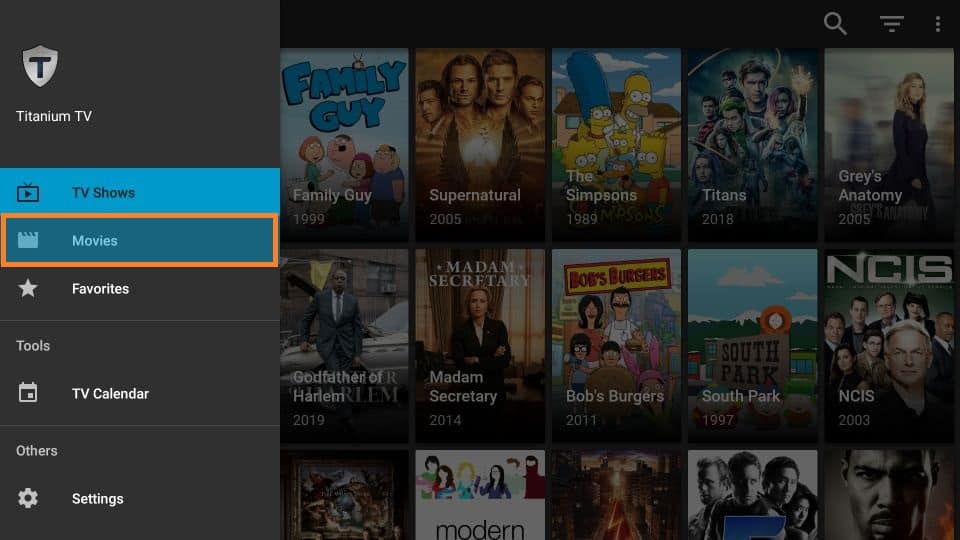
Setup Real Debrid with Titanium TV
If you access high-quality links on Titanium app, then consider integrating it with Real-Debrid.
- 1. With the Real-Debrid account credentials in hand, click the Menu icon
2. Select Settings > choose Login to Real Debrid > note down the code.
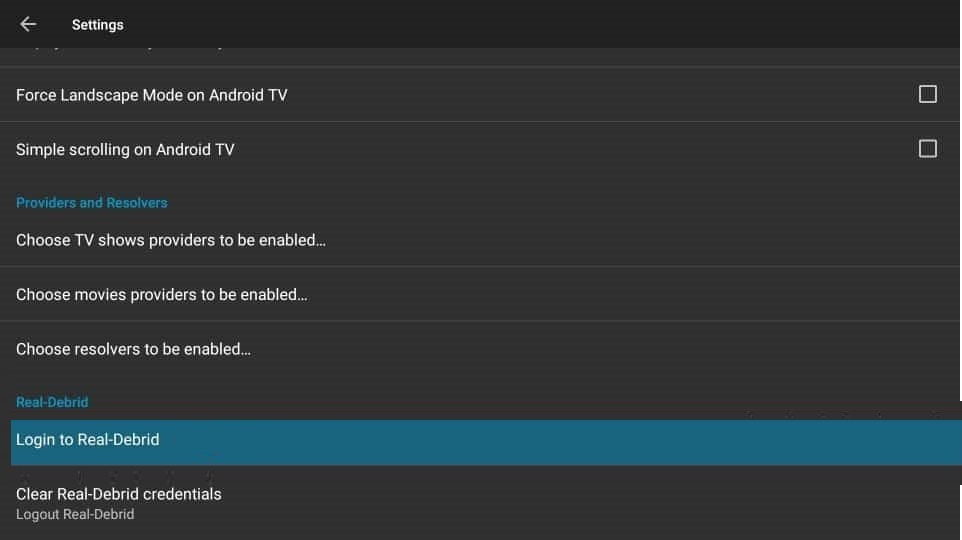
3. Visit the official site of Real Debrid to enter the code and press Continue.
4. If you see Application allowed notification, then you find the Status on Settings as Logged in.
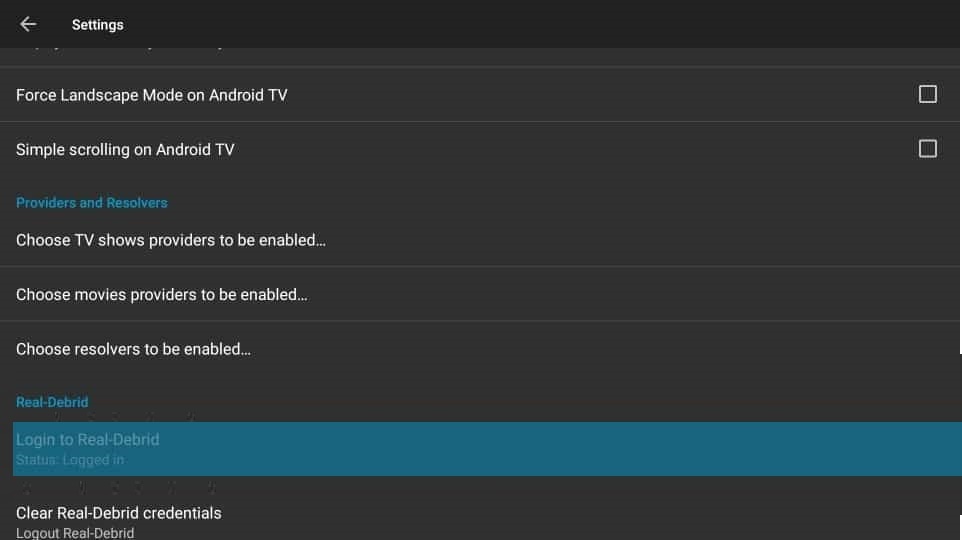
End of article. Hope you were able to install and use Titanium TV on your Firestick with the above guidelines. If in case you have got any queries, you shall drop a comment below.
Frequently Asked Questions
Is Titanium TV a better alternative to Terrarium TV?
Yes. It has the same similar interface and layout as that of the Terrarium TV. You can thus use it to replace the Terrarium TV.
Is Titanium app legal and safe?
Yes. It is legal and safe provided you have downloaded the apk from a trusted source and doesn’t stream any copyright protected contents.
Can I download titles on Titanium app?
Yes. You can select video content that you want to download and click on the Download option. After the download, you shall stream the same offline.
Does Titanium TV supports external video player?
Yes. With the shut down of its built-in player called ExoPlayer, you need an external player to stream contents. Titanium TV supports media players such as MX Player or VLC Player.
Can I integrate Trakt.tv on to Titanium TV?
Yes. Just like Real Debrid, you can access the Trakt.tv with the Titanium app.











