Kodi Solutions IPTV is an IPTV provider that comes with inbuilt player support. It comes with more than 4000 cable TV channels at an affordable price. You can use it to stream various international channels from different parts of the world. The premium movie channels include Cinemax, HBO, NFL, NBA, etc. It offers content in different categories like live TV, movies, TV shows, music, adult, sports, PPV, etc. And to watch this IPTV content on the big screen, you can need to install the Kodi Solutions IPTV app on Firestick.
Also, the Kodi Solutions IPTV is considered one of the most reliable IPTV apps for Firestick. But it is not for free, and you have to subscribe to the Kodi Solutions IPTV from its official site. Then, only you can access this platform on your Firestick. At the same time, you can install the Kodi Solutions IPTV addon on the Kodi app.
Kodi Solutions IPTV Subscription
KS IPTV comes with a susbcription to stream its content, and it is definitely worth the money. It offers 3 types of plans according to the no. of streams.
- $5/ month for one device
- $8/ month for 3 devices
- $10/month for 5 devices.
How to Sign Up for Kodi Solutions IPTV
Since Kodi Solutions IPTV is a premium service, you must register for an account to use all its features.
1. On your PC, launch a browser and visit https://www.ks-hosting.com/clients/cart.php
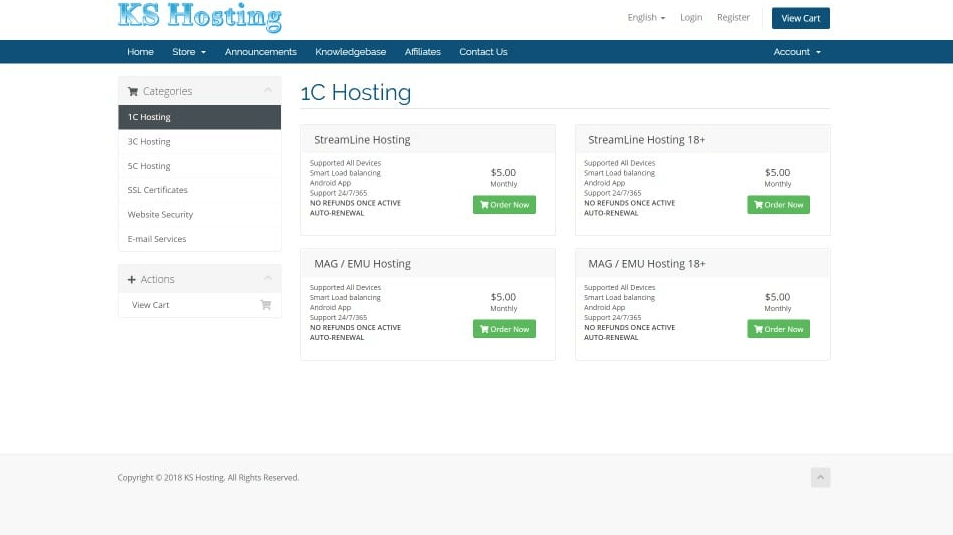
2. Select any available plans and click on the Order Now button.
3. Provide the Username and select Continue.
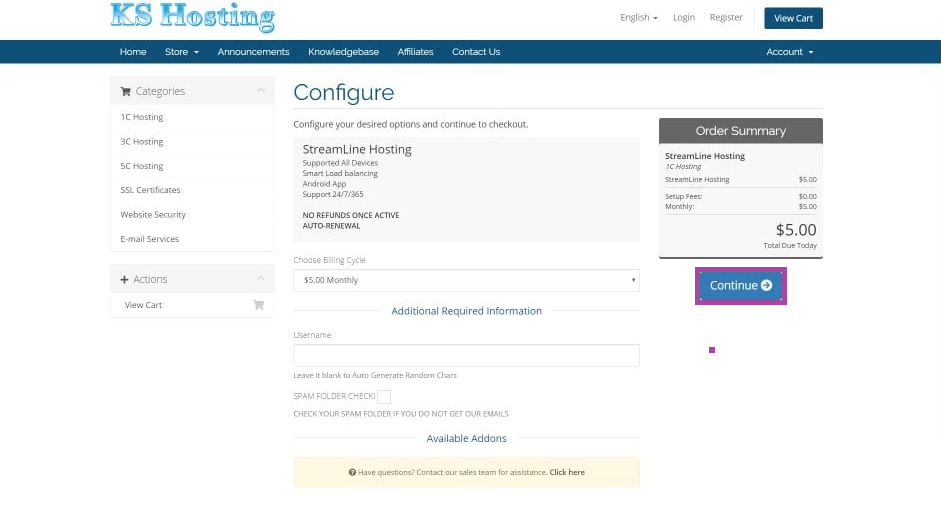
4. If you have any promo code, enter it. Then, click on the Checkout button.
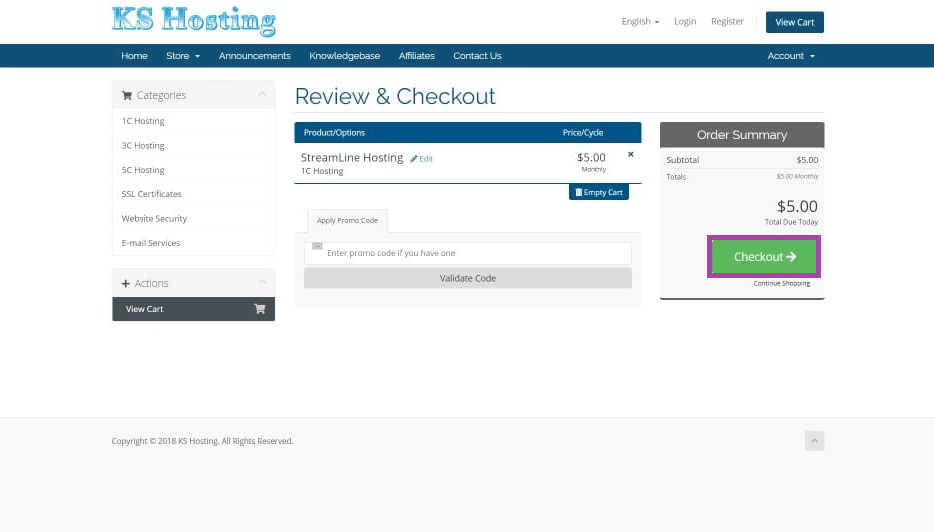
5. Now, provide your personal information and billing address. Optionally, you can sign up with Facebook as well.
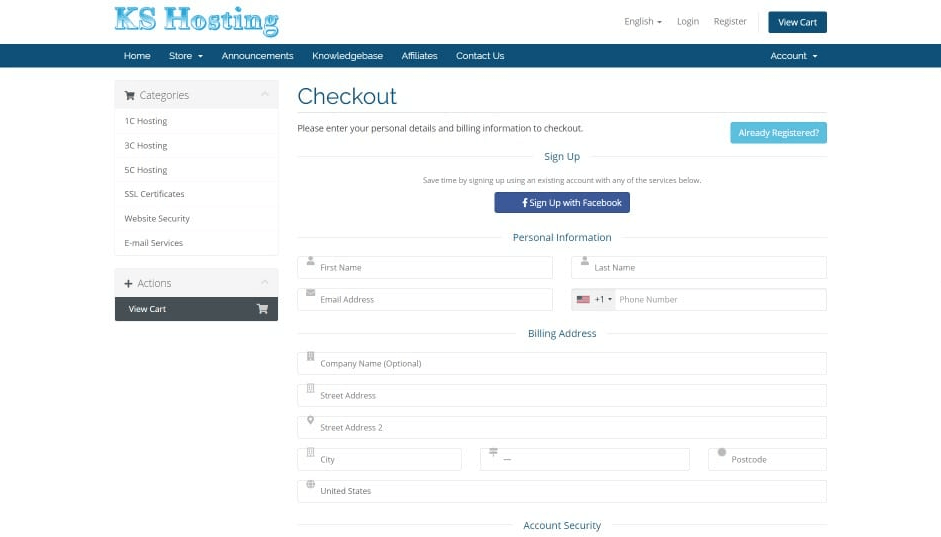
6. Navigate to click on the bottom and select a Password under Account Security.
7. Choose a payment mode and provide the necessary information.
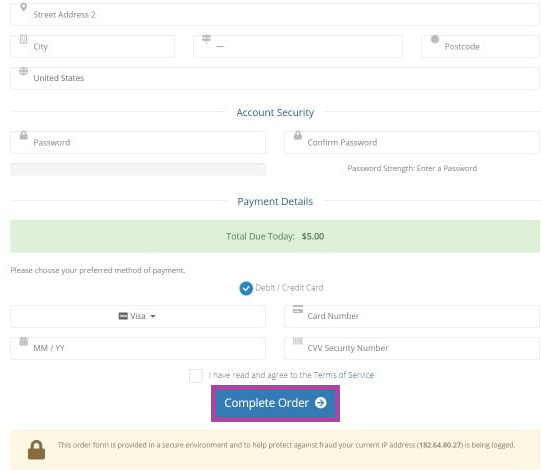
8. Finally, click on Complete Order to sign up for this IPTV.
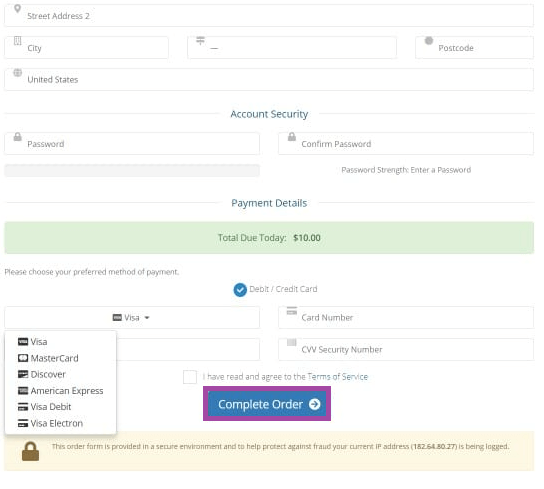
Can I Get Kodi Solutions IPTV on Firestick?
The direct answer to the question is that you will not find the Kodi Solutions IPTV on any of the official App Stores. That means you also won’t find the same IPTV app on the Amazon App Store. But you don’t want to worry because you can sideload the Kodi Solutions IPTV to your Fire TV. And there are two methods to sideload Kodi Solutions IPTV. They are:
- Using Downloader
- With ES File Explorer
How to Download Kodi Solutions IPTV on Firestick
This section provides you with instructions to easily install Kodi Solutions on your Amazon Fire Stick.
Configure Firestick
Since KS IPTV isn’t officially available, you shall make the below changes on Fire TV Settings.
1. With Firestick connected to the internet, select the Gear (cog) icon on its home screen.
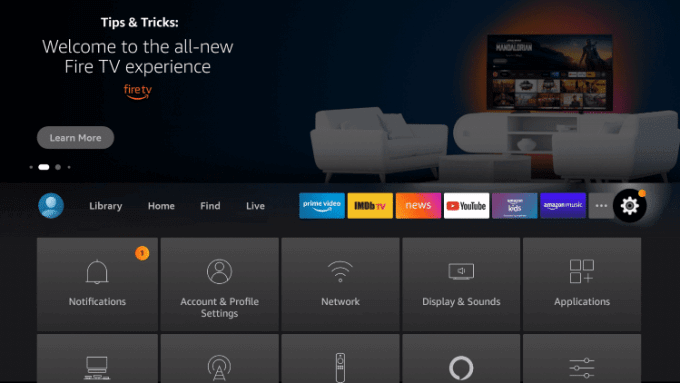
2. Navigate to click on the My Fire TV using the remote controller.
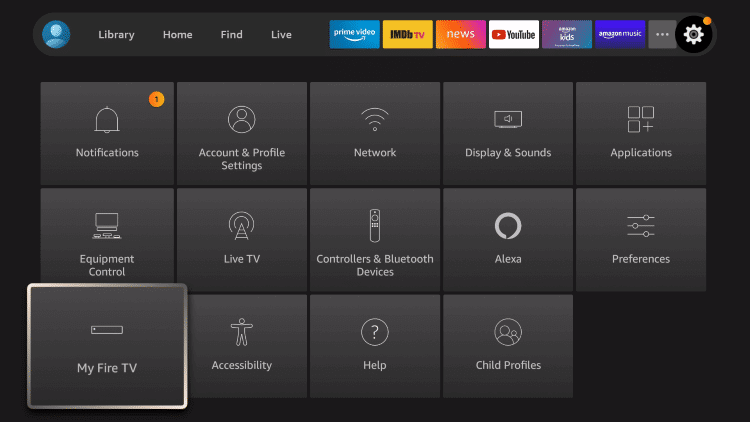
3. On the next window, choose the Developer options.
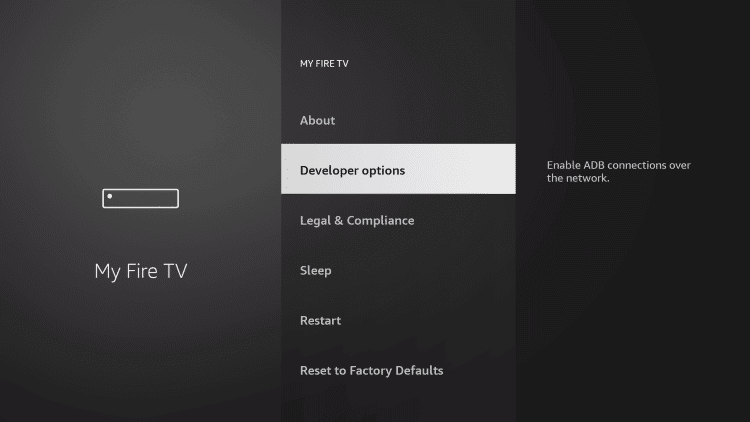
4. Select Apps from Unknown Sources and turn it on.
Now, you can follow the steps below to get the services of Kodi Solutions IPTV on Firestick.
How to Sideload Kodi Solutions IPTV on Firestick using Downloader
To sideload an apk, you shall rely on Downloader on Firestick. The section below will help you install the Kodi Solutions IPTV apk with the help of Downloader.
1. From the Fire TV home, select Applications.
2. Hover to click on the Downloader tile to launch it.
3. Select Accept or Dismiss if the Downloader brings you a prompt.
4. With the Home tab selected, you need to click on the http:// field.
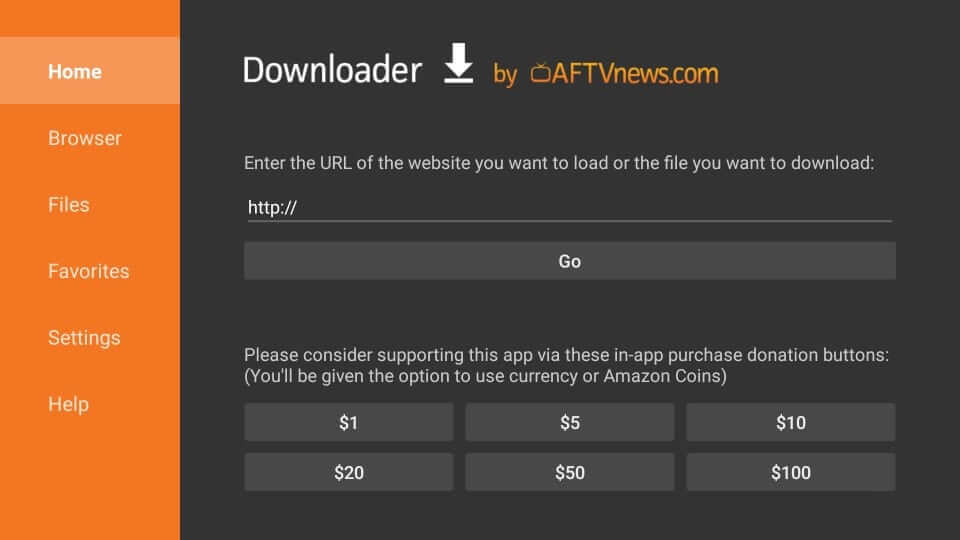
5. Provide the URL of the Kodi Solutions IPTV apk for Firestick https://bit.ly/3KtJhje using the screen keyboard and press GO.
6. Wait for the apk to complete the downloading process on Fire TV.
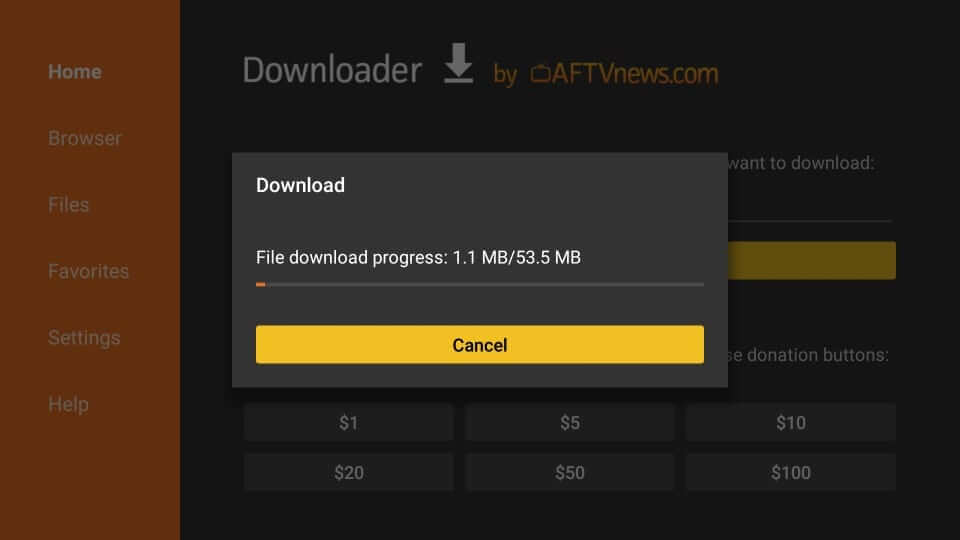
7. On the installation screen, select the Install button.
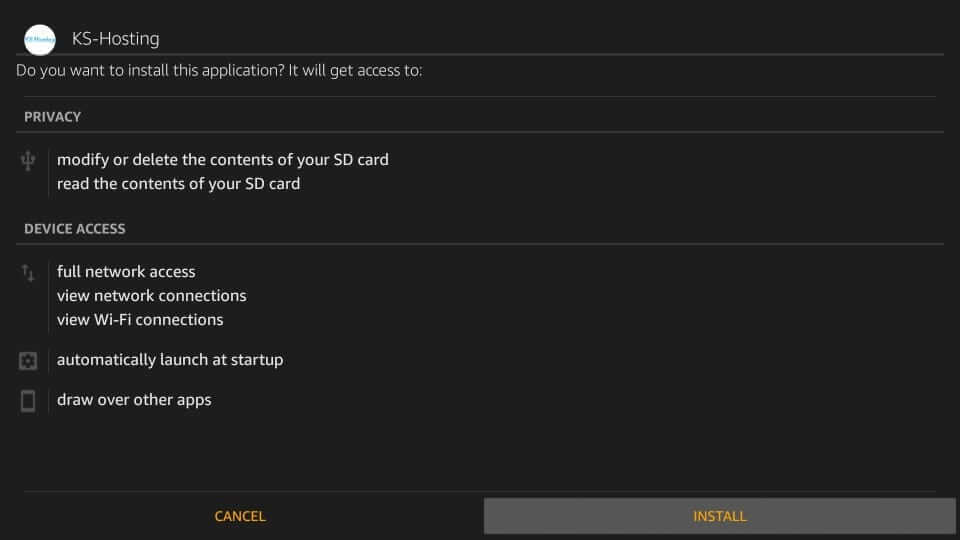
8. Allow the installation to be complete in a minute or two.
9. After seeing the App installed message, select Open to launch it.
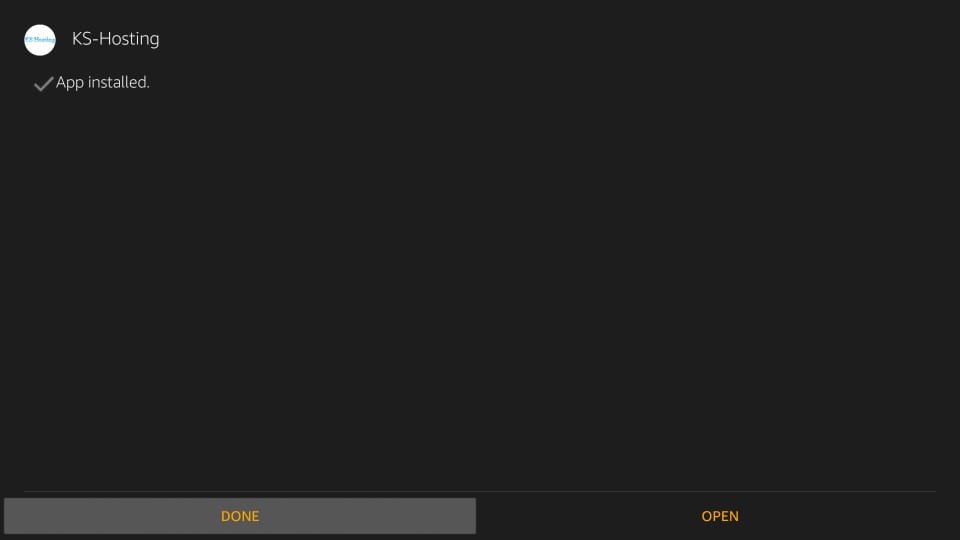
How to Sideload Kodi Solutions IPTV on Firestick using ES File Explorer
Install the ES File Explorer on Firestick and follow the steps below.
1. Open the ES File Explorer app and select the Downloader icon from the home screen.
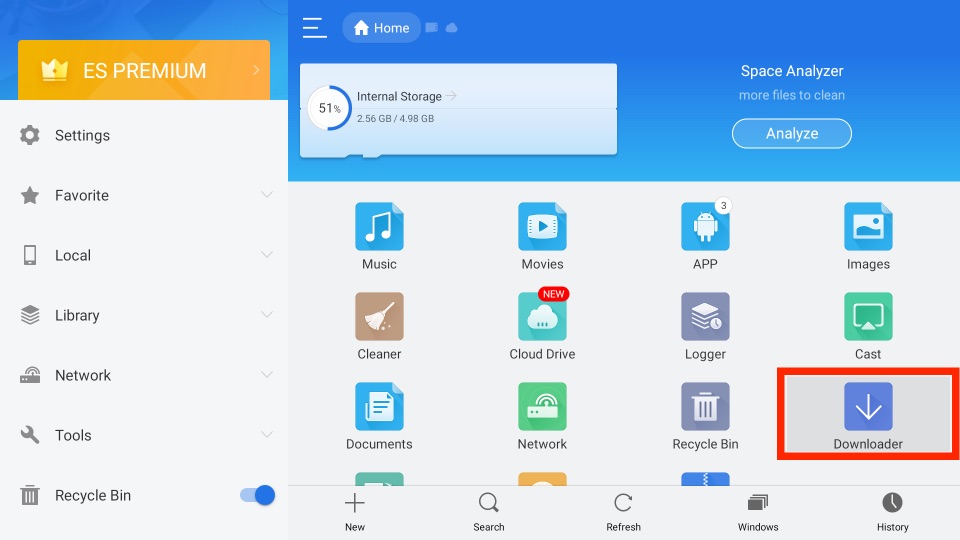
2. Click on the + New tab from the bottom left corner.
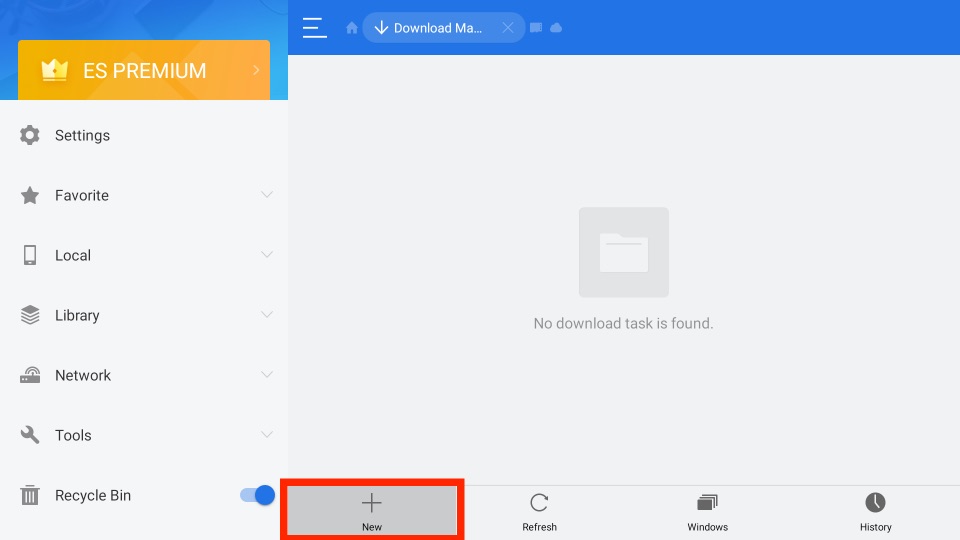
3. From the Pop-up menu, enter the URL of the Kodi Solutions IPTV APK https://bit.ly/3KtJhje in the Path field.
4. Enter any name you like in the Name field.
5. Click on the Download Now button.
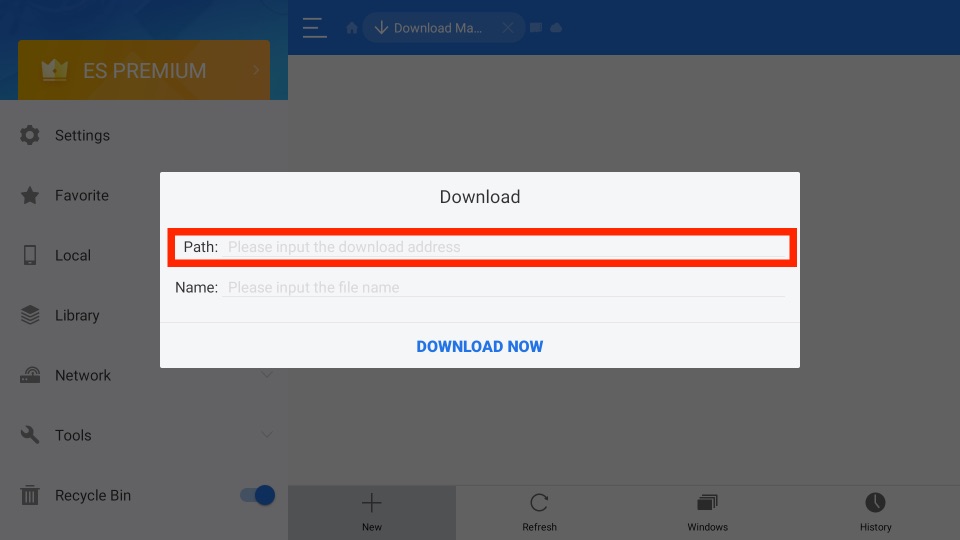
6. Now, the Kodi Solutions IPTV app will start to download.
7. After finishing downloading the Apk File, click on Open File.
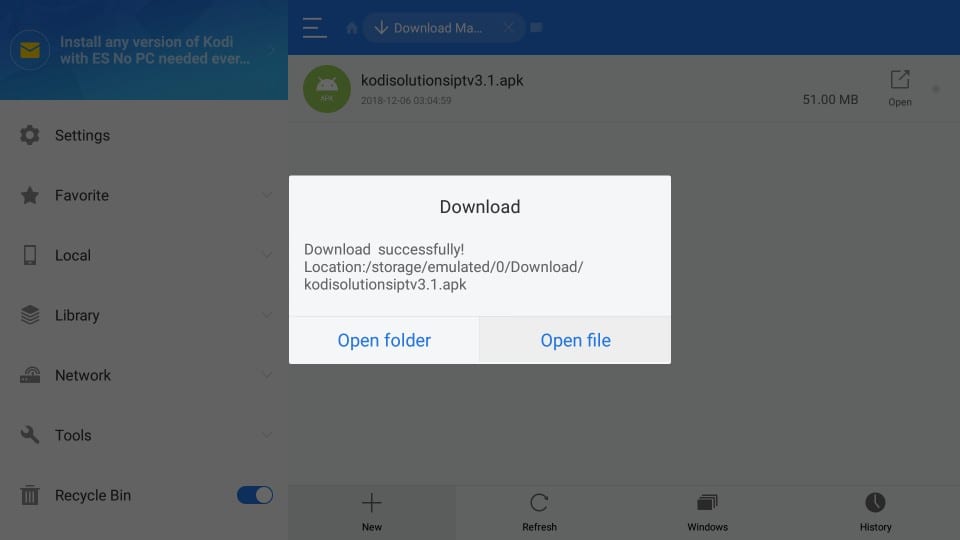
8. Next, select the Install button.
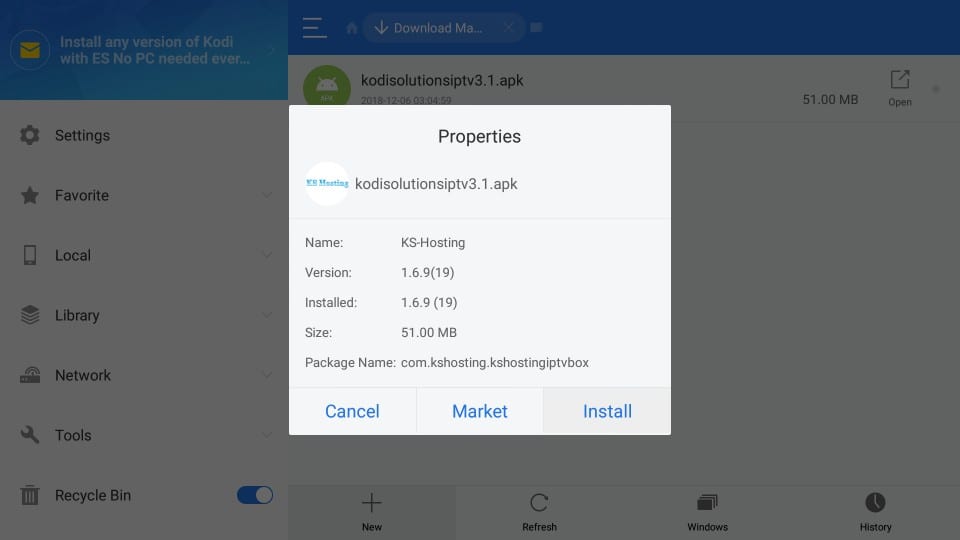
9. Now, the Kodi Solutions app will be installed on your Firestick within minutes.
Why Use VPN on Firestick
You will come across some security risks while using an IPTV on Firestick. To take advantage of this issue, you shall use a VPN. It will not allow your ISP to interfere with your online activity. A VPN will encrypt your internet traffic and protect you from hackers and ISP snooping. It hides your real IP with a virtual address, and no one can track you. With a trusted VPN, you will not get the video lagging issue as it will unlock ISP throttling. So, connecting to the ExpressVPN on Firestick is the best option for you right now.
How to Use Kodi Solutions IPTV on Firestick
The below section will guide you on using KS IPTV on Fire TV with ease once after the installation.
1. Get back to the Fire TV home and choose Applications.
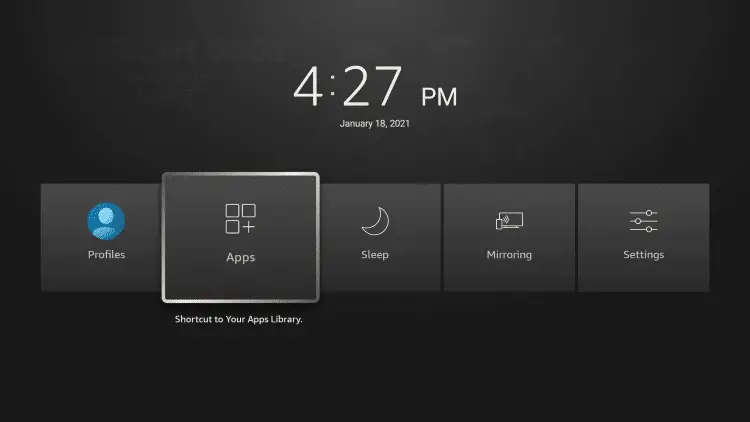
2. Scroll to the bottom-most portion and highlight the Kodi Solutions app tile.
3. On the remote controller, press the Menu button to choose Options.
4. Select Move to front and access it from the Fire TV home.
5. Navigate to the Firestick home and launch the KS IPTV.
6. When you see the login screen, provide the username and password.
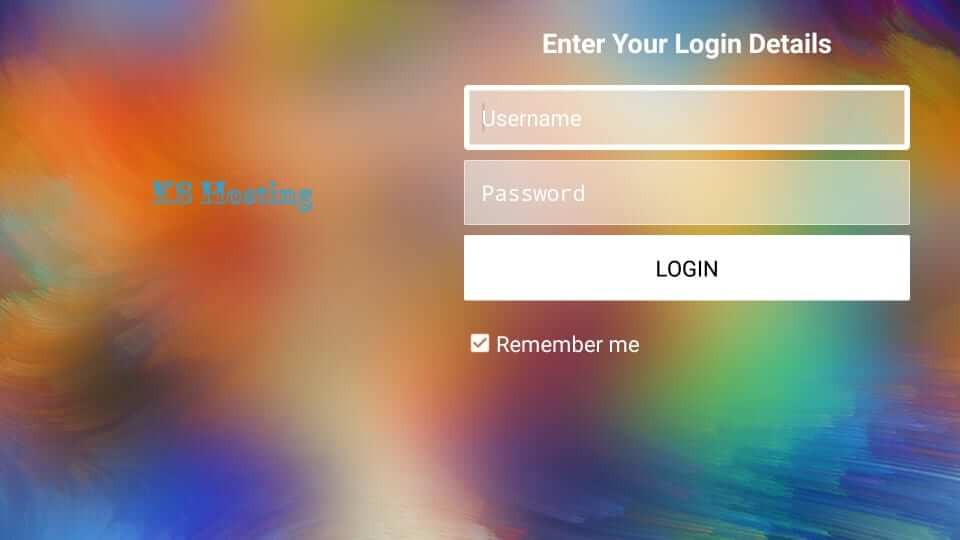
7. If you are signing in for the first time, you should wait for a few seconds to let it load.
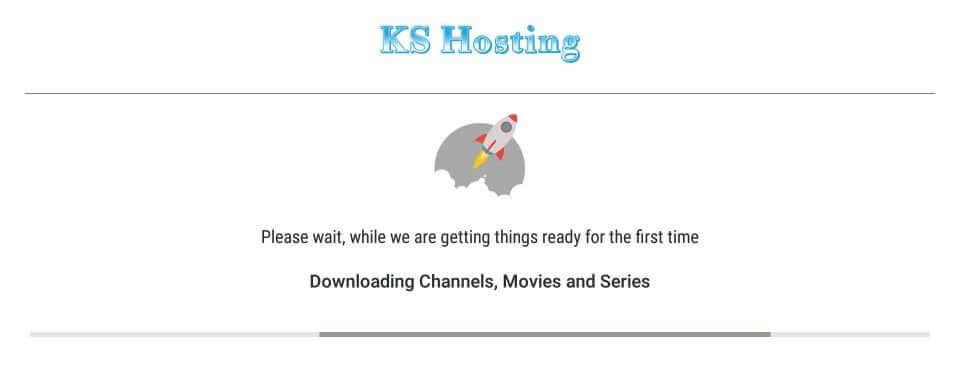
8. On the home screen of KS IPTV, you can access Live TV, Movies, Series, etc.
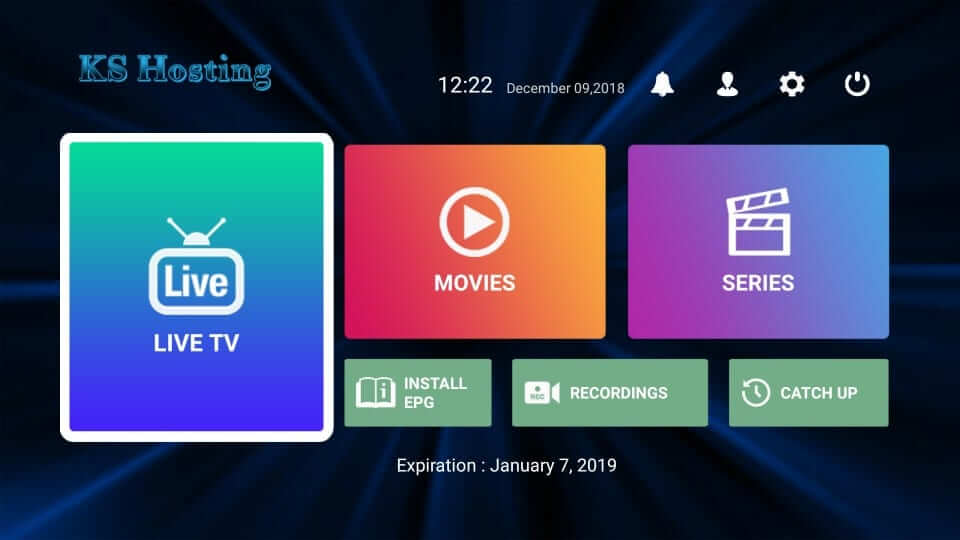
How to Install Kodi Solutions Addon on Kodi
In addition to the Firestick, Kodi Solutions is available for installation on Kodi-compatible devices. You can follow the steps given below to get it.
Configure Kodi
Kodi Solutions addon isn’t officially available, and hence you should make the following changes.
1. Launch the Kodi app on any of your devices and select the Cog icon.
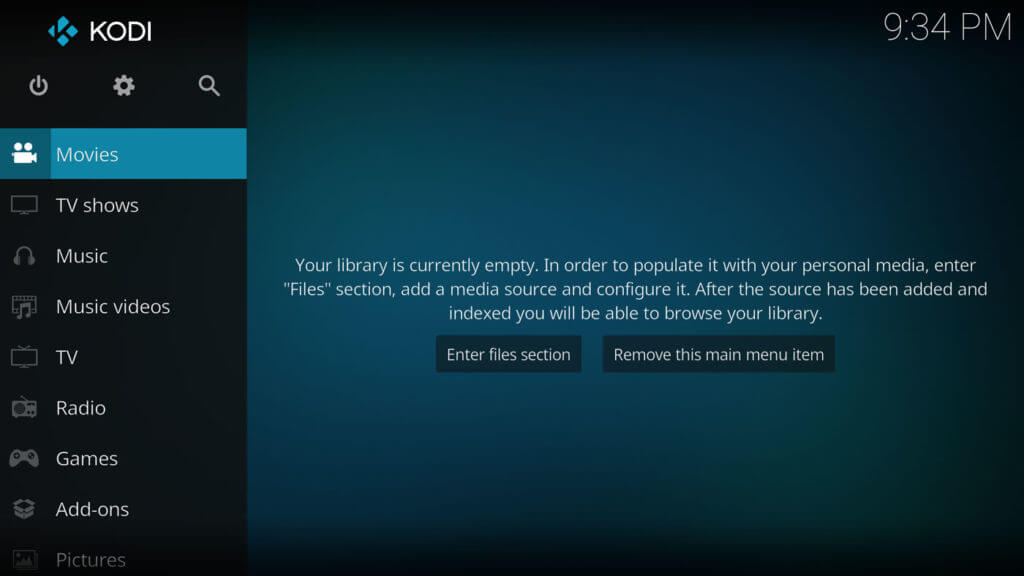
2. Using the directional keys, choose the System Settings tile.
3. Highlight the Add-ons option.
4. In the same window, tap the slider of Unknown Sources to turn it On.

Steps to Add KS Hosting Repo Source on Kodi
We are about to proceed with adding the Kodi Solutions repo source in the below section.
1. Go to Kodi Settings and select the File Manager tile.
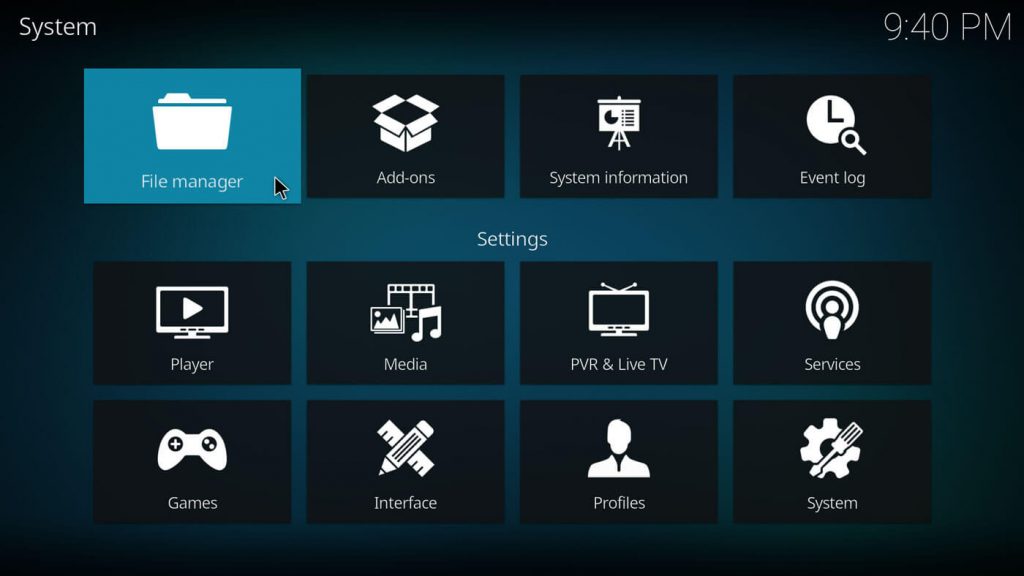
2. Click on the Add Source option twice.
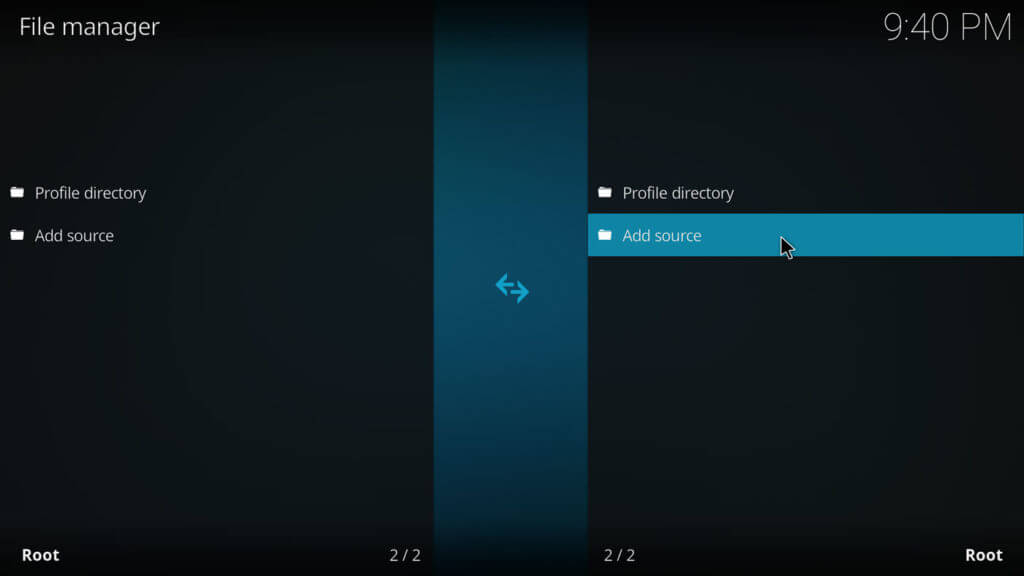
3. Choose <None> on the Add file source dialog box.
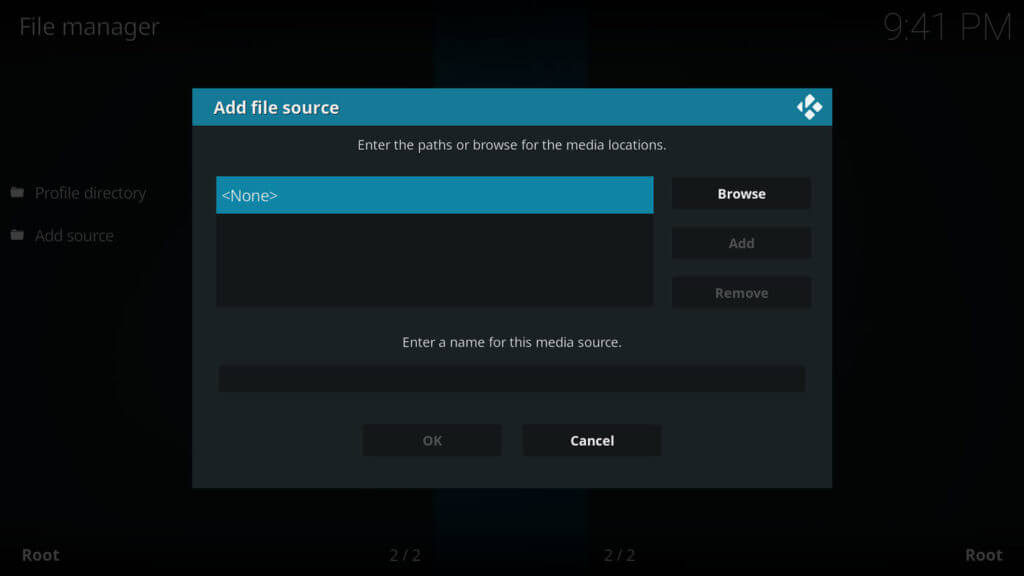
4. Provide the URL of the KS Hosting repo and press OK.
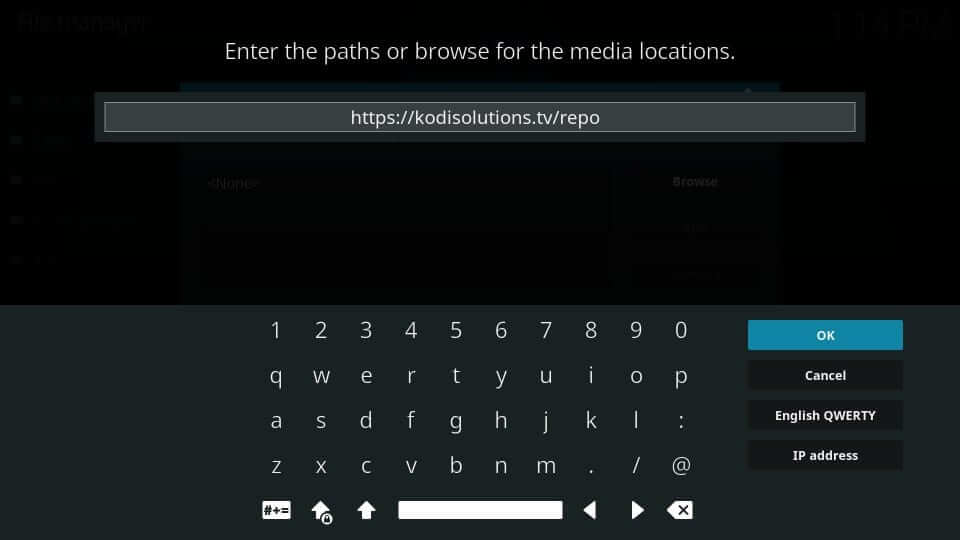
5. Enter the media source name as KS and click OK.
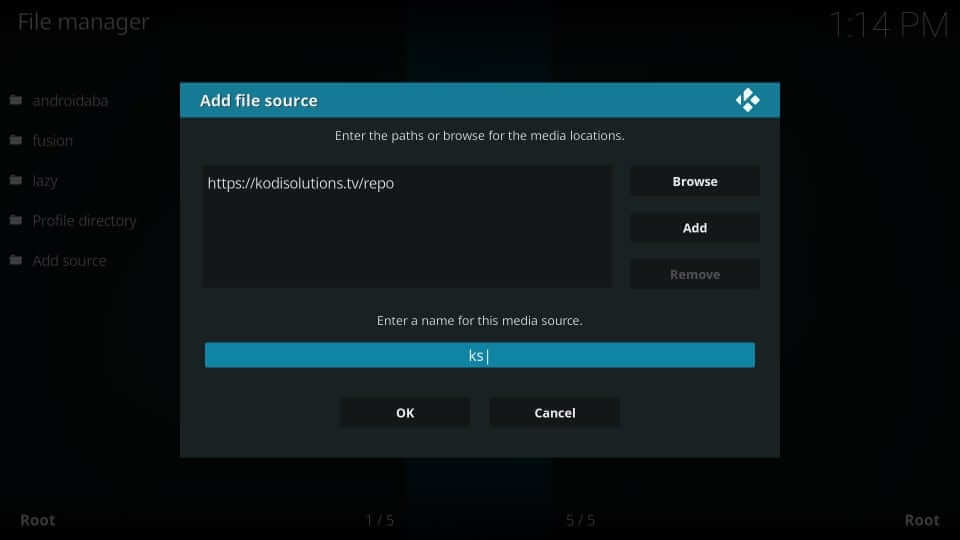
Steps to Install Repo Source & Kodi Solutions Addon
After carrying out the above steps, you shall need to proceed to install the KS repo source and Kodi Solutions addon.
1. Navigate to the System window of Kodi and select Add-ons.
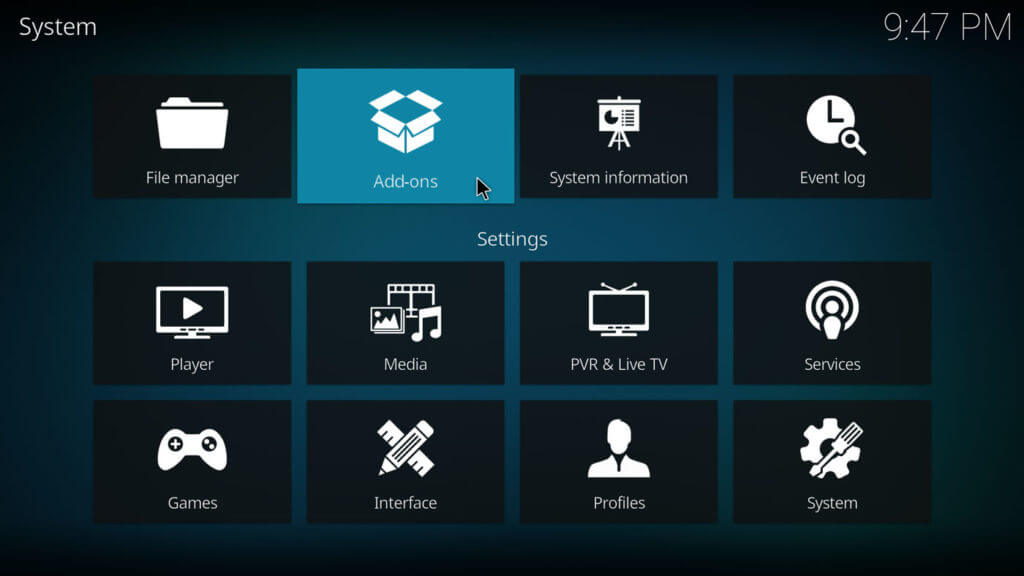
2. Select the Install from Zip file option.
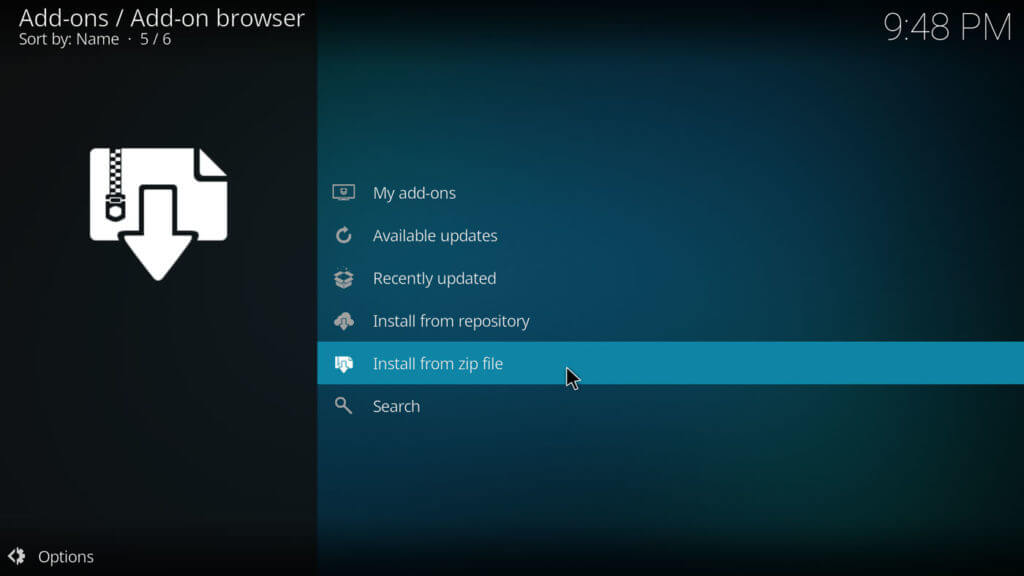
3. Look for the media source name KH and select it.
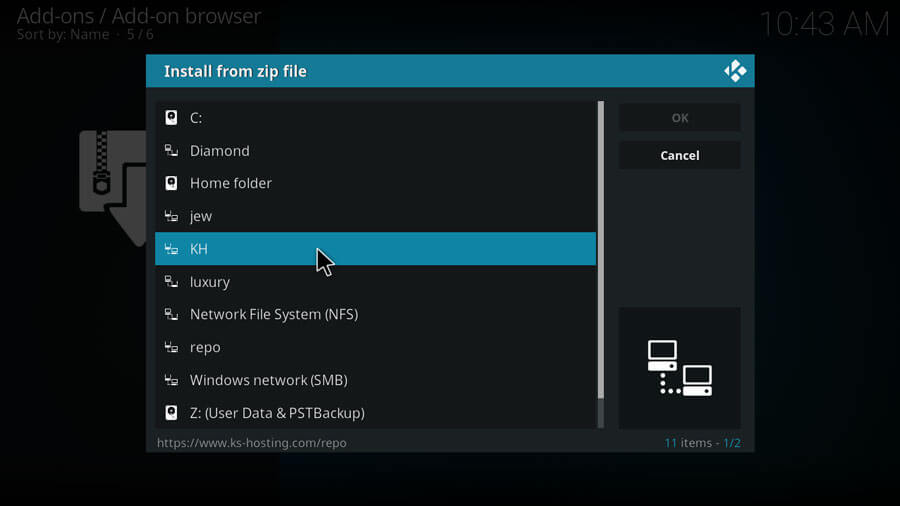
4. Choose the zip file of KSHosting with the latest version.
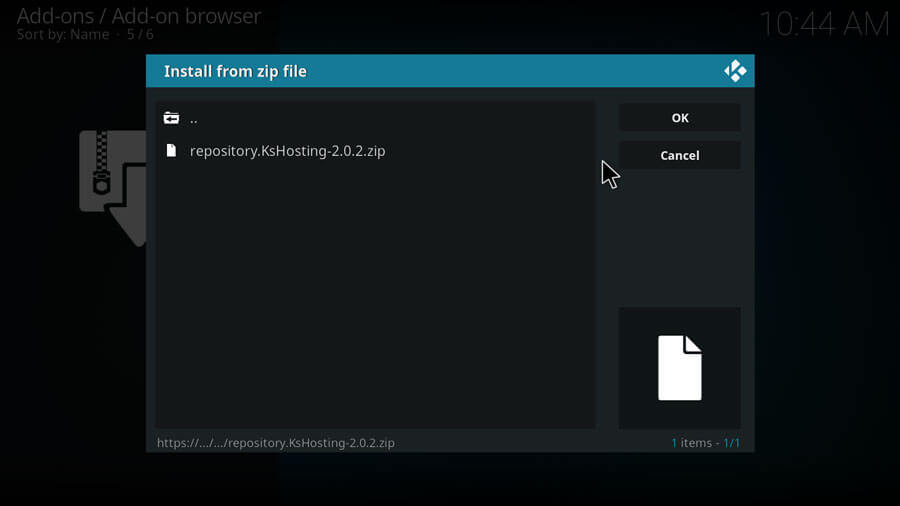
5. Wait for the KS Hosting Repository add-on installed message to appear.
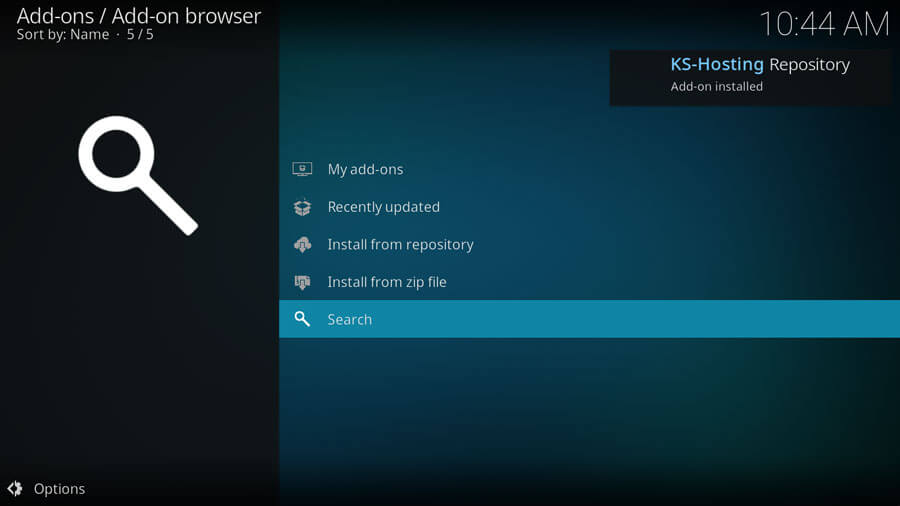
6. Click on the Install from Repository option.
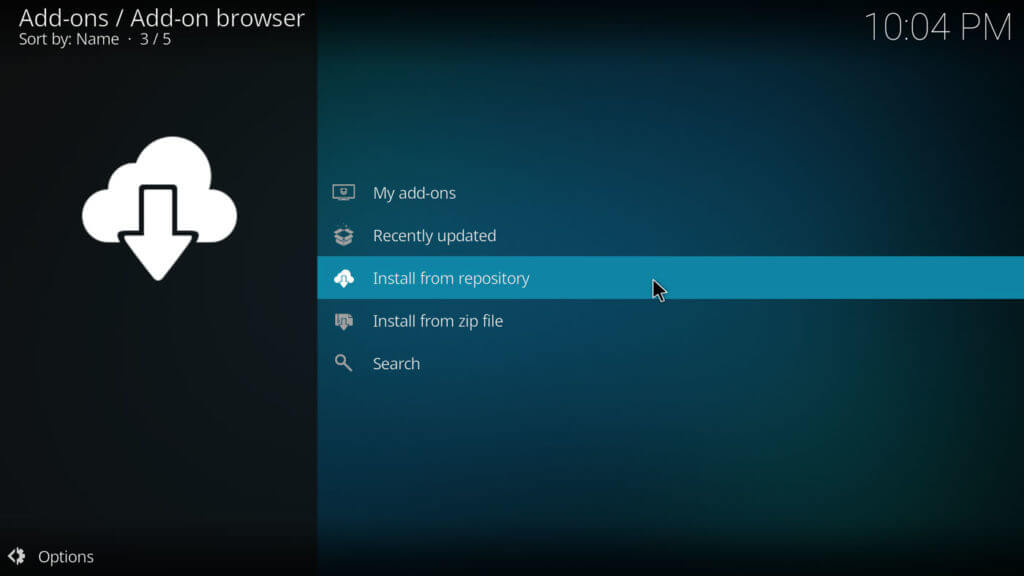
7. Now, select KS-Hosting Repository.
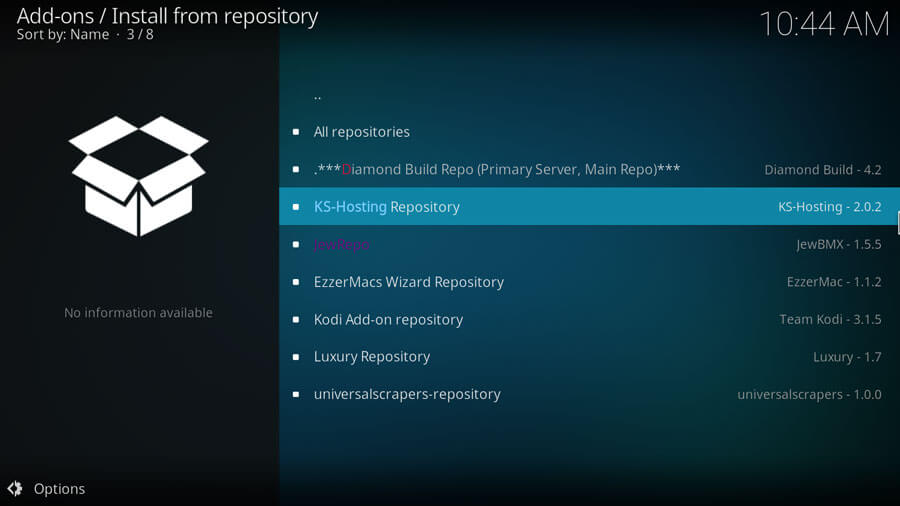
8. Choose Video add-ons.
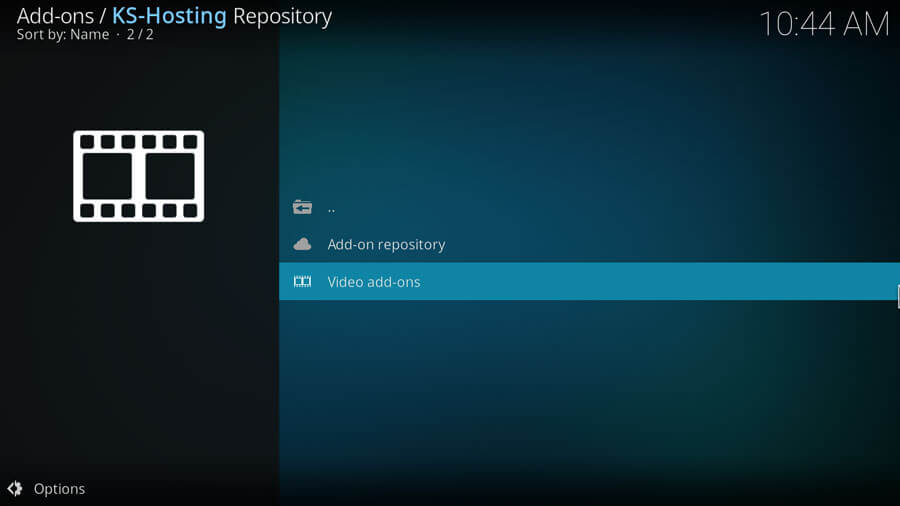
9. On the next window, you should select KS-Hosting.
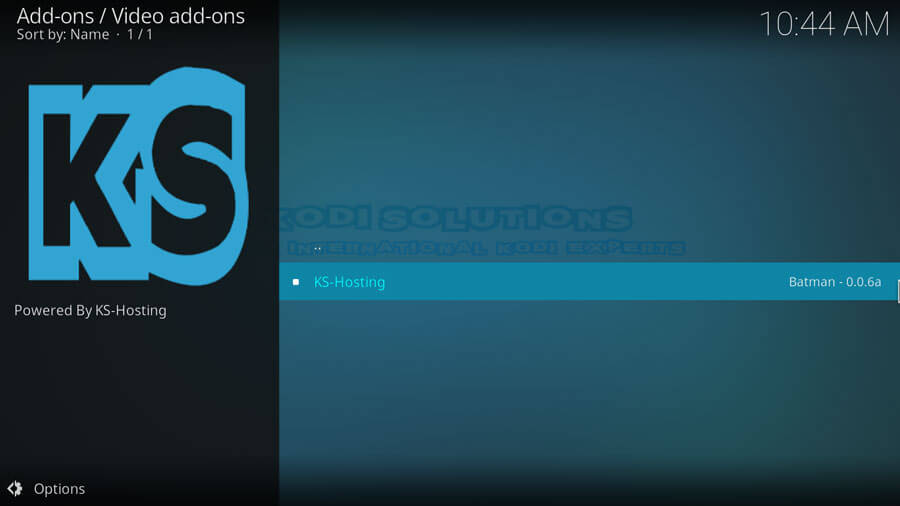
10. Further, you need to click on the Install button.
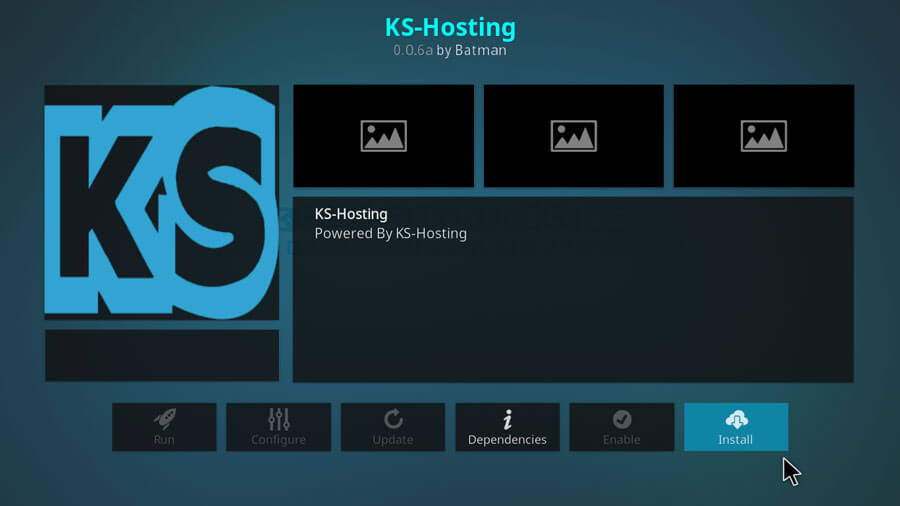
11. Select OK to proceed with installing additional add-ons.
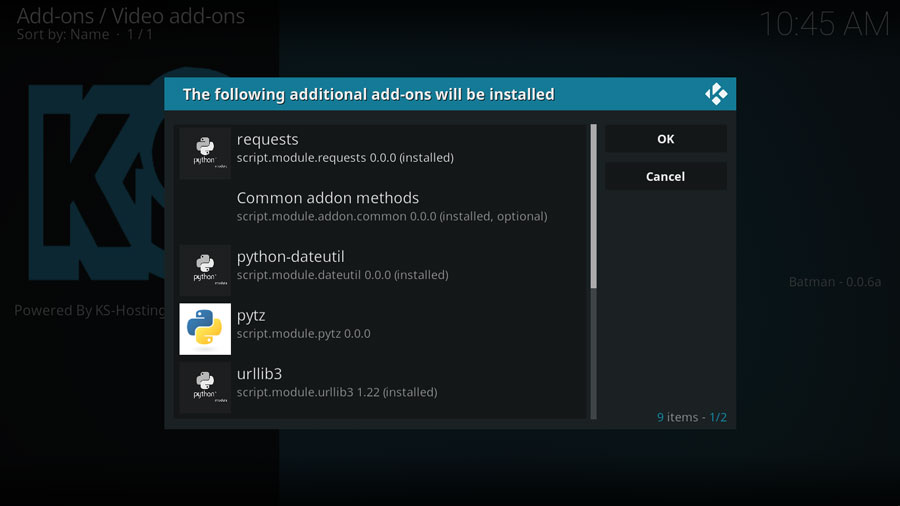
12. Now, wait for the KS-Hosting Addon installed notification to appear at the top-right.
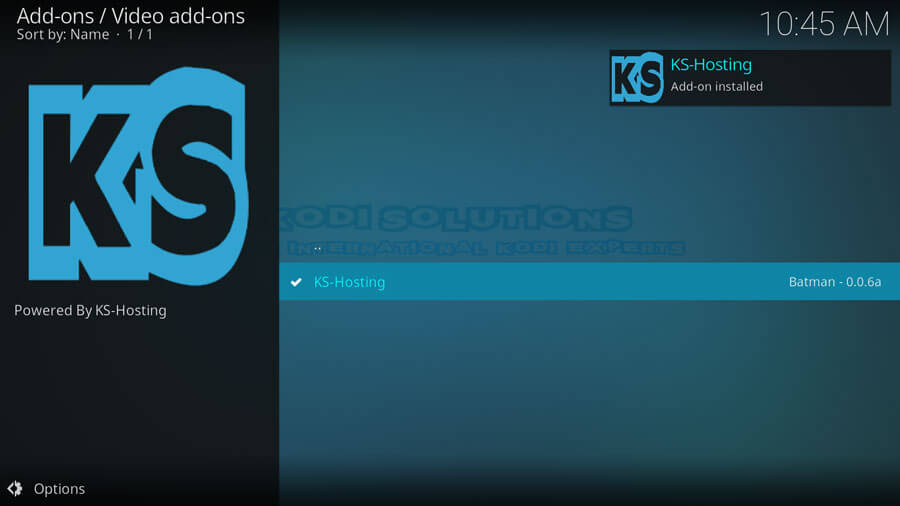
How to Use the Kodi Solutions IPTV Kodi Addon
Follow the steps below to use Kodi Solutions Kodi addon.
1. Go to the home screen and select Video add-ons.
2. Now, select the Kodi Solutions Addon to launch it.
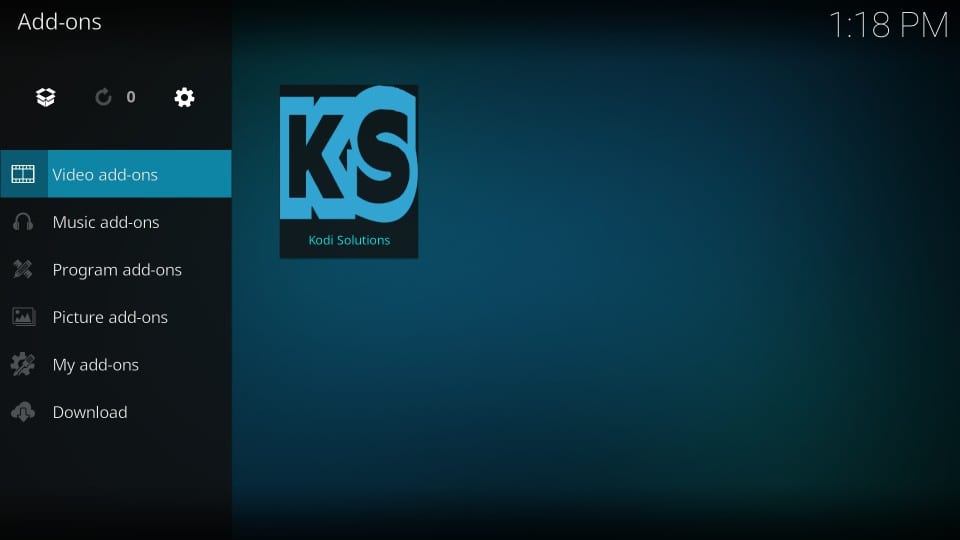
3. Click on the Login button.
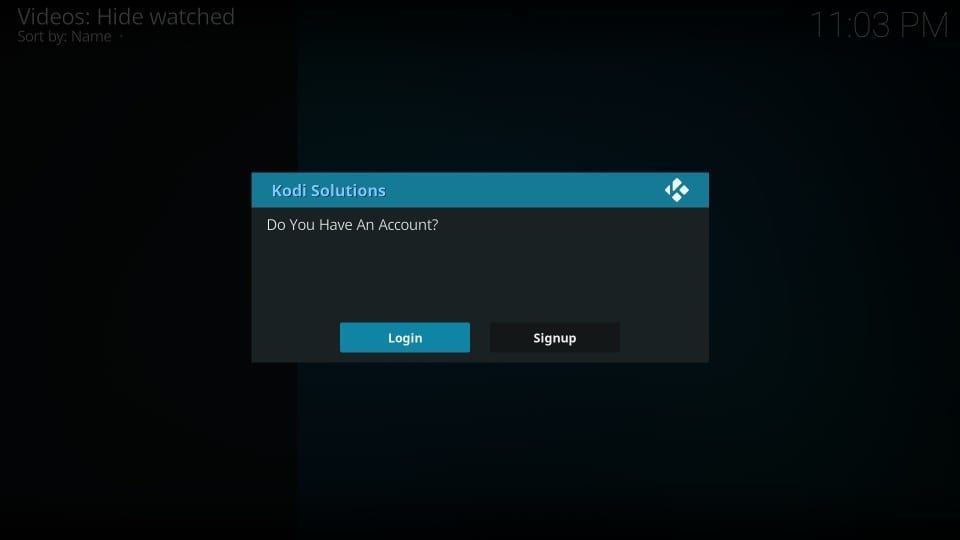
4. Next, enter your Username and password to log in.
5. Select the OK button.
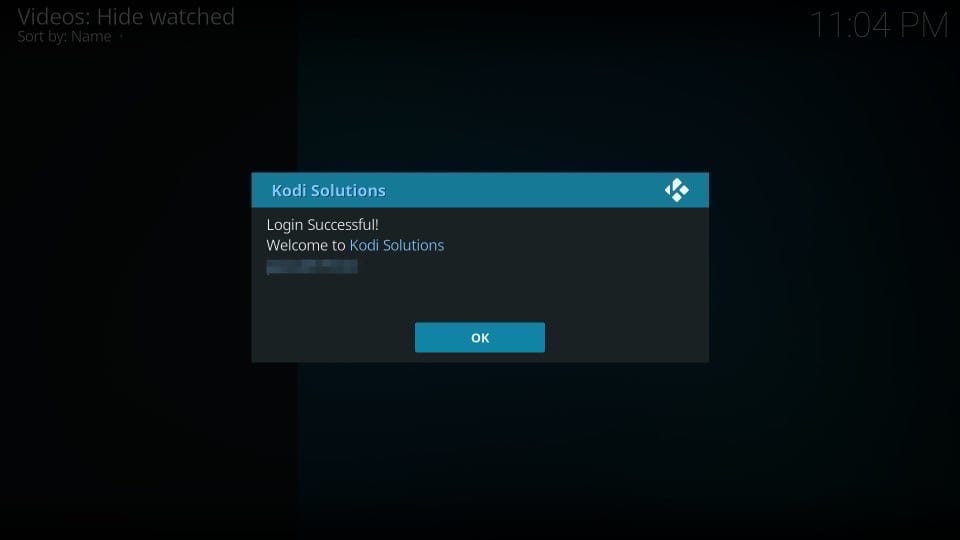
6. On the next pop-up window, choose Enable Fire Stick.
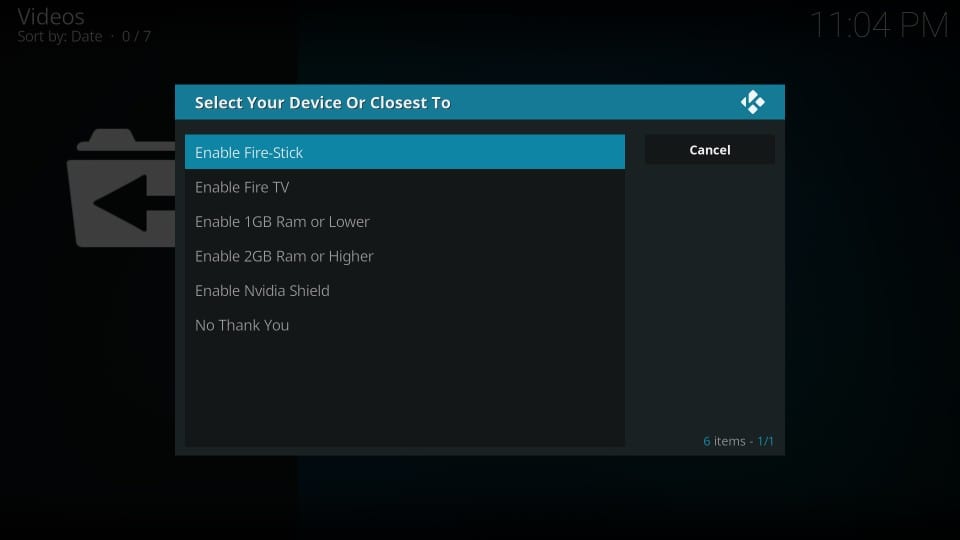
7. Next, select the Live TV category to watch live TV channels with Kodi Solutions addon on Firestick.
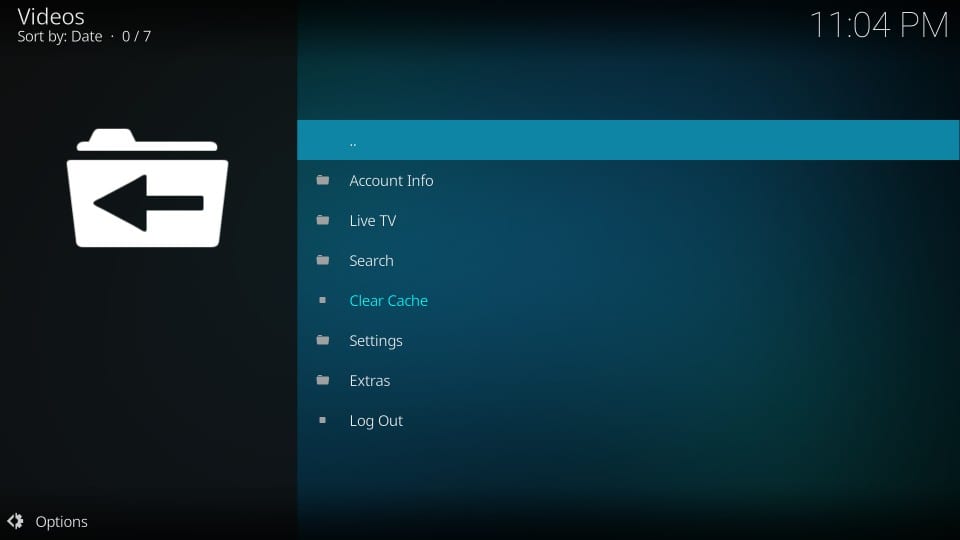
What is on Kodi Solutions IPTV?
KS IPTV offers streaming over 4000+ live TV channels in HD streaming. It has an easy-to-use interface with different categories. The Kodi Solutions IPTV category list includes
- Box Office/ Pay Per View
UK:
- Documentaries
- Entertainment
- Kids
- Movies
- Music
- News
- Sports
US:
- Entertainment
- Kids
- Movies
- News
- Sports
Others:
- 24/7 Channels
- 3PM Football
- Adult
- BeIn Sports
- MLB
- NBA
- NFL
- NHL
- Arabic
- Bangladesh
- Canada
- Denmark
- France
- Indian
- Latino
- Mexico
- Pakistan
- Portugal
Best Alternative for Kodi Solutions IPTV
If you are unable to download the Kodi Solutions on your Firestick device, then you can follow up with alternative apps in the list below.
Sling TV
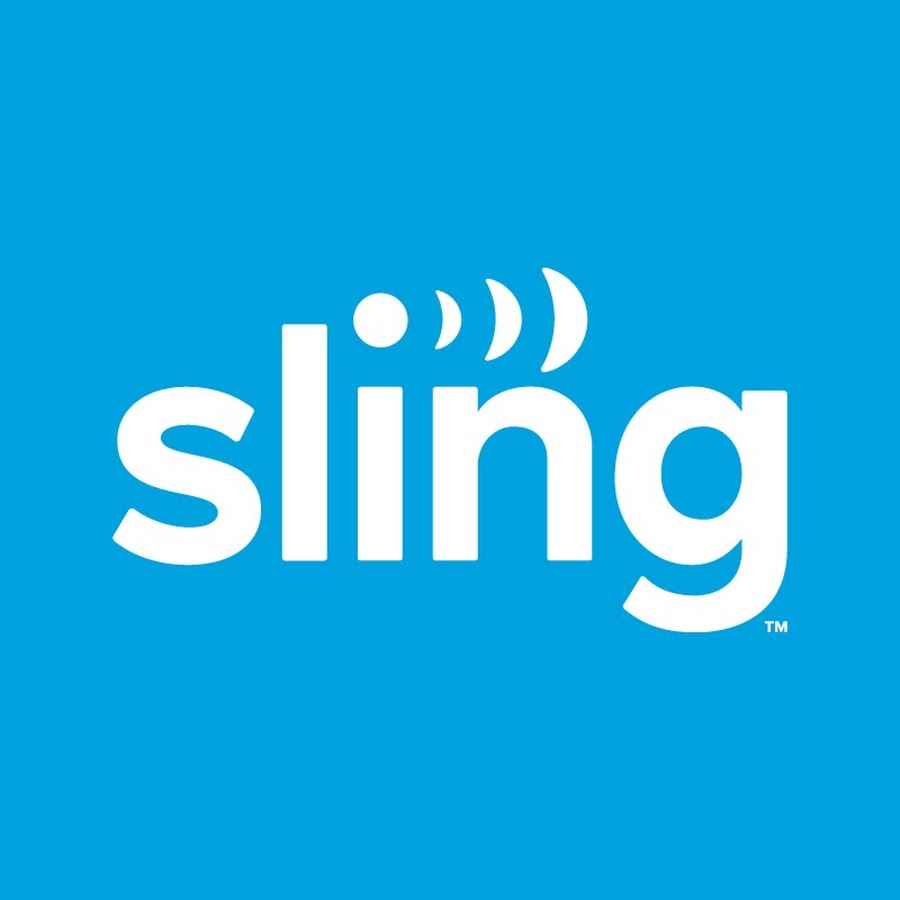
Sling TV is one of the best official streaming services with 50+ live TV channels. With Sling TV on Firestick, you can stream contents under different categories like Kids, Sports, Entertainment, etc.
Tubi TV
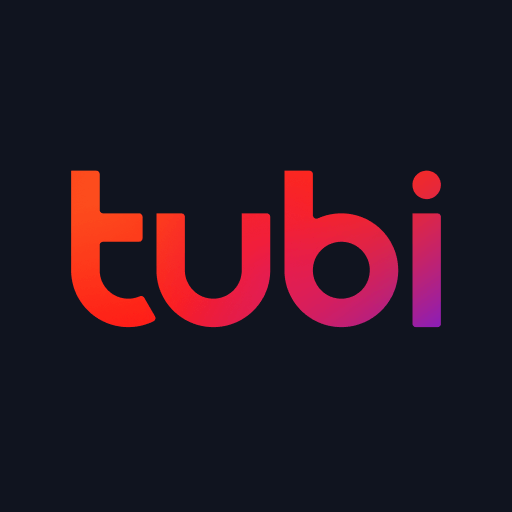
Tubi TV is a free streaming app that is officially available for Firestick with over 50,000+ VOD. It has an easy interface with different categories like Kids, Sci-Fi, movies, Crime TV, Documentaries, Horror, etc.
Pluto TV

Pluto TV on Firestick lets you stream over 100+ TV channels. It is completely free to use with various contents under various genres.
Frequently Asked Questions
You need to install the KS hosting app on Firestick to watch the KS IPTV.
No, the KS hosting platform is working very well.
You can choose Ping IPTV on Firestick.











