Debloat is a process of deleting the pre-installed apps (aka bloatware) that comes with the device. All Amazon Firestick comes with a lot of bloatware. Disabling these apps can free up space and improve the overall performance of your Firestick by making it faster. Despite you not using these apps, they might still take up RAM and CPU by running in the background. To debloat our Firestick, we can use an app named TDUK Debloat Toolbox. Using TDUK Toolbox, we will be able to disable Amazon’s bloatware. This is an amazing way to declutter our streaming device to extract the best out of it.
Features of TDUK Debloat Toolbox.
- Automatically detects the OS of your device
- Removes unuseful bloatware
- Frees up space to install other apps
- Speed up your Firestick
- Allows users to move an app to an SD card
- Cleans all the cache of your Firestick
- Option to disable/enable apps
- Cleanses your system from extra apps
- Simple interface
- Default Dark Mode feature.
How to Download TDUK Debloat Toolbox on Firestick
Unfortunately, TDUK Debloat Toolbox is not available on Amazon App Store. We can sideload the TDUK Debloat Toolbox using the Downloader app on Fire TV. Here is a step-by-step guide on how to install TDUK Toolbox.
1. Setup your Firestick, and from the Firestick Home page, tap on Find.
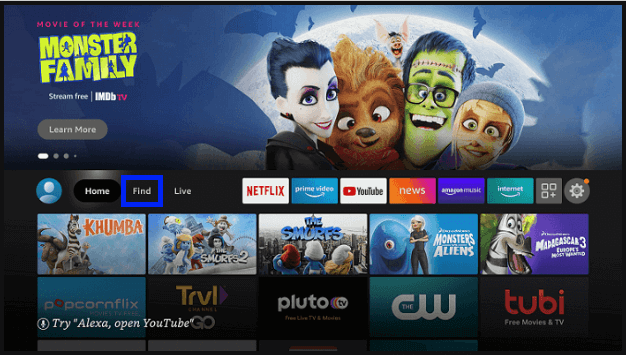
2. Select the Search tile.
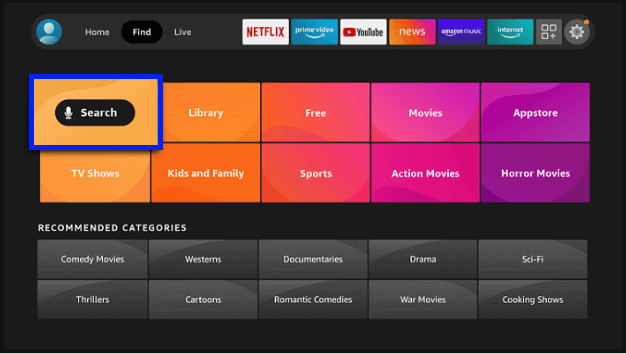
3. Type Downloader with the virtual keyboard and select Downloader from the suggestions.
4. Select the app and click Get or Download
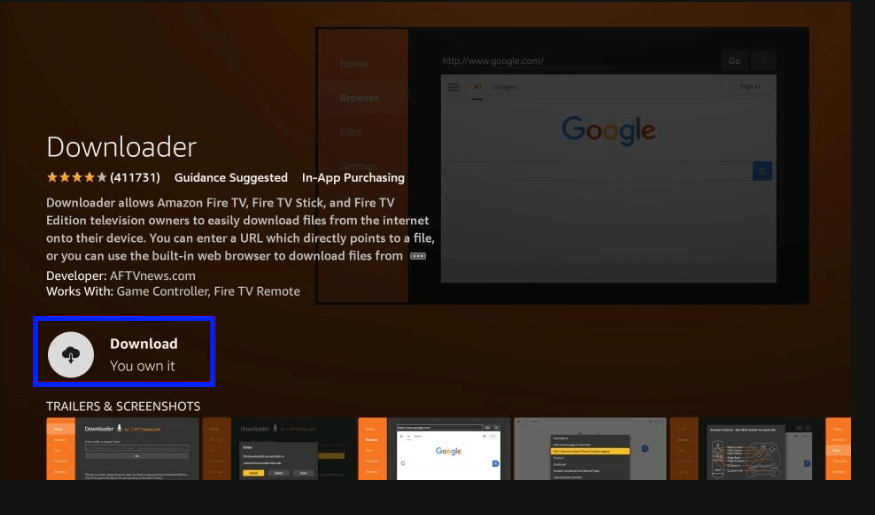
5. Wait for the installation to complete
6. Now go to Firestick Settings.
7. Select My Fire TV.
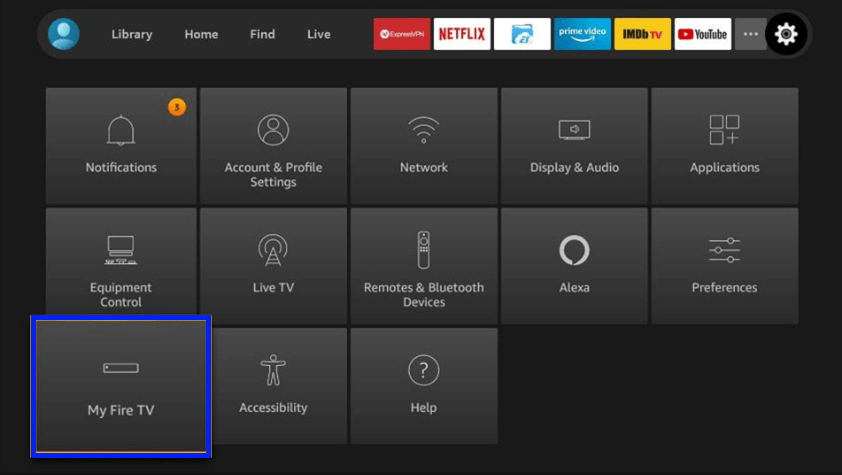
8. Navigate to Developer Options.
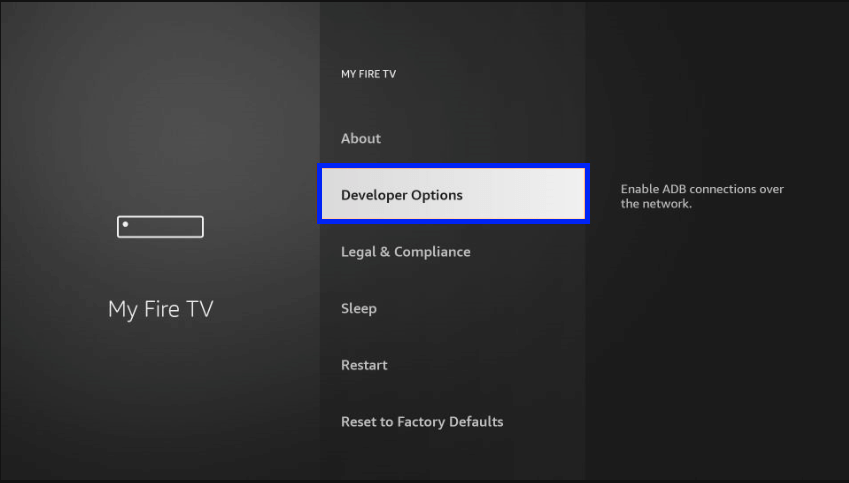
9. Turn ON the ADB Debugging.
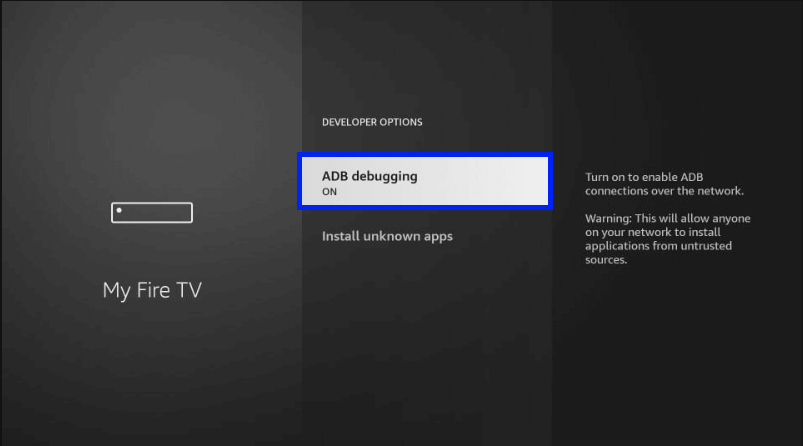
10. Next, select Install unknown apps.
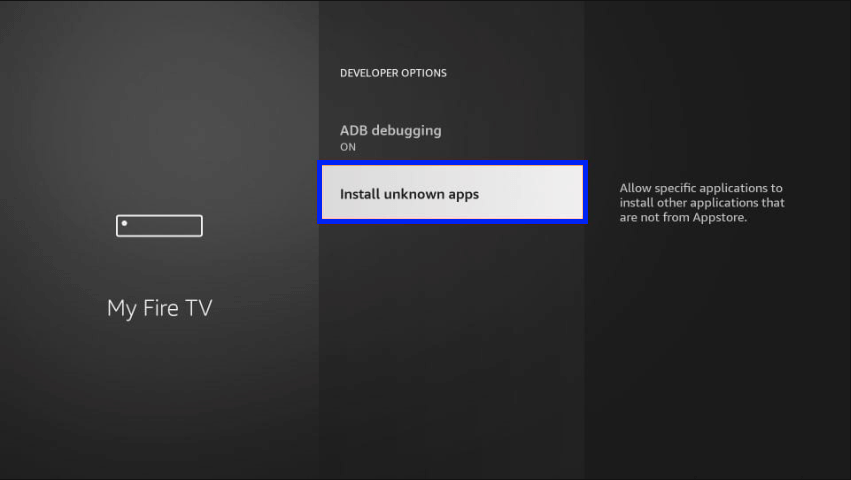
11. Select Downloader and turn it ON.
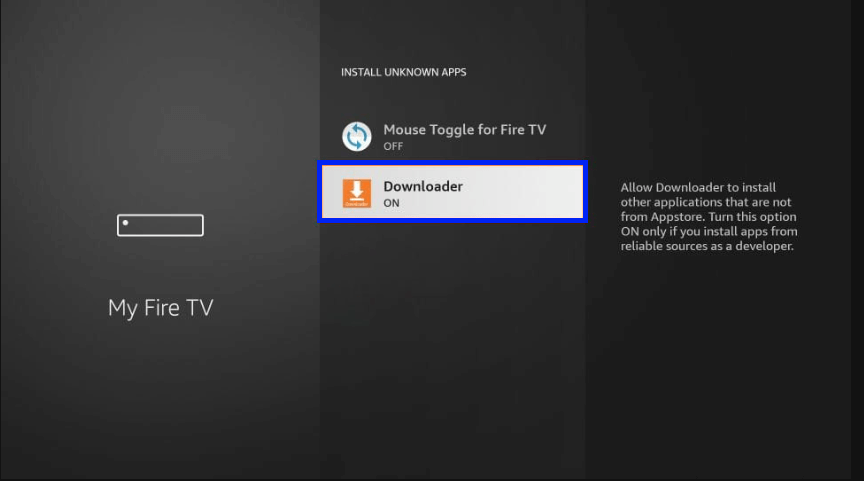
12. Now open Downloader.
13. A prompt will appear asking your Firestick to allow Downloader’s access. Click Allow.
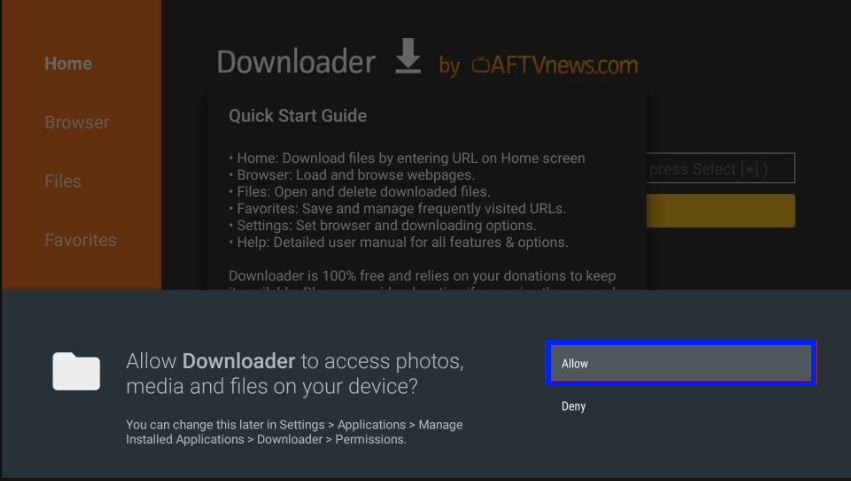
14. For the next prompt, select OK.
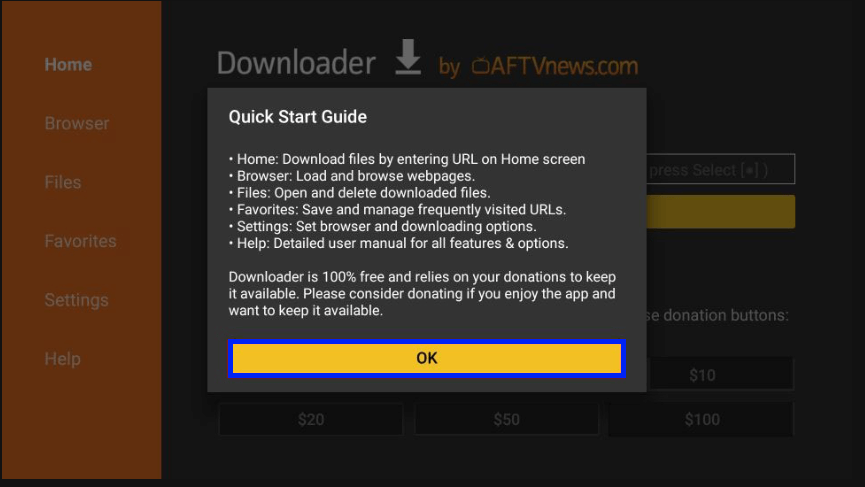
15. You will see a search bar under Enter a URL or Search Term.
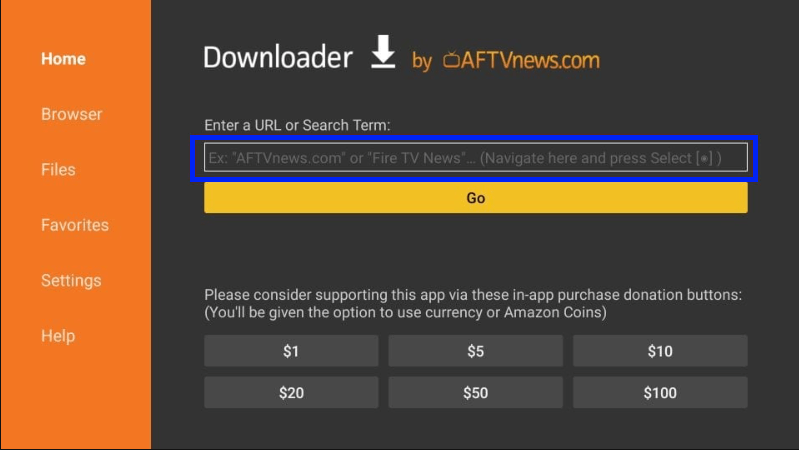
16. Select the search bar and type reviewvpn.com/dbl, and press Go.
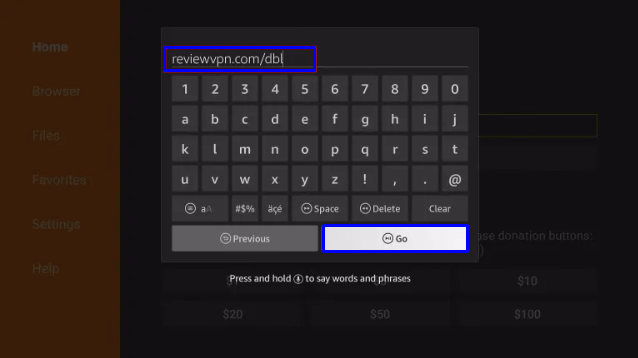
17. The TDUK Debloat Toolbox APK will download automatically.
18. Wait for the download to complete.
19. Click on INSTALL.
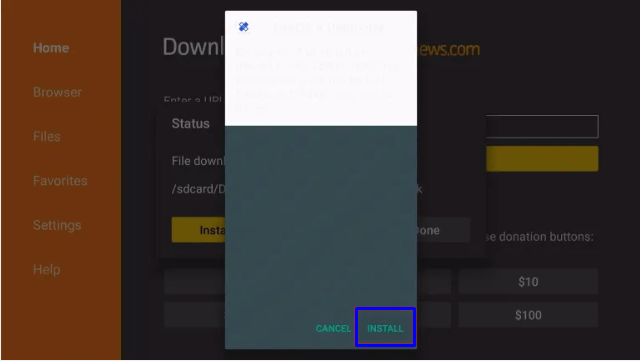
20. Wait for the installation to be done.
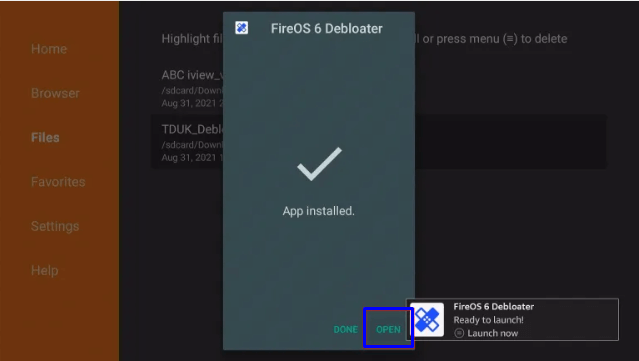
21. Now, click OPEN to launch the TDUK Debloat Toolbox to debloat your Firestick.
How to Use TDUK Debloat Toolbox on Firestick
1. Launch the TDUK Debloat Toolbox on Firestick.
2. The app will scan and display all of the apps on the Firestick.
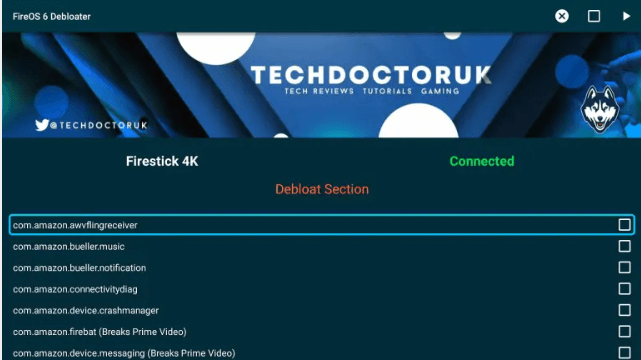
3. Select the apps under Debloat Section that you want to disable.
4. All the disabled apps will be ticked.
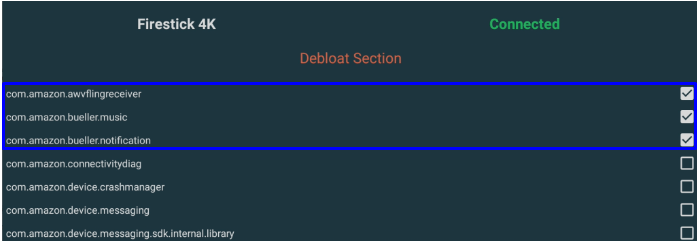
5. If you want to enable a disabled app, just untick it.
6. To disable every app, select the square icon on the top-right corner.
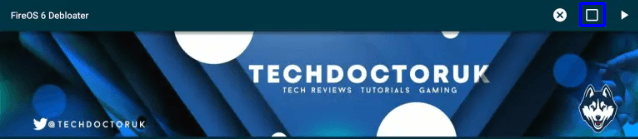
7. To apply the changes, click on the play button next to the square icon.
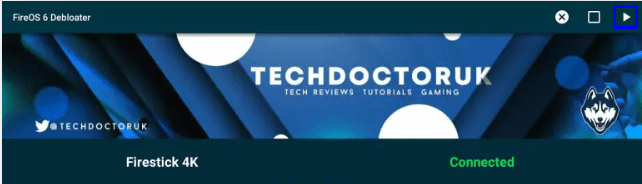
Note: Do not disable any options for Amazon System Updates.
Why you should use VPN
While sideloading third-party apps, it is always recommended to use VPN. Using a VPN helps you to stay anonymous and hide your online activities. Not only that, but VPN will also mask your IP address, help you bypass geo-restriction, and reduce IP throttling. These not only benefit in securing privacy but also overall web browsing experience.
Frequently Asked Questions
No, TDUK Debloat Toolbox does not contain any ads.
The TDUK Debloat Toolbox is free to use. Please note that it can only be sideloaded in Firestick.
Any Firestick that runs on OS 6 & OS 7 is compatible. To check the OS version, go to Settings > My Fire TV > About > Fire TV Stick.
Ensure that your Firestick device is connected with a stable WiFi connection to fix it.











