Cerebro IPTV is the most reputed third-party Kodi addon to stream live TV content. It has lots of free live TV channels from different countries. In addition, users can use this IPTV to watch sports events. Cerebro IPTV has more than 350 channels with private servers. This IPTV has an easy-to-use and intuitive interface with movies and TV shows categorized for better navigation. Thus letting you access subcategories in both sections easily.
Related: How to install Alwin Kodi addon
Why Use VPN with Kodi?
VPN is a very basic requirement just before you access the internet to stream content. Connect your Kodi compatible device to a VPN to stream Cerebro IPTV to the fullest. i.e., you shall stream without legal issues, geo-restrictions, and internet throttling with a VPN connection. It will keep your online activity private and never let anyone, including ISP, track you down. With VPN, you will never face copyright legal issues even if you stream illegal content without knowing. Since Kodi is available on Firestick, you can connect to ExpressVPN on Firestick to protect yourself from harm’s way.
Also, you can know how to install Kodi on Firestick
1. Go to the Home screen on your Fire TV and select Find.
2. Next, select the Search tile.
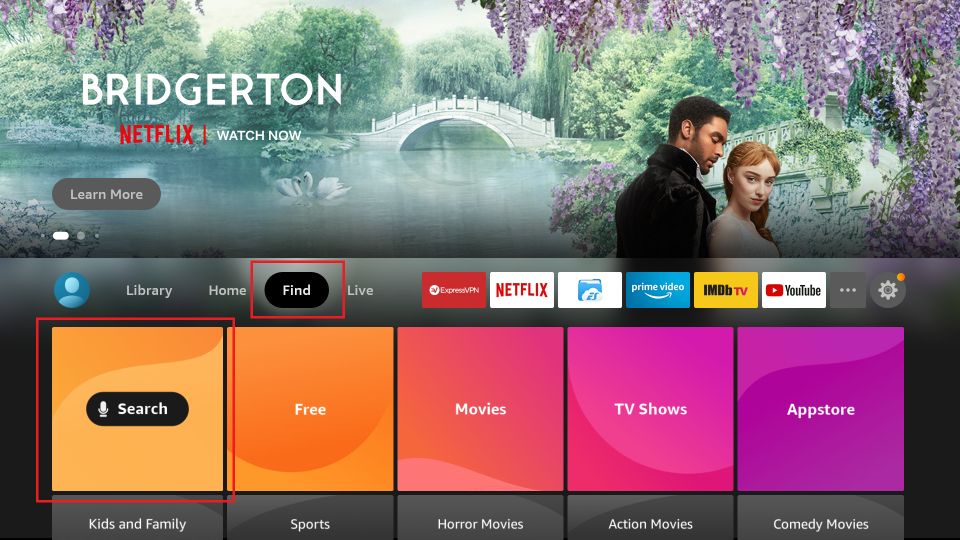
3. Then, type on the On-screen keyboard as ExpressVPN using the virtual keyboard. Proceed further by searching for ExpressVPN.
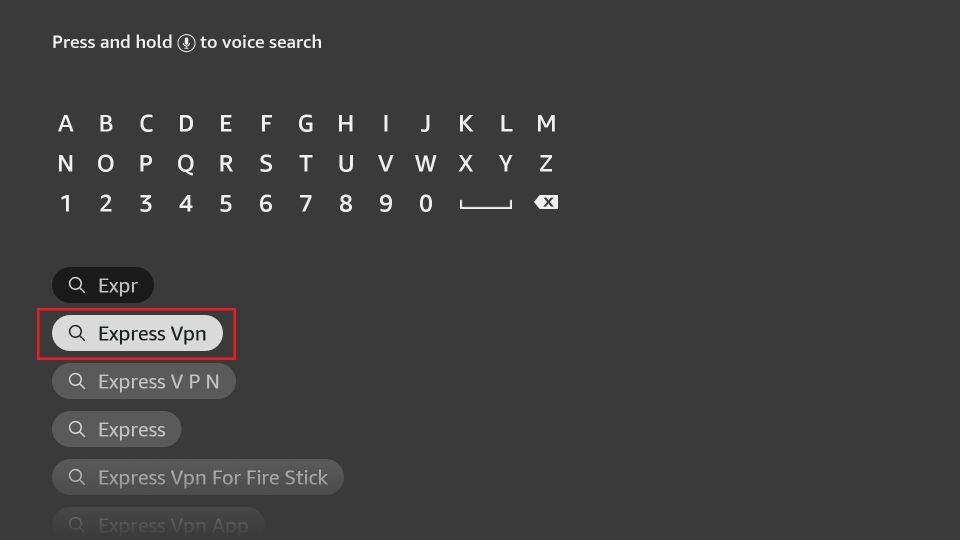
4. Select the ExpressVPN app from the search result.
5. Click on the Get or Download button to install the ExpressVPN app.
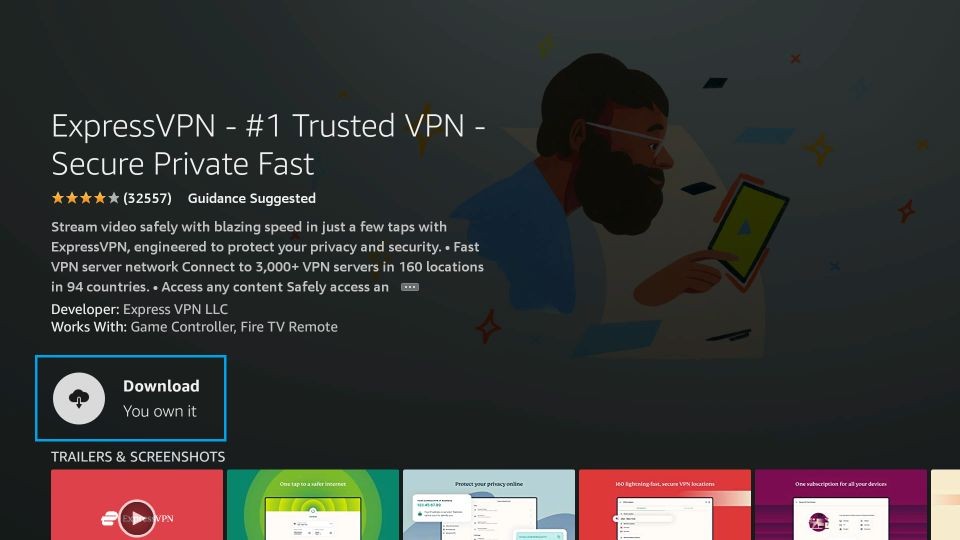
6. After installation, click Open to launch the ExpressVPN app.
7. Enter your credentials to log in to your account.
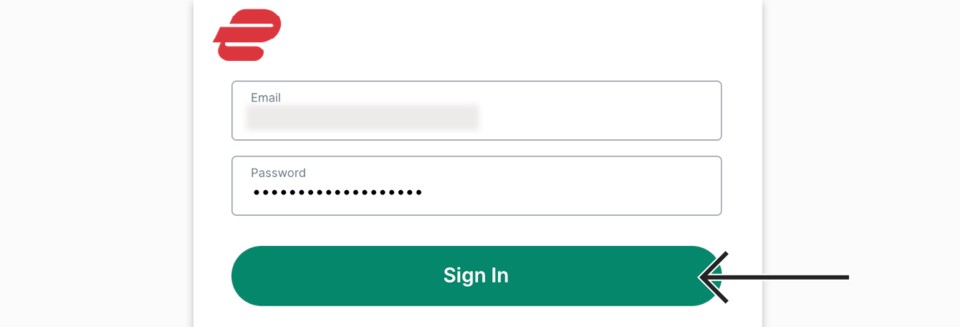
8. Then, Choose a VPN server location and select the Power icon shaped button.
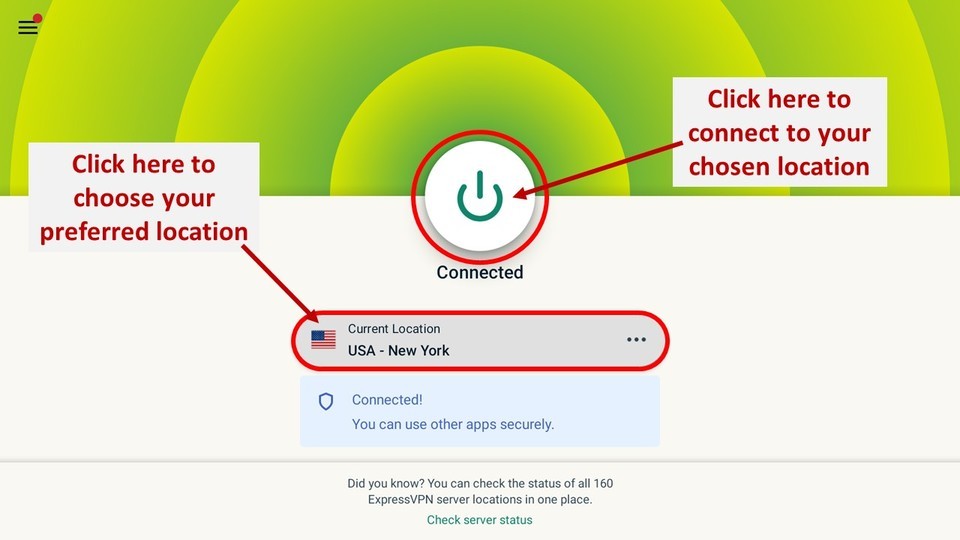
9. Now, you have connected to one of the world’s best VPNs.
Finally, you can follow the steps below to install and stream Cerebro IPTV on Kodi safe and secure.
How to Install Cerebro IPTV on Kodi
Since Cerebro isn’t an official IPTV app on Kodi, you need to change a few things on Kodi Settings first and proceed with its installation.
Note: Cerebro IPTV can be accessed from all Kodi compatible devices. Thus you can install Cerebro IPTV on Firestick, Fire TV, Android TV, Android smartphone, etc.
Configure Kodi
The following steps will let you turn on Unknown Sources on Kodi.
1. Launch Kodi app on your device and wait for its home screen to load up.
2. Click on the Settings or Gear icon on the left pane’s top portion.
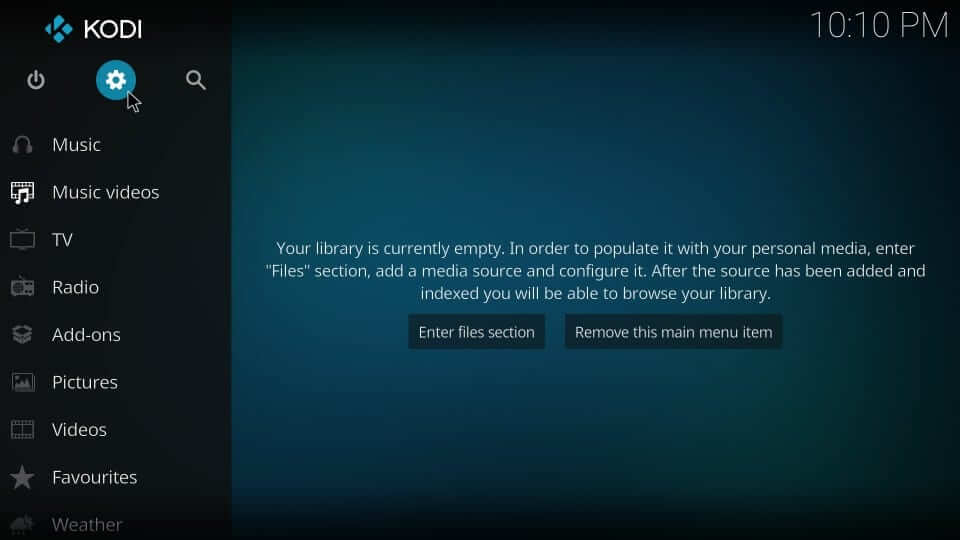
3. Select the System settings tile when you see the list of system options.
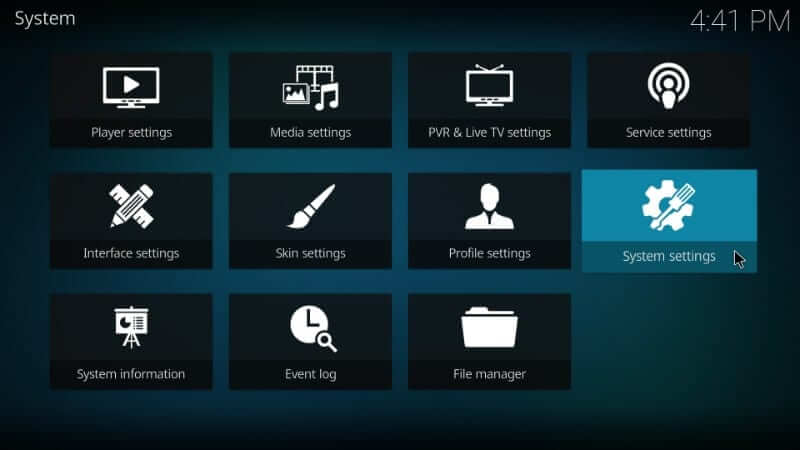
4. On the following screen, click Add-ons on the left panel. Furthermore, select Unknown Sources and turn On the slider.
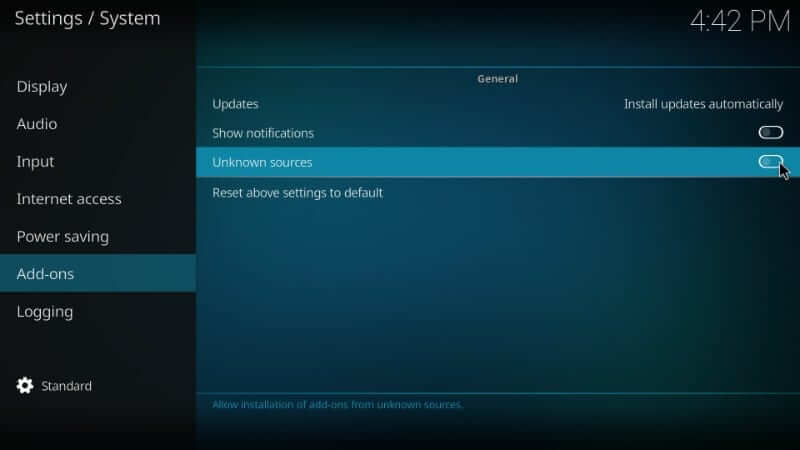
5. Read the message on the warning prompt and tap on Yes.
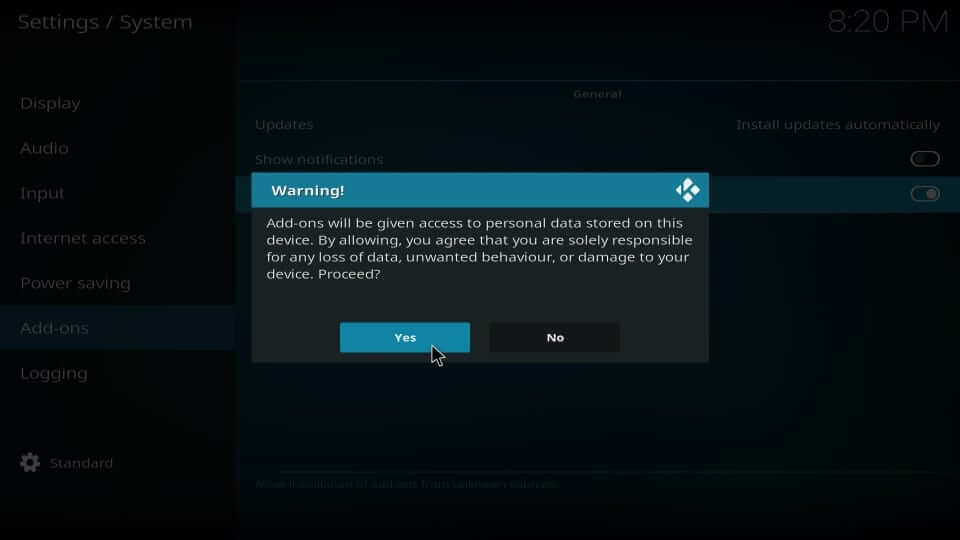
Steps to Add Kodil Repo Source on Kodi
To install Cerebro IPTV, you need to add the source file of its repository on Kodi. The steps involved in it are as follows.
1. On the Kodi player, hover to click on the Settings or Gear icon from the top-left.
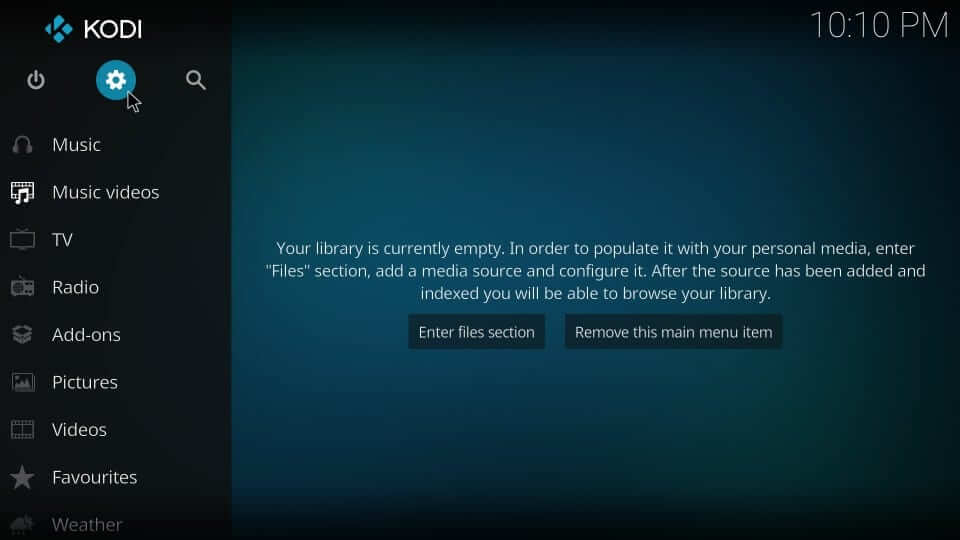
2. Choose File Manager from the list of system options.
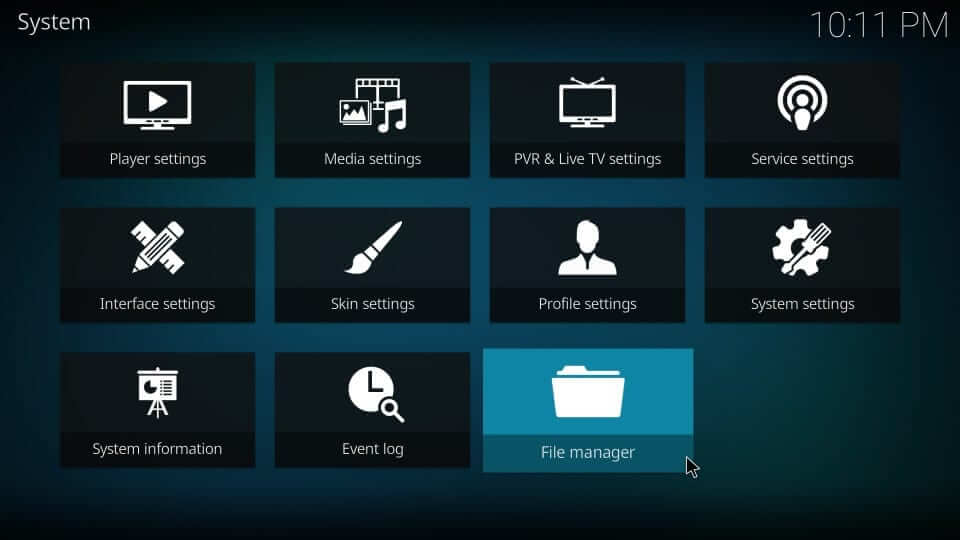
3. Now, double click to select Add source.
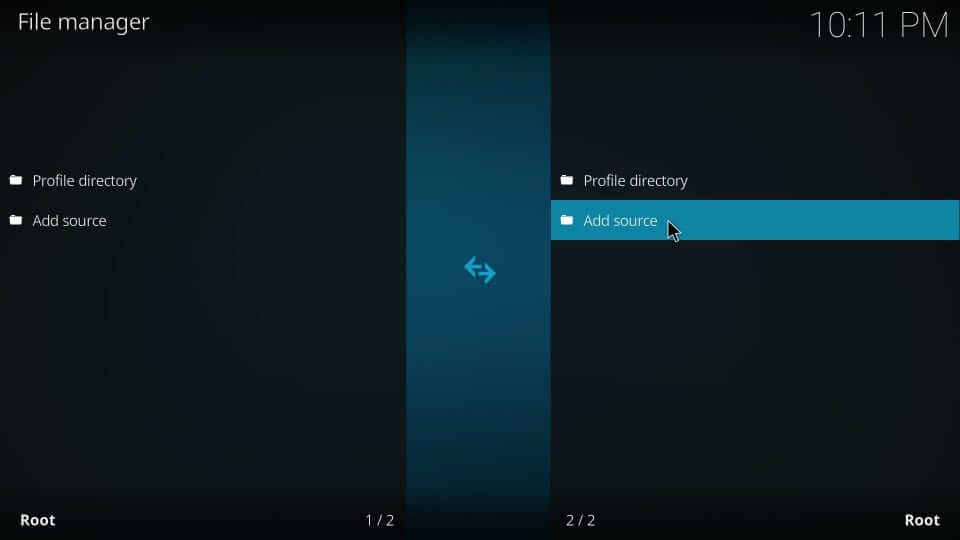
4. Under the Add file source window, choose <None> to browse for media location.
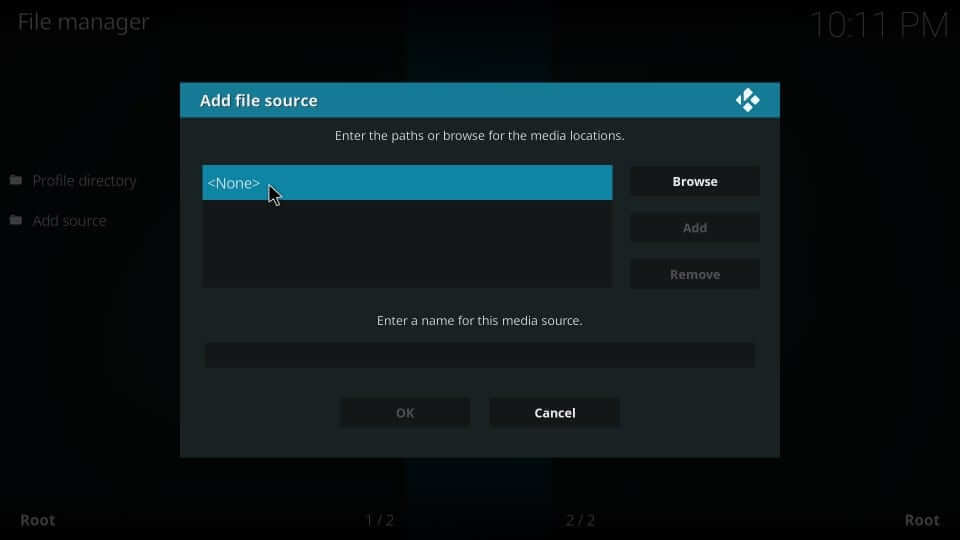
5. Click on the URL field to type as http://lvtvv.com/repo. Press OK to continue.
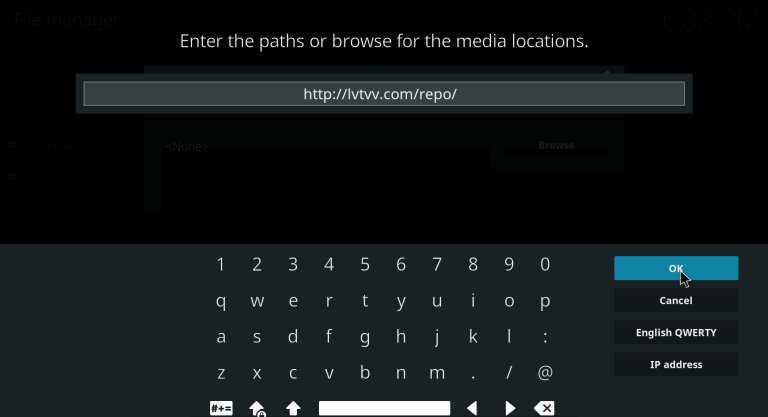
6. Input the media source name by clicking over the file as Kodil and clicking the OK button.
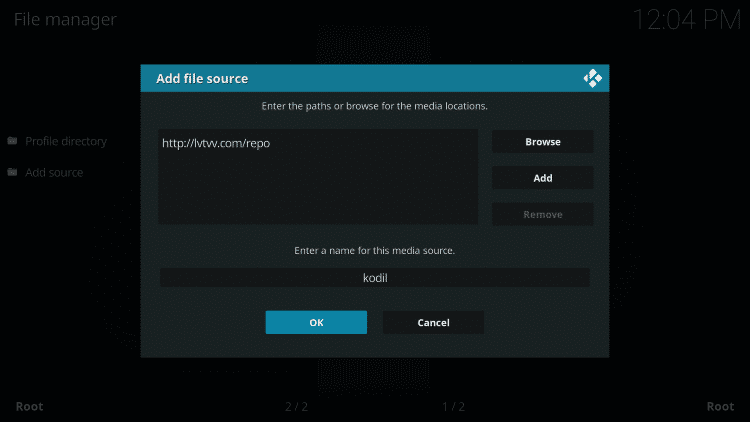
Steps to Install Cerebro IPTV Addon on Kodil Repo
Upon providing the source URL, you shall proceed with the guidelines below to get Cerebro IPTV.
1. Press the back button on the controller to get back to the Kodi System screen to select the Add-ons tab.
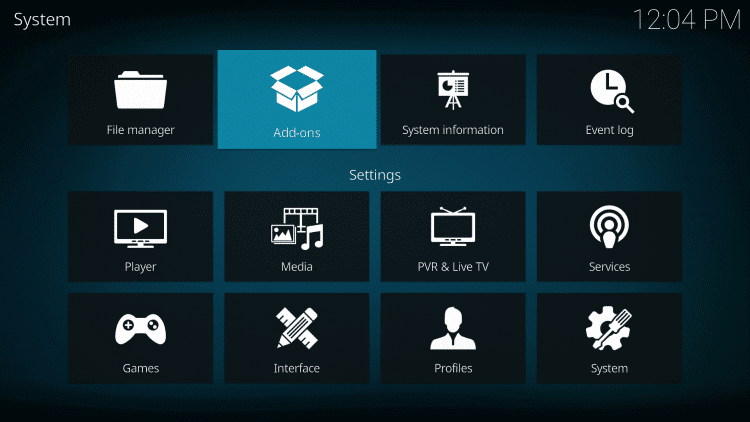
2. Click on the Install from zip file option on the next screen.
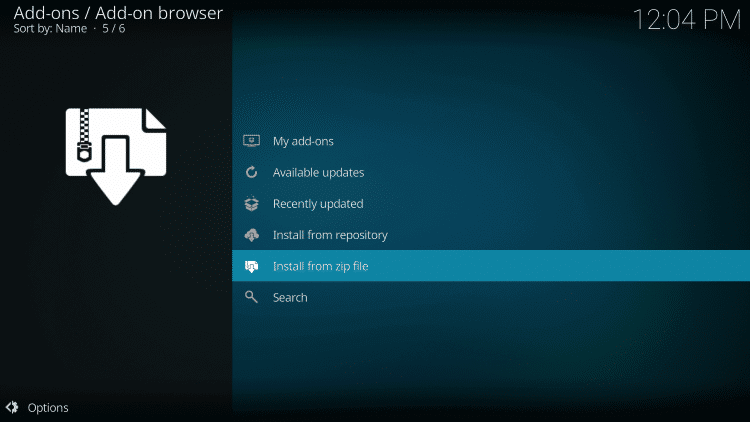
3. Choose kodil or the source name you provided on the following pop-up.
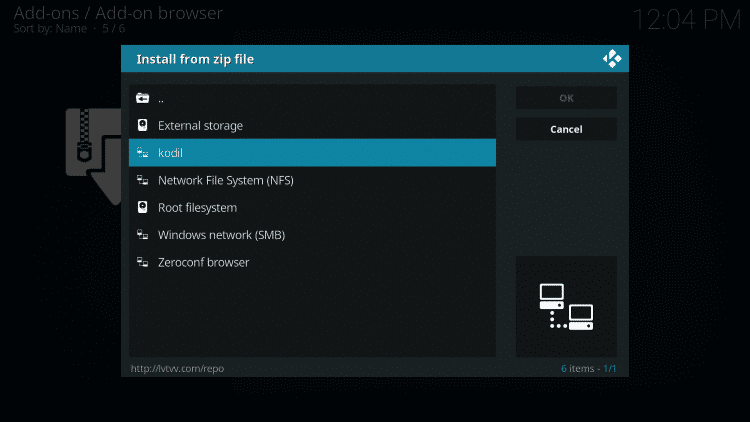
4. Further, select the zip file of the Kodil repo and click on the OK button.
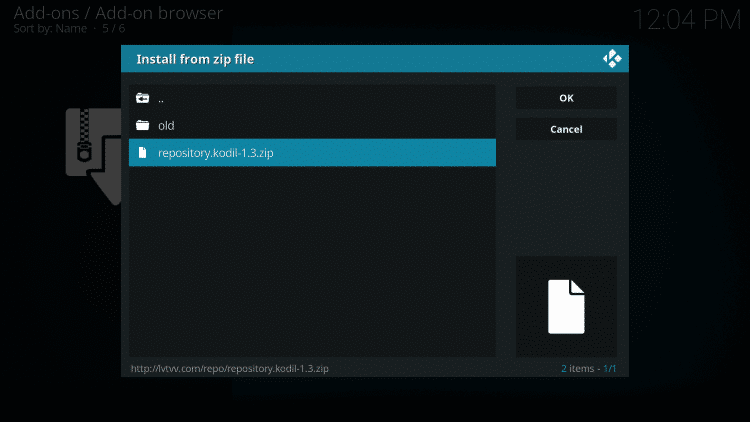
5. Wait until you see the Kodil repository add-on installed pop-up.
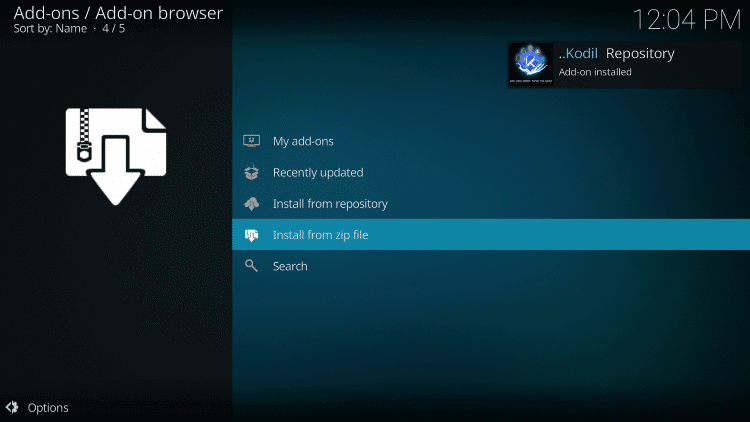
6. Now, you should select the Install from repository option.
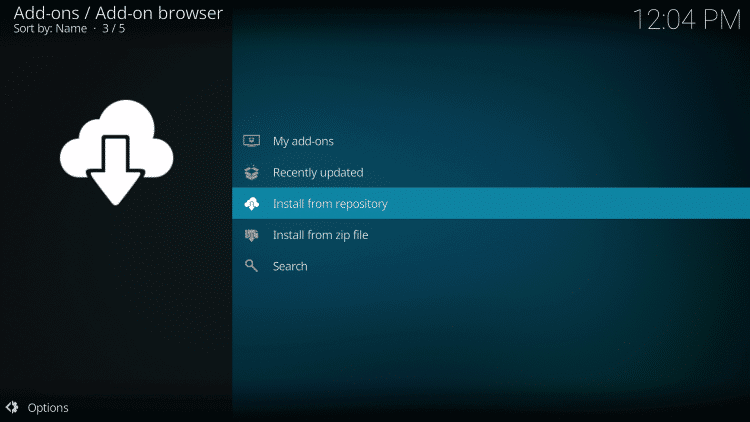
7. Click on the Kodil Repository on the Add-ons screen to install the repo.
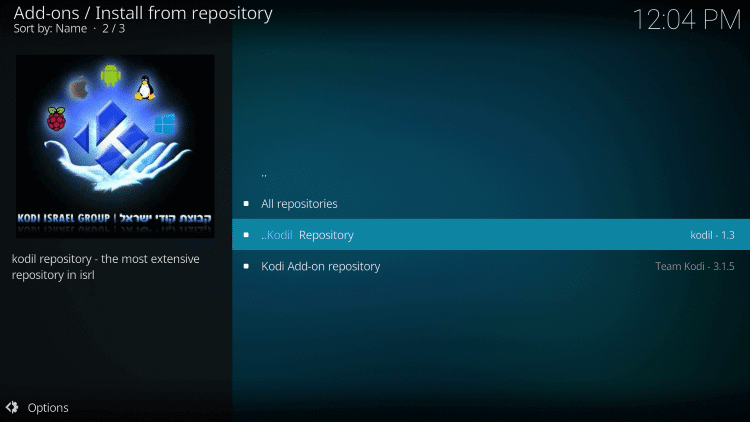
8. Once done, select Video add-ons to find the list of available video addons.
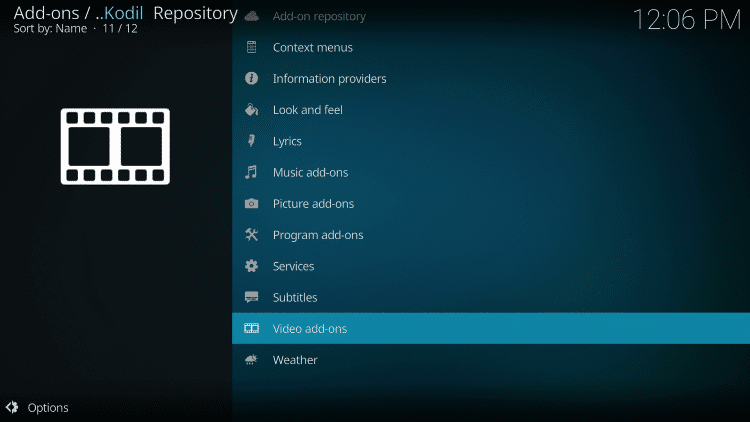
9. Choose Cerebro IPTV under Kodil repo.
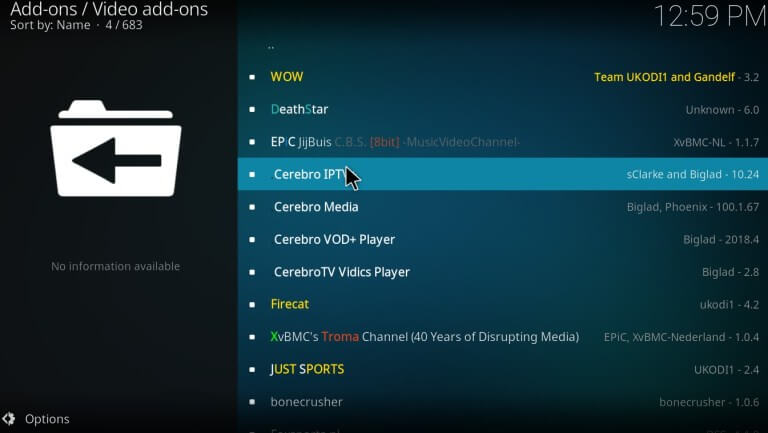
10. On the info screen, you should click on the Install button to get it.
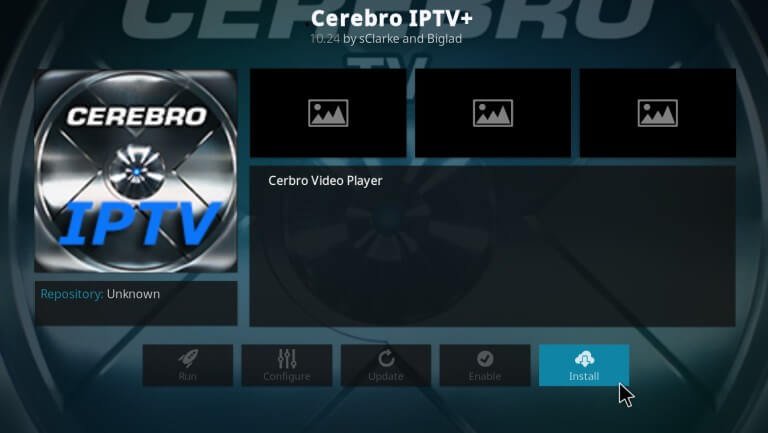
11. After a few minutes, the Cerebro IPTV add-on installed pop-up will appear, and with this, you can start using it.
These are the steps you need to carry out to access Cerebro IPTV. For any clarifications, you shall drop your queries in the comment box.
Frequently Asked Questions
In addition to the Kodil repo, Cerebro IPTV is available on Superrepo, Cerebro repo, megatvbox, etc.
The best Cerebro IPTV replacements include Ultimate IPTV addon, cCloud addon, Ultra IPTV addon, etc.
Cerebro IPTV supports a decent number of premium channels. It includes HBO, ESPN, Sky Sports, HBO, and lots more.











