If you prefer streaming on-demand titles for free, Alvin works for you. It is an Exodus V8 fork and features a decent collection of content. You could check for movies and TV shows to stay tuned to them for hours. The entire library of Alvin addon is regularly updated with new streams. Most of its scapers are of full HD quality, and you get a better streaming experience. Besides being a third-party addon, it does feature high-quality links. With the Alvin addon, you get the support of torrent streaming. Now, let us see how you can install the Alvin addon on your Kodi.
Installation Guidelines of Alvin Kodi Addon
To access Alvin addon features on your Kodi device, you shall follow the section below.
Note: You can also install Kodi on Firestick
Configure Kodi
If you want to install any third-party addon like Alvin, the following changes need to be done on Kodi.
1. On the Kodi app’s home screen, click on the Gear or Cog icon.
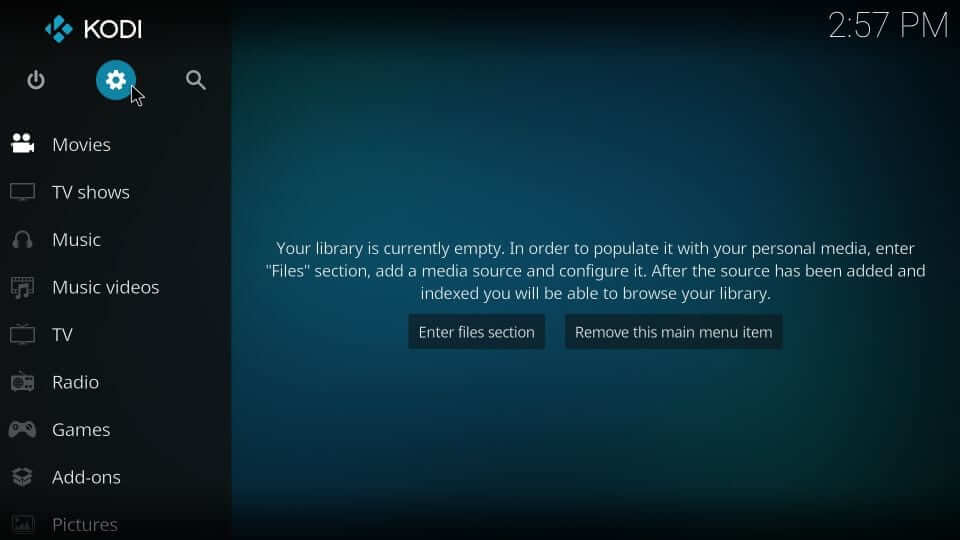
2. Hover to choose System or System Settings.
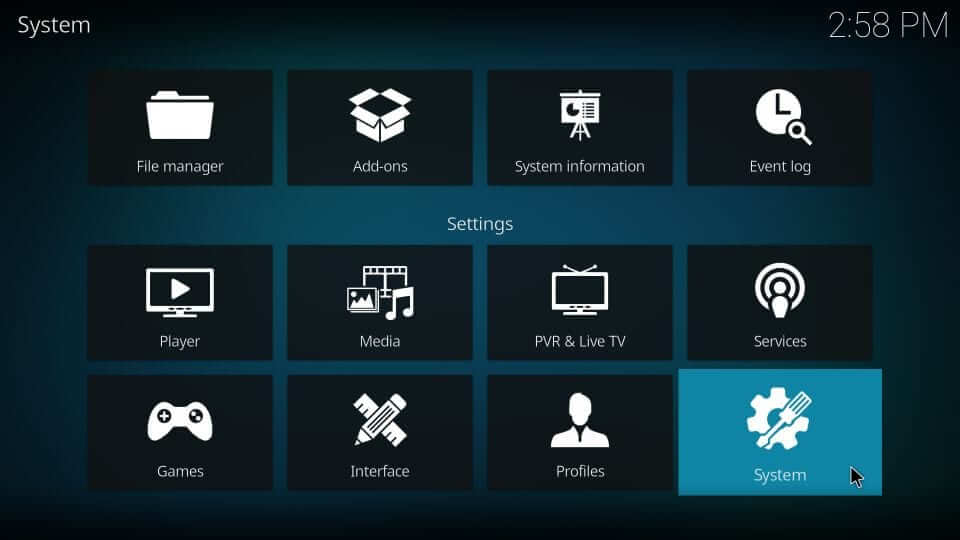
3. On the left pane, highlight Add-ons. Tap the slider of Unknown Sources if it is disabled.
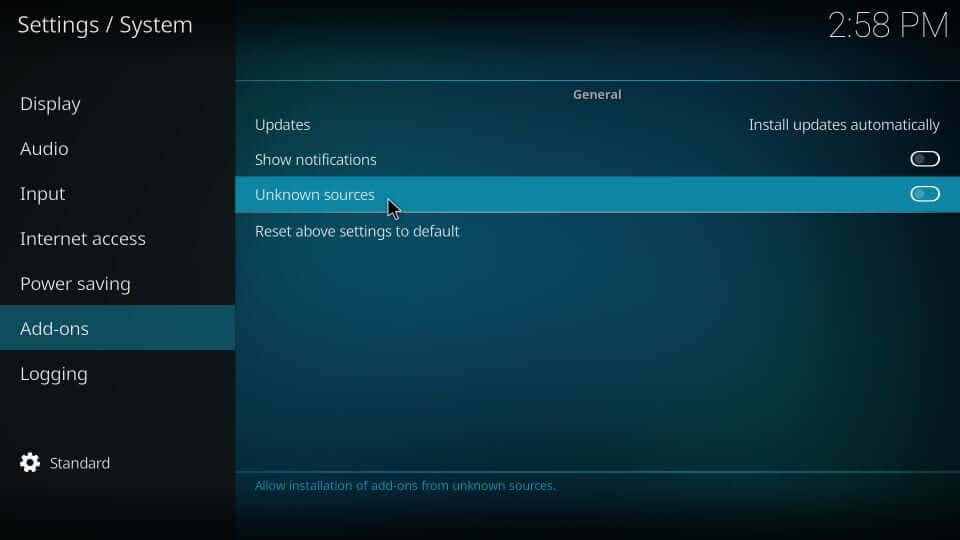
4. If you get a warning prompt, choose Yes.
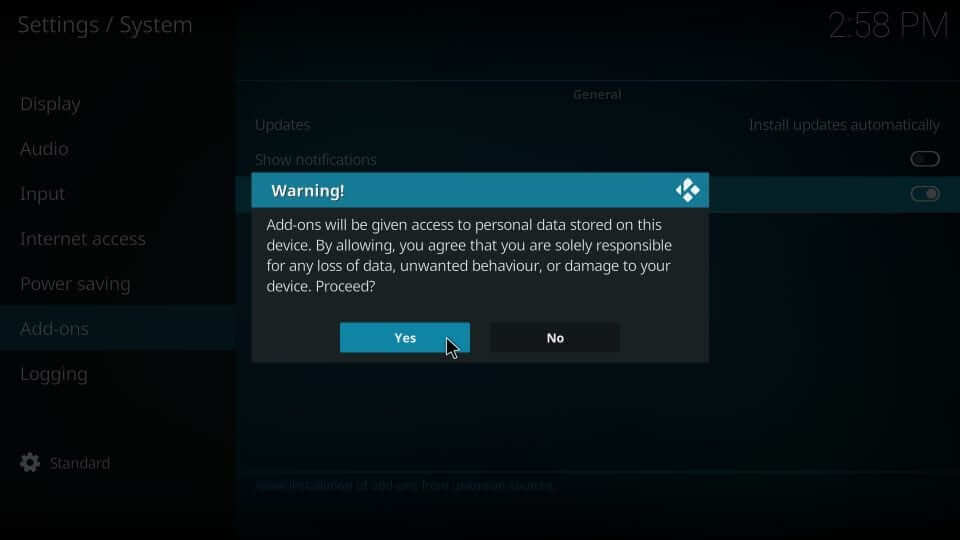
Steps to Add Repo Source of Alvin Kodi Addon
The first step toward installing the Alvin addon is to add its repo source URL on Kodi.
1. Start from Kodi’s home screen by selecting the Settings icon.
2. Navigate to click on the File Manager tile.
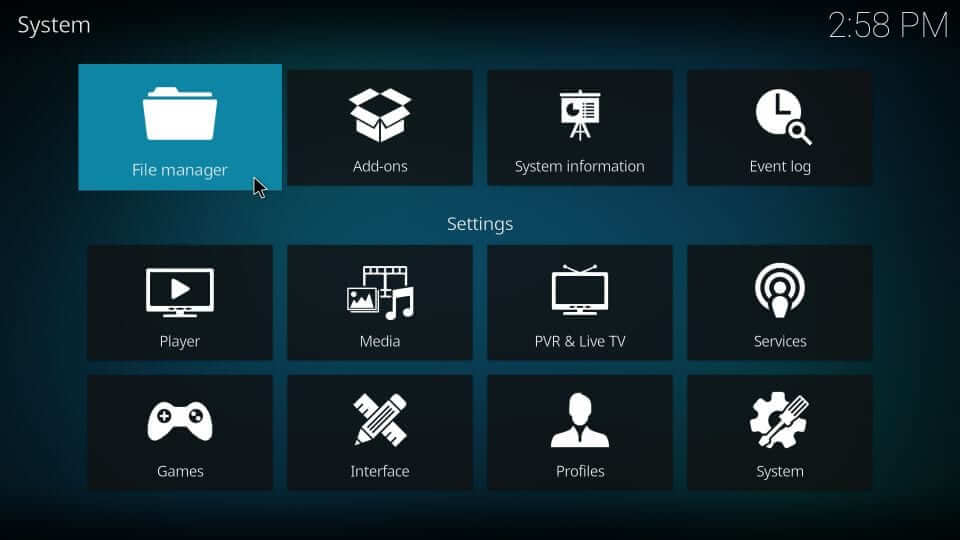
3. Choose the Add source option from the left or right pane.
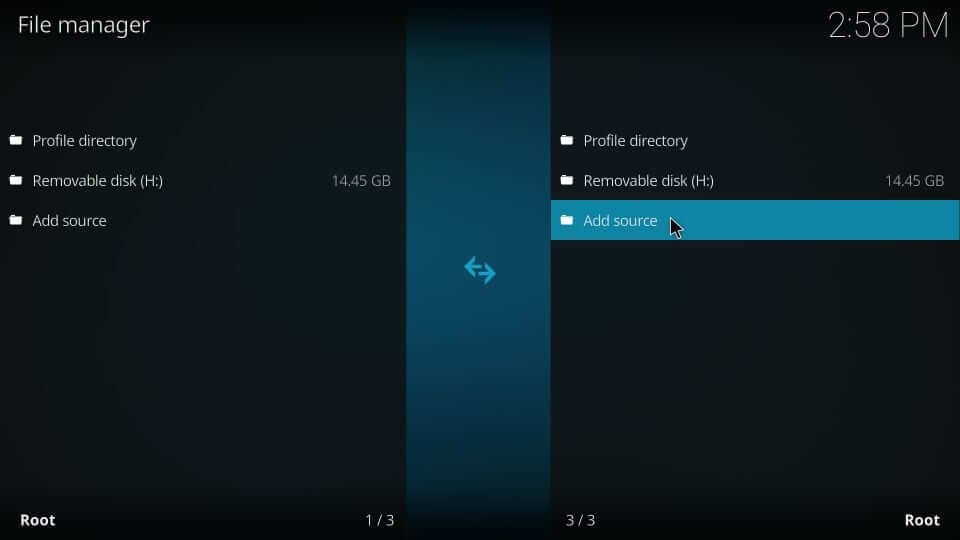
4. On the pop-up window, tap on the <None> option.
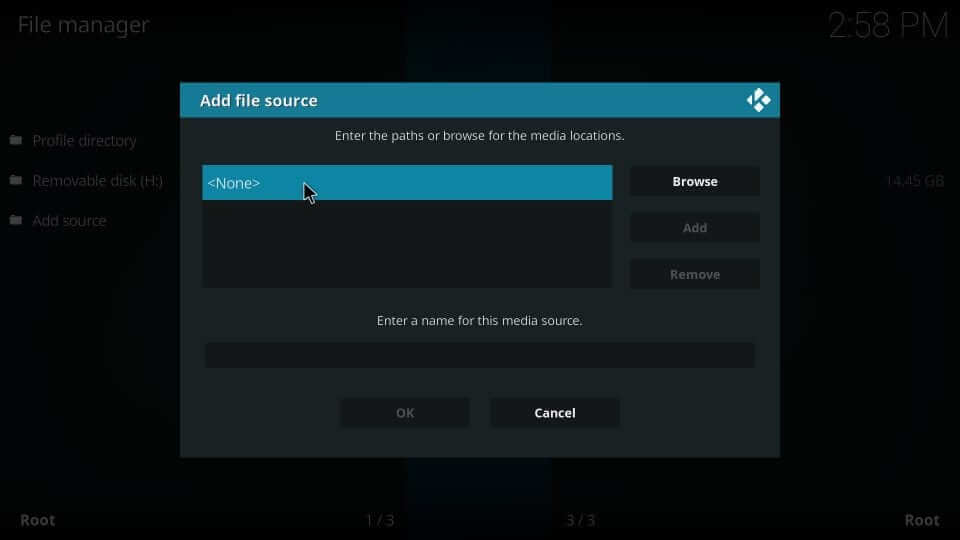
5. You shall need to provide the Octopus repo source URL as http://octopus246.esy.es/octopus/. Press OK.

6. Provide the source name on the respective text field as octopus and click OK.
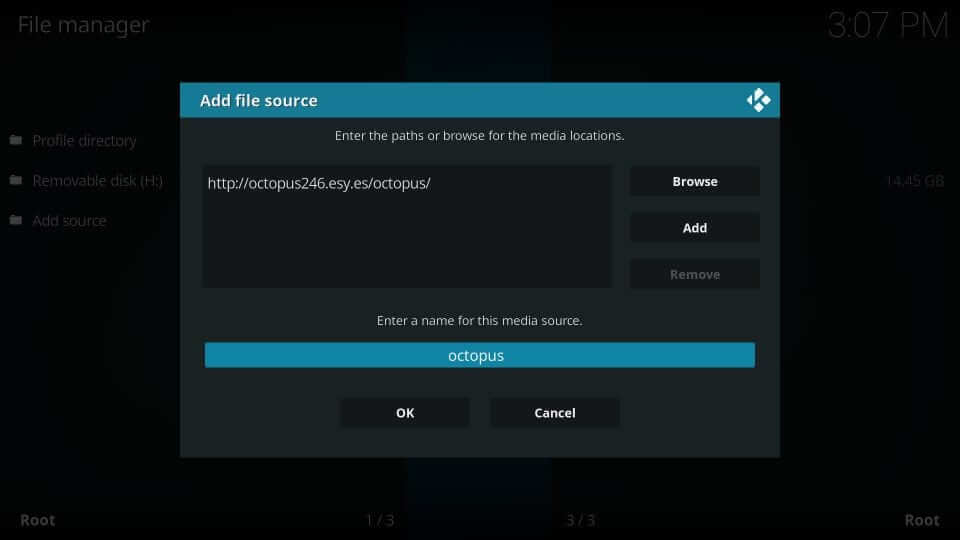
Related: How to Install 13 Clowns Kodi Addon
Steps to Install Alvin Addon using Octopus Repo
In this part, you will first deal with the installation of the Octopus repo on Kodi. With this, you will find the steps to install the Alvin Kodi addon.
1. Get back to the Kodi Settings section to choose Addons tile.
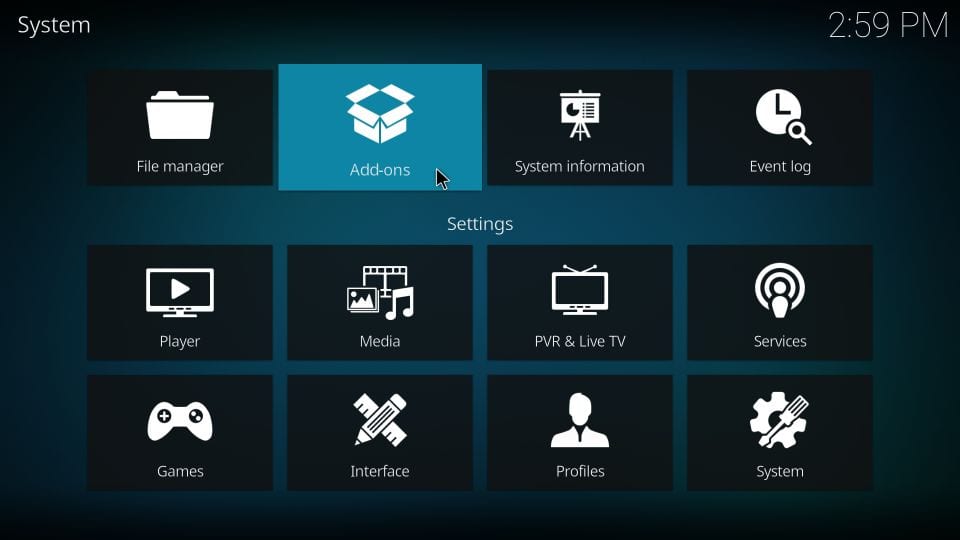
2. Select Install from the zip file using the down directional keys.
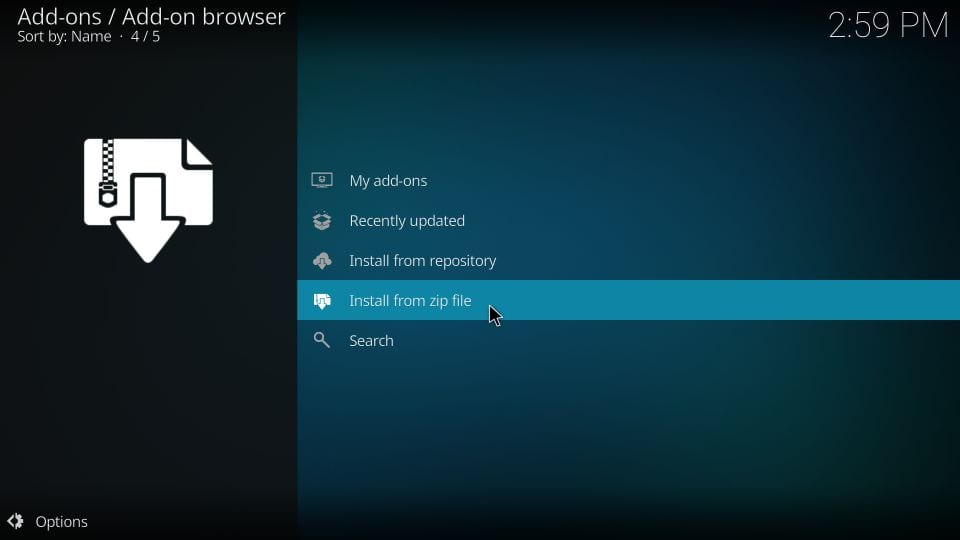
3. Scroll down on the dialog box to click on the source name. i.e., octopus.
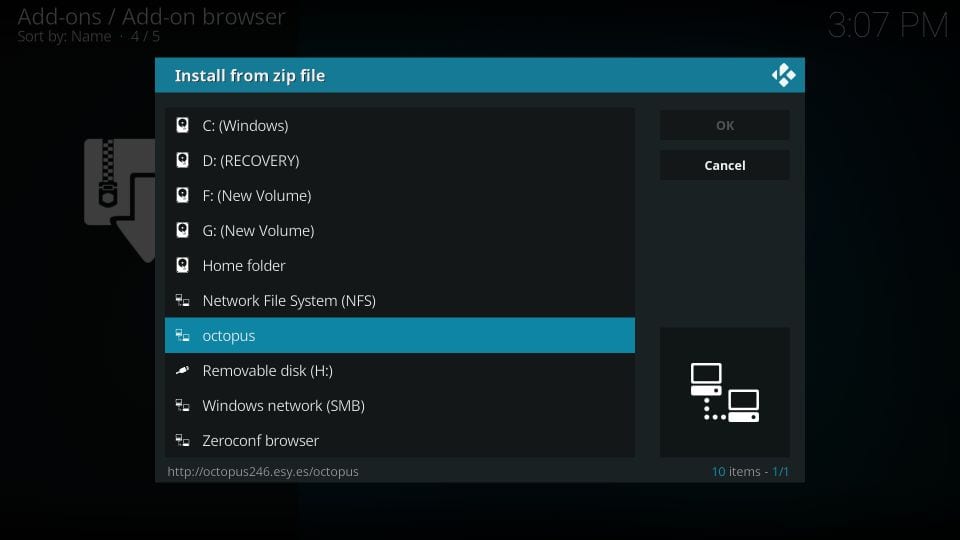
4. On the following screen, choose the latest version of the zip file associated with the Octopus repo.
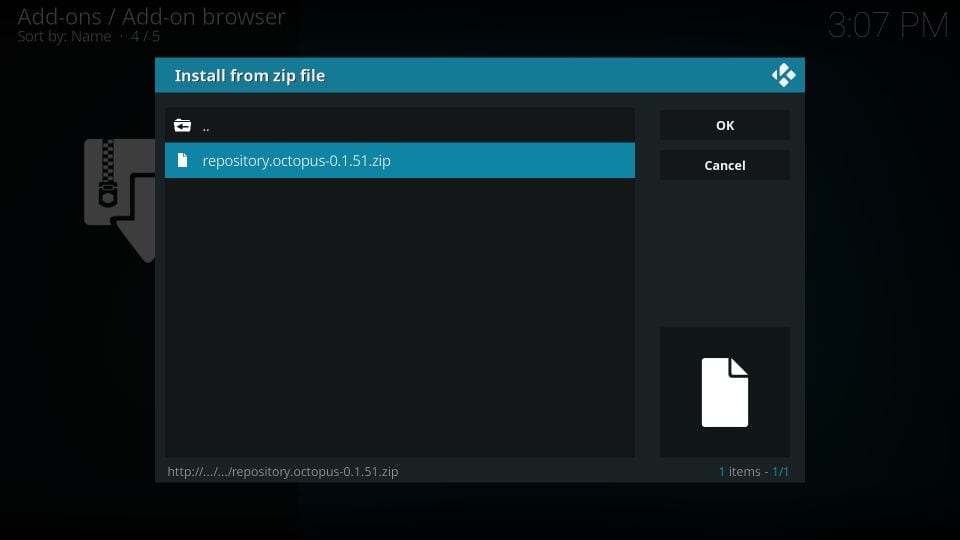
5. Wait until you see the Octopus Repository Addon installed message appears on the top-right.
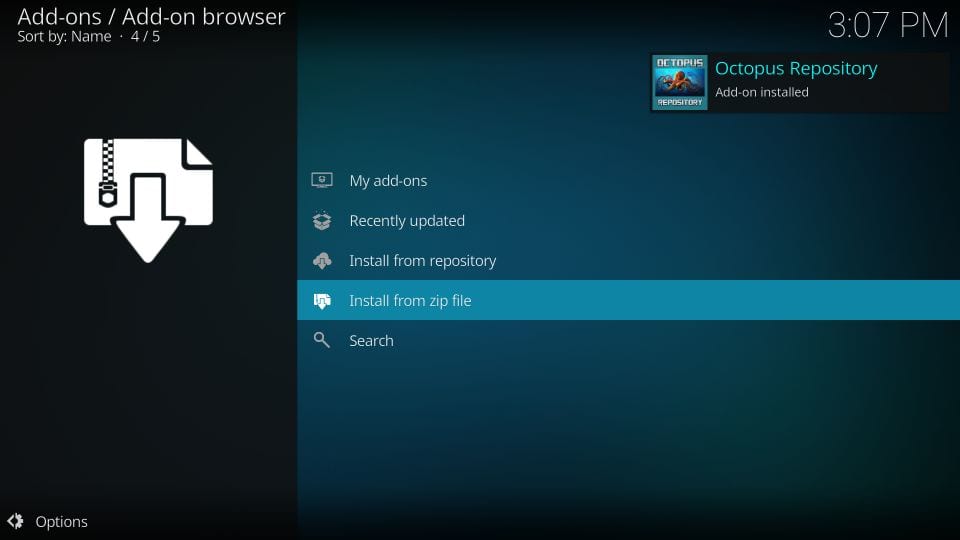
6. Then, click on the Install from repository option.
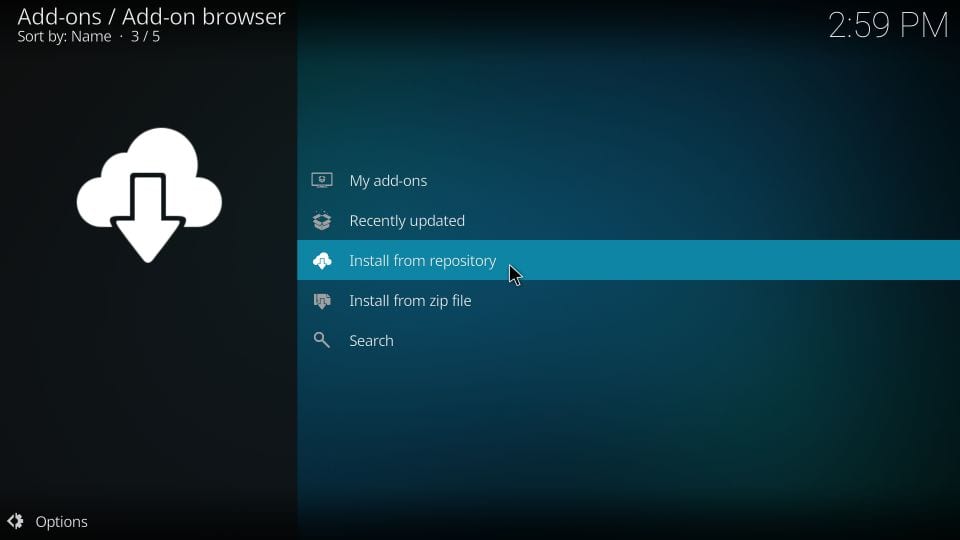
7. Under the available repositories, choose Octopus Repository.
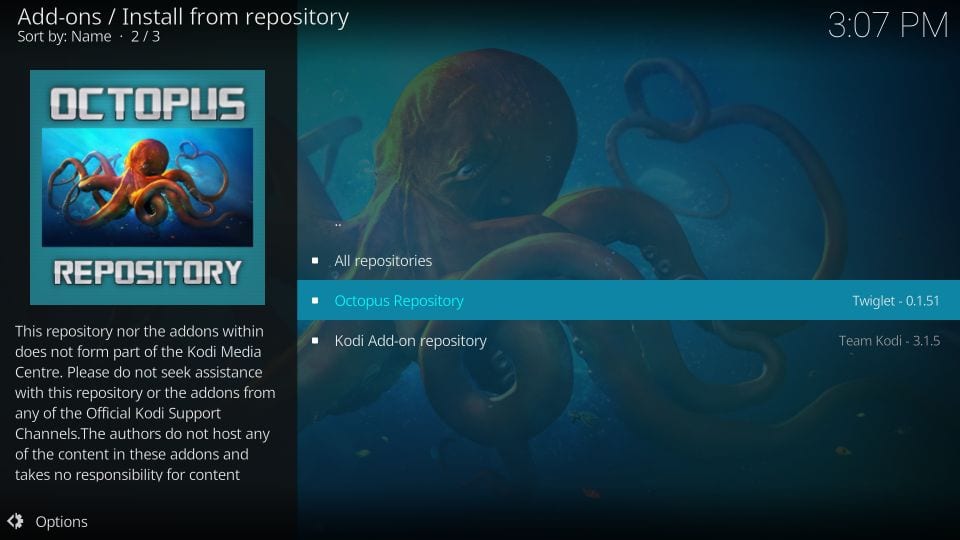
8. To proceed further, click on Video addons.
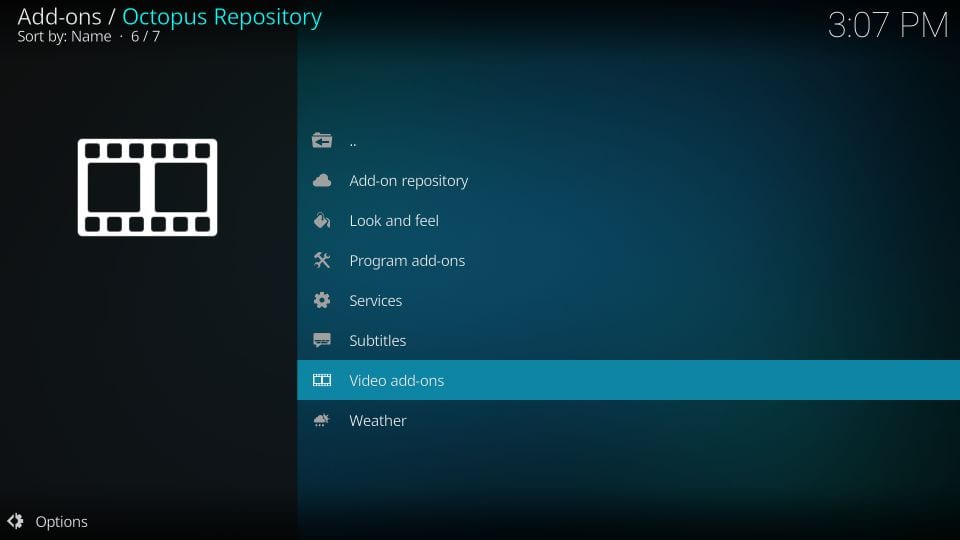
9. Scroll to choose Alvin.
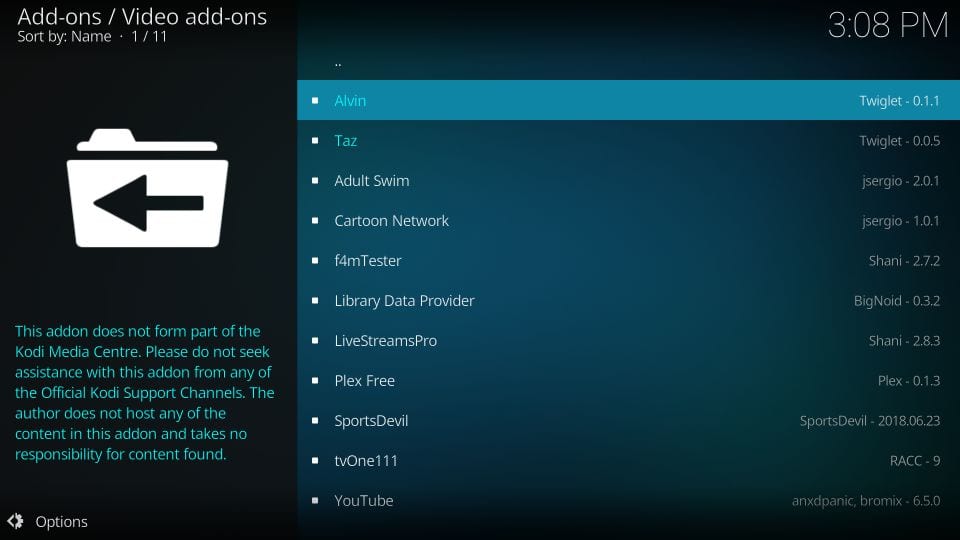
10. Now, tap on the Install button to get it on Kodi.
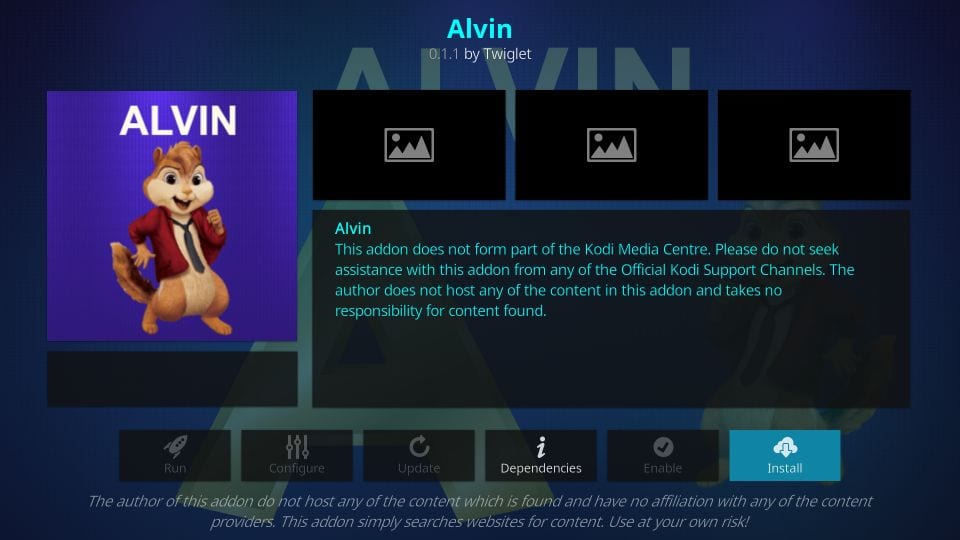
Related: How to Install Yify Movies HD Addon on Kodi
11. If you get prompted to accept additional add installation, click OK.
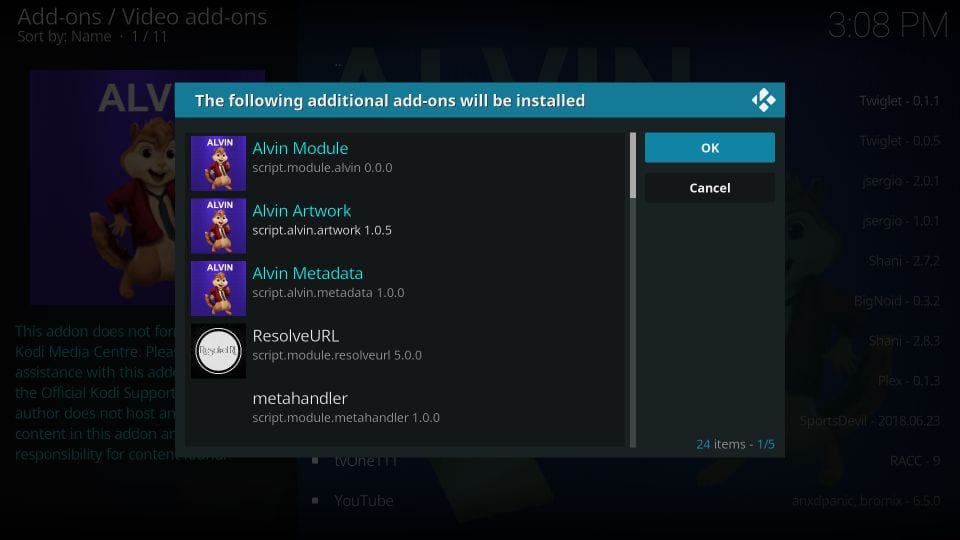
12. In a minute or two, you will see the Alvin addon installed message.
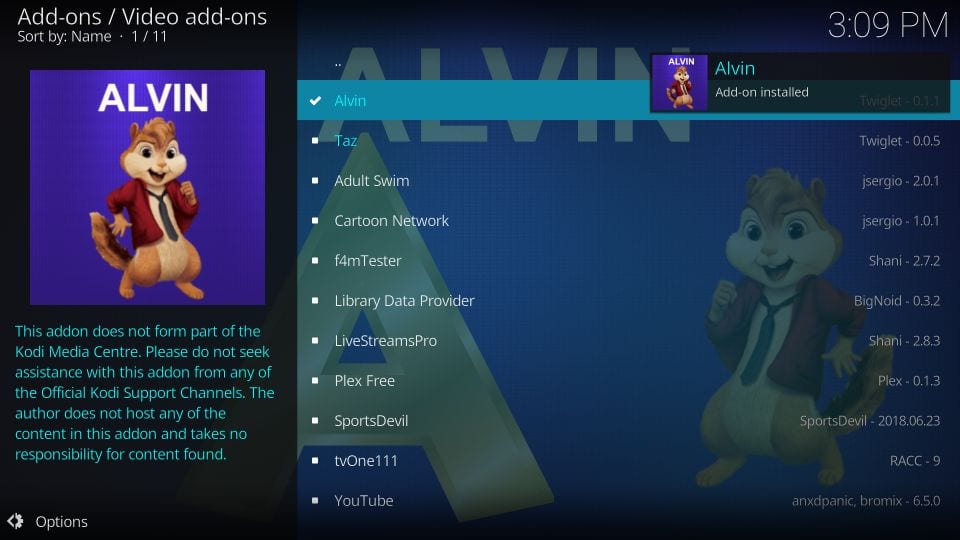
Why Use VPN on Kodi?
Kodi users should make use of the compatible VPN while streaming. It is recommended as a VPN protects you and your data from trackers. You can access the geo-specific contents without any limits. With the best VPN for Kodi, your streaming activity stays private. It will help you unblock the ISP throttling. You won’t have to deal with copyright laws for unintentionally streaming illegal streams.
Guidelines to Use Alvin Addon on Kodi
The section below covers the steps to use the Alvin addon on your Kodi-compatible device.
1. To launch Alvin, click on the Addon option on the Kodi home.
2. Choose Video addons and click the Alvin tile.
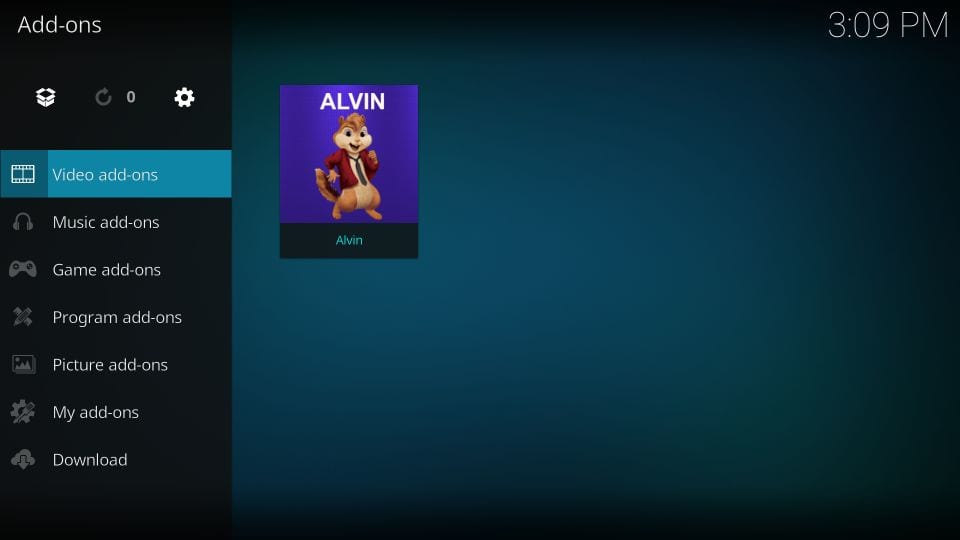
3. With this, you will find its main menu on the screen. The menu options include
- Movies
- TV Shows
- My Movies
- My TV Shows
- New Movies
- Documentaries
- Networks
- Tools
- Boxsets
- Search and more.
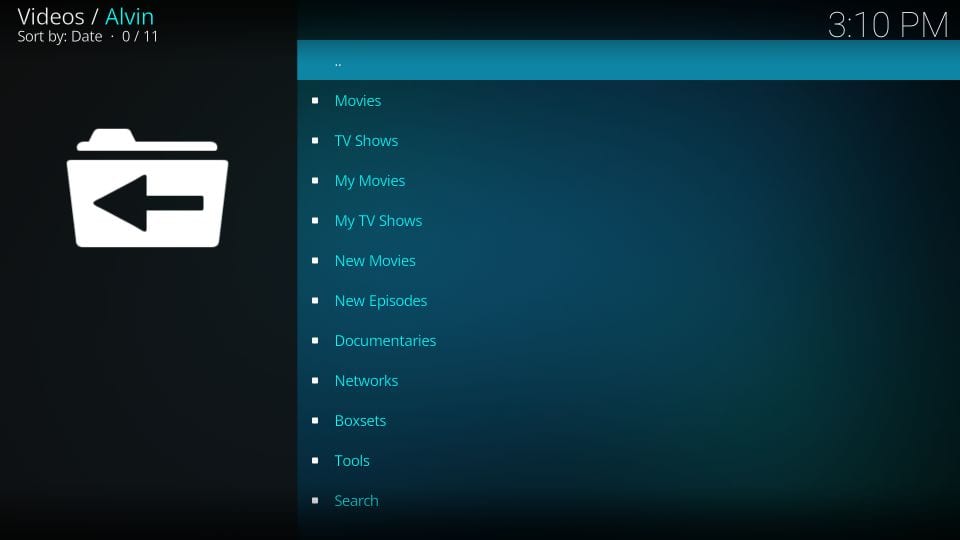
How to Fix if the Alvin Kodi Addon is Not Working on Firestick
If the Alvin addon is not working on your Kodi, you can follow the steps below to fix it.
1. If you can’t launch the Alvin addon, you can clear the cache on your Kodi. And the issue may be caused because of the bunch of caches stored on your Kodi.
2. And if you are not able to stream on the Alvin addon, it may be blocked by the geo-restrictions. So, try connecting to a VPN and stream on the Alvin addon uninterrupted.
3. Also, update your Kodi firmware to the latest version to avoid any issues while streaming on the Alvin addon.
Frequently Asked Questions
Yes. Alvin users can link their Real-Debrid accounts to access high-quality links. You can also use Trakt.
Yes. The layout of Alvin is simple, and you can navigate its menu without any hassle.
No. You cannot watch live TV with the Alvin addon. Instead, you shall check out the best live TV addons on Kodi.











